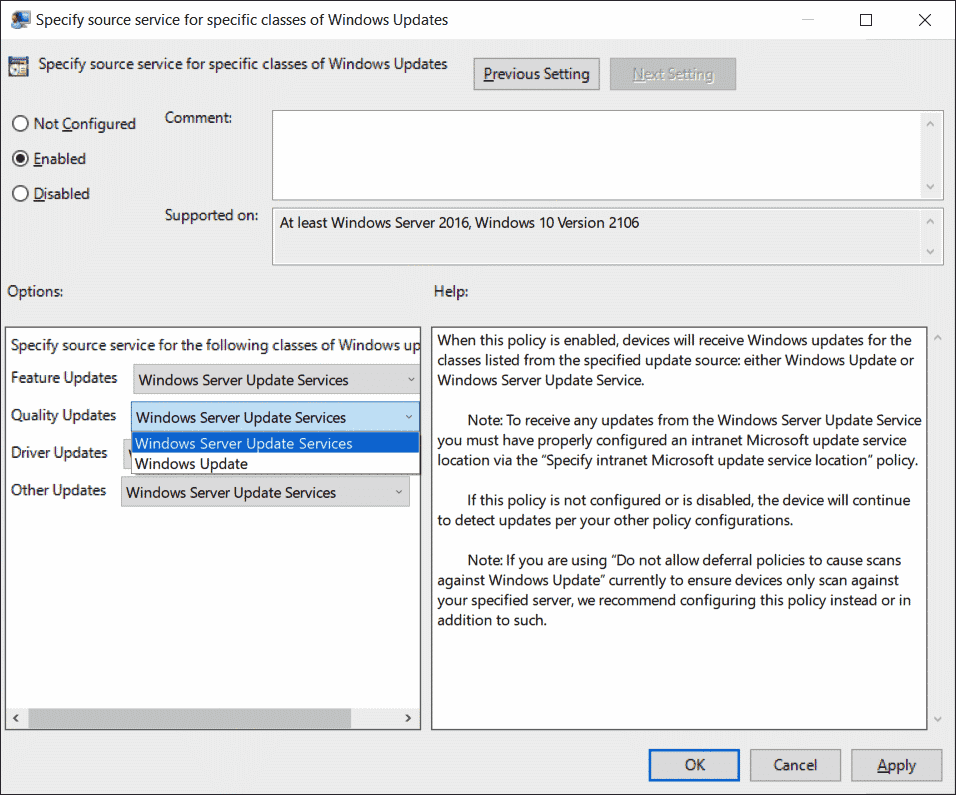Microsoft has released the Administrative Templates, also known as ADMX, for Windows 10 November 2021 (21H2) Update. These templates add a new set of policies through Windows Registry that allows a system administrator to centrally control the devices on an Active Directory (AD).
The November 2021 Update for Windows 10 was released just last week and now, as with every feature update, its administrative templates have also been published. But it is not the only operating system the release is compatible with. Below is the list of the compatible OS, according to Microsoft:
- Windows 10
- Windows 8
- Windows 8.1
- Windows 7
- Windows Server 2022
- Windows Server 2019
- Windows Server 2016
- Windows Server 2012
- Windows Server 2012 R2
- Windows Server 2008 R2
The ADMX Templates are available for download in the following languages:
- cs-CZ Czech – Czech Republic
- da-DK Danish – Denmark
- de-DE German – Germany
- el-GR Greek – Greece
- en-US English – United States
- es-ES Spanish – Spain
- fi-FL Finnish – Finland
- fr-FR French – France
- hu-HU Hungarian – Hungary
- it-IT Italian – Italy
- ja-JP Japanese – Japan
- ko-KR Korean – Korea
- nb-NO Norwegian (Bokmål) – Norway
- nl-NL Dutch – The Netherlands
- pl-PL Polish – Poland
- pt-BR Portuguese – Brazil
- pt-PT Portuguese – Portugal
- ru-RU Russian – Russia
- sv-SE Swedish – Sweden
- tr-TR Turkish – Turkey
- zh-CN Chinese – China
- zh-TW Chinese – Taiwan
You can download and install these templates using the guide given below.
Microsoft has not published a Security Baseline or a Reference Spreadsheet for these templates right now.
This post will be updated as soon as we hear anything.
Download and Install Administrative Templates for Windows 10 v21H2
There is no need to uninstall any previous version(s) of ADMX files already installed. Simply downloading and installing the new ADMX file will work.
Follow the guide below to download and install Administrative templates for Windows 10:
- Download the Administrative Templates for Windows 10 November 2021 Update [Size: 13.7 MB].
You may also download Microsoft Security Compliance Toolkit that gives security administrators the ability to apply Group Policy Objects via a Domain Controller throughout an enterprise network. - Run the downloaded .msi package by double-clicking it.
- The installation wizard will now open.Click Next.
- On the next screen, accept the terms by checking the box and click Next.
- Now select the installation location (which can be left as default) and click Next.
- On the confirmation screen, click Install.
- Windows 10 Administrative Templates will now be installed on your device. Click Finish when done.
You have now successfully installed the ADMX Templates. Head over to Microsoft’s download center to get more information about the Windows 10 November 2021 Update Administrative Templates.
Closing words
By default, the Administrative Templates can be found at C:WindowsPolicyDefinitions in Windows 10. While installing these templates, the files are divided into language-neutral .admx files and language-specific .adml files.
If you are a system administrator in an organization and users within your domain are using Windows 10, we suggest that you install these templates to better manage these devices while increasing overall security.
Also see:
Subhan Zafar is an established IT professional with interests in Windows and Server infrastructure testing and research, and is currently working with Itechtics as a research consultant. He has studied Electrical Engineering and is also certified by Huawei (HCNA & HCNP Routing and Switching).
Let’s check out how to download Windows 10 Administrative Templates. Microsoft releases Windows 10 versions twice a year, with release new administrative templates and settings added in each version of Windows 10.
In this post, you will introduce Windows 10 Administrative Templates (.admx) settings details. Windows 10 new Group Policy settings details of the device and user configurations available in Administrative Templates.
If you are looking to get Group Policy Settings added in Windows 10, version 20H2, and earlier. You can refer to this blog post – What’s New Group Policy Settings Available in Different Versions of Windows 10. This spreadsheet lists the policy settings for computer and user configurations included in the Administrative template files delivered for Windows 10.
Let’s quickly check the List of New Group Policy Settings in Windows 10 21H1. To view ADMX spreadsheets of the new settings available in later operating system versions, see Group Policy Settings Reference Spreadsheet for Windows 10.
Windows 11 Administrative template for the first version of Windows 11 21H2 (find the list of Windows 11 Group policies) is released now. Group Policy Settings Reference Spreadsheet for Windows 11 October 2021 Update (21H2) and ADMX Templates for Windows 11 October 2021 Update [21H2].
Administrative Templates files are divided into .admx files and language-specific .adml files for use by Group Policy administrators. The changes implemented in these files let administrators configure the same set of policies using two languages.
Administrators can configure policies using language-specific .adml files and language-neutral .admx files.
How to Download Administrative Templates for Windows 10
Here are the links to download the Administrative Templates files based on the operating system version. This helps you to set the newest version of ADMX policies for Windows 10 PCs.
We have seen this list as very helpful in delivering a new Intune enrollment experience for AVD VMs using Intune group policy.
Windows 10, version 22H2 – This provides complete set of Administrative Templates (.admx) for Windows 10 2022 Update (22H2)
Download Administrative Templates (.admx) for Windows 10 2022 Update (22H2)
Windows 10, version 21H2 -This download includes the Administrative Templates (.admx) for Windows 10 November 2021 Update [21H2], in the different languages:
- Administrative Templates (.admx) for Windows 10 November 2021 Update (21H2)
- Administrative Templates (.admx) for Windows 10 November 2021 Update (21H2) – v2.0
Note – v2.0 version contains 1 more ADMX file, named tenantrestrictions.admx and modifications to few ADMX files.
Windows 10, version 21H1
Administrative Templates (.admx) for Windows 10 May 2021 Update (21H1)
Windows 10, version 20H2
Administrative Templates (.admx) for Windows 10 October 2020 Update (20H2) – v2.0
Windows 10, version 2004
Administrative Templates (.admx) for Windows 10 May 2020 Update (2004)
Windows 10, version 1909
Administrative Templates (.admx) for Windows 10 November 2019 Update (1909)
Windows 10, version 1903
Administrative Templates (.admx) for Windows 10 May 2019 Update (1903)
Windows 10, version 1809
Administrative Templates (.admx) for Windows 10 October 2018 Update (1809)
Windows 10, version 1803
Administrative Templates (.admx) for Windows 10, version 1803 (April 2018 Update)
Windows 10, version 1709
Administrative Templates (.admx) for Windows 10, version 1709 (Fall Creators Update)
Windows 10, version 1703
Administrative Templates (.admx) for Windows 10, version 1703 (Creators Update)
Windows 10, version 1511
Administrative Templates (.admx) for Windows 10 and Windows 10, version 1511
Windows 10 ADMX Templates Language
When you download Windows 10 administrative templates, This download includes the Administrative Templates (.admx) for Windows 10, in the following languages:
- cs-CZ Czech – Czech Republic
- da-DK Danish – Denmark
- de-DE German – Germany
- el-GR Greek – Greece
- en-US English – United States
- es-ES Spanish – Spain
- fi-FL Finnish – Finland
- fr-FR French – France
- hu-HU Hungarian – Hungary
- it-IT Italian – Italy
- ja-JP Japanese – Japan
- ko-KR Korean – Korea
- nb-NO Norwegian (Bokmål) – Norway
- nl-NL Dutch – The Netherlands
- pl-PL Polish – Poland
- pt-BR Portuguese – Brazil
- pt-PT Portuguese – Portugal
- ru-RU Russian – Russia
- sv-SE Swedish – Sweden
- tr-TR Turkish – Turkey
- zh-CN Chinese – China
- zh-TW Chinese – Taiwan
Download Administrative Templates (.admx) for Windows
The following steps help you to download Windows 10 Administrative Templates based on your selection for the Windows version from the list.
- To Download Administrative Templates (.admx).
- Select your Windows Version from the above list. Select the link.
For Example – I selected Administrative Templates (.admx) for Windows 10 May 2021 Update (21H1)
- You’ll be redirected to the Download Center details page for your device.
- On the download page that opens, Validate the Windows version details. Click on the Download button.
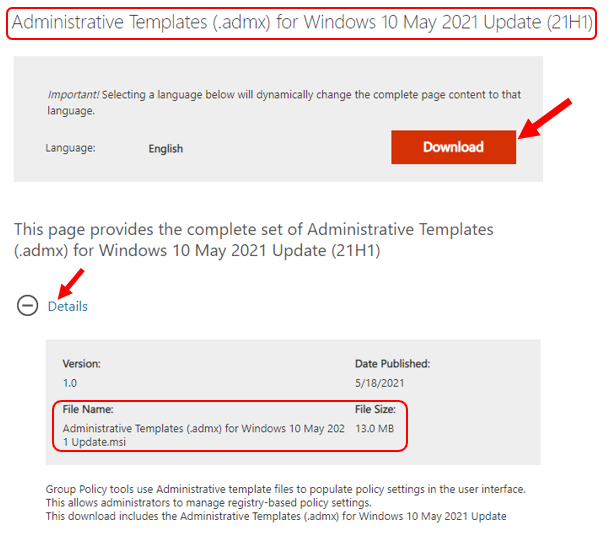
Once you completed downloading an *.MSI file for Windows 10.
Extract the admx and adml files
It is important to extract the downloaded ADMX Templates .admx and .adml files to create and administer registry-based policy settings in Windows.
The first step would be to copy the downloaded file (.MSI) to your device and Double-click the file to start the installation. Click Next.
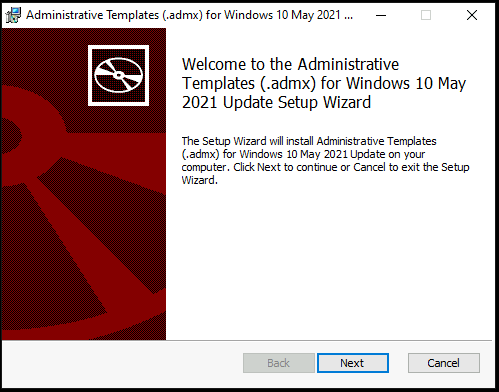
In the next screen, you need to Accept End-User License Agreement (EULA), Click Next.
This file will extract to the default location – C:Program Files (x86)Microsoft Group Policyversion-specificPolicyDefinitions folder. Could you leave it to default and click Next?
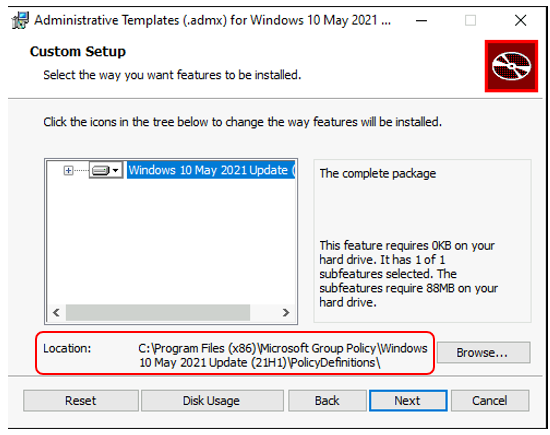
Once successfully extracted, download Windows 10 Administrative Templates and click the Finish button to exit the setup wizard.
You can find the extracted PolicyDefinitions folder stores all .admx files and .adml files for all languages in the destination folder – C:Program Files (x86)Microsoft Group PolicyWindows VersionPolicyDefinitions folder as shown below.
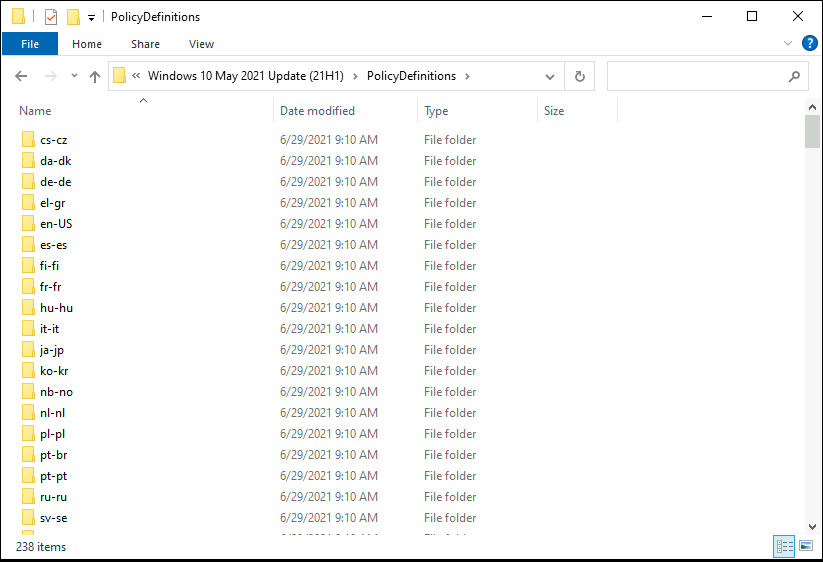
Copy Policy Files to Source Location
Copy all files from the PolicyDefinitions folder on a source computer to the new PolicyDefinitions folder on the domain controller from the source location C:WindowsPolicyDefinitions folder on Windows 10-based client computer.
Important – Make sure you made a backup of existing policies from the source location.
The PolicyDefinitions folder on the Windows domain controller stores all .admx files and .adml files for all languages enabled on the client computer.
The .adml files are stored in a language-specific folder. If .adml files for additional languages are required, you must copy the folder that contains the .adml files for that language to the Central Store.
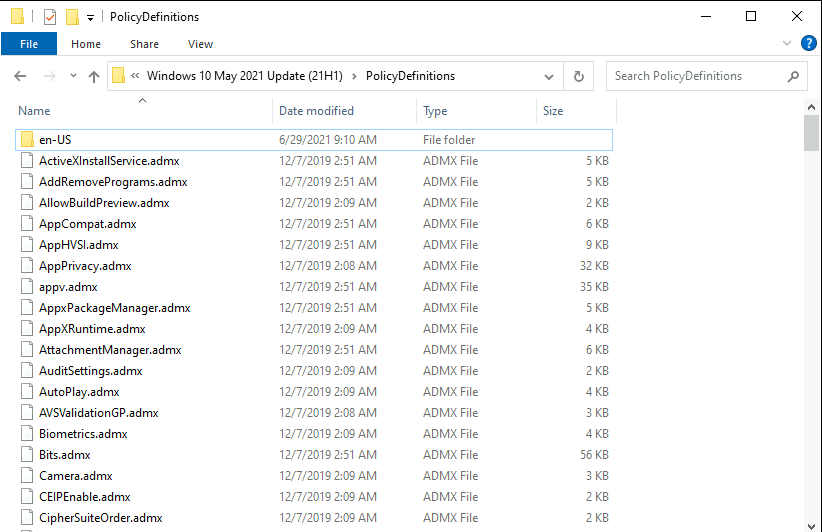
You may get more details in the next posts about using the new .admx and .adml files to create and administer registry-based policy settings in Windows and how the Central Store is used to store and replicate Windows-based policy files in a domain environment.
Author
About Author, -> Jitesh has over 5 years of working experience in the IT Industry. He writes and shares his experiences related to Microsoft device management technologies and IT Infrastructure management. His primary focus is Windows 10, Windows 11 Deployment solutions with Configuration Manager, Microsoft Deployment Toolkit (MDT), and Microsoft Intune.
В этой статье мы рассмотрим особенности процесса обновления (установки) новых административных шаблонов GPO (admx) в домене Active при обновлении билда Windows 10 или Windows Server 2016/2019 на устройствах.
Административные шаблоны (Administrative templates) – это специальные
ADMX
(и
ADML
) файлы, которые используются в редакторе групповых политик для изменения параметров компьютера или пользователя. По сути в административных шаблонах описываются те изменения, которые нужно выполнить в реестре для применения различных настроек.
Содержание:
- Обновление ADMX шаблонов GPO при апгрейде билда Windows 10 на клиентах
- Установка нового административного шаблона в домене Active Directory
Обновление ADMX шаблонов GPO при апгрейде билда Windows 10 на клиентах
В связи с тем, что Microsoft постоянно обновляет свои операционные системы и добавляет в них различный функционал, одновременно с этим она выпускает новые административные шаблоны. Чтобы администратор мог централизованной управлять новыми функциями Windows через GPO, ему необходимо регулярно обновлять административные шаблоны в домене AD.
Например, у вас имеется домен на базе Windows Server 2016 и компьютеры в домене, которые обновились до билда Windows 10 2004. В этом билде, например, появилась новая опция Delivery Optimization для управления механизмом Windows Update for Business (WUfB). Теперь вы можете указать максимальную пропускную способность, которую технология Delivery Optimization может использовать для фоновой загрузки обновлений.
Опция Maximum Foreground Download Bandwidth (in kb/s) доступа в следующем разделе локального редактора групповой политике (gpedit.msc) на компьютерах с Windows 10 2004 (20H2): Computer Configuration -> Policies -> Administrative Templates -> Windows Components -> Delivery Optimization.
Но вы не сможете настроить этот параметр на всех компьютерах с помощью доменных групповых политик, т.к. в консоли редактора GPO (
gpmc.msc
) этот параметр политики отсутствует, т.к. в хранилище шаблонов на DC новых параметров нет (их можно использовать только на в локальных политиках или MLGPO на компьютере с новым билдом Windows 10).
В этом случае вам нужно обновить административные шаблоны GPO на контроллерах домена. Рассмотрим как это сделать:
- Перейдите на страницу загрузки административных шаблонов для максимального билда Windows 10, которые используется у вас в домене. В нашем случае это Windows 10 2004. Проще всего выполнить поиск в google по ключевой фразе “Administrative Templates (.admx) for Windows 10 2004”;
- Скачайте и установите MSI архив (
Administrative Templates (.admx) for Windows 10 May 2020 Update.msi
); - Теперь нужно скопировать содержимое каталога C:Program Files (x86)Microsoft Group PolicyWindows 10 May 2020 Update (2004)PolicyDefinitions в центральное хранилище GPO на контроллере домена (каталог \winitpro.ruSYSVOLwinitpro.ruPoliciesPolicyDefinitions) с заменой (!) файлов.
Пара важных советов!
- Обязательно создайте резервную копию каталога PolicyDefinitions на контроллере домена перед заменой файлов (это позволит откатится к предыдущим версии admx шаблонов);
- Не обязательно копировать каталоги с adml файлами для разных языков. Скопируйте только каталоги для тех языков, которые используются у вас в редакторе GPO. Это уменьшит размер каталога SYSVOL на DC и уменьшить трафик репликации;
- Если у вас уже есть под рукой компьютер с новым билдом Windows 10, то можно скопировать административные шаблоны из каталога
%WinDir%PolicyDefinitions
без установки MSI файла.
- Теперь запустите редактор Group Policy Management Console (gpmc.msc), создайте новую GPO и проверьте, что в ней теперь доступны настройки политик из нового билда Windows 10;
Если вы хотите, чтобы определенная GPO с новыми параметрами применялась только для определенных билдов Windows 10, можно использовать WMI фильтры GPO.
- Настройте политику, назначьте ее на клиентов, обновите на них настройки GPO и убедитесь, что новые настройки применились.
Установка нового административного шаблона в домене Active Directory
Аналогичным образом устанавливаются новые административные шаблоны. Например, вы планируете использовать групповые политики для управления параметрами браузера Edge Chromium на компьютерах пользователей. Административные шаблоны для Edge Chromium отсутствуют как в Windows 10 2004, так и в 20H2. Вам придется вручную скачать файлы политик Edge Chromium и скопировать admx файлы в каталог PolicyDefinitions на контролере домена.
- Перейдите нас страницу Microsoft Edge for business (https://www.microsoft.com/en-us/edge/business/download);
- Выберите версию, билд и платформу Edge, которую вы хотите использовать. Нажмите кнопку Get Policy Files;
- Распакуйте файл
MicrosoftEdgePolicyTemplates.cab
; - Перейдите в каталог
MicrosoftEdgePolicyTemplateswindowsadmx
. Cкопируйте файлы msedge.admx, msedgeupdate.admx и каталоги с языковыми пакетами (например, ru-RU и en-US) в центральное хранилище политик на контроллере домена (\winitpro.ruSYSVOLwinitpro.ruPoliciesPolicyDefinitions); - Убедитесь, что новые разделы политик для настройки параметров Microsoft Edge появились в доменном редакторе GPO.
Если у вас в компании используется несколько версий ПО, которыми вы хотите управлять через GPO, последовательно загрузите и установите на DC все admx для всех версий, начиная с самой старой (admx шаблоны для актуальной версии софта нужно устанавливать в последнюю очередь).
Download PC Repair Tool to quickly find & fix Windows errors automatically
In this article, we will be seeing how to install or update Group Policy Administrative Templates (ADMX) in Windows 11/10. It is a simple procedure that will help you to cope up with the constant upgrading that the Windows OS is subjected to.
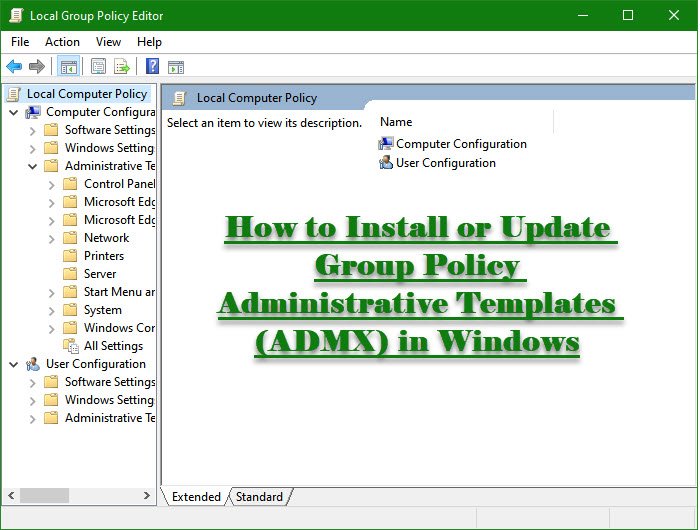
What are Group Policy Administrative Templates?
To centralize users for better management in the Active Directory environment we use Group Policy Administrative Templates.
At first, these files were used with an extension, .adm as they were text-markup files. But after the introduction of Windows Vista and Server 2003, XML-based Administrative Templates were introduced with .adml or .admx extension.
Related:
- Download ADMX Templates for Windows 11
- Download Administrative Templates (.admx) for Windows 10.
Before installing the templates, we need to download them. You can download GPO Administrative Templates from microsoft.com
Once you have downloaded the suitable file, go to the following locations.
C:Program Files (x86)Microsoft Group PolicyWindows 10 May 2021 Update (21H1)PolicyDefinitions
Copy the content and paste it into the GPO Central Store on your domain controller.
There are few points that you should be aware of while doing the copy-paste action.
- It is recommended to backup the PolicyDefinitions directory before replacing the files. So, you will be able to downgrade to the previous Administrative Template.
- There is no need for you to copy the adml file for all the languages. Just move those languages that your GPO editor is currently using.
- If your system is running Windows 10, there is no need for you to install the MSI file, just copy the administrative templates from “%WinDir%PolicyDefinitions”
Next, create a new GPO in Group Policy Management Console and make sure it has the policy configuration from the latest Windows 11/10 build.
How to create a new GPO in Group Policy Management Console
To create a new GPO:
- Open the Group Policy Management console.
- Expand Forest > YourForestName > Expand Domains > Expand YourDomainName
- Click Group Policy Objects > Click Action > Click New.
- Type the name for your new GPO.
- Finally, click the new GPO in the Navigation pane
- In the details pane, click the Details tab and change the GPO Status to User configuration settings disabled.
You can now deploy the new GPO template in your clients and you will be good to go.
Similarly, you can install new administrative templates.
Related: Download Group Policy Templates for Microsoft Edge browser.
How do I import GPO Administrative Template Files
We will see how to import a pcoip.adm file. You can follow the given instructions to do the same.
- Launch Group Policy Editor from the Start Menu.
- Go to Computer Configuration > Administrative Templates.
- Right-click on Administrative Templates, select Add/Remove Templates, click Add.
- Go to the location where you have stored the file, select the file, and click Open.
Read: Download Administrative Templates for Office 2019, Office 365 ProPlus.
This way you will easily import GPO Administrative Template files.
That’s it!
Read Next: Managing Central Store for Group Policy Administrative Templates in Windows.
Anand Khanse is the Admin of TheWindowsClub.com, a 10-year Microsoft MVP (2006-16) & a Windows Insider MVP (2016-2022). Please read the entire post & the comments first, create a System Restore Point before making any changes to your system & be careful about any 3rd-party offers while installing freeware.
Active Directory group policies, also called Group Policy Object (GPO), are one of my core topics. I have a lot to do with this in various projects and as a Microsoft trainer. As a result, I have accumulated a number of templates and links. This link collection should make your search a little easier. Only templates of the respective manufacturers or projects are listed here. I have deliberately avoided third-party guidelines.
Do you know a template that is missing? Please write me a comment or a mail with the link. I will update this list.
Notes on the changes to group policies
Before making changes to the GPOs, it is essential to make a backup. If you don’t always want to back up the entire domain controller, or if you use special software such as the AGMT or corresponding data backup solutions, I can help you. In the article “Backing up and documenting group policies correctly“, I present a suitable PowerShell script of mine, with a download link in the Microsoft TechNet Gallery. The GPO Central Store should also be backed up, which the script can also do.
Microsoft
Windows Clients before Windows 10
- Administrative Templates (.admx) for Windows Vista
- Administrative Templates (ADMX) for Windows Server 2008 R2 and Windows 7
- Administrative Templates (.admx) for Windows 8 and Windows Server 2012 – German
- Administrative Templates (.admx) for Windows 8.1 and Windows Server 2012 R2 – German
Windows 10
- Administrative Templates (.admx) for Windows 10 (1511)
- Administrative Templates (.admx) for Windows 10 (1607) and Windows Server 2016 – German
- Administrative Templates (.admx) for Windows 10 Creators Update (1703) – German
- Administrative Templates (.admx) for Windows 10 Fall Creators Update (1709) – German
- Administrative Templates (.admx) for Windows 10 April 2018 Update (1803)
- Administrative Templates (.admx) for Windows 10 October 2018 Update (1809) – Also applies to Windows Server 2019
- Administrative Templates (.admx) for Windows 10 May 2019 Update (1903) – V3.0 18.12.2019
- Administrative Templates (.admx) for Windows 10 November 2019 Update (1909)
- Administrative Templates (.admx) for Windows 10 May 2020 Update (2004) – V1.0 10.06.2020
- Administrative Templates (.admx) for Windows 10 October 2020 Update (20H2) – V 2.0 07.05.2021
- Administrative Templates (.admx) for Windows 10 May 2021 Update (21H1) – V 1.0 18.05.2021
Windows 11
Templates for Windows 11 are backwards compatible with Windows 10, but some settings only work with Windows 11.
- ADMX Templates for Windows 11 October 2021 Update (21H2) – V 1.0 06.10.2021
Windows Server
- Administrative Templates (ADMX) for Windows Server 2008
- Administrative Templates (ADMX) for Windows Server 2008 R2 and Windows 7
- Administrative Templates (.admx) for Windows 8 and Windows Server 2012 – German
- Administrative Templates (.admx) for Windows 8.1 and Windows Server 2012 R2 – German
- Administrative Templates (.admx) for Windows 10 (1607) and Windows Server 2016 – German
- Administrative Templates (.admx) for Windows 10 October 2018 Update (1809) – Also applies to Windows Server 2019
Microsoft Office
- Administrative Template files (ADM, ADMX, ADML) for 2007 Office System and Office Customisation Tool Version 2.0
- Office 2010 Administrative Template files (ADM, ADMX/ADML) and Office Customisation Tool download
- Office 2013 Administrative Template files (ADMX/ADML) and Office Customization Tool
- Administrative Template files (ADMX/ADML) and Office Customization Tool for Office 365 ProPlus, Office 2019, and Office 2016 (Updated 01/22/2020 to version 4966.1000) – Renamed due to Office365 changes to :
“Administrative Template files (ADMX/ADML) and Office Customization Tool for Microsoft 365 Apps for enterprise, Office 2019, and Office 2016”.
New version as of 12.10.2021: 5236.1000
Further administrative templates from Microsoft
- Microsoft Desktop Optimization Pack Group Policy Administrative Templates: Group Policy (.admx and .adml) templates for MDOP technologies: App-V, MBAM, and UE-V
- Local Administrator Password Solution (LAPS) – Can be installed via the installer and transferred to the Central-Store.
You don’t know LAPS yet? Then you should definitely read this: “Local Administrator Password Solution (LAPS)“ - Microsoft Edge based on Chromium
- Microsoft OneDrive – The group policy templates are part of the client package, similar to LAPS. After installation, they are located under “%localappdata%MicrosoftOneDriveBuildNumberadm” and must be transferred to the central store. More about this at Microsoft Docs.
- FSLogix ADMX templates are part of the FSLogix installation package.
- Security policies within the Microsoft Security Baseline are available as templates in the respective baselines.
Adobe
For the Acrobat series, Adobe has extensive documentation on the subject of group policies and corporate functions. This is in English. Among other things, topics such as UE-V and software distribution are described. Personally, I would advise against distributing Acrobat Reader via GPO, even if Adobe explains it.
I recommend that you take a look at my article“Unattended Installation of Software“, which describes the 2 CMD commands that can be used to install Acrobat Reader.
Acrobat Reader
- Acrobat Reader DC 2020
- Acrobat Reader DC 2017 Classic track
- Acrobat Reader DC 2015 Classic track
- Acrobat Reader DC 2015 Continuous track
Abobe Acrobat
- Adobe Acrobat DC2020
- Adobe Acrobat DC 2017 Classic track
- Adobe Acrobat DC 2015 Classic track
- Adobe Acrobat DC 2015 Continuous track
- Chrome Enterprise – The Chrome Enterprise package download includes ADMX templates with more than 300 user and device policies.
- Google Updater – Can be downloaded additionally on the Chrome Enterprise page, but is also part of the package.
- Chromium Projects – Chromium is the open source portion of Chrome. The policies for this also work with Chrome. I would still rather go for Chrome Enterprise.
- Mozilla Firefox – FireFox now also has group policies without the need for an additional extension
- Dell Power Manager – Instructions for extraction
- Lenovo Dock Manager (firmware update tool for Lenovo docking stations)
- Foxit Reader GPO templates
- VMware Horizon 7 Group Policy Templates
- Group Policy Options for the Windows Desktop Client and Zoom Rooms
- GoToMeeting (Attention: Only ADM available, no ADMX!)
- Ecosia Search Engine – GPO template to add Ecosia in Microsoft IE and Google Chrome
Further links and comments
Before comments come in because of this, yes some of these operating systems are already out of their support lifecycle, but nevertheless they are still sometimes used in certain environments. For this reason I have also mentioned some “legacy” products. If you want to get an overview of the topic of product lifecycles and Microsoft, I recommend my article“Product lifecycles – The often forgotten entity“.
Here are further links on the topic of group policies. But these articles are written in German:
- Basics about GPOs on MSXFAQ simply explained by Frank Carius.
- New GPO settings for Windows 10 1809 and Server 2019, ADMX download by Wolfgang Sommergut
Updates
10.07.2019: Note on updated Office 365 ADMX template14
.02.2020: Note on updated Office 365 ADMX template, Windows 10 1903 and 1909 added
12.03.2020: Note on Edge Chromium template
12.05.2020: Updated version number on 1903 and Office 365 ProPlus, added new name to Office Policay
Advertisements
17.02.2021: Added Microsoft Windows 20H2, Microsoft FSLogix, Adobe Acrobat 2020, Adobe Acrobat Reader 2020, Lenovo, VMware, Zoom, FoxIt Reader and others. Microsoft 365 Apps for Business Updated.
01.07.2021: Added Microsoft Windows 10 21H1, updated Windows 10 20H2 and Microsoft 365 Apps
09.11.2021: Waited until after Ignite for possible releases. Windows 11 added and Office 365 updated.
Note to this article
This article was automatically translated from German from our German partner blog InfrastrukturHelden.de.
In this post, I will show you how to download Windows 11 administrative templates for all versions of Windows 11. In order to support the new settings in Windows 11, Microsoft released a version of Windows 11 with a number of new, updated administrative template settings.
We will also look at the steps to install the new administrative templates for Windows 11 and copy the .admx and .adml files from Windows 11 ADMX to the Central Policy Store.
Every version of the Windows 10 or Windows 11 operating system comes with its own specific administrative templates. There are built-in templates that admins can utilize, and new settings are introduced with administrative templates.
Microsoft adds new settings for Windows 11 into these administrative templates, and you can deploy these settings using group policy. For example, there is a new Group Policy setting to disable the Chat Icon from Windows 11 taskbar and this setting was added with the Windows 11 21H2 administrative templates.
The ADMX templates are also available for the Windows Server 2022 operating system. You can also download ADMX templates for Microsoft Edge browser.
To download the administrative templates for all the versions of Windows 10, take a look at the article download Windows 10 administrative templates. After you deploy or install Windows 11, the new Group Policy settings details of the device and user configurations available in Administrative Templates.
Overview of Administrative Templates
The administrative templates, also known as ADMX templates, are divided into .admx files and language-specific.adml files for use by group policy administrators. When you download and extract the Windows 11 administrative templates to a folder, you will see a list of .admx and .adml files. With every new version of Windows 11, the administrative templates contain the new Group Policy settings details of the device and user configurations.
As mentioned earlier, the administrative templates are released for specific Windows 11 versions. As an example, I will show you how to download and install Administrative Templates (.admx) for Windows 11 October 2021 Update [21H2].
You can download Windows 11 Administrative Templates using following steps:
- Launch the browser and visit the Microsoft Download Center to download Administrative Templates (.admx) for Windows 11 October 2021 Update [21H2].
- Click on the Download button.
- In the File Download dialog box, click Save.
- In the Save As dialog box, browse to the directory on your computer to which you want to save the administrative template .msi file.
Download Administrative Templates for Windows 11 22H2
With the release of Windows 11 version 22H2, Microsoft has released a complete set of Administrative Templates (.admx) for Windows 11 2022 Update (22H2). Use the below link to download the Windows 11 administrative templates for version 22H2.
Download Administrative Templates (.admx) for Windows 11 2022 Update (22H2)
How to Install Administrative Templates for Windows 11
You can use the following steps to install Windows 11 Administrative Template after downloading the file. The user must have the necessary permissions to run the Group Policy Management Editor (gpme.msc) or the Group Policy Object Editor (gpedit.msc) in order to install the admx templates.
Perform the following steps to install administrative templates for Windows 11. Double-click the downloaded Administrative Templates (.admx) for Windows 11 October 2021 Update to begin the installation. On the Welcome screen, click Next.
Accept the End-User License Agreement (EULA) and click Next.
The default location where Windows 11 .admx files install is C:Program Files (x86)Microsoft Group PolicyWindows 11 October 2021 Update (21H2)PolicyDefinitions. You can alter the install location or leave it to default. Click Next.
Click Install to begin the installation of Administrative templates for Windows 11.
Please wait while the setup installs Administrative Templates (.admx) for Windows 11 October 2021 Update. Upon the successful installation, click the Finish button to exit the setup wizard.
You can find all the new Windows 11 .admx files and .adml files for all languages in the destination folder – C:Program Files (x86)Microsoft Group PolicyWindows 11 October 2021 Update (21H2)PolicyDefinitions as shown below.
Administrative Templates Language Options
When you download Windows 11 administrative templates, each download includes the Administrative Templates (.admx) for the following languages:
- cs-CZ Czech – Czech Republic
- da-DK Danish – Denmark
- de-DE German – Germany
- el-GR Greek – Greece
- en-US English – United States
- es-ES Spanish – Spain
- fi-FL Finnish – Finland
- fr-FR French – France
- hu-HU Hungarian – Hungary
- it-IT Italian – Italy
- ja-JP Japanese – Japan
- ko-KR Korean – Korea
- nb-NO Norwegian (Bokmål) – Norway
- nl-NL Dutch – The Netherlands
- pl-PL Polish – Poland
- pt-BR Portuguese – Brazil
- pt-PT Portuguese – Portugal
- ru-RU Russian – Russia
- sv-SE Swedish – Sweden
- tr-TR Turkish – Turkey
- zh-CN Chinese – China
- zh-TW Chinese – Taiwan
Copying Administrative Templates to the Central Store
In the above step, you installed the Windows 11 administrative templates to a folder on your computer. Now, all you need to do is copy the Windows 11 ADMX files to the Central Store for the Active Directory.
If you don’t have a Central Store, you need to create one in the sysvol folder of your domain controller to take advantage of the ADMX templates. If a folder for Central Store already exists for a previously built Central Store, you can access it at the following location.
\<domainname.com>SYSVOLdomainname.compoliciesPolicyDefinitions
Before you copy the administrative templates to the central policy store, you should either create a backup of the .admx files already in this folder or use a new folder describing the current version.
For example, you can create a separate folder to store in the central store with the following name.
\<domainname.com>SYSVOLdomainname.compoliciesPolicyDefinitions21H2
I recommend creating a separate folder for every new Windows 11 version administrative template. This makes it simpler to work with these templates and prevents confusion among administrators when distinct folders are created for each Windows 11 version’s administrative templates.
Once you’ve created the Central Store folder in the domain controller, you need to copy all the files in the PolicyDefinitions folder of the source computer to the new PolicyDefinitions folder you just created in the domain controller.
Copy the .admx files to the Central Store Policy > Policy Definitions 21H2 folder. For .adml files, these are language-specific, so you can copy only specific language folder rather than all of them.
That’s all you need to set up your ADMX templates for Windows 11. You can now access the new group policy using either Group Policy Editor (gpme.msc or gpedit.msc) and create Windows 11 group policies.

Prajwal Desai is a Microsoft MVP in Enterprise Mobility. He writes articles on SCCM, Intune, Configuration Manager, Microsoft Intune, Azure, Windows Server, Windows 11, WordPress and other topics, with the goal of providing people with useful information.
Windows 11 has introduced a number of new group policies. After the recent release of Windows 10 21H2, it appears that it has inherited some of these settings. However, the group policies for Windows 11 are not backwards compatible, which makes managing mixed environments more difficult.
Contents
- Settings for Windows 10 21H2 that are missing in 11
- Missing settings in Windows 10 21H2
- Conclusion
- Appendix
- Author
- Recent Posts
Wolfgang Sommergut has over 20 years of experience in IT journalism. He has also worked as a system administrator and as a tech consultant. Today he runs the German publication WindowsPro.de.
When Windows 11 was launched at the beginning of October, Microsoft documented the new group policy settings in its familiar reference spreadsheet. This showed that Microsoft added around 60 settings to the new OS.
At that point, Windows 10 21H2 was still in preview, so it wasn’t clear which of the new options would be included in this OS. The guessing is over now that the related ADMX templates and the group policy settings reference are available.
Ideally, Microsoft would have simply adopted some of the new settings from Windows 11 in 10 21H2 so that both versions could be managed with a single set of ADMX templates. But unfortunately, Microsoft doesn’t want to make life that easy for admins.
In fact, a closer look reveals that Windows 10 21H2 includes some new settings that are not included in Windows 11. The reverse is true, anyway, because the newer OS offers additional features that group policies have to match.
Settings for Windows 10 21H2 that are missing in 11
Using a PowerShell script to find the differences between the administrative templates for Windows 11 and 10 21H2, I discovered that the following settings are not included in Windows 11:
- Path: de-deInetRes.adml
Value: Turn off Adobe Flash in Internet Explorer and prevent applications from using Internet Explorer technology to instantiate Flash - Path: de-deEAIME.adml
Value: Turn on lexicon update - Path: en-USInetRes.adml
Value: Reset zoom to default for HTML dialogs in Internet Explorer mode - Path: en-USPrinting.adml
Value: Limits print driver installation to administrators - Path: en-USWindowsDefender.adml
Value: Scan packed executables - Path: en-USMicrosoftEdge.adml
Value: Suppress the display of Edge deprecation notification
The absence of #1 can be explained by the fact that IE is no longer on board as a standalone application in Windows 11. However, if you want to manage a mixed environment with the latest ADMX via a central store, then this setting can no longer be edited if it has been activated in existing GPOs.
Setting #3 refers to the IE mode in Edge («Zoom for HTML dialog boxes»), which is also supported in Windows 11. Why it can no longer be configured there via GPO is unclear.
The warning about an outdated Edge with #6 has also been dropped. It is no longer needed in Windows 11, as the Chromium version of the browser has been on board from the very beginning. However, this would also be desirable in mixed environments.
The setting under #4 was introduced by Microsoft to mitigate the PrintNightmare vulnerabilities in the Windows spooler. It disables Point and Print for standard users. This option is included in the Windows 10 21H2 templates, but not in Windows 11. There, it can only be obtained via SecGuide.admx from the Security Baseline.
The settings for Windows Defender Antivirus are inconsistent, too. Windows 11 includes several new settings for this security component, for example, for the exclusion of certain IP addresses or the scanning of scripts. The latter was included in the baseline as best practice.
The setting for scanning packed program files is missing in Windows 11
These are missing in Windows 10 21H2, but this OS gets the option to scan packed executables. Again, this option is not present in Windows 11—even though it only requires Windows 8 or Server 2012 according to the «Supported on» field in the GPO editor.
Missing settings in Windows 10 21H2
The list of group policies reserved for Windows 11 is much longer. These include all options in the following templates, which were not shipped with Windows 10 21H2:
- NewsAndInterests.admx
- sam.admx
- TenantRestrictions.admx
- WindowsSandbox.admx
Contrary to expectations, support for DNS over HTTPS (DoH) isn’t included either.
A system wide configuration of DoH via GPO is not provided in Windows 10 21H2
However, some interesting innovations have made it into the latest iteration of Windows 10. These include, above all, the possibility of whitelisting devices that users are allowed to install as well as the configuration of different sources for updates depending on the type («Specify source service for specific classes of Windows updates»).
Windows 10 now also allows different sources to be specified depending on the type of update
Since there are now many outdated settings for Windows Update, Microsoft has cleaned up the options for this feature in Windows 11 by means of a new folder structure. Unfortunately, Microsoft missed the opportunity to adopt this for Windows 10 21H2 as well. Instead, you still get a long, flat list with numerous irrelevant entries.
In Windows 10 Microsoft has not adopted the new structure for Windows Update settings
Conclusion
Windows 10 21H2 contains not only a subset of the group policies from Windows 11, but also those that do not exist in the new OS. This makes it difficult to manage mixed environments.
If you don’t need the few exclusive settings of Windows 10 21H2, you can switch to the ADMX of Windows 11 right away. Otherwise, you have to manage one of the two operating systems via a specially configured workstation. There, you can prevent the templates from being loaded from the Central Store by setting the registry key EnableLocalStoreOverride.
Appendix
The following list contains settings from Windows 11 that are not included in 10 21H2. The list is the result of comparing the ADMX templates, which are common to both systems. Thus, they do not take into account the four templates mentioned above that are missing in Windows 10.
Path: en-usAppxPackageManager.adml
Value: Archive infrequently used apps
Path: en-usWindowsDefender.adml
Value: This setting controls whether Network Protection is allowed to be configured into block or audit mode on Windows Server.
Path: en-usNewsAndInterests.adml
Value: Allow widgets
Path: en-usTaskbar.adml
Value: Configures the Chat icon on the taskbar
Path: en-usControlPanelDisplay.adml
Value: Prevent lock screen background motion
Path: en-usAppxPackageManager.adml
Value: Do not allow sideloaded apps to auto-update in the background
Path: en-usCloudContent.adml
Value: Turn off cloud consumer account state content
Path: en-usWindowsDefender.adml
Value: This setting controls datagram processing for network protection
Path: en-usAppxPackageManager.adml
Value: Do not allow sideloaded apps to auto-update in the background on a metered network
Path: en-usCloudContent.adml
Value: Turn off Spotlight collection on Desktop
Path: en-usDnsClient.adml
Value: Configure DNS over HTTPS (DoH) name resolution
Path: en-usWindowsDefender.adml
Value: IP address exclusions
Path: en-usInetRes.adml
Value: Replace JScript by loading JScript9Legacy in place of JScript via MSHTML/WebOC
Path: en-usEAIME.adml
Value: Configure Korean IME version
Path: en-usDataCollection.adml
Value: Limit diagnostic log collection
Path: en-usDataCollection.adml
Value: Limit dump collection
Path: en-usWindowsDefender.adml
Value: Allows Microsoft Defender Antivirus to update and communicate over a metered connection
Path: en-usNetlogon.adml
Value: Use lowercase DNS host names when registering domain controller SRV records
Path: en-usFileSys.adml
Value: NTFS default tier
Path: en-usFileSys.adml
Value: Enable NTFS non-paged pool usage
Path: en-usFileSys.adml
Value: NTFS parallel flush threshold
Path: en-usFileSys.adml
Value: NTFS parallel flush worker threads
Path: en-usWindowsDefender.adml
Value: Turn on script scanning
Path: en-ussam.adml
Value: Configure validation of ROCA-vulnerable WHfB keys during authentication
Path: en-usWindowsDefender.adml
Value: Configure scheduled task times randomization window
Path: en-usStartMenu.adml
Value: Show or hide «Most used» list from Start menu
Path: en-usWindowsDefender.adml
Value: Define the directory path to copy support log files
Path: en-usTenantRestrictions.adml
Value: Cloud policy details
Path: en-usTerminalServer.adml
Value: Do not allow location redirection
Subscribe to 4sysops newsletter!
Path: en-usTerminalServer.adml
Value: Allow UI automation redirection




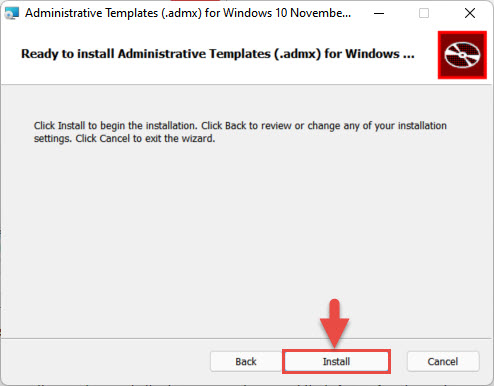

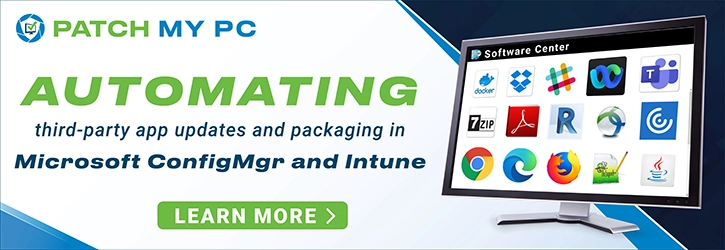

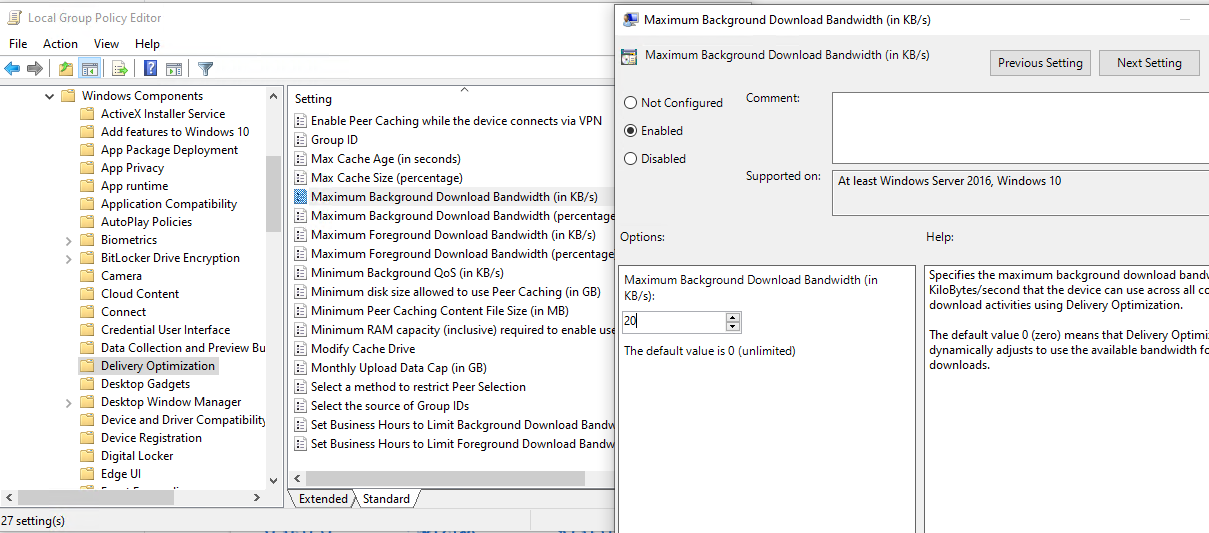
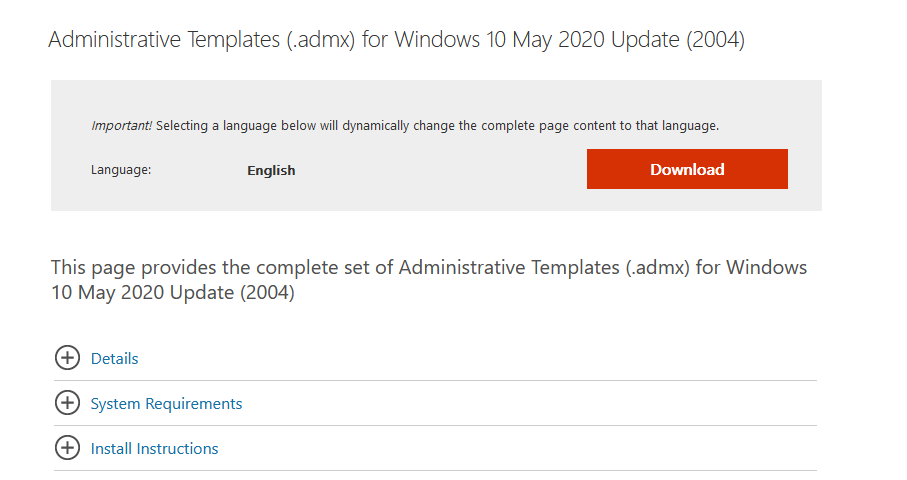
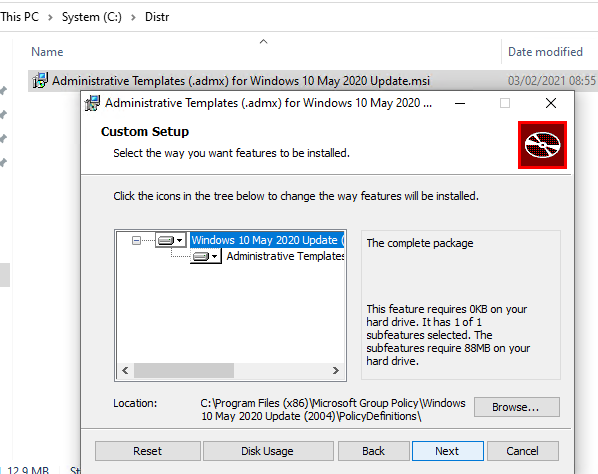
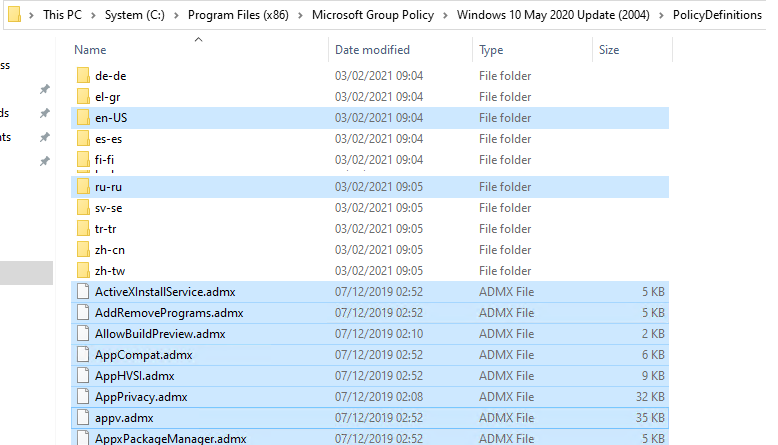
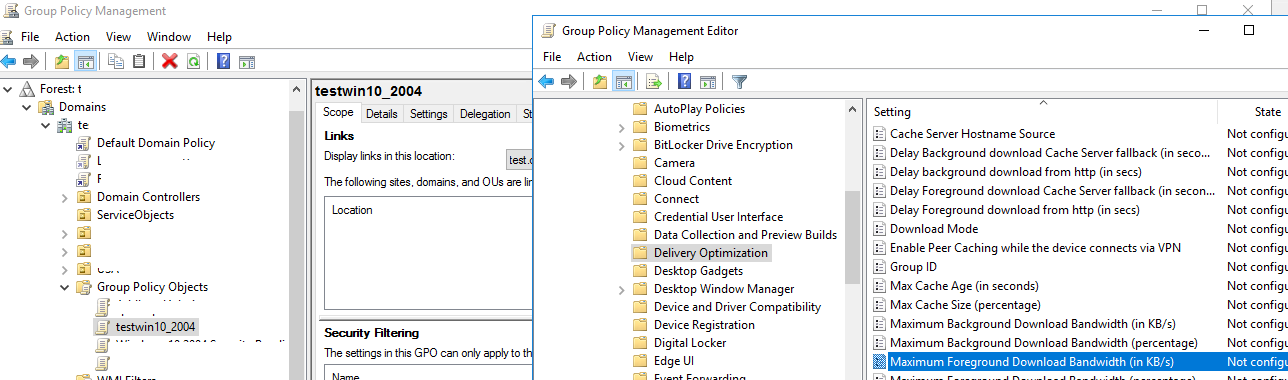
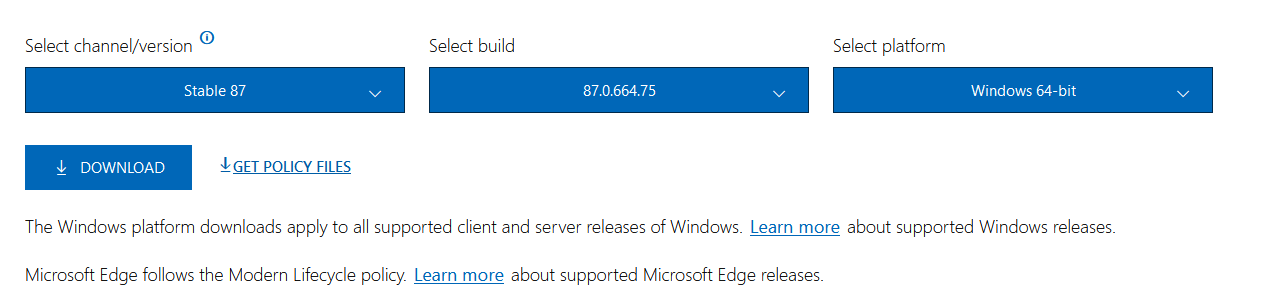
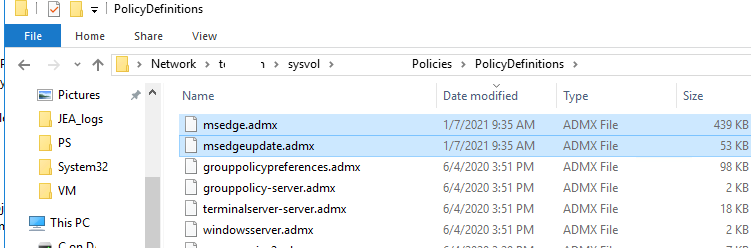
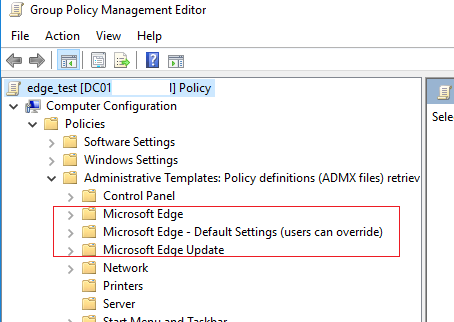
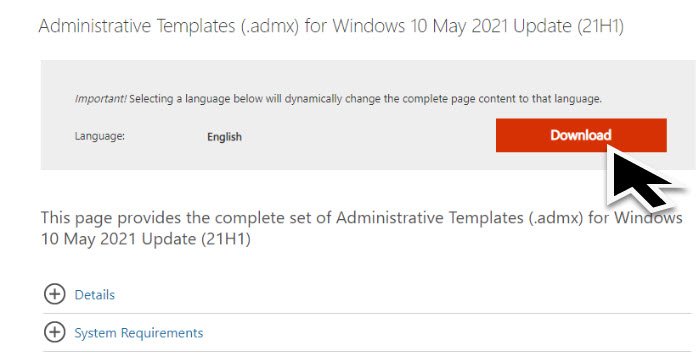






![Download Windows 11 Administrative Templates 5 Install Administrative Templates (.admx) for Windows 11 October 2021 Update [21H2]](https://www.prajwaldesai.com/wp-content/uploads/2022/08/Download-Windows-11-Administrative-Templates-Snap4.jpg)