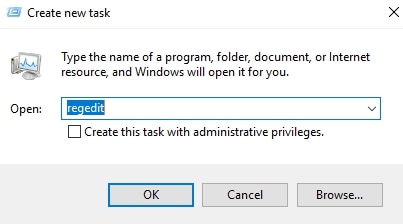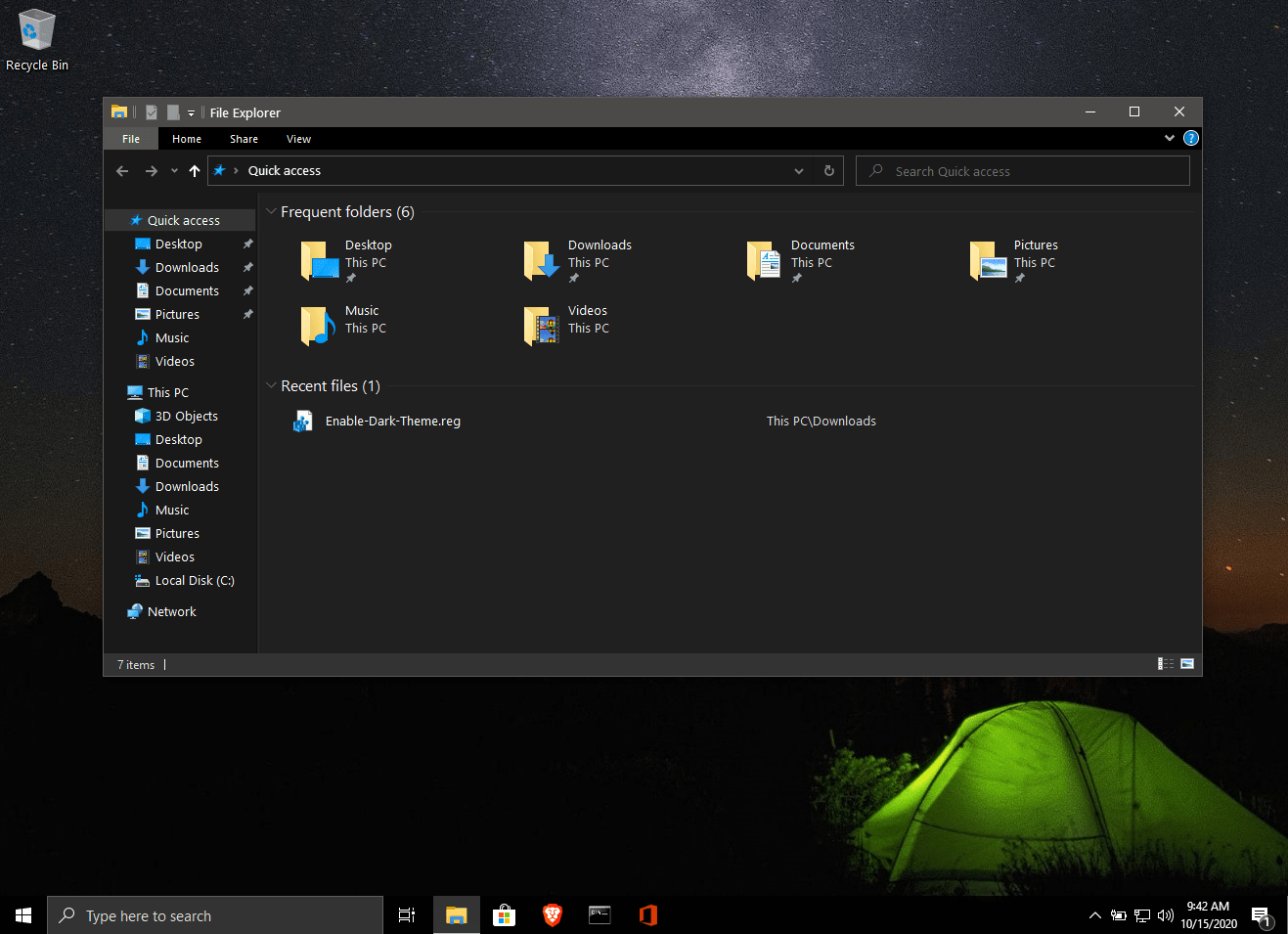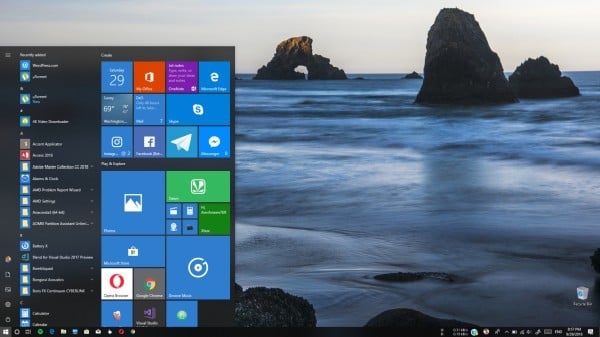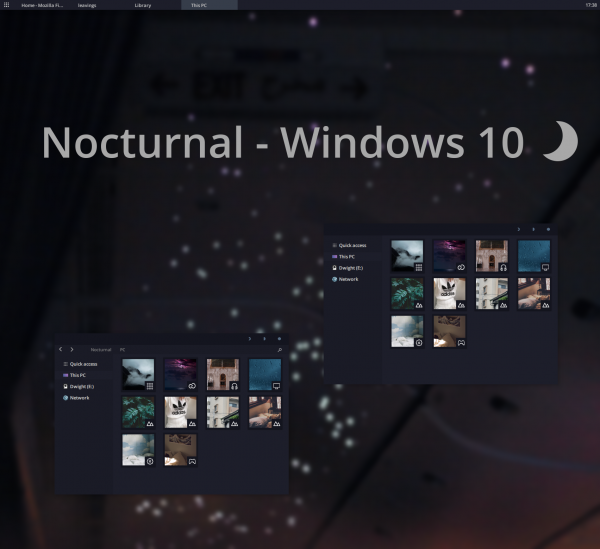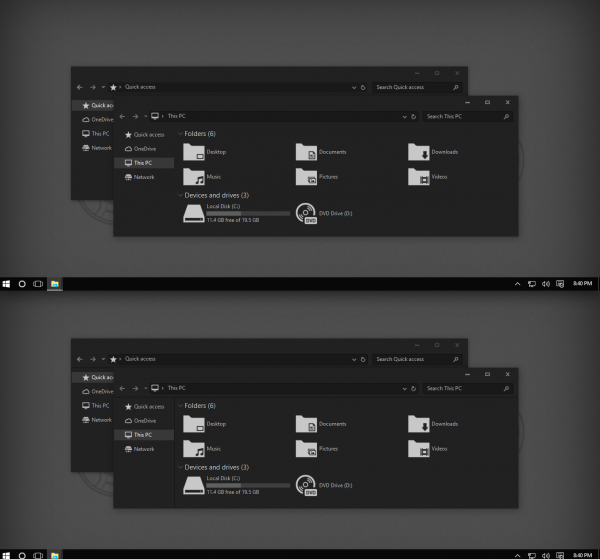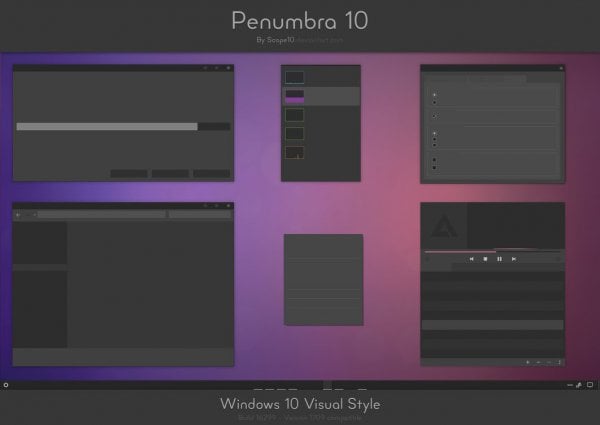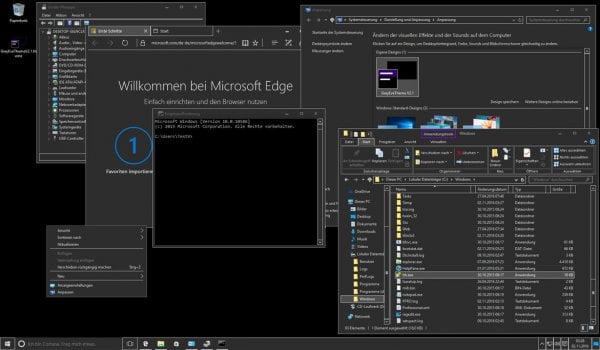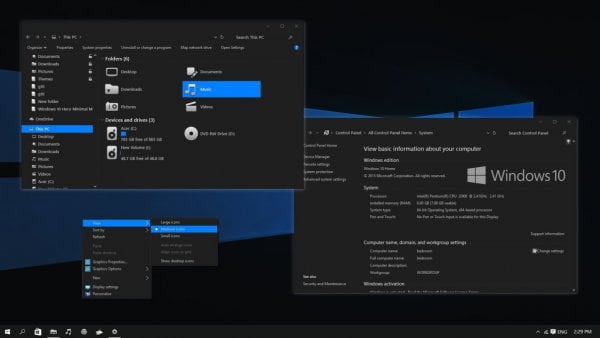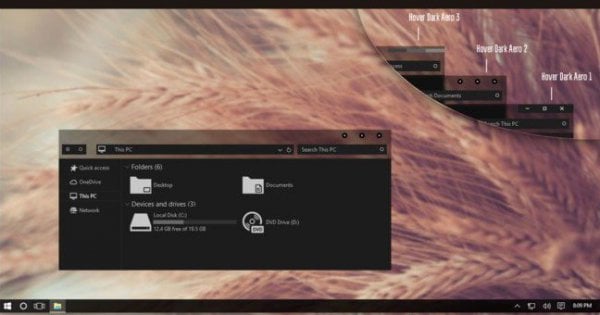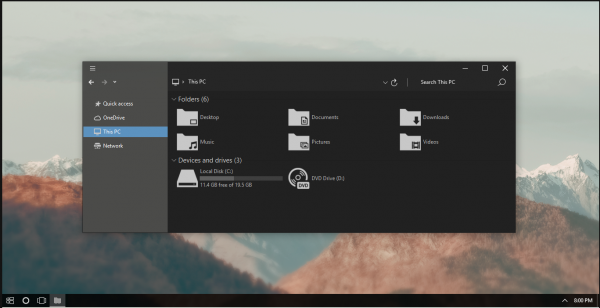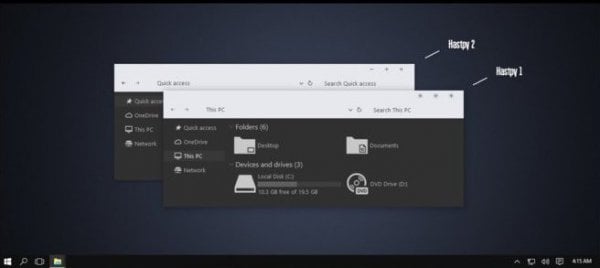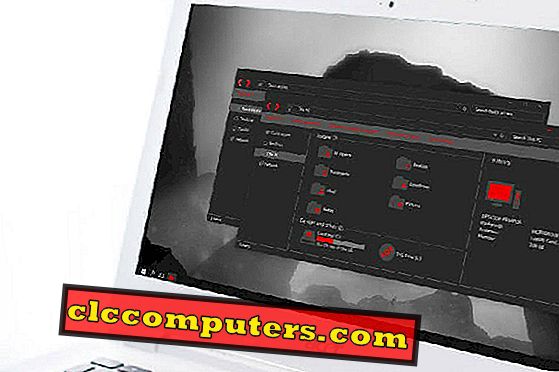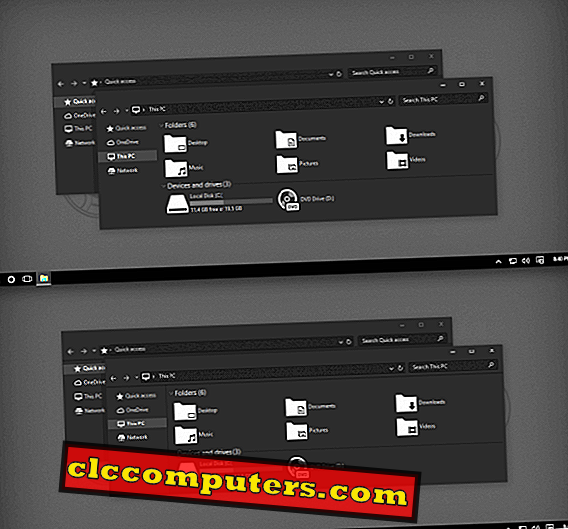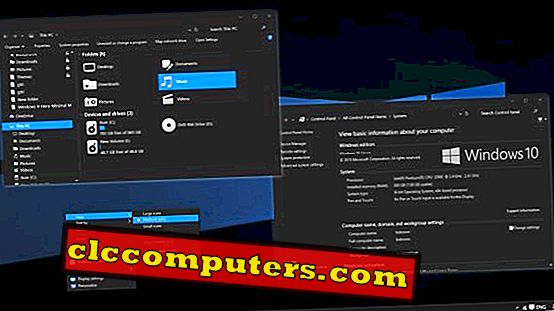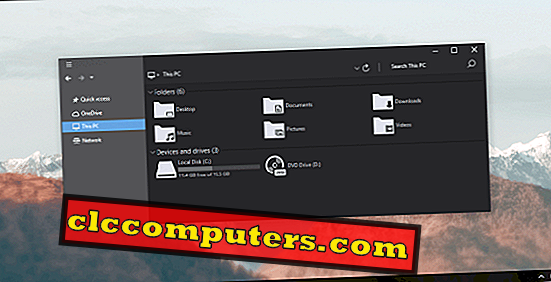Темы из серии After Dark достаточно популярны среди наших пользователей. Возьмем в пример After Dark CC, которая полностью состоит из черного и серого цвета. Версия Cyan, кажется, является ее полной копией. Но на самом деле только по названию.
Острые черные окна проводника удачно сочетаются с дополнительным цветом Cyan, выбранным автором. Адресная строка, строка поиска и панель навигации скрыты. Вся верхняя часть окна состоит лишь из кнопок для управления окном, даже без заголовков. И для них доступны несколько вариаций: с круглыми и квадратными кнопками. Сайдбар и контентная часть оставлены без изменений. На рабочем столе картинка — яркий цветок, изображенный на черном фоне.
UPD 09.11.2020: Обновление архива, поддержка Windows 10 20H2.
Поддержка версий Windows 10: 22H2, 21H2, 21H1, 2009, 2004, 1909, 1903, 1809, 1803, 1709, 1703, 1607
+ After Dark Cyan Minimal ThemeWin10up11-9-2020
- !!!…@Support…!!!.url
- !!! Gallery !!!.url
+ .Dark Theme For Chrome
— 1.png
+ Cleo Dark Theme
- Cached Theme.pak
- icon16.png
- icon32.png
- icon64.png
- icon128.png
- manifest.json
— Google Chrome — shortcut.lnk
— How To Install Theme — Read Me.txt
+ .Dark Theme For Firefox
— 1.png
— 2.png
— 3.png
— 4.png
+ chrome
- userChrome.css
— How To Install Theme — Read Me.txt
— Preview.png
- After Dark Blue and Red Preview For Win10.png
- After Dark Blue and Red Theme Windows 10.url
- After Dark CC Preview for Windows10.png
- After Dark CC Theme for Win10.url
- After Dark Cyan and Green Preview For Win10.png
- After Dark Cyan and GreenTheme Windows 10.url
- After Dark Cyan Minimal Preview for Win10.png
- Black White Full Glass Preview For Win10.jpg
- Black White Full Glass Theme Windows 10.url
+ Extras
+ .Ribbon Black For OLD Version — Not 1809
- .How to install.txt
- OldNewExplorer Setting For Ribbon Black.png
- Ribbon Black.reg
- Ribbon Black Preview.png
+ Enable App Windows 10 To Theme Dark
- Windows10DarkThemeRegHack.reg.rar
+ Fix bug white color after sleep for theme dark
- .How to install.txt
- After.png
- Before.png
- FIX.reg
- UNFIX (restore defaults).reg
+ Remove Caption Text
- Blank Caption Text.rar
- How To Install Theme — Read Me.txt
+ Icon
— .Read me -How To Install!.txt
+ Explorer Taskbar Icon
- Cyan.ico
- How to install.txt
+ iPack Icon
- After Dark Cyan Minimal v2 iPack Icon.rar
- Windows 10 — Change Quick Access Icon.rar
— OneDrive Icon.rar
— Reload Icon Cache.zip
- OldNewExplorer.zip
- OldNewExplorer 1.1.9.zip
- OldNewExplorer Setting.png
- Personalization — Shortcut.lnk
+ Setup Start Menu & Taskbar
— 1.png
— 2.png
— How To Install Start Menu — Read Me.txt
+ Theme Fix Background White For Office
+ For Win10 1709
+ Hide CommanBar
+ After Dark Cyan Minimal
— After Dark Cyan Minimal1.msstyles
— After Dark Cyan Minimal2.msstyles
— After Dark Cyan Minimal3.msstyles
— After Dark Cyan Minimal4.msstyles
— After Dark Cyan Minimal5.msstyles
— After Dark Cyan Minimal6.msstyles
+ shell
+ normalcolor
+ en-US
— shellstyle.dll.mui
- shellstyle.dll
+ Wallpaper
- 1.jpg
- Thumbs.db
- After Dark Cyan Minimal1.theme
- After Dark Cyan Minimal2.theme
- After Dark Cyan Minimal3.theme
- After Dark Cyan Minimal4.theme
- After Dark Cyan Minimal5.theme
- After Dark Cyan Minimal6.theme
+ Show CommanBar
+ After Dark Cyan Minimal
— After Dark Cyan Minimal1.msstyles
— After Dark Cyan Minimal2.msstyles
— After Dark Cyan Minimal3.msstyles
— After Dark Cyan Minimal4.msstyles
— After Dark Cyan Minimal5.msstyles
— After Dark Cyan Minimal6.msstyles
+ shell
+ normalcolor
+ en-US
— shellstyle.dll.mui
- shellstyle.dll
+ Wallpaper
- 1.jpg
- Thumbs.db
- After Dark Cyan Minimal1.theme
- After Dark Cyan Minimal2.theme
- After Dark Cyan Minimal3.theme
- After Dark Cyan Minimal4.theme
- After Dark Cyan Minimal5.theme
- After Dark Cyan Minimal6.theme
+ For Win10 1803
+ Hide CommanBar
+ After Dark Cyan Minimal
— After Dark Cyan Minimal1.msstyles
— After Dark Cyan Minimal2.msstyles
— After Dark Cyan Minimal3.msstyles
— After Dark Cyan Minimal4.msstyles
— After Dark Cyan Minimal5.msstyles
— After Dark Cyan Minimal6.msstyles
+ shell
+ normalcolor
+ en-US
— shellstyle.dll.mui
- shellstyle.dll
+ Wallpaper
- 1.jpg
- Thumbs.db
- After Dark Cyan Minimal1.theme
- After Dark Cyan Minimal2.theme
- After Dark Cyan Minimal3.theme
- After Dark Cyan Minimal4.theme
- After Dark Cyan Minimal5.theme
- After Dark Cyan Minimal6.theme
+ Show CommanBar
+ After Dark Cyan Minimal
— After Dark Cyan Minimal1.msstyles
— After Dark Cyan Minimal2.msstyles
— After Dark Cyan Minimal3.msstyles
— After Dark Cyan Minimal4.msstyles
— After Dark Cyan Minimal5.msstyles
— After Dark Cyan Minimal6.msstyles
+ shell
+ normalcolor
+ en-US
— shellstyle.dll.mui
- shellstyle.dll
+ Wallpaper
- 1.jpg
- Thumbs.db
- After Dark Cyan Minimal1.theme
- After Dark Cyan Minimal2.theme
- After Dark Cyan Minimal3.theme
- After Dark Cyan Minimal4.theme
- After Dark Cyan Minimal5.theme
- After Dark Cyan Minimal6.theme
+ For Win10 1809
- Change Default App Mode to Dark.png
+ Hide CommanBar
+ After Dark Cyan Minimal
— After Dark Cyan Minimal1.msstyles
— After Dark Cyan Minimal2.msstyles
— After Dark Cyan Minimal3.msstyles
— After Dark Cyan Minimal4.msstyles
— After Dark Cyan Minimal5.msstyles
— After Dark Cyan Minimal6.msstyles
+ shell
+ normalcolor
+ en-US
— shellstyle.dll.mui
- shellstyle.dll
+ Wallpaper
- 1.jpg
- Thumbs.db
- After Dark Cyan Minimal1.theme
- After Dark Cyan Minimal2.theme
- After Dark Cyan Minimal3.theme
- After Dark Cyan Minimal4.theme
- After Dark Cyan Minimal5.theme
- After Dark Cyan Minimal6.theme
- How To Install Theme — Read Me.txt
+ Show CommanBar
+ After Dark Cyan Minimal
— After Dark Cyan Minimal1.msstyles
— After Dark Cyan Minimal2.msstyles
— After Dark Cyan Minimal3.msstyles
— After Dark Cyan Minimal4.msstyles
— After Dark Cyan Minimal5.msstyles
— After Dark Cyan Minimal6.msstyles
+ shell
+ normalcolor
+ en-US
— shellstyle.dll.mui
- shellstyle.dll
+ Wallpaper
- 1.jpg
- Thumbs.db
- After Dark Cyan Minimal1.theme
- After Dark Cyan Minimal2.theme
- After Dark Cyan Minimal3.theme
- After Dark Cyan Minimal4.theme
- After Dark Cyan Minimal5.theme
- After Dark Cyan Minimal6.theme
+ For Win10 1903
- Close Details Pane.png
+ Hide CommanBar
+ After Dark Cyan Minimal
— After Dark Cyan Minimal1.msstyles
— After Dark Cyan Minimal2.msstyles
— After Dark Cyan Minimal3.msstyles
— After Dark Cyan Minimal4.msstyles
— After Dark Cyan Minimal5.msstyles
— After Dark Cyan Minimal6.msstyles
+ shell
+ NormalColor
- shellstyle.dll
+ Wallpaper
- 1.jpg
- Thumbs.db
- After Dark Cyan Minimal1.theme
- After Dark Cyan Minimal2.theme
- After Dark Cyan Minimal3.theme
- After Dark Cyan Minimal4.theme
- After Dark Cyan Minimal5.theme
- After Dark Cyan Minimal6.theme
- How To Install Theme — Read Me.txt
- OldNewExplorer Setting.png
+ Show CommanBar
+ After Dark Cyan Minimal
— After Dark Cyan Minimal1.msstyles
— After Dark Cyan Minimal2.msstyles
— After Dark Cyan Minimal3.msstyles
— After Dark Cyan Minimal4.msstyles
— After Dark Cyan Minimal5.msstyles
— After Dark Cyan Minimal6.msstyles
+ shell
+ NormalColor
- shellstyle.dll
+ Wallpaper
- 1.jpg
- Thumbs.db
- After Dark Cyan Minimal1.theme
- After Dark Cyan Minimal2.theme
- After Dark Cyan Minimal3.theme
- After Dark Cyan Minimal4.theme
- After Dark Cyan Minimal5.theme
- After Dark Cyan Minimal6.theme
+ For Win10 1909
- Close Details Pane.png
+ Hide CommanBar
+ After Dark Cyan Minimal
— After Dark Cyan Minimal1.msstyles
— After Dark Cyan Minimal2.msstyles
— After Dark Cyan Minimal3.msstyles
— After Dark Cyan Minimal4.msstyles
— After Dark Cyan Minimal5.msstyles
— After Dark Cyan Minimal6.msstyles
+ shell
+ NormalColor
- shellstyle.dll
+ Wallpaper
- 1.jpg
- Thumbs.db
- After Dark Cyan Minimal1.theme
- After Dark Cyan Minimal2.theme
- After Dark Cyan Minimal3.theme
- After Dark Cyan Minimal4.theme
- After Dark Cyan Minimal5.theme
- After Dark Cyan Minimal6.theme
- How To Install Theme — Read Me.txt
- OldNewExplorer Setting.png
+ Show CommanBar
+ After Dark Cyan Minimal
— After Dark Cyan Minimal1.msstyles
— After Dark Cyan Minimal2.msstyles
— After Dark Cyan Minimal3.msstyles
— After Dark Cyan Minimal4.msstyles
— After Dark Cyan Minimal5.msstyles
— After Dark Cyan Minimal6.msstyles
+ shell
+ NormalColor
- shellstyle.dll
+ Wallpaper
- 1.jpg
- Thumbs.db
- After Dark Cyan Minimal1.theme
- After Dark Cyan Minimal2.theme
- After Dark Cyan Minimal3.theme
- After Dark Cyan Minimal4.theme
- After Dark Cyan Minimal5.theme
- After Dark Cyan Minimal6.theme
+ For Win10 2004
- Close Details Pane.png
+ Hide CommanBar
+ After Dark Cyan Minimal
— After Dark Cyan Minimal1.msstyles
— After Dark Cyan Minimal2.msstyles
— After Dark Cyan Minimal3.msstyles
— After Dark Cyan Minimal4.msstyles
— After Dark Cyan Minimal5.msstyles
— After Dark Cyan Minimal6.msstyles
+ shell
+ NormalColor
- shellstyle.dll
+ Wallpaper
- 1.jpg
- Thumbs.db
- After Dark Cyan Minimal1.theme
- After Dark Cyan Minimal2.theme
- After Dark Cyan Minimal3.theme
- After Dark Cyan Minimal4.theme
- After Dark Cyan Minimal5.theme
- After Dark Cyan Minimal6.theme
- How To Install Theme — Read Me.txt
+ Show CommanBar
+ After Dark Cyan Minimal
— After Dark Cyan Minimal1.msstyles
— After Dark Cyan Minimal2.msstyles
— After Dark Cyan Minimal3.msstyles
— After Dark Cyan Minimal4.msstyles
— After Dark Cyan Minimal5.msstyles
— After Dark Cyan Minimal6.msstyles
+ shell
+ NormalColor
- shellstyle.dll
+ Wallpaper
- 1.jpg
- Thumbs.db
- After Dark Cyan Minimal1.theme
- After Dark Cyan Minimal2.theme
- After Dark Cyan Minimal3.theme
- After Dark Cyan Minimal4.theme
- After Dark Cyan Minimal5.theme
- After Dark Cyan Minimal6.theme
+ Theme For Win10 20H2
- Close Details Pane.png
+ Hide CommanBar
+ After Dark Cyan Minimal
— After Dark Cyan Minimal1.msstyles
— After Dark Cyan Minimal2.msstyles
— After Dark Cyan Minimal3.msstyles
— After Dark Cyan Minimal4.msstyles
— After Dark Cyan Minimal5.msstyles
— After Dark Cyan Minimal6.msstyles
+ shell
+ NormalColor
- shellstyle.dll
+ Wallpaper
- 1.jpg
- Thumbs.db
- After Dark Cyan Minimal1.theme
- After Dark Cyan Minimal2.theme
- After Dark Cyan Minimal3.theme
- After Dark Cyan Minimal4.theme
- After Dark Cyan Minimal5.theme
- After Dark Cyan Minimal6.theme
- How To Install Theme — Read Me.txt
+ Show CommanBar
+ After Dark Cyan Minimal
— After Dark Cyan Minimal1.msstyles
— After Dark Cyan Minimal2.msstyles
— After Dark Cyan Minimal3.msstyles
— After Dark Cyan Minimal4.msstyles
— After Dark Cyan Minimal5.msstyles
— After Dark Cyan Minimal6.msstyles
+ shell
+ NormalColor
- shellstyle.dll
+ Wallpaper
- 1.jpg
- Thumbs.db
- After Dark Cyan Minimal1.theme
- After Dark Cyan Minimal2.theme
- After Dark Cyan Minimal3.theme
- After Dark Cyan Minimal4.theme
- After Dark Cyan Minimal5.theme
- After Dark Cyan Minimal6.theme
+ Theme For Win10 20H2
— Close Details Pane.png
+ Hide CommanBar
+ After Dark Cyan Minimal
- After Dark Cyan Minimal1.msstyles
- After Dark Cyan Minimal2.msstyles
- After Dark Cyan Minimal3.msstyles
- After Dark Cyan Minimal4.msstyles
- After Dark Cyan Minimal5.msstyles
- After Dark Cyan Minimal6.msstyles
+ shell
+ NormalColor
- shellstyle.dll
+ Wallpaper
— 1.jpg
— Thumbs.db
- After Dark Cyan Minimal1.theme
- After Dark Cyan Minimal2.theme
- After Dark Cyan Minimal3.theme
- After Dark Cyan Minimal4.theme
- After Dark Cyan Minimal5.theme
- After Dark Cyan Minimal6.theme
— How To Install Theme — Read Me.txt
+ Show CommanBar
+ After Dark Cyan Minimal
- After Dark Cyan Minimal1.msstyles
- After Dark Cyan Minimal2.msstyles
- After Dark Cyan Minimal3.msstyles
- After Dark Cyan Minimal4.msstyles
- After Dark Cyan Minimal5.msstyles
- After Dark Cyan Minimal6.msstyles
+ shell
+ NormalColor
- shellstyle.dll
+ Wallpaper
— 1.jpg
— Thumbs.db
- After Dark Cyan Minimal1.theme
- After Dark Cyan Minimal2.theme
- After Dark Cyan Minimal3.theme
- After Dark Cyan Minimal4.theme
- After Dark Cyan Minimal5.theme
- After Dark Cyan Minimal6.theme
+ Theme For Win10 1607
+ Hide CommanBar
+ After Dark Cyan Minimal
- After Dark Cyan Minimal1.msstyles
- After Dark Cyan Minimal2.msstyles
- After Dark Cyan Minimal3.msstyles
- After Dark Cyan Minimal4.msstyles
- After Dark Cyan Minimal5.msstyles
- After Dark Cyan Minimal6.msstyles
+ Shell
+ NormalColor
- shellstyle.dll
- shellstyle_original.dll
+ Wallpaper
— 1.jpg
— Thumbs.db
- After Dark Cyan Minimal1.theme
- After Dark Cyan Minimal2.theme
- After Dark Cyan Minimal3.theme
- After Dark Cyan Minimal4.theme
- After Dark Cyan Minimal5.theme
- After Dark Cyan Minimal6.theme
+ Show CommanBar
+ After Dark Cyan Minimal
- After Dark Cyan Minimal1.msstyles
- After Dark Cyan Minimal2.msstyles
- After Dark Cyan Minimal3.msstyles
- After Dark Cyan Minimal4.msstyles
- After Dark Cyan Minimal5.msstyles
- After Dark Cyan Minimal6.msstyles
+ Shell
+ NormalColor
- shellstyle.dll
- shellstyle_original.dll
+ Wallpaper
— 1.jpg
— Thumbs.db
- After Dark Cyan Minimal1.theme
- After Dark Cyan Minimal2.theme
- After Dark Cyan Minimal3.theme
- After Dark Cyan Minimal4.theme
- After Dark Cyan Minimal5.theme
- After Dark Cyan Minimal6.theme
+ Theme For Win10 1703
+ Hide CommanBar
+ After Dark Cyan Minimal
- After Dark Cyan Minimal1.msstyles
- After Dark Cyan Minimal2.msstyles
- After Dark Cyan Minimal3.msstyles
- After Dark Cyan Minimal4.msstyles
- After Dark Cyan Minimal5.msstyles
- After Dark Cyan Minimal6.msstyles
+ Shell
+ NormalColor
+ en-US
- shellstyle.dll.mui
- shellstyle.dll
+ Wallpaper
— 1.jpg
— Thumbs.db
- After Dark Cyan Minimal1.theme
- After Dark Cyan Minimal2.theme
- After Dark Cyan Minimal3.theme
- After Dark Cyan Minimal4.theme
- After Dark Cyan Minimal5.theme
- After Dark Cyan Minimal6.theme
+ Show CommanBar
+ After Dark Cyan Minimal
- After Dark Cyan Minimal1.msstyles
- After Dark Cyan Minimal2.msstyles
- After Dark Cyan Minimal3.msstyles
- After Dark Cyan Minimal4.msstyles
- After Dark Cyan Minimal5.msstyles
- After Dark Cyan Minimal6.msstyles
+ Shell
+ NormalColor
+ en-US
- shellstyle.dll.mui
- shellstyle.dll
+ Wallpaper
— 1.jpg
— Thumbs.db
- After Dark Cyan Minimal1.theme
- After Dark Cyan Minimal2.theme
- After Dark Cyan Minimal3.theme
- After Dark Cyan Minimal4.theme
- After Dark Cyan Minimal5.theme
- After Dark Cyan Minimal6.theme
+ Theme For Win10 1709
+ Hide CommanBar
+ After Dark Cyan Minimal
- After Dark Cyan Minimal1.msstyles
- After Dark Cyan Minimal2.msstyles
- After Dark Cyan Minimal3.msstyles
- After Dark Cyan Minimal4.msstyles
- After Dark Cyan Minimal5.msstyles
- After Dark Cyan Minimal6.msstyles
+ Shell
+ NormalColor
+ en-US
- shellstyle.dll.mui
- shellstyle.dll
+ Wallpaper
— 1.jpg
— Thumbs.db
- After Dark Cyan Minimal1.theme
- After Dark Cyan Minimal2.theme
- After Dark Cyan Minimal3.theme
- After Dark Cyan Minimal4.theme
- After Dark Cyan Minimal5.theme
- After Dark Cyan Minimal6.theme
— How To Install Theme — Read Me.txt
+ Show CommanBar
+ After Dark Cyan Minimal
- After Dark Cyan Minimal1.msstyles
- After Dark Cyan Minimal2.msstyles
- After Dark Cyan Minimal3.msstyles
- After Dark Cyan Minimal4.msstyles
- After Dark Cyan Minimal5.msstyles
- After Dark Cyan Minimal6.msstyles
+ Shell
+ NormalColor
+ en-US
- shellstyle.dll.mui
- shellstyle.dll
+ Wallpaper
— 1.jpg
— Thumbs.db
- After Dark Cyan Minimal1.theme
- After Dark Cyan Minimal2.theme
- After Dark Cyan Minimal3.theme
- After Dark Cyan Minimal4.theme
- After Dark Cyan Minimal5.theme
- After Dark Cyan Minimal6.theme
+ Theme For Win10 1803
+ Hide CommanBar
+ After Dark Cyan Minimal
- After Dark Cyan Minimal1.msstyles
- After Dark Cyan Minimal2.msstyles
- After Dark Cyan Minimal3.msstyles
- After Dark Cyan Minimal4.msstyles
- After Dark Cyan Minimal5.msstyles
- After Dark Cyan Minimal6.msstyles
+ Shell
+ NormalColor
+ en-US
- shellstyle.dll.mui
- shellstyle.dll
+ Wallpaper
— 1.jpg
— Thumbs.db
- After Dark Cyan Minimal1.theme
- After Dark Cyan Minimal2.theme
- After Dark Cyan Minimal3.theme
- After Dark Cyan Minimal4.theme
- After Dark Cyan Minimal5.theme
- After Dark Cyan Minimal6.theme
— How To Install Theme — Read Me.txt
+ Show CommanBar
+ After Dark Cyan Minimal
- After Dark Cyan Minimal1.msstyles
- After Dark Cyan Minimal2.msstyles
- After Dark Cyan Minimal3.msstyles
- After Dark Cyan Minimal4.msstyles
- After Dark Cyan Minimal5.msstyles
- After Dark Cyan Minimal6.msstyles
+ Shell
+ NormalColor
+ en-US
- shellstyle.dll.mui
- shellstyle.dll
+ Wallpaper
— 1.jpg
— Thumbs.db
- After Dark Cyan Minimal1.theme
- After Dark Cyan Minimal2.theme
- After Dark Cyan Minimal3.theme
- After Dark Cyan Minimal4.theme
- After Dark Cyan Minimal5.theme
- After Dark Cyan Minimal6.theme
+ Theme For Win10 1809
— Change Default App Mode to Dark.png
+ Hide CommanBar
+ After Dark Cyan Minimal
- After Dark Cyan Minimal1.msstyles
- After Dark Cyan Minimal2.msstyles
- After Dark Cyan Minimal3.msstyles
- After Dark Cyan Minimal4.msstyles
- After Dark Cyan Minimal5.msstyles
- After Dark Cyan Minimal6.msstyles
+ shell
+ normalcolor
+ en-US
- shellstyle.dll.mui
- shellstyle.dll
+ Wallpaper
— 1.jpg
— Thumbs.db
- After Dark Cyan Minimal1.theme
- After Dark Cyan Minimal2.theme
- After Dark Cyan Minimal3.theme
- After Dark Cyan Minimal4.theme
- After Dark Cyan Minimal5.theme
- After Dark Cyan Minimal6.theme
— How To Install Theme — Read Me.txt
+ Show CommanBar
+ After Dark Cyan Minimal
- After Dark Cyan Minimal1.msstyles
- After Dark Cyan Minimal2.msstyles
- After Dark Cyan Minimal3.msstyles
- After Dark Cyan Minimal4.msstyles
- After Dark Cyan Minimal5.msstyles
- After Dark Cyan Minimal6.msstyles
+ shell
+ normalcolor
+ en-US
- shellstyle.dll.mui
- shellstyle.dll
+ Wallpaper
— 1.jpg
— Thumbs.db
- After Dark Cyan Minimal1.theme
- After Dark Cyan Minimal2.theme
- After Dark Cyan Minimal3.theme
- After Dark Cyan Minimal4.theme
- After Dark Cyan Minimal5.theme
- After Dark Cyan Minimal6.theme
+ Theme For Win10 1903
— Change Default App Mode to Dark.png
— Close Details Pane.png
+ Hide CommanBar
+ After Dark Cyan Minimal
- After Dark Cyan Minimal1.msstyles
- After Dark Cyan Minimal2.msstyles
- After Dark Cyan Minimal3.msstyles
- After Dark Cyan Minimal4.msstyles
- After Dark Cyan Minimal5.msstyles
- After Dark Cyan Minimal6.msstyles
+ shell
+ NormalColor
- shellstyle.dll
+ Wallpaper
— 1.jpg
— Thumbs.db
- After Dark Cyan Minimal1.theme
- After Dark Cyan Minimal2.theme
- After Dark Cyan Minimal3.theme
- After Dark Cyan Minimal4.theme
- After Dark Cyan Minimal5.theme
- After Dark Cyan Minimal6.theme
— How To Install Theme — Read Me.txt
+ Show CommanBar
+ After Dark Cyan Minimal
- After Dark Cyan Minimal1.msstyles
- After Dark Cyan Minimal2.msstyles
- After Dark Cyan Minimal3.msstyles
- After Dark Cyan Minimal4.msstyles
- After Dark Cyan Minimal5.msstyles
- After Dark Cyan Minimal6.msstyles
+ shell
+ NormalColor
- shellstyle.dll
+ Wallpaper
— 1.jpg
— Thumbs.db
- After Dark Cyan Minimal1.theme
- After Dark Cyan Minimal2.theme
- After Dark Cyan Minimal3.theme
- After Dark Cyan Minimal4.theme
- After Dark Cyan Minimal5.theme
- After Dark Cyan Minimal6.theme
+ Theme For Win10 1909
— Close Details Pane.png
— Dissable New 1909 Search.zip
+ Hide CommanBar
+ After Dark Cyan Minimal
- After Dark Cyan Minimal1.msstyles
- After Dark Cyan Minimal2.msstyles
- After Dark Cyan Minimal3.msstyles
- After Dark Cyan Minimal4.msstyles
- After Dark Cyan Minimal5.msstyles
- After Dark Cyan Minimal6.msstyles
+ shell
+ NormalColor
- shellstyle.dll
+ Wallpaper
— 1.jpg
— Thumbs.db
- After Dark Cyan Minimal1.theme
- After Dark Cyan Minimal2.theme
- After Dark Cyan Minimal3.theme
- After Dark Cyan Minimal4.theme
- After Dark Cyan Minimal5.theme
- After Dark Cyan Minimal6.theme
— How To Install Theme — Read Me.txt
— OldNewExplorer Setting.png
+ Show CommanBar
+ After Dark Cyan Minimal
- After Dark Cyan Minimal1.msstyles
- After Dark Cyan Minimal2.msstyles
- After Dark Cyan Minimal3.msstyles
- After Dark Cyan Minimal4.msstyles
- After Dark Cyan Minimal5.msstyles
- After Dark Cyan Minimal6.msstyles
+ shell
+ NormalColor
- shellstyle.dll
+ Wallpaper
— 1.jpg
— Thumbs.db
- After Dark Cyan Minimal1.theme
- After Dark Cyan Minimal2.theme
- After Dark Cyan Minimal3.theme
- After Dark Cyan Minimal4.theme
- After Dark Cyan Minimal5.theme
- After Dark Cyan Minimal6.theme
+ Theme For Win10 2004
— Close Details Pane.png
+ Hide CommanBar
+ After Dark Cyan Minimal
- After Dark Cyan Minimal1.msstyles
- After Dark Cyan Minimal2.msstyles
- After Dark Cyan Minimal3.msstyles
- After Dark Cyan Minimal4.msstyles
- After Dark Cyan Minimal5.msstyles
- After Dark Cyan Minimal6.msstyles
+ shell
+ NormalColor
- shellstyle.dll
+ Wallpaper
— 1.jpg
— Thumbs.db
- After Dark Cyan Minimal1.theme
- After Dark Cyan Minimal2.theme
- After Dark Cyan Minimal3.theme
- After Dark Cyan Minimal4.theme
- After Dark Cyan Minimal5.theme
- After Dark Cyan Minimal6.theme
— How To Install Theme — Read Me.txt
+ Show CommanBar
+ After Dark Cyan Minimal
- After Dark Cyan Minimal1.msstyles
- After Dark Cyan Minimal2.msstyles
- After Dark Cyan Minimal3.msstyles
- After Dark Cyan Minimal4.msstyles
- After Dark Cyan Minimal5.msstyles
- After Dark Cyan Minimal6.msstyles
+ shell
+ NormalColor
- shellstyle.dll
+ Wallpaper
— 1.jpg
— Thumbs.db
- After Dark Cyan Minimal1.theme
- After Dark Cyan Minimal2.theme
- After Dark Cyan Minimal3.theme
- After Dark Cyan Minimal4.theme
- After Dark Cyan Minimal5.theme
- After Dark Cyan Minimal6.theme
- Themes — Shortcut.lnk
- Thumbs.db
Перейти к содержанию
На чтение 1 мин Опубликовано 21 апреля, 2021
Windows 20 Dark Windows 10
Windows 10 официально представила черную тему оформления, но многим концептуально не нравится ее внешний вид. Именно поэтому, авторы стремятся создать собственные варианты интерфейса, более лояльно подходя к редизайну системы и учитывая пожелания пользователей. Windows 20 Dark — отличный этому пример!
Скругленные окна, слегка разделенные цветом области и полная поддержка прозрачности проводника (с возможностью отключения). И все это только визуальный стиль, помимо которого в архиве представлены и другие качественные ресурсы: иконки, обои, а также курсоры и софт.
UPD 24.12.2020: Обновление скинпака от 20 декабря, исправление известных проблем.
Как установить?
Скинпак будет автоматически установлен на Ваш компьютер. Но при желании Вы можете вручную инсталлировать каждый компонент, открыв исполняемый exe-файл с помощью любого архиватора: WinRar или 7-Zip.
Как был создан интерфейс?
Интерфейс был создан на основе концепта, который Вы можете детально изучить на скриншоте ниже. Однако, из-за невозможности полной кастомизации проводника и элементов Windows многие идеи перенести не удалось. В том числе, уникальную панель задач, которая бы просто офигенно смотрелась на рабочем столе Windows 10!
Before giving you the list of Windows 10 dark themes, let’s first know why dark themes are essential. For those who spend hours in front of devices, Dark Themes are more or less a blessing. The Dark design philosophy does not strain your eyes, and it is suitable when there’s no sufficient light. That’s one of the reasons why it makes sense to get Windows 10 dark themes, though there is an official Dark Theme available.
And there are many choices available and you can pick one of your taste. In this article, we will talk about ten different Dark Themes for Windows 10. The list includes official and unofficial themes, along with a manual method. Shall we start?
10 Windows 10 Dark Themes (Ultimate…
Please enable JavaScript
Table of Contents
- 1. Official Windows 10 Dark Theme
- 2. Nocturnal W10 Dark Theme
- 3. Ades Dark Theme – Dark Theme for Windows 10
- 4. Penumbra 10 Dark Theme
- 5. Dark/Grey Windows 10 Dark Theme
- 6. Hover Dark Areo
- 7. After Dark Cyan
- 8. Nost Metro
- 9. Hatspy
- 10. Ubuntu Dark Theme
1. The Official Windows 10 Dark Theme
Did we say that Windows 10 does not have an official Dark Theme? Well, we were partially wrong. In fact, there is a Windows 10 dark theme, but it isn’t visible from the common Settings area. However, if you have got the Windows 10 Anniversary update, you will have the option to enable a dark theme in the device. To do that, you can go to Settings > Personalization > Colours. There, you can shift between Dark and Light themes. One problem is that the theme may not be effective on third-party apps and some areas.
But, wait, what’s the scene for those who haven’t updated to Windows 10 Anniversary version? Don’t worry; you have an unofficial method to Enable Dark Theme on your PC. If you are running just Windows 10, you can follow these steps.
- Start > Run.
- Type RegEdit in the Run command box.
- In the coming window, go to:
HKEY_LOCAL_MACHINESOFTWAREMicrosoftWindowsCurrentVersionThemesPersonalize
- Here, you have to add a new DWORD. Name it AppsUseLightTheme and give the value as ‘0’.
- Now, go to:
HKEY_CURRENT_USERSOFTWAREMicrosoftWindowsCurrentVersionThemesPersonalize
- You have to add the same DWORD – AppsUseLightTheme and value ‘0’.
- Once you are done, you need to reboot your PC.
Now, your Windows Apps should be running on the Dark Theme. We would like to mention that this tweak is not complete either. So, if you can have the Windows 10 Anniversary update, that’s the best method to bring Dark Theme.
Alternate Method
If you don’t want to make changes in the registry manually, then the alternate and easy way is to create a win10-enable-dark-theme.reg file with the following contains:
---- BEGIN ---- Windows Registry Editor Version 5.00 [HKEY_LOCAL_MACHINESOFTWAREMicrosoftWindowsCurrentVersionThemesPersonalize] "AppsUseLightTheme"=dword:00000000 [HKEY_CURRENT_USERSOFTWAREMicrosoftWindowsCurrentVersionThemesPersonalize] "AppsUseLightTheme"=dword:00000000 ---- END ----
Double-click on the file, and the dark theme will be applied immediately (no need to reboot). Thanks to Chris for sharing this method. He tried this on the latest Windows version 1909.
2. Nocturnal W10 Dark Theme for Windows 10
Are you nocturnal, looking for a Dark Theme? If so, Nocturnal W10 is a fantastic Windows 10 Dark Theme you can get. It needs to be noted that the theme cannot be installed in Windows 8 or 7. It brings a clean, dark design overhaul into the Windows 10 interface. And, we must say that Nocturnal W10 is rather remarkable. From Control Panel to File Explorer, each part of your Windows 10 interface will be upgraded to a Dark Theme. Nevertheless, it isn’t that easy to install this theme on your PC.
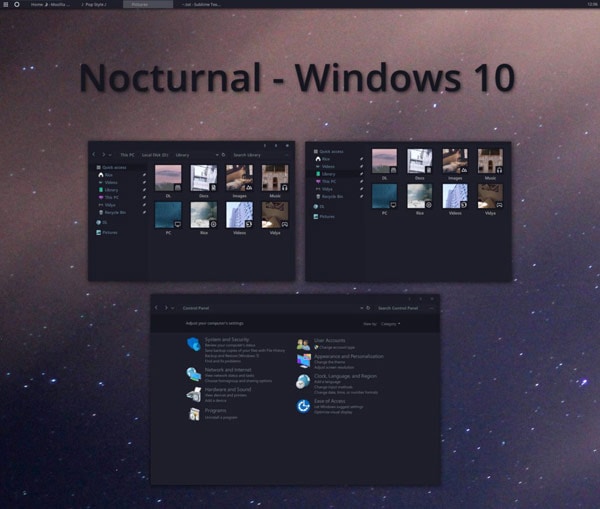
For the installation, you need to download four different third-party apps plus the theme contents. The tools you have to download are:
- Classic Shell
- Win Aero
- UXStyle
- OldNewExplorer
After downloading these tools, you can use the official guide to install the theme. In the theme download package, you’ll find a font named Sans Semibold. You have to install this font to have the complete theme experience of Nocturnal W10. Don’t say we didn’t warn it isn’t easy to install this theme. But, if you take effort, it’s one of the best themes around. So, all in all, after the Windows 10 dark theme download, you can get the dark windows theme.
Visit Website
3. Ades Dark Theme
Ades Theme is an excellent Windows 10 Dark Theme that can easily be installed. Instead of other apps in this list, Ades is taking a mixture of grey and some soft colors. So, even without the real darkness, you can get rid of eye-strains and other issues around. The theme uses some sort of soft blue, green and grey combinations in different parts of Windows UI. For instance, you can see how the Windows Explorer interface looks like:
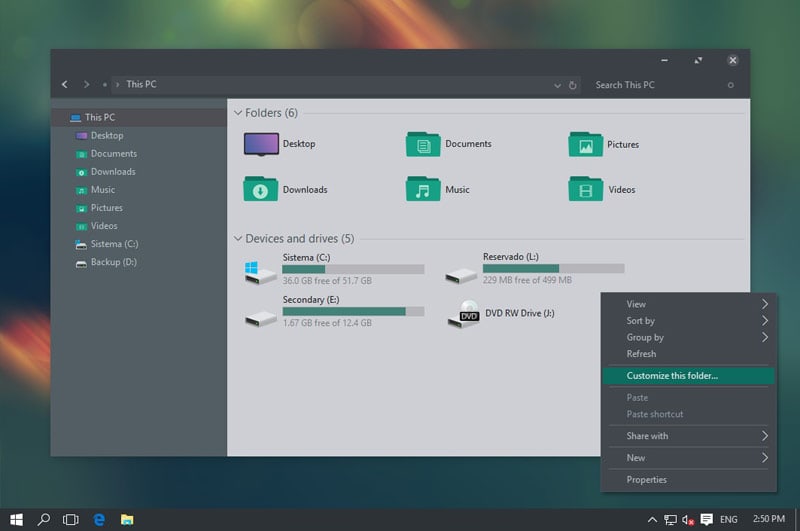
Talking about compatibility, Ades Theme should work fine with Windows 10 Build 10586 and Anniversary Update. If you’re running it on something older, the installation may cause some issues. When compared to Nocturnal W10, installation of Ades is a straightforward task. You still have to use UXThemePatcher a third-party tool, but it’s not a big thing. Also, you should get the icon-pack from the developer too. Using these icons, your Windows 10 Dark theme will revamp the whole UI.
Visit Website
4. Penumbra 10 Dark Theme
If you are looking for a complete Windows 10 Dark Theme, you can go with Penumbra 10. Instead of blending colors into the interface, Penumbra 10 prefers neutral dark colors. It would work fine with Build 10586 and Build 14393. Despite its simplicity regarding color selection, you can’t install this theme easily.

To install Penumbra 10, you need a few third-party tools. Before that, it is advised to take a System Restore point — just in case. Also, you need to install the Open Sans font on the PC. Once you have done these both, you can follow these steps to install this dark theme.
- First, you have to download and install UXStyle Patch. You can get it from uxstyle.com.
- Using This Tool, you can disable Ribbon UI.
- From the downloaded theme package, you have to copy ‘Visual Style’ folder into C:WindowsResourcesThemes.
- Now, go to the Themes menu via Desktop Right Click > Personalize > Themes > Theme Setting.
- From the available themes, you can select Penumbra W10.
Now, you should have installed Penumbra 10 on your Windows 10 PC. If you are ready to follow these steps, it will be fun to have this fresh dark theme.
Visit Website
5. Dark/Grey Windows 10 Dark Theme
Do you want to have a Windows 10 black theme without much ado? If so, Dark/Grey Windows 10 Theme is a cool option you can go for. If you haven’t received the official Windows 10 theme, you can count on this free-to-use theme. From the Start Menu to Task Manager and from File Explorer to Context Menus, everything becomes dark with Dark/Grey Windows 10 Theme.
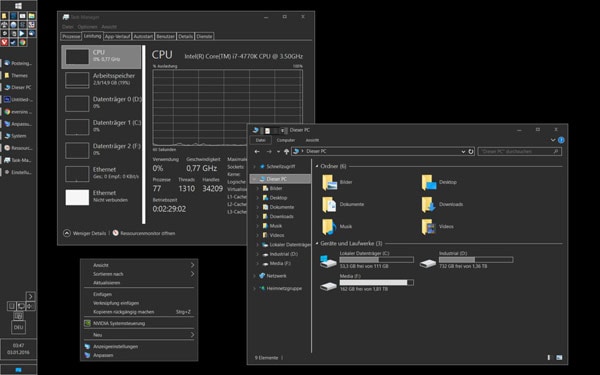
Installing the theme is quite easier. You can download the file from DeviantArt or Pastebin. Then, you need to copy those files into “%USERPROFILE%AppDataLocalMicrosoftWindowsThemes”. The next time you open Themes window, you can find this on the list. Just click and see your Windows 10 Interface moving into a Dark Environment.
Visit Website
6. Hover Dark Areo
If you prefer a modern, sleek and elegant User Interface to fancy stuff, Hover Dark Areo is a superb Windows 10 dark theme you should try. It gives your computer a cool look, also making it easy to look at your screen for long periods. Apart from the comfort of eyes, Hover Dark Areo also provides an attractive look for your overall computing experience. Just so you know, this theme is completely black, with a level of transparency that makes everything awesome.
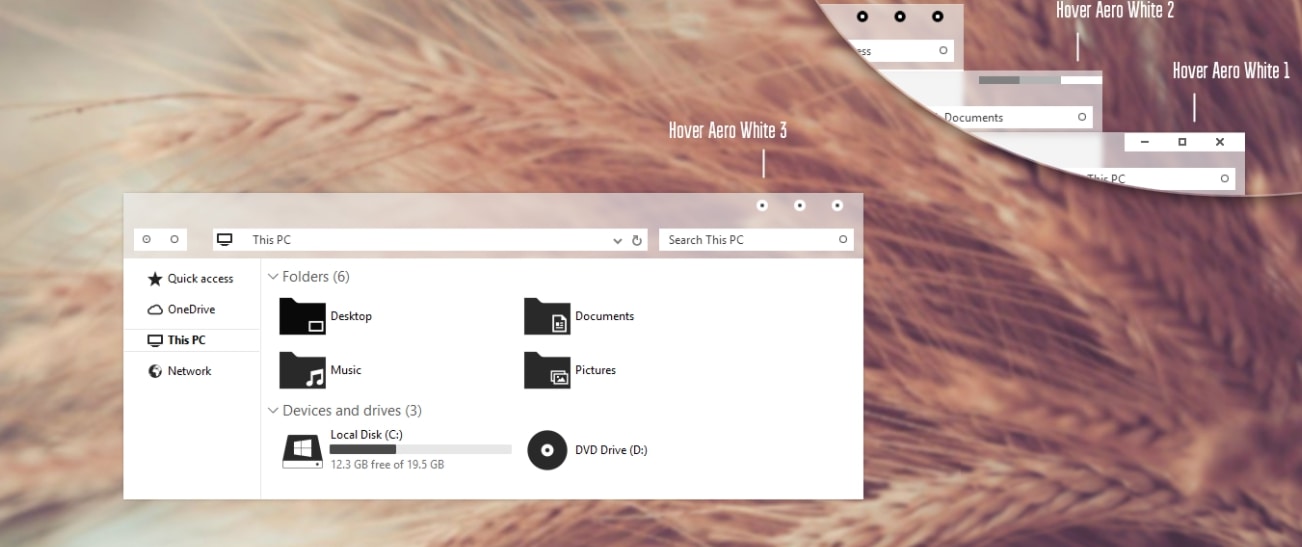
Installing Hover Dark Areo on your Windows 10 PC is not that easy though. To install this dark theme, you’d need the help of PatchUxtheme, which is third-party software. After installing the software, you will have to move the downloaded files of Hover Dark Areo to C:WindowsResourcesThemes. Once you have done this, Hover Dark Areo will be present in the Themes list of your Windows menu. You can just go and select it to enable the dark theme.
Visit Website
7. After Dark Cyan
If you are running Windows 10 November Update (10586), you can consider After Dark Cyan as your superb dark theme for Windows 10. It’s completely dark and gives you the option for customization as well. Just like we did with the previous theme, you will have to use PatchUxtheme for installing the theme and personalizing it later. However, it’s surely one of the best dark themes that can give you a complete eye-friendly Windows 10 experience for you.
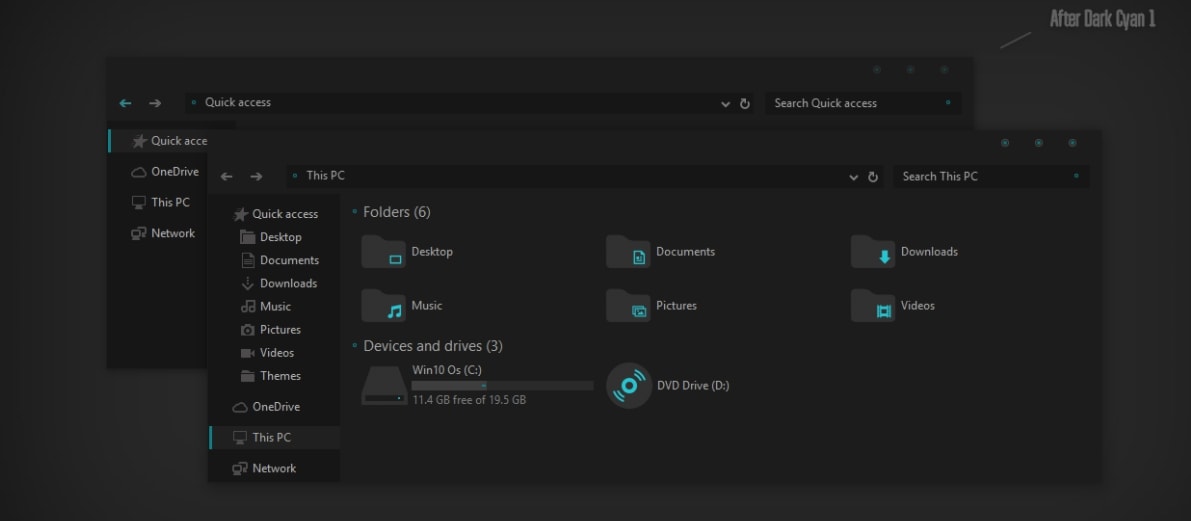
Apart from having no ads and being completely free, After Dark Cyan is wholly optimized for November update version of Windows 10. You are going to love how completely darkness is spread throughout the PC interface. Additional instructions are available in the Readme file that you will find with the theme files. The most attractive thing we loved in After Dark Cyan is that it transforms every part of the Windows interface. Once rebooted, you will have an all-new experience.
Visit Website
8. Nost Metro
Nost Metro Windows 10 theme comes from the same developers who made After Dark Cyan. You can use the same method for installation and setup. If you have any of these versions of Windows 10 — Windows10 Anniversary Update 1607, Windows10 Creators Update 1703 or Windows10 Fall Creators Update 1709 —, you can go ahead and try Nost Metro. As opposed to the other themes we’ve covered here, Nost Metro is a two-in-one theme.
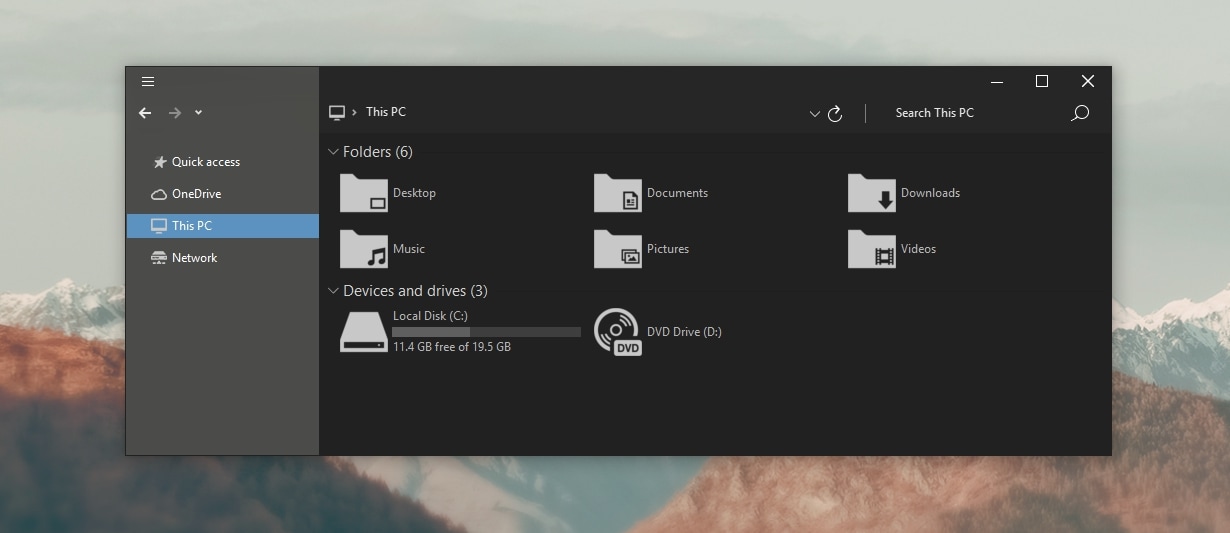
It is, at the same time, a dark theme and a white theme. Depending on your preferences, you can go for the dark one or the white one. Both options are available from the Customization pane. If you have a look at the pictures of the theme, it’s a beautiful combination of dark and true black. This gives an elegant yet friendly-to-eye feel for the computing experience. We’d also recommend this Windows 10 theme if you would like to shift between dark and white workspaces.
Visit Website
9. Hatspy
Hatspy is yet another dark theme for Windows 10. You can try this if you are running Windows 10 RTM, and complete compatibility is ensured. Just keep in mind that Hatspy not only transforms the color from white to dark but also changes the UI in a noticeable manner. You should have a look at the screenshots before it comes to installation. If you were looking for a Windows 10 dark theme that keeps the native UI of Windows, this one is not for you.
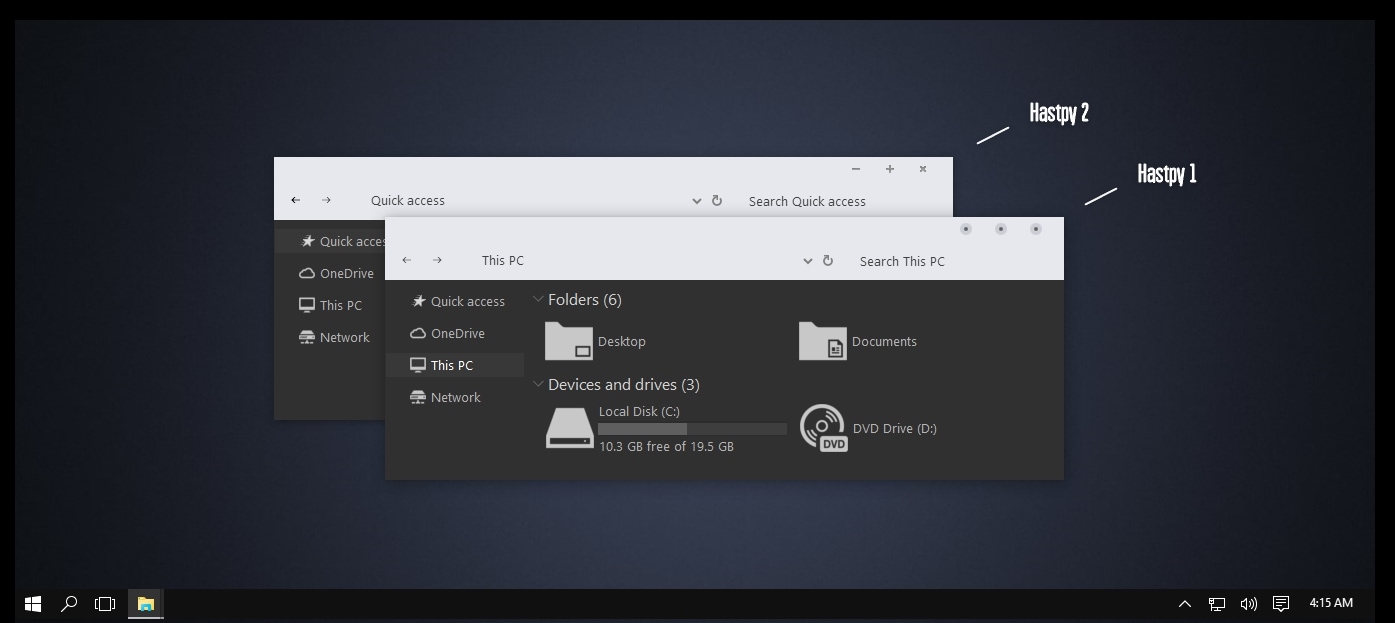
On the other hand, the overall elegance of Hatspy is impressive enough. You can see the perfect blending of white, black and grey. And, there are a few shades of grey too ;). Being another theme from the developers of some superb Win10 themes, you don’t have to worry about ads or pop-ups while installing Hatspy. Also, it should be noted that the installation process is simple and uses PatchUxtheme. Altogether, if you prefer the true black-and-white elegance, Hapsty is a great choice.
Visit Website
10. Ubuntu Dark Theme
This might sound a bit surprising, but there is a Windows 10 dark theme that brings the Ubuntu interface to your Windows PC. Trust me on this; Ubuntu Dark Theme is one of the best you can get to customize your all Windows experience, even if you’re not a big fan of Ubuntu UI. As you can guess, the design is according to the Unity desktop environment, and the dark color palettes are good-enough. In addition, there’s scope for customization too.
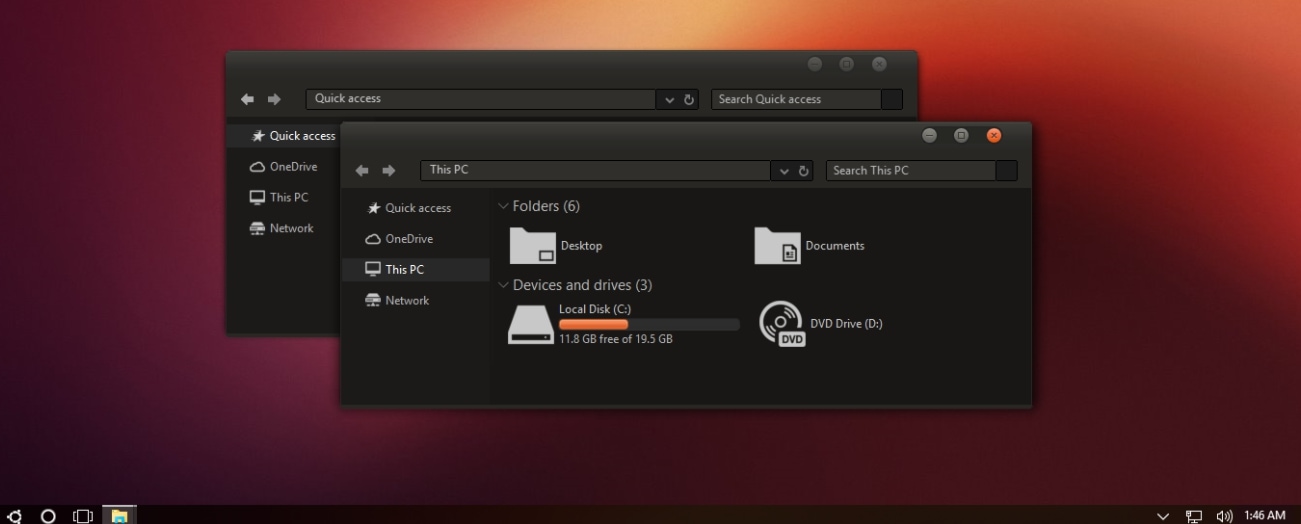
It’s even better than Ubuntu Dark Theme does not come with ads. You can enjoy the experience without the set of annoying advertisements. It’s not entirely dark, though. As you might have seen in Ubuntu, there is an accent color too. Despite that, it’s one thing that Ubuntu Dark Theme does not put your eyes under strain even if you look at the screen for a very long time. However, keep in mind that the theme would be compatible with Windows 10 Fall Creators Update 1709 only.
Visit Website
The Manual Method to Get the Best Windows 10 Dark Themes
So, we have seen the ten best Windows 10 Dark Themes around. Sometimes, it may not be possible to follow the tough installation methods. In such cases, you have a manual method to follow. To bring somewhat a dark interface in Windows 10 experience, you can follow the steps:
Dark Mode for Windows 10 Apps and Settings
To do this, you have to go to Settings> Personalization > Colours. There, you will find an option named ‘Choose your app mode’. From the menu, you can pick Dark. By this step, all your Windows Apps and Settings will have a dark interface. The change isn’t applicable for Windows Explorer or Desktop, to be noted.
Enable Dark in Microsoft Edge
If you are using Microsoft Edge as the browser, you can put a Dark Theme too. To do that, you have to go to Settings à Choose a Theme. From the available options, you can click ‘Dark’. This can bring an overall black interface into Microsoft Edge Browser.
In Chrome, Mozilla and Other Browsers
To give the Dark feel to your web browsers, you can pick a specific dark theme. As you know, dark themes are available for Google Chrome and Mozilla Firefox. We are not sure about the other browsers, though. For Chrome, you can get the Morpheon Dark Theme from Chrome Web Store. If you are on Mozilla, you can head to the official gallery of themes. So, make sure that you pick an eye-friendly, stress-free theme for your browsing experience.
In addition to these things, you can try changing the theme of Microsoft Office. If you are someone who deals with Docs a lot, you should try the dark theme. To do that, you can go to File à Options à General Settings tab. In the Personalization section, you will find an option to enable the Black Office Theme.
Well, this is indeed a partially-effective way to bring Dark Themes into your Windows 10 experience. As you can see, it’s going to change a few areas of Office, Settings, and Browsers. But, when you have another Dark Theme running, this is a neat way to follow.
Dark Themes for Windows 10 – Wrapping Up
So, we have ten Windows 10 Dark Themes you can use on your PC. In addition, we have also included one manual method to boost things. That is, when you have installed a Dark Theme like Penumbra or Nocturnal, you can use the manual way to enhance areas like Web Browser, Office and Edge. Depending on how much darkness you like and how much time you can spend, it’s okay to pick one from the list of ten Dark Themes.
As far as we know, Windows 10 dark theme is very much asked feature in Windows 10. When Windows 10 was released globally, the most attractive personalization option was its color perks. At first windows 10 came with two themes, Dark & Light, which caused some of the native apps, such as the Settings App to had black colored UI. Since this far, Microsoft made a lot of UI changes, including Accent colors, though they did not make it up, a total dark UI. In curiosity, Developers made their own Dark themes which transform the whole windows 10 environment into the dark.
Let’s go through those gorgeous Dark themes starting from the Default Windows 10 Dark theme.
Editor’s Note: It is advised to create a restore point before trying the third party themes on your Windows and do it on your own risk.
Windows 10 Default Dark Theme
It is the one that I mentioned in the introduction. After applying this dark theme from Settings app, all native apps will appear in dark theme UI. It is only applied to those apps which support Windows 10 Dark theme by default. All of the factory apps support this dark theme, though this dark theme cannot change your Windows Explorer into the dark. Here is how to apply the default Dark theme on Windows 10 Version 1803.
Open Windows Settings. Click Start. On the left sidebar, click on the spinning gear icon. Now click on Personalization in the next screen. Then in the Color tab, scroll down to see “Choose your default app mode”. Below that you have to choose a choice, whether dark or light. That’s all, you’ve done it.
This Windows 10 theme has some limitations though. No third party apps other than from the Windows Store can’t have this dark theme applied. Even for the apps from the Windows store also needs the Dark theme support to reflect the changes.
Also Read: Schedule Night Light in Windows 10 to Protect your Eyes
Nocturnal W10 Dark Theme
Nocturnal Windows 10 theme is titled as one of the best Windows 10 Dark themes yet. It comes with nice dark UI to feel you much better than the default one. This theme is not compatible with the oldest versions of Windows, Windows 7 or Windows 8 & 8.1. W10 Dark Theme is having full compatibility only with Windows 10. You will not notice any lag using this theme to tweak your UI. It offers you very fast and cleans UI. This theme transforms your Windows’ every UI element to a dark flavored one, from File Explorer to the whole.
It’s not that easy to have the Nocturnal windows 10 dark theme on your PC unless you install some third-party applications. Once you download them all, you can follow the Deviantart’s theme installation guide.
Also Read: How to Get Night Shift Feature for Windows and Mac OS
Also, you have noted that this theme uses Sans Semibold as the basic font. If you don’t install the specified font, you will not be able to feel the most out of your Nocturnal Dark Theme.
Nocturnal Dark Theme Links: Classic Shell | UXStyle | Win Aero | OldNewExplorer
Guide to install: Nocturnal Windows 10
After Dark Cyan Theme
After Dark Cyan is another Dark theme that targets the threshold2 windows 10 release build 10586. This dark theme gives more customization for Windows 10 UI. This theme also covers the whole environment with Dark and Cyan color combinations. It’s free as well as free of ads. Here also we need a tweak tool PatchUXStyle so that you can install or personalize the theme later.
The theme appears just like an all-new-interface with fluid experience as it is optimized best for the Windows 10 November Update. Descriptive installation guide is available at the download website. Please go through the readme file for successive installation of the theme. The freedom of personalizing the theme using PatchUXStyle gives you the best of the experience.
Guide to Install: After Dark Cyan
Penumbra 10 Dark Theme
Penumbra Dark theme is a perfect suit for those who want minimalistic darkness on their Windows environment. This dark theme prefers neutral dark colors to show off the minimalistic dark look in simplicity. Penumbra looks very simple as well as easeful for viewing. It is not that easy to install this theme too.
Here also you will need to install the tweak perks. This theme also suggests its own font for the complete experience, the Open Sans. After performing all these, you can follow the installation guide given on the below link.
Guide to install: Penumbra 10 Dark Theme
GreyEve Theme for Windows 10
First of all, I should tell you, this theme is not completely dark. Also, it doesn’t allow you to customize it for your ease. The theme possesses little grey color with high contrast. If you are familiar with high contrast grey UI, you can go for GreyEve, because some apps may look very different.
Installation of this theme is very simple. Just download the theme zip and double-click the theme file. You are done. Though the Theme developer himself recommends you some fixes for your ease. The download and Installation Link is given below.
Guide to install: GreyEve Dark Theme
Grey10 Dark Theme
Grey10 Dark theme is one of the best looking dark & Grey theme which has a completely gorgeous look if used with correct color combinations. This one also is not a darker theme. Installing this theme is a bit tricky as it uses some third-party apps that you might be familiar with the above themes.
Grey10 also uses UXStyle patcher, OldNewExplorer, etc. to work great. Also, Grey10 tweaks your taskbar using another app, Taskbar Color Effects. Go to the link below for the detailed installation of this theme. All that you’ve done are at your own risk.
Guide to install: Gray10
Ades Dark Theme
Ades Dark Theme is another best-looking theme in Dark themes for Windows 10 category. This windows 10 dark theme is also not a complete dark theme. It has some light dark and greyish attributes to make it attractive. The UI will contain a variety of color combinations such as soft blue, green, grey etc. Installation of this theme looks easy, though you have to take good care about it.
Ades Windows 10 theme is provided for different versions of Windows from threshold2 10586 build to version 1709. It is must to follow the correct folder to copy it to the system unless your system will fail. And it is compatible only with the Windows versions in the above range.
This dark theme also needs you to patch your system with UXStyle, the link is given in the Guide. Also, the developer suggests a fix to overcome a bug, causes the theme to fail to show correct color combinations after a Windows Sleep.
Guide to Install: Ades Dark Theme
Hover Dark Aero Theme
Hover Dark Aero theme is a sleek looking dark theme with much more extensibility. It is very modern and elegant theme, eases out your eyestrain looking onto a dark screen for a long time. It creates an overall distinct experience with its Aero theme. Complete darkness and little translucency make the Hover Dark Theme look delightful. This theme comes with a new title bar and menu bar for Windows 10 in the file explorer.
Hover Dark Theme also has its own icon pack. This one also wants you to install PatchUX Theme app to go with the setup. It has some wide variety looks, such as a bright theme too. Further, this will be on the installation guide awaiting you.
Guide to install: Hover Dark Aero Theme
Nost Metro Dark Theme
Nost Metro Dark theme is only spotted for the three Windows 10 Versions, Anniversary update, Version 1703 & Version 1709. this Windows 10 dark theme is actually a two in one theme, which offers you both dark and light UI tweak.
This Windows 10 Dark theme provides you with an elegant and user-friendly atmosphere with its true black color contrast. It allows you to switch between Dark and Light color themes, on your preferences. This theme also uses the PatchUXStyle app to customize its interface, just like some previous ones. And the installation procedure will be detailed in the theme website given below.
Guide to Install: Nost Metro Theme
Hatspy Windows 10 Dark Edition
Hatspy Dark theme is the last best dark theme for Windows 10. This theme provides you with an elegant dark and light grey colors combined together to have a great feel. Hatspy also comes with an icon pack, as well as different tweaks for the UI components in Windows 10’s Desktop.
Hatspy also offers you to install the PatchUXTheme app, so that the theme can be applied to your System. Installation of this theme is described in the guide below.
Guide to install: Hatspy Dark Edition
Best Dark Themes for Windows 10
We’ve got a couple of best dark themes that suit the ‘Dark’ need of users, in one way or another in Windows 10. It should be noted that these themes are very specifically designed for different versions of Windows 10. That is from Windows 10 Version 1507 to Windows 10 Version 1803, these themes have distinct compatibility.
Even though Windows 10 Theme engine has some limitations to provide a complete dark UI to the users, developers are thriving to mold themes that are changing the experience of using native Windows 10 UI. And that is all about the Best 10 Windows 10 Dark Themes. Hope you all enjoyed the themes. And have fun. Stay tuned.
Disclosure: Mashtips is supported by its audience. As an Amazon Associate I earn from qualifying purchases.
Насколько нам известно, темная тема Windows 10 очень востребована в Windows 10. Когда Windows 10 была выпущена во всем мире, наиболее привлекательным вариантом персонализации были ее цветовые перки. Сначала в Windows 10 были две темы, Dark & Light, в результате чего некоторые из нативных приложений, таких как приложение «Настройки», имели чёрный пользовательский интерфейс. С тех пор Microsoft внесла много изменений в пользовательский интерфейс, в том числе в цвета Accent, хотя они и не сделали это, полностью темный пользовательский интерфейс. Любопытно, что разработчики создали свои собственные темные темы, которые превращают всю среду Windows 10 в темноту.
Давайте пройдемся по тем великолепным темным темам, начиная с темы по умолчанию для Windows 10 Dark.
Примечание редактора. Рекомендуется создать точку восстановления, прежде чем использовать сторонние темы в Windows, и делать это на свой страх и риск.
Темная тема по умолчанию для Windows 10
Это тот, который я упомянул во введении. После применения этой темной темы из приложения «Настройки» все нативные приложения появятся в пользовательском интерфейсе темной темы. Он применяется только к тем приложениям, которые по умолчанию поддерживают тему Windows 10 Dark. Все заводские приложения поддерживают эту темную тему, хотя эта темная тема не может превратить ваш проводник Windows в темную. Вот как применить тему Dark по умолчанию в Windows 10 версии 1803.
Откройте настройки Windows. Нажмите Пуск. На левой боковой панели нажмите на значок вращающегося механизма. Теперь нажмите на Personalization на следующем экране. Затем на вкладке «Цвет» прокрутите вниз, чтобы увидеть « Выберите режим приложения по умолчанию ». Ниже, что вы должны выбрать выбор, будь то темный или светлый. Вот и все, вы сделали это.
Эта тема для Windows 10 имеет некоторые ограничения. Никакие сторонние приложения, кроме Магазина Windows, не могут применять эту темную тему. Даже для приложений из магазина Windows также требуется поддержка темной темы, чтобы отразить изменения.
Ночная тема W10 Dark Theme
Ночная тема Windows 10 названа одной из лучших тем для Windows 10 Dark. Он имеет приятный темный интерфейс, чтобы чувствовать себя намного лучше, чем по умолчанию. Эта тема не совместима с самыми старыми версиями Windows, Windows 7 или Windows 8 & 8.1. W10 Dark Theme имеет полную совместимость только с Windows 10. Вы не заметите никаких задержек при использовании этой темы для настройки вашего пользовательского интерфейса. Он предлагает вам очень быстро и очищает пользовательский интерфейс. Эта тема превращает каждый элемент пользовательского интерфейса Windows в темный, из проводника в целом.
Нелегко иметь темную тему Nocturnal для windows 10 на вашем компьютере, если вы не устанавливаете сторонние приложения . Как только вы загрузите их все, вы можете следовать руководству по установке темы Deviantart.
Кроме того, вы заметили, что эта тема использует Sans Semibold в качестве основного шрифта. Если вы не установите указанный шрифт, вы не сможете ощутить максимальную отдачу от своей Темной Темы.
Темные Ночные Темы Ссылки: Classic Shell | UXStyle | Win Aero | OldNewExplorer
Руководство по установке: Ночной Windows 10
После Темно-Голубой Темы
After Dark Cyan — еще одна темная тема, предназначенная для пороговой версии Windows 10 выпуска 10586 сборки. Эта темная тема дает больше возможностей настройки для пользовательского интерфейса Windows 10. Эта тема также охватывает всю среду с сочетаниями темных и голубых цветов. Это бесплатно, а также без рекламы. Здесь также нам нужен инструмент настройки PatchUXStyle, чтобы вы могли установить или персонализировать тему позже.
Тема выглядит как совершенно новый интерфейс с гибким интерфейсом, поскольку она лучше всего оптимизирована для Windows 10 November Update. Описательное руководство по установке доступно на веб-сайте загрузки. Пожалуйста, просмотрите файл readme для последующей установки темы. Свобода персонализации темы с помощью PatchUXStyle дает вам лучшее из опыта.
Руководство по установке: After Dark Cyan
Пенумбра 10 темная тема
Тема Penumbra Dark идеально подходит для тех, кто хочет минималистичного мрака в своей среде Windows. Эта темная тема предпочитает нейтральные темные цвета, чтобы показать минималистичный темный вид в простоте. Пенумбра выглядит очень простой и удобной для просмотра. Не так просто установить эту тему.
Здесь также вам нужно будет установить привилегии настройки. Эта тема также предлагает свой собственный шрифт для полного опыта, Open Sans. Выполнив все это, вы можете следовать руководству по установке, приведенному по ссылке ниже.
Руководство по установке: Penumbra 10 Dark Theme
Тема GreyEve для Windows 10
Прежде всего, я должен сказать вам, эта тема не совсем темная. Кроме того, он не позволяет вам настроить его для вашего удобства. Тема обладает небольшим серым цветом с высокой контрастностью. Если вы знакомы с высококонтрастным серым пользовательским интерфейсом, вы можете выбрать GreyEve, потому что некоторые приложения могут выглядеть совсем иначе.
Установка этой темы очень проста. Просто скачайте zip темы и дважды щелкните файл темы. Вы сделали. Хотя сам разработчик Theme рекомендует для вас некоторые исправления. Ссылка для скачивания и установки приведена ниже.
Руководство по установке: GreyEve Dark Theme
Grey10 Темная Тема
Тема Grey10 Dark — одна из самых красивых темных и серых тем, которая выглядит совершенно великолепно при использовании с правильными цветовыми комбинациями. Этот тоже не темная тема. Установка этой темы немного сложна, так как она использует сторонние приложения, которые могут быть вам знакомы с вышеуказанными темами.
Grey10 также использует патч UXStyle, OldNewExplorer и т. Д. Для отличной работы. Кроме того, Grey10 настраивает вашу панель задач, используя другое приложение, панель задач Color Effects. Перейдите по ссылке ниже для подробной установки этой темы. Все что вы сделали на свой страх и риск.
Руководство по установке: Gray10
Темная Адская Тема
Ades Dark Theme — еще одна наиболее привлекательная тема в темных темах для категории Windows 10. Эта темная тема windows 10 также не является полной темной темой. У этого есть некоторые светлые темные и серые признаки, чтобы сделать это привлекательным. Пользовательский интерфейс будет содержать различные цветовые комбинации, такие как мягкий синий, зеленый, серый и т. Д. Установка этой темы выглядит легко, хотя вы должны позаботиться об этом.
Тема Windows Ades для Windows 10 предназначена для разных версий Windows, начиная с threshold2 10586 build до версии 1709. Для копирования в систему необходимо следовать правильной папке, если ваша система не выйдет из строя. И это совместимо только с версиями Windows в вышеуказанном диапазоне.
Эта темная тема также требует, чтобы вы исправили свою систему с помощью UXStyle, ссылка приведена в Руководстве. Кроме того, разработчик предлагает исправление для устранения ошибки, из-за которой в теме не отображаются правильные сочетания цветов после сна Windows.
Руководство по установке: Ades Dark Theme
Тема Hover Dark Aero
Тема Hover Dark Aero — это элегантная темная тема с гораздо большей расширяемостью. Это очень современная и элегантная тема, которая снимает напряжение с глаз и долго смотрит на темный экран. Это создает общий отчетливый опыт с темой Aero. Полная темнота и немного прозрачности делают тему Hover Dark Theme восхитительной. Эта тема поставляется с новой строкой заголовка и строкой меню для Windows 10 в проводнике.
Hover Dark Theme также имеет свой собственный набор значков. Этот также хочет, чтобы вы установили приложение PatchUX Theme для установки. Он имеет несколько разнообразных образов, например, яркую тему. Далее это будет в руководстве по установке, ожидающем вас.
Руководство по установке: Hover Dark Aero Theme
Ност Метро Темная Тема
Темная тема Nost Metro доступна только для трех версий Windows 10, Anniversary update, Версии 1703 и 1709. Эта темная тема Windows 10 на самом деле представляет собой тему «два в одном», которая предлагает как темную, так и светлую настройку пользовательского интерфейса.
Эта тема Windows 10 Dark предоставляет вам элегантную и удобную атмосферу с истинным контрастом черного цвета. Это позволяет вам переключаться между темными и светлыми цветными темами, в зависимости от ваших предпочтений. Эта тема также использует приложение PatchUXStyle для настройки интерфейса, как и некоторые предыдущие. А процедура установки будет подробно описана на сайте темы, приведенном ниже.
Руководство по установке: Nost Metro Theme
Hatspy Windows 10 Dark Edition
Темная тема Hatspy Dark — последняя лучшая темная тема для Windows 10. Эта тема предоставляет вам элегантные темные и светло-серые цвета, объединенные вместе, чтобы иметь отличное ощущение. Hatspy также поставляется с пакетом значков и различными настройками для компонентов пользовательского интерфейса на рабочем столе Windows 10.
Hatspy также предлагает вам установить приложение PatchUXTheme, чтобы тема могла быть применена к вашей Системе. Установка этой темы описана в руководстве ниже.
Руководство по установке: Hatspy Dark Edition
Лучшие темные темы для Windows 10
У нас есть пара лучших темных тем, которые так или иначе удовлетворяют «темные» потребности пользователей в Windows 10. Следует отметить, что эти темы очень специально разработаны для разных версий Windows 10. Windows 10 версии 1507 до Windows 10 версии 1803, эти темы имеют отличную совместимость.
Несмотря на то, что движок тем Windows 10 имеет некоторые ограничения для предоставления пользователям полного темного пользовательского интерфейса, разработчики стремятся создавать темы, которые меняют восприятие использования собственного пользовательского интерфейса Windows 10. И это все о лучших 10 темах Windows 10. Надеюсь, вам всем понравились темы. И получайте удовольствие. Оставайтесь в курсе.
На чтение 3 мин. Просмотров 16 Опубликовано 09.04.2021
Общая информация( к содержанию ↑ )
С первой презентации десятой операционной системы разработчики представили уже три крупных дополнения. И Anniversary update 1607 является вторым.
Известно, что компания Microsoft запретила использовать нестандартные темы, чтобы предотвратить изменение программного кода системы. Но как всегда нашлись специалисты, которые хотят настроить ОС уникально. Для этого пришлось разрабатывать патчер тем, который позволяет использовать нестандартное оформление.
Кроме того, изменить внешний вид можно с помощью встроенных инструментов: установить другой цвет окон, картинку рабочего стола, звуки и другое. Я расскажу о разных вариантах.
Встроенные возможности( к содержанию ↑ )
Виндовс 10 1607 предлагает удобный встроенный инструмент «Персонализация», позволяющий настроить внешний вид операционной системы. Для этого просто нажмите ПКМ на пустом месте на рабочем столе и в выпадающем меню выберите нужный пункт. Появится новое окно, в котором предусмотрено несколько меню. Пользуясь подсказками, выставляем все по желанию.
Сторонние инструменты( к содержанию ↑ )
Сразу нужно сказать, что нижеописанная инструкция подходит исключительно для Win 10 build 1607.
Важно! Перед началом установки, обязательно сделайте точку восстановления системы, чтобы вы могли в любой момент вернуться в нужное место. Ведь разработчики не могут гарантировать 100-процентную работоспособность своего продукта. Кроме того, изменение системных файлов иногда может привести к выходу из строя операционки. И единственным решением является восстановление.
Как установить сторонние темы? Процедура условно делиться на два основных этапа: подготовка и использование. Проделываем несколько шагов:
-
Скачиваем UltraUXThemePatcher 3.2.1. Если это архив, распаковываем его. Лучше всего cделать подобное через торрент, чтобы получить хоть какую-то гарантию безопасности.
-
Запускаем непосредственно приложение. Лучше это делать от имени Администратора. Появится соответствующее окно, где, пользуясь подсказками, устанавливаем ПО.
-
Перезагружаемся.
-
Второй этап заключается в скачивании подходящего оформления для Win версии 1607. Обычно об этом говориться в описании.
-
Далее распаковываем его и все файлы переносим в «WindowsResourcesTheme».
-
Перезагружаемся.
-
На «Рабочем столе» вызываем контекстное меню, где выбираем «Персонализация».
-
Открываем соответствующий пункт меню, где выбираем нужную тему оформления.
Сегодня существует большое множество инструментов, позволяющих детально настроить внешний вид операционки. Можно найти массу ресурсов, где предлагаются полноценные темы. Одной из самых популярных считается alien return green 1607, которая выполнена в черных и зеленых цветах.
Прозрачность( к содержанию ↑ )
Как известно, специалисты из Microsoft решили убрать из ОС возможность установки прозрачности окон и панелей. Но к счастью уже существует множество вариантов оформления, в которых предусмотрена эта функция. Устанавливается она с помощью все того же патча. Пользователям предлагаются самые разные решения, которые позволят детально настроить свою операционную систему.
Что ж, как видно, существует несколько вариантов настройки тем для десятой версии Windows. Пробуйте и устанавливайте любимое оформление. Надеюсь, вам помогла эта статья.
Материалы по теме

- 12 504
- 275

- 4 627
- 13

- 7 019
- 17

- 25 912
- 353

- 7 006
- 41

- 9 864
- 36

- 5 377
- 11

- 1 199
- 7

- 1 635
- 10

- 3 473
- 48

- 2 697
- 10

- 2 783
- 13

- 2 728
- 9

- 1 760
- 10

- 10 357
- 201

- 7 492
- 12

- 4 913
- 79

- 13 275
- 296

- 5 646
- 116

- 10 352
- 80

- 4 238
- 62

- 3 605
- 107

- 3 894
- 2

- 4 469
- 131

- 5 431
- 138

- 3 477
- 116

- 4 857
- 182

- 3 391
- 99

- 7 214
- 176

- 7 973
- 63
Показать еще« Предыдущая (1 из 6) Следующая »Используемые источники:
- https://windwix.ru/temy-dlya-windows-10-1607/
- https://vsthemes.ru/xfsearch/version/1607/
Материал подготовил
Наш эксперт