В связи с недавним выходом нового Windows Server 2022 пришла пора обновить инфраструктуру KMS активации в домене, добавив возможность поддержки новых версий Windows Server и Windows 11. В статье мы рассмотрим установку роли Volume Activation Services в Windows Server, настройку и активацию KMS сервера с помощью KMS host key.
Если вы хотите детальнее познакомиться с технологией KMS активации Microsoft, рекомендуем начать со статьи FAQ по KMS активации Microsoft.
Содержание:
- Установка роли Volume Activation Services в Windows Server
- Активация KMS сервера Windows Server 2022/2019
- Обновления Windows Server для поддержки активации Windows Server 2022/2019
- GVLK ключи для Windows Server 2019, 2022 и Windows 10 LTSC
Установка роли Volume Activation Services в Windows Server
Для развёртывания собственного KMS сервера вам нужно установить роль Volume Activation Services на любой из хостов с Windows Server 2022, 2019 или 2016. Если у вас в домене уже установлен KMS сервер на базе Windows Server 2016 или Windows Server 2019, можете использовать этот существующий сервер (в этом случае этот раздел можно пропустить).
- Установите на сервере роль Volume Activation Services из консоли Server Manager или воспользуйтесь следующей PowerShell командой для установки роли:
Install-WindowsFeature -Name VolumeActivation -IncludeAllSubFeature –IncludeManagementTools
- Включите правило Windows Firewall, которое разрешает доступ к KMS серверу:
Enable-NetFirewallRule -Name SPPSVC-In-TCP
(правило открывает доступ к серверу по порту TCP 1688).
Активация KMS сервера Windows Server 2022/2019
Далее вам нужно скопировать ваш персональный ключ KMS host key из личного кабинета Microsoft на сайте Volume Licensing Center и активировать ваш KMS сервер с помощью данного ключа.
- Авторизуйтесь в личном кабинете на сайте Microsoft Volume Licensing Service Center (VLSC), и перейдите в раздел License -> Relationship Summary -> Выберите License ID для вашего активного контракта Active License -> Product Keys. Скопируйте KMS ключ для Windows Server 2022;
KMS Host Key для Windows Server 2022 называется Windows Srv 2022 DataCtr/Std KMS (либо используйте ключ Windows Srv 2019 DataCtr/Std KMS для предыдущей версии Windows Server 2019, если у вас нет подписки Software Assurance). Всегда используйте KMS Host Key для максимальной версии Windows Server, доступной в вашем личном кабинете. KMS сервер, активированный более новым ключом сможет активировать все предыдущие версии Windows.
- Установите новый KMS ключ командой:
slmgr /ipk <новый_KMS_host_ключ_Windows_Server_2022>Совет. Если у вас на этом сервере уже активирован KMS ключ для предыдущей версии Windows Server, сначала его нужно удалить с помощью команды:
slmgr /upk - Активируйте ваш KMS сервер на серверах Microsoft:
slmgr /ato
(с сервера должен быть прямой доступ в интернет к серверам активации Microsoft хотя бы на время активации). Либо вы можете активировать KMS сервер по телефону(для этого нужно запустить графическую утилиту Volume Activation Tools); - Если вы хотите опубликовать SRV запись KMS сервера в DNS (для автоматического поиска KMS сервера клиентами), выполните команду:
slmgr /sdns - Перезапустите службу Software Protection:
Restart-Service -Name sppsvc - Если вы планируете использовать данный KMS сервер в качестве сервера активации продуктов MS Office, нужно установить специальные лицензионные пакеты для нужных версий Office. Затем нужно указать KMS Host Key для активации редакции Office и активировать KMS сервер (подробные инструкции доступны в статье про KMS активацию Microsoft Office 2019/2016);
- Проверьте, что ваш KMS сервер активирован успешно:
slmgr.vbs /dlv
Убедитесь, что в поле Description указано
VOLUME_KMS_WS22 channel
, а в License status –
Licensed
. - Теперь вы можете актвировать на вашем KMS сервере все поддерживаемые версии Windows, начиная со снятых с поддержки Windows 7 и Windows Server 2008R2 и заканчивая последними версиями Windows 11 и Windows Server 2022).
Обновления Windows Server для поддержки активации Windows Server 2022/2019
Вы можете использовать хосты с предыдущими версиями Windows Server в качестве KMS сервера для активации новых версий Windows Server 2022/2019. Но есть ряд ограничений.
KMS (CSVLK) сервер для активации Windows Server 2022 и Windows 11 (и всех предыдущих версий Windows) можно установить только на Windows Server 2022, 2019 или 2016 (WS 2012R2 не поддерживается).
Кроме того, на Windows Server 2019 или 2016 нужно установить обновление, которое обеспечивает активацию Windows Server 2022. В апреле 2021 года Microsoft выпустила специальное обновление KB5003478: Update to extend KMS support for Windows Server 2022 LTSC. В дальнейшем данное обновление включено в последующие кумулятивные обновления для Windows Server. Это значит, что вам достаточно установить любое кумулятивное обновление Windows Server, выпущенное после июня 2021 года.
- Для Windows Server 2019 — KB5003646 (8 июня 2021) или более позднее
- Для Windows Server 2016 — KB5003638 (8 июня 2021) или более позднее
Если у вас есть KMS host key только для Windows Server 2019, он будет активировать все версии Windows до Windows Server 2019 и Windows 10 включительно. Вы можете установить такой KMS ключ на Windows Server 2019, 2016 или 2012 R2.
На Windows Server 2012 R2 нужно установить обновления:
- KB3173424 — обновление стека обслуживания (Servicing Stack Update) от июля 2016 года;
- Любое накопительное обновление для Windows Server 2012 R2, начиная с 11 декабря 2018 года (KB4471320) или более новое.
Для Windows Server 2016 необходимы следующие обновления:
- KB4132216 — обновление стека обслуживания (Servicing Stack Update) от мая 2018 года;
- Любое накопительное обновление для Windows Server 2016, начиная с 27 ноября 2018 года (KB4467681) или более новое.
После установки обновлений и перезагрузки KMS сервера, вы можете добавить на него новый KMS Host Key и активировать его как описано выше.
Если вы не установили обновления для поддержки KMS активации новых версий Windows Server, то при установке нового ключа Windows Srv 2022 (или 2019) DataCtr/Std KMS с помощью следующей команды появится ошибка:
slmgr /ipk <KMS_host_ключ_Windows_Server_2019>
Error: 0xC004F015 On a computer running Microsoft Windows non-core edition, run ‘slui.exe 0x2a 0xC004F015’ to display the error test.
При этом в журнале событий фиксируется ошибка c текстом:
Installation of the Proof of Purchase failed. 0xC004F015
Partial Pkey=xxxxxxxxxxxx
ACID = xxxID
При активации KMS ключа через GUI появляется ошибка:
Invalid product key or license mismatch. Please confirm this product key is entered correctly and is valid for this application or Windows edition.
Также ошибка может выглядеть так:
0xC004F050 - The Software Licensing Service reported that the product key is invalid
При попытке активировать любой клиент на таком KMS сервере появится ошибка недоступности сервера активации (
Error code: 0xC004F074 - No Key Management Service (KMS) could be contacted
).
Чтобы исправить данную ошибку, нужно установить последние кумулятивные обновления безопасности на ваш KMS сервер с ролью Volume Activation Services.
GVLK ключи для Windows Server 2019, 2022 и Windows 10 LTSC
В следующей таблице представлен список общедоступных KMS ключей активации (GVLK ключи) для разных редакций Windows Server 2019 и Windows 10 LTSC:
| Редакция ОС | KMS ключ |
| Windows Server 2019 Datacenter | WMDGN-G9PQG-XVVXX-R3X43-63DFG |
| Windows Server 2019 Standard | N69G4-B89J2-4G8F4-WWYCC-J464C |
| Windows Server 2019 Essentials | WVDHN-86M7X-466P6-VHXV7-YY726 |
| Windows 10 Enterprise LTSC 2019 | M7XTQ-FN8P6-TTKYV-9D4CC-J462D |
| Windows 10 Enterprise N LTSC 2019 | 92NFX-8DJQP-P6BBQ-THF9C-7CG2H |
| Windows Server 2022 Datacenter | WX4NM-KYWYW-QJJR4-XV3QB-6VM33 |
| Windows Server 2022 Standard | VDYBN-27WPP-V4HQT-9VMD4-VMK7H |
Для установки публичного KMS ключа на компьютер или сервер нужно выполнить команду (где
xxxx
– GVLK ключ из таблицы в зависимости от редакции Windows):
slmgr /ipk xxxxx-xxxxx-xxxxx-xxxxx-xxxxx
Указать KMS сервер для активации можно вручную:
slmgr /skms kms-server2019.winitpro.ru:1688
Для активации ОС на KMS сервере:
slmgr /ato
Проверить статус активации Windows:
slmgr /dlv
Если вы хотите активировать на KMS сервере ранее установленную ознакомительную версию Windows Server 2022, сначала придется конвертировать редакцию согласно гайда.
Microsoft released their newest version of their server operating system almost one year ago on October 2, 2019. I have had Windows Server 2019 running in my lab environment since November 2018. It is certainly not advisable to be on the bleeding edge of technology in your production environment and to test thoroughly any new product before committing to it. Major version releases of operating systems are one such technology that falls squarely into that category.
Here is Microsoft’s comparison chart between 2008 R2, 2012 R2, 2016 and 2019: https://www.microsoft.com/en-us/cloud-platform/windows-server-comparison.
On the surface, Windows Server 2019 looks just about like Windows Server 2016. There aren’t many changes to the user interface between the two operating system environments either so if you are already used to Windows Server 2016, Windows Server 2019 is a familiar face. It is mature enough now after being a year old that I have been putting it into client production environments.
Note: Remember with every major release version change of operating systems (2003 & 2003 R2, 2008 & 2008 R2, 2012 & 2012 R2, 2016, and now 2019) in addition to the basic server licensing, corresponding user CALs (Client Access Licenses) are required to go along with them.
Once you have logged into the Microsoft Volume License Center and acquired the key needed to activate the operating system, it should be as simple as opening Server Manager, navigating to the Local Server page, clicking the Not activated link and punching in the key, right?
With a few recent installations of Windows Server 2019 I have found that even when I’m 100% sure I’ve copy/pasted or typed in the key correctly, it is still not accepted and consequently not activated. Instead of using the GUI, repeatedly unsuccessfully, I have found the command line tool to do the same to be dependably effective. The tool is the Windows Software Licensing Management Tool and can be accesses via elevated command line using slmgr.vbs.
There are a variety of parameters to use with slmgr.vbs including:
- /dli (This will show basic license and activation information.)
- /dlv (This will show detailed license and activation information.)
- /xpr (This will show the current expiration date of the license installed which is most useful when using a KMS key with a local KMS activation server on the network.)
- /upk (Be careful with this one as it will uninstall your current license key.)
- /cpky (Also be careful with this one as this removes license key information from the registry.)
- /ipk *****-*****-*****-*****-***** (This will change your license key to the one entered. If there was no key entered previously this command will also attempt to activate the license based on the license key type.)
- /ato (This will force an online activation immediately. This could be useful if you have already entered the new key but was not online with either the KMS server for the network or unable to reach Microsoft’s activation servers.)
When a new installation of Windows Server 2019 that is not accepting the key from the GUI, the /ipk parameter is what we would use. From an elevated command prompt, enter (where the asterisks are your actual license key):
slmgr.vbs /ipk *****-*****-*****-*****-*****
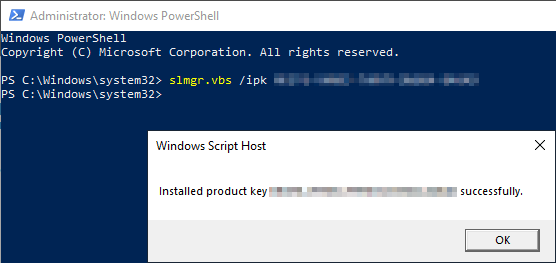
If it does not, run this from an elevated command prompt:
slmgr.vbs /ato
It will likely give you an error with a reason why it wasn’t able to activate using the provided key like this for example:
An issue like the one above will need to be rectified by either using a different MAK key that has activations left, or a call into Microsoft.
Do you have questions? Don’t hesitate to reach out to our IT experts for help!
This publication contains general information only and Sikich is not, by means of this publication, rendering accounting, business, financial, investment, legal, tax, or any other professional advice or services. This publication is not a substitute for such professional advice or services, nor should you use it as a basis for any decision, action or omission that may affect you or your business. Before making any decision, taking any action or omitting an action that may affect you or your business, you should consult a qualified professional advisor. You acknowledge that Sikich shall not be responsible for any loss sustained by you or any person who relies on this publication.
Due to the recent release of the new Windows Server 2022, it’s time to update the KMS activation infrastructure in your domain and add the support of new versions of Windows Server and Windows 11. In this article, we will look at installing the Volume Activation Services role on Windows Server, configuring and activating a KMS server using a KMS Host Key.
If you want to learn more about Microsoft KMS activation, we recommend starting with the article Microsoft KMS Activation FAQ.
Contents:
- Install Volume Activation Services Role on Windows Server
- Activating KMS Server on Windows Server 2022/2019
- Updates to Extend KMS Support for Windows Server 2022 and 2019
- GVLK Keys for Windows Server 2022, 2019 and Windows 10 LTSC
Install Volume Activation Services Role on Windows Server
To deploy your own KMS server, you need to install the Volume Activation Services role on any of the hosts running Windows Server 2022, 2019, or 2016. If you already have a KMS server on Windows Server 2016 or Windows Server 2019, you can use this existing server (in this case, this section can be skipped).
- Install the Volume Activation Services role on your server from the Server Manager console or using the PowerShell command:
Install-WindowsFeature -Name VolumeActivation -IncludeAllSubFeature –IncludeManagementTools - Enable the Windows Firewall rule that allows to access the KMS server:
Enable-NetFirewallRule -Name SPPSVC-In-TCP(this opens access to the server on TCP port 1688).
Activating KMS Server on Windows Server 2022/2019
Next, you need to copy your personal KMS Host Key from your Microsoft account on the Volume Licensing Center website and activate your KMS server using this key.
- Sign in to your account on Microsoft Volume Licensing Service Center (VLSC) website and go to License -> Relationship Summary -> Select License ID for your Active License contract -> Product Keys. Copy the KMS host key for Windows Server 2022;
KMS Host Key for Windows Server 2022 is called Windows Srv 2022 DataCtr/Std KMS (or use the Windows Srv 2019 DataCtr/Std KMS key for the previous version of Windows Server 2019 if you do not have Software Assurance subscription). Always use KMS Host Key for the maximum version of Windows Server available in your personal account. KMS server activated with a newer key will be able to activate all previous versions of Windows.
- Install the KMS host key using the following command in the elevated command prompt:
slmgr /ipk <KMS_host_key_Windows_Server_2022>Tip. If you already have a KMS key activated for a previous version of Windows Server on this server, you must first remove it using the command:
slmgr /upk - Activate your KMS server in Microsoft:
slmgr /ato(the server must have direct access to the Internet to the Microsoft activation servers at least during the activation). Or you can activate the KMS server by phone (for this you need to run the graphical Volume Activation Tools from the Server Manager); - If you want to publish the SRV record of the KMS server in your DNS (for automatic search of the KMS server by clients), run the command:
slmgr /sdns - Restart the Software Protection service:
Restart-Service -Name sppsvc - If you are going to use this KMS server to activate Microsoft Office products, you need to install the license packages for the Office versions you have. You can find the detailed instructions in the article KMS activation for Microsoft Office 2019/2016);
- Make sure your KMS server has been activated successfully. Run the command:
slmgr.vbs /dlvCheck the following values in the command output: Description =VOLUME_KMS_WS22 channeland License status =Licensed. - Now you can use your KMS server to activate all supported Windows starting from Windows 7 and Windows Server 2008R2 (have officially reached the End of Support) and up to the latest versions of Windows 11 and Windows Server 2022).
Updates to Extend KMS Support for Windows Server 2022 and 2019
You can use KMS hosts with previous versions of Windows Server to activate newer versions of Windows Server 2022 or 2019. But there are a number of limitations.
The KMS host (CSVLK) for activating Windows Server 2022 and Windows 11 (and all previous versions of Windows) can only be installed on Windows Server 2022, 2019, or 2016 (WS 2012R2 is not supported).
You need to install additional updates on Windows Server 2019 or 2016 that extend KMS support for Windows Server 2022. In April 2021, Microsoft released a special update KB5003478. This update is added to the latest cumulative updates for Windows Server. This means that you only need to install any cumulative Windows Server 2019/2016 update released after June 2021.
- Windows Server 2019 — KB5003646 (June 8, 2021) or later
- Windows Server 2016 — KB5003638 (June 8, 2021) or later
If you have only a Windows Server 2019 KMS host key, it will activate all Windows versions up to Windows Server 2019 and Windows 10. You can install such a KMS key on Windows Server 2019, 2016, or 2012 R2.
Install these updates on Windows Server 2012 R2:
- KB3173424 — Servicing Stack Update, July 2016;
- Any Windows Server 2012 R2 cumulative update released after December 11, 2018 (KB4471320) or newer.
The following updates are necessary on Windows Server 2016:
- KB4132216 — Servicing Stack Update, May 2018;
- Any Windows Server 2016 cumulative update released after November 27, 2018 (KB4467681) or newer.
After installing updates and rebooting the KMS server, you can install a new KMS Host Key on it and activate it as described above.
If you have not installed updates to support KMS activation of new versions of Windows Server, then when you install a new Windows key Srv 2022 (or 2019) DataCtr/Std KMS using the following command, an error will appear:
slmgr /ipk <KMS_host_key_Windows_Server_2019_or_2022>
Error: 0xC004F015 On a computer running Microsoft Windows non-core edition, run ‘slui.exe 0x2a 0xC004F015’ to display the error test.
At the same time the error with the following description can be found in the Event Viewer logs:
Installation of the Proof of Purchase failed. 0xC004F015 Partial Pkey=xxxxxxxxxxxx ACID = xxxID
When trying to activate the KMS key via the GUI, the following error appears:
Invalid product key or license mismatch. Please confirm this product key is entered correctly and is valid for this application or Windows edition.
Also, the error may look like this:
0xC004F050 - The Software Licensing Service reported that the product key is invalid.
When you try to activate any client on such a KMS server, an error will appear that the activation server is unavailable (Error code: 0xC004F074 - No Key Management Service (KMS) could be contacted).
To fix this error, you need to install the latest cumulative security updates on your Windows Server KMS host with the Volume Activation Services role.
GVLK Keys for Windows Server 2022, 2019 and Windows 10 LTSC
The list of public KMS activation keys (GVLK – Generic Volume License Key) for different Windows Server 2022, 2019, and Windows 10 LTSC editions are given in the following table:
| Windows Edition | GVLK Key |
| Windows Server 2019 Datacenter | WMDGN-G9PQG-XVVXX-R3X43-63DFG |
| Windows Server 2019 Standard | N69G4-B89J2-4G8F4-WWYCC-J464C |
| Windows Server 2019 Essentials | WVDHN-86M7X-466P6-VHXV7-YY726 |
| Windows 10 Enterprise LTSC 2019 | M7XTQ-FN8P6-TTKYV-9D4CC-J462D |
| Windows 10 Enterprise N LTSC 2019 | 92NFX-8DJQP-P6BBQ-THF9C-7CG2H |
| Windows Server 2022 Datacenter | WX4NM-KYWYW-QJJR4-XV3QB-6VM33 |
| Windows Server 2022 Standard | VDYBN-27WPP-V4HQT-9VMD4-VMK7H |
To install a public GVLK key on a computer or server, you need to run the command (where xxxx is the GVLK key from the table above, depending on the Windows edition):
slmgr /ipk xxxxx-xxxxx-xxxxx-xxxxx-xxxxx
You can manually specify the address and port of the KMS server on which you want to activate your Windows:
slmgr /skms corp-kms1.woshub.com:1688
To activate your Windows instance on a KMS server:
slmgr /ato
To check Windows activation status:
slmgr /dlv
If you want to activate a previously installed evaluation version of Windows Server 2022 on your KMS server, you first have to convert your Windows Server EVAL edition to the full version according to the guide.
Для ознакомления с Windows Server 2019 можно бесплатно установить версию Standard Evaluation или Datacenter Evaluation.
https://www.microsoft.com/en-us/evalcenter/evaluate-windows-server-2019
Рано или поздно мы созреваем до момента покупки Windows. Возникает вопрос, как избавиться от Evaluation? Показываем на примере операционной системы Windows Server 2019 Standard Evaluation.
В свойствах такая версия операционной системы активированная. На рабочем столе в правом нижнем углу отображается информация о текущей версии и количество дней, оставшихся до окончания действия триального периода. Изначально нам даётся 180 дней. Этот срок даже можно продлить:
Windows — продлить срок действия пробного периода
Итак, мы купили заветный ключ Windows Server 2019 Standard. Проверяем текущую версию:
DISM /online /Get-CurrentEditionУ нас стоит ServerStandardEval.
Посмотрим список редакций Windows Server, до которых можно обновить текущую ознакомительную версию:
DISM /online /Get-TargetEditionsEditions that can be upgraded to: Target Edition : ServerStandard Target Edition : ServerDatacenter
Мы можем обновиться до Standard или Datacenter. Но не везде, есть ограничения:
- Нельзя обновить контроллер домена.
- Перед обновлением нужно отключить агрегирование портов NIC Teaming.
- Нельзя понижать версию, например, из Datacenter сделать Standard.
Для преобразования ознакомительной версии Windows Server 2019 Standard Evaluation в полную Windows Server 2019 Standard нужно использовать GVLK (KMS) ключи для Windows Server 2019:
DISM /online /Set-Edition:ServerStandard /productkey:N69G4-B89J2-4G8F4-WWYCC-J464C /accepteulaДля преобразования ознакомительной версии Windows Server 2019 Datacenter Evaluation в полную Windows Server 2019 Datacenter нужно использовать GVLK (KMS) ключи для Windows Server 2019:
DISM /online /Set-Edition:ServerDatacenter /productkey:WMDGN-G9PQG-XVVXX-R3X43-63DFG /accepteulaПодтверждаем: Y.
Ознакомительный пакет удаляется. Перезагружаем сервер.
После перезагрузки в свойствах отображается Windows Server 2019 Standard. Активация слетает.
Проверяем текущую версию:
DISM /online /Get-CurrentEditionУ нас стоит ServerStandard.
Дальше мне нужно активировать Windows с помощью купленного ключа активации. Можно через свойства или командную строку:
slmgr -ipk XXXXX-XXXXX-XXXXX-XXXXX-XXXXXКлюч установлен. Он активируется через Интернет. Если Интернет недоступен, то можно активировать по телефону:
slui 04Активация Windows Server 2016 по телефону
Contents
- 1 Prerequisites
- 1.1 Windows Server 2012 R2
- 1.2 Windows Server 2016
- 2 Retrieve KMS License Key from the VLSC for Windows Server 2019
- 3 Install the Volume Activation RSAT Tools
- 4 Client Licensing
Hi! I’m Graeme Bray and you may remember me from previous articles such as KMS Activation for Windows Server 2016. Today’s installment will coincide with a new Windows Server release. I’m going to focus on getting you to enable AD Based Activation for those of you who have not yet done so.
The location for the KMS Host Key is the same as Windows Server 2016. You need to find the key on the Microsoft Volume License Service Center.
Prerequisites
KMS Activation for Windows Server 2019 can be run from the following Operating Systems with the appropriate prerequisites:
Windows Server 2012 R2
July 2016 Servicing Stack Update: KB3173424
September 11, 2018 Cumulative Update: KB4457129
Note – If you’re reading this after a subsequent Patch Tuesday, the most recent Cumulative Update will include these changes as well. They were originally introduced in KB4343891.
Windows Server 2016
May 2018 Servicing Stack Update: KB4132216
August 30, 2018 Cumulative Update: KB4343884
Note – You can install any future Windows Server 2016 Cumulative update and get these fixes. Most Organizations would have installed KB4457131 as part of their patching process. All fixes for Windows Server 2016 are cumulative.
Retrieve KMS License Key from the VLSC for Windows Server 2019
To resolve this problem, follow these steps:
- Log on to the Volume Licensing Service Center (VLSC).
- Click License.
- Click Relationship Summary.
- Click License ID of your current Active License.
- After the page loads, click Product Keys.
- In the list of keys, locate Windows Srv 2019 DataCtr/Std KMS
Install the Volume Activation RSAT Tools
Log into a Windows Server 2012 R2 or Windows Server 2016 Machine
- Install (or verify) that the RSAT Volume Activation Tools are available.
- Run Install-WindowsFeature RSAT-VA-Tools
Since you still have PowerShell open, launch Volume Activation Tools by typing vmw.exe
- Click <Next> to skip that Welcome screen that everyone dislikes.
- Ensure that Active Directory-Based Activation is selected and click <Next>.
- Enter your Product Key and put the VLSC Product Name in the Display Name object. This will help with future validation.
- Click <Next> and then <Commit>. This will put the key into AD, assuming that you have the proper permissions (Enterprise Admin).
I know, you need *what* to enable AD Based Activation? Stay tuned for a future article (from yours truly) on how to delegate THAT access.
This is the *only* time that you need to use the CSVLK (KMS Key) to activate a system, at least in this forest.
Client Licensing
Now, if you’re like me, you always do a search for “Appendix A KMS” on your favorite search engine (Bing, of course!). That takes you to the below link which gives you the appropriate Generic Volume License Key (GVLK) that is hardcoded to each OS to activate. If you download the ISO from the Volume License Service Center, this key is already in the OS and ready to activate.
Key Management Services (KMS) client activation and product keys
A couple of caveats as far as AD Based Activation:
- Your systems need to be able to reach the Forest root DC’s if this is in a child domain.
- You need to have extended the AD Schema to at least Windows Server 2012.
For more details: Activate Using Active Directory-based Activation
Windows Server 2019 Activation: Key Management Services (KMS) activation planning
Now, get going! Activate Windows Server 2019 in your environment. Use it in a lab, see what use case scenarios you can find to implement some new features. You should expect to see more from us on Windows Server 2019 features in the future.
Thanks!
Graeme
1.1. Windows Server 2008-2022
Table 1. Windows Server 2022
|
Product |
KMS Key |
|
Windows Server 2022 Datacenter |
WX4NM-KYWYW-QJJR4-XV3QB-6VM33 |
|
Windows Server 2022 Standard |
VDYBN-27WPP-V4HQT-9VMD4-VMK7H |
Table 2. Windows Server 2019
|
Product |
KMS Key |
|
Windows Server 2019 Datacenter |
WMDGN-G9PQG-XVVXX-R3X43-63DFG |
|
Windows Server 2019 Standard |
N69G4-B89J2-4G8F4-WWYCC-J464C |
|
Windows Server 2019 Essentials |
WVDHN-86M7X-466P6-VHXV7-YY726 |
Table 3. Windows Server, version 1709
|
Product |
KMS Key |
|
Windows Server Datacenter |
6Y6KB-N82V8-D8CQV-23MJW-BWTG6 |
|
Windows Server Standard |
DPCNP-XQFKJ-BJF7R-FRC8D-GF6G4 |
Table 4. Windows Server 2016
|
Product |
KMS Key |
|
Windows Server 2016 Datacenter |
CB7KF-BWN84-R7R2Y-793K2-8XDDG |
|
Windows Server 2016 Standard |
WC2BQ-8NRM3-FDDYY-2BFGV-KHKQY |
|
Windows Server 2016 Essentials |
JCKRF-N37P4-C2D82-9YXRT-4M63B |
Table 5. Windows Server 2012 R2
|
Product |
KMS Key |
|
Windows Server 2012 R2 Server Standard |
D2N9P-3P6X9-2R39C-7RTCD-MDVJX |
|
Windows Server 2012 R2 Datacenter |
W3GGN-FT8W3-Y4M27-J84CP-Q3VJ9 |
|
Windows Server 2012 R2 Essentials |
KNC87-3J2TX-XB4WP-VCPJV-M4FWM |
Table 6. Windows Server 2012
|
Product |
KMS Key |
|
Windows Server 2012 |
BN3D2-R7TKB-3YPBD-8DRP2-27GG4 |
|
Windows Server 2012 N |
8N2M2-HWPGY-7PGT9-HGDD8-GVGGY |
|
Windows Server 2012 Single Language |
2WN2H-YGCQR-KFX6K-CD6TF-84YXQ |
|
Windows Server 2012 Country Specific |
4K36P-JN4VD-GDC6V-KDT89-DYFKP |
|
Windows Server 2012 Server Standard |
XC9B7-NBPP2-83J2H-RHMBY-92BT4 |
|
Windows Server 2012 MultiPoint Standard |
HM7DN-YVMH3-46JC3-XYTG7-CYQJJ |
|
Windows Server 2012 MultiPoint Premium |
XNH6W-2V9GX-RGJ4K-Y8X6F-QGJ2G |
|
Windows Server 2012 Datacenter |
48HP8-DN98B-MYWDG-T2DCC-8W83P |
Table 7. Windows Server 2008 R2
|
Product |
KMS Key |
|
Windows Server 2008 R2 Web |
6TPJF-RBVHG-WBW2R-86QPH-6RTM4 |
|
Windows Server 2008 R2 HPC edition |
TT8MH-CG224-D3D7Q-498W2-9QCTX |
|
Windows Server 2008 R2 Standard |
YC6KT-GKW9T-YTKYR-T4X34-R7VHC |
|
Windows Server 2008 R2 Enterprise |
489J6-VHDMP-X63PK-3K798-CPX3Y |
|
Windows Server 2008 R2 Datacenter |
74YFP-3QFB3-KQT8W-PMXWJ-7M648 |
|
Windows Server 2008 R2 for Itanium-based Systems |
GT63C-RJFQ3-4GMB6-BRFB9-CB83V |
Table 8. Windows Server 2008
|
Product |
KMS Key |
|
Windows Web Server 2008 |
WYR28-R7TFJ-3X2YQ-YCY4H-M249D |
|
Windows Server 2008 Standard |
TM24T-X9RMF-VWXK6-X8JC9-BFGM2 |
|
Windows Server 2008 Standard without Hyper-V |
W7VD6-7JFBR-RX26B-YKQ3Y-6FFFJ |
|
Windows Server 2008 Enterprise |
YQGMW-MPWTJ-34KDK-48M3W-X4Q6V |
|
Windows Server 2008 Enterprise without Hyper-V |
39BXF-X8Q23-P2WWT-38T2F-G3FPG |
|
Windows Server 2008 HPC |
RCTX3-KWVHP-BR6TB-RB6DM-6X7HP |
|
Windows Server 2008 Datacenter |
7M67G-PC374-GR742-YH8V4-TCBY3 |
|
Windows Server 2008 Datacenter without Hyper-V |
22XQ2-VRXRG-P8D42-K34TD-G3QQC |
|
Windows Server 2008 for Itanium-Based Systems |
4DWFP-JF3DJ-B7DTH-78FJB-PDRHK |
1.2. Windows 11
|
Note |
These were not sourced from Microsoft (Mileage May Vary) |
Table 9. Windows 11
|
Product |
KMS Key |
|
Windows 11 Professional |
A269N-WFGWX-YVC9B-4J6C9-T83GX |
|
Windows 11 Pro |
ZK7JG-NPHTM-C97JM-9MPGT-3V66T |
|
Windows 11 Professional N |
MH37W-N47XK-V7XM9-C7227-GCQG9 |
|
Windows 11 Enterprise |
BPPR9-FWDCX-D2C8J-H872K-2YT43 |
|
Windows 11 Enterprise N |
RPH2V-TTNVB-4X9Q3-TJR4H-KHJW4 |
|
Windows 11 Education |
BW6C2-QMPVW-D7KKK-3GKT6-VCFB2 |
|
Windows 11 Pro 2021 |
Q269N-WFGWX-YVC9B-4J6C9-T83GX |
|
Windows 11 Enterprise |
82NFX-8DJQP-P6BBQ-THF9C-7CG2H |
|
Windows 11 Enterprise G |
IYVX9-NTFWV-6MDM3-9PT4T-4M68B |
|
Windows 11 Pro for Workstations |
MRG8B-VKK3Q-CXVCJ-9G2XF-6Q84J |
|
Windows 11 Ultimate |
Q269N-WFGWX-YVC9B-4J6C9-T83GX |
|
Windows 11 Ultimate |
82NFX-8DJQP-P6BBQ-THF9C-7CG2H |
|
Windows 11 Ultimate |
IYVX9-NTFWV-6MDM3-9PT4T-4M68B |
|
Windows 11 Ultimate Pro |
MRG8B-VKK3Q-CXVCJ-9G2XF-6Q84J |
1.3. Windows 10
Table 10. Windows 10, version 1709
|
Product |
KMS Key |
|
Windows 10 Professional Workstation |
NRG8B-VKK3Q-CXVCJ-9G2XF-6Q84J |
|
Windows 10 Professional Workstation N |
9FNHH-K3HBT-3W4TD-6383H-6XYWF |
Table 11. Windows 10
|
Product |
KMS Key |
|
Windows 10 Professional |
W269N-WFGWX-YVC9B-4J6C9-T83GX |
|
Windows 10 Professional N |
MH37W-N47XK-V7XM9-C7227-GCQG9 |
|
Windows 10 Enterprise |
NPPR9-FWDCX-D2C8J-H872K-2YT43 |
|
Windows 10 Enterprise N |
DPH2V-TTNVB-4X9Q3-TJR4H-KHJW4 |
|
Windows 10 Education |
NW6C2-QMPVW-D7KKK-3GKT6-VCFB2 |
|
Windows 10 Education N |
2WH4N-8QGBV-H22JP-CT43Q-MDWWJ |
|
Windows 10 Enterprise 2015 LTSB |
WNMTR-4C88C-JK8YV-HQ7T2-76DF9 |
|
Windows 10 Enterprise 2015 LTSB N |
2F77B-TNFGY-69QQF-B8YKP-D69TJ |
|
Windows 10 Enterprise 2016 LTSB |
DCPHK-NFMTC-H88MJ-PFHPY-QJ4BJ |
|
Windows 10 Enterprise 2016 LTSB N |
QFFDN-GRT3P-VKWWX-X7T3R-8B639 |
1.4. Windows 8
Table 12. Windows 8.1
|
Product |
KMS Key |
|
Windows 8.1 Professional |
GCRJD-8NW9H-F2CDX-CCM8D-9D6T9 |
|
Windows 8.1 Professional N |
HMCNV-VVBFX-7HMBH-CTY9B-B4FXY |
|
Windows 8.1 Enterprise |
MHF9N-XY6XB-WVXMC-BTDCT-MKKG7 |
|
Windows 8.1 Enterprise N |
TT4HM-HN7YT-62K67-RGRQJ-JFFXW |
Table 13. Windows 8
|
Product |
KMS Key |
|
Windows 8 Professional |
NG4HW-VH26C-733KW-K6F98-J8CK4 |
|
Windows 8 Professional N |
XCVCF-2NXM9-723PB-MHCB7-2RYQQ |
|
Windows 8 Enterprise |
32JNW-9KQ84-P47T8-D8GGY-CWCK7 |
|
Windows 8 Enterprise N |
JMNMF-RHW7P-DMY6X-RF3DR-X2BQT |
1.5. Windows 7
Table 14. Windows 7
|
Product |
KMS Key |
|
Windows 7 Professional |
FJ82H-XT6CR-J8D7P-XQJJ2-GPDD4 |
|
Windows 7 Professional N |
MRPKT-YTG23-K7D7T-X2JMM-QY7MG |
|
Windows 7 Professional E |
W82YF-2Q76Y-63HXB-FGJG9-GF7QX |
|
Windows 7 Enterprise |
33PXH-7Y6KF-2VJC9-XBBR8-HVTHH |
|
Windows 7 Enterprise N |
YDRBP-3D83W-TY26F-D46B2-XCKRJ |
|
Windows 7 Enterprise E |
C29WB-22CC8-VJ326-GHFJW-H9DH4 |
1.6. Windows Vista
Table 15. Windows Vista
| Product | KMS Key |
|---|---|
|
Windows Vista Business |
YFKBB-PQJJV-G996G-VWGXY-2V3X8 |
|
Windows Vista Business N |
HMBQG-8H2RH-C77VX-27R82-VMQBT |
|
Windows Vista Enterprise |
VKK3X-68KWM-X2YGT-QR4M6-4BWMV |
|
Windows Vista Enterprise N |
VTC42-BM838-43QHV-84HX6-XJXKV |
1.7. Office 2021
Table 16. Office 2021
|
Product |
KMS Key |
|
Office LTSC Professional Plus 2021 |
FXYTK-NJJ8C-GB6DW-3DYQT-6F7TH |
|
Office LTSC Standard 2021 |
KDX7X-BNVR8-TXXGX-4Q7Y8-78VT3 |
|
Project Professional 2021 |
FTNWT-C6WBT-8HMGF-K9PRX-QV9H8 |
|
Project Standard 2021 |
J2JDC-NJCYY-9RGQ4-YXWMH-T3D4T |
|
Visio LTSC Professional 2021 |
KNH8D-FGHT4-T8RK3-CTDYJ-K2HT4 |
|
Visio LTSC Standard 2021 |
MJVNY-BYWPY-CWV6J-2RKRT-4M8QG |
|
Access LTSC 2021 |
WM8YG-YNGDD-4JHDC-PG3F4-FC4T4 |
|
Excel LTSC 2021 |
NWG3X-87C9K-TC7YY-BC2G7-G6RVC |
|
Outlook LTSC 2021 |
C9FM6-3N72F-HFJXB-TM3V9-T86R9 |
|
PowerPoint LTSC 2021 |
TY7XF-NFRBR-KJ44C-G83KF-GX27K |
|
Publisher LTSC 2021 |
2MW9D-N4BXM-9VBPG-Q7W6M-KFBGQ |
|
Skype for Business LTSC 2021 |
HWCXN-K3WBT-WJBKY-R8BD9-XK29P |
|
Word LTSC 2021 |
TN8H9-M34D3-Y64V9-TR72V-X79KV |
1.8. Office 2019
Table 17. Office 2019
|
Product |
KMS Key |
|
Office Professional Plus 2019 |
NMMKJ-6RK4F-KMJVX-8D9MJ-6MWKP |
|
Office Standard 2019 |
6NWWJ-YQWMR-QKGCB-6TMB3-9D9HK |
|
Project Professional 2019 |
B4NPR-3FKK7-T2MBV-FRQ4W-PKD2B |
|
Project Standard 2019 |
C4F7P-NCP8C-6CQPT-MQHV9-JXD2M |
|
Visio Professional 2019 |
9BGNQ-K37YR-RQHF2-38RQ3-7VCBB |
|
Visio Standard 2019 |
7TQNQ-K3YQQ-3PFH7-CCPPM-X4VQ2 |
|
Access 2019 |
9N9PT-27V4Y-VJ2PD-YXFMF-YTFQT |
|
Excel 2019 |
TMJWT-YYNMB-3BKTF-644FC-RVXBD |
|
Outlook 2019 |
7HD7K-N4PVK-BHBCQ-YWQRW-XW4VK |
|
PowerPoint 2019 |
RRNCX-C64HY-W2MM7-MCH9G-TJHMQ |
|
Publisher 2019 |
G2KWX-3NW6P-PY93R-JXK2T-C9Y9V |
|
Skype for Business 2019 |
NCJ33-JHBBY-HTK98-MYCV8-HMKHJ |
|
Word 2019 |
PBX3G-NWMT6-Q7XBW-PYJGG-WXD33 |
1.9. Office 2016
Table 18. Office 2016
|
Product |
KMS Key |
|
Office Professional Plus 2016 |
XQNVK-8JYDB-WJ9W3-YJ8YR-WFG99 |
|
Office Standard 2016 |
JNRGM-WHDWX-FJJG3-K47QV-DRTFM |
|
Project Professional 2016 |
YG9NW-3K39V-2T3HJ-93F3Q-G83KT |
|
Project Standard 2016 |
GNFHQ-F6YQM-KQDGJ-327XX-KQBVC |
|
Visio Professional 2016 |
PD3PC-RHNGV-FXJ29-8JK7D-RJRJK |
|
Visio Standard 2016 |
7WHWN-4T7MP-G96JF-G33KR-W8GF4 |
|
Access 2016 |
GNH9Y-D2J4T-FJHGG-QRVH7-QPFDW |
|
Excel 2016 |
9C2PK-NWTVB-JMPW8-BFT28-7FTBF |
|
OneNote 2016 |
DR92N-9HTF2-97XKM-XW2WJ-XW3J6 |
|
Outlook 2016 |
R69KK-NTPKF-7M3Q4-QYBHW-6MT9B |
|
PowerPoint 2016 |
J7MQP-HNJ4Y-WJ7YM-PFYGF-BY6C6 |
|
Publisher 2016 |
F47MM-N3XJP-TQXJ9-BP99D-8837K |
|
Skype for Business 2016 |
869NQ-FJ69K-466HW-QYCP2-DDBV6 |
|
Word 2016 |
WXY84-JN2Q9-RBCCQ-3Q3J3-3PFJ6 |
1.10. Office 2013
Table 19. Office 2013
|
Product |
KMS Key |
|
Office 2013 Professional Plus |
YC7DK-G2NP3-2QQC3-J6H88-GVGXT |
|
Office 2013 Standard |
KBKQT-2NMXY-JJWGP-M62JB-92CD4 |
|
Project 2013 Professional |
FN8TT-7WMH6-2D4X9-M337T-2342K |
|
Project 2013 Standard |
6NTH3-CW976-3G3Y2-JK3TX-8QHTT |
|
Visio 2013 Professional |
C2FG9-N6J68-H8BTJ-BW3QX-RM3B3 |
|
Visio 2013 Standard |
J484Y-4NKBF-W2HMG-DBMJC-PGWR7 |
|
Access 2013 |
NG2JY-H4JBT-HQXYP-78QH9-4JM2D |
|
Excel 2013 |
VGPNG-Y7HQW-9RHP7-TKPV3-BG7GB |
|
InfoPath 2013 |
DKT8B-N7VXH-D963P-Q4PHY-F8894 |
|
Lync 2013 |
2MG3G-3BNTT-3MFW9-KDQW3-TCK7R |
|
OneNote 2013 |
TGN6P-8MMBC-37P2F-XHXXK-P34VW |
|
Outlook 2013 |
QPN8Q-BJBTJ-334K3-93TGY-2PMBT |
|
PowerPoint 2013 |
4NT99-8RJFH-Q2VDH-KYG2C-4RD4F |
|
Publisher 2013 |
PN2WF-29XG2-T9HJ7-JQPJR-FCXK4 |
|
Word 2013 |
6Q7VD-NX8JD-WJ2VH-88V73-4GBJ7 |
1.11. Office 2010
Table 20. Office 2010
|
Product |
KMS Key |
|
Office Professional Plus 2010 |
VYBBJ-TRJPB-QFQRF-QFT4D-H3GVB |
|
Office Standard 2010 |
V7QKV-4XVVR-XYV4D-F7DFM-8R6BM |
|
Office Home and Business 2010 |
D6QFG-VBYP2-XQHM7-J97RH-VVRCK |
|
Project Professional 2010 |
YGX6F-PGV49-PGW3J-9BTGG-VHKC6 |
|
Project Standard 2010 |
4HP3K-88W3F-W2K3D-6677X-F9PGB |
|
Visio Premium 2010 |
D9DWC-HPYVV-JGF4P-BTWQB-WX8BJ |
|
Visio Professional 2010 |
7MCW8-VRQVK-G677T-PDJCM-Q8TCP |
|
Visio Standard 2010 |
767HD-QGMWX-8QTDB-9G3R2-KHFGJ |
|
Access 2010 |
V7Y44-9T38C-R2VJK-666HK-T7DDX |
|
Excel 2010 |
H62QG-HXVKF-PP4HP-66KMR-CW9BM |
|
SharePoint Workspace 2010 |
QYYW6-QP4CB-MBV6G-HYMCJ-4T3J4 |
|
InfoPath 2010 |
K96W8-67RPQ-62T9Y-J8FQJ-BT37T |
|
OneNote 2010 |
Q4Y4M-RHWJM-PY37F-MTKWH-D3XHX |
|
Outlook 2010 |
7YDC2-CWM8M-RRTJC-8MDVC-X3DWQ |
|
PowerPoint 2010 |
RC8FX-88JRY-3PF7C-X8P67-P4VTT |
|
Publisher 2010 |
BFK7F-9MYHM-V68C7-DRQ66-83YTP |
|
Word 2010 |
HVHB3-C6FV7-KQX9W-YQG79-CRY7T |


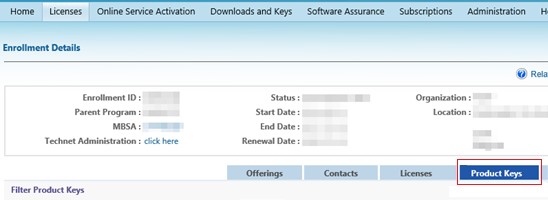



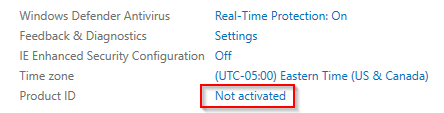
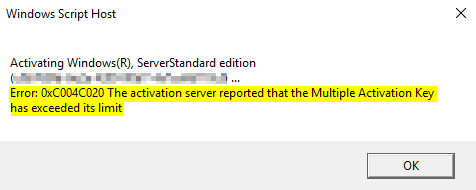
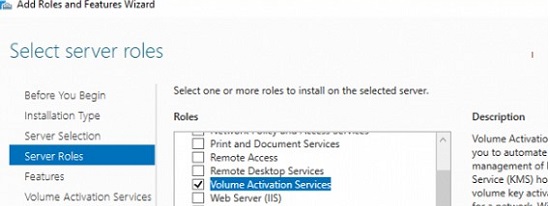
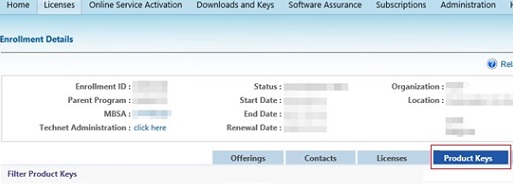
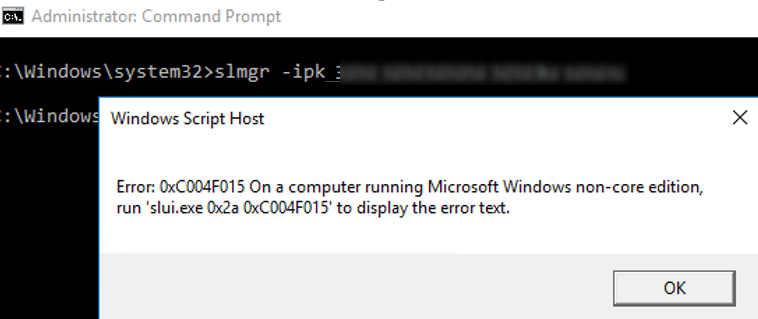
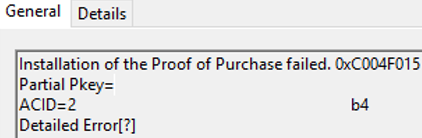
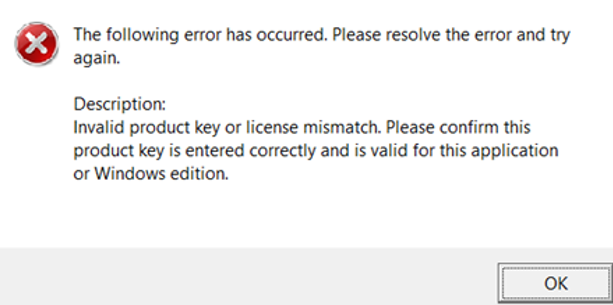











 Since you still have PowerShell open, launch Volume Activation Tools by typing vmw.exe
Since you still have PowerShell open, launch Volume Activation Tools by typing vmw.exe