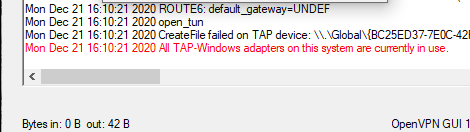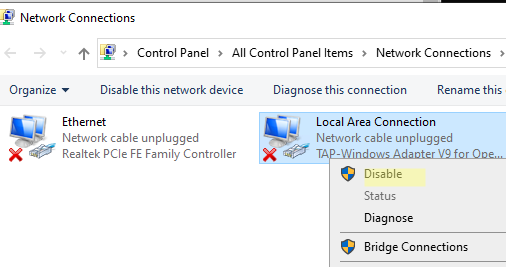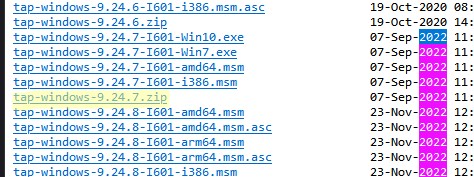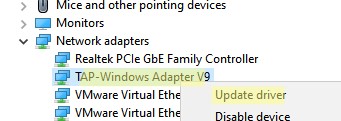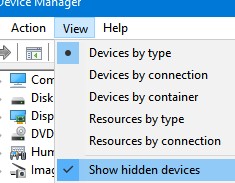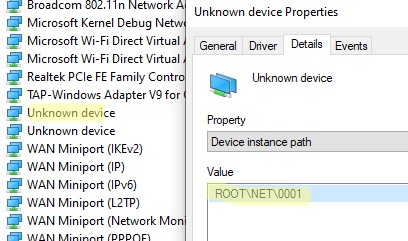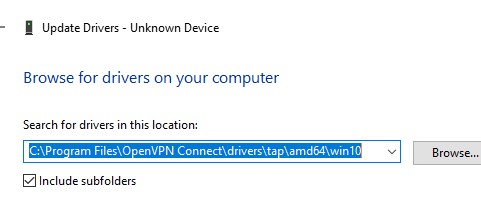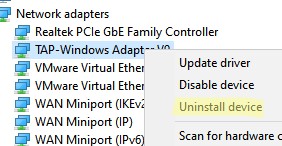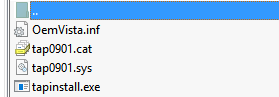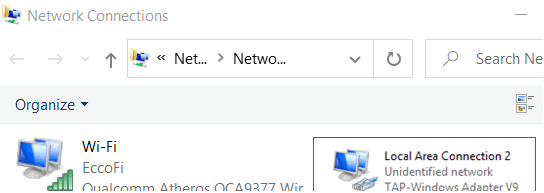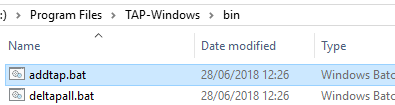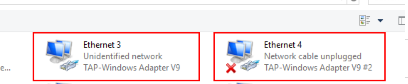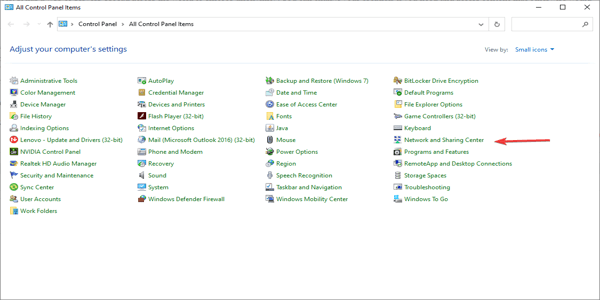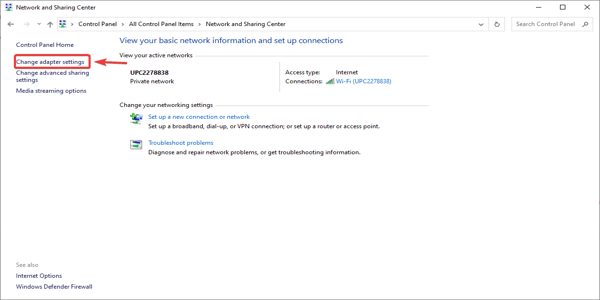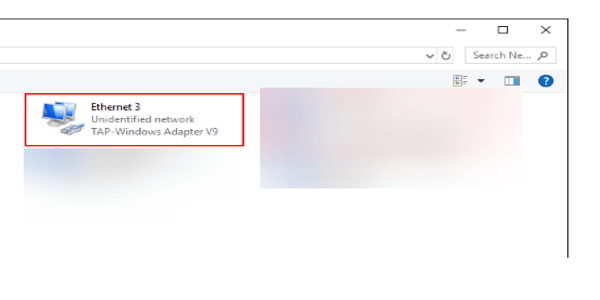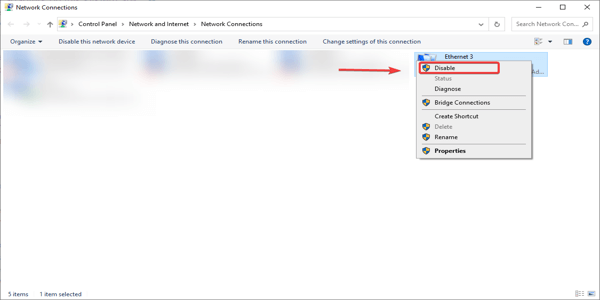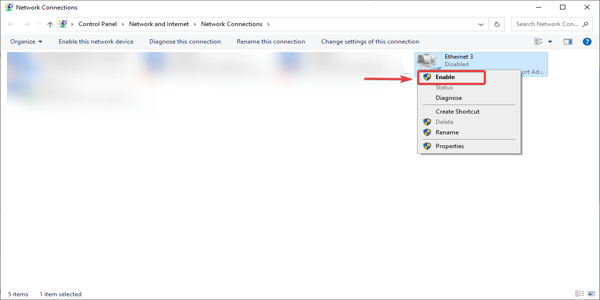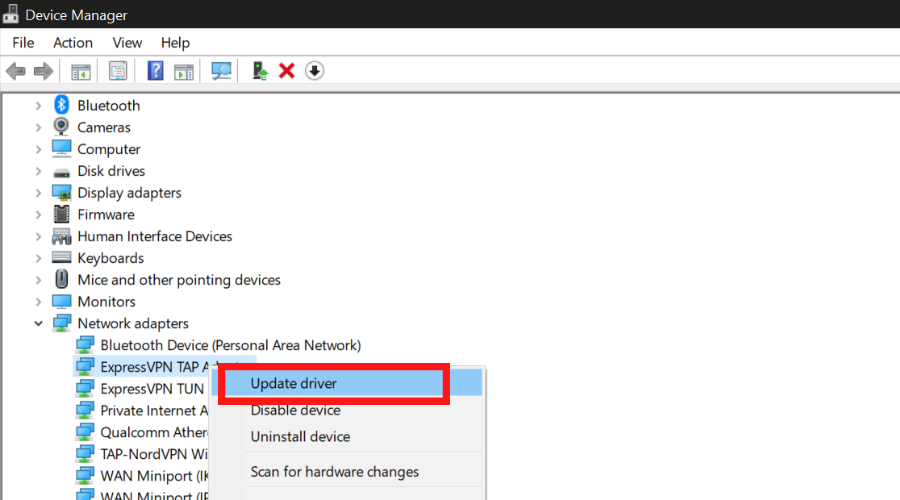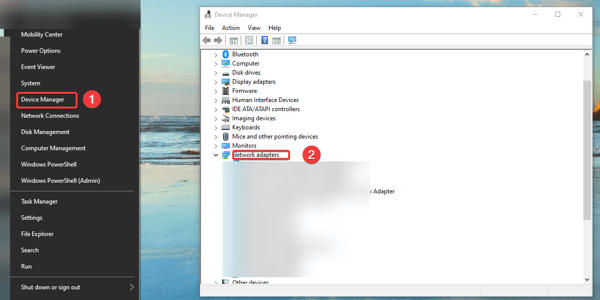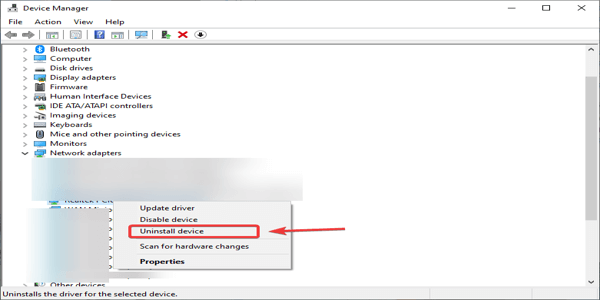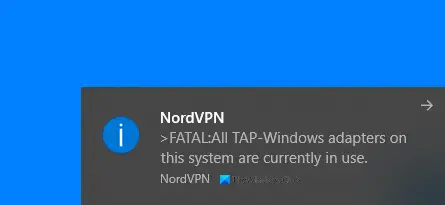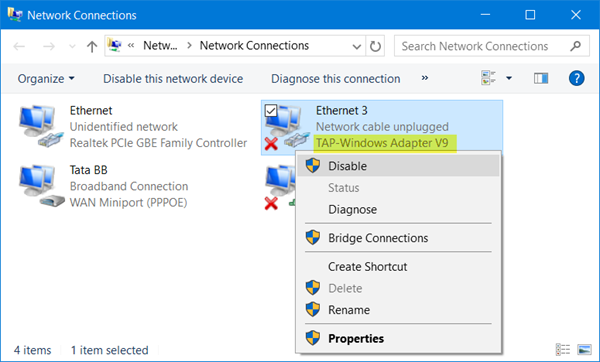При запуске OpenVPN сервера или подключения из клиента OpenVPN вы можете столкнуться с ошибкой:
All TAP-Windows adapters on this system are currently in use Exiting due to fatal error
Или
All wintun adapters on this system are currently in use or disabled
Или
No TAP Adapter Available
Вы можете увидеть эту ошибку логе OpenVPN сервера (файл C:Program FilesOpenVPNlogopenvpn.log) или в клиенте OpenVPN GUI/
Это известная ошибка, связанная с тем что в Windows не установлены или некорректно работают виртуальные сетевые адаптеры TAP или wintun.
В OpenVPN 2.5+ вместо сетевых адаптеров TAP можно использовать WinTun от разработчиков WireGuard. По словам разработчиков, wintun драйвер работает быстрее чем классический OpenVPN драйвер TAP. Вы можете выбрать какой сетевой драйвер использовать при установке OpenVPN (TAP-Windows6 или Wintun).
Чтобы исправить эту ошибку нужно выполнить один из следующих шагов (расположены в порядке от самого простого к самому сложному):
- Перезапустить TAP-Windows/WinTun через панель управления.
- Переустановить драйвер TAP-Windows/Wintun;
- Создать новый сетевой адаптер для OpenVPN (или другого VPN клиента)
Выведите список всех TAP адаптеров, доступных клиенту OpenVPN:
cd "c:Program FilesOpenVPNbin"
“C:Program FilesOpenVPNbinopenvpn.exe” --show-adapters
В нашем случае установлен как Wintun, так и TAP адаптер:
'OpenVPN Wintun' {1199219C-C5AD-4722-B195-C80332101710} wintun
'OpenVPN TAP-Windows6' {9C6B25CA-0AF0-4752-AD4A-032947F6A6FD} tap-windows6
Для устранения ошибки обычно достаточно включить и отключить TAP адаптер в панели управления Windows, перезагрузить компьютер или переустановить клиент OpenVPN.
Вы можете включить и отключить сетевой адаптер WinTap из панели управления ncpa.cpl. Щелкните в панели управления по нужному адаптеру (TAP-Windows или Wintun Userspace Tunnel) и выберите Disable. Затем включите его (Enable.)
Также вы можете перезапустить все сетевые интерфейсе OpenVPN TAP с помощью PowerShell:
$TapAdapter= Get-NetAdapter| where {$_.InterfaceDescription -like "*TAP-Windows*"}
Disable-NetAdapter -Name $TapAdapter -Confirm:$false
Enable-NetAdapter -Name $TapAdapter -Confirm:$false
Если предыдущий способ не помог, попробуйте переустановить драйвера для вашего виртуального TAP адаптера вручную
- Скачайте последнюю версию TAP драйвера для Windows здесь (http://build.openvpn.net/downloads/releases/). Например, tap-windows-9.24.7.zip или wintun-amd64-0.8.1.
- Распакуйте архив, запустите Device Manager (
devmgmt.msc), щелкните правой кнопкой по сетевому адаптеру TAP-Windows Adapter v9 в секции Network Adapters и выберите Update driver; - Укажите путь к каталогу с драйвером TAP.
Если вы не видите в панели управления TAP-Windows Adapter V9, откройте консоль Device Manager и включите опцию View-> Show hidden device.
Если в секции Network adapters есть устройства типа unknown device, откройте его свойства, перейдите на вкладку Details и проверьте значение свойства Device instance path.
Если здесь указано ROOTNET000, значит попробуйте выполнить авматотический поиск дрвйвера или вручную укажите путь к INF файлу (например C:Program FilesOpenVPN Connectdriverstapamd64win10OemVista.inf). После этого в панели управления появится ваш TAP адаптер.
В Windows 7 драйвер TAP, подписанный с помощью SHA256, не будет работать корректно, пока вы вручную не установите обновление KB4474419.
В самых редких случаях может помочь полное пересоздание TAP/Wintun адаптера.
Перед установкой нужно удалить существующий сетевой адаптер TAP и его драйвер. Для этого запустите программу C:Program FilesTAP-WindowsUninstall.exe или просто удалите устройство из Device Manager (Uninstall device).
Для установки TAP драйвера используется утилита tapinstall.exe.
Распакуйте архив и запустите установочный файл с правами администратора.
В новых версиях OpenVPN для управления виртуальными сетевыми адаптерами используется утилита c:Program FilesOpenVPNbintapctl.exe.
Вывести список сетевых адаптеров OpenVPN:
tapctl.exe list
Удалить адаптер:
tapctl.exe delete "OpenVPN TAP-Windows6"
Создать новый адаптер TAP:
tapctl.exe create
Создать новый wintun адаптер:
tapctl.exe create --hwid wintun
Обязательно проверьте, что новый сетевой адаптер TAP-Windows Adapter появился в списке сетевых подключения в панели управления Windows (консоль ncpa.cpl).
Также ошибка “ All TAP-Windows adapters on the system are currently in use” может возникнуть, если вы пытаетесь установить несколько OpenVPN подключений с одного компьютера. Для каждого VPN подключения нужно создать свой адаптер.
Вы можете создать дополнительный WinTap сетевой адаптер с помощью скрипта (bat файл) %ProgramFiles%TAP-Windowsbinaddtap.bat.
Или с помощью команды (в современных версиях клиента OpenVPN):
c:Program FilesOpenVPNbintapctl.exe.tapctl.exe create
В результате в панели управления появится два (или более) сетевых адаптеров TAP-Windows Adapter V9, и вы сможете одновременно установить несколько одновременных OpenVPN сессий с разными серверами.
Теперь вы можете использовать ваше OpenVPN подключение в Windows и настроить автоматическое подключение к VPN. [/alert]
Все возможные ошибки, как правило, отображаются в логе подключения. Раздобыть лог можно по следующему пути:
Правый клик на иконке OpenVPN в трее (рядом с часами) ➞ Сервер к которому пытаетесь подключиться ➞ View Log
Ошибка «All TAP-Win adapters on this system are currently in use» может возникнуть по следующим причинам:
Попытка соединиться с 2 серверами одновременно.
В этом случае не забывайте отключаться от предыдущего сервера, прежде чем выбрать новый.
Также не используйте одновременно с другими VPN провайдерами.
Сбой или зависание виртуального адаптера.
Для решения запустите по очереди в ПрограммыTAP-Windows (или ПрограммыOpenVPNUtilities для старых версий программ):
- Delete ALL TAP virtual ethernet adapters
- Add a new TAP virtual ethernet adapter
Если проблема не исчезает — переустановите OpenVPN GUI.
Примечание. Описанная выше проблема полностью решена в нашей собственной программе для работы с VPN. В данный момент доступна версия для Windows, Android, Mac OS и iOS.
Написать в службу поддержки
- Many users reported an error stating that the TAP-Windows adapters are currently in use.
- TAP-Windows issues can be solved by using a good Virtual Private Network.
- TAP adapter errors can be fixed if you try turning them off and on again.
- One can also solve TAP adapter issues by reinstalling it entirely.
VPNs -Virtual Private Networks are services that allow users in different networks to share data. A VPN creates a secure tunnel across the Internet between the users. VPNs encrypt data to ensure privacy.
These are great tools to secure privacy and protect sensitive data. However, you can encounter problems when you are using VPNs.
BEST VPN RECOMMENDATIONS — VETTED BY OUR EXPERTS
One of them is that all TAP-Windows adapters are currently in use. Read this article to get the fixes for this issue.
Quick Tip:
Use a reliable VPN to avoid such problems from happening in the first place. We recommend ExpressVPN as it is frequently updated to avoid bugs and errors.
The VPN service uses military-grade encryption and offers unlimited bandwidth and advanced privacy features. It has 3000+ servers around the globe to bypass online censorship.

ExpressVPN
Avoid TAP-adapter problems by connecting to one of the best VPNs on the market.
How do you fix all TAP-Windows adapters on this system are currently in use?
How do I enable the TAP adapter in Windows 10 is a common question for a lot of Windows users that claim that sometimes this might be confusing.
After installing a VPN client, the TAP Adapter often shows up in Device Manager or in Network Connections and is utilized as an alias by the majority of VPN services to access the Internet privately.
Depending on how you actually installed your VPN client software you might be facing this issue while adding an additional client configuration for another connection.
Thus you might see the error message OpenVpn all TAP-Windows adapters on this system are currently in use. Fret not and follow the steps below to resolve it in a couple of minutes.
1. Disable and re-enable the TAP adapter
- Open Control Panel and go to Network and sharing center.
- Now, click on Change adapter settings.
- Find the one that says TAP-Windows adapter.
- Right-click on it and select Disable.
- Right-click on it again, but this time select Enable.
- Restart your VPN application and that’s it.
2. Update your TAP adapter drivers
- Open Device Manager.
- Find the Network Adapters section.
- Expand the list and select your TAP adapter.
- Right-click on it and select Update.
3. Reinstall TAP Windows adapter
- In Windows, right-click the Start button, select Device Manager and go to Network adapters.
- Find the TAP Windows adapter, right-click on it and click Uninstall device.
- Restart your VPN application. When it starts, it should prompt you to download and install the driver for TAP Windows adapter.
- Reinstall and the problem should be solved.
We know how important privacy and security are on the Internet. So follow our recommendation and get the best VPN solution. Download PIA VPN and don’t worry about your security anymore.
These are the fixes for all tap windows adapters are currently in use error message. Try them and let us know in the comment section which worked for you.
If you need support for Windows 7 OpenVPN Tap driver issues, check our guide on how to fix the driver unsigned error.
Hello,
I have two devices and Android phone and a Lenovo Laptop. With the Android phone I have no problems connected while the laptop give me the error in the Subject.
My Lenovo Laptop started life connected to Wifi when I originally installed OpenVPN but by the time I came to use the product I had connected it to a cable.
The same identical client script is running on both devices.
Below is the log from the laptop.
Thanks for any help.
Code: Select all
Fri Feb 02 16:51:36 2018 OpenVPN 2.4.4 x86_64-w64-mingw32 [SSL (OpenSSL)] [LZO] [LZ4] [PKCS11] [AEAD] built on Sep 26 2017
Fri Feb 02 16:51:36 2018 Windows version 6.2 (Windows 8 or greater) 64bit
Fri Feb 02 16:51:36 2018 library versions: OpenSSL 1.0.2l 25 May 2017, LZO 2.10
Enter Management Password:
Fri Feb 02 16:51:36 2018 MANAGEMENT: TCP Socket listening on [AF_INET]127.0.0.1:25340
Fri Feb 02 16:51:36 2018 Need hold release from management interface, waiting...
Fri Feb 02 16:51:37 2018 MANAGEMENT: Client connected from [AF_INET]127.0.0.1:25340
Fri Feb 02 16:51:37 2018 MANAGEMENT: CMD 'state on'
Fri Feb 02 16:51:37 2018 MANAGEMENT: CMD 'log all on'
Fri Feb 02 16:51:37 2018 MANAGEMENT: CMD 'echo all on'
Fri Feb 02 16:51:37 2018 MANAGEMENT: CMD 'hold off'
Fri Feb 02 16:51:37 2018 MANAGEMENT: CMD 'hold release'
Fri Feb 02 16:51:37 2018 Outgoing Control Channel Authentication: Using 160 bit message hash 'SHA1' for HMAC authentication
Fri Feb 02 16:51:37 2018 Incoming Control Channel Authentication: Using 160 bit message hash 'SHA1' for HMAC authentication
Fri Feb 02 16:51:37 2018 TCP/UDP: Preserving recently used remote address: [AF_INET]aaa.bbb.ccc.ddd:1175
Fri Feb 02 16:51:37 2018 Socket Buffers: R=[65536->65536] S=[65536->65536]
Fri Feb 02 16:51:37 2018 UDP link local: (not bound)
Fri Feb 02 16:51:37 2018 UDP link remote: [AF_INET]aaa.bbb.ccc.ddd:1175
Fri Feb 02 16:51:37 2018 MANAGEMENT: >STATE:1517586697,WAIT,,,,,,
Fri Feb 02 16:51:37 2018 MANAGEMENT: >STATE:1517586697,AUTH,,,,,,
Fri Feb 02 16:51:37 2018 TLS: Initial packet from [AF_INET]aaa.bbb.ccc.ddd:1175, sid=a59fe692 4d588946
Fri Feb 02 16:51:37 2018 VERIFY OK: depth=1, CN=SRV-BITV2 CA
Fri Feb 02 16:51:37 2018 VERIFY KU OK
Fri Feb 02 16:51:37 2018 Validating certificate extended key usage
Fri Feb 02 16:51:37 2018 ++ Certificate has EKU (str) TLS Web Server Authentication, expects TLS Web Server Authentication
Fri Feb 02 16:51:37 2018 VERIFY EKU OK
Fri Feb 02 16:51:37 2018 VERIFY OK: depth=0, CN=bitv2-server
Fri Feb 02 16:51:37 2018 Control Channel: TLSv1.2, cipher TLSv1/SSLv3 ECDHE-RSA-AES256-GCM-SHA384, 2048 bit RSA
Fri Feb 02 16:51:37 2018 [bitv2-server] Peer Connection Initiated with [AF_INET]aaa.bbb.ccc.ddd:1175
Fri Feb 02 16:51:38 2018 MANAGEMENT: >STATE:1517586698,GET_CONFIG,,,,,,
Fri Feb 02 16:51:38 2018 SENT CONTROL [bitv2-server]: 'PUSH_REQUEST' (status=1)
Fri Feb 02 16:51:38 2018 PUSH: Received control message: 'PUSH_REPLY,route 10.8.0.1,topology net30,ping 10,ping-restart 120,ifconfig 10.8.0.10 10.8.0.9,peer-id 0,cipher AES-256-GCM'
Fri Feb 02 16:51:38 2018 OPTIONS IMPORT: timers and/or timeouts modified
Fri Feb 02 16:51:38 2018 OPTIONS IMPORT: --ifconfig/up options modified
Fri Feb 02 16:51:38 2018 OPTIONS IMPORT: route options modified
Fri Feb 02 16:51:38 2018 OPTIONS IMPORT: peer-id set
Fri Feb 02 16:51:38 2018 OPTIONS IMPORT: adjusting link_mtu to 1624
Fri Feb 02 16:51:38 2018 OPTIONS IMPORT: data channel crypto options modified
Fri Feb 02 16:51:38 2018 Data Channel: using negotiated cipher 'AES-256-GCM'
Fri Feb 02 16:51:38 2018 Outgoing Data Channel: Cipher 'AES-256-GCM' initialized with 256 bit key
Fri Feb 02 16:51:38 2018 Incoming Data Channel: Cipher 'AES-256-GCM' initialized with 256 bit key
Fri Feb 02 16:51:38 2018 interactive service msg_channel=596
Fri Feb 02 16:51:38 2018 ROUTE_GATEWAY 192.168.1.254/255.255.255.0 I=10 HWADDR=3c:97:0e:97:65:e2
Fri Feb 02 16:51:38 2018 open_tun
Fri Feb 02 16:51:38 2018 CreateFile failed on TAP device: \.Global{DCDC9D41-5B47-4108-A775-69D3B81E9A24}.tap
Fri Feb 02 16:51:38 2018 MANAGEMENT: Client disconnected
Fri Feb 02 16:51:38 2018 All TAP-Windows adapters on this system are currently in use.
Fri Feb 02 16:51:38 2018 Exiting due to fatal error
Download PC Repair Tool to quickly find & fix Windows errors automatically
One of the many notable features of the Windows operating systems is its straightforwardness in reporting errors. A rare error you could encounter on your Windows is the All TAP-Windows adapter on this system are currently in use message when using a VPN.
This error indicates that there is an issue with the virtual Turn/Tap network adapter used by OpenVPN on Windows. It usually shows up when you try to add more client configuration to another connection while having a misconfigured VPN connection.
If you encounter this error, re-enabling or reinstalling the adapter will suffice. Follow these steps:
- Confirm that the latest version of your VPN software is installed.
- Reinstall the TAP driver.
- Re-enable the Network adapter.
Let’s go into more detail on the above methods for fixing the error.
1] Confirm that the latest version of your VPN software is installed
Before using any solution here, check if you have the full and latest installation of the VPN software. Check for updates and ensure.
2] Reinstall the TAP driver
TAP devices are virtual network kernel devices supported entirely in software – and not backed up by hardware network adapters. TAP drivers are used for TAP devices to work and they are designed with low-level kernel support for Ethernet tunneling.
You don’t need to install TAP-windows separately, as your VPN installers include it and install it automatically along with the VPN software.
The TAP-Windows driver comes in two types:
- NDIS 6 (TAP-windows6, version 9.21.x) for Windows 10/8/7/Vista.
- NDIS 5 driver (TAP-windows, version 9.9.x) for Windows XP.
Read: What is TAP-Windows Adapter Driver?
You need to also ensure that the latest versions of the TAP Drivers are installed.
Do this by opening C:Program FilesTAP-Windows. Navigate to this directory. Here, look at the version number that you have installed. If your version of OpenVPN is outdated or absent, you may have to reinstall the TAP driver.
If you don’t have the latest or a full installation, you need first to uninstall the version you have, go to C:Program FilesTAP-Windows.
Right-click on the executable file and select Uninstall device > Run as administrator.
Go to the Community Downloads then download and install its latest version.
Alternatively, go down on the page and get the TAP-Windows package for your PC, then download and run the installation.
Ensure that you select a TAP Virtual Ethernet Adapter.
Reboot your PC to complete the network driver installation.
3] Re-enable the Network adapter
The third possible fix is to re-enable your network adapter. Follow the instructions below to do that.
- Right-click on the connectivity icon on your taskbar and select Open Network and Internet settings.
- Click on Change adapter options.
- Go through the description of the network adapters available to locate the TAP-Windows Adapter.
- Right-click on the adapter and hit Disable.
- Finally, right-click on it again and select Enable.
The solutions above should solve the error.
Strike the Windows key, then type in TAP. Select Add a new TAP virtual ethernet adapter and select Yes to the User Account Control (UAC) dialog. The administrative command prompt then adds another network interface to your system. Enjoy.
Keshi Ile is a seasoned technology expert who holds a Bachelors’s degree in Electronics Engineering and a Master’s in Digital Marketing. He runs several internet companies and contributes to technology blogs.