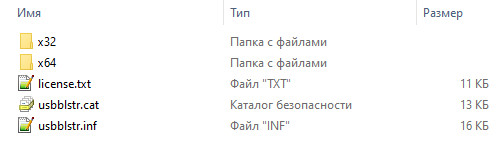Поиск по ID
Altera USB-Blaster Device Driver v.2.12.00 Windows XP / Vista / 7 32-64 bits
Подробнее о пакете драйверов:Тип: драйвер |
USB драйвер для программаторов Blaster от компании Altera. Предназначен для ручной установки на Windows XP, Windows Vista и Windows 7 32-64 бита.
Версия драйвера:
- usbblstr.inf — v.2.12.00 от 26.08.2014
Поддерживаемые устройства:
- Altera USB-Blaster
- Altera Cubic Cyclonium
- Altera Nios II Evaluation Board
- Altera Cyclone III EP3C25 Starter Kit
- Altera Cyclone III EP3C120 Development Kit
- Altera Stratix III EP3SL150 Development Kit
- Altera Stratix III EP3SL340 Development Kit
- Altera Nios Embedded Evaluation Kit
- Altera Nios Development Kit, Cyclone III Edition
Внимание! Перед установкой драйвера Altera USB-Blaster Device Driver рекомендутся удалить её старую версию. Удаление драйвера особенно необходимо — при замене оборудования или перед установкой новых версий драйверов для видеокарт. Узнать об этом подробнее можно в разделе FAQ.
Скриншот файлов архива
Файлы для скачивания (информация)
Поддерживаемые устройства (ID оборудований):
| USBVID_09FB&PID_6001 | Altera Blaster |
| USBVID_09FB&PID_6002 | Altera Cubic Cyclonium |
| USBVID_09FB&PID_6003 | Altera Nios II Evaluation Board |
| USBVID_09FB&PID_6004 | Altera Cyclone III EP3C25 Starter Kit |
| USBVID_09FB&PID_6005 | Altera Cyclone III EP3C120 Developmen t Kit |
| USBVID_09FB&PID_6006 | Altera Stratix III EP3SL150 Developmen t Kit |
| USBVID_09FB&PID_6007 | Altera Stratix III EP3SL340 Developmen t Kit |
| USBVID_09FB&PID_6008 | Altera Nios Embedded Evaluation Kit |
| USBVID_09FB&PID_6009 | Altera Nios Developmen t Kit, Cyclone III Edition |
Другие драйверы от USB
Сайт не содержит материалов, защищенных авторскими правами. Все файлы взяты из открытых источников.
© 2012-2023 DriversLab | Каталог драйверов, новые драйвера для ПК, скачать бесплатно для Windows
kamtizis@mail.ru
Страница сгенерирована за 0.038613 секунд
The browser version you are using is not recommended for this site.
Please consider upgrading to the latest version of your browser by clicking one of the following links.
- Safari
- Chrome
- Edge
- Firefox
You must install the Intel® FPGA USB-Blaster or Intel FPGA USB-Blaster II download cable driver before you can use it to program devices with Intel® Quartus® Prime software.
The first time the USB-Blaster download cable is plugged in, the Windows Found New Hardware dialog box prompts you to install the driver. (Note: Do not use the Add Hardware Wizard from the Control Panel.)
The USB-Blaster II device drivers require manual installation so that the cable will be properly recognized. Refer to the instructions below.
The Intel FPGA On-Board USB-Blaster II cable appears as Intel FPGA USB-Blaster (unconfigured) when first attached to your system. After it has been configured by the Intel Quartus Prime software, it will appear as Intel FPGA USB-Blaster II (JTAG interface) and then Intel FPGA USB-Blaster II (SystemConsole interface). You might need to install drivers for each of these interfaces; follow the steps below to install the drivers.
You must have system administration (Administrator) privileges to install the USB-Blaster and USB-Blaster II download cable driver.
Driver Installation for Intel FPGA USB-Blaster
- Plug the USB-Blaster download cable into your PC. The Found New Hardware dialog box appears.
- Select Locate and install driver software (recommended).
- Select Don’t search online.
- When you are prompted to Insert the disc that came with your USB-Blaster, select I don’t have the disc. Show me other options.
- Select Browse my computer for driver software (advanced) when you see the Windows couldn’t find driver software for your device dialog box.
- Click Browse, and browse to the <Path to Intel Quartus Prime installation>driversusb-blaster directory. Note: Do not select the x32 or x64 directories.
- Click OK.
- Select the Include subfolders option, and click Next.
- If you are prompted Windows can’t verify the publisher of this driver software, select Install this driver software anyway in the Window Security dialog box. The installation wizard guides you through the installation process.
- When The software for this device has been successfully installed dialog box appears, click Close.
- To complete your installation, set up programming hardware in the Intel Quartus Prime software.
Driver Installation for Intel FPGA USB-Blaster II
- Plug the USB-Blaster II cable into your PC.
- Open the Device Manager, and right-click on the Unknown device under the Other devices branch.
- Select Update Driver Software.
- Select Browse my computer for driver software.
- Enter the location of the Intel Quartus Prime software USB-Blaster II driver files directory (<Path to Intel Quartus Prime installation>driversusb-blaster-ii) in the Search for driver software in this location field.
- Click Next.
- Click Install in the Would you like to install this device software? Windows security dialog box.
- Close the Update Driver Software — Intel FPGA USB-Blaster II (Unconfigured) successful installation notification. The Device Manager now shows a new branch called JTAG cables with an Intel FPGA USB-Blaster II (Unconfigured) node.
- Open the Intel Quartus Prime Programmer. Within a few seconds, the JTAG cables branch displays two nodes: Intel FPGA USB-Blaster II (JTAG interface) and Intel FPGA-USB Blaster II (System Console interface).
- Driver Installation for Intel FPGA USB-Blaster
- Driver Installation for Intel FPGA USB-Blaster II
From Terasic Wiki
Jump to: navigation, search
To install the driver for your USB Blaster cable, follow the instruction for your particular operating system.
Contents
- 1 For Windows 10, do the following:
- 2 For Windows 7 and Windows 8, do the following:
- 3 For Windows Vista, do the following:
- 4 For Windows XP, do the following:
- 5 Driver
- 6 Reference
For Windows 10, do the following:
- Plug the USB-Blaster into your PC.
- Open the Device and Printers (Control Panel | Devices and Printers).
- Under Unspecified, USB Blaster should be listed. Right mouse click on this and then select Properties.
- Select the Hardware tab and select Properties.
- A new window should pop up with the General tab already selected. Select Change Settings.
- Again a new window should pop up with the General tab already selected. Select Update.
- Select Browse my computer for driver software.
- Find <Path to Quartus II installation>quartusdrivers
- (Note 1: Your altera file is located at the location you selected when you first installed quartus. The location listed in this document is the default location)
- (Note 2: Stop at the drivers folder, i.e., do NOT go deeper by opening a folder within the drivers folder)
- Select OK. Make sure the proper path was selected then select Next.
- If the Windows security window pops up Check the Always trust software from “Altera Corporation”box and select Install.
For Windows 7 and Windows 8, do the following:
- Plug the USB-Blaster download cable into the PC. The following will appear on the screen: Device driver software was not successfully install. Select Click here for details.
- Select Change settings…
- Now cancel this (probably by selecting Cancel)
- Open the Device Manager (Windows Key | Control Panel | Device Manage)
- Under Other devices, USB Blaster should be listed. Right mouse click on this and then select Update Driver Software…
- Select Browse my computer for driver software
- Find <Path to Quartus II installation>quartusdrivers, then select Next; (Note: Stop at this folder, i.e., do NOT go deeper by opening a folder within the drivers folder)
- Check the Always trust … box and then select Install
For Windows Vista, do the following:
- Plug the USB-Blaster download cable into the PC. The Found New Hardware dialog box appears.
- Select Locate and install driver software (recommended).
- Select Don’t search online.
- When you are prompted to Insert the disc that came with your USB-Blaster, select I don’t have the disc. Show me other options.
- Select Browse my computer for driver software (advanced) when you see the Windows couldn’t find driver software for your device.
- Click Browse… and browse to the <Path to Quartus II installation>driversusb-blaster directory. Click OK.
- Select the Include subfolders option and click Next.
- If you are prompted Windows can’t verify the publisher of this driver software, select Install this driver software anyway in the Window Security dialog box.
- The installation begins.
- When The software for this device has been successfully installed appears, click Close.
For Windows XP, do the following:
- Plug the USB-Blaster download cable into the PC. The Found New Hardware dialog box appears.
- Select Locate and install driver software (recommended).
- Select Don’t search online.
- When you are prompted to Insert the disc that came with your USB-Blaster, select I don’t have the disc. Show me other options.
- Select Browse my computer for driver software (advanced) when you see the Windows couldn’t find driver software for your device.
- Click Browse… and browse to the <Path to Quartus II installation>driversusb-blaster directory. Click OK.
- Select the Include subfolders option and click Next.
- If you are prompted Windows can’t verify the publisher of this driver software, select Install this driver software anyway in the Window Security dialog box.
- The installation begins.
When The software for this device has been successfully installed appears, click Close. If you are running Windows in 64-bit mode, you MUST boot your computer as following both when installing the USB-Blaster driver AND when using Quartus to program your PLD.
-
- During boot up of the computer, continuously press F8 (but do NOT hold it down).
- Scroll down to “Disable Driver Signature Enforcement,” then hit Enter.
You must set up the driver before programming your PLD (CPLD or FPGA)
Driver
USB Blaster Drvier From Q16.1
Reference
- Reference by Dr. Eric M. Schwartz
- Back
Специальное предложение. См. дополнительную информацию о Outbyte и unistall инструкции. Пожалуйста, просмотрите Outbyte EULA и Политика Конфиденциальности
Microsoft Altera USB-Blaster
Windows XP, XP 64-bit, Vista, Vista 64-bit, 7, 7 64-bit, 11, 10, 8, 8.1
Microsoft Altera USB-Blaster Windows для устройств собирались с сайтов официальных производителей и доверенных источников. Это программное обеспечение позволит вам исправить ошибки Microsoft Altera USB-Blaster или Microsoft Altera USB-Blaster и заставить ваши устройства работать. Здесь вы можете скачать все последние версии Microsoft Altera USB-Blaster драйверов для Windows-устройств с Windows 11, 10, 8.1, 8 и 7 (32-бит/64-бит). Все драйверы можно скачать бесплатно. Мы проверяем все файлы и тестируем их с помощью антивирусного программного обеспечения, так что скачать их можно на 100% безопасно. Получите последние WHQL сертифицированные драйверы, которые хорошо работают.
Эта страница доступна на других языках:
English |
Deutsch |
Español |
Italiano |
Français |
Indonesia |
Nederlands |
Nynorsk |
Português |
Українська |
Türkçe |
Malay |
Dansk |
Polski |
Română |
Suomi |
Svenska |
Tiếng việt |
Čeština |
العربية |
ไทย |
日本語 |
简体中文 |
한국어
-
Main page -
Drivers
-
Network
-
Network Altera
- Altera USB-Blaster
-
Altera USB-Blaster
Version:
17.3.22.909
(29 Mar 2017)
*.inf file:
usbblstr.inf
Windows Vista, 7, 8, 8.1, 10
There are no drivers for Altera USB-Blaster for Windows.
Download DriverHub to find drivers automatically.
Altera USB-Blaster drivers were collected from official websites of manufacturers and other trusted sources.
Official driver packages will help you to restore your Altera USB-Blaster(network).
Download latest drivers for Altera USB-Blaster on Windows.
Version: 1.3.7.1452 for Windows 7, 8, 10 and 11
Free software
Optional software included
- Yandex Browser
- Opera Browser
- Avast Free Antivirus
- World of Tanks
- World of Warships