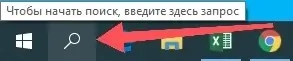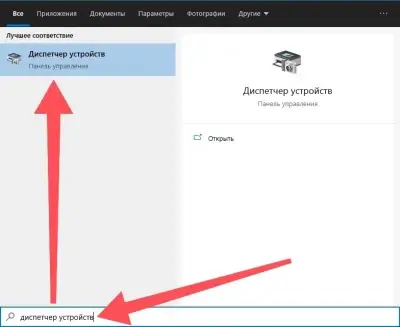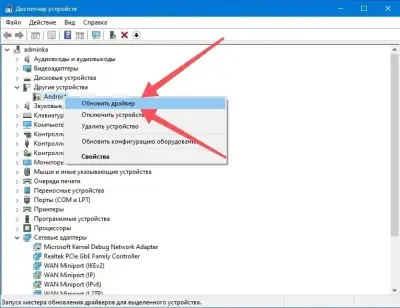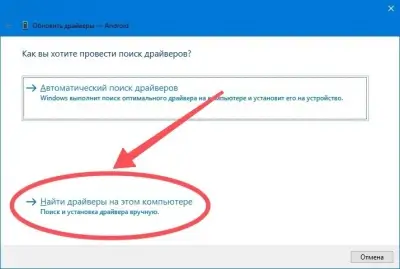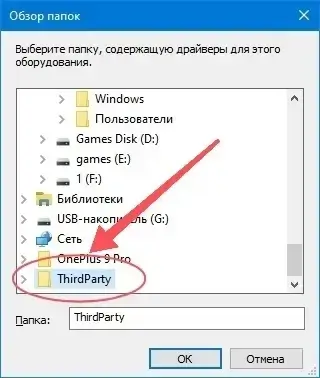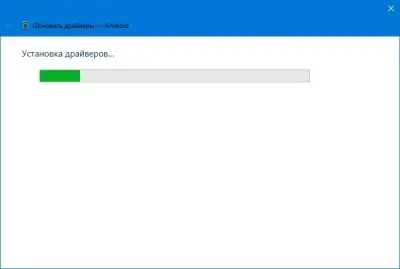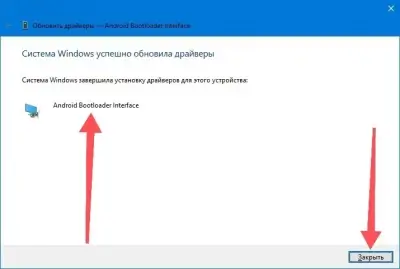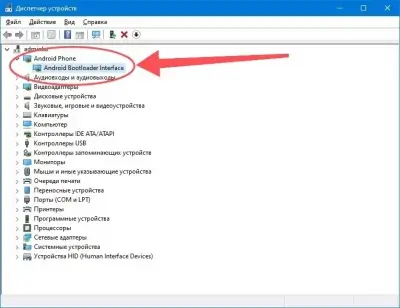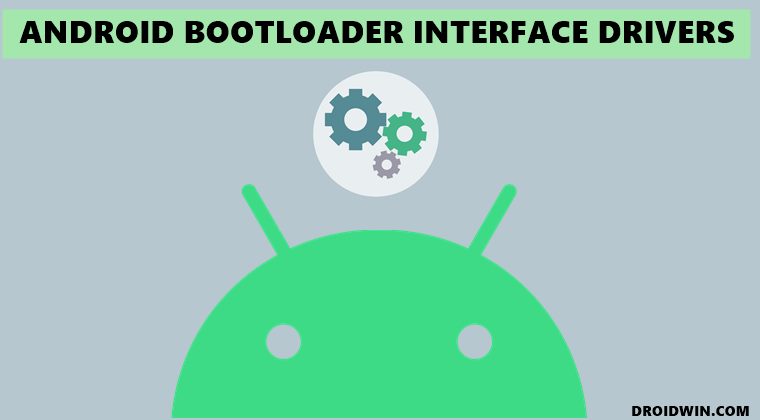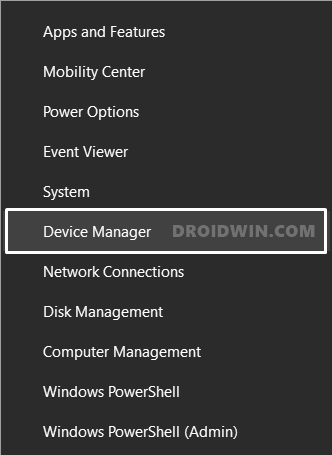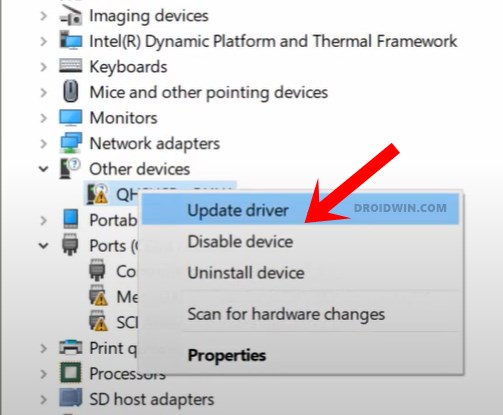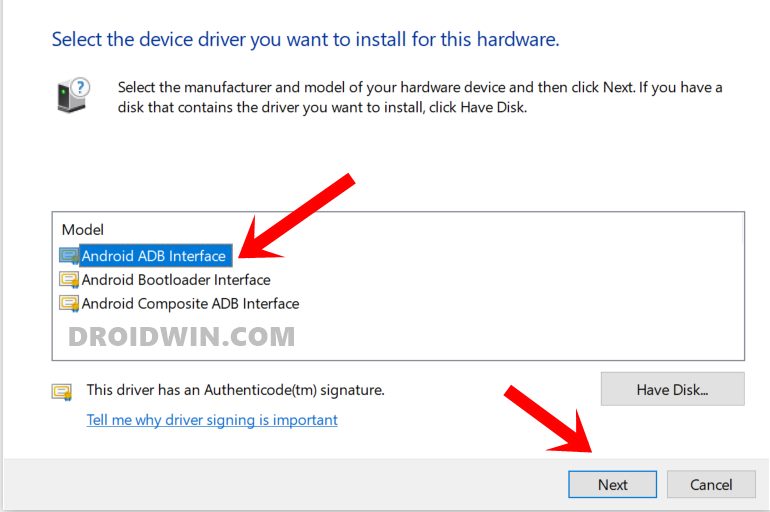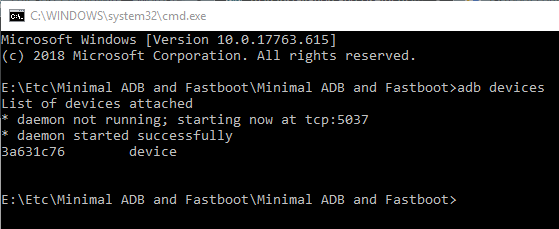-
Android Bootloader Interface
Версия:
2.6.6.0
(04 авг 2015)
Файл *.inf:
android_winusb.inf
Windows Vista, 7, 8, 8.1, 10
-
Android Bootloader Interface
Производитель:
Sony Mobile Communications
Версия:
3.2.0.0
(06 дек 2017)
Файл *.inf:
ggsomc.inf
Windows Vista, 7, 8, 8.1, 10
-
Android Bootloader Interface
Версия:
11.0.0000.00000
(28 авг 2016)
Файл *.inf:
android_winusb.inf
Windows Vista, 7, 8, 8.1, 10
-
Android Bootloader Interface
Тип драйвера:
USB
Производитель:
Google Corporation
Версия:
1.0.0020.00000
(11 ноя 2015)
Файл *.inf:
androidusb.inf
Windows Vista, 7, 8, 8.1, 10
-
Android Bootloader Interface
Производитель:
Aliyun, Inc.
Версия:
1.0.0001.00001
(13 янв 2014)
Файл *.inf:
yunos_winusb.inf
Windows Vista, 7, 8, 8.1, 10
В каталоге нет драйверов для Android Bootloader Interface под Windows.
Скачайте DriverHub для автоматического подбора драйвера.
Драйверы для Android Bootloader Interface собраны с официальных сайтов компаний-производителей и других проверенных источников.
Официальные пакеты драйверов помогут исправить ошибки и неполадки в работе Android Bootloader Interface (другие устройства).
Скачать последние версии драйверов на Android Bootloader Interface для компьютеров и ноутбуков на Windows.
Actual version
10.0.0000.00000
Subsection
Phones GOOGLE, INC. ANDROID BOOTLOADER INTERFACE
ANDROID BOOTLOADER INTERFACE drivers for Windows x64
ANDROID BOOTLOADER INTERFACE drivers for Windows x86
ANDROID BOOTLOADER INTERFACE drivers list for Windows 10 x64
|
Devices |
Systems |
ID |
Inf |
Link |
|---|---|---|---|---|
|
ANDROID BOOTLOADER INTERFACE 10.0.0000.00000
|
Windows 10 x64 Windows 10 x86 Windows 8.1 x64 Windows 8.1 x86 Windows 8 x64 Windows 8 x86 Windows 7 x64 Windows 7 x86 Windows Vista x64 Windows Vista x86 |
USBVID_1EBF&PID_7004 |
android_winusb.inf | Download |
|
ANDROID BOOTLOADER INTERFACE 10.0.0000.00000
|
Windows 10 x64 Windows 10 x86 Windows 8.1 x64 Windows 8.1 x86 Windows 8 x64 Windows 8 x86 Windows 7 x64 Windows 7 x86 Windows Vista x64 Windows Vista x86 |
USBVID_091E&PID_24DA |
android_winusb.inf | Download |
|
ANDROID BOOTLOADER INTERFACE 10.0.0000.00000
|
Windows 10 x64 Windows 10 x86 Windows 8.1 x64 Windows 8.1 x86 Windows 8 x64 Windows 8 x86 Windows 7 x64 Windows 7 x86 Windows Vista x64 Windows Vista x86 |
USBVID_091E&PID_24DA |
android_winusb.inf | Download |
|
ANDROID BOOTLOADER INTERFACE 10.0.0000.00000
|
Windows 10 x64 Windows 10 x86 Windows 8.1 x64 Windows 8.1 x86 Windows 8 x64 Windows 8 x86 Windows 7 x64 Windows 7 x86 Windows Vista x64 Windows Vista x86 |
USBVID_1EBF&PID_7001 |
android_winusb.inf | Download |
|
ANDROID BOOTLOADER INTERFACE 10.0.0000.00000
|
Windows 10 x64 Windows 10 x86 Windows 8.1 x64 Windows 8.1 x86 Windows 8 x64 Windows 8 x86 Windows 7 x64 Windows 7 x86 Windows Vista x64 Windows Vista x86 Windows XP SP2 x64 Windows XP SP2 x86 Windows XP x64 Windows XP x86 |
USBVID_18D1&PID_4E40 |
android_winusb.inf | Download |
|
ANDROID BOOTLOADER INTERFACE 7.0.0000.00001
|
Windows 10 x64 Windows 10 x86 Windows 8.1 x64 Windows 8.1 x86 Windows 8 x64 Windows 8 x86 Windows 7 x64 Windows 7 x86 Windows Vista x64 Windows Vista x86 |
USBVID_18D1&PID_4E40 |
android_winusb.inf | Download |
|
ANDROID BOOTLOADER INTERFACE 10.0.0000.00000
|
Windows 10 x64 Windows 10 x86 Windows 8.1 x64 Windows 8.1 x86 Windows 8 x64 Windows 8 x86 Windows 7 x64 Windows 7 x86 Windows Vista x64 Windows Vista x86 |
USBVID_18D1&PID_4E40 |
android_winusb.inf | Download |
|
ANDROID BOOTLOADER INTERFACE 10.0.0000.00000
|
Windows 10 x64 Windows 10 x86 Windows 8.1 x64 Windows 8.1 x86 Windows 8 x64 Windows 8 x86 Windows 7 x64 Windows 7 x86 Windows Vista x64 Windows Vista x86 |
USBVID_2A96&PID_300A |
android_winusb.inf | Download |
|
ANDROID BOOTLOADER INTERFACE 10.0.0000.00000
|
Windows 10 x64 Windows 10 x86 Windows 8.1 x64 Windows 8.1 x86 Windows 8 x64 Windows 8 x86 Windows 7 x64 Windows 7 x86 Windows Vista x64 Windows Vista x86 |
USBVID_8087&PID_0FFF |
android_winusb.inf | Download |
|
ANDROID BOOTLOADER INTERFACE 10.0.0000.00000
|
Windows 10 x64 Windows 10 x86 Windows 8.1 x64 Windows 8.1 x86 Windows 8 x64 Windows 8 x86 Windows 7 x64 Windows 7 x86 Windows Vista x64 Windows Vista x86 |
USBVID_8087&PID_0FFF |
android_winusb.inf | Download |
|
ANDROID BOOTLOADER INTERFACE 11.0.0000.00000
|
Windows 10 x64 Windows 10 x86 Windows 8.1 x64 Windows 8.1 x86 Windows Vista x64 Windows Vista x86 Windows XP SP2 x64 Windows XP SP2 x86 Windows XP x64 Windows XP x86 |
USBVID_18D1&PID_D00D |
android_winusb.inf | Download |
|
ANDROID BOOTLOADER INTERFACE 9.0.0000.00000
|
Windows 10 x64 Windows 10 x86 Windows 8.1 x64 Windows 8.1 x86 |
USBVID_18D1&PID_D00D |
android_winusb.inf | Download |
|
ANDROID BOOTLOADER INTERFACE 10.0.0000.00000
|
Windows 10 x64 Windows 10 x86 Windows 8.1 x64 Windows 8.1 x86 Windows 8 x64 Windows 8 x86 Windows 7 x64 Windows 7 x86 Windows Vista x64 Windows Vista x86 |
USBVID_18D1&PID_D00D |
android_winusb.inf | Download |
|
ANDROID BOOTLOADER INTERFACE 11.0.0000.00000
|
Windows 10 x64 Windows 10 x86 Windows 8.1 x64 Windows 8.1 x86 Windows Vista x64 Windows Vista x86 Windows XP SP2 x64 Windows XP SP2 x86 Windows XP x64 Windows XP x86 |
USBVID_18D1&PID_D00D |
android_winusb.inf | Download |
|
ANDROID BOOTLOADER INTERFACE 9.0.0000.00000
|
Windows 10 x64 Windows 10 x86 Windows 8.1 x64 Windows 8.1 x86 |
USBVID_18D1&PID_D00D |
android_winusb.inf | Download |
|
ANDROID BOOTLOADER INTERFACE 10.0.0000.00000
|
Windows 10 x64 Windows 10 x86 Windows 8.1 x64 Windows 8.1 x86 Windows 8 x64 Windows 8 x86 Windows 7 x64 Windows 7 x86 Windows Vista x64 Windows Vista x86 |
USBVID_18D1&PID_D00D |
android_winusb.inf | Download |
|
ANDROID BOOTLOADER INTERFACE 11.0.0000.00000
|
Windows 10 x64 Windows 10 x86 Windows 8.1 x64 Windows 8.1 x86 Windows Vista x64 Windows Vista x86 Windows XP SP2 x64 Windows XP SP2 x86 Windows XP x64 Windows XP x86 |
USBVID_18D1&PID_D00D |
android_winusb.inf | Download |
|
ANDROID BOOTLOADER INTERFACE 9.0.0000.00000
|
Windows 10 x64 Windows 10 x86 Windows 8.1 x64 Windows 8.1 x86 |
USBVID_18D1&PID_D00D |
android_winusb.inf | Download |
|
ANDROID BOOTLOADER INTERFACE 10.0.0000.00000
|
Windows 10 x64 Windows 10 x86 Windows 8.1 x64 Windows 8.1 x86 Windows 8 x64 Windows 8 x86 Windows 7 x64 Windows 7 x86 Windows Vista x64 Windows Vista x86 |
USBVID_18D1&PID_D00D |
android_winusb.inf | Download |
|
ANDROID BOOTLOADER INTERFACE 11.0.0000.00000
|
Windows 10 x64 Windows 10 x86 Windows 8.1 x64 Windows 8.1 x86 Windows Vista x64 Windows Vista x86 Windows XP SP2 x64 Windows XP SP2 x86 Windows XP x64 Windows XP x86 |
USBVID_18D1&PID_D00D |
android_winusb.inf | Download |
DEVID list for ANDROID BOOTLOADER INTERFACE

Актуальная версия
10.0.0000.00000
Подраздел
Телефоны GOOGLE, INC. ANDROID BOOTLOADER INTERFACE
Драйвера ANDROID BOOTLOADER INTERFACE для Windows x64
Драйвера ANDROID BOOTLOADER INTERFACE для Windows x86
Драйвера ANDROID BOOTLOADER INTERFACE скачать бесплатно
|
Устройства |
ОС |
ID |
Inf |
Ссылка |
|---|---|---|---|---|
|
ANDROID BOOTLOADER INTERFACE 4.0.0000.00000
|
Windows 7 x64 Windows 7 x86 Windows XP SP2 x64 Windows XP SP2 x86 Windows XP x64 Windows XP x86 |
USBVID_0BB4&PID_0FFF |
android_winusb.inf |
Скачать |
|
ANDROID BOOTLOADER INTERFACE 4.0.0000.00000
|
Windows 7 x64 Windows 7 x86 Windows XP SP2 x64 Windows XP SP2 x86 Windows XP x64 Windows XP x86 |
USBVID_0BB4&PID_0FFF |
android_winusb.inf |
Скачать |
|
ANDROID BOOTLOADER INTERFACE 4.0.0000.00000
|
Windows 7 x64 Windows 7 x86 Windows XP SP2 x64 Windows XP SP2 x86 Windows XP x64 Windows XP x86 |
USBVID_0BB4&PID_0FFF |
android_winusb.inf |
Скачать |
|
ANDROID BOOTLOADER INTERFACE 4.0.0000.00000
|
Windows 7 x64 Windows 7 x86 Windows XP SP2 x64 Windows XP SP2 x86 Windows XP x64 Windows XP x86 |
USBVID_0BB4&PID_0FFF |
android_winusb.inf |
Скачать |
|
ANDROID BOOTLOADER INTERFACE 4.0.0000.00000
|
Windows 7 x64 Windows 7 x86 Windows XP SP2 x64 Windows XP SP2 x86 Windows XP x64 Windows XP x86 |
USBVID_0BB4&PID_0FFF |
android_winusb.inf |
Скачать |
|
ANDROID BOOTLOADER INTERFACE 4.0.0000.00000
|
Windows 7 x64 Windows 7 x86 Windows XP SP2 x64 Windows XP SP2 x86 Windows XP x64 Windows XP x86 |
USBVID_0BB4&PID_0FFF |
android_winusb.inf |
Скачать |
|
ANDROID BOOTLOADER INTERFACE 4.0.0000.00000
|
Windows 7 x64 Windows 7 x86 Windows XP SP2 x64 Windows XP SP2 x86 Windows XP x64 Windows XP x86 |
USBVID_0BB4&PID_0FFF |
android_winusb.inf |
Скачать |
|
ANDROID BOOTLOADER INTERFACE 1.02.01.00
|
Windows 7 x64 Windows Vista x64 Windows XP SP2 x64 Windows XP x64 |
USBVID_0BB4&PID_0FFF |
hw_goadb.inf |
Скачать |
|
ANDROID BOOTLOADER INTERFACE 1.02.01.00
|
Windows 7 x86 Windows Vista x86 Windows XP x86 |
USBVID_0BB4&PID_0FFF |
hw_goadb.inf |
Скачать |
|
ANDROID BOOTLOADER INTERFACE 1.02.01.00
|
Windows 7 x64 Windows Vista x64 Windows XP SP2 x64 Windows XP x64 |
USBVID_0BB4&PID_0FFF |
hw_goadb.inf |
Скачать |
|
ANDROID BOOTLOADER INTERFACE 1.02.01.00
|
Windows 7 x86 Windows Vista x86 Windows XP x86 |
USBVID_0BB4&PID_0FFF |
hw_goadb.inf |
Скачать |
|
ANDROID BOOTLOADER INTERFACE 1.02.01.00
|
Windows 7 x64 Windows Vista x64 Windows XP SP2 x64 Windows XP x64 |
USBVID_0BB4&PID_0FFF |
hw_goadb.inf |
Скачать |
|
ANDROID BOOTLOADER INTERFACE 1.02.01.00
|
Windows 7 x86 Windows Vista x86 Windows XP x86 |
USBVID_0BB4&PID_0FFF |
hw_goadb.inf |
Скачать |
|
ANDROID BOOTLOADER INTERFACE 1.02.01.00
|
Windows 7 x64 Windows Vista x64 Windows XP SP2 x64 Windows XP x64 |
USBVID_0BB4&PID_0FFF |
hw_goadb.inf |
Скачать |
|
ANDROID BOOTLOADER INTERFACE 1.02.01.00
|
Windows 7 x86 Windows Vista x86 Windows XP x86 |
USBVID_0BB4&PID_0FFF |
hw_goadb.inf |
Скачать |
|
ANDROID BOOTLOADER INTERFACE 1.02.01.00
|
Windows 7 x64 Windows Vista x64 Windows XP SP2 x64 Windows XP x64 |
USBVID_0BB4&PID_0FFF |
hw_goadb.inf |
Скачать |
|
ANDROID BOOTLOADER INTERFACE 1.02.01.00
|
Windows 7 x86 Windows Vista x86 Windows XP x86 |
USBVID_0BB4&PID_0FFF |
hw_goadb.inf |
Скачать |
|
ANDROID BOOTLOADER INTERFACE 1.02.01.00
|
Windows 7 x64 Windows Vista x64 Windows XP SP2 x64 Windows XP x64 |
USBVID_0BB4&PID_0FFF |
hw_goadb.inf |
Скачать |
|
ANDROID BOOTLOADER INTERFACE 1.02.01.00
|
Windows 7 x86 Windows Vista x86 Windows XP x86 |
USBVID_0BB4&PID_0FFF |
hw_goadb.inf |
Скачать |
|
ANDROID BOOTLOADER INTERFACE 1.02.01.00
|
Windows 7 x64 Windows Vista x64 Windows XP SP2 x64 Windows XP x64 |
USBVID_0BB4&PID_0FFF |
hw_goadb.inf |
Скачать |
Список DEVID для ANDROID BOOTLOADER INTERFACE
В этом руководстве мы покажем вам шаги по установке драйверов интерфейса загрузчика Android от Google на ваш компьютер. Существует довольно много драйверов USB, о которых вы, возможно, слышали, и все они связаны с вашим устройством. Первый — это общие USB-драйверы для Android. Это наиболее частые и используются для выполнения некоторых из основных, но наиболее важных задач.
К ним относятся, например, передача файлов между вашим устройством и ПК, использование его в режиме PTP или совместное использование Wi-Fi вашего устройства с вашим ПК через режим USB-модема. Затем наступает очередь Android SDK Platform Tools. Этот инструмент официально предоставлен Google и содержит все необходимые двоичные файлы, необходимые для выполнения команд ADB и Fastboot.
Далее следуют USB-драйверы Qualcomm, которые устанавливаются на ваш компьютер, чтобы он мог взаимодействовать с вашим устройством в режиме EDL (режим аварийной загрузки). Эти драйверы применимы только к устройствам с базовыми наборами микросхем Qualcomm и используются, когда устройство жестко заблокировано. Итак, где же во всем этом подходят драйверы интерфейса загрузчика Android от Google? Что ж, давайте проверим.
[We also have a separate guide for Windows 11, you may check that out as well. The only difference between both these guides is the screenshots. The below steps are performed on a Windows 10 PC, whereas in the linked guide, you will find the screenshots from the Windows 11 PC. Everything else, including the process and instructions, are the same across both these guides].
Как только вы загрузите свое устройство в режим Fastboot или Bootloader (с помощью команды adb reboot bootloader или комбинации аппаратных клавиш), обычные USB-драйверы Android не пригодятся. Их роль заканчивается, как только устройство покидает загруженную ОС. Поэтому, когда ваше устройство загружено в режим Fastboot или Bootloader, вам понадобится помощь дополнительных драйверов.
И эти дополнительные драйверы представляют собой интерфейс загрузчика Android. В общем, всякий раз, когда устройство подключено к любому из двух вышеупомянутых режимов, ваш компьютер сможет идентифицировать его только тогда, когда он получит необходимые файлы драйверов, неотъемлемую часть которых играют драйверы интерфейса загрузчика Android от Google. Таким образом, вы получили бы отличные знания об использовании этих драйверов. Давайте теперь проверим шаги его установки. Следуйте вместе.
Как установить драйверы интерфейса загрузчика Android
- Начать с, скачать USB-драйвер Android и извлеките его в любое удобное место на вашем ПК.
- После извлечения вы должны получить папку usb_driver. Внутри него будет файл android_winusb.inf, который мы будем использовать здесь.
- Теперь подключите ваше устройство к ПК через USB-кабель.
- Используйте сочетания клавиш Windows + X и выберите в меню Диспетчер устройств.
- В нем перейдите в раздел «Другие устройства», и ваше устройство будет указано там с желтым восклицательным знаком. [If it’s not there, then don’t forget to check the Port or the Universal Serial Bus Controllers section as well].
- Щелкните его правой кнопкой мыши и выберите «Обновить драйверы».
- Затем нажмите «Выполнить поиск драйверов на моем компьютере».
- После этого выберите «Позвольте мне выбрать» из списка драйверов устройств на моем компьютере.
- Затем выберите «Показать все устройства» и нажмите «Далее».
- Теперь нажмите кнопку «Установить с диска», затем нажмите «Обзор».
- Перейдите в папку usb_driver, выберите файл android_winusb.inf и нажмите «Открыть» > «ОК».
- Для драйверов ADB выберите «Интерфейс Android ADB», тогда как для драйверов Fastboot выберите «Интерфейс загрузчика Android» и нажмите «Далее».
- Теперь вы получите предупреждение об обновлении драйвера, нажмите «ДА» и, наконец, нажмите «Установить».
- Теперь начнется процесс установки, и после его завершения вы будете уведомлены об этом.
- Теперь включите отладку по USB на вашем устройстве. Перейдите в «Настройки»> «О телефоне»> нажмите на номер сборки 7 раз> вернитесь в «Настройки»> «Система»> «Параметры разработчика»> «Включить отладку по USB».
- Как только это будет сделано, загрузите Android SDK Platform Tools на свой компьютер. Извлеките его, и вы должны получить папку с инструментами платформы.
- Перейдите в эту папку, введите CMD в ее адресной строке и нажмите Enter. Это запустит командную строку.
- Введите приведенную ниже команду в этом окне CMD, чтобы загрузить ваше устройство для авторизации устройств ADB connectionadb.
- Теперь вы получите приглашение на своем устройстве, нажмите «Разрешить».
- Теперь используйте приведенную ниже команду в окне CMD, чтобы загрузить ваше устройство в Fastboot/Bootloader Modeadb reboot bootloader.
- Теперь ваше устройство будет загружено в Fastboot. Чтобы проверить то же самое, введите приведенную ниже команду, и результатом будет идентификатор устройства, за которым следует ключевое слово fastboot: устройства fastboot.
Итак, все это было из этого руководства по установке драйверов интерфейса загрузчика Android от Google. Если у вас есть какие-либо вопросы относительно вышеупомянутых шагов, сообщите нам об этом в комментариях. Мы вернемся к вам с решением в ближайшее время.
Home » Android Bootloader Interface
Use the links on this page to download the latest version of Android Bootloader Interface drivers. All drivers available for download have been scanned by antivirus program. Please choose the relevant version according to your computer’s operating system and click the download button.
System Information
Your machine is currently running: Windows (Detect)
- Driver Version: 11.0.0000.00000
- Release Date: 2014-08-28
- File Size: 8.28M
- Supported OS: Windows 10 32 & 64bit, Windows 8.1 32 & 64bit, Windows 7 32 & 64bit, Windows Vista 32 & 64bit, Windows XP
- Driver Version: 7.1.0000.00000
- Release Date: 2013-08-22
- File Size: 42.48M
- Supported OS: Windows 10 32 & 64bit, Windows 8.1 32 & 64bit, Windows 7 32 & 64bit, Windows Vista 32 & 64bit, Windows XP
- Driver Version: 7.0.0.0
- Release Date: 2013-03-22
- File Size: 18.46M
- Supported OS: Windows 10 32 bit, Windows 8 32 & 64bit, Windows 7 32 & 64bit, Windows Vista 32 & 64bit, Windows XP
- Driver Version: 1.0.0014.00000
- Release Date: 2012-10-31
- File Size: 1.46M
- Supported OS: Windows 10 32 & 64bit, Windows 8.1 32 & 64bit, Windows 7 32 & 64bit, Windows Vista 32 & 64bit, Windows XP
- Driver Version: 1.03.00.00
- Release Date: 2012-05-07
- File Size: 34.29M
- Supported OS: Windows 10 32 & 64bit, Windows 8.1 32 & 64bit, Windows 7 32 & 64bit, Windows Vista 32 & 64bit, Windows XP

В данной статье мы узнаем, как вручную установить драйвера для Fastboot на Windows 10.
Подготовка.
- Скачиваем и распаковываем на рабочий стол архив с необходимыми драйверами — ThirdParty.
Процесс.
- Первым и самым необходимым действием нужно сделать — Загрузить смартфон в режим Fastboot;
- Теперь подключаем устройство к ПК;
- На Windows 10 наводим курсор на значок Лупы:
- В строке поиска вводим «Диспетчер устройств» и запускаем приложение:
- В «Диспетчере устройств» находим Android в ветке «Другие устройства«:
- По Android нажимаем правой кнопкой мышки, выбираем Обновить драйвер:
- В открывшимся окне выбираем Найти драйверы на этом компьютере (Поиск и установка драйвера вручную):
- В следующем окне нажимаем на Обзор:
- В появившемся окне листаем в самый низ, где будет находится папка ThirdParty с драйверами, выбираем папку и нажимаем на ОК:
- После выбора папки ThirdParty, проверяем путь до папки и нажимаем на Далее:
- После нажатия на кнопку Далее, произойдёт установка драйверов для Fastboot:
- После успешной установки драйвера диспетчер по установке драйвера сообщит о том что драйвера успешно установлены, Нажимаем на кнопку Закрыть:
- В Диспетчере устройств мы увидим успешный установленный драйвер Android bootloader interface:
Драйвера для Fastboot успешно установлены.
In this guide, we will show you the steps to install Google’s Android Bootloader Interface Drivers on your PC. There are quite a few USB drivers that you might have heard of, all related to your device. The first one is the general Android USB Drivers. These are the most frequent ones and are used to carry out some of the basic yet most important tasks.
These include the likes of transferring files between your device and PC, using it in PTP Mode, or sharing your device’s WiFi with your PC via the USB Tethering Mode. Then comes the turn of Android SDK Platform Tools. This tool is officially provided by Google and contains all the necessary binary files needed to execute ADB and Fastboot Commands.
Next up, are the Qualcomm USB drivers which are installed on your PC so that it is able to interact with your device in EDL Mode (Emergency Download Mode). These drivers are only applicable for devices with underlying Qualcomm chipsets and are used when the device is hard bricked. So in all these, where does Google’s Android Bootloader Interface Drivers fits it? Well, let’s check it out.
[We also have a separate guide for Windows 11, you may check that out as well. The only difference between both these guides is the screenshots. The below steps are performed on a Windows 10 PC, whereas in the linked guide, you will find the screenshots from the Windows 11 PC. Everything else, including the process and instructions, are the same across both these guides].
Once you boot your device to Fastboot or Bootloader Mode (via the adb reboot bootloader command or the hardware key combination), the regular Android USB Drivers wouldn’t come in handy. Their role ends as soon as the device leaves the booted OS. So when your device is booted to Fastboot or Bootloader mode, you will need the help of additional drivers.
And these additional drivers are Android Bootloader Interface. All in all, whenever a device is connected to either of the two aforementioned modes, your PC will only be able to identify it when it gets the required driver files, of which Google’s Android Bootloader Interface Drivers plays an integral part. So with this, you would have got perfect knowledge regarding the usage of these drivers. Let’s now check out its installation steps. Follow along.
- How to Execute Android ADB Fastboot Commands Wirelessly
- How to Run ADB Fastboot Commands directly on Android without Root
- Use ADB and Fastboot Commands on Android Without PC
- How to fix ADB Device not found [List of Devices Attached is blank]
How to Install Android Bootloader Interface Drivers
- To begin with, download the Android USB Driver and extract it to any convenient location on your PC.
- Upon extraction, you should get the usb_driver folder. Within that, there will be the android_winusb.inf file, which we will be using here.
- Now connect your device to the PC via USB cable.
- Use the Windows+X shortcut keys and select Device Manager from the menu.
- Within that, go to the Other Devices section and your device will be listed there with a yellow exclamation mark. [If it’s not there, then don’t forget to check the Port or the Universal Serial Bus Controllers section as well].
- Right-click on it and select Update Drivers.
- Then click on Browse my computer for driver software.
- After this, select Let me pick from the list of device drivers on my computer.
- Then select Show all devices and hit Next.
- Now click on the Have Disk button, then click on Browse.
- Navigate to the usb_driver folder, select the android_winusb.inf file and click Open > OK.
- For ADB Drivers, select Android ADB Interface whereas for Fastboot Drivers, select Android Bootloader Interface, and click Next.
- You will now get an update driver warning, click YES, and finally click Install.
- The installation process will now begin and once completed, you will be notified of the same.
- Now enable USB Debugging on your device. Go to Settings > About Phone > Tap on Build Number 7 times > Go back to Settings > System > Developer Options > Enable USB Debugging.
- Once that is done, download the Android SDK Platform Tools onto your PC. Extract it and you should get the platform-tools folder.
- Go to this folder, type in CMD in its address bar, and hit Enter. This shall launch the Command Prompt.
- Type in the below command in this CMD window to boot your device to authorize the ADB connection
adb devices
- You will now get a prompt on your device, tap Allow.
- Now use the below command in the CMD window to boot your device to Fastboot/Bootloader Mode
adb reboot bootloader
- Your device will now be booted to Fastboot. To verify the same, type in the below command and the result shall be a device ID followed by the fastboot keyword:
fastboot devices
So this was all from this guide on how to install Google’s Android Bootloader Interface Drivers. If you have any queries concerning the aforementioned steps, do let us know in the comments. We will get back to you with a solution at the earliest.
About Chief Editor
Sadique Hassan
administrator
A technical geek by birth, he always has a keen interest in the Android platform right since the birth of the HTC Dream. The open-source environment always seems to intrigue him with the plethora of options available at his fingertips. “MBA by profession, blogger by choice!”