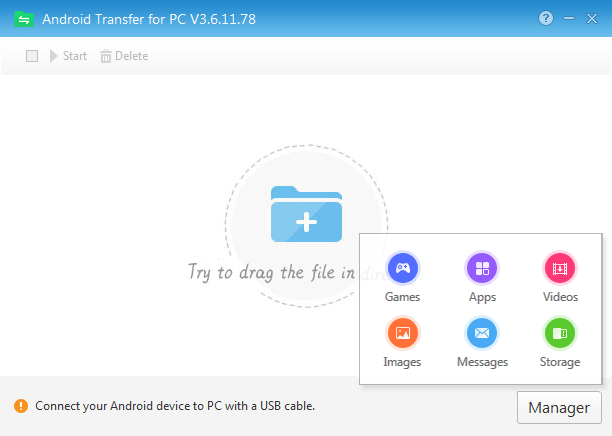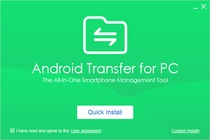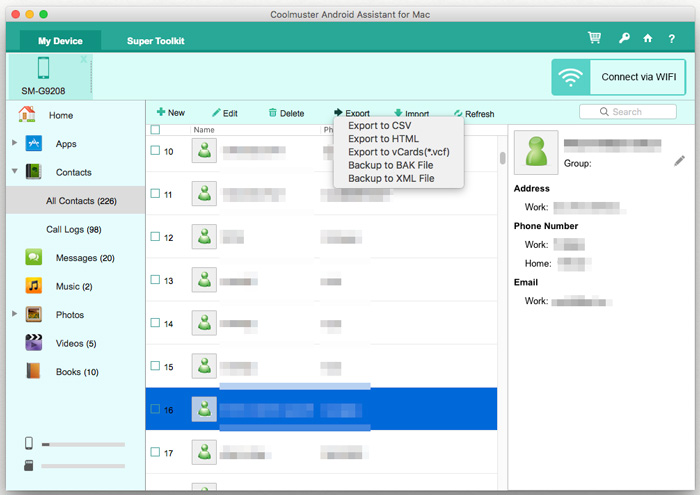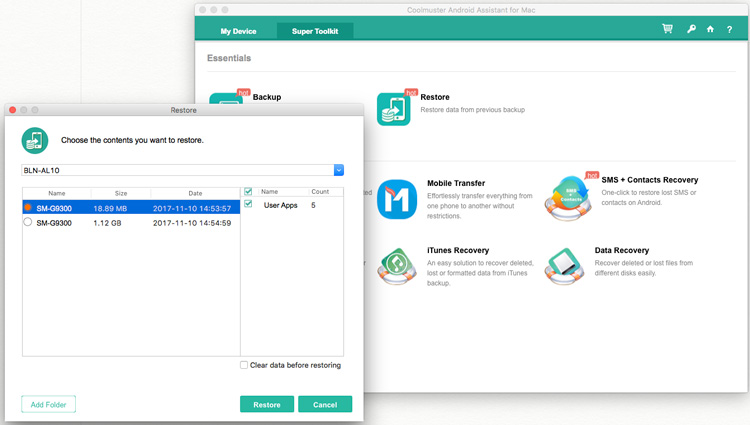by Jenefey Aaron Updated on 2022-12-07 / Update for Android Data
Android File Transfer is often the talk of the town when it comes to transferring data from your Android device to your PC (especially for Mac computers). Though, the Android File Transfer was originally for establishing connection between Android devices and Mac computer for transferring data. But today we have cullated the complete information on Android File Transfers on Windows computers. Let’s explore.
What is Android File Transfer on Windows
While wondering about transferring your data, Android file transfer on Windows is the first thing that comes into your mind. This method can transfer files between Android device and your computer through a USB cable. Photos, music, videos and plenty other files get transferred between your phone or tablet and computer via this method. Though, it is a good way for data backup and transfer Android data to your computer, there are certain restrictions limiting its efficiency when you opt to use a Mac device. These shortfalls sometimes force you to switch to another suitable alternative, to prevent an incomplete data transfer or backup. To avoid that Google has an app called Android File Transfer, which can connect an Android device to a Mac computer and allow data transfer too.
How to use Android File Transfer for Windows 10/XP/8/7
Android file transfer for Windows 10 might not fail, but here are the situations where it might for both Mac/Windows PCs –
- If you have disabled, the Android mobile/tablet detection or haven’t installed the driver software.
- You have a defective USB cable or the port is in responsive.
- You have an ulder Android OS version or the Android File Transfer which are incompatible with each other.
- If Samsung Kies or Smart Switch is installed on your PC.
Here comes the detailed procedure for using Android File Transfer on Windows 7/8/10 –
- First of all, there is no need to download Android File Transfer for Windows. This app is to enable connectivity and data transfer between a Mac system and Android device. As Mac doesn’t support plug and play with an Android device. So, you need to just connect your Android using a genuine USB cable to the computer.
- Now, unlock the Android phone screen and go to the notification bar by swiping down the screen from the top. Tap on the ‘USB connection’ message over there once to open the USB options.
- After that click on the ‘Transfer Files/File Transfers’ option from the list of options under USB. Now, the computer will detect your device just like a USB flash drive and read the internal and SD card memory as well.
- From the popup window on your screen or through the left side panel, you can enter the storage area of your Android phone and select the desired data to be transferred. Select the data and right-click > ‘Copy’ and then ‘Paste’ on your Windows computer’s fulder. Alternatively, you can select the files and then drag and drop them on the destination fulder. Now, you are good to go!
Tenorshare Phone Mirror
If you just want to check and view Android files on your Windows PC and are planning about mirroring Android to Windows 7/8/10/11, then you should explore tools like Tenorshare Phone Mirror. This software can also help you selectively migrate and copy files between device.
Here are the tips for Android screen mirroring and Android file transfer on Windows PC with Tenorshare Phone Mirror.
-
Download and start Phone Mirror on your Windows PC.
-
Connect Android to your computer with a USB cable. And enable USB Debugging in developer options on your phone.
-
Your Android screen will be automatically displayed right away. You can access any files you want.
-
To transfer files, download the Phone Mirror app on your phone then.
-
Tap on File Transfer. Select one of 6 file types, or click Phone Storage to find the files.
-
Use the left-click mouse button to long press and drag the files to desktop.
Conclusion
From the said article, we found that Android file transfer for Windows 10 is effective using the drag and drop method. But, when it comes to mirroring Android to PC and transferring files as well, then you can pick a trustworthy program like Tenorshare Phone Mirror.
Программа позволяет переносить на мобильное устройство документы, видеозаписи, музыку, фотографии и другие файлы. Доступны инструменты для управления смартфоном.
Дата обновления:
17.03.2021
Версия Windows:
Windows XP, Windows Vista, Windows 7, Windows 8, Windows 8.1, Windows 10
Android Transfer – приложение для Windows, с помощью которого можно управлять мобильным устройством и передавать файлы. Утилита позволяет копировать фотографии, музыку и видеозаписи. Также есть возможность удалить ненужные данные и создать резервную копию важной информации.
Передача файлов
Для использования программы необходимо подключить мобильное устройство к компьютеру при помощи USB кабеля. Далее приложение автоматически загрузит и установит нужные драйверы.
Затем следует указать путь к файлам или перетащить их в главное окно. Утилита поддерживает все типы данных, в том числе документы, презентации, таблицы, видео и музыку.
Управление
В состав программы входит еще несколько инструментов, предназначенных для обслуживания мобильного устройства. Есть возможность создать резервную копию данных и восстановить информацию. Также поддерживается функция очистки памяти смартфона от временных и ненужных файлов.
Приложение позволяет управлять подключенным девайсом с компьютера, используя мышь и клавиатуру. Кроме того, доступен встроенный файловый менеджер, дающий возможность просматривать списки файлов и содержимое каталогов.
Особенности
- приложение можно скачать и использовать бесплатно;
- как и Mobogenie, данная утилита предназначена для управления мобильным устройством;
- есть возможность передавать музыку, фильмы, книги, документы и другие файлы;
- доступна функция создания резервных копий и восстановления информации;
- пользователи могут скачивать игры и приложения;
- требуется подключить смартфон к компьютеру при помощи USB кабеля;
- программа совместима с актуальными версиями Windows.
10,3 Мб (скачиваний: 235)
Apple Devices
Windows 11 Бесплатно
Официальное приложение от компании Apple позволяет управлять своими устройствами и делать резервные копии. Также можно восстановить прошивку и скачать обновления.
ver 1.0
Xiaomi Kite
Windows XP, Windows Vista, Windows 7, Windows 8, Windows 8.1, Windows 10 Бесплатно
Приложение разработано специально для геймеров и позволяет оценить производительность смартфона в играх. Есть возможность отслеживать температуру и частоту кадров.
ver 1.5.5
PC Manager Microsoft
Windows 10, Windows 11 Бесплатно
Приложение содержит набор инструментов для оптимизации работы компьютера. Пользователи могут удалить ненужные программы и временные файлы, а также очистить память.
ver 2.3
Intel Unison
Windows 11 Бесплатно
Официальное приложение от крупнейшего разработчика и производителя электронных устройств. С помощью утилиты можно подключить мобильное устройство к компьютеру.
ver 1.0
Wormhole
Windows 7, Windows 8, Windows 8.1, Windows 10 Бесплатно
Приложение позволяет транслировать изображение с экрана смартфона на компьютер или ноутбук. Пользователям доступна возможность запускать игры и передавать файлы.
ver 1.5.8.0
SmartThings
Windows 10 Бесплатно
Приложение предназначено для управления смарт телевизорами, кондиционерами, холодильниками и другими приборами от Samsung. Можно контролировать статус устройств.
ver 1.21192.2.0
ShellExView
Windows XP, Windows Vista, Windows 7, Windows 8, Windows 8.1, Windows 10 Бесплатная
С помощью приложения можно узнать, какие расширения зарегистрированы в системе. Поддерживается функция блокировки отдельных оболочек и просмотра их свойств.
ver 2.01
UltraDefrag
Windows XP, Windows Vista, Windows 7, Windows 8, Windows 8.1, Windows 10 Бесплатная
Программа позволяет выполнить дефрагментацию жестких дисков с целью повышения скорости чтения и записи данных. Можно создавать скрипты для автоматизации работы.
ver 7.1.4
11.8 M
Управляйте своим устройством Android с ПК
Android Transfer for PC – очень полезный инструмент, с которым вы сможете управлять своим мобильным устройством Android легко и быстро, не прибегая к помощи сложных инструментов. С Android Transfer for…
Что нового
1. Улучшен процесс подключения устройств.
2. Исправлены некоторые ошибки.
Больше информации
| Лицензия | Бесплатно | |
|---|---|---|
| ОС | Windows |
| Раздел | Работа с мобильными телефонами | |
|---|---|---|
| Язык | Pусский | |
| Автор | Fuzhou Xianzhi Ruishi Informat | |
| Размер | 2.39 MB | |
| Загрузки | 11,827,166 | |
| Дата | 27 сен 2017 | |
| SHA256 | 736a6f7421b54f045666103fffcbc6c92ec2e1ee9478204cce40f43041ce735e | |
| Требования |
|
Приложения, рекомендуемые для вас
Надежный, универсальный и настраиваемый браузер
Общайтесь со всеми своими контактами в Telegram со своего рабочего стола
Видеозвонки и конференции с массой других возможностей
Автоматизация нажатий мышкой на компьютере
Общайся с друзьями через десктопную версию Whatsapp
Совершенный партнер для вашего нового iPod или iPhone
Создавайте собственную анимацию очень простым способом
Доступ к содержимому образов ISO
Похожие на Android Transfer for PC
Прекрасная альтернатива iTunes
Восстановление файлов на iOS-устройствах
Управляйте контентом вашего телефона Sony Ericsson
Запускайте любые приложения для Android на Windows
Совершенный набор для вашего телефона Nokia
Управляйте и синхронизируйте ваш Windows Phone с ПК
Простой способ подключения ПК и Android
Самый простой способ управлять телефоном Android
EPim Ltd.
2LPlan
Сколько времени в мире?
Прекрасная альтернатива iTunes
Yair A
Планируйте свой распорядок дня с помощью этого инструмента Microsoft
Симпатичный бесплатный календарь для рабочего стола
hluk
Sometimes, you will find yourself in need to transfer files between your Android device and computer, but continuously plugging in a USB cable can be quite tiring and annoying. The process of moving data from your Android device to a Windows PC is a straightforward task. In this article, you will learn about the best methods to employ when performing a phone file transfer. Here are the best ways to use:
Part 1: Android File Transfer for Windows PC
1.1: Android File Transfer for Windows 10 with Windows File Explorer
1.2: Android File Transfer for PC Using Coolmuster Android Assistant
1.3: Transfer Files from Android to PC with Bluetooth
Part 2: Android File Transfer for Mac Computer
2.1 How to Transfer Files from Android to Mac with using Android File Transfer
2.2 How to Transfer Files from Android to Mac with Coolmuster Android Assistant for Mac
Part 1: Android File Transfer for Windows PC
With Windows-based PCs, transfer of files is quite simple. All that is needed is plugging in your phone to the computer via a USB cable.
1.1: Android File Transfer for Windows 10 with Windows File Explorer
Here’s how you do with the phone file transfer between Android phone and Windows PC:
* After connecting your phone to the computer with a USB cable, swipe up and select the option labeled ‘USB connection’.
* Select the ‘Transfer photos’ option if you want to transfer photos only. It is sometimes listed as ‘PTP’ in some photos.
* Now, go to your computers and click on the ‘File Explorer’ icon in the taskbar.
* Open the ‘Start’ menu button and tap on the ‘My Computer’ icon.
* Check for the icon that displays your phone. It is commonly listed among other portable drives and devices.
* Double click on your phone’s icon to access its internal storage.
* Look for the files that you want to transfer to the windows 10. You can either copy & paste the files on your PC, or drag and drop.
Android USB file transfer is not working? Fix it by clicking here >>
1.2: Android File Transfer for PC Using Coolmuster Android Assistant
When it comes to Android file transfer for Windows 10/8/7/Vista/XP, the Android File Transfer Windows app — Coolmuster Android Assistant is the best application to use. First, here are the primary features of the program.
Primary Features
* It uses a single click to backup and restores all Android files on the computer. The data transferred retains its quality by 100%.
* It allows you to transfer SMS, contacts, music, call logs, photos, albums, videos, eBooks, apps, audios, among others between your computer and Android phone.
* The app allows you to add, delete, edit, and unduplicate contacts on computer.
* It has the ability to send and reply texts directly via the PC.
* It installs and uninstalls applications from PC.
* It deletes, exports, and imports Android call logs.
* It imports and exports contacts to and from Outlook.

How to Transfer Files to Computer from Android with a Single Click
First, download and run the app on your computer. Coolmuster Android Assistant has a one-click backup & restore feature to allow you to transfer the entire Android data to the computer or transferring by category. With a simple single click, you can back up the whole Android data to the PC. Besides, it allows you to restore the backed up files back to the Android device with a single click.
To achieve this, please follow these steps:
* Connect your Android phone to computer with a USB cable or Wi-Fi.
* Go to the ‘Super Toolkit’ option and select the option of ‘Backup’.
* After getting to the main interface, choose the contents you need to back up.
* Select the output destination where you want the files stored on the computer.
* Tap the ‘Back Up’ icon to save the data on the right destination.
Video Tutorial
1.3: Transfer Files from Android to PC with Bluetooth
Bluetooth is another feature that you can use when transferring files between Android and computer. Although the process is somehow slow, you can still use it to transfer Android data. However, you should remember that some computers do not have the Bluetooth feature. Here is how to use Bluetooth to transfer files:
* Turn on Bluetooth on your Android device and computer, and make sure that the phone and PC are discoverable.
* On your phone device, go to Bluetooth settings and search for available Bluetooth devices.
* Select your computer from the list of available devices, and pair the devices.
* You may be asked to input a security code that will be given to you; otherwise, just pair the devices.
* Also, you may be asked to enable the receiving of files from your Android device on your PC. If need be, you can find this by tapping the ‘Send or receive files through Bluetooth’ under the Bluetooth options on the computer.
* Look for the files that you want to transfer from your phone. Select the files, and then click the ‘Share’ option.
* Choose the share via Bluetooth option, and save on computer.
More options to transfer data from Android to computer with Android File Transfer alternative >>
Part 2: Android File Transfer for Mac Computer
If you have a Mac PC, the process of transferring files from your Android to the Mac computer is somehow complicated. Nevertheless, worry no less because you will get what you are looking for here. Here is the process to follow when moving files from the Android device to the Mac computer.
2.1 How to Transfer Files from Android to Mac with using Android File Transfer
* Download Android File Transfer, then drag ‘Android File Transfer’ to ‘Application’. And run the official Google application.
To use this application, your Mac must be using the OS X 10.5 or later. On the other hand, the Android phone must be operating Android 3.0 or higher.
* Once these optimums are met, plug your Android phone to the Mac PC.
* Turn the phone’s screen ‘ON’ by unlocking it.
* Ensure that the type of connection selected between your phone and Mac PC is either ‘File transfer’ or ‘Transfer files’.
* A successful connection will automatically open the Android File Transfer program on your Mac.
* Browse your device’s internal storage and transfer the files that you want to move.
Notes: If this program fails to work for your case, consider using the increasingly popular third-party apps.
2.2 How to Transfer Files from Android to Mac with Coolmuster Android Assistant for Mac
Coolmuster Android Assistant for Mac is a program that helps you manage Android contents like videos, music, contacts, photos, SMS, and applications on your Mac with ease. It is the Mac version of Coolmuster Android Assistant mentioned above.
Steps to Follow
* Download and run the app on your Mac PC.

* Ensure that the phone connects to the Mac successfully via USB cable or Wi-Fi. After that, you can now manage Android files on Mac freely.
— Backup Android Device in Bulk or individually:
* Your phone’s data will be listed on the program’s main application.
* Select the files you want to back up on your phone.
* Tap on the files to move and then click on the ‘Export’ icon to transfer files to the Mac.
— One-click to Transfer Android Files on Mac:
If you don’t want to move files to Mac one by one, but instead transfer them entirely, Android Assistant for Mac is the best app to use. In addition, the program allows you to restore the backed up files back to the phone. The only thing you need to do is to:
* go to the ‘Super Toolkit’ and select the ‘Backup’ option.
* Choose the files you want to backup.
* Select the output location on your Mac computer to save the files.
* Tap the ‘Backup’ icon to save the data on the required location.
Extra tips: How to Restore Files from Mac to Android?
* Select the backup files you want.
* Choose the files you need to restore, and tap on the ‘Restore’ button.
* Start restoring the selected data back to the Android device.
Summary
When it comes to transferring files from your Android phone to a Windows or Mac computer, Coolmuster Android Assistant and Coolmuster Android Assistant for Mac are the best application to use. Besides, it can do much more stuff as well. The features of this program include, sending and receiving SMS directly from your PC, modifying contacts, downloading and installing applications, and much more. Now, if faced with the challenges of transferring files between your phone and computer, you know the best app to utilize.
Related Articles:
Top-Rated Approaches in Transferring Files from Android to Mac Effectively
How to Transfer Videos/Photos between Huawei and Computer?
The Favorite Methods to Transfer Videos from Android to Mac, without Struggles
One-shop Android File Transfer Alternative for Mac
Transfer Files/Data from Lenovo Phone to Computer
How to Copy Files between HTC One/Desire HD/Sensation and Computer?
Android Transfer
Android File Transfer (Windows/Mac) — Transfer Android Files to/from Computer
Скриншоты
Основные возможности
Предназначена прога для быстро переноса разнообразных данных. После установки утилиты, время на копирование файлов с одного носителя информации на другое будет занимать всего несколько секунд. После открытия приложения, на основном дисплее, отображаются все имеющиеся папки на карте памяти девайса . К примеру: музыка, загрузки, изображения.
Для перехода к любым папкам, по ним необходимо кликнуть два раза пальцем. Затем в появившемся окошке выбрать желаемые файлы для переноса. Чтобы отправить элементы на другие носитель информации, нужно нажать на изображение стрелочки показывающей наверх.
Однако, если на другом устройстве не будет установлена прога, то по нажатию на стрелочку появится окно, в котором будет предоставлена инструкция для продолжения работы. Первое требуется установить такую же программу на comp, второе — при помощи кабеля USB связать два устройства между собой. После подключения в окошке телефона поставить галочку на Media device.
Чаще всего дополнительно утилиту File Transfer устанавливают на операционную систему MAC, так как в лицензионных версиях Windows, передача файлов происходит автоматически через предустановленный проводник.
Для того чтобы не возникло проблем с переносом данных, лучше снять кодовую или графическую блокировку с телефона. После чего будет предоставлена возможность перемещать всю информацию с compa на смартфон или планшет и обратно.
В утилите есть только 1 окно, поэтому переносить файлы и папки, как например, в Total Commander не получится. Требуется дополнительно открывать окошко поисковика – Finder. После открытия двух окон можно заниматься переносом. Имеется возможность просто перетаскивать папки с одного места в другое или же нажимать на стрелочки, указывающие вверх или вниз.
Плюсы и минусы
- бесплатное скачивание;
- быстрая передача материала;
- удобная навигация.
- настройки не на русском языке;
- передача данных в бесплатной версии ограничена 5 Мб;
- есть реклама.
Пользователи, скачавшие программу, теперь за считаные секунды смогут создавать резервные копии всех нужных документов на любом устройстве, не беспокоясь о потере собранного материала.
Видео «Установка Android Transfer»
В ролике можно посмотреть, как установить Android file transfer для Windows 7.
Скачать
СКАЧАТЬ С ОФИЦИАЛЬНОГО САЙТА СКАЧАТЬ APK 2,39 Мb
Источник
Андроид file transfer windows
Краткое описание:
Отправляем и получаем файлы и папки от других смартфонов, планшетов и компьютеров.
Описание:
Самый простой, самый быстрый способ отправлять и получать файлы и папки от других смартфонов, планшетов и компьютеров.
Файлы передаются непосредственно в вашей локальной сети. Нет необходимости загружать файлы в Интернете, а затем загрузить их на любом устройстве.
(*) Бесплатная версия поддерживается рекламой, не может отправить больше, чем 5 МБ сразу и не может получать файлы.
Требуется Android: 4.0 или более поздняя
Русский интерфейс: Нет
Скачать:
Версия: 3.4 File Transfer free (Razalina)
версия: 3.1 Patched File Transfer (Пост Alex0047 #59106913)
версия: 3.1 Patched Rus File Transfer (Пост lekars #59112160)
версия: 2.13 
Сообщение отредактировал iMiKED — 26.04.20, 09:25
Сообщение отредактировал Zayaca — 17.12.14, 06:49
Сообщение отредактировал udaffskij — 17.12.14, 23:08
Сообщение отредактировал papasha55 — 27.12.14, 13:15
Сообщение отредактировал Alex0047 — 04.01.15, 13:07
… в котором уже как минут 20 внизу сообщается о поиске устройств. Все устройства подключены к одной сети.
И это они называют «работает прямо из коробки» и «вам не нужно совершать никаких дополнительных действий»? Ну уж нет, по крайней мере, не в моём случае. И причём здесь вообще «Мастер установки принтера Bonjour», который запросила установить программа?
Уж лучше тогда тот же ES Проводник, где действительно достаточно только нажать кнопку и открыть нужную папку смартфона на компе. При этом это встроенная возможность в приложение, которое я итак использую.
Upd: Мне в итоге удалось передать файл как со смартфона на ноутбук, так и с ноутбука на смартфон. Но как-то это непривычно и не удобно реализовано (вернее, просто другим способом, который мне не подходит). Есть способы, когда ты с компа залазишь в любую папку смартфона как в обычную локальную папку на компе, видишь там привычным образом файлы, например, все миниатюры изображений. Выбираешь нужные, копируешь в соседнее окно. Данное же решение не позволяет с компа заходить в папки смартфона через стандартный Проводник Windows. То есть на компе забрать файлы со смартфона не получится. Для этого нужно брать смартфон, открывать нужную папку, и оттуда уже отправлять их на комп. А чтобы отправить с компа, там нужно отдельное приложение, в которое нужно перетаскивать нужные файлы. Непрозрачно всё это. Удалённый доступ в ES Проводник как раз позволяет с компа привычным способом просматривать файлы смартфона через обычный Проводник (или Web-браузер). И оттуда же забирать файлы, или добавлять туда с компа.
Сообщение отредактировал elite2002 — 04.01.15, 19:19
Источник
для Windows » href=»https://android-transfer-for-pc.softonic.ru»>Android Transfer for PC для Windows
На языке Русский
- 3.5 User Rating
Обзор Softonic
Управляйте своим смартфоном с помощью Android Transfer бесплатно!
В наши дни ваш телефон больше, чем просто устройство, это персональный помощник, компьютер на вашем лице, куда бы вы ни пошли. объем данных, которые он накапливает, не думая об этом, ошеломляет, и найти то, что вам нужно, может быть тяжелой задачей. Организуйте свой телефон эффективно с помощью Android Transfer для ПК.
Превратите свой смартфон в шедевр
Ваш телефон важен, с файлами и информацией у вас может не быть нигде. Android Transfer for PC позволяет вам управлять всеми файлами вашего смартфона с вашего компьютера . Это один из самых надежных продуктов на рынке и заслуживающий доверия альтернатив другим высокотехнологичным тилям, таким как SHAREit или File Transfer . Поиск и загрузка приложений с помощью встроенного файлового менеджера этого инструмента, сохраняя при этом все организованное и аккуратное. Многие приложения, которые в противном случае несут затраты, бесплатны с Android Transfer! Библиотека бесплатных приложений огромна и растет! Все от музыки до файлов в приложениях организовано так, как вы хотите, чтобы вы могли найти то, что вам нужно, когда вам нужно их найти . Ничто не может быть проще!
Управление смартфоном стало проще
Использование вашего компьютера для управления всеми вашими файлами мобильных устройств, обеспечение согласованности между устройствами и обеспечение того, чтобы все было подкреплено, дает отличное спокойствие. способность управлять музыкой, приложениями и файлами в одном месте на нескольких устройствах дает вам уровень контроля, который, как только у вас есть, вы не захотите жить без него. На веб-сайте разработчика вы найдете дополнительную информацию об этом приложении. Если вы ищете альтернативы, вы можете попробовать Wondershare MobileGo или Mobizen .
Управление файлами, приложениями и музыкой на нескольких мобильных устройствах с компьютера компьютера
Совместимость с устройствами Android и IOS
Требуется постоянно работать в фоновом режиме для управления вашими файлами
Источник
Adblock
detector