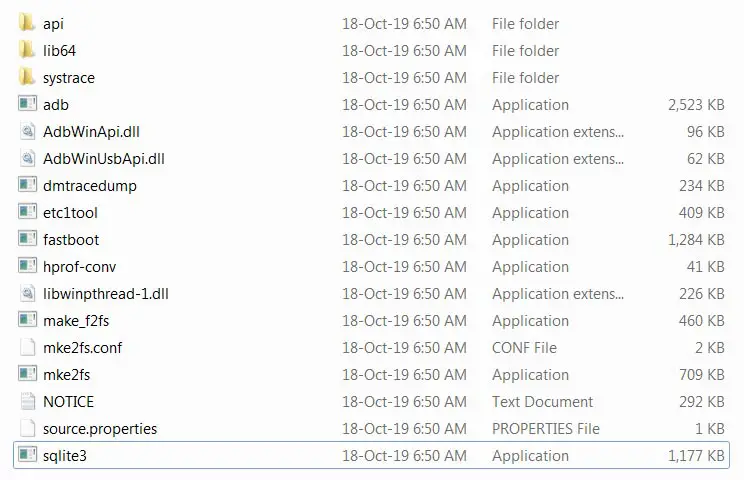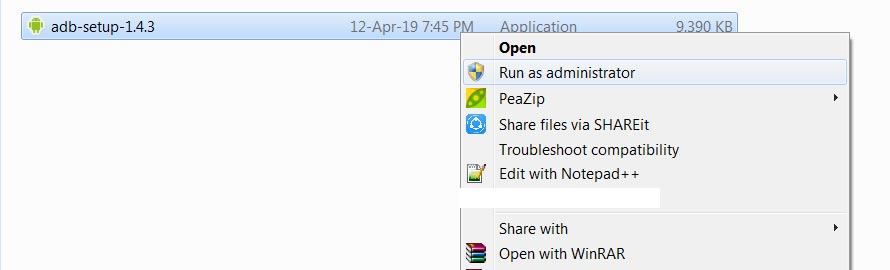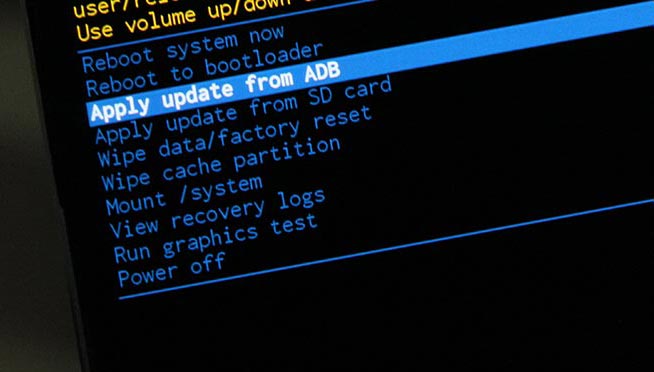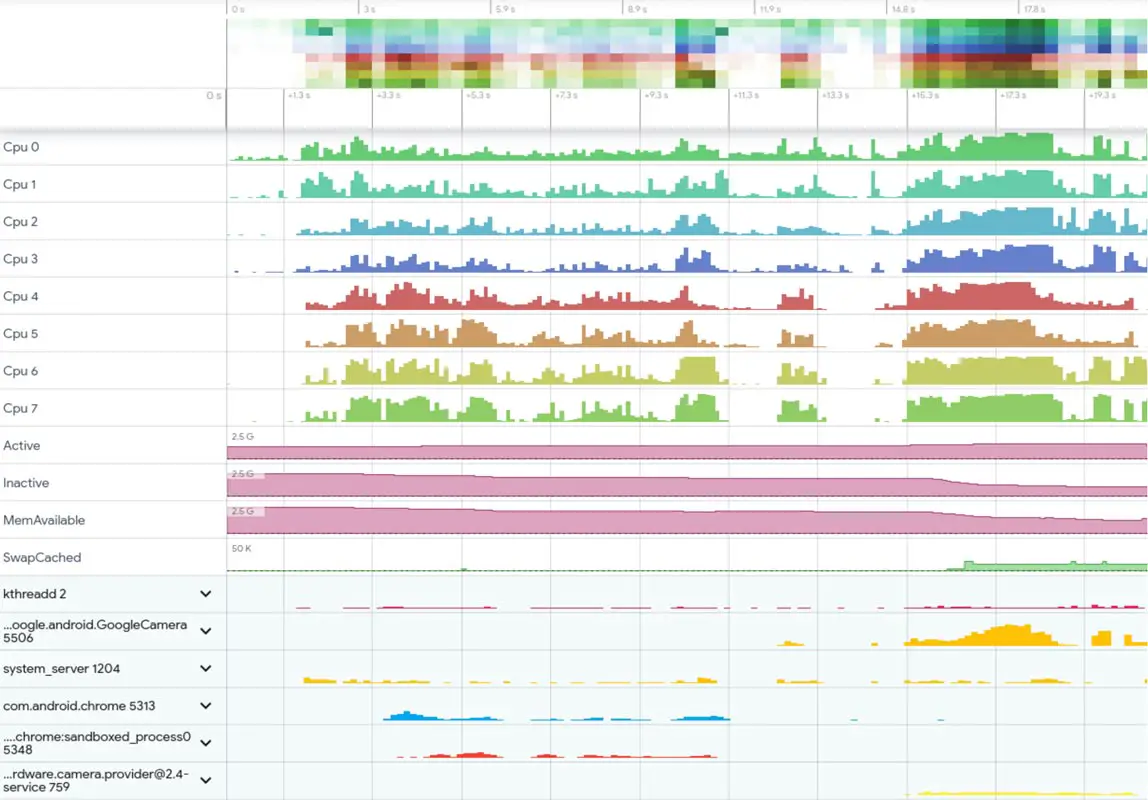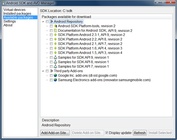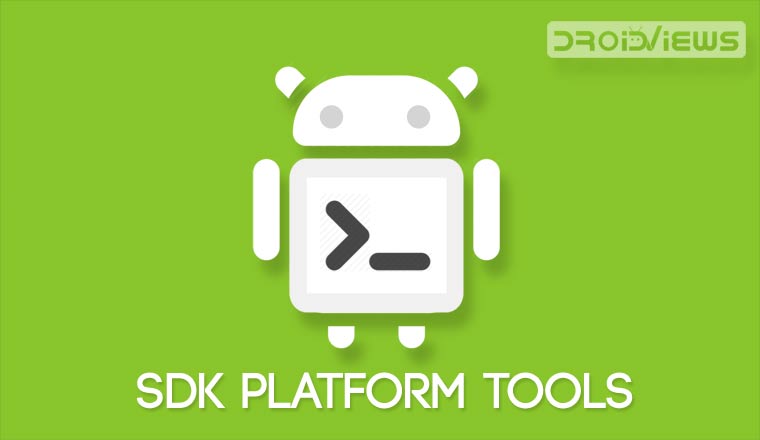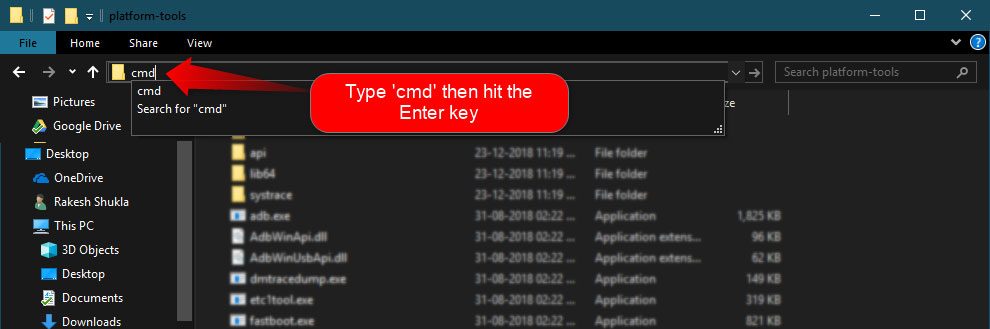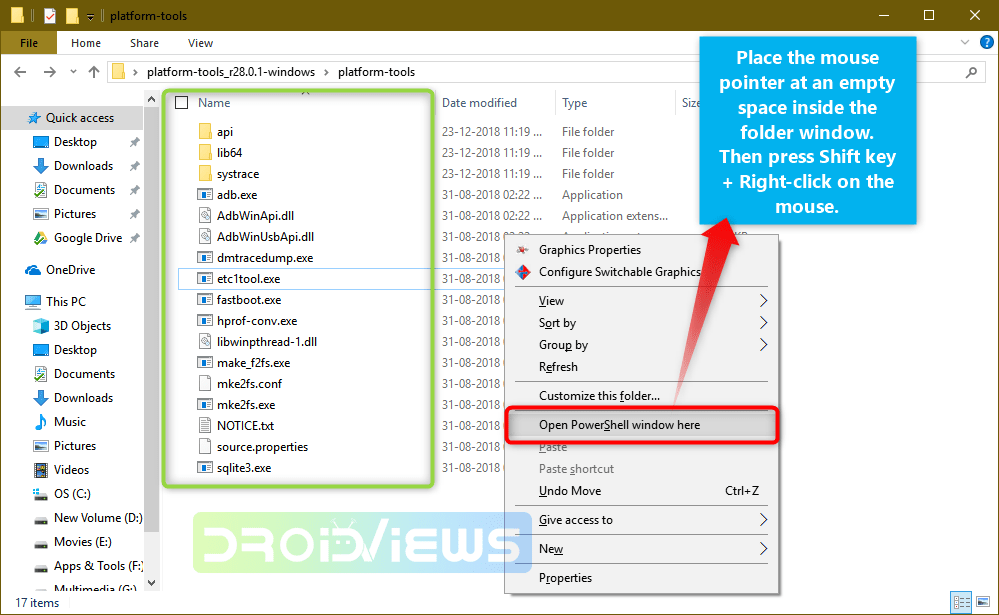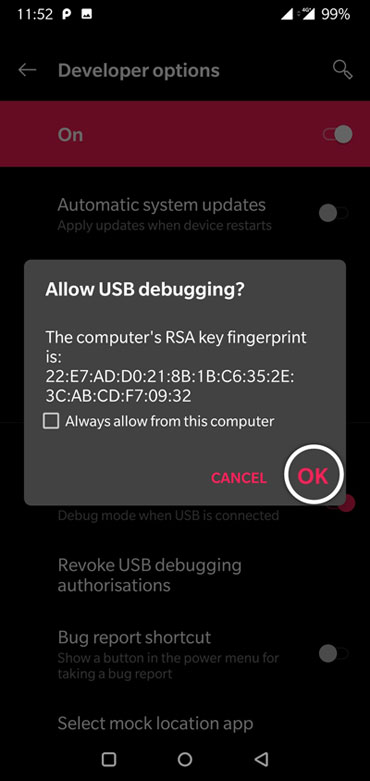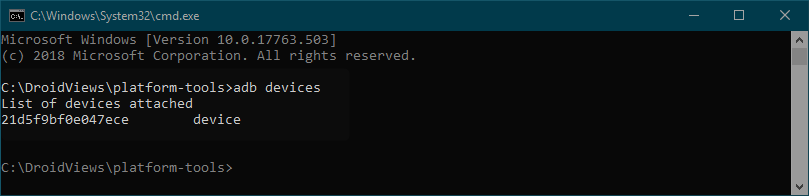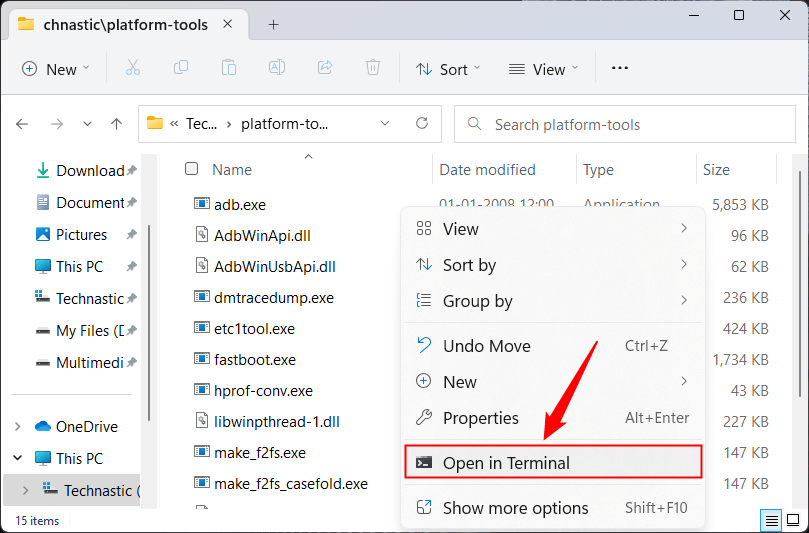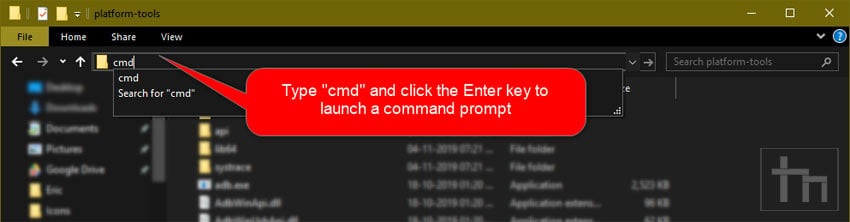The Android SDK is composed of modular packages that you can download separately using the Android SDK Manager. For example, when the SDK Tools are updated or a new version of the Android platform is released, you can use the SDK Manager to quickly download them to your environment. Simply follow the procedures described in Adding Platforms and Packages.
The Android SDK Platform-Tools is a component for the Android SDK. It includes tools that interface with the Android platform, such as adb, fastboot, and systrace. These tools are required for Android app development. They’re also needed if you want to unlock your device bootloader and flash it with a new system image.
Although some new features in these tools are available only for recent versions of Android, the tools are backward compatible, so you need only one version of the SDK Platform-Tools.
If you do not need Android Studio, you can download the basic Android command line tools. You can use the included sdkmanager to download other SDK packages.
What’s New
adb
- Don’t retry adb root if first attempt failed.
- Fix track-devices duplicate entry.
- Add receive windowing (increase throughput on high-latency connections).
- More specific error messages in the «more than one device» failure cases.
- Reject unexpected reverse forward requests.
- Fix install-multi-package on Windows.
fastboot
- Remove e2fsdroid as part of SDK platform-tools.
- Print OemCmdHandler return message on success.
Previous release notes
SDK Platform Tools Windows 33.0.0
adb
- Fixes the issue introduced in 32.0.0 of crashes when run without any arguments.
- Disable compression on pull by default.
- Improve performance of adb push when pushing many files over a high-latency connection.
- Improve adb push/pull performance on Windows.
- Fix adb push —sync with multiple inputs.
- Improve performance of incremental apk installation.
- Improve error handling for incremental apk installation.
30.0.4
adb
- Fix fallback to non-incremental apk installation on pre-Android 11 devices.
- Fix adb install-multi-package.
- Fix some more crashes related to adb wireless pairing.
- Improve some error messages.
fastboot
- Improve console output on fastboot oem commands.
- Fix fastboot flashall on Nexus 7.
30.0.4 Command-line tools:
adb
- Fix installation of APKs signed with v4 signature scheme on pre-Android 11 devices.
- Fix crash when authenticating without ADB_VENDOR_KEYS.
- Fix crash when using adb -H.
Previous release notes:
- A command-line version of the Apk Analyzer has been added in tools/bin/apkanalyzer. It offers the same features as the Apk Analyzer in Android Studio and can be integrated into build/CI servers and scripts for tracking size regressions, generating reports, and so on.
- ProGuard rules files under tools/proguard are no longer used by the Android Plugin for Gradle. Added a comment to explain that.
- When creating an AVD with avdmanager, it is no longer necessary to specify —tag if the package specified by —package only contains a single image (as is the case for all images currently distributed by Google).
There are several different packages available for the Android SDK. The table below describes most of the available packages and where they’re located once you download them.
29.0.5 (October 2019) Command-line tools:
adb
- Slight performance improvement on Linux when using many simultaneous connections.
- Add —fastdeploy option to adb install, for incremental updates to APKs while developing.
Available Packages:
- SDK Tools
- Contains tools for debugging and testing, plus other utilities that are required to develop an app. If you’ve just installed the SDK starter package, then you already have the latest version of this package. Make sure you keep this up to date.
- SDK Platform-tools
- Contains platform-dependent tools for developing and debugging your application. These tools support the latest features of the Android platform and are typically updated only when a new platform becomes available. These tools are always backward compatible with older platforms, but you must be sure that you have the latest version of these tools when you install a new SDK platform.
- Documentation
- An offline copy of the latest documentation for the Android platform APIs.
- SDK Platform
- There’s one SDK Platform available for each version of Android. It includes an android.jar file with a fully compliant Android library. In order to build an Android app, you must specify an SDK platform as your build target.
- System Images
- Each platform version offers one or more different system images (such as for ARM and x86). The Android emulator requires a system image to operate. You should always test your app on the latest version of Android and using the emulator with the latest system image is a good way to do so.
- Sources for Android SDK
- A copy of the Android platform source code that’s useful for stepping through the code while debugging your app.
- Samples for SDK
- A collection of sample apps that demonstrate a variety of the platform APIs. These are a great resource to browse Android app code. The API Demos app in particular provides a huge number of small demos you should explore.
- Google APIs
- An SDK add-on that provides both a platform you can use to develop an app using special Google APIs and a system image for the emulator so you can test your app using the Google APIs.
- Android Support
- A static library you can include in your app sources in order to use powerful APIs that aren’t available in the standard platform. For example, the support library contains versions of the Fragment class that’s compatible with Android 1.6 and higher (the class was originally introduced in Android 3.0) and the ViewPager APIs that allow you to easily build a side-swipeable UI.
- Google Play Billing
- Provides the static libraries and samples that allow you to integrate billing services in your app with Google Play.
- Google Play Licensing
- Provides the static libraries and samples that allow you to perform license verification for your app when distributing with Google Play.
Download links for previous version Android SDK 25.2.3:
- Android SDK 25.2.3 for Windows
- Android SDK 25.2.3 for macOS
- Android SDK 25.2.3 for Linux
There are various tools available on the Android Software Development Kit, popularly referred to as Android SDK or Android Devkit. The many tools you will find on this devkit are all unique and designed to serve various specific purposes in Android development. Talking about Android SDK Platform-Tools; this is one of the components of the Android SDK, which includes some essential tools for Android development; the tools included are ADB, Fastboot, and Systrace. These tools are useful in the hands of Android app developers. That is to say, if you’re not an app developer for Android mobile OS, it does not mean it will not use for you. Nevertheless, these tools can be employed by ROM, Root, Recovery developers and phone technicians to root Android devices, unlock bootloaders, as well as flash new custom files.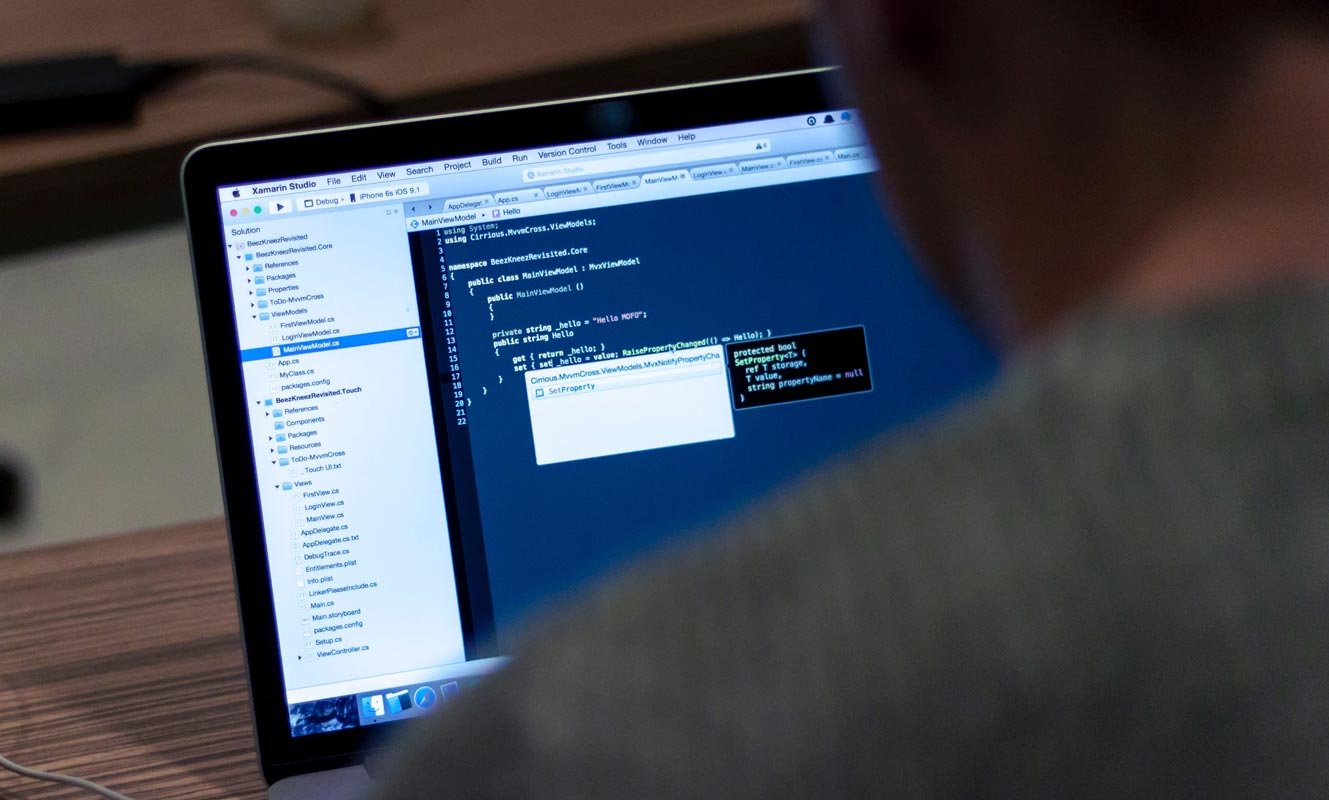
What Platform Can It support? Where Can It be used?
As said above, the platform-tools is a component of Android SDK containing what are considered to be the essential tools for Android app development, viz, ADB, Fastboot, and Systrace. These tools are available for Windows, Linux, and macOS computers. So, if you’re an Android developer, these tools are vital to you, and you can get the version for your computer OS.
Download links
Please refer Android License regarding the software before download.
- Windows
- Mac
- Linux
How to use Android SDK Platform Tools?
- Firstly, you have to download the tools in its ZIP format and extract it to your computer. Make sure you download the version for your OS.
- You should boot your mobile into fastboot/recovery mode and connect with your PC.
- Navigate to the extracted folder using Command Prompt or Terminal. Use the following ADB and Fastboot commands as per your requirements.
Minimal ADB and Fastboot
If you are a regular user who uses adb and fastboot for simple usage like a flash, bootloader unlocks, you can use this software. It is a Windows version. All you have to do is download, extract, and install the executable file.
- Download the ADB drivers.
Installation Steps
- Download and extract the files. Select the adb setup file and run this as Administrator.
- The installation window will open press “Y” twice to install adb system-wide.
- Now you can find the adb files in your installed folder. You can access the command anywhere within your PC. But, it is better to copy the flash and boot files in this folder for the process.
How to use ADB
There are various things you can do with ADB; this tool supports a lot of commands to trigger most functions. Most of them deal with the recovery mode. I try to cover some essential commands.
Note: you must activate “Developer Options” on the device and turn on “USB Debugging” on the Android device before running ADB commands.
ADB commands
|
ADB Command |
Function |
|
adb reboot – bootloader |
Reboots Android device in bootloader mode |
|
adb reboot |
Reboots Android phone in normal mode |
|
adb push |
Move a file from local system to an Android phone’s location |
|
adb devices |
Displays all connected ADB compatible devices |
|
adb pull |
Moves a file from Android to your PC |
|
adb install |
Installs an app from your system’s .apk file location to your Android device |
|
adb connect |
Use ADB commands over Wi-Fi Network |
|
adb backup |
Backs up the Android device |
|
adb shell screencap |
Captures a screenshot of the device |
|
adb sideload file |
Push the file to your mobile device and Install it. |
Launching ADB requires you know about CMD – Command Prompt. This is because you need to start CMD and use commands to access the folder where you extracted the Platform Tools and launch adb.exe.
How to use Fastboot
Fastboot installs alongside ADB when you extract the ZIP file. Fastboot allows you to run commands on and Android device that is in bootloader mode. There are, however, other ways to use an Android device in bootloader mode, but using Fastboot is the best option. Also, it is possible to unlock an Android device bootloader using Fastboot to install a custom system file.
However, before Fastboot commands can work on an Android device, you must activate “Developer Options” on the device and turn on “USB Debugging.”
Fastboot commands
|
Fastboot Commands |
Functions |
|
fastboot oem lock |
re-locks the bootloader of an unlocked device |
|
fastboot devices |
Shows the serial number of a connected Android device |
|
fastboot flash recovery (filename) |
Flash the file from PC |
|
fastboot boot recovery (filename) |
Boot the data from PC |
|
fastboot oem unlock |
Unlock the bootloader of connected Android device |
What is Systrace?
We can say it is an in-built advanced tool in Android Studio to understand your app performance in your Android mobile. It can give you an overview of background process performance, How much CPU it is accessing to do things like that. It also needs ADB to perform the commands. Refer- Systrace Commands.
What More?
The use of these tools is infinite. Our ideas limit it. I try to give some ideas about how to use them. I can say I gave 0.1%. There is plenty of add ons are available, and you can use them as per your requirement. These SDK tools are essential to interact with your mobile with the Android commands. You can do plenty of customizations using these commands. If you hear about the country restriction pixel 4 soli, Yes, you can also lift the restriction. You can also disable bloatware apps in Samsung devices. If you face any problem, or you need additional adb commands, comment below.
Source, (2)
Selva Ganesh is the Chief Editor of this Blog. He is a Computer Science Engineer, An experienced Android Developer, Professional Blogger with 8+ years in the field. He completed courses about Google News Initiative. He runs Android Infotech which offers Problem Solving Articles around the globe.
1.6 M
Среда для программирования под Android
Спустя некоторое время после первого выпуска, а затем огромного роста популярности операционной системы Android для мобильных устройств, был выпущен инструментарий для разработчиков.
Android SDK включает…
Больше информации
| Лицензия | Бесплатно | |
|---|---|---|
| ОС | Windows |
| Раздел | Общие | |
|---|---|---|
| Язык | Pусский | |
| Автор | Google, Inc | |
| Размер | 148.9 MB | |
| Загрузки | 1,588,557 | |
| Дата | 9 окт 2019 | |
| SHA256 | 7e81d69c303e47a4f0e748a6352d85cd0c8fd90a5a95ae4e076b5e5f960d3c7a | |
| Почему это приложение опубликовано на Uptodown? |
(Больше информации) |
Приложения, рекомендуемые для вас
Надежный, универсальный и настраиваемый браузер
Новая среда программирования для Android
Самый простой эмулятор Android для Windows
Общайтесь со всеми своими контактами в Telegram со своего рабочего стола
Видеозвонки и конференции с массой других возможностей
Автоматизация нажатий мышкой на компьютере
Общайся с друзьями через десктопную версию Whatsapp
Совершенный партнер для вашего нового iPod или iPhone
Похожие на Android SDK
Объектно-ориентированный динамический язык программирования
Полнофункциональный текстовый редактор для программистов от GitHub
Многоплатформенный редактор кода для Microsoft
Динамическая среда для веб-разработки
Новая среда программирования для Android
Среда IDE, адаптированная для программирования на динамических языках
Avocode
Компилятор с открытым исходным кодом для Pascal
Новая среда программирования для Android
Emurasoft
Все, что нужно программисту от редактора
VLSoftware.net
Создавайте собственные игры для любых платформ
Инструмент для создания нелинейных интерактивных рассказов
Самая популярная среда разработки
Создавай приложения на HTML5 максимально просто
Intelligent code editor

At the core of Android Studio is an intelligent code editor capable of advanced
code completion, refactoring, and code analysis.
The powerful code editor helps you be a more productive Android app developer.
Code templates and GitHub integration

New project wizards make it easier than ever to start a new project.
Start projects using template code for patterns such as navigation drawer and view pagers,
and even import Google code samples from GitHub.
Multi-screen app development

Build apps for Android phones, tablets, Android Wear,
Android TV, Android Auto and Google Glass.
With the new Android Project View and module support in Android Studio, it’s easier
to manage app projects and resources.
Virtual devices for all shapes and sizes

Android Studio comes pre-configured with an optimized emulator image.
The updated and streamlined Virtual Device Manager provides
pre-defined device profiles for common Android devices.
Android builds evolved, with Gradle

Create multiple APKs for your Android app with different features using the same project.
Manage app dependencies with Maven.
Build APKs from Android Studio or the command line.
More about Android Studio
Download Android Studio
- Built on IntelliJ IDEA Community Edition, the popular Java IDE by JetBrains.
- Flexible Gradle-based build system.
- Build variants and multiple APK generation.
- Expanded template support for Google Services and various device types.
- Rich layout editor with support for theme editing.
- Lint tools to catch performance, usability, version compatibility, and other problems.
- ProGuard and app-signing capabilities.
- Built-in support for Google Cloud Platform, making it easy to integrate Google Cloud Messaging and App Engine.
For more details about features available in Android Studio,
read the guide to Android Studio Basics.
If you have been using Eclipse with ADT, be aware that Android Studio is now the official IDE
for Android, so you should migrate to Android Studio to receive all the
latest IDE updates. For help moving projects,
see Migrating to Android
Studio.
System Requirements
Windows
- Microsoft® Windows® 8/7/Vista/2003 (32 or 64-bit)
- 2 GB RAM minimum, 4 GB RAM recommended
- 400 MB hard disk space + at least 1 G for Android SDK, emulator system images, and caches
- 1280 x 800 minimum screen resolution
- Java Development Kit (JDK) 7
- Optional for accelerated emulator: Intel® processor with support for Intel® VT-x, Intel® EM64T
(Intel® 64), and Execute Disable (XD) Bit functionality
Mac OS X
- Mac® OS X® 10.8.5 or higher, up to 10.9 (Mavericks)
- 2 GB RAM minimum, 4 GB RAM recommended
- 400 MB hard disk space
- At least 1 GB for Android SDK, emulator system images, and caches
- 1280 x 800 minimum screen resolution
- Java Runtime Environment (JRE) 6
- Java Development Kit (JDK) 7
- Optional for accelerated emulator: Intel® processor with support for Intel® VT-x, Intel® EM64T
(Intel® 64), and Execute Disable (XD) Bit functionality
On Mac OS, run Android Studio with Java Runtime Environment (JRE) 6 for optimized font
rendering. You can then configure your project to use Java Development Kit (JDK) 6 or JDK 7.
Linux
- GNOME or KDE desktop
- GNU C Library (glibc) 2.11 or later
- 2 GB RAM minimum, 4 GB RAM recommended
- 400 MB hard disk space
- At least 1 GB for Android SDK, emulator system images, and caches
- 1280 x 800 minimum screen resolution
- Oracle® Java Development Kit (JDK) 7
Tested on Ubuntu® 12.04, Precise Pangolin (64-bit distribution capable of running
32-bit applications.
Other Download Options
Android SDK Platform Tools download is now available as a zip file directly from Google. Just download the latest SDK platform-tools zip containing ADB and Fastboot binaries for Windows, Mac, and Linux from below and unzip it. You can then be able to execute ADB and Fastboot commands to install APK, reboot your Android into the bootloader mode and flash stock ROM and recovery images using your Windows, Mac or Linux or Ubuntu computer.
The Android SDK and Android Studio are tools for developers only and they are used for Android application development purposes. However, if you are just a nerd who messes around your phone for smaller jobs like unlocking the bootloader, flashing boot or recovery image or the full factory images occasionally, downloading the full Android SDK or Studio is no more necessary. You can now download the latest ADB and Fastboot tool or Android SDK Platform-Tools zip file depending on your computer’s OS separately.
Platform-Tools is a component of the Android SDK and it includes different tools, such as ADB, fastboot, and systray. If you have ever wanted to download ADB and Fastboot without having to download the whole of Android Studio or SDK, Google has finally made those binaries available officially for Windows, Mac, and Linux. Thus you can now download the latest ADB and Fastboot files from Google Developer site.
Before this new development, users had to download Android SDK or Studio, which are a 400MB to 1.6GB download, and rely on 3rd-party sources to grab the ADB and Fastboot drivers. You must be familiar with Minimal ADB and Fastboot executable that we needed to install to get the Android SDK Platform Tools.
In many cases, the 3rd-party downloads contain malicious stuff like Trojans. Furthermore, to get the latest SDK platform tools, we had to keep an eye on the new releases. Sometimes the latest version of such executable tools installs the outdated ADB and Fastboot binaries. It’s time now to get rid of the middlemen and get the latest tools straight from Google.
Read Also: How to Setup ADB and USB drivers on Ubuntu
Why download a giant package of junk if you need just a small chunk? The size of the official Platform Tools is less than 4MB.
SDK Platform Tools for Windows
platform-tools-latest-windows.zip
ADB Platform Tools for MacOS
platform-tools-latest-darwin.zip
SDK or ADB Platform Tools for Linux and Ubuntu
platform-tools-latest-linux.zip
You can also visit the official page and take a look at the release note. If you want to use your Android phone like a PC for executing ADB and Fastboot commands, please read out guide on the topic.
Useful Tip: How to Hide Root on Android and Pass SafetyNet Check
Steps to Use and Execute ADB Commands
Having downloaded the latest SDK Platform-Tools.zip file, just extract it on your desktop. Open the extracted folder, and launch a command window inside the “platform-tools” folder and execute the desired ADB and Fastboot commands.
There are two ways to open the command window from a folder window. The easiest and quickest way to launch the command or cmd prompt window from the platform-tools folder window is to type “cmd” in the window address bar and hit the Enter key.
You can also open a command prompt on Windows as follows. Pace the mouse pointer at any empty space inside the folder, then press Shift key+ Right-click on the mouse and select “Open command window here” or “Open PowerShell window here” (on Windows 10) option.
Having launched the CMD window, you can execute ADB or Fastboot commands.
Don’t forget to authorize ADB and allow USB debugging on your Android device when prompted. Also, to be able to use ADB and Fastboot commands, you must enable USB debugging on your device.
For instance, if you want to check the connection between your Android device and computer, you can try the following command:
adb devices
Similarly, you can reboot your Android device into the Bootloader mode using “adb reboot bootloader” command and even install an APK app. Do not forget to check out the full list of ADB and Fastboot commands.
Don’t miss these:
- Setup ADB and Fastboot on Windows within Seconds
- Setup System-Wide ADB and Fastboot on Windows
Reader Interactions
Nobody can call oneself an avid Android user without being familiar with ADB and Fastboot. They are very useful command-line tools that can be used to perform countless developer-level tasks on Android devices. You can use ADB and Fastboot commands on Windows, macOS, or Linux to control and customize your Android phone or tablet. Before you can do that, however, you must download and install the ADB drivers on your computer. The SDK Platform tools pack together all required files to execute ADB and Fastboot commands. Below, you can download the latest SDK platform tools Zip for Windows, Linux, and macOS X directly from the Google servers.
Using ADB and Fastboot commands, you can install, uninstall, debug and emulate apps, customize your Android device, enable and disable hidden settings, back up your data, push and full files, and remotely control your device from your computer. Moreover, you can also flash factory images, custom recovery, sideload APK, and so on. If you want to learn about the possibilities you can explore after installing the Android SDK platform tools, please refer check out the following lists of commands.
- ADB commands list
- ADB Shell commands list
- Fastboot commands cheat sheet
What is SDK Platform Tools?
SDK is an abbreviation for Software Development Kit. The SDK platform tools contain the ADB and Fastboot drivers for Android. These drivers are very essential because they let a computer establish a connection with an Android phone, tablet, or smartwatch connected over a USB cable or WiFi. Originally, the Android SDK platform tools were a part of the Android SDK Manager and Android Studio. Later, Google decided to release the Platform-tools separately in a compact easy-to-download Zip package for operating systems like Windows, Linux, and Mac.
Download ADB and Fastboot SDK Platform-Tools
Below you can download the Android SDK Tools for all three major operating systems for computers.
Android SDK Tools (Windows)
Having downloaded the latest version of Android SDK platform tools for Windows, you can follow the steps given below to set it up.
platform-tools-latest-windows.zip
Android SDK Platform Tools (Mac OS X)
platform-tools-latest-darwin.zip
(Learn, how to install and use ADB and Fastboot on Mac)
ADB Platform Tools (Linux & Ubuntu)
platform-tools-latest-linux.zip
I wrote a detailed guide on installing ADB and Fastboot on Linux to help you with using ADB commands easily.
Don’t Miss: How to Install Use ADB Commands on Android Phones
How to Set up SDK Platform-Tools
Now that you have already downloaded the SDK platform tools, you need to install or set them up on your computer. If you don’t know what to do with the zip file you just downloaded and how to execute the ADB and Fastboot commands, I am going to explain everything you need to know.
First of all, you need to unzip the “platform-tools-latest.zip“. You can extract it anywhere on your computer but I prefer saving the files to a folder created as “Android” on the C drive on my Windows PC. Having extracted the zip file, you need to launch a command prompt window before you can execute an ADB or Fastboot command.
Launching a Command Window with ADB/Fastboot Path
It’s very easy to launch a command prompt window on a Windows PC. Click the Search icon next to the Windows menu icon on the taskbar and hit the Enter key. In case you need to launch the Command or CMD window from inside the Platform-tools folder, there are 2 ways to do that.
Method 1
- Open the folder in which you extracted the content of the Platform-tool.zip file.
- While pressing the Shift key on the keyboard, perform a right-click on your mouse at an empty place inside the folder window.
- In the context menu, select the “Open command prompt here” or “Open in Terminal” option.
- You can now execute any ADB or Fastboot command.
Method 2
Well, this method is far easier than the one I described above. You can simply launch a command window from inside the platform-tools folder by typing “cmd” or “powershell” in the Windows file explorer address bar as shown below and hitting the Enter key on your PC’s keyboard.
Note: Make sure to enable the USB debugging option on your Android device. You can find it under Settings> Developer options. In case you don’t see Developer Options listed under device Settings, open About device> Software Information and tap the Build number 7 times to unlock the hidden Developer options on your Android device.
You need to allow the debugging option so that your devices and computer can communicate and interact with each other. When you execute a command in the command window, you’ll get a pop-up on your Android phone’s screen asking you to Allow USB debugging.
Verify ADB Connection
Note: Make sure you have already installed the proper Android USB Driver from your device’s manufacturer on your computer.
- Having enabled USB Debugging from Developer options, connect your phone or tablet to the computer using a compatible USB cable.
- Now launch a command window and type the following command and click the Enter key on the keyboard.
adb devices
- You’ll see the list of the IDs of attached devices in the Command Prompt window represented by a string of alphanumeric values as shown below.
Please note that to sideload an APK on your Android phone via ADB or to flash a system image (.img) file using Fastboot commands, you need to place those files inside the “platform-tools” folder first. You can also enable system-wide ADB and fastboot so that you can execute commands without navigating to the “platform-tools” directory every time. If you encounter any problem while running commands, read my tutorial on fixing ADB or Fastboot is not recognized error.
That’s all for now! I’ve also prepared a very exhaustive list of useful ADB, ADB Shell, and Fastboot commands in a dedicated tutorial. Don’t forget to check that.
Now that you have set up SDK Platform tools on your computer, here are a few things that you should start with.
- Uninstall system apps on Android without root
- Turn Safe Mode On or Off using ADB command
- Turn off USB Debugging and Developer options using ADB command