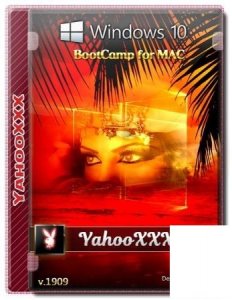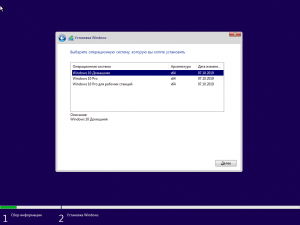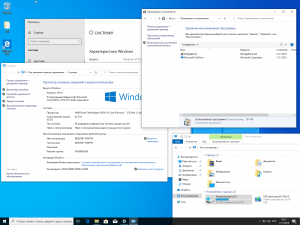This page contains the list of device drivers for Apple MacBookPro10,1. To download the proper driver, first choose your operating system, then find your device name and click the download button.
If you could not find the exact driver for your hardware device or you aren’t sure which driver is right one, we have a program that will detect your hardware specifications and identify the correct driver for your needs. Please click here to download.
| Device Name: | NVIDIA GeForce GT 650M | ||
| Driver Date | 2015-07-22 | File Size: | 217.7M |
| Driver Version: | 10.18.13.5362 | Vendor: | NVIDIA |
| Supported OS: | Windows 8.1 32bit, Windows 7 32bit, Windows Vista 32bit |
| Device Name: | NVIDIA GeForce GT 650M | ||
| Driver Date | 2015-07-22 | File Size: | 278.91M |
| Driver Version: | 10.18.13.5362 | Vendor: | NVIDIA |
| Supported OS: | Windows 8.1 64bit, Windows 7 64bit, Windows Vista 64bit |
| Device Name: | NVIDIA GeForce GT 650M | ||
| Driver Date | 2015-07-22 | File Size: | 219.09M |
| Driver Version: | 10.18.13.5362 | Vendor: | NVIDIA |
| Supported OS: | Windows 10 32 bit |
| Device Name: | NVIDIA GeForce GT 650M | ||
| Driver Date | 2015-02-05 | File Size: | 239.11M |
| Driver Version: | 9.18.13.4752 | Vendor: | NVIDIA |
| Supported OS: | Windows 10 32 bit, Windows 8.1 32bit, Windows 7 32bit, Windows Vista 32bit |
| Device Name: | NVIDIA GeForce GT 650M | ||
| Driver Date | 2015-07-22 | File Size: | 281.27M |
| Driver Version: | 10.18.13.5362 | Vendor: | NVIDIA |
| Supported OS: | Windows 10 64 bit |
| Device Name: | NVIDIA GeForce GT 650M | ||
| Driver Date | 2015-02-05 | File Size: | 294.82M |
| Driver Version: | 9.18.13.4752 | Vendor: | NVIDIA |
| Supported OS: | Windows 10 64 bit, Windows 8.1 64bit, Windows 7 64bit, Windows Vista 64bit |
| Device Name: | NVIDIA GeForce GT 650M | ||
| Driver Date | 2014-07-21 | File Size: | 247.63M |
| Driver Version: | 1.3.32.1 | Vendor: | NVIDIA |
| Supported OS: | Windows 10 32 & 64bit, Windows 8.1 32 & 64bit, Windows 7 32 & 64bit, Windows Vista 32 & 64bit, Windows XP |
| Device Name: | Broadcom NetXtreme Gigabit Ethernet | ||
| Driver Date | 2014-04-07 | File Size: | 221.5K |
| Driver Version: | 16.6.0.4 | Vendor: | Broadcom |
| Supported OS: | Windows 10 32 bit, Windows 8.1 32bit, Windows 7 32bit, Windows Vista 32bit |
| Device Name: | Broadcom NetXtreme Gigabit Ethernet | ||
| Driver Date | 2014-04-07 | File Size: | 241.39K |
| Driver Version: | 16.6.0.4 | Vendor: | Broadcom |
| Supported OS: | Windows 10 64 bit, Windows 8.1 64bit, Windows 7 64bit, Windows Vista 64bit |
| Device Name: | Broadcom NetXtreme Gigabit Ethernet | ||
| Driver Date | 2014-12-17 | File Size: | 2.15M |
| Driver Version: | 17.0.0.3 | Vendor: | Broadcom |
| Supported OS: | Windows 10 32 & 64bit, Windows 8.1 32 & 64bit, Windows 7 32 & 64bit, Windows Vista 32 & 64bit |
| Device Name: | Broadcom Simple Communications Device | ||
| Driver Date | 2009-06-16 | File Size: | 30.11K |
| Driver Version: | 1.0.0.1 | Vendor: | Broadcom |
| Supported OS: | Windows 10 32 & 64bit, Windows 8.1 32 & 64bit, Windows 7 32 & 64bit, Windows Vista 32 & 64bit, Windows XP |
| Device Name: | Cirrus Logic CS4206B (AB 40) | ||
| Driver Date | 2009-05-04 | File Size: | 21.57K |
| Driver Version: | 1.0.0.13 | Vendor: | Cirrus Logic |
| Supported OS: | Windows 10 32 bit, Windows 8.1 32bit, Windows 7 32bit, Windows Vista 32bit, Windows XP |
| Device Name: | Cirrus Logic CS4206B (AB 40) | ||
| Driver Date | 2013-02-19 | File Size: | 2.44M |
| Driver Version: | 6.6001.1.40 | Vendor: | Cirrus Logic |
| Supported OS: | Windows 10 32 & 64bit, Windows 8.1 32 & 64bit, Windows 7 32 & 64bit |
| Device Name: | NVIDIA High Definition Audio | ||
| Driver Date | 2013-06-16 | File Size: | 150.45M |
| Driver Version: | 1.3.26.4 | Vendor: | NVIDIA |
| Supported OS: | Windows 10 32 & 64bit, Windows 8.1 32 & 64bit, Windows 7 32bit |
| Device Name: | NVIDIA High Definition Audio | ||
| Driver Date | 2015-04-16 | File Size: | 195.29M |
| Driver Version: | 1.3.34.3 | Vendor: | NVIDIA |
| Supported OS: | Windows 10 32 & 64bit, Windows 8.1 32 & 64bit, Windows 7 32 & 64bit, Windows Vista 32 & 64bit, Windows XP |
| Device Name: | FaceTime HD camera | ||
| Driver Date | 2011-10-07 | File Size: | 8.36K |
| Driver Version: | 4.0.1.0 | Vendor: | Apple |
| Supported OS: | Windows 10 32 bit, Windows 8.1 32bit, Windows 7 32bit, Windows Vista 32bit, Windows XP |
| Device Name: | FaceTime HD camera | ||
| Driver Date | 2012-08-28 | File Size: | 8.96K |
| Driver Version: | 5.0.0.0 | Vendor: | Apple |
| Supported OS: | Windows 10 64 bit, Windows 8.1 64bit, Windows 7 64bit, Windows Vista 64bit, Windows XP 64bit |
| Device Name: | Intel(R) Management Engine Interface | ||
| Driver Date | 2014-08-05 | File Size: | 73.23M |
| Driver Version: | 10.0.27.1012 | Vendor: | Intel |
| Supported OS: | Windows 10 32 & 64bit, Windows 8.1 32 & 64bit, Windows 7 32 & 64bit, Windows Vista 32 & 64bit, Windows XP |
| Device Name: | Apple Keyboard | ||
| Driver Date | 2012-01-27 | File Size: | 1.34M |
| Driver Version: | 4.0.2.0 | Vendor: | Apple |
| Supported OS: | Windows 10 32 bit, Windows 8.1 32bit, Windows 7 32bit, Windows Vista 32bit, Windows XP |
| Device Name: | Apple Keyboard | ||
| Driver Date | 2012-10-29 | File Size: | 1.82M |
| Driver Version: | 5.0.3.0 | Vendor: | Apple |
| Supported OS: | Windows 10 64 bit, Windows 8.1 64bit, Windows 7 64bit, Windows Vista 64bit, Windows XP 64bit |
| Device Name: | Apple Multitouch | ||
| Driver Date | 2012-01-27 | File Size: | 1.34M |
| Driver Version: | 4.0.2.0 | Vendor: | Apple |
| Supported OS: | Windows 10 32 bit, Windows 8.1 32bit, Windows 7 32bit, Windows Vista 32bit, Windows XP 32bit |
| Device Name: | Apple Multitouch Apple Multitouch Mouse |
||
| Driver Date | 2013-09-04 | File Size: | 2.24M |
| Driver Version: | 5.0.2.0 | Vendor: | Apple |
| Supported OS: | Windows 10 64 bit, Windows 8.1 64bit, Windows 7 64bit, Windows Vista 64bit, Windows XP 64bit |
| Device Name: | Apple Multitouch Mouse | ||
| Driver Date | 2012-01-27 | File Size: | 1.33M |
| Driver Version: | 4.0.2.0 | Vendor: | Apple |
| Supported OS: | Windows 10 32 bit, Windows 8.1 32bit, Windows 7 32bit, Windows Vista 32bit, Windows XP 32bit |
| Device Name: | Apple Broadcom Built-in Bluetooth | ||
| Driver Date | 2011-11-28 | File Size: | 1.33M |
| Driver Version: | 4.0.3.0 | Vendor: | Apple |
| Supported OS: | Windows 10 32 bit, Windows 8.1 32bit, Windows 7 32bit, Windows Vista 32bit, Windows XP 32bit |
| Device Name: | Apple Broadcom Built-in Bluetooth | ||
| Driver Date | 2013-04-10 | File Size: | 4.48M |
| Driver Version: | 5.0.4.0 | Vendor: | Apple |
| Supported OS: | Windows 10 64 bit, Windows 8.1 64bit, Windows 7 64bit, Windows Vista 64bit, Windows XP 64bit |
| Device Name: | Apple Wireless Mouse | ||
| Driver Date | 2009-09-17 | File Size: | 1.73M |
| Driver Version: | 3.0.0.5 | Vendor: | Apple |
| Supported OS: | Windows 10 32 bit, Windows 8.1 32bit, Windows 7 32bit, Windows Vista 32bit, Windows XP |
| Device Name: | Apple Wireless Mouse | ||
| Driver Date | 2009-09-17 | File Size: | 2.23M |
| Driver Version: | 3.0.0.5 | Vendor: | Apple |
| Supported OS: | Windows 10 64 bit, Windows 8.1 64bit, Windows 7 64bit, Windows Vista 64bit, Windows XP 64bit |
| Device Name: | Intel(R) USB 3.0 Root Hub | ||
| Driver Date | 2012-03-27 | File Size: | 161.99K |
| Driver Version: | 1.0.4.225 | Vendor: | Intel(R) |
| Supported OS: | Windows 10 64 bit, Windows 8.1 64bit, Windows 7 64bit |
| Device Name: | USB Mass Storage Device | ||
| Driver Date | 2010-05-17 | File Size: | 1.33M |
| Driver Version: | 3.1.0.0 | Vendor: | Apple |
| Supported OS: | Windows 10 32 bit, Windows 8.1 32bit, Windows 7 32bit, Windows Vista 32bit, Windows XP |
| Device Name: | USB Mass Storage Device | ||
| Driver Date | 2010-05-17 | File Size: | 1.8M |
| Driver Version: | 3.1.0.0 | Vendor: | Apple |
| Supported OS: | Windows 10 64 bit, Windows 8.1 64bit, Windows 7 64bit, Windows Vista 64bit, Windows XP 64bit |
| Device Name: | Broadcom SD Host Controller | ||
| Driver Date | 2012-08-14 | File Size: | 199.99M |
| Driver Version: | 1.0.0.243 | Vendor: | Broadcom |
| Supported OS: | Windows 10 32 bit, Windows 8.1 32bit, Windows 7 32bit, Windows Vista 32bit, Windows XP 32bit |
| Device Name: | Broadcom SD Host Controller | ||
| Driver Date | 2012-08-14 | File Size: | 2.68M |
| Driver Version: | 1.0.0.243 | Vendor: | Broadcom |
| Supported OS: | Windows 10 64 bit, Windows 8.1 64bit, Windows 7 64bit, Windows Vista 64bit, Windows XP 64bit |
Название ноутбука
Apple MACBOOK
Для операционных систем
Windows 10 x64
Устройства
ноутбука APPLE MACBOOK
Драйвера MACBOOK для Windows x64
Драйвера MACBOOK для Windows x86
Драйвера MACBOOK скачать для Windows 10 x64
|
Устройства |
ОС |
ID |
Inf |
Ссылка |
|---|---|---|---|---|
|
Microsoft Surface ACPI-Compliant Control Method Battery 1.2.28.0
|
Windows 10 x64 Windows 8.1 x64 |
*PNP0C0A ACPIPNP0C0A ACPIVEN_PNP&DEV_0C0A |
SurfaceACPIBattery.inf | Скачать |
Download and install Windows support software on your Mac
After using Boot Camp Assistant to install or upgrade Microsoft Windows on your Mac, you might also need to install the latest Windows support software (drivers) from Apple.
When you install Microsoft Windows on your Mac, Boot Camp Assistant automatically opens the Boot Camp installer, which installs the latest Windows support software (drivers). If that doesn’t happen, or you experience any of the following issues while using Windows on your Mac, follow the steps in this article.
- Your Apple mouse, trackpad, or keyboard isn’t working in Windows.
Force Touch isn’t designed to work in Windows. - You don’t hear audio from the built-in speakers of your Mac in Windows.
- The built-in microphone or camera of your Mac isn’t recognized in Windows.
- One or more screen resolutions are unavailable for your display in Windows.
- You can’t adjust the brightness of your built-in display in Windows.
- You have issues with Bluetooth or Wi-Fi in Windows.
- You get an alert that Apple Software Update has stopped working.
- You get a message that your PC has a driver or service that isn’t ready for this version of Windows.
- Your Mac starts up to a black or blue screen after you install Windows.
If your Mac has an AMD video card and is having graphics issues in Windows, you might need to update your AMD graphics drivers instead.
Install the latest macOS updates
Before proceeding, install the latest macOS updates, which can include updates to Boot Camp.
Format a USB flash drive
To install the latest Windows support software, you need a 16GB or larger USB flash drive formatted as MS-DOS (FAT).
- Start your Mac from macOS.
- Plug the USB flash drive into your Mac.
- Open Disk Utility, which is in the Utilities folder of your Applications folder.
- Choose View > Show All Devices from the menu bar.
- From the sidebar in Disk Utility, select your USB flash drive. (Select the drive name, not the volume name beneath it.)
- Click the Erase button or tab.
- Choose MS-DOS (FAT) as the format and Master Boot Record as the scheme.
- Click Erase to format the drive. When done, quit Disk Utility.
Download the Windows support software
- Make sure that your Mac is connected to the Internet.
- Open Boot Camp Assistant, which is in the Utilities folder of your Applications folder.
- From the menu bar at the top of your screen, choose Action > Download Windows Support Software, then choose your USB flash drive as the save destination. When the download completes, quit Boot Camp Assistant.
Install the Windows support software
After downloading the Windows support software to your flash drive, follow these steps to install the software. (If you’re attempting to resolve issues with a Bluetooth mouse or keyboard, it might be easier to use a USB mouse or keyboard until these steps are complete.)
- Make sure that the USB flash drive is plugged into your Mac.
- Start up your Mac in Windows.
- From File Explorer, open the USB flash drive, then open Setup or setup.exe, which is in the WindowsSupport folder or BootCamp folder. When you’re asked to allow Boot Camp to make changes to your device, click Yes.
- Click Repair to begin installation. If you get an alert that the software hasn’t passed Windows Logo testing, click Continue Anyway.
- After installation completes, click Finish, then click Yes when you’re asked to restart your Mac.
Learn more
If you can’t download or save the Windows support software:
- If the assistant says that the Windows support software could not be saved to the selected drive, or that the USB flash drive can’t be used, make sure that your USB flash drive has a storage capacity of at least 16GB and is formatted correctly.
- If the assistant doesn’t see your USB flash drive, click Go Back and make sure that the drive is connected directly to the USB port on your Mac—not to a display, hub, or keyboard. Disconnect and reconnect the drive, then click Continue.
- If the assistant says that it can’t download the software because of a network problem, make sure that your Mac is connected to the Internet.
- Make sure that your Mac meets the system requirements to install Windows using Boot Camp.
If a Mac feature still doesn’t work after updating the Windows support software, search for your symptom on the Apple support website or Microsoft support website. Some features of your Mac aren’t designed to work in Windows.
Information about products not manufactured by Apple, or independent websites not controlled or tested by Apple, is provided without recommendation or endorsement. Apple assumes no responsibility with regard to the selection, performance, or use of third-party websites or products. Apple makes no representations regarding third-party website accuracy or reliability. Contact the vendor for additional information.
Источник
Установка Windows 10 на компьютере Mac с помощью программы «Ассистент Boot Camp»
С помощью Boot Camp можно установить Microsoft Windows 10 на компьютере Mac и переключаться между macOS и Windows при его перезагрузке.
Необходимые условия для установки Windows 10 на компьютере Mac
Одна из этих моделей Mac
- MacBook (2015 г.) или более поздняя
- MacBook Air (2012 г.) или более поздняя
- MacBook Pro (2012 г.) или более поздняя
- Mac mini (2012 г.) или более поздняя
- iMac (2012 г.) или более поздняя 1
- iMac Pro (все модели)
- Mac Pro (2013 г.) или более поздняя
Последние обновления macOS, которые могут включать обновления приложения «Ассистент Boot Camp». Приложение «Ассистент Boot Camp» необходима для установки Windows 10.
Не менее 64 ГБ свободного места на загрузочном диске Mac:
- Достаточно 64 ГБ дискового пространства, но для оптимальной работы необходимо не менее 128 ГБ. Это минимальный объем, необходимый для автоматических обновлений Windows.
- Если объем оперативной памяти (ОЗУ) компьютера iMac Pro или Mac Pro составляет 128 ГБ или больше, на загрузочном диске должно быть как минимум столько же свободного места. 2
Внешний флеш-накопитель USB объемом памяти не менее 16 ГБ, если только не используется компьютер Mac, для которого не требуется флеш-накопитель для установки Windows.
64-разрядная версия Windows 10 Home или Windows 10 Pro в виде образа диска (ISO) или на другом установочном носителе. При первой установке Windows на компьютере Mac используйте полную версию Windows, а не обновление.
- Если ваша копия Windows записана на флеш-накопитель USB или у вас есть ключ продукта Windows и нет установочного диска, загрузите образ диска Windows 10 на сайте Microsoft.
- Если ваша копия Windows записана на диск DVD, может потребоваться создать его образ.
Инструкции по установке Windows 10 на компьютере Mac
Для установки Windows используйте приложение «Ассистент Boot Camp», входящее в комплект поставки компьютера Mac.
1. Использование приложения «Ассистент Boot Camp» для создания раздела Windows
Откройте приложение «Ассистент Boot Camp» во вложенной папке «Утилиты» папки «Программы». Затем следуйте инструкциям на экране.
- Если появится сообщение о необходимости использовать накопитель USB, вставьте флеш-накопитель USB в компьютер Mac. Приложение «Ассистент Boot Camp» использует его, чтобы создать загружаемый накопитель USB для установки Windows.
- Когда приложение «Ассистент Boot Camp» попросит указать размер раздела Windows, руководствуйтесь минимальными требованиями к объему памяти, указанными в предыдущем разделе. Укажите размер раздела в соответствии со своими потребностями, потому что в дальнейшем его нельзя изменить.
2. Форматирование раздела Windows (BOOTCAMP)
По завершении работы приложения «Ассистент Boot Camp» компьютер Mac перезагрузится в среде установки Windows. Если установщик спросит, куда установить Windows, выберите раздел BOOTCAMP и нажмите «Форматировать». В большинстве случаев установщик автоматически выберет и отформатирует раздел BOOTCAMP.
3. Установка Windows
Отсоедините все внешние устройства, которые не требуются во время установки. Затем нажмите «Далее» и следуйте инструкциям на экране, чтобы начать установку Windows.
4. Использование установщика Boot Camp в Windows
По завершении установки Windows компьютер Mac запускается в Windows и отображает окно «Welcome to the Boot Camp installer» (Добро пожаловать в установщик Boot Camp). Следуйте инструкциям на экране, чтобы установить Boot Camp и вспомогательное программное обеспечение Windows (драйверы). По завершении будет предложено выполнить перезапуск.
- Если установщик Boot Camp не открывается, откройте его вручную и используйте для выполнения установки Boot Camp.
- При наличии внешнего дисплея, подключенного к порту Thunderbolt 3 на компьютере Mac, его экран во время установки (до 2 минут) будет пустым (черным, серым или синим).
Процедура переключения между Windows и macOS
Перезапустите компьютер, во время запуска нажмите и удерживайте клавишу Option (или Alt) ⌥ для переключения между операционными системами Windows и macOS.
Дополнительная информация
Если используется одна из этих моделей Mac с OS X El Capitan 10.11 или более поздней версии, для установки Windows не требуется флеш-накопитель USB.
- MacBook (2015 г.) или более поздняя
- MacBook Air (2017 г.) или более поздняя 3
- MacBook Pro (2015 г.) или более поздняя 3
Для получения дополнительных сведений об использовании Windows на компьютере Mac откройте приложение «Ассистент Boot Camp» и нажмите кнопку «Открыть Справку Boot Camp».
1. Если используется компьютер iMac (с дисплеем Retina 5K, 27 дюймов, конец 2014 г.), iMac (27 дюймов, конец 2013 г.) или iMac (27 дюймов, конец 2012 г.) с жестким диском объемом 3 ТБ и операционной системой macOS Mojave или более поздней версии, узнайте об оповещении, которое может отображаться во время установки.
2. Например, если объем ОЗУ на компьютере Mac составляет 128 ГБ, то на загрузочном диске должно быть доступно не менее 128 ГБ для Windows. Чтобы узнать объем ОЗУ компьютера Mac, перейдите в меню Apple > «Об этом Mac». Чтобы узнать объем доступного дискового пространства, перейдите на вкладку «Хранилище» в этом же окне.
3. Эти модели Mac также были доступны с жесткими дисками емкостью 128 ГБ. Компания Apple рекомендует жесткие диски емкостью не менее 256 ГБ, чтобы можно было создать раздел Boot Camp размером не менее 128 ГБ.
Информация о продуктах, произведенных не компанией Apple, или о независимых веб-сайтах, неподконтрольных и не тестируемых компанией Apple, не носит рекомендательного или одобрительного характера. Компания Apple не несет никакой ответственности за выбор, функциональность и использование веб-сайтов или продукции сторонних производителей. Компания Apple также не несет ответственности за точность или достоверность данных, размещенных на веб-сайтах сторонних производителей. Обратитесь к поставщику за дополнительной информацией.
Источник
Скачать Windows 10 Version 1909 [3 in 1][10.2019] [BootCamp драйверы for MAC] v1
Сборка популярных редакций Windows 10 построена на оригинальном образе MSDN за Октябрь и предназначена для установки на MAC.
Компьютер для системы:
Apple MAC 2012-2015г
Windows 10 Version 1909 [3 in 1][10.2019] [BootCamp драйверы for MAC] v1 торрент, изменения:
В iso сборки добавлены драйверы BootComp а системы перепакованы без изменений.
Активаторы присутствуют на рабочем столе если не сработает авто-активация.
Контрольная сумма:
MD5: 48b1180c5cf821d4d02a999567796d76


На этой странице вы сможете скачать Windows 10 Version 1909 [3 in 1][10.2019] [BootCamp драйверы for MAC] v1 через торрент,последняя версия бесплатно
Советуем так же скачать :
Навигация по сайту
TOP виндовс 10 недели
TOP Программы недели
программы для Windows
TOP виндовс 7 недели
Комментарии
- Maddison15.10.2020Greetings! Very useful advice within this article! It’s the little changes that produce the most significant changes.AntiWinLocker LiveCD + USB 4.0.6 Win8 Live (2012) Русский
- SIRGIY14.10.2020минус в этой винде то что она закончила поддержку в 2016 🙁Microsoft Windows 8.0 Pro VL 6.2.9200 х86-x64 RU PIP8.0 by Lopatkin (2014) Русский
- vasjek14.10.2020давно пользуюсь данной программой лучшей пока не нашел автору большое спасибо сайту за поддержку удачиВидеоМАСТЕР 7.0 RePack by KaktusTV [Rus]
- Yetta14.10.2020At this time it looks lime Movablee Type is the best blogging platform available right now. (from what I’ve read) IsAntiWinLocker LiveCD + USB 4.0.6 Win8 Live (2012) Русский
- Wiking14.10.2020болше с эти я не .Windows 7 sp1 x64 Plus Office Release by StartSoft
Источник