На чтение 10 мин. Просмотров 5.1k. Опубликовано 03.09.2019
Если вы опытный пользователь, вы можете быть знакомы с программным и аппаратным проектом под названием Arduino.
Arduino в некотором роде похож на Raspberry Pi, но пользователи сообщали о проблемах с Arduino в Windows 10, поэтому сегодня мы собираемся показать вам, как исправить проблемы с Arduino в Windows 10.
Содержание
- Действия по устранению проблем с Arduino в Windows 10
- Решение 1. Запустите IDE от имени администратора.
- Решение 2. Установите драйвер вручную
- Решение 3 – Изменить дату
- Решение 4. Подключите устройство к другому ПК.
- Решение 5 – Установите необходимые сертификаты
- Решение 6 – Переустановите драйверы Arduino
- Решение 7. Проверьте, правильно ли выбрана плата
- Решение 8. Включение/выключение режима совместимости
- Решение 9 – Завершить процесс LVPrcSrv.exe
- Решение 10. Запустите Arduino bat файл
- Решение 11. Не запускайте Cygwin
- Решение 12. Отключение определенных устройств.
- Решение 13 – Проверьте, правильно ли работает ваше устройство
Действия по устранению проблем с Arduino в Windows 10
- Запустите IDE от имени администратора
- Установите драйвер вручную
- Изменить дату
- Подключите устройство к другому ПК
- Установите необходимые сертификаты
- Переустановите драйверы Arduino
- Проверьте, правильно ли выбрана доска
- Включить/выключить режим совместимости
- Завершить процесс LVPrcSrv.exe
- Запустить Arduino bat файл
- Не запускайте Cygwin
- Отключить определенные устройства
- Проверьте, правильно ли работает ваше устройство
В большинстве случаев вы можете быстро исправить ошибки Windows 10 Arduino, установив последние версии драйверов вручную. Если этот метод не может решить ваши проблемы, попробуйте использовать режим совместимости.
Теперь, если проблема не устранена, просто следуйте инструкциям, перечисленным ниже, и мы уверены, что одно из этих решений поможет вам устранить технические неполадки, с которыми вы столкнулись.
Решение 1. Запустите IDE от имени администратора.
Пользователи сообщали, что последовательный порт «COM4» уже используется, попробуйте закрыть все сообщения об ошибках, которые могут использовать его , на своем компьютере с Windows 10. Arduino поставляется с собственным инструментом IDE, который позволяет вам программировать его, но кажется, что пользователи не могут запустить IDE из-за этой ошибки.
Чтобы устранить эту проблему на вашем компьютере с Windows 10, вам нужно запустить IDE как администратор. Для этого просто щелкните правой кнопкой мыши в среде IDE и выберите в меню Запуск от имени администратора .
Если запуск IDE от имени администратора устраняет проблему, вам придется использовать этот метод каждый раз, когда вы хотите запустить приложение. Если вы хотите, вы можете настроить приложение на постоянную работу с правами администратора, выполнив следующие действия:
- Щелкните правой кнопкой мыши Arduino IDE и выберите в меню Свойства .
-
Перейдите на вкладку Совместимость и установите флажок Запускать эту программу от имени администратора .
- Нажмите Применить и ОК , чтобы сохранить изменения.
После запуска Arduino IDE от имени администратора проблема должна быть полностью решена.
Решение 2. Установите драйвер вручную
Пользователи сообщили, что не могут подключиться к Arduino с помощью IDE, и это может быть серьезной проблемой. Чтобы решить эту проблему, вам нужно установить драйверы Arduino вручную, и вы можете сделать это, выполнив следующие действия:
-
Нажмите Windows Key + X , чтобы открыть меню Win + X, и выберите в меню Диспетчер устройств .
- Когда откроется Диспетчер устройств , найдите устройство Arduino, на котором не установлен драйвер.
-
Щелкните правой кнопкой мыши устройство и выберите в меню Обновить программное обеспечение драйвера .
-
Выберите Просмотреть мой компьютер для поиска драйверов .
-
Выберите Разрешить мне выбирать из списка драйверов устройств на моем компьютере .
-
Нажмите кнопку Иметь диск .
-
Нажмите кнопку Обзор и найдите драйвер.
- ЧИТАЙТЕ ТАКЖЕ: установите связь Bluetooth между приложением Arduino и Windows 8.1, 10 [Как сделать]
Немногие пользователи сообщили, что не могут установить драйвер, потому что он не подписан. Это мера безопасности Windows, предназначенная для защиты вас от потенциально вредоносных драйверов.
Используя эту функцию, вы можете устанавливать только те драйверы, которые имеют цифровую подпись и являются подлинными для вашего ПК. К сожалению, немногие пользователи сообщили, что эта функция вызвала проблему с драйверами Arduino.
Если вы не можете установить драйверы Arduino на ПК с Windows 10, мы рекомендуем отключить функцию принудительной подписи драйверов, выполнив следующие действия:
-
Откройте меню «Пуск» и нажмите кнопку Питание .
- Удерживая клавишу Shift на клавиатуре, нажмите Перезагрузить .
- Вы увидите три варианта, доступных на экране. Выберите Устранение неполадок .
- Теперь выберите Дополнительные параметры> Параметры запуска и нажмите кнопку Перезагрузить .
- Когда ваш компьютер перезагрузится, вы увидите список доступных на экране опций.Нажмите F7 или 7 на клавиатуре, чтобы выбрать Отключить принудительное использование подписи драйверов .
Теперь Windows 10 запустится нормально, и вы сможете без проблем установить неподписанные драйверы. Вы можете столкнуться с предупреждением при попытке установить неподписанный драйвер, но вы все равно сможете установить драйвер Arduino без проблем.
Решение 3 – Изменить дату
Немногие пользователи сообщили о проблемах при установке драйверов Arduino в своей системе, и, похоже, проблема была вызвана просроченным сертификатом. Это может помешать установке драйвера, но вы сможете исправить проблему, просто изменив дату.
Чтобы сделать это в Windows 10, выполните следующие действия:
-
Щелкните правой кнопкой мыши часы на панели задач и выберите Настроить время/дату .
-
Когда откроется окно Дата и время , убедитесь, что параметры Автоматически установить время и Автоматически установить часовой пояс отключены. Теперь нажмите кнопку Изменить .
-
Появится диалоговое окно Изменить дату и время . Установите более раннюю дату, например, несколькими днями или месяцами ранее, и нажмите Изменить .
- После изменения даты попробуйте установить драйвер еще раз.
- После установки драйвера снова перейдите в раздел Дата и время wind ow и установите правильную дату. Вы также можете включить опции Автоматически устанавливать время и Автоматически установить часовой пояс .
- ЧИТАЙТЕ ТАКЖЕ: часы панели задач теперь интегрированы с календарем в Windows 10
Решение 4. Подключите устройство к другому ПК.
По словам пользователей, если Windows 10 не может распознать ваш Arduino, вы можете подключить его к другому ПК, на котором установлена более старая версия Windows. Пользователи сообщили, что их устройство было распознано после подключения к другому ПК.
Найдя модель Arduino, они смогли загрузить драйвер и установить устройство на свой ПК с Windows 10.
Решение 5 – Установите необходимые сертификаты
Если вы не можете установить драйверы Arduino на ПК с Windows 10, возможно, у вас проблема с сертификатами драйверов. Вы можете легко это исправить, установив необходимые сертификаты на свой компьютер. Для этого вам необходимо выполнить следующие шаги:
- Откройте каталог Arduino/drivers .
- Найдите файл arduino.cat , щелкните его правой кнопкой мыши и выберите Открыть .
- Когда откроется новое окно, нажмите кнопку Просмотреть подпись .
- Теперь нажмите кнопку Установить сертификат .
После установки сертификата вы сможете установить драйверы Arduino без проблем.
Решение 6 – Переустановите драйверы Arduino
Пользователи сообщили, что они продолжают получать сообщение Не удается открыть устройство при попытке запустить Arduino. Очевидно, эта проблема вызвана вашими драйверами, и один из самых простых способов решить эту проблему – переустановить ваши драйверы. Для этого выполните следующие действия:
- Откройте Диспетчер устройств .
-
Найдите Arduino в Диспетчере устройств и щелкните по нему правой кнопкой мыши. Выберите Удалить .
- Установите флажок Удалить драйвер для этого устройства и нажмите ОК .
- После удаления драйвера перезагрузите компьютер.
После удаления драйвера просто загрузите последнюю версию драйвера и установите его на свой компьютер. Благодаря этому все проблемы с драйверами, связанные с Arduino, будут решены.
Решение 7. Проверьте, правильно ли выбрана плата
По словам пользователей, вы можете получить сообщение об ошибке Не удается открыть устройство , если не выберете нужную плату в Arduino IDE. Чтобы избежать этой проблемы, обязательно перейдите в раздел «Инструменты» и выберите соответствующую доску.
- ЧИТАЙТЕ ТАКЖЕ: F.lux скоро будет доступен в Магазине Windows
Решение 8. Включение/выключение режима совместимости
Пользователи сообщали об ошибке Имя последовательного порта не определено в Arduino IDE, и, по их мнению, эта проблема вызвана режимом совместимости.
Эта функция чрезвычайно полезна, если вы хотите запустить более старое программное обеспечение в Windows 10, но иногда использование режима совместимости может привести к определенным проблемам. Чтобы решить эту проблему с Arduino, вам нужно отключить режим совместимости, выполнив следующие действия:
- Найдите ярлык Arduino IDE, щелкните его правой кнопкой мыши и выберите Свойства .
- Перейдите на вкладку Совместимость и убедитесь, что Запустить эту программу в режиме совместимости для не отмечено.Если этот флажок установлен, снимите флажок и нажмите Применить и ОК , чтобы сохранить изменения.
Некоторые пользователи утверждают, что вы можете решить эту проблему, запустив Arduino IDE в режиме совместимости для Windows 98/Me. Чтобы сделать это, повторите описанные выше шаги и убедитесь, что вы установили флажок Запустить эту программу в режиме совместимости для .
Выберите более старую версию Windows и нажмите Применить и ОК , чтобы сохранить изменения.

Решение 9 – Завершить процесс LVPrcSrv.exe
Пользователи сообщили, что программное обеспечение Arduino зависает при попытке загрузить программу, и это может стать серьезной проблемой для пользователей.
Очевидно, что процесс Logitech LVPrcSrv.exe вызывает эту ошибку, и для ее исправления необходимо завершить этот процесс из диспетчера задач. Для этого выполните следующие простые шаги:
- Нажмите Ctrl + Shift + Esc , чтобы открыть диспетчер задач.
- Когда откроется Диспетчер задач , перейдите на вкладку Подробности и найдите LVPrcSrv.exe .
-
Если вы обнаружите этот процесс, нажмите его правой кнопкой мыши и выберите в меню Завершить задание .
- После завершения процесса закройте Task Manager и попробуйте снова запустить программное обеспечение Arduino.
Если LVPrcSrv.exe вызывает эту проблему на вашем компьютере, вам придется завершать этот процесс каждый раз, когда вы хотите запустить программное обеспечение Arduino на вашем компьютере.
- ЧИТАЙТЕ ТАКЖЕ: сборка для виртуальных машин Windows для разработчиков в сентябре 2016 г.
Решение 10. Запустите Arduino bat файл
По словам пользователей, они получают сообщение . Arduino столкнулся с проблемой и должен закрыть сообщение об ошибке на своем ПК при попытке запустить Arduino, запустив файл arduino.exe.
Чтобы избежать этой проблемы, вы можете просто запустить Arduino, дважды щелкнув файл run.bat. Имейте в виду, что среда Arduino может запускаться медленно, поэтому вам придется набраться терпения.
Решение 11. Не запускайте Cygwin
Пользователи сообщили, что могут возникнуть определенные проблемы, если вы попытаетесь скомпилировать эскиз в Arduino, когда Cygwin работает в фоновом режиме. Чтобы избежать этой проблемы на вашем компьютере, вы можете просто отключить Cygwin при использовании Arduino.
Если это не поможет, вам, возможно, придется удалить cygwin1.dll из каталога Arduino и заменить его на cygwin1.dll из каталога cygwin.
Решение 12. Отключение определенных устройств.
Немногие пользователи сообщили, что запуск программного обеспечения Arduino занимает много времени, и кажется, что он зависает при попытке открыть меню «Инструменты». Эта проблема вызвана другими устройствами, которые могут создавать COM-порты на вашем компьютере.
Хорошим примером таких устройств являются устройства Bluetooth, поэтому, если вам доступно одно из этих устройств, обязательно отключите его в диспетчере устройств. Для этого вам необходимо выполнить следующие шаги:
- Откройте Диспетчер устройств .
-
Найдите устройство, которое хотите отключить, щелкните его правой кнопкой мыши и выберите в меню Отключить .
После отключения этих устройств время загрузки программного обеспечения Arduino должно улучшиться.
Решение 13 – Проверьте, правильно ли работает ваше устройство
По словам пользователей, проблемы с платой Arduino могут возникнуть, если ваше устройство сломано, поэтому рекомендуется попробовать его на другом ПК. Если можете, обязательно попробуйте устройство на разных компьютерах с разными операционными системами.
Если проблема появляется на всех устройствах, это означает, что ваша плата Arduino неисправна, и вы должны заменить ее как можно скорее.
Как видите, с Arduino и Windows 10 возникают всевозможные проблемы, но в большинстве случаев вы сможете решить эти проблемы, просто установив соответствующий драйвер или проверив сертификаты безопасности.
by Milan Stanojevic
Milan has been enthusiastic about technology ever since his childhood days, and this led him to take interest in all PC-related technologies. He’s a PC enthusiast and he… read more
Updated on March 25, 2021
- Arduino is an open-source electronics platform that anyone can use.
- You need to program it via connectivity to a PC. However, issues with Windows 10 are not uncommon at this phase.
- To read more about this amazing tool, check out our dedicated Arduino Errors page.
- If you need more general troubleshooting guides, check out our Windows 10 Fix page.
XINSTALL BY CLICKING THE DOWNLOAD FILE
This software will keep your drivers up and running, thus keeping you safe from common computer errors and hardware failure. Check all your drivers now in 3 easy steps:
- Download DriverFix (verified download file).
- Click Start Scan to find all problematic drivers.
- Click Update Drivers to get new versions and avoid system malfunctionings.
- DriverFix has been downloaded by 0 readers this month.
If you’re an advanced user, you might be familiar with hardware and software project called Arduino.
Arduino is similar to Raspberry Pi in a way, but users reported problems with Arduino on Windows 10, so today we’re going to show you how to fix problems with your Arduino on Windows 10.
Steps to fix Arduino issues on Windows 10
- Run IDE as Administrator
- Install the driver manually
- Change your date
- Connect the device to a different PC
- Install the necessary certificates
- Reinstall Arduino drivers
- Check if the proper board is selected
- Turn on/off Compatibility mode
- End LVPrcSrv.exe process
- Run Arduino bat file
- Don’t run cygwin
- Disable certain devices
- Check if your device is working properly
In most cases, you can quickly fix Windows 10 Arduino bugs by installing the latest drivers manually. If this method fails to fix your issues, try using compatibility mode.
Now, if the issue persists, just follow the instructions listed below and we’re sure one of these solutions will help you fix the technical glitches you’re experiencing.
1. Run IDE as Administrator
Users reported Serial port ‘COM4’ already in use try quitting any programs that may be using it error message on their Windows 10 PC.
Arduino comes with its own IDE tool that allows you to program it, but it seems that users are unable to start the IDE due to this error.
To fix this problem on your Windows 10 PC, you need to start the IDE tool as administrator. To do that, simply right click the IDE and choose Run as administrator from the menu.
If running the IDE as administrator fixes the problem you’ll have to use this method every time you want to start the application.
If you want, you can set the application to always run with administrative privileges by following these steps:
- Right click Arduino IDE and choose Properties from the menu.
- Go to Compatibility tab and check Run this program as an administrator option.
- Click Apply and OK to save changes.
After running Arduino IDE as an administrator, the problem should be completely resolved.
2. Install the driver manually
Users reported that they can’t connect to Arduino with IDE, and that can be a major problem. In order to fix this issue, you need to install Arduino drivers manually, and you can do that by following these steps:
- Press Windows Key + X to open Win + X menu and choose Device Manager from the menu.
- When Device Manager opens, locate the Arduino device that doesn’t have its driver installed.
- Right click the device and choose Update Driver Software from the menu.
- Choose Browse my computer for driver software.
- Select Let me pick from a list of device drivers on my computer.
- Click the Have Disk button.
- Click the Browse button and locate the driver.
Few users reported that they are unable to install the driver because it’s unsigned. This is a security measure by Windows designed to protect you from potentially malicious drivers.
By using this feature you can only install drivers that are digitally signed and genuine to your PC. Unfortunately, few users reported that this feature caused the problem with Arduino drivers.
If you can’t install Arduino drivers on your Windows 10 PC we recommend that you turn off driver signature enforcement feature by following these steps:
- Open the Start Menu and click the Power button.
- Hold the Shift key on the keyboard and click Restart.
- You’ll see three options available on the screen. Choose Troubleshoot.
- Now choose Advanced options > Startup Settings and click the Restart button.
- When your computer restarts you’ll see a list of options available on the screen. Press F7 or 7 on your keyboard to select Disable driver signature enforcement option.
Now Windows 10 will start normally and you’ll be able to install unsigned drivers without any problems.
You might encounter a warning while trying to install an unsigned driver, but you’ll still be able to install Arduino driver without any problems.
3. Change your date
Few users reported issues while installing Arduino drivers on their system, and it seems that the problem was caused by an expired certificate.
This can prevent the driver from being installed, but you should be able to fix the problem simply by changing your date.
To do that on Windows 10, follow these steps:
- Right click the clock in the Taskbar and choose Adjust time/date option.
- When Date and time window opens make sure that Set time automatically and Set time zone automatically options are disabled. Now click the Change button.
- Change date and time dialog will now appear. Set an earlier date, for example few days or months earlier and click Change.
- After your date is changed try to install the driver again.
- After you install the driver, go to Date and time window again and set the correct date. You can also turn on Set time automatically and Set time zone automatically options.
4. Connect the device to a different PC
According to users, if Windows 10 can’t recognize your Arduino you might want to connect it to a different PC that runs an older version of Windows. Users reported that their device was recognized after connecting it to a different PC.
After finding the Arduino model, they were able to download the driver and install the device on their Windows 10 PC.
5. Install the necessary certificates
If you can’t install Arduino drivers on your Windows 10 PC, you might have a problem with driver certificates. You can easily fix that by installing the necessary certificates on your PC. To do that, you need to follow these steps:
- Open Arduino/drivers directory.
- Locate arduino.cat, right click it and choose Open.
- When new window opens, click the View Signature button.
- Now click Install Certificate button.
After the certificate is installed you should be able to install Arduino drivers without any problems.
6. Reinstall Arduino drivers
Some PC issues are hard to tackle, especially when it comes to corrupted repositories or missing Windows files. If you are having troubles fixing an error, your system may be partially broken.
We recommend installing Restoro, a tool that will scan your machine and identify what the fault is.
Click here to download and start repairing.
Users reported that they keep getting Can’t open device message when they try to start their Arduino.
Apparently, this issue is caused by your drivers, and one of the simplest ways to fix this problem is to reinstall your drivers. To do that, follow these steps:
- Open Device Manager.
- Locate your Arduino in Device Manager and right click it. Choose Uninstall.
- Check Delete driver software for this device and click OK.
- After the driver is removed, restart your PC.
After deleting the driver, simply download the latest version of the driver and install it on your PC. By doing that all driver-related issues with Arduino will be resolved.
7. Check if the proper board is selected
According to users, you can get Can’t open device error message if you don’t select the proper board from Arduino IDE. To avoid this problem be sure to go to Tools section and select the appropriate board.
8. Turn on/off Compatibility mode
Users reported No serial port name defined error message in Arduino IDE, and according to them, this issue is caused by Compatibility mode.
This feature is extremely useful if you want to run older software on Windows 10, but sometimes using the Compatibility mode can lead to certain issues.
To fix this problem with Arduino, you need to disable Compatibility mode by doing the following:
- Locate Arduino IDE shortcut, right click it and choose Properties.
- Navigate to Compatibility tab and make sure that Run this program in compatibility mode for isn’t checked.
- If this option is checked, uncheck it and click Apply and OK to save changes.
Some users claim that you can fix this problem by running Arduino IDE in Compatibility mode for Windows 98/Me.
To do that, repeat the steps above and make sure that you check Run this program in compatibility mode for option. Select an older version of Windows, and click Apply and OK to save changes.
9. End LVPrcSrv.exe process
Users reported that Arduino software freezes when they try to upload a program, and this can be a major problem for users.
Apparently, Logitech process called LVPrcSrv.exe is causing this error to appear and in order to fix it you need to end this process from Task Manager. To do that, follow these simple steps:
- Press Ctrl + Shift + Esc to open Task Manager.
- When Task Manager opens, go to Details tab and look for LVPrcSrv.exe.
- If you find this process, right-click it and choose End task from the menu.
- After the process is closed, close Task Manager and try to run Arduino software again.
If LVPrcSrv.exe is causing this problem on your PC, you’ll have to end this process every time you want to run Arduino software on your PC.
10. Run Arduino bat file
According to users, they are getting Arduino has encountered a problem and needs to close error message on their PC when trying to start Arduino by running the arduino.exe file.
To avoid this problem you can simply start Arduino by double clicking the run.bat file. Keep in mind that Arduino environment can be sometimes slow to start, so you’ll have to be patient.
11. Don’t run cygwin
Users reported that certain issues can occur if you try to compile a sketch in Arduino while having cygwin running in the background. To avoid this problem on your PC, you can simply turn off cygwin while using Arduino.
If that doesn’t help, you might have to delete cygwin1.dll from the Arduino directory and replace it with a cygwin1.dll from your cygwin directory.
12. Disable certain devices
Few users reported that Arduino software takes a long time to start and it seems frozen when you try to open Tools menu. This issue is caused by other devices that can create COM ports on your PC.
A good example of these devices are Bluetooth devices, so if you one of these devices available, be sure to disable it from Device Manager. To do that, you need to follow these steps:
- Open Device Manager.
- Locate the device that you want to disable, right-click it and choose Disable from the menu.
After disabling these devices the loading time of Arduino software should improve.
13. Check if your device is working properly
According to users, issues with Arduino board can occur if your device is broken, therefore it’s advised to try it on a different PC. If you can, be sure to try the device on different computers with different operating systems.
If the issue appears on all devices, it means that your Arduino board is faulty and you should replace it as soon as you can.
As you can see, there are all sorts of problems with Arduino and Windows 10, but in most cases, you should be able to fix these problems simply by installing the proper driver or by checking your security certificates.
Newsletter
by Milan Stanojevic
Milan has been enthusiastic about technology ever since his childhood days, and this led him to take interest in all PC-related technologies. He’s a PC enthusiast and he… read more
Updated on March 25, 2021
- Arduino is an open-source electronics platform that anyone can use.
- You need to program it via connectivity to a PC. However, issues with Windows 10 are not uncommon at this phase.
- To read more about this amazing tool, check out our dedicated Arduino Errors page.
- If you need more general troubleshooting guides, check out our Windows 10 Fix page.
XINSTALL BY CLICKING THE DOWNLOAD FILE
This software will keep your drivers up and running, thus keeping you safe from common computer errors and hardware failure. Check all your drivers now in 3 easy steps:
- Download DriverFix (verified download file).
- Click Start Scan to find all problematic drivers.
- Click Update Drivers to get new versions and avoid system malfunctionings.
- DriverFix has been downloaded by 0 readers this month.
If you’re an advanced user, you might be familiar with hardware and software project called Arduino.
Arduino is similar to Raspberry Pi in a way, but users reported problems with Arduino on Windows 10, so today we’re going to show you how to fix problems with your Arduino on Windows 10.
Steps to fix Arduino issues on Windows 10
- Run IDE as Administrator
- Install the driver manually
- Change your date
- Connect the device to a different PC
- Install the necessary certificates
- Reinstall Arduino drivers
- Check if the proper board is selected
- Turn on/off Compatibility mode
- End LVPrcSrv.exe process
- Run Arduino bat file
- Don’t run cygwin
- Disable certain devices
- Check if your device is working properly
In most cases, you can quickly fix Windows 10 Arduino bugs by installing the latest drivers manually. If this method fails to fix your issues, try using compatibility mode.
Now, if the issue persists, just follow the instructions listed below and we’re sure one of these solutions will help you fix the technical glitches you’re experiencing.
1. Run IDE as Administrator
Users reported Serial port ‘COM4’ already in use try quitting any programs that may be using it error message on their Windows 10 PC.
Arduino comes with its own IDE tool that allows you to program it, but it seems that users are unable to start the IDE due to this error.
To fix this problem on your Windows 10 PC, you need to start the IDE tool as administrator. To do that, simply right click the IDE and choose Run as administrator from the menu.
If running the IDE as administrator fixes the problem you’ll have to use this method every time you want to start the application.
If you want, you can set the application to always run with administrative privileges by following these steps:
- Right click Arduino IDE and choose Properties from the menu.
- Go to Compatibility tab and check Run this program as an administrator option.
- Click Apply and OK to save changes.
After running Arduino IDE as an administrator, the problem should be completely resolved.
2. Install the driver manually
Users reported that they can’t connect to Arduino with IDE, and that can be a major problem. In order to fix this issue, you need to install Arduino drivers manually, and you can do that by following these steps:
- Press Windows Key + X to open Win + X menu and choose Device Manager from the menu.
- When Device Manager opens, locate the Arduino device that doesn’t have its driver installed.
- Right click the device and choose Update Driver Software from the menu.
- Choose Browse my computer for driver software.
- Select Let me pick from a list of device drivers on my computer.
- Click the Have Disk button.
- Click the Browse button and locate the driver.
Few users reported that they are unable to install the driver because it’s unsigned. This is a security measure by Windows designed to protect you from potentially malicious drivers.
By using this feature you can only install drivers that are digitally signed and genuine to your PC. Unfortunately, few users reported that this feature caused the problem with Arduino drivers.
If you can’t install Arduino drivers on your Windows 10 PC we recommend that you turn off driver signature enforcement feature by following these steps:
- Open the Start Menu and click the Power button.
- Hold the Shift key on the keyboard and click Restart.
- You’ll see three options available on the screen. Choose Troubleshoot.
- Now choose Advanced options > Startup Settings and click the Restart button.
- When your computer restarts you’ll see a list of options available on the screen. Press F7 or 7 on your keyboard to select Disable driver signature enforcement option.
Now Windows 10 will start normally and you’ll be able to install unsigned drivers without any problems.
You might encounter a warning while trying to install an unsigned driver, but you’ll still be able to install Arduino driver without any problems.
3. Change your date
Few users reported issues while installing Arduino drivers on their system, and it seems that the problem was caused by an expired certificate.
This can prevent the driver from being installed, but you should be able to fix the problem simply by changing your date.
To do that on Windows 10, follow these steps:
- Right click the clock in the Taskbar and choose Adjust time/date option.
- When Date and time window opens make sure that Set time automatically and Set time zone automatically options are disabled. Now click the Change button.
- Change date and time dialog will now appear. Set an earlier date, for example few days or months earlier and click Change.
- After your date is changed try to install the driver again.
- After you install the driver, go to Date and time window again and set the correct date. You can also turn on Set time automatically and Set time zone automatically options.
4. Connect the device to a different PC
According to users, if Windows 10 can’t recognize your Arduino you might want to connect it to a different PC that runs an older version of Windows. Users reported that their device was recognized after connecting it to a different PC.
After finding the Arduino model, they were able to download the driver and install the device on their Windows 10 PC.
5. Install the necessary certificates
If you can’t install Arduino drivers on your Windows 10 PC, you might have a problem with driver certificates. You can easily fix that by installing the necessary certificates on your PC. To do that, you need to follow these steps:
- Open Arduino/drivers directory.
- Locate arduino.cat, right click it and choose Open.
- When new window opens, click the View Signature button.
- Now click Install Certificate button.
After the certificate is installed you should be able to install Arduino drivers without any problems.
6. Reinstall Arduino drivers
Some PC issues are hard to tackle, especially when it comes to corrupted repositories or missing Windows files. If you are having troubles fixing an error, your system may be partially broken.
We recommend installing Restoro, a tool that will scan your machine and identify what the fault is.
Click here to download and start repairing.
Users reported that they keep getting Can’t open device message when they try to start their Arduino.
Apparently, this issue is caused by your drivers, and one of the simplest ways to fix this problem is to reinstall your drivers. To do that, follow these steps:
- Open Device Manager.
- Locate your Arduino in Device Manager and right click it. Choose Uninstall.
- Check Delete driver software for this device and click OK.
- After the driver is removed, restart your PC.
After deleting the driver, simply download the latest version of the driver and install it on your PC. By doing that all driver-related issues with Arduino will be resolved.
7. Check if the proper board is selected
According to users, you can get Can’t open device error message if you don’t select the proper board from Arduino IDE. To avoid this problem be sure to go to Tools section and select the appropriate board.
8. Turn on/off Compatibility mode
Users reported No serial port name defined error message in Arduino IDE, and according to them, this issue is caused by Compatibility mode.
This feature is extremely useful if you want to run older software on Windows 10, but sometimes using the Compatibility mode can lead to certain issues.
To fix this problem with Arduino, you need to disable Compatibility mode by doing the following:
- Locate Arduino IDE shortcut, right click it and choose Properties.
- Navigate to Compatibility tab and make sure that Run this program in compatibility mode for isn’t checked.
- If this option is checked, uncheck it and click Apply and OK to save changes.
Some users claim that you can fix this problem by running Arduino IDE in Compatibility mode for Windows 98/Me.
To do that, repeat the steps above and make sure that you check Run this program in compatibility mode for option. Select an older version of Windows, and click Apply and OK to save changes.
9. End LVPrcSrv.exe process
Users reported that Arduino software freezes when they try to upload a program, and this can be a major problem for users.
Apparently, Logitech process called LVPrcSrv.exe is causing this error to appear and in order to fix it you need to end this process from Task Manager. To do that, follow these simple steps:
- Press Ctrl + Shift + Esc to open Task Manager.
- When Task Manager opens, go to Details tab and look for LVPrcSrv.exe.
- If you find this process, right-click it and choose End task from the menu.
- After the process is closed, close Task Manager and try to run Arduino software again.
If LVPrcSrv.exe is causing this problem on your PC, you’ll have to end this process every time you want to run Arduino software on your PC.
10. Run Arduino bat file
According to users, they are getting Arduino has encountered a problem and needs to close error message on their PC when trying to start Arduino by running the arduino.exe file.
To avoid this problem you can simply start Arduino by double clicking the run.bat file. Keep in mind that Arduino environment can be sometimes slow to start, so you’ll have to be patient.
11. Don’t run cygwin
Users reported that certain issues can occur if you try to compile a sketch in Arduino while having cygwin running in the background. To avoid this problem on your PC, you can simply turn off cygwin while using Arduino.
If that doesn’t help, you might have to delete cygwin1.dll from the Arduino directory and replace it with a cygwin1.dll from your cygwin directory.
12. Disable certain devices
Few users reported that Arduino software takes a long time to start and it seems frozen when you try to open Tools menu. This issue is caused by other devices that can create COM ports on your PC.
A good example of these devices are Bluetooth devices, so if you one of these devices available, be sure to disable it from Device Manager. To do that, you need to follow these steps:
- Open Device Manager.
- Locate the device that you want to disable, right-click it and choose Disable from the menu.
After disabling these devices the loading time of Arduino software should improve.
13. Check if your device is working properly
According to users, issues with Arduino board can occur if your device is broken, therefore it’s advised to try it on a different PC. If you can, be sure to try the device on different computers with different operating systems.
If the issue appears on all devices, it means that your Arduino board is faulty and you should replace it as soon as you can.
As you can see, there are all sorts of problems with Arduino and Windows 10, but in most cases, you should be able to fix these problems simply by installing the proper driver or by checking your security certificates.
Newsletter
Arduino IDE и windows 10
Тема в разделе «Флудилка», создана пользователем a1000, 22 июл 2015.
-
a1000
ГуруКто-нибудь пробовал запускать Arduino IDE на десятке? У меня версия 1.6.5 просто тупо не запускается. Заставочка появляется и исчезает а сама программа не стартует.
a1000,
22 июл 2015
#1 -
Tomasina
Сушитель лампочек
Модераторменьшие версии запускаются?
Tomasina,
23 июл 2015
#2 -
DrProg
Вечный нердМожет быть есть смысл дождаться настоящей 10?
DrProg,
24 июл 2015
#3 -
a1000
ГуруНу скажем так, win 10 у меня уже настоящая. А проблему с запуском решил так — Arduino IDE запускаю в режиме совместимости с win XP
a1000,
4 авг 2015
#4 -
DrProg
Вечный нерд23 июля настоящая? Вы работаете в Майкрософт? Мне вот сегодня пришла, сейчас обновлю и проверю.
DrProg,
4 авг 2015
#5 -
a1000
ГуруНикакого Майкрософт. На другом винчестере в своё время поставил ещё одну семёрку и и обновил её до windows 10 technical preview, хотелось пощупать, что это за зверёк. Участники тестирования за неделю или полторы до официальной даты выхода десятки (точно уже не помню) получили обновление до сборки 10240 которая и стала в последствии финальной версией до которой вы только сегодня и обновились.
a1000,
5 авг 2015
#6 -
DrProg
Вечный нердВот у меня все обновилось. IDE работает нормально. Может быт у вас все таки не финальная версия?
DrProg,
5 авг 2015
#7 -
a1000
ГуруДа вроде уже финальная. Выглядит всё так:
a1000,
5 авг 2015
#8 -
DrProg
Вечный нердНе знаю, может быть драйвера переустановить? У меня вообще как работало так и работает.
DrProg,
5 авг 2015
#9 -
a1000
ГуруА у тебя какая версия 32 или 64?
a1000,
5 авг 2015
#10 -
DrProg
Вечный нерд64.
DrProg,
5 авг 2015
#11 -
a1000
ГуруТогда не знаю. У меня на нетбуке 32 и Arduino IDE запускается без проблем. На стационарном стоит 64. Почему-то и на 7-ке и на 10-ке запускается только в режиме совместимости.
a1000,
5 авг 2015
#12 -
DrProg
Вечный нердОбновилась на ноуте, тоже 64. Усё работает. Винда непричем.
DrProg,
5 авг 2015
#13
(Вы должны войти или зарегистрироваться, чтобы ответить.)
- Ваше имя или e-mail:
- У Вас уже есть учётная запись?
-
- Нет, зарегистрироваться сейчас.
- Да, мой пароль:
-
Забыли пароль?
-
Запомнить меня

- Вики
- Видео
- Форум
Loading configuration...
Initializing packages...
DEBUG StatusLogger Using ShutdownCallbackRegistry class org.apache.logging.log4j.core.util.DefaultShutdownCallbackRegistry
DEBUG StatusLogger Not in a ServletContext environment, thus not loading WebLookup plugin.
DEBUG StatusLogger AsyncLogger.ThreadNameStrategy=UNCACHED (user specified null, default is UNCACHED)
TRACE StatusLogger Using default SystemClock for timestamps.
DEBUG StatusLogger org.apache.logging.log4j.core.util.SystemClock does not support precise timestamps.
DEBUG StatusLogger Not in a ServletContext environment, thus not loading WebLookup plugin.
DEBUG StatusLogger Took 0.069349 seconds to load 209 plugins from sun.misc.Launcher$AppClassLoader@1e6f5c3
DEBUG StatusLogger PluginManager 'Converter' found 44 plugins
DEBUG StatusLogger Starting OutputStreamManager SYSTEM_OUT.false.false-1
DEBUG StatusLogger Starting LoggerContext[name=1e6f5c3, org.apache.logging.log4j.core.LoggerContext@98ac89]...
DEBUG StatusLogger Reconfiguration started for context[name=1e6f5c3] at URI null (org.apache.logging.log4j.core.LoggerContext@98ac89) with optional ClassLoader: null
DEBUG StatusLogger Not in a ServletContext environment, thus not loading WebLookup plugin.
DEBUG StatusLogger PluginManager 'ConfigurationFactory' found 4 plugins
DEBUG StatusLogger Not in a ServletContext environment, thus not loading WebLookup plugin.
DEBUG StatusLogger Not in a ServletContext environment, thus not loading WebLookup plugin.
DEBUG StatusLogger Missing dependencies for Yaml support, ConfigurationFactory org.apache.logging.log4j.core.config.yaml.YamlConfigurationFactory is inactive
DEBUG StatusLogger Not in a ServletContext environment, thus not loading WebLookup plugin.
DEBUG StatusLogger Not in a ServletContext environment, thus not loading WebLookup plugin.
DEBUG StatusLogger Using configurationFactory org.apache.logging.log4j.core.config.ConfigurationFactory$Factory@9159b
TRACE StatusLogger Trying to find [log4j2-test1e6f5c3.properties] using context class loader sun.misc.Launcher$AppClassLoader@1e6f5c3.
TRACE StatusLogger Trying to find [log4j2-test1e6f5c3.properties] using sun.misc.Launcher$AppClassLoader@1e6f5c3 class loader.
TRACE StatusLogger Trying to find [log4j2-test1e6f5c3.properties] using sun.misc.Launcher$AppClassLoader@1e6f5c3 class loader.
TRACE StatusLogger Trying to find [log4j2-test1e6f5c3.properties] using ClassLoader.getSystemResource().
TRACE StatusLogger Trying to find [log4j2-test1e6f5c3.yml] using context class loader sun.misc.Launcher$AppClassLoader@1e6f5c3.
TRACE StatusLogger Trying to find [log4j2-test1e6f5c3.yml] using sun.misc.Launcher$AppClassLoader@1e6f5c3 class loader.
TRACE StatusLogger Trying to find [log4j2-test1e6f5c3.yml] using sun.misc.Launcher$AppClassLoader@1e6f5c3 class loader.
TRACE StatusLogger Trying to find [log4j2-test1e6f5c3.yml] using ClassLoader.getSystemResource().
TRACE StatusLogger Trying to find [log4j2-test1e6f5c3.yaml] using context class loader sun.misc.Launcher$AppClassLoader@1e6f5c3.
TRACE StatusLogger Trying to find [log4j2-test1e6f5c3.yaml] using sun.misc.Launcher$AppClassLoader@1e6f5c3 class loader.
TRACE StatusLogger Trying to find [log4j2-test1e6f5c3.yaml] using sun.misc.Launcher$AppClassLoader@1e6f5c3 class loader.
TRACE StatusLogger Trying to find [log4j2-test1e6f5c3.yaml] using ClassLoader.getSystemResource().
TRACE StatusLogger Trying to find [log4j2-test1e6f5c3.json] using context class loader sun.misc.Launcher$AppClassLoader@1e6f5c3.
TRACE StatusLogger Trying to find [log4j2-test1e6f5c3.json] using sun.misc.Launcher$AppClassLoader@1e6f5c3 class loader.
TRACE StatusLogger Trying to find [log4j2-test1e6f5c3.json] using sun.misc.Launcher$AppClassLoader@1e6f5c3 class loader.
TRACE StatusLogger Trying to find [log4j2-test1e6f5c3.json] using ClassLoader.getSystemResource().
TRACE StatusLogger Trying to find [log4j2-test1e6f5c3.jsn] using context class loader sun.misc.Launcher$AppClassLoader@1e6f5c3.
TRACE StatusLogger Trying to find [log4j2-test1e6f5c3.jsn] using sun.misc.Launcher$AppClassLoader@1e6f5c3 class loader.
TRACE StatusLogger Trying to find [log4j2-test1e6f5c3.jsn] using sun.misc.Launcher$AppClassLoader@1e6f5c3 class loader.
TRACE StatusLogger Trying to find [log4j2-test1e6f5c3.jsn] using ClassLoader.getSystemResource().
TRACE StatusLogger Trying to find [log4j2-test1e6f5c3.xml] using context class loader sun.misc.Launcher$AppClassLoader@1e6f5c3.
TRACE StatusLogger Trying to find [log4j2-test1e6f5c3.xml] using sun.misc.Launcher$AppClassLoader@1e6f5c3 class loader.
TRACE StatusLogger Trying to find [log4j2-test1e6f5c3.xml] using sun.misc.Launcher$AppClassLoader@1e6f5c3 class loader.
TRACE StatusLogger Trying to find [log4j2-test1e6f5c3.xml] using ClassLoader.getSystemResource().
TRACE StatusLogger Trying to find [log4j2-test.properties] using context class loader sun.misc.Launcher$AppClassLoader@1e6f5c3.
TRACE StatusLogger Trying to find [log4j2-test.properties] using sun.misc.Launcher$AppClassLoader@1e6f5c3 class loader.
TRACE StatusLogger Trying to find [log4j2-test.properties] using sun.misc.Launcher$AppClassLoader@1e6f5c3 class loader.
TRACE StatusLogger Trying to find [log4j2-test.properties] using ClassLoader.getSystemResource().
TRACE StatusLogger Trying to find [log4j2-test.yml] using context class loader sun.misc.Launcher$AppClassLoader@1e6f5c3.
TRACE StatusLogger Trying to find [log4j2-test.yml] using sun.misc.Launcher$AppClassLoader@1e6f5c3 class loader.
TRACE StatusLogger Trying to find [log4j2-test.yml] using sun.misc.Launcher$AppClassLoader@1e6f5c3 class loader.
TRACE StatusLogger Trying to find [log4j2-test.yml] using ClassLoader.getSystemResource().
TRACE StatusLogger Trying to find [log4j2-test.yaml] using context class loader sun.misc.Launcher$AppClassLoader@1e6f5c3.
TRACE StatusLogger Trying to find [log4j2-test.yaml] using sun.misc.Launcher$AppClassLoader@1e6f5c3 class loader.
TRACE StatusLogger Trying to find [log4j2-test.yaml] using sun.misc.Launcher$AppClassLoader@1e6f5c3 class loader.
TRACE StatusLogger Trying to find [log4j2-test.yaml] using ClassLoader.getSystemResource().
TRACE StatusLogger Trying to find [log4j2-test.json] using context class loader sun.misc.Launcher$AppClassLoader@1e6f5c3.
TRACE StatusLogger Trying to find [log4j2-test.json] using sun.misc.Launcher$AppClassLoader@1e6f5c3 class loader.
TRACE StatusLogger Trying to find [log4j2-test.json] using sun.misc.Launcher$AppClassLoader@1e6f5c3 class loader.
TRACE StatusLogger Trying to find [log4j2-test.json] using ClassLoader.getSystemResource().
TRACE StatusLogger Trying to find [log4j2-test.jsn] using context class loader sun.misc.Launcher$AppClassLoader@1e6f5c3.
TRACE StatusLogger Trying to find [log4j2-test.jsn] using sun.misc.Launcher$AppClassLoader@1e6f5c3 class loader.
TRACE StatusLogger Trying to find [log4j2-test.jsn] using sun.misc.Launcher$AppClassLoader@1e6f5c3 class loader.
TRACE StatusLogger Trying to find [log4j2-test.jsn] using ClassLoader.getSystemResource().
TRACE StatusLogger Trying to find [log4j2-test.xml] using context class loader sun.misc.Launcher$AppClassLoader@1e6f5c3.
TRACE StatusLogger Trying to find [log4j2-test.xml] using sun.misc.Launcher$AppClassLoader@1e6f5c3 class loader.
TRACE StatusLogger Trying to find [log4j2-test.xml] using sun.misc.Launcher$AppClassLoader@1e6f5c3 class loader.
TRACE StatusLogger Trying to find [log4j2-test.xml] using ClassLoader.getSystemResource().
TRACE StatusLogger Trying to find [log4j21e6f5c3.properties] using context class loader sun.misc.Launcher$AppClassLoader@1e6f5c3.
TRACE StatusLogger Trying to find [log4j21e6f5c3.properties] using sun.misc.Launcher$AppClassLoader@1e6f5c3 class loader.
TRACE StatusLogger Trying to find [log4j21e6f5c3.properties] using sun.misc.Launcher$AppClassLoader@1e6f5c3 class loader.
TRACE StatusLogger Trying to find [log4j21e6f5c3.properties] using ClassLoader.getSystemResource().
TRACE StatusLogger Trying to find [log4j21e6f5c3.yml] using context class loader sun.misc.Launcher$AppClassLoader@1e6f5c3.
TRACE StatusLogger Trying to find [log4j21e6f5c3.yml] using sun.misc.Launcher$AppClassLoader@1e6f5c3 class loader.
TRACE StatusLogger Trying to find [log4j21e6f5c3.yml] using sun.misc.Launcher$AppClassLoader@1e6f5c3 class loader.
TRACE StatusLogger Trying to find [log4j21e6f5c3.yml] using ClassLoader.getSystemResource().
TRACE StatusLogger Trying to find [log4j21e6f5c3.yaml] using context class loader sun.misc.Launcher$AppClassLoader@1e6f5c3.
TRACE StatusLogger Trying to find [log4j21e6f5c3.yaml] using sun.misc.Launcher$AppClassLoader@1e6f5c3 class loader.
TRACE StatusLogger Trying to find [log4j21e6f5c3.yaml] using sun.misc.Launcher$AppClassLoader@1e6f5c3 class loader.
TRACE StatusLogger Trying to find [log4j21e6f5c3.yaml] using ClassLoader.getSystemResource().
TRACE StatusLogger Trying to find [log4j21e6f5c3.json] using context class loader sun.misc.Launcher$AppClassLoader@1e6f5c3.
TRACE StatusLogger Trying to find [log4j21e6f5c3.json] using sun.misc.Launcher$AppClassLoader@1e6f5c3 class loader.
TRACE StatusLogger Trying to find [log4j21e6f5c3.json] using sun.misc.Launcher$AppClassLoader@1e6f5c3 class loader.
TRACE StatusLogger Trying to find [log4j21e6f5c3.json] using ClassLoader.getSystemResource().
TRACE StatusLogger Trying to find [log4j21e6f5c3.jsn] using context class loader sun.misc.Launcher$AppClassLoader@1e6f5c3.
TRACE StatusLogger Trying to find [log4j21e6f5c3.jsn] using sun.misc.Launcher$AppClassLoader@1e6f5c3 class loader.
TRACE StatusLogger Trying to find [log4j21e6f5c3.jsn] using sun.misc.Launcher$AppClassLoader@1e6f5c3 class loader.
TRACE StatusLogger Trying to find [log4j21e6f5c3.jsn] using ClassLoader.getSystemResource().
TRACE StatusLogger Trying to find [log4j21e6f5c3.xml] using context class loader sun.misc.Launcher$AppClassLoader@1e6f5c3.
TRACE StatusLogger Trying to find [log4j21e6f5c3.xml] using sun.misc.Launcher$AppClassLoader@1e6f5c3 class loader.
TRACE StatusLogger Trying to find [log4j21e6f5c3.xml] using sun.misc.Launcher$AppClassLoader@1e6f5c3 class loader.
TRACE StatusLogger Trying to find [log4j21e6f5c3.xml] using ClassLoader.getSystemResource().
TRACE StatusLogger Trying to find [log4j2.properties] using context class loader sun.misc.Launcher$AppClassLoader@1e6f5c3.
TRACE StatusLogger Trying to find [log4j2.properties] using sun.misc.Launcher$AppClassLoader@1e6f5c3 class loader.
TRACE StatusLogger Trying to find [log4j2.properties] using sun.misc.Launcher$AppClassLoader@1e6f5c3 class loader.
TRACE StatusLogger Trying to find [log4j2.properties] using ClassLoader.getSystemResource().
TRACE StatusLogger Trying to find [log4j2.yml] using context class loader sun.misc.Launcher$AppClassLoader@1e6f5c3.
TRACE StatusLogger Trying to find [log4j2.yml] using sun.misc.Launcher$AppClassLoader@1e6f5c3 class loader.
TRACE StatusLogger Trying to find [log4j2.yml] using sun.misc.Launcher$AppClassLoader@1e6f5c3 class loader.
TRACE StatusLogger Trying to find [log4j2.yml] using ClassLoader.getSystemResource().
TRACE StatusLogger Trying to find [log4j2.yaml] using context class loader sun.misc.Launcher$AppClassLoader@1e6f5c3.
TRACE StatusLogger Trying to find [log4j2.yaml] using sun.misc.Launcher$AppClassLoader@1e6f5c3 class loader.
TRACE StatusLogger Trying to find [log4j2.yaml] using sun.misc.Launcher$AppClassLoader@1e6f5c3 class loader.
TRACE StatusLogger Trying to find [log4j2.yaml] using ClassLoader.getSystemResource().
TRACE StatusLogger Trying to find [log4j2.json] using context class loader sun.misc.Launcher$AppClassLoader@1e6f5c3.
TRACE StatusLogger Trying to find [log4j2.json] using sun.misc.Launcher$AppClassLoader@1e6f5c3 class loader.
TRACE StatusLogger Trying to find [log4j2.json] using sun.misc.Launcher$AppClassLoader@1e6f5c3 class loader.
TRACE StatusLogger Trying to find [log4j2.json] using ClassLoader.getSystemResource().
TRACE StatusLogger Trying to find [log4j2.jsn] using context class loader sun.misc.Launcher$AppClassLoader@1e6f5c3.
TRACE StatusLogger Trying to find [log4j2.jsn] using sun.misc.Launcher$AppClassLoader@1e6f5c3 class loader.
TRACE StatusLogger Trying to find [log4j2.jsn] using sun.misc.Launcher$AppClassLoader@1e6f5c3 class loader.
TRACE StatusLogger Trying to find [log4j2.jsn] using ClassLoader.getSystemResource().
TRACE StatusLogger Trying to find [log4j2.xml] using context class loader sun.misc.Launcher$AppClassLoader@1e6f5c3.
DEBUG StatusLogger Not in a ServletContext environment, thus not loading WebLookup plugin.
DEBUG StatusLogger Closing JarURLInputStream sun.net.www.protocol.jar.JarURLConnection$JarURLInputStream@1d07cbb
DEBUG StatusLogger Apache Log4j Core 2.12.0 initializing configuration XmlConfiguration[location=jar:file:/D:/arduino/lib/pde.jar!/log4j2.xml]
DEBUG StatusLogger Installed 1 script engine
DEBUG StatusLogger Oracle Nashorn version: 1.8.0_191, language: ECMAScript, threading: Not Thread Safe, compile: true, names: [nashorn, Nashorn, js, JS, JavaScript, javascript, ECMAScript, ecmascript], factory class: jdk.nashorn.api.scripting.NashornScriptEngineFactory
INFO StatusLogger Scanning for classes in '/D:/arduino/lib/arduino-core.jar' matching criteria annotated with @Plugin
DEBUG StatusLogger Checking to see if class cc.arduino.Compiler$1 matches criteria annotated with @Plugin
DEBUG StatusLogger Checking to see if class cc.arduino.Compiler$BuilderAction matches criteria annotated with @Plugin
DEBUG StatusLogger Checking to see if class cc.arduino.Compiler matches criteria annotated with @Plugin
DEBUG StatusLogger Checking to see if class cc.arduino.CompilerProgressListener matches criteria annotated with @Plugin
DEBUG StatusLogger Checking to see if class cc.arduino.CompilerUtils matches criteria annotated with @Plugin
DEBUG StatusLogger Checking to see if class cc.arduino.Constants matches criteria annotated with @Plugin
DEBUG StatusLogger Checking to see if class cc.arduino.DefaultUncaughtExceptionHandler matches criteria annotated with @Plugin
DEBUG StatusLogger Checking to see if class cc.arduino.LoadVIDPIDSpecificPreferences matches criteria annotated with @Plugin
DEBUG StatusLogger Checking to see if class cc.arduino.MessageConsumerOutputStream matches criteria annotated with @Plugin
DEBUG StatusLogger Checking to see if class cc.arduino.MyStreamPumper matches criteria annotated with @Plugin
DEBUG StatusLogger Checking to see if class cc.arduino.ProgressAwareMessageConsumer matches criteria annotated with @Plugin
DEBUG StatusLogger Checking to see if class cc.arduino.UploaderUtils matches criteria annotated with @Plugin
DEBUG StatusLogger Checking to see if class cc.arduino.contributions.ConsoleProgressListener matches criteria annotated with @Plugin
DEBUG StatusLogger Checking to see if class cc.arduino.contributions.DownloadableContribution matches criteria annotated with @Plugin
DEBUG StatusLogger Checking to see if class cc.arduino.contributions.DownloadableContributionVersionComparator matches criteria annotated with @Plugin
DEBUG StatusLogger Checking to see if class cc.arduino.contributions.DownloadableContributionsDownloader matches criteria annotated with @Plugin
DEBUG StatusLogger Checking to see if class cc.arduino.contributions.GPGDetachedSignatureVerifier matches criteria annotated with @Plugin
DEBUG StatusLogger Checking to see if class cc.arduino.contributions.GZippedJsonDownloader matches criteria annotated with @Plugin
DEBUG StatusLogger Checking to see if class cc.arduino.contributions.JsonDownloader matches criteria annotated with @Plugin
DEBUG StatusLogger Checking to see if class cc.arduino.contributions.NoopProgressListener matches criteria annotated with @Plugin
DEBUG StatusLogger Checking to see if class cc.arduino.contributions.ProgressListener matches criteria annotated with @Plugin
DEBUG StatusLogger Checking to see if class cc.arduino.contributions.SignatureVerifier matches criteria annotated with @Plugin
DEBUG StatusLogger Checking to see if class cc.arduino.contributions.VersionComparator matches criteria annotated with @Plugin
DEBUG StatusLogger Checking to see if class cc.arduino.contributions.VersionHelper matches criteria annotated with @Plugin
DEBUG StatusLogger Checking to see if class cc.arduino.contributions.filters.DownloadableContributionWithVersionPredicate matches criteria annotated with @Plugin
DEBUG StatusLogger Checking to see if class cc.arduino.contributions.libraries.ContributedLibrary matches criteria annotated with @Plugin
DEBUG StatusLogger Checking to see if class cc.arduino.contributions.libraries.ContributedLibraryDependency matches criteria annotated with @Plugin
DEBUG StatusLogger Checking to see if class cc.arduino.contributions.libraries.ContributedLibraryReleases matches criteria annotated with @Plugin
DEBUG StatusLogger Checking to see if class cc.arduino.contributions.libraries.LibrariesIndex matches criteria annotated with @Plugin
DEBUG StatusLogger Checking to see if class cc.arduino.contributions.libraries.LibrariesIndexer matches criteria annotated with @Plugin
DEBUG StatusLogger Checking to see if class cc.arduino.contributions.libraries.LibraryInstaller matches criteria annotated with @Plugin
DEBUG StatusLogger Checking to see if class cc.arduino.contributions.libraries.UnavailableContributedLibrary matches criteria annotated with @Plugin
DEBUG StatusLogger Checking to see if class cc.arduino.contributions.packages.ContributedBoard matches criteria annotated with @Plugin
DEBUG StatusLogger Checking to see if class cc.arduino.contributions.packages.ContributedHelp matches criteria annotated with @Plugin
DEBUG StatusLogger Checking to see if class cc.arduino.contributions.packages.ContributedPackage matches criteria annotated with @Plugin
DEBUG StatusLogger Checking to see if class cc.arduino.contributions.packages.ContributedPlatform matches criteria annotated with @Plugin
DEBUG StatusLogger Checking to see if class cc.arduino.contributions.packages.ContributedTargetPackage matches criteria annotated with @Plugin
DEBUG StatusLogger Checking to see if class cc.arduino.contributions.packages.ContributedTargetPlatform matches criteria annotated with @Plugin
DEBUG StatusLogger Checking to see if class cc.arduino.contributions.packages.ContributedTool matches criteria annotated with @Plugin
DEBUG StatusLogger Checking to see if class cc.arduino.contributions.packages.ContributedToolReference matches criteria annotated with @Plugin
DEBUG StatusLogger Checking to see if class cc.arduino.contributions.packages.ContributionInstaller matches criteria annotated with @Plugin
DEBUG StatusLogger Checking to see if class cc.arduino.contributions.packages.ContributionsIndex matches criteria annotated with @Plugin
DEBUG StatusLogger Checking to see if class cc.arduino.contributions.packages.ContributionsIndexer matches criteria annotated with @Plugin
DEBUG StatusLogger Checking to see if class cc.arduino.contributions.packages.HostDependentDownloadableContribution matches criteria annotated with @Plugin
DEBUG StatusLogger Checking to see if class cc.arduino.contributions.packages.PackageIndexFilenameFilter matches criteria annotated with @Plugin
DEBUG StatusLogger Checking to see if class cc.arduino.contributions.packages.TestPackageIndexFilenameFilter matches criteria annotated with @Plugin
DEBUG StatusLogger Checking to see if class cc.arduino.contributions.packages.filters.PlatformArchitecturePredicate matches criteria annotated with @Plugin
DEBUG StatusLogger Checking to see if class cc.arduino.files.DeleteFilesOnShutdown matches criteria annotated with @Plugin
DEBUG StatusLogger Checking to see if class cc.arduino.filters.FileExecutablePredicate matches criteria annotated with @Plugin
DEBUG StatusLogger Checking to see if class cc.arduino.i18n.ExternalProcessOutputParser matches criteria annotated with @Plugin
DEBUG StatusLogger Checking to see if class cc.arduino.i18n.I18NAwareMessageConsumer matches criteria annotated with @Plugin
DEBUG StatusLogger Checking to see if class cc.arduino.i18n.Language matches criteria annotated with @Plugin
DEBUG StatusLogger Checking to see if class cc.arduino.i18n.Languages matches criteria annotated with @Plugin
DEBUG StatusLogger Checking to see if class cc.arduino.net.CustomProxySelector$1 matches criteria annotated with @Plugin
DEBUG StatusLogger Checking to see if class cc.arduino.net.CustomProxySelector matches criteria annotated with @Plugin
DEBUG StatusLogger Checking to see if class cc.arduino.net.PACSupportMethods matches criteria annotated with @Plugin
DEBUG StatusLogger Checking to see if class cc.arduino.os.windows.Win32KnownFolders matches criteria annotated with @Plugin
DEBUG StatusLogger Checking to see if class cc.arduino.packages.BoardPort matches criteria annotated with @Plugin
DEBUG StatusLogger Checking to see if class cc.arduino.packages.Discovery matches criteria annotated with @Plugin
DEBUG StatusLogger Checking to see if class cc.arduino.packages.DiscoveryManager matches criteria annotated with @Plugin
DEBUG StatusLogger Checking to see if class cc.arduino.packages.Uploader matches criteria annotated with @Plugin
DEBUG StatusLogger Checking to see if class cc.arduino.packages.UploaderFactory matches criteria annotated with @Plugin
DEBUG StatusLogger Checking to see if class cc.arduino.packages.discoverers.NetworkDiscovery matches criteria annotated with @Plugin
DEBUG StatusLogger Checking to see if class cc.arduino.packages.discoverers.PluggableDiscovery$1 matches criteria annotated with @Plugin
DEBUG StatusLogger Checking to see if class cc.arduino.packages.discoverers.PluggableDiscovery matches criteria annotated with @Plugin
DEBUG StatusLogger Checking to see if class cc.arduino.packages.discoverers.PluggableDiscoveryMessage matches criteria annotated with @Plugin
DEBUG StatusLogger Checking to see if class cc.arduino.packages.discoverers.network.BoardReachabilityFilter matches criteria annotated with @Plugin
DEBUG StatusLogger Checking to see if class cc.arduino.packages.discoverers.serial.SerialDiscovery$1 matches criteria annotated with @Plugin
DEBUG StatusLogger Checking to see if class cc.arduino.packages.discoverers.serial.SerialDiscovery matches criteria annotated with @Plugin
DEBUG StatusLogger Checking to see if class cc.arduino.packages.ssh.NoInteractionUserInfo matches criteria annotated with @Plugin
DEBUG StatusLogger Checking to see if class cc.arduino.packages.ssh.SCP matches criteria annotated with @Plugin
DEBUG StatusLogger Checking to see if class cc.arduino.packages.ssh.SSH matches criteria annotated with @Plugin
DEBUG StatusLogger Checking to see if class cc.arduino.packages.ssh.SSHClientSetupChainRing matches criteria annotated with @Plugin
DEBUG StatusLogger Checking to see if class cc.arduino.packages.ssh.SSHConfigFileSetup$ConfigWrapper matches criteria annotated with @Plugin
DEBUG StatusLogger Checking to see if class cc.arduino.packages.ssh.SSHConfigFileSetup$OpenSSHConfigWrapper matches criteria annotated with @Plugin
DEBUG StatusLogger Checking to see if class cc.arduino.packages.ssh.SSHConfigFileSetup matches criteria annotated with @Plugin
DEBUG StatusLogger Checking to see if class cc.arduino.packages.ssh.SSHPwdSetup matches criteria annotated with @Plugin
DEBUG StatusLogger Checking to see if class cc.arduino.packages.uploaders.GenericNetworkUploader matches criteria annotated with @Plugin
DEBUG StatusLogger Checking to see if class cc.arduino.packages.uploaders.MergeSketchWithBooloader matches criteria annotated with @Plugin
DEBUG StatusLogger Checking to see if class cc.arduino.packages.uploaders.SSHUploader matches criteria annotated with @Plugin
DEBUG StatusLogger Checking to see if class cc.arduino.packages.uploaders.SerialUploader matches criteria annotated with @Plugin
DEBUG StatusLogger Checking to see if class cc.arduino.utils.ArchiveExtractor matches criteria annotated with @Plugin
DEBUG StatusLogger Checking to see if class cc.arduino.utils.FileHash matches criteria annotated with @Plugin
DEBUG StatusLogger Checking to see if class cc.arduino.utils.MultiStepProgress matches criteria annotated with @Plugin
DEBUG StatusLogger Checking to see if class cc.arduino.utils.Pair matches criteria annotated with @Plugin
DEBUG StatusLogger Checking to see if class cc.arduino.utils.Progress matches criteria annotated with @Plugin
DEBUG StatusLogger Checking to see if class cc.arduino.utils.ReverseComparator matches criteria annotated with @Plugin
DEBUG StatusLogger Checking to see if class cc.arduino.utils.network.CacheControl matches criteria annotated with @Plugin
DEBUG StatusLogger Checking to see if class cc.arduino.utils.network.FileDownloader$Status matches criteria annotated with @Plugin
DEBUG StatusLogger Checking to see if class cc.arduino.utils.network.FileDownloader matches criteria annotated with @Plugin
DEBUG StatusLogger Checking to see if class cc.arduino.utils.network.FileDownloaderCache$1 matches criteria annotated with @Plugin
DEBUG StatusLogger Checking to see if class cc.arduino.utils.network.FileDownloaderCache$FileCached matches criteria annotated with @Plugin
DEBUG StatusLogger Checking to see if class cc.arduino.utils.network.FileDownloaderCache matches criteria annotated with @Plugin
DEBUG StatusLogger Checking to see if class cc.arduino.utils.network.HttpConnectionManager matches criteria annotated with @Plugin
INFO StatusLogger Scanning for classes in '/D:/arduino/lib/pde.jar' matching criteria annotated with @Plugin
DEBUG StatusLogger Checking to see if class cc.arduino.ConsoleOutputStream matches criteria annotated with @Plugin
DEBUG StatusLogger Checking to see if class cc.arduino.UpdatableBoardsLibsFakeURLsHandler matches criteria annotated with @Plugin
DEBUG StatusLogger Checking to see if class cc.arduino.contributions.BuiltInCoreIsNewerCheck matches criteria annotated with @Plugin
DEBUG StatusLogger Checking to see if class cc.arduino.contributions.ContributionsSelfCheck$1 matches criteria annotated with @Plugin
DEBUG StatusLogger Checking to see if class cc.arduino.contributions.ContributionsSelfCheck matches criteria annotated with @Plugin
DEBUG StatusLogger Checking to see if class cc.arduino.contributions.libraries.LibraryOfSameTypeComparator matches criteria annotated with @Plugin
DEBUG StatusLogger Checking to see if class cc.arduino.contributions.libraries.LibraryTypeComparator matches criteria annotated with @Plugin
DEBUG StatusLogger Checking to see if class cc.arduino.contributions.libraries.filters.UpdatableLibraryPredicate matches criteria annotated with @Plugin
DEBUG StatusLogger Checking to see if class cc.arduino.contributions.libraries.ui.ContributedLibraryReleasesComparator matches criteria annotated with @Plugin
DEBUG StatusLogger Checking to see if class cc.arduino.contributions.libraries.ui.ContributedLibraryTableCellEditor matches criteria annotated with @Plugin
DEBUG StatusLogger Checking to see if class cc.arduino.contributions.libraries.ui.ContributedLibraryTableCellJPanel matches criteria annotated with @Plugin
DEBUG StatusLogger Checking to see if class cc.arduino.contributions.libraries.ui.ContributedLibraryTableCellRenderer matches criteria annotated with @Plugin
DEBUG StatusLogger Checking to see if class cc.arduino.contributions.libraries.ui.DropdownAllLibraries matches criteria annotated with @Plugin
DEBUG StatusLogger Checking to see if class cc.arduino.contributions.libraries.ui.DropdownInstalledLibraryItem$1 matches criteria annotated with @Plugin
DEBUG StatusLogger Checking to see if class cc.arduino.contributions.libraries.ui.DropdownInstalledLibraryItem matches criteria annotated with @Plugin
DEBUG StatusLogger Checking to see if class cc.arduino.contributions.libraries.ui.DropdownLibraryOfCategoryItem$1 matches criteria annotated with @Plugin
DEBUG StatusLogger Checking to see if class cc.arduino.contributions.libraries.ui.DropdownLibraryOfCategoryItem matches criteria annotated with @Plugin
DEBUG StatusLogger Checking to see if class cc.arduino.contributions.libraries.ui.DropdownLibraryOfTypeItem$1 matches criteria annotated with @Plugin
DEBUG StatusLogger Checking to see if class cc.arduino.contributions.libraries.ui.DropdownLibraryOfTypeItem matches criteria annotated with @Plugin
DEBUG StatusLogger Checking to see if class cc.arduino.contributions.libraries.ui.DropdownUpdatableLibrariesItem$1 matches criteria annotated with @Plugin
DEBUG StatusLogger Checking to see if class cc.arduino.contributions.libraries.ui.DropdownUpdatableLibrariesItem matches criteria annotated with @Plugin
DEBUG StatusLogger Checking to see if class cc.arduino.contributions.libraries.ui.LibrariesIndexTableModel matches criteria annotated with @Plugin
DEBUG StatusLogger Checking to see if class cc.arduino.contributions.libraries.ui.LibraryManagerUI$1 matches criteria annotated with @Plugin
DEBUG StatusLogger Checking to see if class cc.arduino.contributions.libraries.ui.LibraryManagerUI$2 matches criteria annotated with @Plugin
DEBUG StatusLogger Checking to see if class cc.arduino.contributions.libraries.ui.LibraryManagerUI matches criteria annotated with @Plugin
DEBUG StatusLogger Checking to see if class cc.arduino.contributions.libraries.ui.MultiLibraryInstallDialog$Result matches criteria annotated with @Plugin
DEBUG StatusLogger Checking to see if class cc.arduino.contributions.libraries.ui.MultiLibraryInstallDialog matches criteria annotated with @Plugin
DEBUG StatusLogger Checking to see if class cc.arduino.contributions.packages.filters.CategoryPredicate matches criteria annotated with @Plugin
DEBUG StatusLogger Checking to see if class cc.arduino.contributions.packages.filters.UpdatablePlatformPredicate matches criteria annotated with @Plugin
DEBUG StatusLogger Checking to see if class cc.arduino.contributions.packages.ui.ContributedPlatformReleases matches criteria annotated with @Plugin
DEBUG StatusLogger Checking to see if class cc.arduino.contributions.packages.ui.ContributedPlatformTableCellEditor matches criteria annotated with @Plugin
DEBUG StatusLogger Checking to see if class cc.arduino.contributions.packages.ui.ContributedPlatformTableCellJPanel matches criteria annotated with @Plugin
DEBUG StatusLogger Checking to see if class cc.arduino.contributions.packages.ui.ContributedPlatformTableCellRenderer matches criteria annotated with @Plugin
DEBUG StatusLogger Checking to see if class cc.arduino.contributions.packages.ui.ContributionIndexTableModel matches criteria annotated with @Plugin
DEBUG StatusLogger Checking to see if class cc.arduino.contributions.packages.ui.ContributionManagerUI$1 matches criteria annotated with @Plugin
DEBUG StatusLogger Checking to see if class cc.arduino.contributions.packages.ui.ContributionManagerUI matches criteria annotated with @Plugin
DEBUG StatusLogger Checking to see if class cc.arduino.contributions.packages.ui.DropdownAllCoresItem matches criteria annotated with @Plugin
DEBUG StatusLogger Checking to see if class cc.arduino.contributions.packages.ui.DropdownCoreOfCategoryItem matches criteria annotated with @Plugin
DEBUG StatusLogger Checking to see if class cc.arduino.contributions.packages.ui.DropdownUpdatableCoresItem matches criteria annotated with @Plugin
DEBUG StatusLogger Checking to see if class cc.arduino.contributions.ui.DropdownItem matches criteria annotated with @Plugin
DEBUG StatusLogger Checking to see if class cc.arduino.contributions.ui.FilterJTextField$1 matches criteria annotated with @Plugin
DEBUG StatusLogger Checking to see if class cc.arduino.contributions.ui.FilterJTextField$2 matches criteria annotated with @Plugin
DEBUG StatusLogger Checking to see if class cc.arduino.contributions.ui.FilterJTextField matches criteria annotated with @Plugin
DEBUG StatusLogger Checking to see if class cc.arduino.contributions.ui.FilteredAbstractTableModel matches criteria annotated with @Plugin
DEBUG StatusLogger Checking to see if class cc.arduino.contributions.ui.InstallerJDialog$1 matches criteria annotated with @Plugin
DEBUG StatusLogger Checking to see if class cc.arduino.contributions.ui.InstallerJDialog$2 matches criteria annotated with @Plugin
DEBUG StatusLogger Checking to see if class cc.arduino.contributions.ui.InstallerJDialog$3 matches criteria annotated with @Plugin
DEBUG StatusLogger Checking to see if class cc.arduino.contributions.ui.InstallerJDialog$4 matches criteria annotated with @Plugin
DEBUG StatusLogger Checking to see if class cc.arduino.contributions.ui.InstallerJDialog$5 matches criteria annotated with @Plugin
DEBUG StatusLogger Checking to see if class cc.arduino.contributions.ui.InstallerJDialog matches criteria annotated with @Plugin
DEBUG StatusLogger Checking to see if class cc.arduino.contributions.ui.InstallerJDialogUncaughtExceptionHandler matches criteria annotated with @Plugin
DEBUG StatusLogger Checking to see if class cc.arduino.contributions.ui.InstallerTableCell matches criteria annotated with @Plugin
DEBUG StatusLogger Checking to see if class cc.arduino.contributions.ui.ProgressJProgressBar matches criteria annotated with @Plugin
DEBUG StatusLogger Checking to see if class cc.arduino.contributions.ui.listeners.AbstractKeyListener matches criteria annotated with @Plugin
DEBUG StatusLogger Checking to see if class cc.arduino.contributions.ui.listeners.DelegatingKeyListener matches criteria annotated with @Plugin
DEBUG StatusLogger Checking to see if class cc.arduino.packages.MonitorFactory matches criteria annotated with @Plugin
DEBUG StatusLogger Checking to see if class cc.arduino.packages.formatter.AStyle matches criteria annotated with @Plugin
DEBUG StatusLogger Checking to see if class cc.arduino.packages.formatter.AStyleInterface matches criteria annotated with @Plugin
DEBUG StatusLogger Checking to see if class cc.arduino.view.Event matches criteria annotated with @Plugin
DEBUG StatusLogger Checking to see if class cc.arduino.view.EventListener matches criteria annotated with @Plugin
DEBUG StatusLogger Checking to see if class cc.arduino.view.GoToLineNumber$1 matches criteria annotated with @Plugin
DEBUG StatusLogger Checking to see if class cc.arduino.view.GoToLineNumber$2 matches criteria annotated with @Plugin
DEBUG StatusLogger Checking to see if class cc.arduino.view.GoToLineNumber$3 matches criteria annotated with @Plugin
DEBUG StatusLogger Checking to see if class cc.arduino.view.GoToLineNumber matches criteria annotated with @Plugin
DEBUG StatusLogger Checking to see if class cc.arduino.view.JMenuUtils matches criteria annotated with @Plugin
DEBUG StatusLogger Checking to see if class cc.arduino.view.NotificationPopup$1 matches criteria annotated with @Plugin
DEBUG StatusLogger Checking to see if class cc.arduino.view.NotificationPopup$2 matches criteria annotated with @Plugin
DEBUG StatusLogger Checking to see if class cc.arduino.view.NotificationPopup$3 matches criteria annotated with @Plugin
DEBUG StatusLogger Checking to see if class cc.arduino.view.NotificationPopup$4 matches criteria annotated with @Plugin
DEBUG StatusLogger Checking to see if class cc.arduino.view.NotificationPopup$5 matches criteria annotated with @Plugin
DEBUG StatusLogger Checking to see if class cc.arduino.view.NotificationPopup$6 matches criteria annotated with @Plugin
DEBUG StatusLogger Checking to see if class cc.arduino.view.NotificationPopup$7 matches criteria annotated with @Plugin
DEBUG StatusLogger Checking to see if class cc.arduino.view.NotificationPopup$8 matches criteria annotated with @Plugin
DEBUG StatusLogger Checking to see if class cc.arduino.view.NotificationPopup$9 matches criteria annotated with @Plugin
DEBUG StatusLogger Checking to see if class cc.arduino.view.NotificationPopup$OptionalButtonCallbacks matches criteria annotated with @Plugin
DEBUG StatusLogger Checking to see if class cc.arduino.view.NotificationPopup matches criteria annotated with @Plugin
DEBUG StatusLogger Checking to see if class cc.arduino.view.SplashScreenHelper matches criteria annotated with @Plugin
DEBUG StatusLogger Checking to see if class cc.arduino.view.StubMenuListener matches criteria annotated with @Plugin
DEBUG StatusLogger Checking to see if class cc.arduino.view.findreplace.FindReplace$1 matches criteria annotated with @Plugin
DEBUG StatusLogger Checking to see if class cc.arduino.view.findreplace.FindReplace$2 matches criteria annotated with @Plugin
DEBUG StatusLogger Checking to see if class cc.arduino.view.findreplace.FindReplace$3 matches criteria annotated with @Plugin
DEBUG StatusLogger Checking to see if class cc.arduino.view.findreplace.FindReplace$4 matches criteria annotated with @Plugin
DEBUG StatusLogger Checking to see if class cc.arduino.view.findreplace.FindReplace$5 matches criteria annotated with @Plugin
DEBUG StatusLogger Checking to see if class cc.arduino.view.findreplace.FindReplace$6 matches criteria annotated with @Plugin
DEBUG StatusLogger Checking to see if class cc.arduino.view.findreplace.FindReplace matches criteria annotated with @Plugin
DEBUG StatusLogger Checking to see if class cc.arduino.view.preferences.AdditionalBoardsManagerURLTextArea$1 matches criteria annotated with @Plugin
DEBUG StatusLogger Checking to see if class cc.arduino.view.preferences.AdditionalBoardsManagerURLTextArea$2 matches criteria annotated with @Plugin
DEBUG StatusLogger Checking to see if class cc.arduino.view.preferences.AdditionalBoardsManagerURLTextArea$3 matches criteria annotated with @Plugin
DEBUG StatusLogger Checking to see if class cc.arduino.view.preferences.AdditionalBoardsManagerURLTextArea matches criteria annotated with @Plugin
DEBUG StatusLogger Checking to see if class cc.arduino.view.preferences.Preferences$1 matches criteria annotated with @Plugin
DEBUG StatusLogger Checking to see if class cc.arduino.view.preferences.Preferences$2 matches criteria annotated with @Plugin
DEBUG StatusLogger Checking to see if class cc.arduino.view.preferences.Preferences$3 matches criteria annotated with @Plugin
DEBUG StatusLogger Checking to see if class cc.arduino.view.preferences.Preferences$4 matches criteria annotated with @Plugin
DEBUG StatusLogger Checking to see if class cc.arduino.view.preferences.Preferences$5 matches criteria annotated with @Plugin
DEBUG StatusLogger Checking to see if class cc.arduino.view.preferences.Preferences$6 matches criteria annotated with @Plugin
DEBUG StatusLogger Checking to see if class cc.arduino.view.preferences.Preferences$7 matches criteria annotated with @Plugin
DEBUG StatusLogger Checking to see if class cc.arduino.view.preferences.Preferences$8 matches criteria annotated with @Plugin
DEBUG StatusLogger Checking to see if class cc.arduino.view.preferences.Preferences$9 matches criteria annotated with @Plugin
DEBUG StatusLogger Checking to see if class cc.arduino.view.preferences.Preferences$WarningItem matches criteria annotated with @Plugin
DEBUG StatusLogger Checking to see if class cc.arduino.view.preferences.Preferences matches criteria annotated with @Plugin
DEBUG StatusLogger Took 0.291993 seconds to load 0 plugins from package cc.arduino
DEBUG StatusLogger PluginManager 'Core' found 118 plugins
DEBUG StatusLogger PluginManager 'Level' found 0 plugins
DEBUG StatusLogger PluginManager 'Lookup' found 13 plugins
DEBUG StatusLogger Building Plugin[name=layout, class=org.apache.logging.log4j.core.layout.PatternLayout].
TRACE StatusLogger TypeConverterRegistry initializing.
DEBUG StatusLogger PluginManager 'TypeConverter' found 26 plugins
DEBUG StatusLogger PatternLayout$Builder(pattern="%d{yyyy-MM-dd'T'HH:mm:ss.SSSXXX}{UTC} %p %c{1.}:%L [%t] %m%n", PatternSelector=null, Configuration(Arduino), Replace=null, charset="null", alwaysWriteExceptions="null", disableAnsi="null", noConsoleNoAnsi="null", header="null", footer="null")
DEBUG StatusLogger PluginManager 'Converter' found 44 plugins
DEBUG StatusLogger Building Plugin[name=appender, class=org.apache.logging.log4j.core.appender.ConsoleAppender].
DEBUG StatusLogger ConsoleAppender$Builder(target="SYSTEM_ERR", follow="null", direct="null", bufferedIo="null", bufferSize="null", immediateFlush="null", ignoreExceptions="null", PatternLayout(%d{yyyy-MM-dd'T'HH:mm:ss.SSSXXX}{UTC} %p %c{1.}:%L [%t] %m%n), name="Console", Configuration(Arduino), Filter=null, ={})
DEBUG StatusLogger Starting OutputStreamManager SYSTEM_ERR.false.false
DEBUG StatusLogger Building Plugin[name=layout, class=org.apache.logging.log4j.core.layout.PatternLayout].
DEBUG StatusLogger PatternLayout$Builder(pattern="%d{yyyy-MM-dd'T'HH:mm:ss.SSSXXX}{UTC} %p %c{1.}:%L [%t] %m%n", PatternSelector=null, Configuration(Arduino), Replace=null, charset="null", alwaysWriteExceptions="null", disableAnsi="null", noConsoleNoAnsi="null", header="null", footer="null")
DEBUG StatusLogger Building Plugin[name=SizeBasedTriggeringPolicy, class=org.apache.logging.log4j.core.appender.rolling.SizeBasedTriggeringPolicy].
DEBUG StatusLogger createPolicy(size="50 MB")
DEBUG StatusLogger Building Plugin[name=Policies, class=org.apache.logging.log4j.core.appender.rolling.CompositeTriggeringPolicy].
DEBUG StatusLogger createPolicy(={SizeBasedTriggeringPolicy(size=52428800)})
DEBUG StatusLogger Building Plugin[name=DefaultRolloverStrategy, class=org.apache.logging.log4j.core.appender.rolling.DefaultRolloverStrategy].
DEBUG StatusLogger DefaultRolloverStrategy$Builder(max="20", min="null", fileIndex="null", compressionLevel="null", ={}, stopCustomActionsOnError="null", tempCompressedFilePattern="null", Configuration(Arduino))
DEBUG StatusLogger Building Plugin[name=appender, class=org.apache.logging.log4j.core.appender.RollingFileAppender].
DEBUG StatusLogger RollingFileAppender$Builder(fileName="C:UserschiduAppDataLocalArduino15/logs/application.log", filePattern="C:UserschiduAppDataLocalArduino15/logs/application-%d{MM-dd-yyyy}-%i.log.gz", append="null", locking="null", Policies(CompositeTriggeringPolicy(policies=[SizeBasedTriggeringPolicy(size=52428800)])), DefaultRolloverStrategy(DefaultRolloverStrategy(min=1, max=20, useMax=true)), advertise="null", advertiseUri="null", createOnDemand="null", filePermissions="null", fileOwner="null", fileGroup="null", bufferedIo="null", bufferSize="null", immediateFlush="null", ignoreExceptions="false", PatternLayout(%d{yyyy-MM-dd'T'HH:mm:ss.SSSXXX}{UTC} %p %c{1.}:%L [%t] %m%n), name="RollingFile", Configuration(Arduino), Filter=null, ={})
TRACE StatusLogger New file 'C:UserschiduAppDataLocalArduino15/logs/application.log' created = false
DEBUG StatusLogger Returning file creation time for C:UserschiduAppDataLocalArduino15logsapplication.log
DEBUG StatusLogger Starting RollingFileManager C:UserschiduAppDataLocalArduino15/logs/application.log
DEBUG StatusLogger PluginManager 'FileConverter' found 2 plugins
DEBUG StatusLogger Setting prev file time to 2021-02-28T23:52:21.925+0700
DEBUG StatusLogger Initializing triggering policy CompositeTriggeringPolicy(policies=[SizeBasedTriggeringPolicy(size=52428800)])
DEBUG StatusLogger Initializing triggering policy SizeBasedTriggeringPolicy(size=52428800)
DEBUG StatusLogger Building Plugin[name=appenders, class=org.apache.logging.log4j.core.config.AppendersPlugin].
DEBUG StatusLogger createAppenders(={Console, RollingFile})
DEBUG StatusLogger Building Plugin[name=AppenderRef, class=org.apache.logging.log4j.core.config.AppenderRef].
DEBUG StatusLogger createAppenderRef(ref="Console", level="INFO", Filter=null)
DEBUG StatusLogger Building Plugin[name=AppenderRef, class=org.apache.logging.log4j.core.config.AppenderRef].
DEBUG StatusLogger createAppenderRef(ref="RollingFile", level="null", Filter=null)
DEBUG StatusLogger Building Plugin[name=root, class=org.apache.logging.log4j.core.config.LoggerConfig$RootLogger].
DEBUG StatusLogger createLogger(additivity="null", level="DEBUG", includeLocation="null", ={Console, RollingFile}, ={}, Configuration(Arduino), Filter=null)
DEBUG StatusLogger Building Plugin[name=loggers, class=org.apache.logging.log4j.core.config.LoggersPlugin].
DEBUG StatusLogger createLoggers(={root})
DEBUG StatusLogger Configuration XmlConfiguration[location=jar:file:/D:/arduino/lib/pde.jar!/log4j2.xml] initialized
DEBUG StatusLogger Starting configuration XmlConfiguration[location=jar:file:/D:/arduino/lib/pde.jar!/log4j2.xml]
DEBUG StatusLogger Started configuration XmlConfiguration[location=jar:file:/D:/arduino/lib/pde.jar!/log4j2.xml] OK.
TRACE StatusLogger Stopping org.apache.logging.log4j.core.config.DefaultConfiguration@18e7838...
TRACE StatusLogger DefaultConfiguration notified 1 ReliabilityStrategies that config will be stopped.
TRACE StatusLogger DefaultConfiguration stopping root LoggerConfig.
TRACE StatusLogger DefaultConfiguration notifying ReliabilityStrategies that appenders will be stopped.
TRACE StatusLogger DefaultConfiguration stopping remaining Appenders.
DEBUG StatusLogger Shutting down OutputStreamManager SYSTEM_OUT.false.false-1
DEBUG StatusLogger Shut down OutputStreamManager SYSTEM_OUT.false.false-1, all resources released: true
DEBUG StatusLogger Appender DefaultConsole-1 stopped with status true
TRACE StatusLogger DefaultConfiguration stopped 1 remaining Appenders.
TRACE StatusLogger DefaultConfiguration cleaning Appenders from 1 LoggerConfigs.
DEBUG StatusLogger Stopped org.apache.logging.log4j.core.config.DefaultConfiguration@18e7838 OK
TRACE StatusLogger Reregistering MBeans after reconfigure. Selector=org.apache.logging.log4j.core.selector.ClassLoaderContextSelector@1ed2870
TRACE StatusLogger Reregistering context (1/1): '1e6f5c3' org.apache.logging.log4j.core.LoggerContext@98ac89
TRACE StatusLogger Unregistering but no MBeans found matching 'org.apache.logging.log4j2:type=1e6f5c3'
TRACE StatusLogger Unregistering but no MBeans found matching 'org.apache.logging.log4j2:type=1e6f5c3,component=StatusLogger'
TRACE StatusLogger Unregistering but no MBeans found matching 'org.apache.logging.log4j2:type=1e6f5c3,component=ContextSelector'
TRACE StatusLogger Unregistering but no MBeans found matching 'org.apache.logging.log4j2:type=1e6f5c3,component=Loggers,name=*'
TRACE StatusLogger Unregistering but no MBeans found matching 'org.apache.logging.log4j2:type=1e6f5c3,component=Appenders,name=*'
TRACE StatusLogger Unregistering but no MBeans found matching 'org.apache.logging.log4j2:type=1e6f5c3,component=AsyncAppenders,name=*'
TRACE StatusLogger Unregistering but no MBeans found matching 'org.apache.logging.log4j2:type=1e6f5c3,component=AsyncLoggerRingBuffer'
TRACE StatusLogger Unregistering but no MBeans found matching 'org.apache.logging.log4j2:type=1e6f5c3,component=Loggers,name=*,subtype=RingBuffer'
DEBUG StatusLogger Registering MBean org.apache.logging.log4j2:type=1e6f5c3
DEBUG StatusLogger Registering MBean org.apache.logging.log4j2:type=1e6f5c3,component=StatusLogger
DEBUG StatusLogger Registering MBean org.apache.logging.log4j2:type=1e6f5c3,component=ContextSelector
DEBUG StatusLogger Registering MBean org.apache.logging.log4j2:type=1e6f5c3,component=Loggers,name=
DEBUG StatusLogger Registering MBean org.apache.logging.log4j2:type=1e6f5c3,component=Appenders,name=Console
DEBUG StatusLogger Registering MBean org.apache.logging.log4j2:type=1e6f5c3,component=Appenders,name=RollingFile
TRACE StatusLogger Using default SystemClock for timestamps.
DEBUG StatusLogger org.apache.logging.log4j.core.util.SystemClock does not support precise timestamps.
TRACE StatusLogger Using DummyNanoClock for nanosecond timestamps.
DEBUG StatusLogger Reconfiguration complete for context[name=1e6f5c3] at URI jar:file:/D:/arduino/lib/pde.jar!/log4j2.xml (org.apache.logging.log4j.core.LoggerContext@98ac89) with optional ClassLoader: null
DEBUG StatusLogger Shutdown hook enabled. Registering a new one.
DEBUG StatusLogger LoggerContext[name=1e6f5c3, org.apache.logging.log4j.core.LoggerContext@98ac89] started OK.
Preparing boards...
java.io.IOException: The cloud file provider is not running
at java.io.FileInputStream.readBytes(Native Method)
at java.io.FileInputStream.read(FileInputStream.java:255)
at sun.nio.cs.StreamDecoder.readBytes(StreamDecoder.java:284)
at sun.nio.cs.StreamDecoder.implRead(StreamDecoder.java:326)
at sun.nio.cs.StreamDecoder.read(StreamDecoder.java:178)
at java.io.InputStreamReader.read(InputStreamReader.java:184)
at java.io.BufferedReader.fill(BufferedReader.java:161)
at java.io.BufferedReader.readLine(BufferedReader.java:324)
at java.io.BufferedReader.readLine(BufferedReader.java:389)
at processing.app.legacy.PApplet.loadStrings(PApplet.java:249)
at processing.app.helpers.PreferencesMap.load(PreferencesMap.java:100)
at processing.app.helpers.PreferencesMap.load(PreferencesMap.java:74)
at processing.app.packages.UserLibrary.create(UserLibrary.java:77)
at cc.arduino.contributions.libraries.LibrariesIndexer.scanLibrary(LibrariesIndexer.java:226)
at cc.arduino.contributions.libraries.LibrariesIndexer.scanInstalledLibraries(LibrariesIndexer.java:203)
at cc.arduino.contributions.libraries.LibrariesIndexer.rescanLibraries(LibrariesIndexer.java:163)
at processing.app.BaseNoGui.onBoardOrPortChange(BaseNoGui.java:681)
at processing.app.Base.onBoardOrPortChange(Base.java:1346)
at processing.app.Base$11.actionPerformed(Base.java:1578)
at processing.app.Base.rebuildBoardsMenu(Base.java:1550)
at processing.app.Base.<init>(Base.java:285)
at processing.app.Base.main(Base.java:150)
java.lang.NullPointerException
at processing.app.helpers.PreferencesMap.load(PreferencesMap.java:101)
at processing.app.helpers.PreferencesMap.load(PreferencesMap.java:74)
at processing.app.packages.UserLibrary.create(UserLibrary.java:77)
at cc.arduino.contributions.libraries.LibrariesIndexer.scanLibrary(LibrariesIndexer.java:226)
at cc.arduino.contributions.libraries.LibrariesIndexer.scanInstalledLibraries(LibrariesIndexer.java:203)
at cc.arduino.contributions.libraries.LibrariesIndexer.rescanLibraries(LibrariesIndexer.java:163)
at processing.app.BaseNoGui.onBoardOrPortChange(BaseNoGui.java:681)
at processing.app.Base.onBoardOrPortChange(Base.java:1346)
at processing.app.Base$11.actionPerformed(Base.java:1578)
at processing.app.Base.rebuildBoardsMenu(Base.java:1550)
at processing.app.Base.<init>(Base.java:285)
at processing.app.Base.main(Base.java:150)
DEBUG StatusLogger Stopping LoggerContext[name=1e6f5c3, org.apache.logging.log4j.core.LoggerContext@98ac89]
DEBUG StatusLogger Stopping LoggerContext[name=1e6f5c3, org.apache.logging.log4j.core.LoggerContext@98ac89]...
TRACE StatusLogger Unregistering 1 MBeans: [org.apache.logging.log4j2:type=1e6f5c3]
TRACE StatusLogger Unregistering 1 MBeans: [org.apache.logging.log4j2:type=1e6f5c3,component=StatusLogger]
TRACE StatusLogger Unregistering 1 MBeans: [org.apache.logging.log4j2:type=1e6f5c3,component=ContextSelector]
TRACE StatusLogger Unregistering 1 MBeans: [org.apache.logging.log4j2:type=1e6f5c3,component=Loggers,name=]
TRACE StatusLogger Unregistering 2 MBeans: [org.apache.logging.log4j2:type=1e6f5c3,component=Appenders,name=RollingFile, org.apache.logging.log4j2:type=1e6f5c3,component=Appenders,name=Console]
TRACE StatusLogger Unregistering but no MBeans found matching 'org.apache.logging.log4j2:type=1e6f5c3,component=AsyncAppenders,name=*'
TRACE StatusLogger Unregistering but no MBeans found matching 'org.apache.logging.log4j2:type=1e6f5c3,component=AsyncLoggerRingBuffer'
TRACE StatusLogger Unregistering but no MBeans found matching 'org.apache.logging.log4j2:type=1e6f5c3,component=Loggers,name=*,subtype=RingBuffer'
TRACE StatusLogger Stopping XmlConfiguration[location=jar:file:/D:/arduino/lib/pde.jar!/log4j2.xml]...
TRACE StatusLogger XmlConfiguration notified 2 ReliabilityStrategies that config will be stopped.
TRACE StatusLogger XmlConfiguration stopping 1 LoggerConfigs.
TRACE StatusLogger XmlConfiguration stopping root LoggerConfig.
TRACE StatusLogger XmlConfiguration notifying ReliabilityStrategies that appenders will be stopped.
TRACE StatusLogger XmlConfiguration stopping remaining Appenders.
DEBUG StatusLogger Shutting down RollingFileManager C:UserschiduAppDataLocalArduino15/logs/application.log
DEBUG StatusLogger Shutting down RollingFileManager C:UserschiduAppDataLocalArduino15/logs/application.log
DEBUG StatusLogger All asynchronous threads have terminated
DEBUG StatusLogger RollingFileManager shutdown completed with status true
DEBUG StatusLogger Shut down RollingFileManager C:UserschiduAppDataLocalArduino15/logs/application.log, all resources released: true
DEBUG StatusLogger Appender RollingFile stopped with status true
DEBUG StatusLogger Shutting down OutputStreamManager SYSTEM_ERR.false.false
DEBUG StatusLogger Shut down OutputStreamManager SYSTEM_ERR.false.false, all resources released: true
DEBUG StatusLogger Appender Console stopped with status true
TRACE StatusLogger XmlConfiguration stopped 2 remaining Appenders.
TRACE StatusLogger XmlConfiguration cleaning Appenders from 2 LoggerConfigs.
DEBUG StatusLogger Stopped XmlConfiguration[location=jar:file:/D:/arduino/lib/pde.jar!/log4j2.xml] OK
DEBUG StatusLogger Stopped LoggerContext[name=1e6f5c3, org.apache.logging.log4j.core.LoggerContext@98ac89] with status true
My Arduino IDE (ver 1.8.12 on Win10) crashes when I launch it. Running the arduino_debug.exe I get this error message.
C:Program Files (x86)Arduino>arduino_debug.exe
Set log4j store directory C:UsersvolkeAppDataLocalArduino15
Loading configuration...
Initializing packages...
java.lang.NullPointerException
at cc.arduino.contributions.packages.ContributionsIndexer.parseIndex(ContributionsIndexer.java:134)
at processing.app.BaseNoGui.initPackages(BaseNoGui.java:483)
at processing.app.Base.<init>(Base.java:273)
at processing.app.Base.main(Base.java:150)
C:Program Files (x86)Arduino>
Any solutions? I’ve tried to delete the config files package_index.json and package_esp32_index.json without any luck.
gre_gor
6,4059 gold badges45 silver badges52 bronze badges
asked Jun 9, 2020 at 19:59
9
answered Jun 9, 2020 at 21:08
I’m on Windows 10 having exactly this issue (same arduino_debug log).
I tried uninstalling Arduino IDE and then reinstalling it from executable installer; it worked fine until I opened the Board manager: the problem recurs.
After installing the beta version (arduino beta1.9-BUILD-119), I’m not having any problem.
answered Jun 9, 2020 at 23:27
Just use the latest Arduino IDE Beta Version. It is working now, ignoring that issue. I’m using the ESP8266 board and it’s running okay.
answered Jun 10, 2020 at 3:15
answered Jun 10, 2020 at 4:54
1
It also happens on Manjaro linux. In my case removing the folder .arduino15 solves the issue, but I have to remove it every time I open arduino IDE
rm -rf ~/.arduino15/
Win10 folder location:
%HOMEPATH%AppDataLocal
Saeed
3,0205 gold badges33 silver badges50 bronze badges
answered Jun 9, 2020 at 22:54
sergisergi
111 bronze badge
1
1 / 1 / 1
Регистрация: 03.01.2019
Сообщений: 14
1
18.06.2020, 18:51. Показов 2895. Ответов 3
Добрый день!
Столкнулся с такой проблемой. Использую в качестве среды для написания скетчев родную Arduino Software (IDE) ver 1.8.13., работаю в Windows 10. Всё работало без проблем, пока, на днях, не проапдейтил свою Windows 10 до версии 2004. После этого начались тормоза с Arduino Software (IDE). Когда запускаю Arduino Software (IDE), появляется заставка, там в левом нижнем углу быстро появляются и исчезают сообщения: «Инициализация пакетов», «Подготовка плат», а потом появляется сообщение «Запуск…» и этот «Запуск…» висит секунд 30 или 40. Потом запускается нормально, скетчи грузятся в плату быстро и в дальнейшем вроде работает также, как и работало до обновления Windows 10. Вроде работать можно. Но потом заметил, что когда нажимаю кнопку «Сохранить», чтобы сохранить набранный скетч, то сохранение длится тоже секунд 30 или 40. И если нажимаю кнопку «Новый», чтобы открыть ещё один скетч, то он открывается тоже секунд 30 или 40, т. к. Arduino Software (IDE) работает не во вкладках, а всегда запускает новый сеанс и открывает новое окно. Видимо возникает тот же эффект, как и при первом запуске программы. До обновления Винды таких проблем не было и всё открывалось максимум секунд за 5. Я думаю проблема тут в JAVA, которая самостоятельно лежит в папке с программой Arduino Software (IDE). В Диспетчере задач отображается «Java tm platform se binary 32». Я пробовал обновлять JAVA, но не помогло. Виндовс-версия Arduino Software (IDE), как я понял, только 32 битная и работает только с 32 битной JAVA. Антивирусник и брандмауэр вроде тоже проблем не создают.
Конечно можно использовать другие IDE и с ними у меня проблем нет, все они работают шустро, но как-то привык я к этой Arduino Software (IDE) из-за её простоты и быстроты с которой она у меня до обновления винды работала раньше.
Может кто подсказать, где ещё поискать решение проблемы, чтобы не тормозила, может кто сталкивался с подобным?
__________________
Помощь в написании контрольных, курсовых и дипломных работ, диссертаций здесь
0
Моя Arduino IDE (версия 1.8.12 на Win10) вылетает при запуске. Запуск arduino_debug.exe я получаю это сообщение об ошибке.
C:Program Files (x86)Arduino>arduino_debug.exe
Set log4j store directory C:UsersvolkeAppDataLocalArduino15
Loading configuration...
Initializing packages...
java.lang.NullPointerException
at cc.arduino.contributions.packages.ContributionsIndexer.parseIndex(ContributionsIndexer.java:134)
at processing.app.BaseNoGui.initPackages(BaseNoGui.java:483)
at processing.app.Base.<init>(Base.java:273)
at processing.app.Base.main(Base.java:150)
C:Program Files (x86)Arduino>
Любые решения? Я попытался удалить файлы конфигурации package_index.json и package_esp32_index.json без удачи.
7 ответов
Лучший ответ
У меня на Windows 10 возникла именно эта проблема (тот же журнал arduino_debug). Я попытался удалить Arduino IDE, а затем переустановить его из исполняемого установщика; все работало нормально, пока я не открыл менеджера совета: проблема повторяется.
После установки бета-версии (arduino beta1.9-BUILD-119) у меня не возникает никаких проблем.
0
Roberto
10 Июн 2020 в 01:03
Это также происходит на Manjaro Linux. В моем случае удаление папки .arduino15 решает проблему, но я должен удалять ее каждый раз, когда открываю arduino IDE
rm -rf ~/.arduino15/
Расположение папки Win10:
%HOMEPATH%AppDataLocal
-1
Saeed
13 Июн 2020 в 04:04
Для пользователей Windows 10 временным обходным решением является удаление двух файлов: package_index.json и package_index.json.sig, расположенных в% LocalAppData% Arduino15.
К сожалению, вам придется удалять эти файлы перед каждым запуском Arduino IDE.
Другим решением является загрузка бета-версии 1.9 с сайта https://www.arduino.cc/en/main. / программное обеспечение.
-2
C33t
9 Июн 2020 в 23:26
Просто используйте последнюю версию Arduino IDE Beta Version. Это работает сейчас, игнорируя эту проблему. Я использую плату ESP8266, и она работает нормально.
0
Enrique Ruvalcaba
10 Июн 2020 в 03:15
Удаление C: Users {USER} AppData Local Arduino15, кажется, работает. Это не удастся при следующем запуске.
0
user13717174
9 Июн 2020 в 23:39
















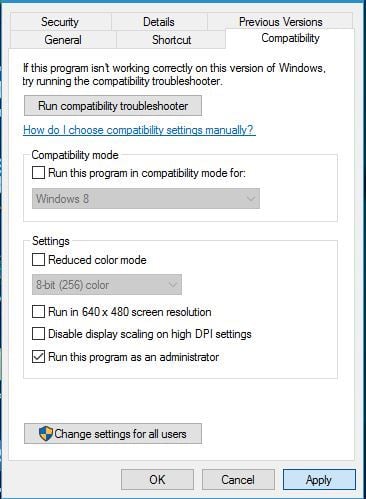
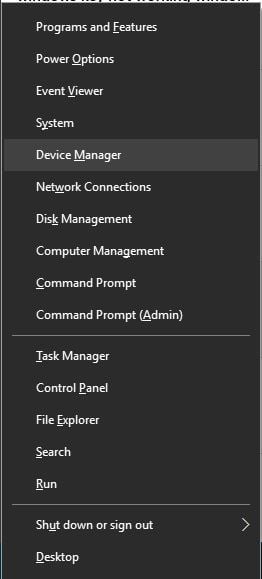
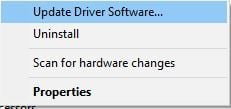
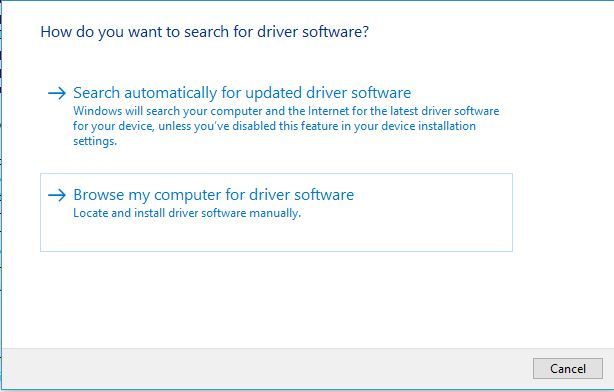
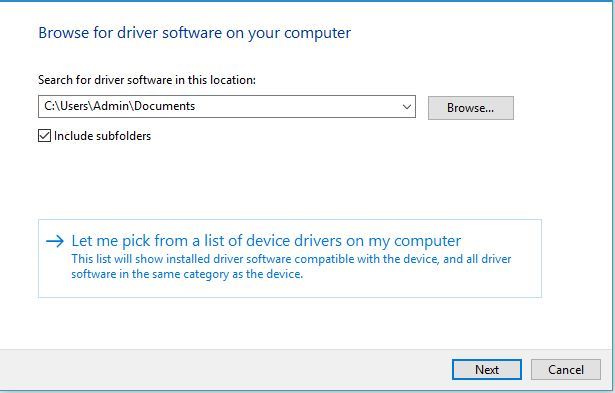
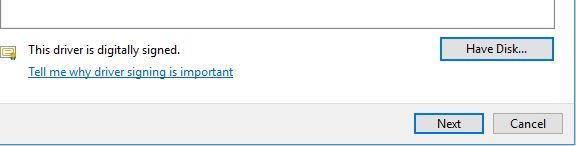
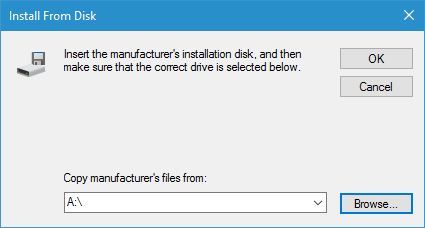
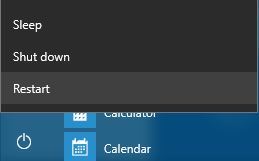
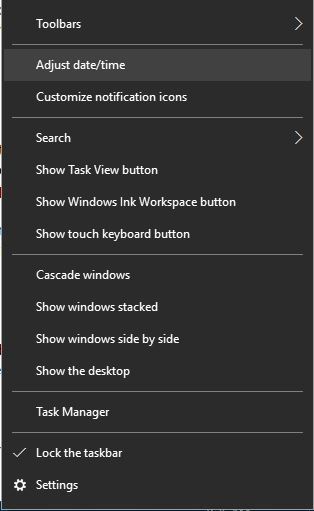
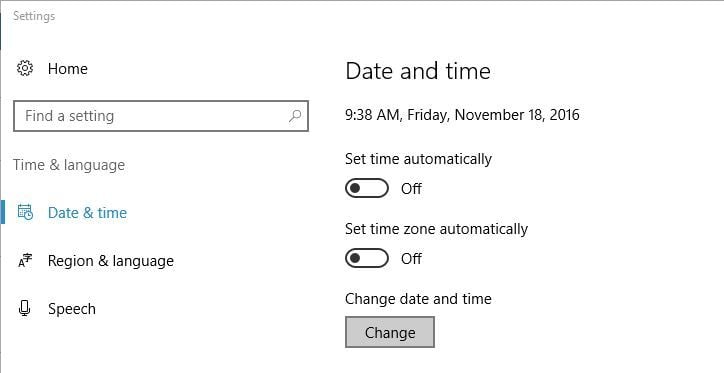
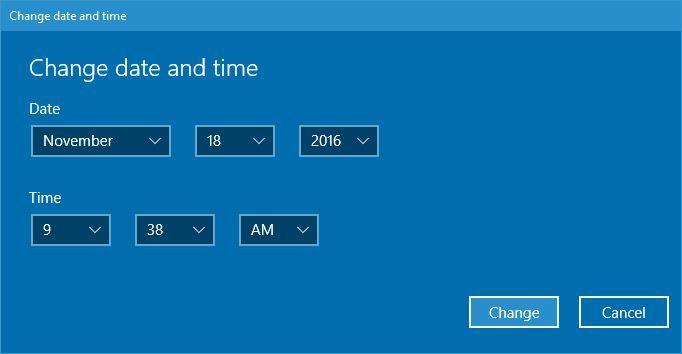
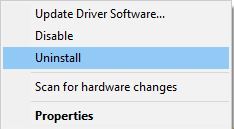
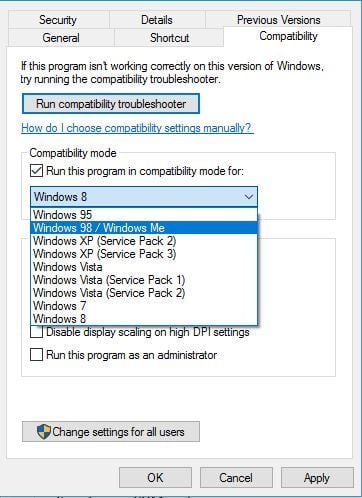
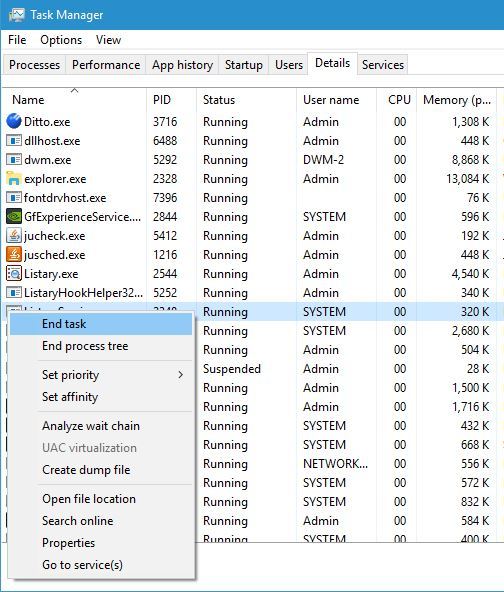
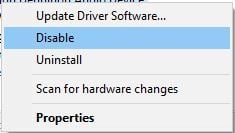

![[IMG]](http://s010.radikal.ru/i314/1508/e0/472a6c82548e.jpg)