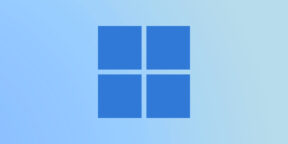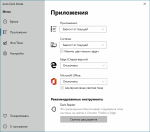Auto Dark Mode X 10.3.0
This release brings many more theme switching fixes for Windows 11 22H2 and adds many new QoL features. It also brings back the known and tested switching engine for versions older than Windows 10 21H2, as they had trouble functioning correctly with the change needed for Windows 11.
In addition, there are countless under the hood fixes that should increase the theme switching reliability compared to 10.2.
We’ve also reduced the number of occasions where UI elements don’t update properly. However, some remain because theme switching in 22H2 is quite buggy by itself.
All in all, this is the biggest update since the 10.0 release, we hope you like it!
Known limitations
Auto Dark Mode comes with a few limitations, either due to Windows or because of technical reasons.
You can find the full list here: List of known limitations
Changelog (10.3.0.90)
New Features
- Use Windows Night Light as source for your light and dark switch times. You can of course still configure an offset in ADM (#489, @thebigsmileXD)!
- Pause automatic theme switching once (postpones until next sunrise / sunset time dynamically) (#439).
- Pause automatic theme switching for a short amount of time (#204, #439).
- Managed theme switch postponing via the UI on the time page:
- Pause and resume theme switching via the UI on the Time page.
- See which modules are holding up a theme switch and for how long (if they have an expiry time).
- Show a notification and delay or postpone this action interactively: (#439, #204, #441).
- Before an automatic theme switch is applied and the theme needs to be updated.
- When auto dark mode is started.
- New hotkeys:
- Turn on/off automatic theme switching.
- Pause theme switching until next sunrise/sunset.
- Toggle themes between light and dark using a single hotkey. If you switch to a theme that doesn’t match the time, we will auto-pause theme switching and notify you.
- New context menu options in the notification area / tray that provide the same functionality as the hotkeys.
- Toggle colorization for title bars and window borders for Windows 10 (does work on Windows 11 for some windows, but not all).
- Ignore certain options like background, cursors and sounds when using the Windows theme mode (#103, #492, @namazso).
Improvements
- Uses an additional, more modern theme switching method that supports more options and makes ADM more reliable (Huge thanks to @namazso for the awesome contribution)!
- Proper support for in-lockscreen theme switching. Windows 11 will switch as soon as you unlock your PC, Windows 10 will switch themes during the lockscreen.
- Clicking on the tray icon when the app is minimized will now instantly bring it to the front.
- Many stability improvements for theme state synchronization that include but aren’t limited to:
- More reliable wallpaper retrieval from an existing custom theme (for support with third party wallpaper tools),
- Better detection when an unsaved Windows theme is used.
- Improve potential wallpaper flickering by reducing the number of required synchronization calls.
- More robust detection of the currently active windows theme.
- Single monitor and multi monitor wallpapers as well as solid color are now being retrieved when the wallpaper picker is enabled and when Auto Dark Mode starts for a smoother wallpaper switching experience with our own picker.
- The context menu in the tray now supports dark mode.
- The wallpaper page now requests a theme refresh when the setting is toggled on, which results in a slightly better user experience.
- We redesigned the personalization page to look a bit more modern.
- Added information text when pressing the copy button on the about page.
- Notification area icon and hover text shows if auto theme switching is paused or disabled (#560)
Fixes
- Fixed an issue where ADM stopped working with builds older than 19044 (#508).
- Fixed an issue on Windows 10 that caused multi users to experience missed theme switches on a user account when they were currently logged into another. You can toggle support for this on or off in the settings menu (#544).
- Fixed an issue where the Windows default themes were not correctly synchronized.
- Fixed an issue where custom theme synchronization was dependent on the system language and would only work correctly in English.
- Fixed an issue where activated slideshows in the source theme would cause the wallpaper picker to fail setting wallpapers.
- Fixed an issue where solid color backgrounds failed to synchronize (#547).
- Fixed multiple issues where incorrect theme paths were being retrieved, causing either too much or too little theme synchronizations and applications.
- Fixed an issue on Windows 10 where the «Restore themes when changed externally» setting would cause excessive theme updates by rate limiting the updates.
- Fixed an issue where the updater would parse whitelisted files with case-sensitivity.
- Fixed an issue where the theme picker page was always forcing a theme refresh when it loads, even when the setting is disabled.
Changes
- ADM now makes an unmanaged copy of every theme when windows theme mode is enabled. This improves theme switching reliability on Windows 11 22H2 and should not affect the experience for users of other versions.
- Moved Help button to the bottom navbar entries (#557, #549, thanks @PtrStruct).
- Allow modules to run before or after theme synchronization.
- New SwitchEvent: Api. It is meant for calls that shouldn’t invoke user notifications. The event is currently used when themes are set via the shell.
- The update button can now be pressed multiple times.
- System resume events can no longer be turned off. They are mandatory for ensuring that theme switching is working at all times.
- Use legacy theme switching for builds older Win10 21H1.
- UI uses Mica for 22H2 and newer.
Translation Updates
- NEW: Greek translation (@MariosMpalas).
- Update Japanese translation (@maboroshin).
- Update Turkish translation (@cmhrky).
- Update Spanish translation (@DanielSevillano)
- Update Bahasa Indonesia translation (@pc-v2)
- Update Vietnamese translation (@KhoiCanDev)
- Update Spanish translation (@DanielSevillano, @alealclag).
- Update Italian translation (@albertopasqualetto).
- Update Ukrainian translation (@MykhaiIo).
- Update Czech translation (@drcryo)
- Wording & typo fixes (@tooomm)
Auto Dark Mode X 10.2.0
Important
We’re currently preparing to release 10.3 as it addresses tons of issues still left over with 22H2. The 10.2 release was meant to bring quick relief for users that had a completely broken theme switch, but does not include the massive update that is currently in the works.
If you want to try out the next version already, switch to the beta branch via the settings menu and click on «Check for updates». A toast notification will appear that updates you to the latest beta version.
Release notes
This release mostly targets issues arising with Windows 11 22H2. We tried our best to get it to work, and in most of our testing cases, it is fine to fine-ish.
We’ve let this run in beta for quite a while and it seems to have improved the swiching experience. We will continue to monitor any upcoming changes and attempt to mitigate as best as possible.
Getting this to work required significant changes in the switching process and using an API we don’t really have control over, as such there might still be some lingering issues that still need to be sorted out.
Changelog (10.2.0.18)
New Features
- Postpone theme switch when your computer is in use! (#405)
Improvements
- Windows 11 22H2 compatibility by rewriting the entire theme logic
- Ability to set custom script timeout on a per-script basis. This is a potential breaking change and requires reconfiguration of scripts (#452)
- Hotkeys now support using the Windows key (#418)
- Unwanted theme changes are now tracked via WMI instead of a timer that only checks every few minutes
Fixes
- Fix issue where the communication backend would spam the log with messages if it couldn’t be initiated properly
Translation Updates
- Continous translation improvements by our awesome voluntary translators, thanks ❤️
- @pc-v2,
- @cmhrky,
- @DanielSevillano,
- @janek49,
- @maboroshin,
- @x-Ai,
- @NathanBnm,
- @ThrRip,
- @VenusGirl,
- @uniss2209,
- @QkeleQ10,
- @Arihant25,
- @adrianschubek,
- @jrthsr700tmax,
- @5idereal
Auto Dark Mode X 10.1.0
With this release, we’re adding a couple of new features, some of them have been eagerly awaited for a long time!
Now, they’re finally here, along with a few more smaller fixes and improvements.
Changelog (10.1.0.10)
New Features
- You can now invoke custom scripts whenever the theme changes. For more info, check the wiki! (#186)
- Auto Dark Mode now supports forcing certain themes using hotkeys! Want to quickly switch to dark theme for a bit? Easy! (#5)
- You can now configure the taskbar accent color to switch between light and dark mode. Also works when using the Windows .theme file mode! This gives you an option that is exclusive to Auto Dark Mode! (#206)
Improvements
- Add copy button to UI version info. (thanks @joukevandermaas)
- Add info text about next sun times update to the location data section.
- The switching logic for the «dark theme on battery» option has been improved and now works correctly if theme switching based on sunrise/sunset is disabled.
- Better license info in updater. Also include license file with every ADM copy.
- The tray icon options are now translatable. (#287)
Fixes
- Fix crash when leaving «NumberBoxGPUThreshold» or «NumberBoxColorDelay» control empty. (thanks @janek49)
- Fix Lat/Lon Boxes removing commas when they shouldn’t.
- The service no longer closes during idle/sleep when using Logon Task Mode. (#357)
- Wrong wallpaper shown when single monitor mode is active. (thanks @janek49)
Translation Updates
- NEW: Add Vietnamese translations. (thanks @KhoiCanDev)
- Updated Polish translations. (thanks @janek49)
- Updated Japanese translations. (thanks @maboroshin)
- Updated Bahasa Indonesia translations. (thanks @pc-v2)
- Updated Russian translations. (thanks @QuestYouCraft)
- Updated Simplified Chinese translations. (thanks @ThrRip, @shenzhiming88)
Auto Dark Mode X 10.0.1
Since releasing our first Auto Dark Mode X build, we have taken care of many issues and also added some quality of life improvements.
We are not quite ready yet to publish details on the translation platform, but we’re getting there!
For those who have made the effort and already contributed by modifying the resource files, thank you!
Changelog (10.0.1.76)
Improvements
- You can now enable/disable checking for updates when Auto Dark Mode starts.
- Greatly improve the resiliency and reliability of the autostart mechanism. Auto Dark Mode will take care of your autostart entries! (#293, #259).
- You can now enable/disable autostart via the settings menu.
- Add warning message when adding Auto Dark Mode to autostart fails.
- Auto Dark Mode now starts a lot faster and is more responsive thanks to a new messaging system!
- Added a toggle to disable automatic theme verification in theme mode (#171).
- Added Windows default themes and custom themes installed via the Windows theme website (#175).
- Improve the reliability of the update notification.
- The update patcher has been rewritten in rust, and is now super tiny. This shrinks Auto Dark Mode by up to 35%!
- The update mechanism will now attempt to reconnect if it fails at boot.
- Add english terms in the language selection.
- The installer no longer shows command line windows when uninstalling.
Fixes
- Auto Dark Mode will no longer crash when used with VPNs that terminate TCP sockets (#302).
- Fix Acrylic Blur on Windows 10 (#139).
- Mitigate laggy window dragging when using Windows 11 by disabling transpraency effects for now.
- Fixed a potential crash originating in the components infrastructure.
- Fixed an issue where Auto Dark Mode could not properly detect the active Windows theme and attempted to switch too often (#317).
- Fixed an issue with Win10 LTSC where the taskbar accent color would switch by mistake.
- Fix delayed startup when the updater can’t reach the version servers.
- Fix issue where clicking the tray icon no longer opens the app.
- Allow smaller window sizes such that the App window is visible on larger scaling settings (#270).
- Fix issue in App that causes the location settings menu to open when using a default location (thanks @XRicko).
- Fix some UI elements not changing color in the App in Dark Mode (#285).
- Removed accent color highlighting so the menu navigation items are easier to read (#274).
- Fix scrolling when using touch screens (#309).
- The installer now correctly removes autostart entries during uninstall.
- Auto Dark Mode now shuts down nice and clean when you power down your system.
- Auto Dark Mode now properly responds to exit instructions from Windows.
Translations
- Update Bahasa Indonesia translation (thanks @pc-v2).
- Update Japanese translations (thanks @maboroshin).
- Update Turkish translations (thanks @cmhrky).
- Update Korean translations (thanks @VenusGirl).
- Update Simplified Chinese translations (thanks @ThrRip, @shenzhiming88).
Auto Dark Mode X
After one year of work and rigorous testing, we now present the all new Auto Dark Mode X. It’s now a future proof application that is made to be robust, while still carrying its light-weight and resource friendly characteristics.
First I would like to thank our new team member @Spiritreader. He has done an amazing job with the backend of Auto Dark Mode X and he invested many hours of valuable time in this project. He will continue to work actively on Auto Dark Mode.
Another good news: Auto Dark Mode is now also available on the Windows 11 Store as unpackaged installer.
Changelog (10.0.0.26)
- Rewritten Auto Dark Mode from scratch to introduce new background service for more reliable theme switching and extensibility.
- A modern and pleasing way to configure Auto Dark Mode to your liking.
- Don’t switch themes while playing video games to avoid stuttering.
- Set wallpapers for each monitor.
- If you like your nights really dark, set a solid background color for your desktop.
- If you are on a laptop, you can let Auto Dark Mode switch your theme when disconnecting from wall power.
- All new update system so you will never have to read changelogs on github again.
- Install updates silently in the background, so you won’t even be bothered by notifications.
- We now have update channels, so you can get that exciting new beta build.
- Don’t like giving your personal location to Microsoft? You can now set your location based on geographic coordinates.
- Windows Default Location is now recognized and used for sun time calculation (thanks @XRicko #191)
- Improved theme switching for Windows theme files, now updates everything reliably. Includes support for patched UX themes!
- You can now install Auto Dark Mode for all users, but it’s not recommended (no automatic updates).
- Set an offset without limits.
- Tray Icon.
- We now have a YAML based configuration file that is easy to view and edit.
- Fix Auto Dark Mode sometimes having trouble in life. If something was not working right in Version 3.0.1, it should now work in Version X.
- If you really like terminals, Auto Dark Mode now has a shell you can use to switch themes and more!
- Theme switching is now more stealth when you are resuming your computer from sleep. We use a system resume trigger to switch themes as you log in.
Known Issues
- Localizations are not 100% complete.
- Localization strings aren’t translatable (you need to wait for the next release).
- Copy and pasting latitude and longitude into number boxes does not work if your country uses commas as decimal separators.
- Clearing text and number boxes is not recommended at the moment.
- VMware: transparency effects are not displayed correctly (the whole window is so messed up, you have to put it on a dark background).
- Windows 11: Switching wallpapers on different virtual desktops does not work yet.
- If you want to install Auto Dark Mode for all users, you will have to open a command line and type the following:
AutoDarkModeX_10.0.0.26.exe /ALLUSERS
Auto Dark Mode Version 3.0.1
Changelog (3.0.1):
- Fixed a bug where the jump list didn’t adapt to the selected language. (#138)
- Updated translations for Chinese and Polish.
Changelog (3.0):
- Wallpaper slideshow? Per monitor wallpaper? Accent Color? Mouse Cursor? I’ve heard you want to switch all these things with Auto Dark Mode. This update is my response to all your requests: Windows Theme Switching! Auto Dark Mode can now apply .theme-files you created in the Windows Settings. This gives you endless possibilities! (#35, #51, #53, #57 & #63)
- Sunset comes too early? This update adds the ability to apply a time offset if you are using location based times. (#67)
- Bonus: suntimes are now refreshing every second day instead once a week, so we can catch better up with the sun.
- Theme Switch now supports Microsoft Office 2016, 2019 and 365. (#24)
- Automatic grayscale color filter activation for dark mode, just like in Google Digital Wellbeing.
- Support for multiple users on one computer.
- Replaced autostart entry with a logon task trigger to reduce the switch delay after startup. You can switch to the old autostart entry at any time in the settings. (#96)
- Added the ability to set a custom delay time for accent color for taskbar to avoid black text on a black taskbar.
- Redesigned user interface with navigation bar.
- App-Icon refresh!
- New languages: Czech, Indonesian, Spanish and Dutch.
- Countless other improvements
Auto Dark Mode Version 2.3.1
- Setup now offers a easy uninstall of an old installed version. This is recommended for EVERY new update.
- New translations for Japanese and Portuguese.
- New (default) option: You can disable old UWP Edge theme switch completely.
- App-Icon now kinda has a higher resolution.
- Added donation reminder that popups randomly at app UI startup.
- Applied fixes for acrylic window above 1903 (#28).
- Fixed crash at startup on some machines with region set to US (#49).
- Fixed crash while applying theme on LTSB and LTSC machines, because MS Edge isn’t installed (#44).
- Shortened task scheduler task names to avoid crashes.
- App doesn’t restart anymore if the user didn’t switched the language (#52).
- Correct version number in installer.
Auto Dark Mode Version 2.3
Some users run into issues while applying their settings. Please consider to first uninstall the old version of Auto Dark Mode, before installing this new one.
- Support for 12 hour clock #32.
- Optional instant theme switch for devices with connected standby.
- Added translation for the following languages: Chinese, French, Italian, Russian and Ukrainian.
- Auto Dark Mode can now search for new updates in the background.
- New startup argument /swap to swap the current theme.
- Improved dark theme.
- Improved keyboard navigation.
- Improved user interface.
- Message to inform users about theme switch issues with activated energy saver #30.
- Fixed window lag while dragging around #28.
- Fixed an issue where a new window opens without content #33.
Auto Dark Mode Version 2.2
I’m proud to announce Auto Dark Mode 2.2 with the coolest feature ever!
Changes in Version 2.2:
- You can now choose separate Desktop Wallpaper for each theme #23.
- Auto Dark Mode itself has now a dark theme. What a role model!
- The main window has now the famous fluent design acrylic effect.
- Custom tile for the start menu, now in fancy black!
- I made some code changes for higher efficiency.
- Happy release Windows 1903! Auto Dark Mode is prepared for you.
Auto Dark Mode 2.1.1
IMPORTANT NOTE: Please first uninstall the old version of Auto Dark Mode, due to some under the hood changes that could cause errors.
Changes in Version 2.1.1:
This update was re-released as Version 2.1.1. Some really important Bugs are now fixed, so please upgrade your Auto Dark Mode-App, even if you already installed the original 2.1 release.
Changes in Version 2.1:
- We have a new name! From Auto-Night Mode to Auto Dark Mode.
- Instant theme switch after starting up or waking up your Computer. Finally! (#20)
- You can now also choose minutes for your sheduled times. This also results in more accurate sunrise and sunset times. (#16 and #14)
- Support for different languages. At the moment the program is translated into english, german and polish. Thanks to @xmcgamer0x for the contribution.
- The Location-Time now updates weekly instead of monthly. The transitions between seasons are changing the sunrise and sunset-times pretty often.
Changes for Windows Version 1903:
- Accent Color can now be used for the Taskbar and other System Elements while dark mode is activated. With the sheduled switch to the light System-Theme, the App automatically turns off Accent Color and turns it back on, when the night comes.
- Current theme is now oriented on App-Theme when the System-Theme is set to Always dark/light.
More stuff
- Setup now uses a certificate. Hopefully Windows Smartscreen will like my program in future.
- I tried to fix some Bugs with the theme switch for Microsoft Edge. Now it should use the correct theme. (#19)
- New tooltip for deactivated Options when Windows 1903 is not installed.
- Current Theme detection was not working in Version 2.0. Nobody noticed it, but now it works 😆
Auto Dark Mode
для Windows

Auto Dark Mode — простая в использовании программа для автоматического переключения между светлой и тёмной темами Windows 10.
С включением автоматического переключения тем приложение создает задачу в планировщике задач Windows. В настройках можно задать собственное предпочитаемое время запуска.
Особенности приложения Auto Dark Mode:
- Простой в использовании и понятный пользовательский интерфейс.
- Переключение темы оформления в зависимости от указанного пользователя времени.
- Переключение темы оформления в зависимости от местоположения пользователя (изменения могут применяться после восхода и заката солнца).
- Настольный фоновый переключатель.
- Быстрое переключение тем из меню «Пуск» или панели задач.
- Возможность выбрать, должны ли только приложения менять свою тему, или и приложения и интерфейс системы.
- Поддержка акцентного цвета на панели задач.
- Небольшой размер программы.
- Нет необходимости в правах администратора.
ТОП-сегодня раздела «Расширения»
Defender Control 2.1
С помощью небольшой программки Defender Control вы в один клик сможете отключать, включать и…
StartIsBack++ 2.9.17
StartIsBack++ — полезная утилита для всех пользователей «десятки», которая вернет в интерфейс операционки привычное и знакомое меню Пуск из Windows 7…
TaskbarX 1.7.8.0
Небольшая портативная программа, которая позволяет настроить панель задач Windows 10,…
Отзывы о программе Auto Dark Mode

Отзывов о программе Auto Dark Mode 3.0.1 пока нет, можете добавить…

Настроим внешний вид системы и сделаем её удобнее и отзывчивей. И всё это — совершенно бесплатно.
1. Microsoft PowerToys
PowerToys — это не какая‑то поделка, а творение самой Microsoft. И программа эта обладает большим количеством функций и делает работу с системой намного удобнее.
Например, PowerToys может настраивать клавиатурные сочетания в вашей системе. Хотите переключать раскладку клавиатуры через Caps Lock, а кнопками F5 — F8 управлять музыкальным проигрывателем? Программа позволит это сделать. Или, возможно, вам надо временно отключить засыпание экрана, не заходя в настройки? PowerToys решит и эту проблему одним кликом.
Программа может автоматически сортировать окна на экране в зависимости от того, чем вы заняты, массово переименовывать файлы, показывать содержимое документов в боковом окне «Проводника», закреплять нужные приложения поверх остальных, запускать их через поисковую строку в стиле Spotlight из macOS — в в общем, всего и не перечислить.
Загрузить PowerToys →
2. RoundedTB
Эта программа делает края вашего таскбара круглыми, благодаря чему он смотрится очень стильно и футуристично. Помимо этого, приложение позволяет настроить размеры панели задач и сделать её динамически расширяющейся, как в macOS.
RoundedTB можно скачать в магазине приложений Microsoft. И не переживайте: программа не изменяет системные файлы и не влияет на производительность.
3. EarTrumpet
Microsoft сделали в Windows 11 красивую панель управления звуком, но ей по‑прежнему не хватает функциональности.
EarTrumpet же — более прокачанный инструмент для изменения громкости системы, который позволяет управлять звуком каждого запущенного приложения. Полезная вещь, если вы одновременно работаете, одним глазом смотрите видео на YouTube и слушаете фоном эмбиент в Spotify.
4. Lively Wallpaper
В Windows 11 добавили новые обои, но они, прямом скажем, довольно скучные и быстро приедаются. Если вы хотите, чтобы на рабочем столе было что‑то поинтереснее, попробуйте Lively Wallpaper.
Это бесплатная программа с открытым исходным кодом, которая позволяет устанавливать видео, анимированные фоны, GIF‑файлы и даже веб‑страницы в качестве обоев. Кроме того, в ней можно настроить яркость, скорость, масштабирование и цвет анимации.
5. Dynamic Theme
Если анимации отвлекают от работы и вам хочется видеть на рабочем столе статичный фон — к вашим услугам приложение Dynamic Theme. Оно автоматически скачивает новые обои, так что вам не придётся тратить время на подбор картинок в интернете. Источником для утилиты служат сайты Bing и Windows Spotloght, а там заботливая Microsoft собирает только самые лучшие картинки.
6. ElevenClock
Если вы пользовались двумя или большим количеством мониторов на Windows 10, то могли видеть время в правом нижнем углу экрана на любом из них. В Windows 11 же оно отображается только на главном дисплее, и это неудобно. Microsoft обещала всё сделать как было, но воз и ныне там.
Бесплатная утилита ElevenClock может вернуть часы на прежнее место, да ещё и позволяет их настроить — например, поменять цвет текста и шрифт, включить отображение секунд и так далее. Программа органично вписывается в интерфейс и поддерживает и дневной, и ночной режимы.
Приложение не найдено
7. Auto Dark Mode X
В Windows 11 наконец‑то добавили красивый и удобный ночной режим. Впервые тёмная тема появилась в «Десятке», но там она до сих пор смотрится чужеродно. А вот стиль оформления новой версии очень хорош.
Однако в Microsoft, как всегда, забыли об одной важной мелочи: система не умеет переключать светлый и тёмный режимы автоматически.
Auto Dark Mode X исправляет этот недостаток. С этим приложением темы будут меняться в зависимости от времени суток. Во‑первых, это помогает сберечь глаза, а во‑вторых, так Windows 11 просто лучше выглядит.
Приложение не найдено
8. Files
В Windows 11 «Проводник» переработали, но он всё ещё далёк от идеала. Files — стороннее приложение, которое станет отличной заменой стандартному файловому менеджеру.
Программа выглядит более стильно и современно и может похвастаться встроенными вкладками и настраиваемой боковой панелью. Да и тёмный режим здесь выглядит лучше.
Программа доступна бесплатно на официальном сайте GitHub. Также её можно купить в магазине приложений Microsoft Store, если хотите поддержать разработчиков.
Загрузить Files →
9. QuickLook
Фанаты macOS жить не могут без функции «Быстрый просмотр» в Finder: нажимаете пробел, и перед вами открывается содержимое выбранного файла без запуска программ для его редактирования. Очень удобно, чтобы перелистывать свои иллюстрации и макеты, не открывая громоздкие Photoshop и Illustrator.
QuickLook добавляет аналогичную возможность в Windows. Просто выберите нужный файл и нажмите пробел. Особенно приятно, что приложение умеет открывать документы Word — правда, для этого понадобится установить специальный плагин с сайта разработчика.
10. Twinkle Tray
Вам никогда не казалось странным, что громкостью через системный трей управлять можно, а яркостью — нет? Twinkle Tray исправит эту несправедливость. После установки программы вы сможете менять яркость своего монитора прямо из области уведомлений. А ещё получится настраивать даже несколько отдельных дисплеев, если они у вас есть.
11. NanaZip
Всем известен старый добрый архиватор 7‑Zip. У него лишь один минус: интерфейс приложения выглядит так, будто оно прибыло к нам на машине времени из начала нулевых.
NanaZip — это форк, то есть точная копия 7‑Zip. Однако её обновлённый внешний вид гораздо больше соответствует блестящей и глянцевой Windows 11. Архиватор интегрируется в «Проводник», хорошо выглядит и нормально справляется со своими обязанностями. А ещё он бесплатный.
12. Winaero Tweaker
Вообще, к приложениям для настройки ОС нужно относиться с осторожностью, поскольку они могут запросто сломать систему. Но Winaero Tweaker — проверенный временем инструмент, который выделяется из общей массы таких программ.
Приложение позволит вам одним кликом скорректировать внешний вид системы так, чтобы та чуть больше напоминала старую добрую «Десятку». Оно вернёт значки на панели задач на левую сторону экрана, превратит контекстное меню в классическое, отключит слишком уж назойливую телеметрию, выпилит надоедливые виджеты — в общем, сделает так, чтобы Windows 11 меньше смущала вас всякими неожиданными нововведениями.
При необходимости, впрочем, все изменения можно будет легко откатить. Главное, не забудьте создать точку восстановления системы перед тем, как что‑то менять.
Особенно важно, что ThisIsWin11 может остановить фоновую установку и обновление всех рекламных встроенных приложений вроде WhatsApp, TikTok, Solitaire и прочего подобного добра. Это позволит немного повысить производительность.
Загрузить Winaero Tweaker →
Auto Dark Mode – небольшая утилита, немного расширяющая возможности настройки цветовых схем в операционной системе Windows 10. Установив данное приложение, пользователь сможет планировать включение темного режима. Такое переключение может быть не только просто интересным, но также позволит адаптировать экран для зрительного восприятие, что в конечном итоге может положительно сказаться на здоровье глаз.
Программа с самого начала установки предлагает продолжить инсталляцию на родном языке и далее приветствует пользователя приятным лаконичным окном в стиле Windows10. Несколько вкладок в списке меню предлагают установить для ручного режима время включения и выключения темного стиля. Еще один варианта активации режима, предполагает включение «от рассвета до заката», это удобно и при этом не нужно тратить время на настройку. Также для авто режима, достаточно просто установить галочку в чекбоксе и Auto Dark Mode сделает все сам, без участия пользователя.
Отдельный раздел позволяет работать с поведением цветовых схем в приложениях. Для максимальной адаптации некоторых популярных браузеров (Chrome, Firefox и Edge) есть отдельные расширения, которые предлагается установить не покидая интерфейса программы.
Далее, вкладка Фонов и тем, позволит провести тонкие настройки при выборе режима Windows темы. Здесь можно настроить фон, курсор мыши и основной цвет. Другими словами, любой желающий может создавать свои собственные темы.
Ну и на конец, небольшой список настроек в соответствующем пункте, позволит:
• Задействовать режим часов в 12 часовом формате.
• Искать обновления в фоновом режиме.
• Изменение после Connected Standby.
• Использовать задачу входа вместо записи в автозапуске.
• Поддержка нескольких пользователей.
• Использовать цветовой фильтр в серых оттенках.
• Установить задержку переключения цвета панели задач.
Название приложения:
Auto Dark Mode
Версия / сборка:
10.1.0.10
Операционная система:
Windows 8.1 — 10
- 0
- 1
- 2
- 3
- 4
- 5

Похожие публикации