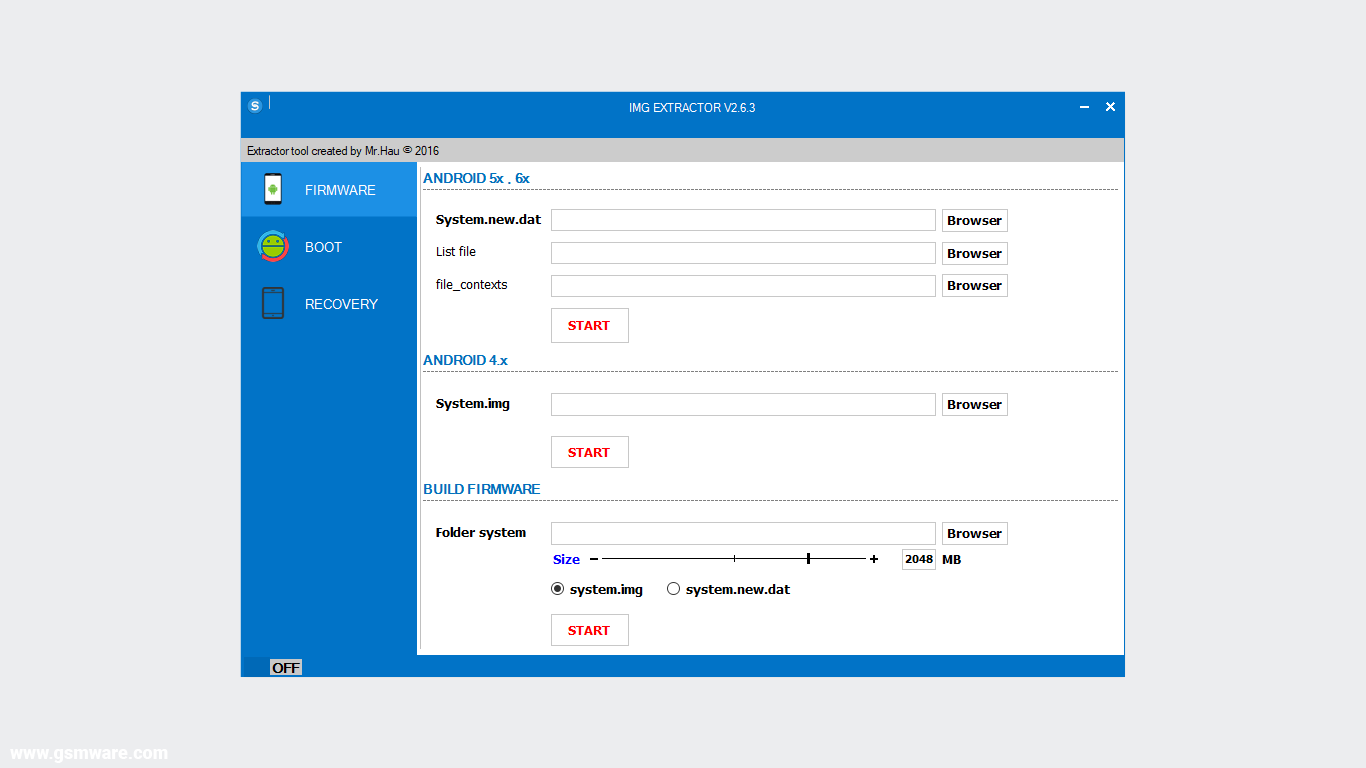This guide will show you how to successfully unpack and repack an Android system image
Requirements
- Download Auto Tool Unpack Repack .DAT & .IMG for Windows: [ Login / Register to download free] , [ Login / Register to download free] , [ Login / Register to download free]
- Download Java SE Development Kit @ https://www.oracle.com/java/technologies…loads.html and install on the PC
- Download Python for Windows @ https://www.python.org/downloads/windows/ and install it
- Get file_contexts from the ramdisk in boot.img (see https://www.hovatek.com/forum/thread-15817.html )
- Get the system.img or system.new.dat & system.transfer.list you wish to unpack and repack
Follow the steps below to unpack and repack system.img or system.new.dat
How to unpack system.img
- Run Auto_Tool.exe as as Administrator
- You should now be in the tools Dashboard
Type 4 then press Enter
- Copy the file_contexts and system.img into the Input-IMG folder
- Go back to the tool and press Enter
- Wait while the system image gets unpacked
- Copy the size ***** bytes, you’ll need it for repacking . In this example, it is 2684190720
- Once unpacking is done, press Enter
- You should find the unpacked system image in the Unpack-IMG folder
How to repack system.img
- Go back to the tool, type 5 then press Enter
- Type y then press Enter
- Type the size in bytes you copied from above (in this example, it is 2684190720) then press Enter
- Wait while the image is repacked
- Once repacking is done, press Enter
- You should see the repacked system.img in the IMG-Repack folder
How to unpack system.new.dat
- Run Auto_Tool.exe as as Administrator
- Type 1 then press Enter
- Copy the file_contexts, system.new.dat and system.transfer.list into the Input-DAT folder
- Go back to the tool and press Enter
- Wait while the system.new.dat is unpacked
- Copy the size in bytes, you’ll need it for repacking. In this example, it is 2684354560
- Once unpacking is done, press Enter
- You should see the unpacked system.new.dat in the Unpack-DAT folder
How to repack system.new.dat
- Return to the tool, type 2 and press Enter
- Type y then press Enter
- Type the size in bytes you copied from above (in this example, it is 2684354560) then press Enter
- Wait while system.new.dat is repacked
- Once repacking is done, press Enter
- You should now see the repacked system.new.dat and system.transfer.list in the DAT-Repack folder
Important Notice
- If you’re using signed images then you might get an error unpacking with this tool. In such a case, you need to first unsign the images
- Ensure you have sufficient space on your PC because the unpacked images will be much larger than when in zipped / compressed format
- The Java and python installers are system architecture specific so ensure to download the right installer for yours (32 or 64 bit)
- You can also use Assayyed kitchen
Note!
We have a reply schedule for Free Support. Please upgrade to Private Support if you can’t wait.
(This post was last modified: 01-09-2020, 01:11 PM by hovatek.)
Posts: 31
Threads: 8
Joined: Mar 2017
Reputation:
0
thanks bro I will try , thanks for your quick response, great salute
Posts: 216
Threads: 63
Joined: Mar 2016
Reputation:
-1
Posts: 49,259
Threads: 1,345
Joined: Oct 2013
Reputation:
432
(12-12-2017, 01:38 PM)chikaubah Wrote: cant find file context
Look properly
Note!
We have a reply schedule for Free Support. Please upgrade to Private Support if you can’t wait.
Posts: 138
Threads: 1
Joined: Aug 2015
Reputation:
2
I tried using the tool and it was successful but upon trying to repack, i saw the message that says i should enter the size in MB
Posts: 138
Threads: 1
Joined: Aug 2015
Reputation:
2
I have successfully unpack my system new dat file but get the getting error while trying to repack it.
![[Image: Untitled.png]](https://preview.ibb.co/e47i8x/Untitled.png)
X3non
Recognized Contributor
Posts: 22,062
Threads: 571
Joined: Jul 2014
Reputation:
332
(08-02-2018, 10:13 AM)paeffiong Wrote: I tried using the tool and it was successful but upon trying to repack, i saw the message that says i should enter the size in MB
check step 6 when unpacking. you’re to take note of the size.
that’s what you’ll use for repacking
Posts: 138
Threads: 1
Joined: Aug 2015
Reputation:
2
(08-02-2018, 06:56 PM)X3non Wrote:
(08-02-2018, 10:13 AM)paeffiong Wrote: I tried using the tool and it was successful but upon trying to repack, i saw the message that says i should enter the size in MB
check step 6 when unpacking. you’re to take note of the size.
that’s what you’ll use for repacking
My issue as screen shot has nothing absolutely to do with the size.
Look critically at the pic and you will understand what I’m facing.
Posts: 49,259
Threads: 1,345
Joined: Oct 2013
Reputation:
432
(08-02-2018, 07:30 PM)paeffiong Wrote: My issue as screen shot has nothing absolutely to do with the size.
Look critically at the pic and you will understand what I’m facing.
Restart the unpack-repack process running the tool as Admin.
Also try unpack and repack as RAW (system.img) using the guide at https://www.hovatek.com/forum/thread-20497.html
Note!
We have a reply schedule for Free Support. Please upgrade to Private Support if you can’t wait.
Posts: 138
Threads: 1
Joined: Aug 2015
Reputation:
2
I need something that will help me out on repacking the image to its original format.
Though the ROM has already been ported to my device by me, i need to work on repacking it to its original format.
—
January 13, 2017
Android,
Android Tips,
Android Tricks,
Blog,
Computer Tricks,
Did You Know?,
Facts,
How to?,
Tools,
Tricks,
Tutorial,
Useful Apps,
Hello Everyone !
Today i’m presenting you a most useful tool for unpacking/Repacking Firmware Files. Yes You are Correct i’m talking about «Auto Tool Unpack/Repack«. It is used for Dumping system files which is commonly found in Sprout and Newer Mediatek Version Based Android Devices.
Screenshots
V1.2
Proof That it works :p
V1.1
Download
Windows decomposition / packing / synthesis tool Tool Unpack Repack System.img & System.new.dat
Environment: Windows
Special thanks to: — Kritsada Chaitan — Eisada Sangkant — Develop by MTK THAI ROM Modder (Thiland)
Group to support the system Android 4.2 4.3 4.4 .img analysis and synthesis, and more support for the
Android 5.0 / 5.1 / 6.0 of system.new.dat synthesis package!

Sunmughan Swamy
I am a Pro Blogger cum Android Developer. I am desperately passionate about developing Android Apps and Roms for Android Devices. I used to listen music during my work, meanwhile play video games,outdoor sports and much more. I have only 4 passion :-
Design | Code | Compile | Debug
Unpacking system.new.dat
! UBUNTU
The laziest can disassemble the firmware using a scriptSystem_Extractor-Linux
or direct link:https://github.com/mat…nux/archive/master.zip
Unpack the archive with the firmware in any folder.
Download the script by reference and unzip to any folder.
Run the ext file (if you swear by the absence of Java, just skip by pressing y; you only need Java to pack).
Now select unpacking by pressing the button 1 and then Enter.
A new folder named extract_ * will appear next to the ext file and the tools folder. Copy the system.new.dat and system.transfer.list files into it.
After copying the files, press Enter and wait. After some time, you will need to press Enter again, enter the administrator password and tap Enter again.
Is done. The contents of the system in the folder extract _ * / output.
Manual mode:
We unpack archive with firmware in any folder (for example, in rom):
$ mkdir ~ / rom
$ unzip path_to_aphiva -d ~ / rom /
Download the tools we need in this folder:
$ cd ~ / rom
$ wget https://github.com/xpirt/sdat2img/raw/master/sdat2img.py
Run the script:
$ chmod + x sdat2img.py
$ ./sdat2img.py system.transfer.list system.new.dat system.img
It converts the system.new.dat file into a raw image named system.img. Mount the image to the mnt subfolder:
$ mkdir mnt
$ sudo mount -t ext4 -o loop system.img ~ / rom / mnt
Android directory structure
After unpackingsystem The following directory structure will appear:
app — pre-installed applications with standard privileges;
priv-app — pre-installed applications with increased privileges, including some system components;
bin — ELF binary files, analogue of the / bin and / usr / bin directories on Linux. Contains various system components used by higher-level system components;
etc — setup files. The complete analog of / etc in Linux, used, however, only by those same system components. Android apps store individual settings in the / data / data / directories;
fonts — fonts. The default contains only Roboto branded fonts;
framework — libraries of Java classes used by the system and applications. There is also a file framework-res.apk, containing a complete description of the interface of the operating system, including all graphic files;
lib and lib64 — Linux libraries used by low-level system components. Analogue of the / lib and / usr / lib directories on Linux, including standard libraries such as libc, libz, libssl. On devices with an ARMv7 architecture and below, the lib64 directory will be absent;
media — media files: ringtones, notification sounds, interface sounds and OS boot animations;
tts — files required speech synthesizer;
usr — directory, which usually contains the files necessary for the applications from the bin directory. Essentially, the analogue / usr / share;
vendor — files supplied by the device manufacturer. Usually contains binary firmware for various iron components, for example a Wi-Fi module;
xbin — optional directory; custom firmwares use it to store things like the bash interpreter, SSH, PowerTOP, BusyBox, and other useful tools;
build.prop — a file containing information about the assembly, as well as various low-level settings;
addon.d — contains scripts that are run after installing the firmware. Here GApps prescribe their own script, thanks to which they revive after reinstalling the firmware.
URTool
URTool Extract and Repack android images from 5-8.1 (BIN,IMG,DAT-BR) Under Windows environment
Usage
Just put a ROM.zip into executable file directory.
Then select zip and press option 1 for unpack android images, after make some modifications to system folder/files,
then repack into its original android format using option 2.
Functions
Unpack vendor.img/.dat.br, system.img/.dat.br, payload.bin automatically.
Repack vendor.img/.dat.br, system.img/.dat.br, exception for payload.bin but this tool deliver to you system.img ext4 for flashing purposes.
URTool deliver to you original system permissions and symlinks
Credits
See credits.txt for binary authors
Tests
--> Redmi Note 3 Pro (kenzo), tested on stock Miui 10 with android 6.0.1, it booted up satisfactorily.
tested using official Lineage OS 14.1 under android 7.1 and it booted up satisfactorily.
tested using android 8.1 and it works too.
*Not working on android 9 roms yet, make_ext4fs binary is not present in Pie repository*
В этом руководстве мы покажем вам, как извлечь файлы system.new.dat.br и system.new.dat. Недавно я рассмотрел статью о том, как извлечь файлы payload.bin и получить файлы разделов, такие как boot.img, system.img и другие. В настоящее время некоторые OEM-производители, такие как OnePlus, упаковывают свои прошивки в файл payload.bin. Так зачем его извлекать? Ну, это когда вы хотите получить root права на свое устройство, исправив стандартный boot.img, а затем прошив его через Fastboot.
В продолжение этой статьи я опубликовал еще одну, в которой даны инструкции по прошивке пользовательских ПЗУ без TWRP. Основа несколько похожа: извлеките пользовательское ПЗУ, вы получите файл payload.bin, извлеките его с помощью моего первого руководства, и затем вы сможете прошить эти файлы через Fastboot. Я попробовал и проверил множество пользовательских ПЗУ, и у них действительно были свои файлы в payload.bin. Тем не менее, некоторые пользователи связались со мной и сказали, что существуют некоторые ПЗУ, файлы которых упакованы в формат system.new.dat.br.
Я провел небольшое исследование и выяснил, что это действительно так. Однако, похоже, это зависит не от ПЗУ, а от устройства. Например, я загрузил ПЗУ Pixel Experience для OnePlus 7 и Redmi Note 4 и обнаружил, что у первого все еще есть прошивка в полезной нагрузке, а у второго принят формат system.new.dat.br. И Redmi Note 4 — не единственное устройство, или Pixel Experience — не единственное пользовательское ПЗУ, соответствующее этому формату, есть и множество других. Имея это в виду, давайте начнем с этого руководства, чтобы извлечь файлы system.new.dat.br и system.new.dat.
Я не могу комментировать другие файлы, но когда дело доходит до пользовательских ПЗУ, оба вышеупомянутых файла взаимосвязаны. Другими словами, system.new.dat является частью system.new.dat.br. Итак, в этом руководстве мы сначала извлечем файл system.new.dat.br, который даст нам system.new.dat, а затем мы извлечем system.new.dat, который даст вам файл system.img. Без дальнейших церемоний, давайте начнем.
ШАГ 1. Загрузите средство извлечения system.new.dat.br
Прежде всего, загрузите инструмент для извлечения: Extract_system_new_dat_br_Tool.rar. После загрузки распакуйте в любое удобное место на вашем ПК. Вы должны получить следующие файлы: папки Android-Tool и System Repack Finish, Auto Tool, Brotli и txt-инструкции (со ссылкой на это руководство). Из всего этого Brotli — это отдельный инструмент, который будет использоваться для извлечения файла system.new.dat.br.
Когда вы это сделаете, вы получите файл system.new.dat. Затем мы извлечем этот файл с помощью приложения Auto Tool (частью которого являются папки Android-Tool и System Repack Finish). Droidwin и его участники не будут нести ответственность в случае термоядерной войны, если ваш будильник не разбудит вас, или если что-то случится с вашим устройством и данными, выполнив следующие шаги.
ШАГ 2: Загрузите Python
- Вам также нужно будет установить Python на свой компьютер. Итак, загрузите установку Python из официальный сайт.
- После этого запустите установочный файл и отметьте флажок «Добавить Python в путь», расположенный внизу.
- Затем приступайте к настройке установки. Что касается этого руководства, я установил Python в каталог по умолчанию.
- Вы можете выбрать любое местоположение по вашему выбору, но обязательно запомните его, так как оно будет часто использоваться в следующих шагах.
- После установки перейдите к следующему шагу, чтобы извлечь файлы system.new.dat.br и system.new.dat.
ШАГ 3: Извлеките ПЗУ/прошивку
Затем загрузите пользовательское ПЗУ по вашему выбору и распакуйте его в любое удобное место на вашем ПК. После извлечения вы можете увидеть несколько файлов BA, DR, LIST и IMG. Из них нам понадобятся два файла: system.new.dat.br и system.transfer.list.
ШАГ 4: Извлеките файл system.new.dat.br
- Теперь перенесите файл Brotli.exe в извлеченную папку пользовательского ПЗУ, где находится файл system.new.dat.br.
- Перейдите в адресную строку этой папки, введите CMD и нажмите Enter. Это запустит окно командной строки.
- Введите приведенную ниже команду в этом окне CMD и нажмите Enter: brotli.exe —decompress —in system.new.dat.br —out system.new.dat
- Он распаковывает файл system.new.dat.br и извлекает файл system.new.dat.
На этом мы закончили с половиной руководства. Давайте теперь перейдем к следующему шагу и извлечем файл system.new.dat, который даст нам файл system.img.
ШАГ 5: Извлеките system.new.dat
- Перенесите папку Android-Tool, папку System Repack Finish и файл Auto Tool EXE в место установки Python. Если он установлен в каталоге по умолчанию, то расположение будет следующим: C:UsersUsernameAppDataLocalProgramsPythonPython37-32.
- Теперь дважды щелкните EXE-файл Auto Tool, чтобы запустить инструмент.
- Введите 1 и нажмите Enter. Это создаст новую папку Input_DAT, в которой установлен Python.
- Теперь вам нужно перенести файлы system.new.dat и system.transfer.list в эту папку Input_DAT.
- Затем вернитесь к инструменту и нажмите любую клавишу, чтобы продолжить. Теперь начнется процесс извлечения, который займет около минуты или двух.
- После этого вы должны увидеть новую папку system_repack_finish, созданную внутри каталога Python.
- Внутри этой папки будет папка IMG, откройте ее, и вы должны получить файл system.img. Вот и все. Процесс завершен.
- Теперь вы можете использовать этот файл для прошивки системного раздела вашего устройства с помощью следующей команды: fastboot flash system system.img
- С другой стороны, если у вас есть устройство с разделом A/B, и вам нужно прошить его в оба слота. затем используйте следующие две команды: fastboot flash system_a system.img fastboot flash system_b system.img
На этом мы завершаем руководство по извлечению файлов system.new.dat.br и system.new.dat. Если у вас есть какие-либо вопросы относительно вышеупомянутых шагов, сообщите нам об этом в комментариях. Мы вернемся к вам с решением в ближайшее время.
Date
March 23, 2021
Download the latest version of IMG Extractor Tool 2.6.3 (Updated) with the fastest and one-click direct download link, and learn about its uses and features.
- What is the img extractor tool?
- How to use the img extractor tool?
- Images of the img extractor tool.
- What are the contents of the img extractor tool files?
- Additional information of the img extractor tool.
- Download link of img extractor tool.
What is the img extractor tool?
IMG Extractor Tool is a freeware program developed by Mr. Hau, and it’s compatible with Windows operating systems. The previously released name of this tool is MTK Extractor but after version 2.2, the name has been changed to IMG Extractor and the feature of this tool is that it can unpack or repack the system.new.dat, system.img, boot.img, and recovery.img image files. And below is a list of features of this tool.
- Extract System.new.dat
- Extract System.img
- Build System.new.dat
- Build System.img
- Unpack Boot.img
- Repack Boot.img
- Unpack Recovery.img
- Repack Recovery.img
How to use the img extractor tool?
To compile or decompile the system, boot, and recovery image files of firmware files, you need to download and extract this tool from the links below and then follow the steps below.
- Launch the program setup «MTK Extractor.exe» file as administrator.
- Go to the Firmware (for System Files), Boot, or Recovery tab of the file you want to unpack.
- Click the «Browse» button and select the image file you want to unpack, and then click the «Start» button.
- As soon as you click the «Start» button, the tool will start unpacking the image file and save the unpacked files to the folder where the program is located.
- If you want to repack all these unpacked files in the image file, then select the folder where the files are located in the «Repack«/»Build Firmware» Browse option and click on the «Start» button. The tool will start the file repacking process and save the file in the actual folder of the program.
Note: You must ensure that you disable anti-virus and all other virus protection programs from your computer system before extracting the compressed file. Otherwise, the program file will be deleted automatically, or the program will not work properly.
Images of the img extractor tool.
You can see different images of this tool by sliding from the image slider below.
What are the contents of the img extractor tool files?
You can see each file’s contents and its type from the content-box of the following file; in some cases, you have to move the scroll up and down to check all the file names and extensions.
-IMG Extractor V2.6.3 tool MTK Extractor.exe -tool bootimg.exe cyggcc_s-1.dll cygpcre-1.dll cygwin1.dll cygz.dll fciv.exe img2simg.exe Imgextractor.exe make_ext4fs.exe msvcr100.dll rimg2sdat.exe sdat2img.exe simg2img.exe -IMG Extractor V2.6.2 tool MTK Extractor.exe -tool bootimg.exe cyggcc_s-1.dll cygwin1.dll cygz.dll Imgextractor.exe make_ext4fs.exe msvcr100.dll python34.dll rimg2sdat.exe sdat2img.exe simg2img.exe sprs2ext.exe -IMG Extractor V2.6.1 file_contexts tool MTK Extractor.exe -file_contexts mt6572 mt6582 mt6592 mt6735 mt6752 mt6753 mt6795 file_contexts -mt6582 file_contexts -mt6753 file_contexts -tool bootimg.exe cyggcc_s-1.dll cygwin1.dll cygz.dll Imgextractor.exe make_ext4fs.exe msvcr100.dll python34.dll rimg2sdat.exe sdat2img.exe size.txt -MTK Extractor V2.2 tool file_contexts MTK Extractor.exe size_input.txt -tool cyggcc_s-1.dll cygwin1.dll cygz.dll Imgextractor.exe make_ext4fs.exe msvcr100.dll sdat2img.exe
Additional information of the img extractor tool.
You can find additional information about this tool in the table below. If you believe there is an error in any of the information provided in this post, you can let us know via the contact page or our email address [email protected]. We will be grateful to you for that.
| Name | Information |
|---|---|
| Program | IMG Extractor |
| Type | .EXE (Portable) |
| Version | 2.6.3 (Updated) |
| Size | 9.85 MB |
| Updated | Tuesday, March 23, 2021 |
| Views | … |
| Downloads | … |
| Price | 0$ Free |
| Developer | Mr. Hau |
| Category | Free Tools |
| Compatibility | Windows XP, 7, 8, 10 |
| Password |
www.gsmware.com
Copy |
Download link of img extractor tool.
You can download the compressed RAR file of this tool from the link below and extract it with at least version 5.5 or later of the WinRAR program.
Download old version:
| IMG Extractor V2.6.2.rar | 13.5 MB | |
| IMG Extractor V2.6.1.rar | 10.5 MB | |
| MTK Extractor V2.2.rar | 5.15 MB |
The default password for compressed files is «
www.gsmware.com
«.
Arthur
1 год назад
thank you!
Faqih 027
4 года назад
support oreo?
Jitesh
4 года назад
How to repack to .npk extension
Les Grossman
4 года назад
Нихуя не понятно. Как запаковать изменённую папку снова в DAT?
Vọc Vạch 99 TV
5 лет назад
virus found
Jennifer Rodrigues
5 лет назад
Esse tem vírus até nas costas do programador
Arnoldo Valenzuela
5 лет назад
thanks
Evin Firman
5 лет назад
I can’t repack system.img…please help me how to repack..
Ausar Loyal
5 лет назад
Been looking for the remote.config for my s905x all damn day! Thanks homie!!!
Sam Devs
5 лет назад
i successfully repack system,img but when i try to flash it via odin so its says
dev-unsupported type
nithin chandra
6 лет назад
bro i successfully unpack/repack system.new.dat files….but im confused in the unpack/repack system.img….how u got the two files in Input-IMG folder.
nithin chandra
6 лет назад
bro how you got the two files in IMG folder
Fernando Mateus
6 лет назад
Thanks bro
Zakaria Zaki
6 лет назад
hi thanks for the tutorial
question where do i get file_contexts ?
i didn’t find it
Etienne Larché
6 лет назад
thanks lot
zeynal selver
6 лет назад
amk
정민호
6 лет назад
It’s Great!! bb

![[Image: Hovatek-how-to-unpack-and-repack-system.img-1.jpg]](https://www.hovatek.com/blog/bpyeki/uploads/2016/11/Hovatek-how-to-unpack-and-repack-system.img-1.jpg)
![[Image: Hovatek-how-to-unpack-and-repack-system.img-2.jpg]](https://www.hovatek.com/blog/bpyeki/uploads/2016/11/Hovatek-how-to-unpack-and-repack-system.img-2.jpg)
![[Image: Hovatek-how-to-unpack-and-repack-system.img-3.jpg]](https://www.hovatek.com/blog/bpyeki/uploads/2016/11/Hovatek-how-to-unpack-and-repack-system.img-3.jpg)
![[Image: Hovatek-how-to-unpack-and-repack-system.img-4.jpg]](https://www.hovatek.com/blog/bpyeki/uploads/2016/11/Hovatek-how-to-unpack-and-repack-system.img-4.jpg)
![[Image: Hovatek-how-to-unpack-and-repack-system.img-5.jpg]](https://www.hovatek.com/blog/bpyeki/uploads/2016/11/Hovatek-how-to-unpack-and-repack-system.img-5.jpg)
![[Image: Hovatek-how-to-unpack-and-repack-system.img-7.jpg]](https://www.hovatek.com/blog/bpyeki/uploads/2016/11/Hovatek-how-to-unpack-and-repack-system.img-7.jpg)
![[Image: Hovatek-how-to-unpack-and-repack-system.img-8.jpg]](https://www.hovatek.com/blog/bpyeki/uploads/2016/11/Hovatek-how-to-unpack-and-repack-system.img-8.jpg)
![[Image: Hovatek-how-to-unpack-and-repack-system.img-9.jpg]](https://www.hovatek.com/blog/bpyeki/uploads/2016/11/Hovatek-how-to-unpack-and-repack-system.img-9.jpg)
![[Image: Hovatek-how-to-unpack-and-repack-system.img-10.jpg]](https://www.hovatek.com/blog/bpyeki/uploads/2016/11/Hovatek-how-to-unpack-and-repack-system.img-10.jpg)
![[Image: Hovatek-how-to-unpack-and-repack-system.img-11.jpg]](https://www.hovatek.com/blog/bpyeki/uploads/2016/11/Hovatek-how-to-unpack-and-repack-system.img-11.jpg)
![[Image: Hovatek-how-to-unpack-and-repack-system.img-12.jpg]](https://www.hovatek.com/blog/bpyeki/uploads/2016/11/Hovatek-how-to-unpack-and-repack-system.img-12.jpg)
![[Image: Hovatek-how-to-unpack-and-repack-system.img-13.jpg]](https://www.hovatek.com/blog/bpyeki/uploads/2016/11/Hovatek-how-to-unpack-and-repack-system.img-13.jpg)
![[Image: Hovatek-how-to-unpack-and-repack-system.img-14.jpg]](https://www.hovatek.com/blog/bpyeki/uploads/2016/11/Hovatek-how-to-unpack-and-repack-system.img-14.jpg)
![[Image: Hovatek-how-to-unpack-and-repack-system.img-15.jpg]](https://www.hovatek.com/blog/bpyeki/uploads/2016/11/Hovatek-how-to-unpack-and-repack-system.img-15.jpg)
![[Image: Hovatek-how-to-unpack-and-repack-system.img-16.jpg]](https://www.hovatek.com/blog/bpyeki/uploads/2016/11/Hovatek-how-to-unpack-and-repack-system.img-16.jpg)
![[Image: Hovatek-how-to-unpack-and-repack-system.new_.dat-1.jpg]](https://www.hovatek.com/blog/bpyeki/uploads/2016/11/Hovatek-how-to-unpack-and-repack-system.new_.dat-1.jpg)
![[Image: Hovatek-how-to-unpack-and-repack-system.new_.dat-2.jpg]](https://www.hovatek.com/blog/bpyeki/uploads/2016/11/Hovatek-how-to-unpack-and-repack-system.new_.dat-2.jpg)
![[Image: Hovatek-how-to-unpack-and-repack-system.new_.dat-3.jpg]](https://www.hovatek.com/blog/bpyeki/uploads/2016/11/Hovatek-how-to-unpack-and-repack-system.new_.dat-3.jpg)
![[Image: Hovatek-how-to-unpack-and-repack-system.new_.dat-4.jpg]](https://www.hovatek.com/blog/bpyeki/uploads/2016/11/Hovatek-how-to-unpack-and-repack-system.new_.dat-4.jpg)
![[Image: Hovatek-how-to-unpack-and-repack-system.new_.dat-5.jpg]](https://www.hovatek.com/blog/bpyeki/uploads/2016/11/Hovatek-how-to-unpack-and-repack-system.new_.dat-5.jpg)
![[Image: Hovatek-how-to-unpack-and-repack-system.new_.dat-6.jpg]](https://www.hovatek.com/blog/bpyeki/uploads/2016/11/Hovatek-how-to-unpack-and-repack-system.new_.dat-6.jpg)
![[Image: Hovatek-how-to-unpack-and-repack-system.new_.dat-7.jpg]](https://www.hovatek.com/blog/bpyeki/uploads/2016/11/Hovatek-how-to-unpack-and-repack-system.new_.dat-7.jpg)
![[Image: Hovatek-how-to-unpack-and-repack-system.new_.dat-8.jpg]](https://www.hovatek.com/blog/bpyeki/uploads/2016/11/Hovatek-how-to-unpack-and-repack-system.new_.dat-8.jpg)
![[Image: Hovatek-how-to-unpack-and-repack-system.new_.dat-9.jpg]](https://www.hovatek.com/blog/bpyeki/uploads/2016/11/Hovatek-how-to-unpack-and-repack-system.new_.dat-9.jpg)
![[Image: Hovatek-how-to-unpack-and-repack-system.new_.dat-10.jpg]](https://www.hovatek.com/blog/bpyeki/uploads/2016/11/Hovatek-how-to-unpack-and-repack-system.new_.dat-10.jpg)
![[Image: Hovatek-how-to-unpack-and-repack-system.new_.dat-11.jpg]](https://www.hovatek.com/blog/bpyeki/uploads/2016/11/Hovatek-how-to-unpack-and-repack-system.new_.dat-11.jpg)
![[Image: Hovatek-how-to-unpack-and-repack-system.new_.dat-12.jpg]](https://www.hovatek.com/blog/bpyeki/uploads/2016/11/Hovatek-how-to-unpack-and-repack-system.new_.dat-12.jpg)
![[Image: Hovatek-how-to-unpack-and-repack-system.new_.dat-13.jpg]](https://www.hovatek.com/blog/bpyeki/uploads/2016/11/Hovatek-how-to-unpack-and-repack-system.new_.dat-13.jpg)