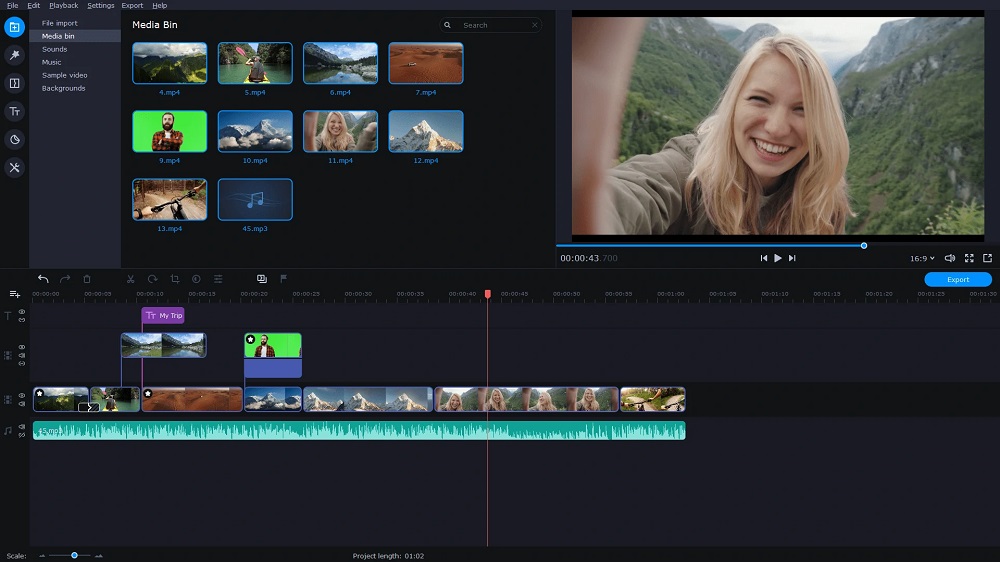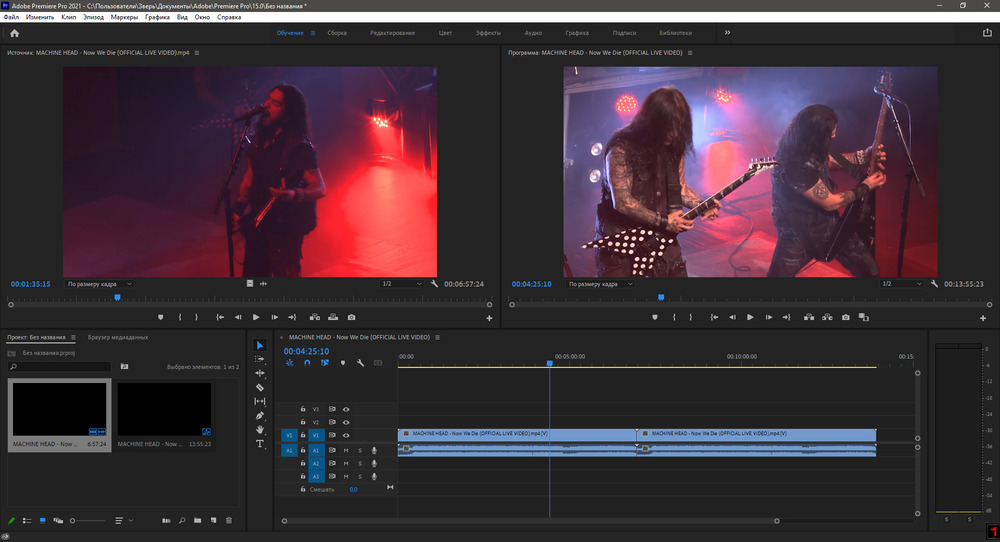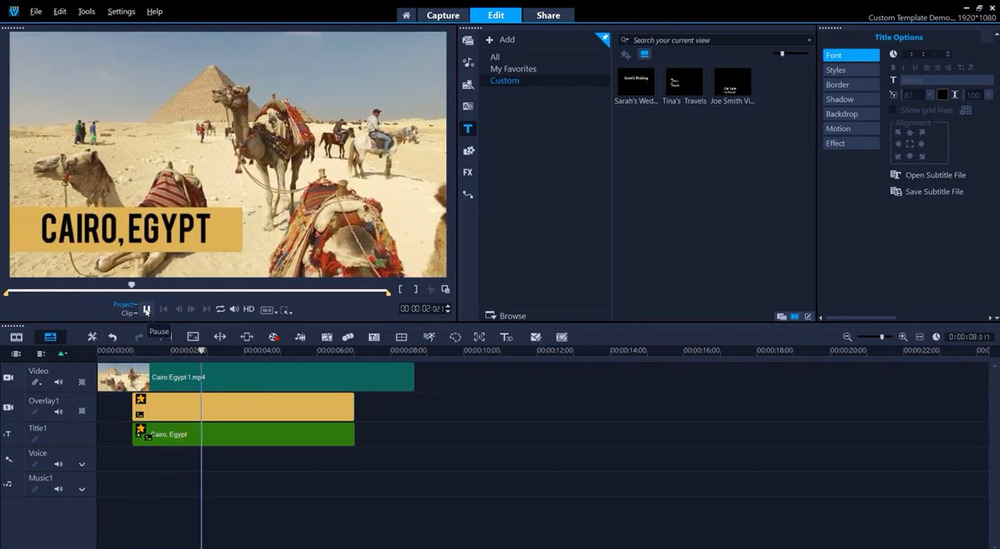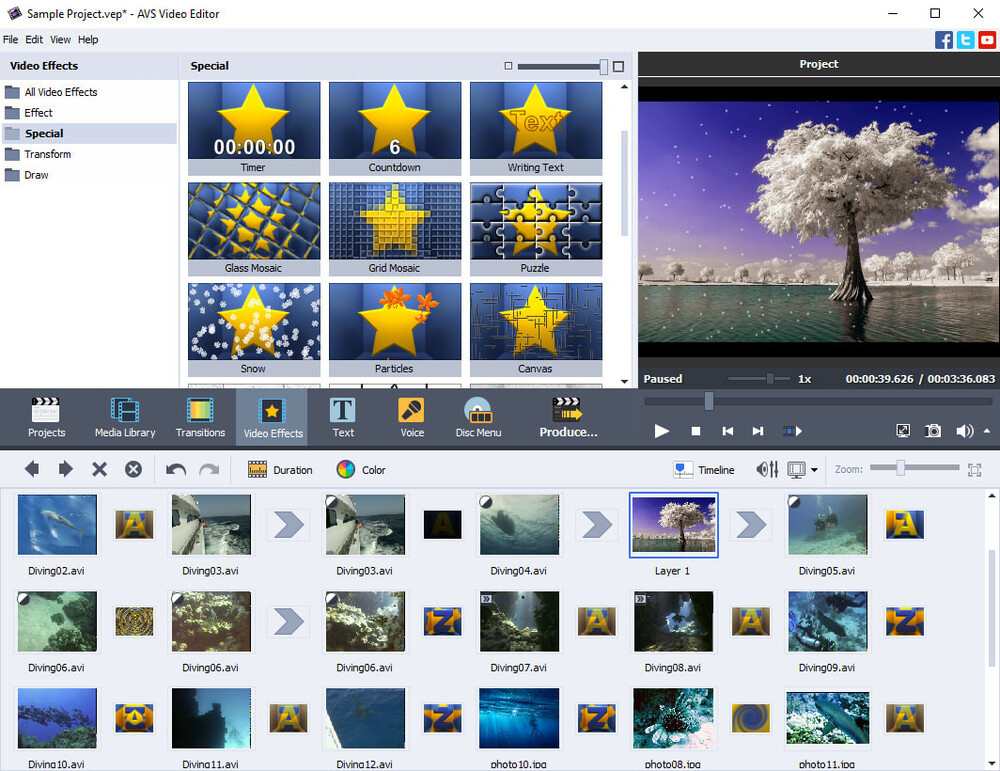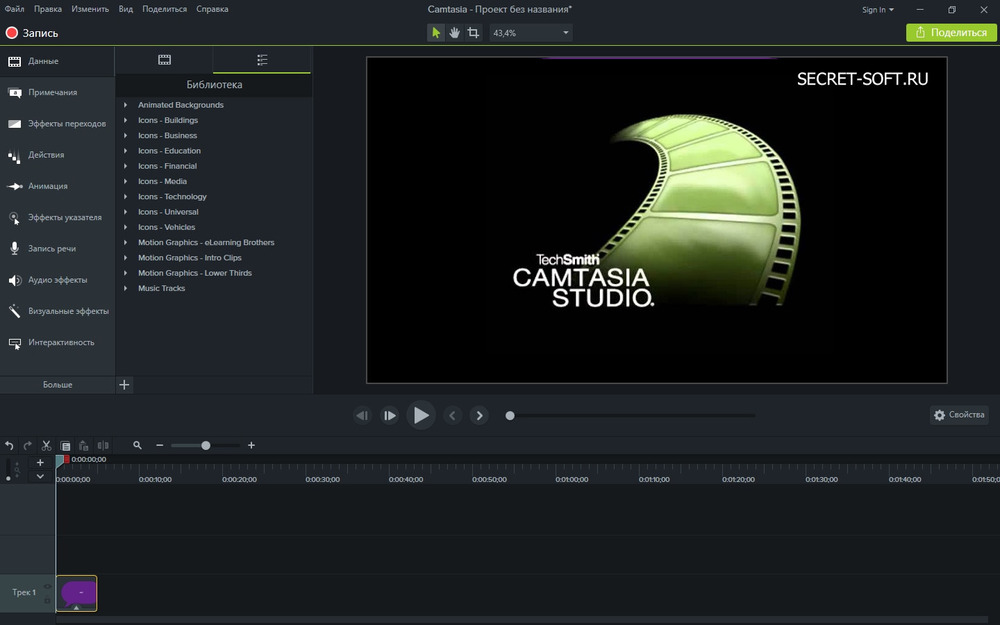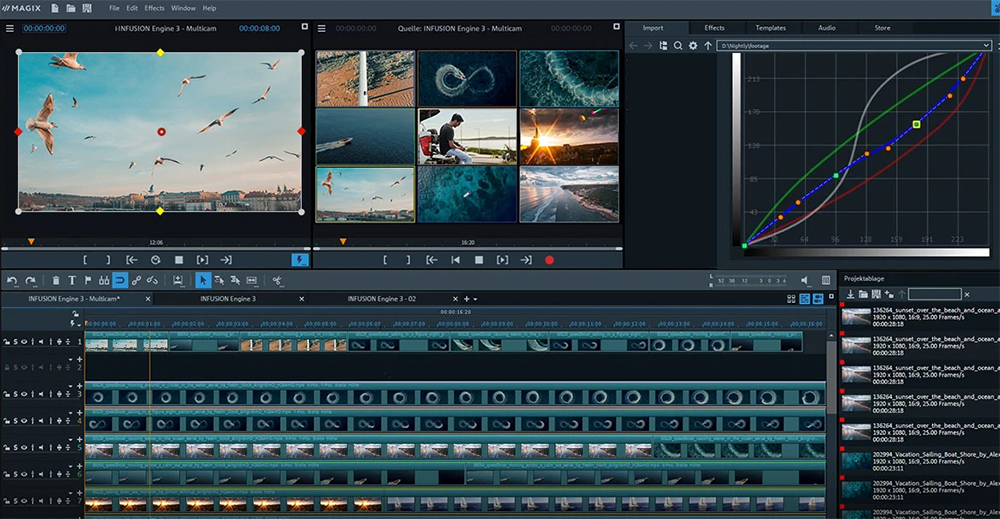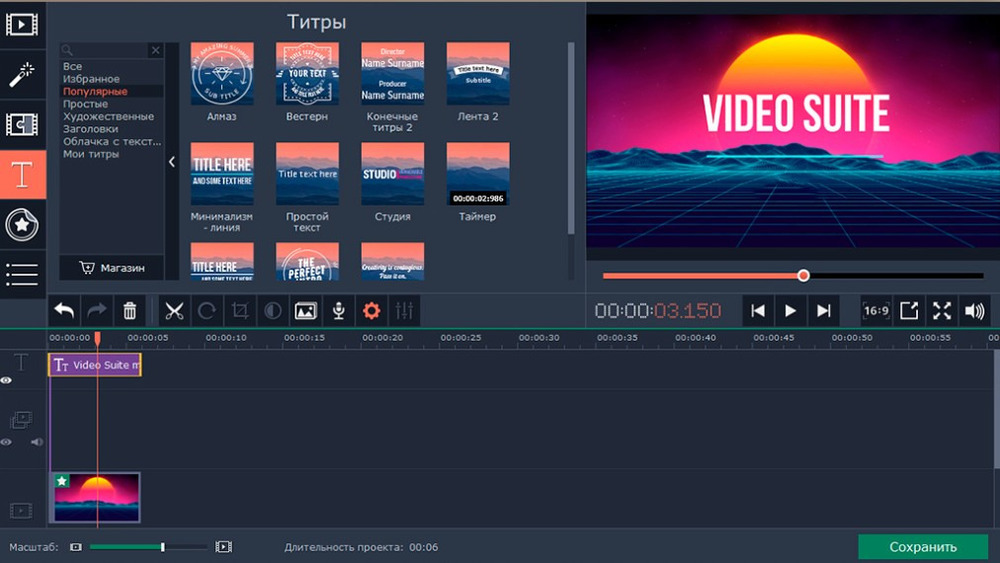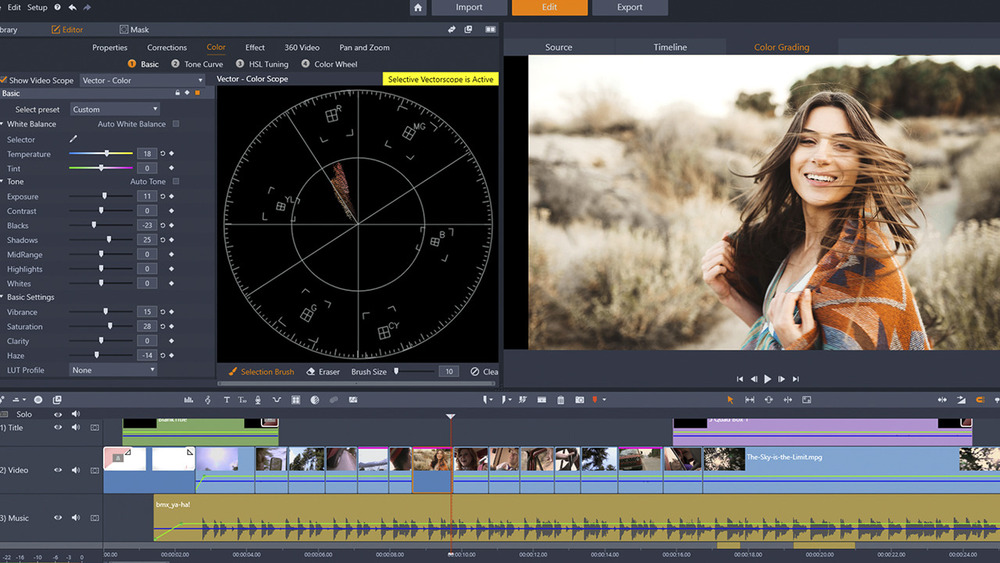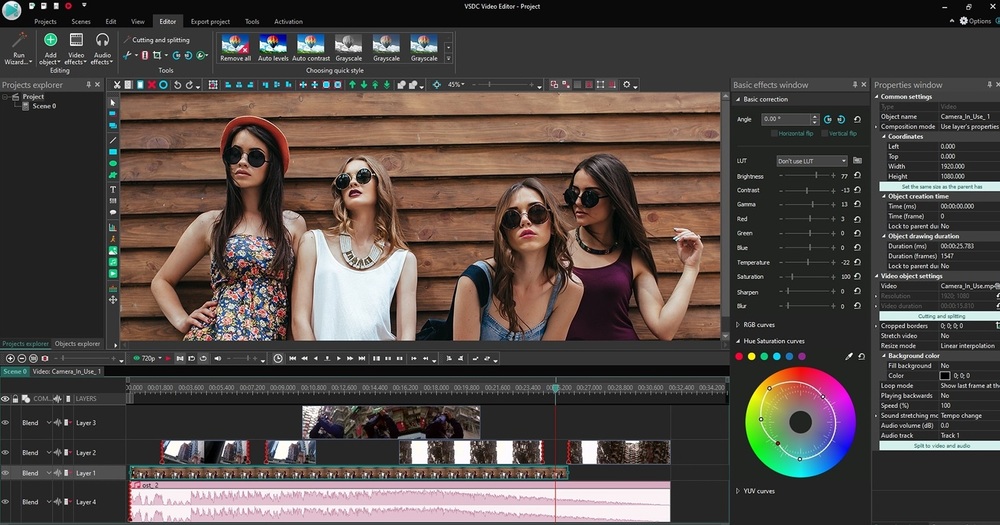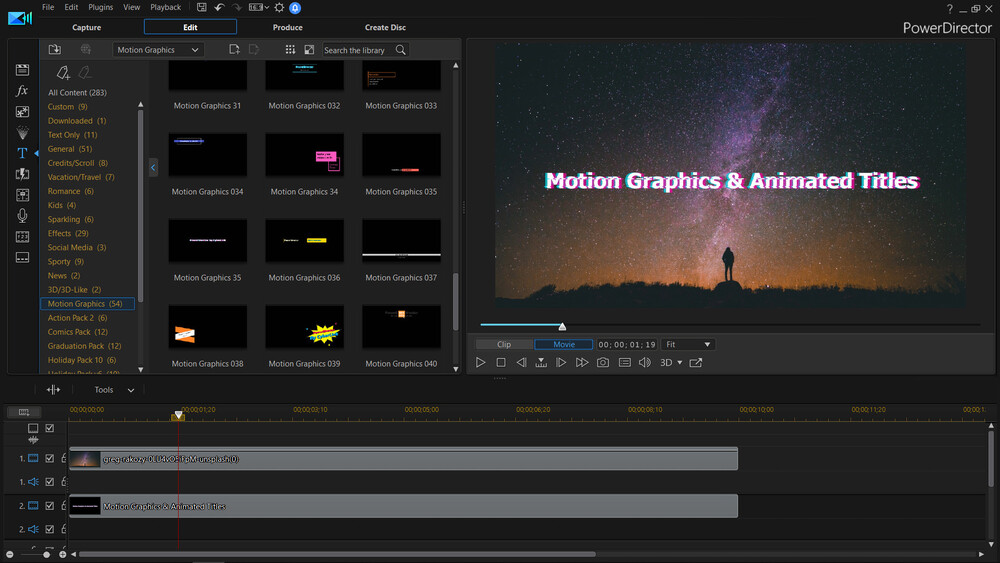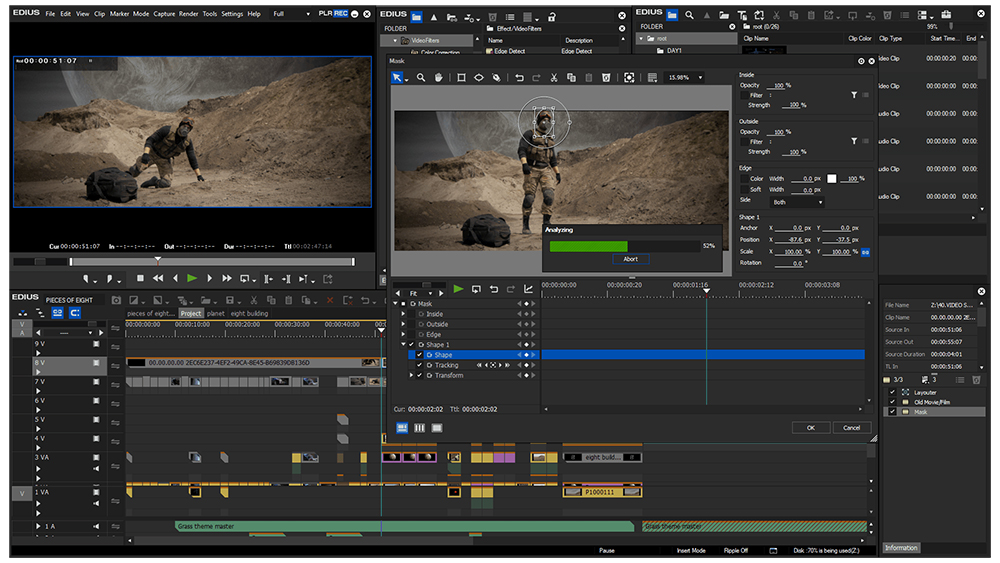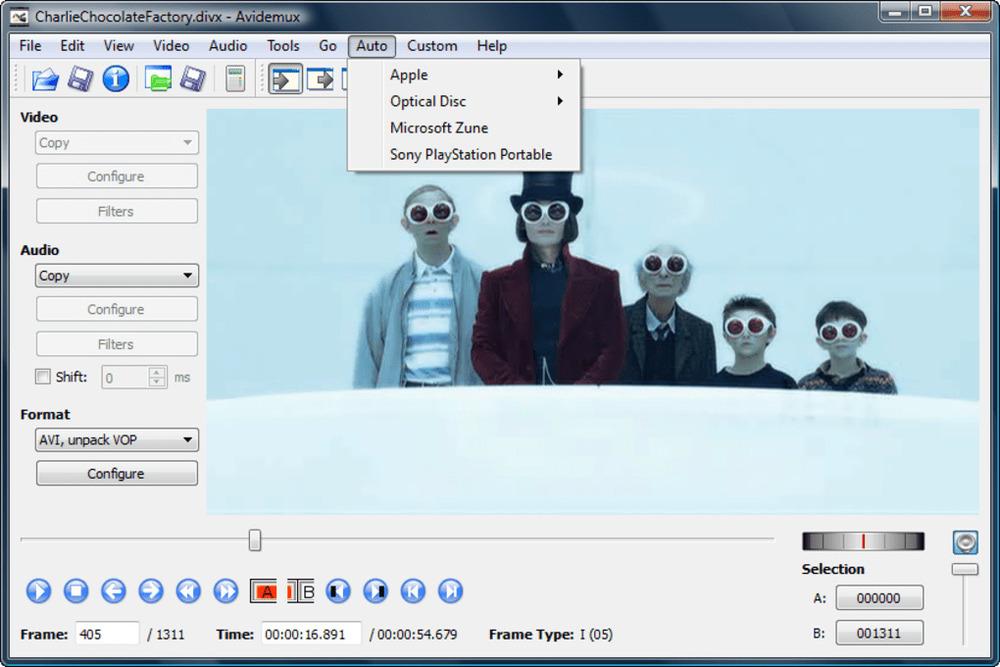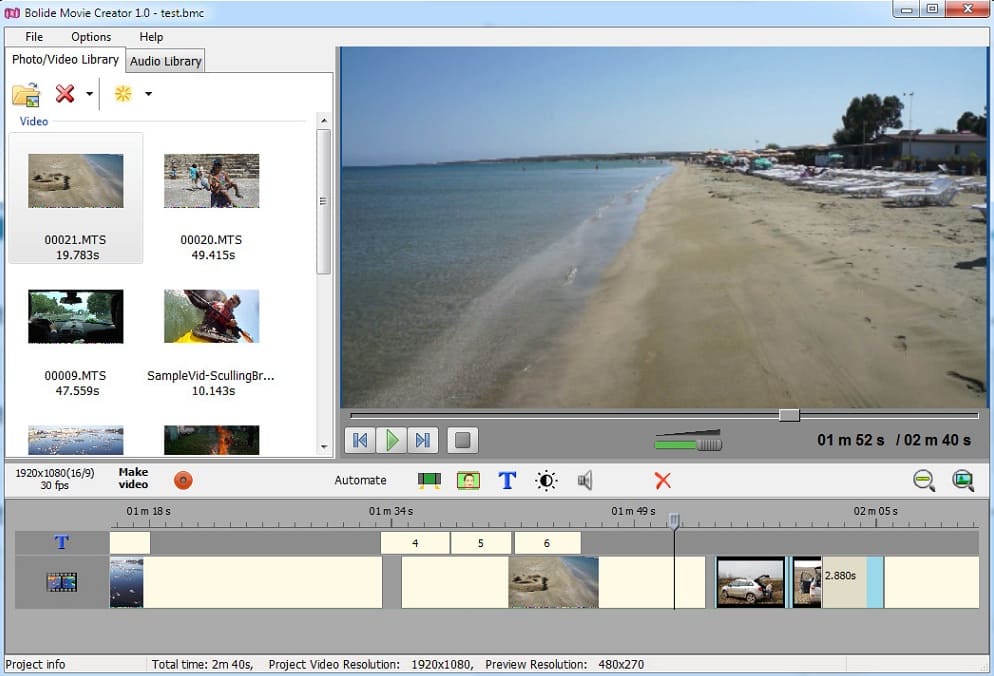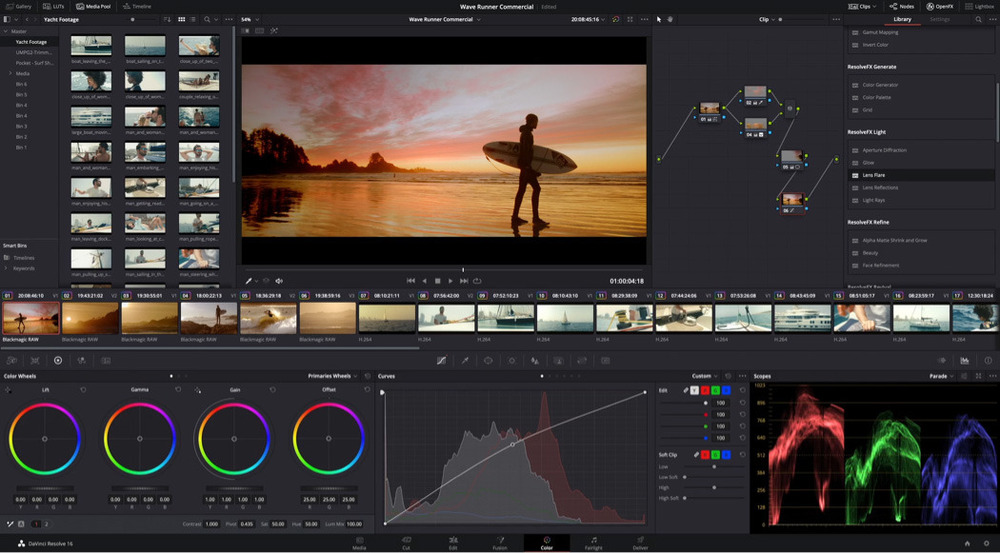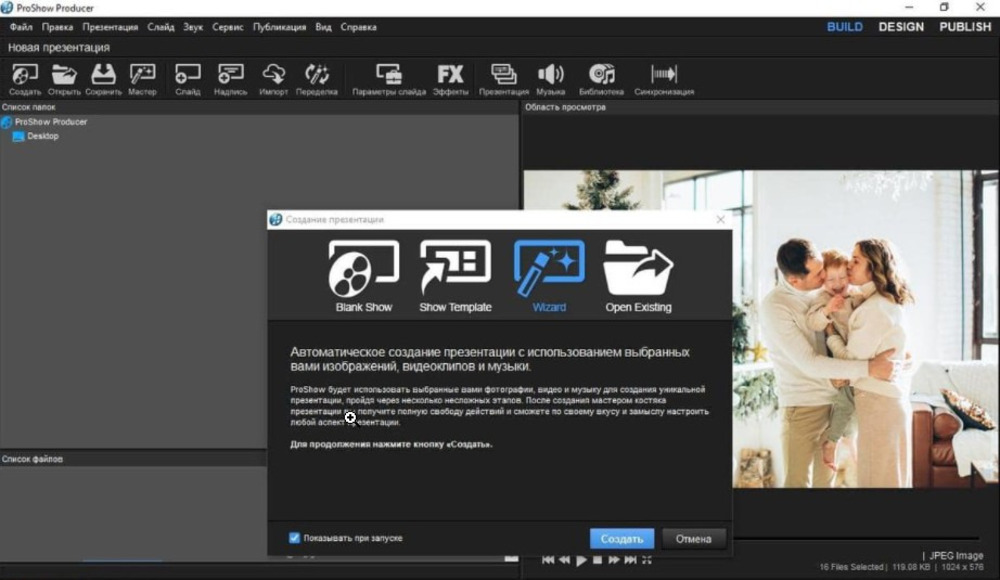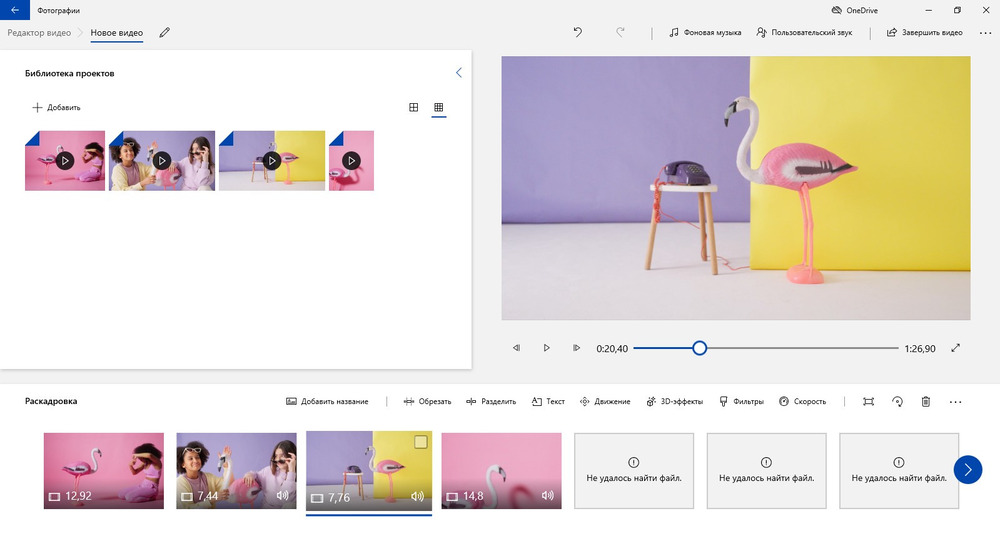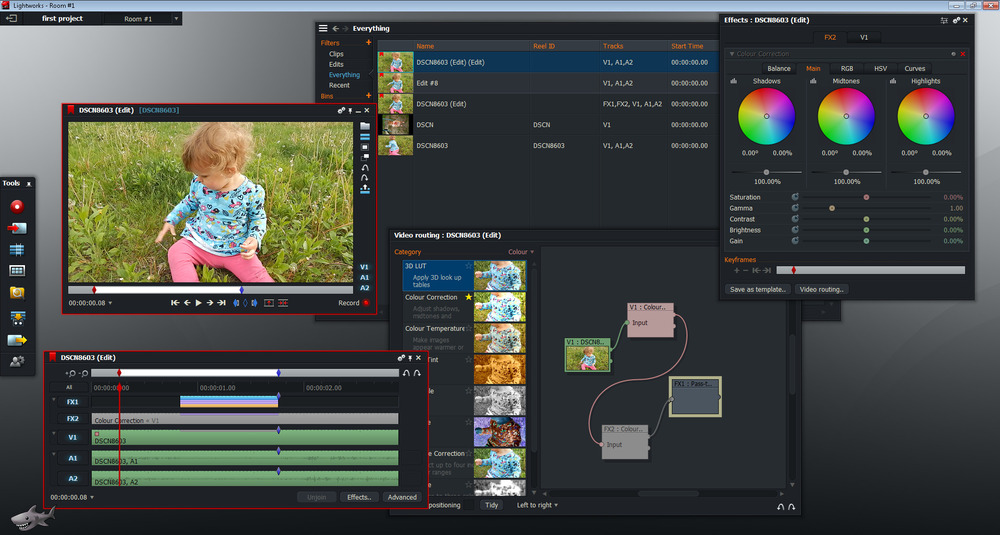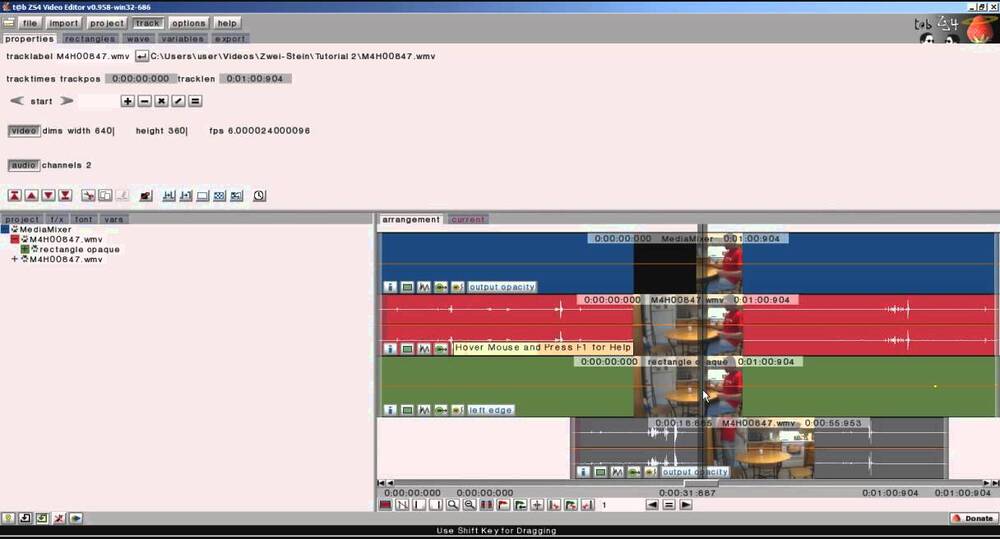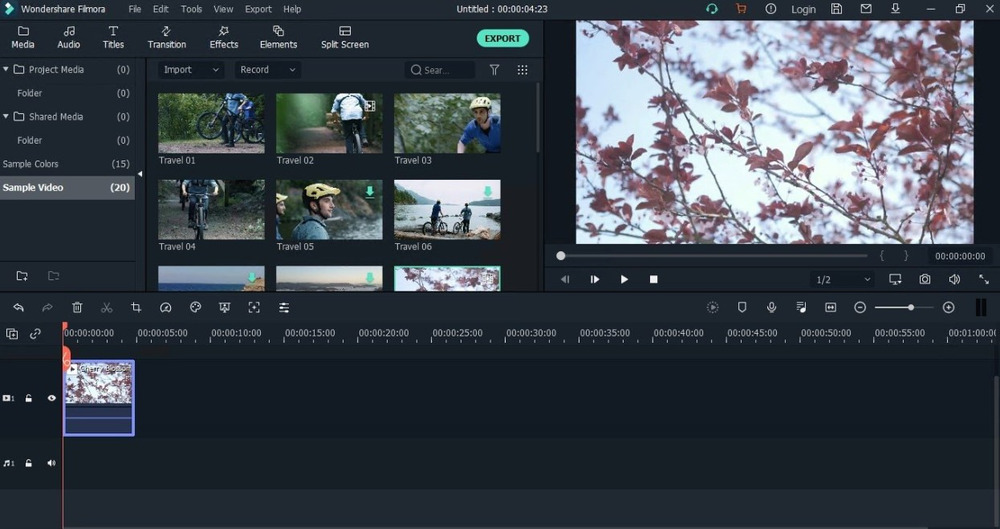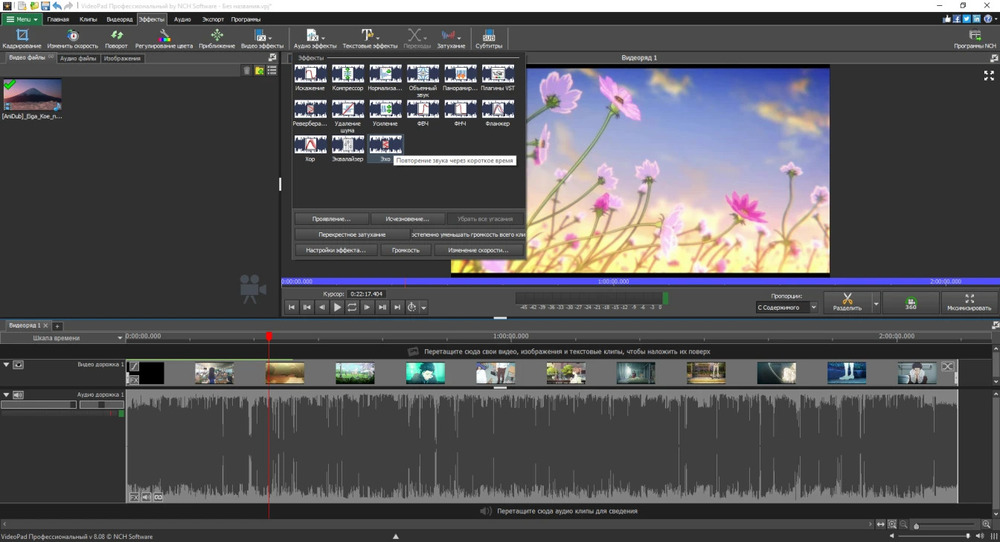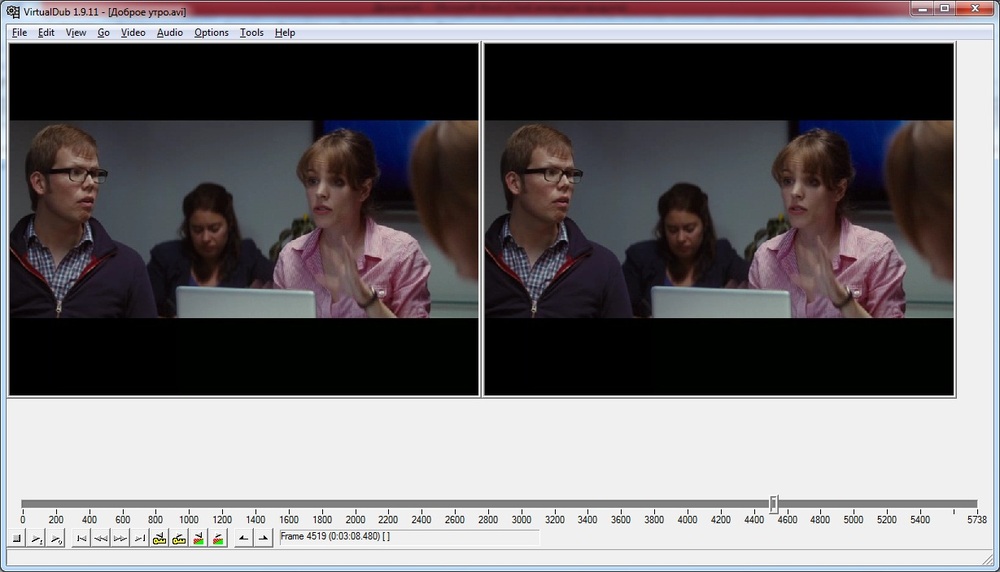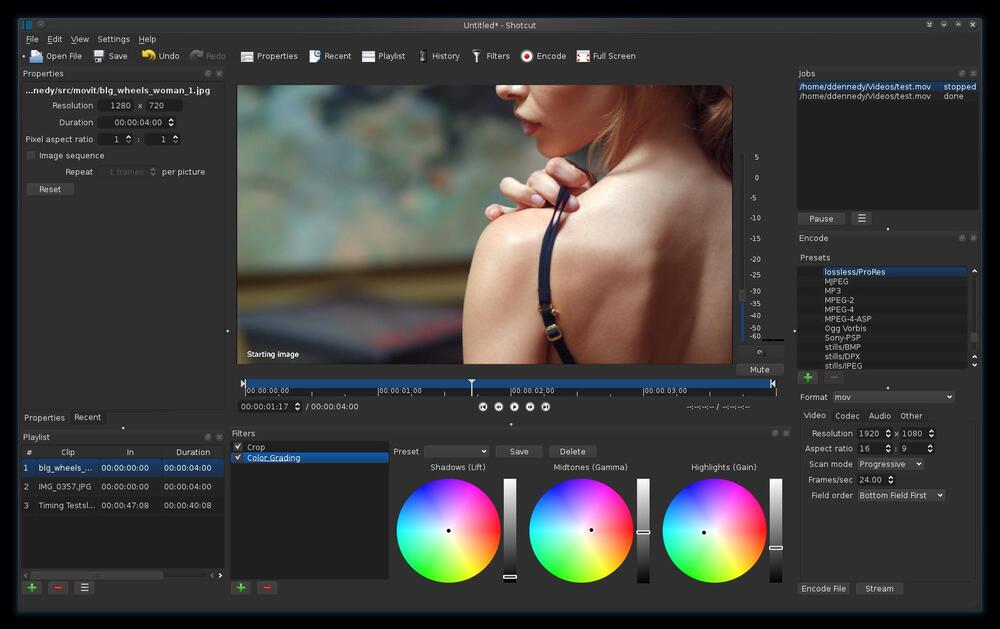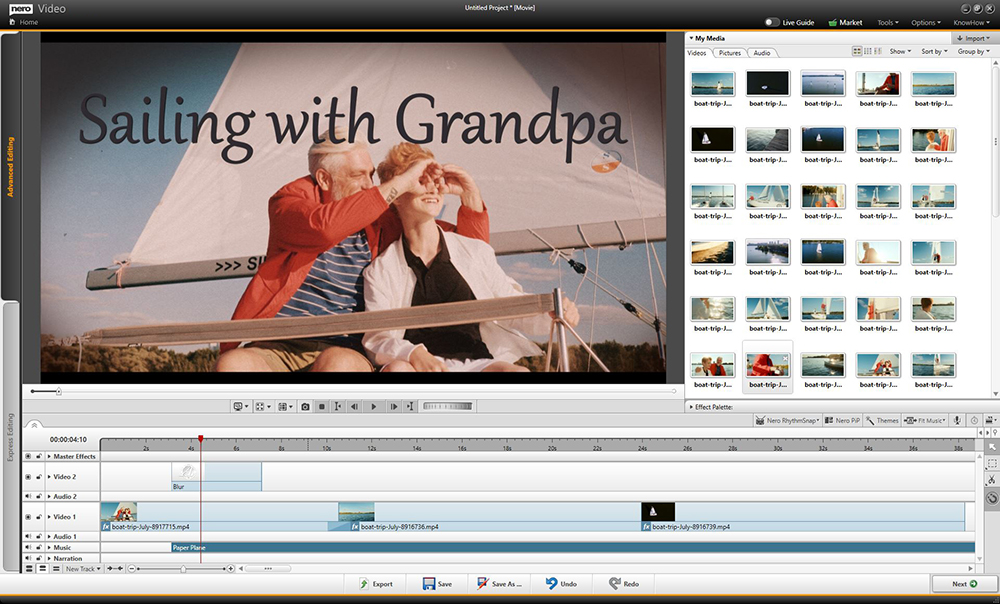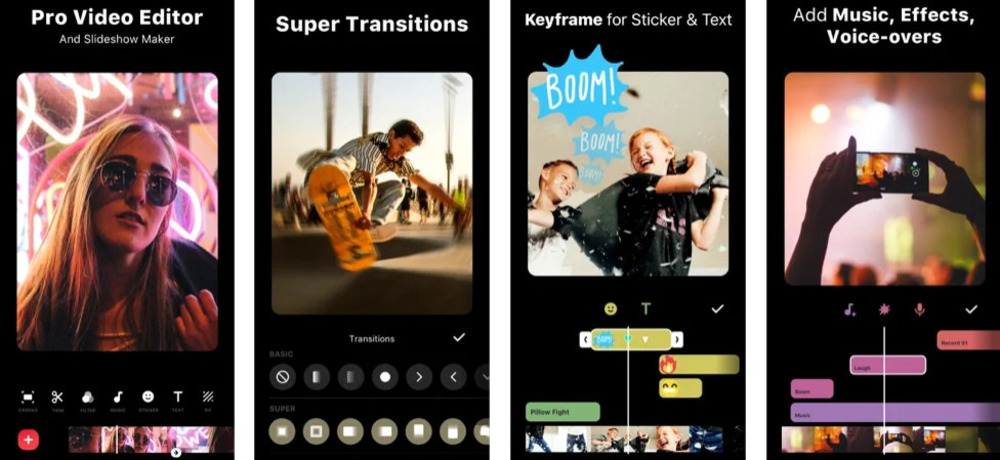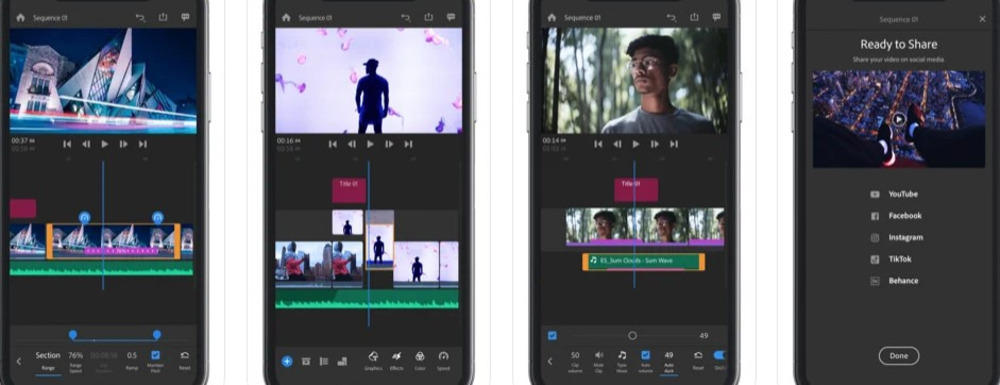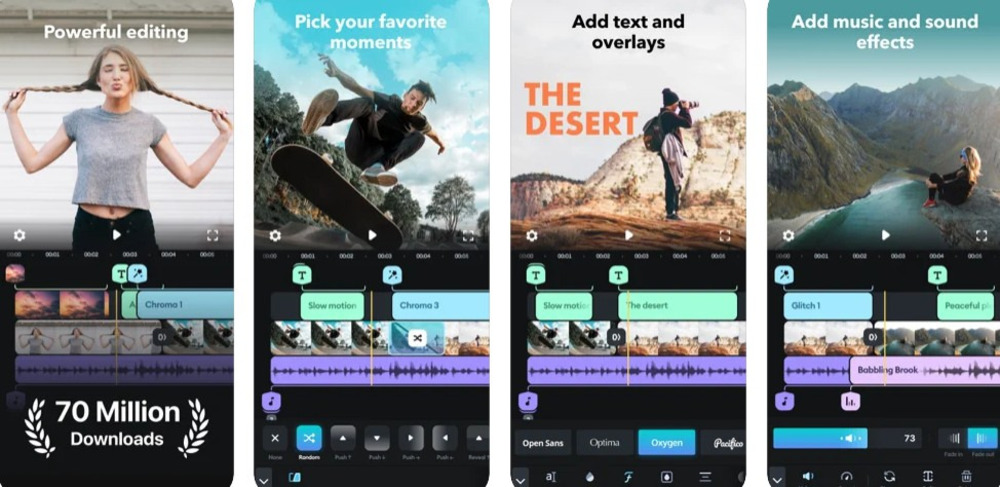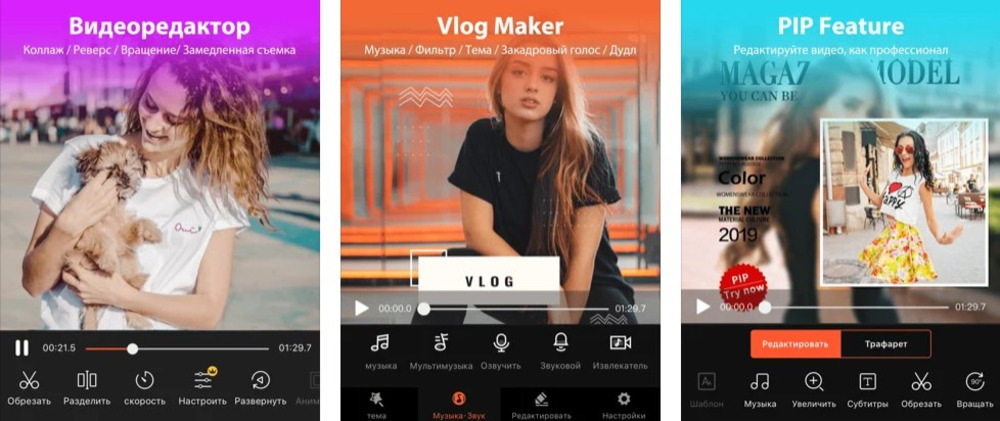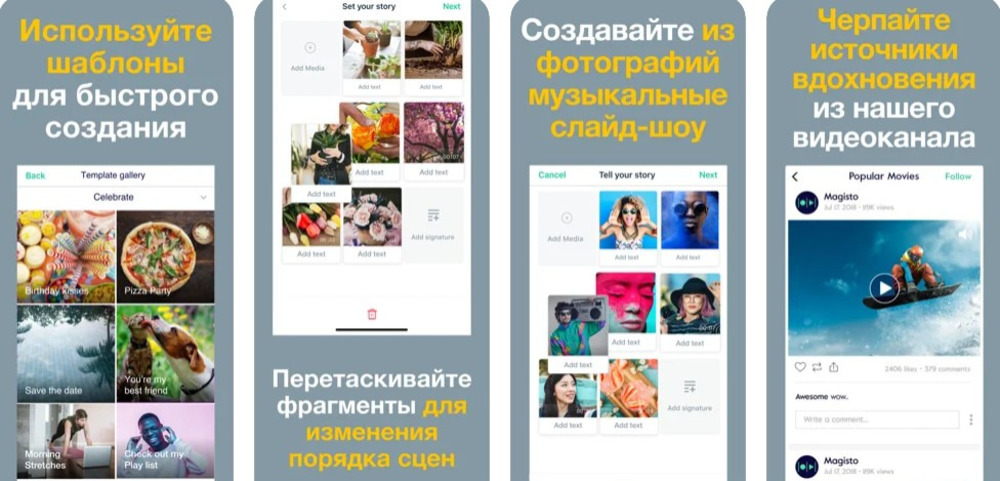Videos dominate today’s digital world. From short films for YouTube or Vimeo to quick videos for TikTok or Instagram Reels, it seems like everyone these days has become a filmmaker.
Maybe you are ready to edit videos but are confused about what video editing software to choose. You don’t want to spend tons of money on the wrong software, especially if you don’t know what to look for.
We’ve done the research and found the top free video editing software available today, so you can get your feet wet and edit videos without spending a dime. We will go over the key features, pros and cons, and skill level of each option on our list, explain how to choose a video editor for PC, and answer all your video editing questions.
- Snapshot of Our Top 3 Free Video Editing Software
- How to Choose a Free Video Editing Software
- How We Test the Free Video Editing Software on This List
- 23 Best Free Video Editing Software for Windows PC in 2023
- PowerDirector Essential — Best Overall
- DaVinci Resolve — Best for Experts
- Blender — Best for Animation
- Animoto — Best for a Quick Turnaround
- WeVideo — Best for Templates
- Shotcut — Best for Intermediate Users
- Avidemux — Best Video Converter
- VideoPad — Best for Beginners
- VideoProc Vlogger — Best for Action Cam Footage
- HitFilm — Best for VFX
- Magix Movie Studio — Best for Video Collages
- Movavi Video Editor — Best for Vlogging
- Windows Video Editor — Best for Slideshows
- EaseUS Video Editor — Best for First-Time Users
- VSDC Free Video Editor — Best for Presentations
- Kapwing — Best for Subtitles
- Lightworks — Best for Advanced Users
- Avid Media Composer First — Best for Budding Professionals
- Movie Maker Online — Best for Speed
- Adobe Premiere Elements — Best for Organizing Media
- OpenShot — Best for Beginners With Advanced Features
- VEGAS Pro — Best for Color Adjustments
- MiniTool Movie Maker — Best for Instant Movies
- Best Free Video Editing Software Comparison Chart
- How to Edit a Video on Windows PC
- Download the Best Video Editing Software for Free
- Free Video Editing Software FAQ
Snapshot of Our Top 3 Free Video Editing Software
1. PowerDirector Essential — Best Overall
Designed for beginners and professionals alike, PowerDirector is the best free video editing software on the market. It’s easy to learn and features tons of effects that will enable you to edit videos with AI-assist tools in no time. Detailed Review >

2. DaVinci Resolve — Best for Experts
DaVinci Resolve is a video editor for PC, Mac, and Linux for professionals and experts to edit videos with advanced features at no cost. Detailed Review >

3. Blender — Best for Animation
Blender is a free video editing software that specializes in 3D animations and compositing tools. We recommend this video editor for PC for professionals and advanced users. Detailed Review >
How to Choose a Free Video Editing Software
You don’t want to waste time learning to edit videos on software that isn’t the right fit for you or your projects. Below are several factors that you should consider before choosing which free video editing software is most suitable for you.
Your Experience Level
The free video editing software on our list covers everyone from first-time editors to experienced professionals. If you are a beginner, make sure you edit videos with software that is beginner-friendly with plenty of templates and guided edits. If you are a more advanced user, choose a video editor for PC with more professional tools and manual controls for more precise edits.
System Requirements
Obviously you need a video editor for PC that works with your OS, but you should check the system requirements to make sure your PC has enough RAM and CPU to not only download the software but also edit video without causing lag or freezing. If you have an old PC, don’t worry — there are some free video editing software on our list with very low system requirements.
Format Support and Video Resolution
Does your free video editing software support the format your camera shoots? Will it work with your webcam, external mic, or video capture card? Also, check the max resolution your video editor for PC will support. If you spent good money on a 4K camera, you won’t want to upload a video that’s been downgraded to 780p.
Tools and Features
Free video editing software come with vastly different feature sets. Maybe you film a lot of action footage and need a video stabilizer. Maybe you are a gamer who needs green screen effects, an animator who needs visual effects tools, or an influencer who likes to edit videos with fun filters and stickers. Whatever your specific need, make sure it’s available in the free version of the video editor for PC you choose.
How We Test the Free Video Editing Software on This List
You might be wondering why you should trust our opinion to find the best free video editing software. Below we explain how we test and rank our products.
Product Testing
First, we test the products ourselves. We edit videos with the same basic editing tools on all the free video editing software so we can compare apples with apples. Then we check the key features and tools unique to the software.
Compare Versions
If the free video editing software has paid versions, we compare them to see what is included at each price point.
Publisher Reviews
We read reviews written by the best critics in the business to make sure our findings reveal an accurate picture of the product. To remove bias, we take the most common rating out of 5 from the publisher reviews to rank our products. When there are multiple products with the same ranking, we use our testing to decide the order.
User Reviews
It can be hard for seasoned editors to get into the mind of a first-time user. We scan user reviews to find out what consumers are saying about the products and the most common pros and cons.
23 Best Free Video Editing Software for Windows PC in 2023
1. PowerDirector Essential — Best Overall
Compatibility: Windows, Mac
PCMag Rating: 5/5
Price: Free
*Premium features available for free for 30 days, then $4.33/month
Key Features:
- Royalty-Free Stock Library
- Compositing Tools
- AI Motion Tracking
- Color Grading and Correction Tools
Who It’s For
PowerDirector ranks as our best free video editing software overall because it is an excellent choice to edit videos for all skill levels. We found its interface to be intuitive and the design straightforward which makes it easy for beginners to edit videos, while its robust advanced features and hardware acceleration will satisfy even the most experienced video editors.
Why We Picked It
Dive right in and edit videos with its easy-to-use tools, effects, transitions, and titles without paying for advanced features or needing any prior video editing experience. The free version of this video editor for PC will suit all your everyday video editing needs.
Bottom Line
PowerDirector is a long-time winner of the prestigious PC Magazine Editors’ Choice award and is highly recommended by TechRadar Pro. This free video editing software includes professional and AI-powered tools to turn your videos into studio-quality masterpieces.
Pros
- User-Friendly for all experience levels, beginner to professional
- Multiple AI Tools such as sky replacement, chroma key, and audio enhancement
- Plug-Ins including screen recording and video collage design
Cons
- Limited free export formats
- Free version lacks permission to use Shutterstock and iStock built-in libraries
Download our pick for the best free video editing software by clicking the link below.
2. DaVinci Resolve — Best for Experts
Compatibility: Windows, Mac, Linux
TechRadar Rating: 4.5/5
Price: Free
*Premium version available for $295 for DaVinci Resolve Studio
Key Features:
- High-Quality Visual Effects
- AI-Based Magic Mask
- Multicam Editing
- Dual Timelines
Who It’s For
DaVinci Resolve is one of the most advanced free video editing software on this list. While it can be overwhelming and intimidating for those without previous editing experience, if you have a deep understanding of how to edit videos and need a powerful program, Resolve is your best option.
Why We Picked It
Overall, DaVinci Resolve is a clean, intuitive program that you would never guess is free. This video editor for PC, Mac, and Linux offers a wide range of advanced features, including intelligent color-correction tools that let you edit skin tones, eye color, and lip color at the touch of a button.
Bottom Line
If you’re creating a feature documentary, narrative film, TV commercial, or show, you should definitely try DaVinci Resolve over expensive professional software like Adobe Premiere Pro or Avid. However, if you’re only looking to cut together home movies or social media posts, this is not the free video editing software for you. For influencers and beginners, we recommend our top choice PowerDirector.
Pros
- Professional non-linear editing
- Audio engine with support for 2,000 tracks
Cons
- Requires expert-level knowledge and experience
- Requires a powerful machine to run smoothly
3. Blender — Best for Animation
Compatibility: Windows, Mac, Linux
G2 Rating: 4.5/5
Price: Free
Key Features:
- Masking tools
- Advanced Motion Graphics
- Modeling and Sculpting
- Audio adjustment tools
Who It’s For
Blender is an open-source free video editing software for animators, illustrators, and VFX artists. It comes with a plethora of compositing, 3D, and animation tools. Blender’s pro-level effects tools make Blender a popular video editor for PC for intermediate and advanced users to edit videos without paying for expensive software like After Effects.
Why We Picked It
This free video editing software includes wide-ranging effects capabilities like motion tracking, particle simulation, onion skinning, and 3D painting tools. The ability to add plug-ins means you can constantly enhance your experience and find exactly what you need for any project.
Bottom Line
Blender has everything you could need to make amazing motion graphics, animations, and custom VFX, as well as basic editing tools. However, it has a very steep learning curve and is not for beginners. We placed it below DaVinci Resolve, because while Blender is specifically for animation or effects, DaVinci covers all post-production and video editing needs.
Pros
- Customizable interface
- Supports all types of VFX
Cons
- Steep learning curve
- Slow rendering
4. Animoto — Best for a Quick Turnaround
Compatibility: Web Browser
Capterra Rating: 4.3/5
Price: Free
*Premium subscriptions available for $8/month for Basic, $15/month for Professional, and $39/month for Professional Plus
Key Features:
- Getty Images Stock
- Screen Recording
- Trim/Crop Videos
- 40+ Professional Fonts
Who It’s For
Animoto is a cloud-based free video editing software for content creators or small businesses that have a tight turnaround to release content. This video editor for PC and Mac has hundreds of time-saving templates you can quickly customize with your own media, or choose from Animoto’s stock libraries.
Why We Picked It
This free video editing software makes it easy for beginners and those with no design or video editing experience to edit videos. All of Animoto’s templates are ready for easy upload and adhere to social media best practices. The paid versions include helpful features such as brand kits and team collaboration tools.
Bottom Line
Animoto is a good choice for social media posts, ads, and events, but not for long-form or plot-driven YouTube videos. While we like it for those with little design know-how, most of the reviews we found complained of the lack of creative control, an issue we also came across in our test. We also found issues with poor customer service. We recommend PowerDirector Essential for anyone who likes to use templates as a jumping-off point for their own creativity.
Pros
- Make videos quickly
- Free version includes stock music
Cons
- Templates are restrictive
- Very difficult to cancel subscription
5. WeVideo — Best for Templates
Compatibility: Web Browser
G2 Rating: 4.3/5
Price: Free
*Premium subscriptions available for $4.99/month for Power, $7.99/month for Unlimited, $19.99/month for Professional, and $36.99/month for Business
Key Features:
- Screen Recorder
- 50 Transitions
- Animated Effects
- Meme Maker
Who It’s For
WeVideo is a web-based free video editing software. WeVideo comes with tons of social-media-friendly video templates for anything from new home listings to back-to-school nights. We think these customizable templates are perfect for beginners or busy influencers.
Why We Picked It
Customize the templates with your own photos and videos or use the WeVideo stock library. The library of this video editor for PC even includes green screen footage you can use to change the background of a scene. There are 30 effects you can apply with one click, however, unlike PowerDirector, WeVideo allows little control over effects.
Bottom Line
While the paid version of WeVideo is a great option for content creators, the free version is unrealistic for anyone who regularly edits videos, as it is limited to 5 minutes of exported content a month at a max of 480p. For this reason, we placed it behind the very similar and equally rated Animoto, which has a more robust free version.
Pros
- Outstanding customer service
- Wide format support
Cons
- Free version is too limiting
- Takes a long time to import videos
6. Shotcut — Best for Intermediate Users
Compatibility: Windows, Mac, Linux
G2 Rating: 4.2/5
Price: Free
Key Features:
- Wide Format Support
- Audio Mixing
- Color Correction and Grading
- 360-degree Video Filters
Who It’s For
If you’re not a professional but looking to move beyond basic free video editing software, then we recommend Shotcut as an excellent option. With a typical drag-and-drop audio and video file manager, plus the ability to export 4k video, anyone with some experience should find it easy to edit videos with this video editor for PC.
Why We Picked It
Shotcut offers advanced effects and filters that will help you produce a high-quality video for free. This program is open source, so once you download it, you will have access to all its features and can customize the interface to your liking. It may take a little bit of time to get started but it’s worth the effort once you’re up and running.
Bottom Line
Shotcut is an excellent next step if you have moved on from a basic-level free video editing software like Movie Maker Online, but are not ready to make the jump to a pro-level video editor for PC like Avid or DaVinci.
Pros
- Open-source, customizable editor
- Includes advanced effects
- Pitch compensation for video speed changes
Cons
- No direct uploads to social media
- Unusual interface that takes time to learn
7. Avidemux — Best Video Converter
Compatibility: Windows, Mac, Linux
Capterra Rating: 4.2/5
Price: Free
- Denoise Tool
- Rotate/Flip Video
- Audio Filters
- Subtitles
Who It’s For
Avidemux is an open-source, free video editing software. We like Avidemux for anyone who needs video encoding and conversion tools. This video editor for PC allows you to convert and save video or audio to a wide range of formats. There’s also wide format support for encoding or decoding video, including TrueHD audio and multi-threaded video.
Why We Picked It
With Avidemux, it is easy to locate the tools you need. It has all the basic features needed to edit videos, such as joining, cutting, copying, and deleting clips, and some simple audio tools.
Bottom Line
Although it is easy to find all the features in this free video editing software, many of the tools take some getting used to. Also, Avidemux comes with no creative or trending features like stickers, filters, or AI-Powered tools to edit videos with a unique flair, which is why it falls behind Shotcut on our list.
Pros
- Wide array of export options
- Excellent software for encoding and converting video
Cons
- Few creative or pro-level features
- Crashes often
8. VideoPad — Best for Beginners
Compatibility: Windows, Mac
G2 Rating: 4.1/5
Price: Free
*Premium versions available for $70 for Home Edition and $129 for Master’s Edition
Key Features:
- Over 60 Supported Video Formats
- 3D and 360-Degree Editing
- Audio Effects
- Chroma Key
Who It’s For
If you are just starting your video editing journey and want a very basic free video editing software, VideoPad is a good option. Where PowerDirector is loaded with features, this video editor for PC is comparatively scaled back. It is a great place to start but eventually, you may outgrow it and want to upgrade.
Why We Picked It
Beginner video editors will be able to familiarize themselves with its editing tools without spending anything. This free video editing software features a variety of pre-made transitions and sound effects, along with a few advanced features such as camera shake reduction tools, within a familiar and easy-to-learn platform.
Bottom Line
This video editor for PC offers everything you need to edit videos without much expertise. It performs most of the fundamental functions you can expect in free video editing software but doesn’t go too far beyond that. We placed it above the other 3-Star options, Vegas Pro and VSDC because VideoPad is easier to use.
Please note that VideoPad as a free video editing software is available for non-commercial use only.
Pros
- Simple platform
- Exports directly to YouTube and social media
Cons
- Limited advanced features
- UI looks a little outdated
9. VideoProc Vlogger — Best for Action Cam Footage
Compatibility: Windows, Mac
KommandoTech Rating: 4/5
Price: Free
Key Features:
- Audio Extractor
- Remove noise/grain
- Advanced Color Correction
- Fisheye Removal
Who It’s For
VideoProc Vlogger is free video editing software that is aimed at beginners, hobbyists, and content creators who need advanced motion and speed effect tools. We think it is a great choice for editing action camera or GoPro footage. It has advanced speed adjustment tools and over 20 speed presets. This video editor for PC also comes with a video stabilizer, time-lapse tools, and motion simulation for applying tilt, roll, and dolly effects.
Why We Picked It
Even though it has some pretty advanced effects, this free video editing software is beginner-friendly. It also has a learning center with helpful blogs and user guides, and a support center to answer any questions.
Bottom Line
VideoProc Vlogger is an easy-to-use video editor for PC for beginners with some advanced speed effects. However, professionals will find it lacking in overall video editing tools. If you have action camera footage you need to edit, we recommend our top choice PowerDirector, which has a dedicated Action Camera Center and a full range of basic editing tools.
Pros
- Low system requirements
- No watermarks or ads
Cons
- Slow rendering
- Lacks some advanced features
10. HitFilm Express — Best for VFX
Compatibility: Windows, Mac
TechRadar Rating: 4/5
Price: Free
*Premium subscriptions available for $7.99/month for Creator and $12.99 /month for Pro
Key Features:
- 4K Export
- Motion Tracking
- 3D Simulations
- Displacement and Distortion
Who It’s For
We found HitFilm to be the best video editor for PC for independent filmmakers to edit videos with Hollywood-style visual effects. The software includes one of the biggest free VFX toolkits on the market. This free video editing software includes color adjustments, keying effects, lens flares, and light swords.
Why We Picked It
It offers all the basic features that editing enthusiasts will need in free video editing software. And for being a non-professional video editor for PC, it offers a few surprising features like Unified 3D Space and a puppet tool.
Bottom Line
Unfortunately, this free video editing software can be difficult to use, so prepare to invest time learning the software. Many of HitFilm’s advanced visual effects are saved for paid subscribers, which is why we placed it behind the completely free VideoProc Vlogger.
Pros
- Customizable user interface
- Direct uploading to YouTube
Cons
- Complicated interface that takes time to learn
- Advanced but not enough for professionals
11. Magix Movie Studio — Best for Video Collages
Compatibility: Windows
TechRadar Rating: 4/5
Price: 30-day free trial, then $69.99 for Movie Studio, $99.99 for Platinum, and $129 for Suite
Key Features:
- Direct Upload to Social Media
- 900+ Effects and Transitions
- Deep Color Correction
- Layer Masks
Who It’s For
Magix Movie Studio is a free video editing software for those interested in making video collages. We liked using the video collage templates with extra-large manipulation tools where we could make precise adjustments to a clip’s rotation and size.
Why We Picked It
Like our top choice, PowerDirector, Magix Movie Studio offers tools for both beginners and professionals to edit videos. Storyboard Mode offers one-click solutions such as Remove Beginning or Split Movie, while more experienced editors can use frame-by-frame editing and utilize manual tools.
Bottom Line
Magix Movie Studio does not have a dedicated free version, only a free trial, placing it below HitFilm and VideoProc Vlogger. Also, many users have complained of frequent crashing and of projects not carrying over to updated versions.
Pros
- Tools for beginners and pros
- Fast rendering
Cons
- Stock library and templates only in expensive Premium & Suite versions
- Frequent crashing
12. Movavi Video Editor — Best for Vlogging
Compatibility: Windows, Mac
PCMag Rating: 4/5
Price: 7-day free trial, then 54.95/year
Key Features:
- Background Rendering
- Video Stabilization
- Stylized Filters
- Voice Over
Who It’s For
Movavi Video Editor is a free video editing software and a great way to edit videos for social media. With this easy-to-use editor, you can have a finished product in 20 minutes. Easily make YouTube videos with ready-made intros, animated titles, transitions, sound effects, thematic stickers, and social-media-friendly aspect ratios.
Why We Picked It
There are also some advanced video editing tools like chroma key, motion tracking, and time effects. Even though there is no learning curve, this video editor for PC still offers a built-in training module for added support.
Bottom Line
Because Movavi Video Editor is so quick and easy to use, it sacrifices a lot of features found in other editing software, and there is a lack of control over effects. Also, it only offers a 7-day free trial, making it the least accessible free version on our list.
Pros
- No learning curve
- User-friendly interface
Cons
- Lack of control over effects
- Slow rendering
13. Windows Video Editor — Best for Slideshows
Compatibility: Windows
TechRadar Rating: 4/5
Price: Free
Key Features:
- 3D Effects
- Auto Movie Options
- Fade Effects
- Customizable Titles
Who It’s For
Windows Video Editor is free video editing software that comes built-in on PCs with Windows 10 or later. This free video editing software is a quick and easy way to edit videos, especially for Windows users who regularly use the native photo app. It has all the tools needed to bring your photos to life with a fun slideshow. You can add motion to photos and sync your show to the beat of your background music.
Why We Picked It
It comes with pre-designed animations, a good collection of filters and themes, and the ability to edit videos with music. This video editor for PC comes with all the basic track editing tools, such as splitting, trimming, adding text, and adjusting audio.
Bottom Line
Windows Video Editor is very simple to use, but has no advanced features and wouldn’t suffice for anything more than a short, simple video or photo slideshow. That is the reason we ranked it below Magix and Movavi, even though they lack free versions.
Pros
- Built-In on Windows 10 and later devices
- User-Friendly interface
Cons
- Very limited features
- Linear editing, no layers
14. EaseUS Video Editor — Best for First-Time Users
Image from Indezine.
Compatibility: Windows
TechRadar Rating: 4/5
Price: Free
*Premium subscriptions available for $29.95/month, $49.95/year, or $79.95 for a lifetime license
Key Features:
- Cut and Merge Video
- Video Overlay
- Text-Speech Exchange
- Voice Over
Who It’s For
EaseUS Video Editor is an incredibly simple free video editing software for those with zero editing experience. It features a large preview window, with large icons that detail the pared-down editing tools and features.
Why We Picked It
With this video editor for PC, you can use basic tools such as trim, split, and rotate. We liked that it allowed us to easily mix audio and that the free version had no limit on video length.
Bottom Line
While we like the free version of EaseUS Video Editor for brand-new editors to get their feet wet, it is too basic for any serious video editing and does not include the effects and transitions found in the premium versions. We placed it last amongst the free video editing software that scored a publisher rating of 4 because the paid versions offer few tools.
Pros
- Good format support
- Beginner-Friendly navigation
Cons
- Very limited tools
- Free version doesn’t offer effects and filters
15. VSDC Free Video Editor — Best for Presentations
Compatibility: Windows
Trustpilot Rating: 3.9/5
Price: Free
*Premium version is $19.99
Key Features:
- Motion Tracking
- Video Stabilization
- Chroma Key
- Voice Over
Who It’s For
If you are looking for a good solution to edit videos for business presentations, then VSDC Free Video Editor is a great option. It is a relatively easy-to-use software with all the basic tools you will need to create engaging video content. Plus it makes it easy to work with charts and create videos for specific multimedia devices.
Why We Picked It
This video editor for PC offers advanced editing features, such as color blending and masked effects, that you wouldn’t expect from a free video editing software of its kind. It also offers precise edits with subpixel accuracy.
Bottom Line
Though VSDC Free Video Editor is more suitable for creating presentations, the casual video editor will find its features sufficient to make fun videos. However, the unpolished interface is confusing to navigate, and many tools are hidden behind submenus.
Pros
- Easy export to social networks
- Low system requirements
Cons
- Unintuitive interface
- Too many features are hidden
16. Kapwing — Best for Subtitles
Compatibility: Web Browser
Product Hunt Rating: 3.6/5
Price: Free
*Premium subscription available for $16/month
Key Features:
- Color Adjustment
- Change Video Speed
- Cloud Storage
- Clean Audio Tool
Who It’s For
Kapwing is a browser-based free video editing software that is perfect for anyone who frequently adds captions to videos. Accurate, auto-generated subtitles save creators tons of time and help increase views. We also found you can also copy and paste any URL into Kapwing and it will add subtitles, making it a helpful tool for the deaf and hard-of-hearing community to understand videos that were made without subtitles. In addition, Kapwing offers an auto-translation tool and text-to-speech.
Why We Picked It
The free version allows you to record your screen and add transitions and effects such as chroma key. This video editor for PC also includes free stock templates, team collaboration tools, and a meme generator.
Bottom Line
Kapwing is an easy-to-use free video editing software with some excellent captioning and audio tools. However, long-time users have noticed that the free version is slowly getting harder and harder to use, as more tools move behind a paywall. It can also be tricky to figure out which tools are free, leaving many with the predicament of spending hours on a project, only to find out they have to pay an expensive monthly fee just to download it. PowerDirector Essential has a much more affordable premium version (4 times cheaper!), so if you decide to spring for advanced features, you don’t have to change your lifestyle to afford it.
Pros
- Auto-Generated subtitles and text-to-speech
- Themed templates for all popular platforms
Cons
- Expensive Pro version
- Poor customer service
17. Lightworks — Best for Advanced Users
Compatibility: Windows, Mac, Linux
G2 Rating: 3.5/5
Price: Free
*Premium subscriptions available for $9.99/month for Lightworks Create and $24.99/month for Lightworks Pro
Key Features:
- Instant Autosave
- Background Processing
- Motion Graphics
- Filters and LUTs
Who It’s For
We found Lightworks to be the best free video editing software for intermediate to advanced users. While DaVinci Resolve is too intimidating for intermediate users, Lightworks is more inviting. So if you’re looking to take your first step into professional editing, look no further.
Why We Picked It
Lightworks has been around for years, and the professional edition of this video editor for PC was used to edit box office hits like Pulp Fiction, 28 Days Later, and Congo. If you’re willing to put in the work to learn this free video editing software, it’s a great choice.
Bottom Line
One thing to note is that the free version of Lightworks only allows videos to be exported in up to 720p, while Pro can export in a broader range of formats and resolutions. Pro also includes some additional features and plug-ins.
Pros
- Established 30-year reputation
- Automatic QC
Cons
- Not beginner-friendly
- Lacks effect tools
18. Avid Media Composer First — Best for Budding Professionals
Image from TechRadar.
Compatibility: Windows, Mac
Tom’s Guide Rating: 3.5/5
Price: Free
*Premium subscriptions available for $23.99/month for Avid Media Composer and $49.99 for Avid Media Composer Ultimate
Key Features:
- Video Stabilization
- Time Code Tool
- Bulk Edit
- Multicam Editing
Who It’s For
Avid Media Composer First is surprisingly robust for free video editing software, containing many of the pro-level tools you find in paid versions. It is the free version of Avid Media Composer, which is a popular program Hollywood professionals use to edit videos. Budding pros would do well to learn the ropes on this free, slimmed-down version before upgrading to professional software.
Why We Picked It
With this free video editing software, you can edit video on up to 4 video tracks and 8 audio tracks with 5 bins per project. It has a large amount of color-correcting tools and direct uploads to YouTube and Vimeo.
Bottom Line
Although Avid Media Composer First offers very professional tools completely free, it is too limited for professionals and too challenging for beginners. We placed it below Lightworks because Avid has a steeper learning curve, but above Movie Maker Online, which lacks any advanced features.
Pros
- Offers a lot of advanced features
- Wide video format support
Cons
- Limited to 1080p export
- Extremely steep learning curve
19. Movie Maker Online — Best for Speed
Compatibility: Web Browser
TechRadar Rating: 3.5/5
Price: Free
Key Features:
- Transitions
- Speed Adjustment and Reverse Effect
- Chroma Key
- Blur Tool
Who It’s For
Based on our review, Movie Maker Online is the most accessible online tool to edit videos for free. If you don’t currently have a video editor for PC and need to quickly edit videos in a pinch, Movie Maker Online is a great solution. Simply go to the site, drag and drop your video clips, and start editing. No downloading software, no registering, no sign-up.
Why We Picked It
Movie Maker Online is also completely free and includes a library of text options, backgrounds, royalty-free music, and images.
Bottom Line
Movie Maker is also the best option for low-performance laptops, as it doesn’t have a RAM requirement or needs a specific operating system to run. The downsides are that Movie Maker Online completely lacks advanced editing tools, and you can’t edit videos without an internet connection.
Pros
- Free music and stock photos
- Slideshow maker
Cons
- Lacks advanced editing
- Cannot edit offline
20. Adobe Premiere Elements — Best for Organizing Media
Compatibility: Windows, Mac
PCMag Rating: 3.5/5
Price: 30-day free trial, then $99.99
Key Features:
- Auto Reframe
- Video Stabilization
- Noise Reduction Tool
- Video-to-Photo Tool
Who It’s For
Adobe Premiere Elements is an easy-to-use, free video editing software. It comes with Organizer, a separate app that uses facial recognition to automatically tag your files. This video editor for PC also helps you select and organize the clips you want to edit.
Why We Picked It
It is a beginner-friendly yet scaled-down version of Premiere Pro, the popular professional video editor for PC. Premiere Elements allows you to edit videos in three modes: Quick, Guided, and Expert (though “Expert” is still not for professionals, but consumers who have graduated from the Guided module).
Bottom Line
Premiere Elements is great for home movies but lacks the advanced tools needed for any serious projects. Similar to Avid Media Composer First, Premiere Elements is ideal for beginners who want to get comfortable with an Adobe product before moving up to Premiere Pro.
Pros
- Good media organization tools
- A simplistic and intuitive interface
Cons
- Uses a lot of CPU
- Slow rendering times
21. OpenShot — Best for Beginners With Advanced Features
Compatibility: Windows, Mac, Linux
TechRadar Rating: 3/5
Price: Free
Key Features:
- Time Effects
- 3D Animations
- Title Editor
- Background Removal
Who It’s For
OpenShot is a free video editing software that gives beginners access to more advanced video editing tools and a little more room to grow. Beginners will find the built-in templates, real-time previews, and advanced timeline features helpful to learn the ropes of video editing, while intermediate users will appreciate the unlimited layering options on this video editor for PC.
Why We Picked It
This free video editing software is open source, so anyone can use and adapt the program to meet their needs. A recent update has added some much-needed tools, such as video stabilization and motion tracking.
Bottom Line
Both OpenShot and VideoPad received a 3 out of 5 rating and both are beginner-friendly. OpenShot edges out VideoPad by providing more advanced features. However, we would not recommend OpenShot for professionals as we found some features don’t work as expected and may frustrate those who edit videos on a tight deadline.
Pros
- Unlimited layers
- Nice-Looking interface
Cons
- Few video tutorials
- Some features don’t work making editing frustrating
22. VEGAS Pro – Best for Color Adjustments
Compatibility: Windows
TechRadar Rating: 3/5
Price: 30-day free trial, then $12.99/month for VEGAS Edit, $19.99/month for VEGAS Pro, and $29.99/month for VEGAS Post
Key Features:
- 3D Editing
- Motion Tracking
- AI-Powered Video Upscaling
- Audio Editing Tools
Who It’s For
VEGAS Pro is a free video editing software with excellent color correction and color grading tools. You can apply color effects using LUTs, and adjust dark areas, mid-tones, and brightness with color wheels. There’s also a curve graph where hue, saturation, and lighting can be adjusted with a slider.
Why We Picked It
We also like this video editor for PC for its Notes feature, where teammates can leave virtual color-coded notes on specific areas of an edit and link them with a timecode. It also has speed adjustment tools, although they can be challenging to use.
Bottom Line
VEGAS Pro is a robust video editor for PC, however, it features an unintuitive interface, and doesn’t offer tutorials for beginners. It also doesn’t have a free-forever version, only a free trial.
Pros
- Collaboration tools
- Decent rendering performance
Cons
- Relatively complicated
- Issues with clip speed adjustments
23. MiniTool Movie Maker — Best for Instant Movies
Image from wikigain.
Compatibility: Windows
Source Forge Rating: 2.5/5
Price: Free
*Premium subscription available for $12.99/month or $59.99/year
Key Features:
- Batch Processing
- Resize Video
- Flip/Rotate Video
- Stickers
Who It’s For
MiniTool Movie Maker is a video editor for PC with tons of one-click options for beginners to use to create instant movies. It also comes with a large library of templates you can quickly customize by slotting in your videos and photos.
Why We Picked It
This free video editing software goes beyond the basics and offers motion effects, speed adjustments, color correction, and an audio extractor.
Bottom Line
MiniTool Movie Maker is quick and very easy to use. However, it lacks customization options. If you are a beginner who likes to flex a little more creativity, try PowerDirector, which allows you to edit videos with both manual and automatic options.
Pros
- Wide format support
- Free version exports in 1080p with no watermark
Cons
- Not many customization options
- Timeline marker is hard to use
Best Free Video Editing Software Comparison Chart
| Software | OS | Beginner-Friendly | Editing Interfaces | Titles & Transitions | Wide Variety of Visual Effect Capabilities | Audio & Color Correction Tools | Free Download |
|---|---|---|---|---|---|---|---|
| PowerDirector | Windows, Mac | Yes | Storyboard, Timeline & Slideshow Interfaces | Yes | Yes | Yes |
Free Download
|
| DaVinci Resolve | Windows, Mac, Linux | No | Timeline | Yes | Yes | Yes |
Download |
| Blender | Windows, Mac | No | Timeline | Yes | Yes | Yes |
Download |
| Animoto | Web Browser | Yes | Templates | Titles, but no Transitions | No | No |
Download |
| WeVideo | Web Browser | Yes | Timeline | Yes | No | Audio, but no Color Tools |
Download |
| Shotcut | Windows, Mac, Linux | No | Timeline | Yes | Yes | Yes |
Download |
| Avidemux | Windows, Mac, Linux | Yes | Single Video Timeline | Titles, but no Transitions | No | Yes |
Download |
| VideoPad | Windows, Mac | Yes | Timeline | Yes | Minimal | Yes |
Download |
| VideoProc Vlogger | Windows, Mac | Yes | Timeline | Yes | Yes | Yes |
Download |
| HitFilm | Windows, Mac | No | Timeline | Yes | Yes | Yes |
Download |
| Magix Movie Studio | Windows | Yes | Timeline | Yes | Yes | Yes |
Download |
| Movavi Video Editor | Windows, Mac | Yes | Timeline | Yes | Minimal | Yes |
Download |
| Windows Video Editor | Windows | Yes | Storyboard | Titles, but no Transitions | No | Audio, but no Color Tools | Found on Windows 10 and later |
| EaseUS Video Editor | Windows | Yes | Timeline | Yes | Yes | Yes |
Download |
| VSDC Free Video Editor | Windows | Yes | Timeline | Yes | Yes | Yes |
Download |
| Kapwing | Web Browser | Yes | Timeline | Yes | Yes | Yes |
Download |
| Lightworks | Windows, Mac | No | Timeline | Yes | Yes | Yes |
Download |
| Avid Media Composer First | Windows, Mac | No | Timeline | Yes | Yes | Yes |
Download |
| Movie Maker Online | Web Browser | Yes | Timeline | Yes | No | No |
Download |
| Adobe Premiere Elements | Windows, Mac | Yes | Timeline | Yes | Yes | Yes |
Download |
| OpenShot | Windows, Mac, Linux | Yes | Timeline | Yes | Yes | Yes |
Download |
| VEGAS Pro | Windows | No | Timeline | Yes | Yes | Yes |
Download |
| MiniTool Movie Maker | Windows | Yes | Templates | Yes | No | Yes |
Download |
Show More
PowerDirector
vs
DaVinci Resolve
Blender
Animoto
WeVideo
Shotcut
Avidemux
VideoPad
VideoProc Vlogger
HitFilm
Magix Movie Studio
Movavi Video Editor
Windows Video Editor
EaseUS Video Editor
VSDC Free Video Editor
Kapwing
Lightworks
Avid Media Composer First
Movie Maker Online
Adobe Premiere Elements
OpenShot
VEGAS Pro
MiniTool Movie Maker
OS
Windows, Mac
—
Beginner-Friendly
Yes
—
Editing Interfaces
Storyboard, Timeline & Slideshow Interfaces
—
Titles & Transitions
Yes
—
Wide Variety of Visual Effect Capabilities
Yes
—
Audio & Color Correction Tools
Yes
—
How to Edit a Video on Windows PC
Up next we’ll show you how to make some basic edits using our recommended choice for best free video editing software, PowerDirector. Download it for free by clicking the button below and follow along.
- Import your media files by selecting Import Media Folder and choosing the correct folder on your desktop. Then, click Select Folder.
- Once your files are in the media library, start putting your video together by adding images, videos, or music to the appropriate timeline. To add a video file to the video timeline, select it in the Media Library and then drag and drop it to the video timeline.
- You can split and trim clips using the Video Timeline Slider. Move the slider where you want to split the clip, then click the cutter icon. For a more in-depth look at splitting and trimming clips, click here.
- To add transitions to your video, go to the Transition Room then click and drag a transition in between two clips.
- To add title text to your video, click on the Title Room, then click and drag a template to the title track on the video timeline. Click the Designer button then enter the text you want to use.
- To add music, go to the Media Library Window and select Media Content, then Background Music. Choose the appropriate music track and drag it to the audio track section on the editing timeline.
- Once you’re done making all edits, you’re ready to produce and save the video. Click Produce to export your video. Select the format you want and an output folder where the video file will be saved. Then hit Start.
For more information on adding transitions, click here.
Click here for a more in-depth look at adding text and titles to your video.
Check out a tutorial on adding and editing music here.
Download the Best Video Editing Software for Free
Dozens of free video editing software options exist on the market today, but not all of them offer the same features and high-quality results. With the help of this guide, hopefully, you’ve been able to narrow down your search for a video editor for PC. And since these programs are free, you can try all the ones that suit your needs and level of expertise.
If you are still unsure which software to try, download our top pick for the best overall editor, PowerDirector. It is the only free video editing software on this list that works well for novice, intermediate, and advanced editors. It’s the perfect program to develop your skills.
Download PowerDirector by clicking the link below and become an expert-level video editor in no time.
Free Video Editing Software FAQ
1. What are the Best Free Video Editing Software for Mac?
2. What are the Best Free Video Editing Apps?
3. What Features Should I Look for in Free Video Editing Software?
The top ten features you should look for in free video editing software are
- Trimming/Cutting Tools
- Rotate/Flip Feature
- Transitions
- Effects and Filters
- Audio Editing
- Voice Over
- Color Correction Tools
- Text and Titles
- Green screen effects
- Wide format support
If you’re looking for free video editing software that checks all of these boxes, we recommend PowerDirector.
4. Which Video Editing Software is Best for Beginners?
The best free video editing software options for beginners are built on easy-to-use platforms that allow users to learn quickly. PowerDirector has the most intuitive platform and offers dozens of tutorials to help beginners learn the ropes.
Check out our list of best video editing software for beginners here.
5. Does Windows Have a Built-In Video Editor?
Yes, Windows Video Editor, which is on our list. It’s a basic video editor for PC that allows you to trim video clips, add text and music, overlay effects, and incorporate 3D objects. Type “video editor” into your Windows search bar to open the program.
6. Does Mac Have a Free Video Editor?
Yes, Macs come with iMovie, a basic video editor. However, many of the video editors on this list such as PowerDirector have more features and tools.
7. Should I Pay For a Video Editor to Get Better Results?
Free editing software has cut home movies to independent films for years. They may not have all the bells and whistles as paid software but if you are looking for the basics you can’t go wrong with free.
However, if you are going to be editing YouTube videos on the regular it is advisable to invest in a premium video editor for PC. This will help you get the most out of your hardware, speed up the editing process, and create higher-quality cuts and video effects. We recommend PowerDirector as the best option.
8. What is Basic Video Editing?
Basic video editing refers to the tools an editor has to have to cut together any type of film. Basic editing includes:
- Trimming/Splitting/Rearranging clips
- Adding transitions
- Increasing/Decreasing audio
- Adding background music
The most basic free video editing software should allow you to do all of the above.
9. What Do Most YouTubers Use to Edit Their Videos?
Most YouTubers use PowerDirector to edit videos. It is an affordable and beginner-friendly video editor for PC, but also comes with tons of tools and pro-level features.
PowerDirector has all the tools a YouTuber needs, such as a large library of royalty-free music, templates for YouTube intros/outros, and direct upload to YouTube.
10. How Do I Learn to Edit YouTube Videos for Free?
PowerDirector offers step-by-step guides for every aspect of video editing, from basic to advanced. Visit the Learning Center tutorials for a free way to learn video editing for YouTube.
11. How Can I Edit a Video Like a Pro for Free?
While all of the options on our list offer basic video editing for free, they don’t all have pro-level tools. We recommend PowerDirector as the best free video editor for PC with professional tools and features.
12. What Do I Need to Edit Videos?
All you need to edit videos is a computer or laptop with plenty of available RAM, video editing software, and some video clips to edit!
13. What is the 321 Rule in Video Editing?
The 321 rule is a way of protecting your footage and edited content by storing all of your video files in 3 different places, such as cloud storage, your PC’s hard drive, and an external device like a hard drive or flash drive.
14. Is it Hard to Edit Videos?
Your video editing software will determine how hard or easy it is to edit videos. If you have a video editor for PC such as PowerDirector, with a clean, intuitive interface and easy-to-use tools, then video editing can be easy. Some video editing software have a steep learning curve and are hard to use without lots of editing knowledge and practice.
15. How Can I Learn Editing?
Using free video editing software is a great way to learn video editing without any monetary commitment. Explore and practice using different features, and read the accompanying blogs and tutorials that are typically provided by most brands.
If you want to become a professional editor, you can pay for an online course.
16. What Computer Parts Do I Need for Video Editing?
If you are making super quick videos such as Instagram Reels, you can use your smartphone to edit. However, for longer videos and editing in 4K and above, you need a powerful computer.
For serious video editing, you will need a computer with good internal power, plenty of available RAM, and an adequately-sized screen so you won’t hurt your eyes by squinting all day.
We recommend also having an external hard drive to store your video projects and free up room on your computer. If you are a professional editor or gamer, we also recommend getting a second screen for a dual-screen setup.
17. Is It Better to Edit Video on Desktop or Laptop?
A laptop will suffice for a few short videos, but if you edit long videos, or edit many short videos every month, you will need more room on your hard drive and more power than a laptop can provide.
Screen size is another thing to consider. Desktops typically come with much larger screens, which is important for making precise edits and color corrections.
18. How Much RAM Do I Need for Video Editing?
The smallest amount acceptable for downloading video editing software and basic editing is 8GB. However, we recommend 32GB to cover everything from 8K editing and 3D, long videos, and working with multiple programs open.
Программы для Windows, MacOS и Linux
Для простых задач вроде склейки коротких видео или создания слайд-шоу подойдет бесплатная версия Icecream Video Editor. Если нужна более серьезная функциональность, например, для полноценного ведения канала на YouTube (накладывать более сложные эффекты, экспортировать в разнообразные форматы, добавлять текст и т. п.) стоит присмотреться к Movavi Video Editor Plus или Wondershare Filmora. Эти программы для редактирования видео позволят делать качественные ролики, но при этом не придется тратить довольно много времени на их изучение.
Бесплатные редакторы в большинстве случаев обладают схожими возможностями, но не так удобны, как платный софт. Выбор в этой категории широкий, но в первую очередь обратите внимание на Kdenlive и VSDC Video Editor. На их освоение уйдет какое-то время и без обучающих материалов, скорее всего, обойтись не получится.
Для тех, кто готов осваивать монтаж на продвинутом уровне, идеально подойдет признанный профессиональным сообществом софт: Adobe Premiere Pro, Final Cut Pro, Vegas Pro, DaVinci Resolve или Lightworks. При этом желательно иметь мощный компьютер, потому как почти все видеоредакторы требовательны к ресурсам.
В конце вы найдете сравнительную таблицу всех программ: для каких платформ предназначена, сколько стоит лицензия и есть ли русский интерфейс.
Adobe Premiere Pro
- Платформы: Windows, MacOS.
- Русский язык: есть.
- Стоимость: компания Adobe приостановила все новые продажи товаров и услуг в России.
Adobe Premiere Pro — одна из самых популярных программ. Новичкам ее интерфейс может показаться перегруженным, но это политика компании — она создала продукт с акцентом на функциональность, благодаря чему здесь можно создавать проекты любой сложности.
Интерфейс приложения Adobe Premiere Pro
Впрочем, в этом есть и плюс. Освоившись с профессиональным софтом от Adobe, можно без усилий перейти на любую альтернативную программу. Premiere Pro поддерживает большое количество форматов и предлагает широчайший набор настроек.
Final Cut Pro
- Платформы: MacOS.
- Русский язык: нет.
- Стоимость: 29 990 рублей.
По функциональности Final Cut Pro не уступает конкурентам. При этом интерфейс приложения проще и понятнее, чем у решения от Adobe, поэтому новичкам будет просто понять основы монтажа.
Интерфейс приложения Final Cut / apple.com
У Final Cut Pro самый незагруженный внешний вид: большую часть экрана занимает окно предпросмотра и таймлайн. Кроме того, программа отлично оптимизирована под устройства Apple — даже относительно старые компьютеры справляются с работой в разрешении выше 1080p, что уж говорить о последних моделях с чипами серий Apple М1 и M2.
Vegas Pro
- Платформы: Windows.
- Русский язык: есть.
- Стоимость: 19 900 рублей при разовой покупке либо 1690 рублей в месяц (на текущий момент покупка на официальном сайте недоступна). Пробный период составляет 30 дней.
Еще лет 10 назад Vegas Pro считался главным конкурентом Adobe Premiere Pro, сейчас же он без шансов уступает ему, Final Cut Pro и DaVinci Resolve. Программа обновляется медленнее и не успевает за трендами. Ее основное преимущество перед конкурентами — цена: базовую версию можно купить один раз за 19 900 рублей.
Интерфейс приложения Vegas Pro
Программа представлена в трех комплектациях: базовая Vegas Edit содержит только редактор, в то время как более дорогие Vegas Pro и Vegas Post могут дополнительно предложить платформу для прямых трансляций и другие профессиональные инструменты вроде набора плагинов Primatte Studio от Boris FX. Они позволяют работать с кеингом — выделением одного объекта на изображении и дальнейшей его обработкой.
DaVinci Resolve
- Платформы: Windows, MacOS, Linux.
- Русский язык: есть.
- Стоимость: бесплатно, премиум-версия стоит 351 евро (оплата через PayPal, который не работает в РФ).
Альтернатива Premiere Pro с двумя ключевыми отличиями.
Интерфейс приложения Da Vinci
Во-первых, DaVinci можно купить один раз и навсегда. К тому же здесь есть бесплатная версия — в ней ограничено количество эффектов, нет рендера в HDR, отсутствуют популярные эффекты вроде Lens Flare и Film Grain.
Во-вторых, цветокоррекция в DaVinci Resolve — самая продвинутая в индустрии. Это логично, ведь программа изначально и создавалась исключительно для цветокора и лишь затем стала софтом для полноценной обработки видео.
Movavi Video Editor Plus
- Платформы: Windows, MacOS.
- Русский язык: есть.
- Стоимость: 3328 рублей (с учетом скидки 2490 рублей), есть пробная версия на 7 дней. С нашими скидками можно купить программу дешевле.
Основное преимущество Video Editor Plus — простота. Все базовые действия вроде кадрирования или наложения фильтров не спрятаны в бесконечных меню, а буквально лежат на поверхности. Интерфейс программы удобный и не перегруженный, почти все элементы имеют всплывающие описания, поэтому можно быстро освоиться и приступить к созданию видеоролика.
Интерфейс Movavi Video Editor
Редактор от Movavi не может соревноваться в гибкости и функциональности с профессиональными программами. Тем не менее, имеющихся инструментов хватит для ведения блога или создания домашнего архива (есть даже хромакей, стабилизация видео и коррекция цвета). К недостаткам можно отнести необходимость платить за премиальные наборы эффектов, анимации, переходов и стикеров.
При желании также можно приобрести сразу весь пакет программ для работы с мультимедиа. Помимо видеоредактора, набор включает в себя конвертер, программы для записи экрана и создания слайд-шоу (есть готовые шаблоны для любого события). Приложение от российских разработчиков, поэтому проблем с оплатой не возникнет.
Shotcut
- Платформы: Windows, MacOS, Linux.
- Русский язык: есть.
- Стоимость: бесплатно.
Полностью бесплатная программа для монтажа видео с поддержкой русского языка. В отличие от более дружелюбных к новичкам аналогов, где многие базовые действия, вроде кадрирования, вынесены на отдельные кнопки, Shotcut может показаться переусложненным.
Интерфейс программы ShotCut
Если нужно сделать что-то простое, например, обрезать видео или наложить текст, лучше выбрать другой редактор. Shotcut же подойдет тем, кто готов потратить время на ее изучение. На официальном сайте разработчиков есть раздел с уроками по редактированию видео, но они на английском языке.
В преимущества программы можно записать широкую функциональность: работа с 4К, наложение эффектов и переходов, добавление титров, изменение скорости, захват видео с рабочего стола или другого источника, запись звука, аппаратное ускорение, работа с несколькими мониторами. Программа регулярно обновляется и, кроме того, доступна в портативной версии для Windows и Linux.
OpenShot
- Платформы: Windows, MacOS, Linux.
- Русский язык: есть.
- Стоимость: бесплатно.
OpenShot — бесплатный софт для обработки видео с открытым исходным кодом. У программы простой интерфейс. Кроме того, при первом запуске открывается ненавязчивое обучение в виде всплывающих подсказок. Это позволяет сразу познакомиться с основами. В этом плане программа более дружелюбна к новичкам, чем Shotcut.
Интерфейс программы OpenShot
Доступны все основные возможности: обрезка и склейка роликов, наложение эффектов и переходов, добавление звуковых дорожек. Этот набор функций отлично подойдет для домашнего использования.
Из минусов отметим, что на нашей конфигурации (Windows, Ryzen 7 3700 Pro, Nvidia 3070 Ti) не используется аппаратное ускорение. Судя по комментариям на Reddit эта функция все еще остается экспериментальной. На Linux дела должны обстоять получше (программа изначально разрабатывалась именно для этой ОС).
VSDC Video Editor
- Платформы: Windows (от XP SP3 и выше).
- Русский язык: есть.
- Стоимость: бесплатно, есть премиум-версия за 1600 рублей в год.
VSDC Video Editor представлен в бесплатной и профессиональной версии (подписка на год стоит 1600 рублей). Платная версия имеет преимущества: в ней доступны технологии моушен трекинга, хромакей, аппаратное ускорение, работа с масками и некоторые другие продвинутые функции. Полный список можно посмотреть на официальном сайте (есть перевод на русский).
Набор функций бесплатного редактора тоже весьма достойный. Video Editor Free поддерживает многие современные форматы и кодеки, включая H265/HEVC, 4К и 3D. Доступен экспорт видео для определенных устройств, социальных сетей или хостингов вроде Vimeo, а также запись DVD. Пользователи также могут использовать библиотеку, содержащую аудио и видео эффекты. Минимальные системные требования заявлены довольно низкие, к тому же программа поддерживает даже старые операционные системы, начиная с Windows XP SP3.
Интерфейс программы VSDC
На первый взгляд, VSDC Video Editor может показаться сложным. Однако, несмотря на громоздкий интерфейс, некоторые функции реализованы гораздо удобнее и интуитивнее, чем в других бесплатных аналогах. Например, некоторые действия доступны через правый клик мыши. Поэтому разобраться в основных приемах вроде обрезки видео или наложения эффектов можно даже без обучения. Тем не менее, на сайте разработчиков есть подробный раздел с инструкциями и руководствами на русском языке.
Kdenlive
- Платформы: Windows (рекомендуется Windows 10), MacOS (для Intel), Linux.
- Русский язык: есть.
- Стоимость: бесплатно.
Kdenlive можно назвать промежуточным звеном между простыми видеоредакторами и профессиональным софтом уровня DaVinci Resolve. У программы классический интерфейс, который напоминает профессиональные продукты. С ее помощью можно полноценно редактировать видео для канала на YouTube, даже в высоком разрешении вплоть до 4К. Kdenlive поддерживает разнообразные аудио и видео форматы как в непосредственно в работе, так и для экспорта. Также есть возможность создавать титры и применять эффекты.
Интерфейс программы Kdenlive
В отзывах к программе жалуются на «вылеты». В нашем случае это случилось при попытке удалить клип из корзины проекта. Правда, при последующем запуске данные были восстановлены.
Кроме установщика, можно скачать и портативную версию программы (обозначена как standalone). При распаковке архива сработал SmartScreen, но по базе VirusTotal — лишь один сигнал об опасности. Запустить программу можно через файл kdenlive.exe, который находится в папке bin.
Icecream Video Editor
- Платформы: Windows (7, 8, 8.1, 10).
- Русский язык: есть.
- Стоимость: бесплатно, есть премиум-версия за 1990 рублей для двух ПК.
Icecream Video Editor — современный условно-бесплатный видеоредактор с базовыми функциями. В бесплатном режиме есть ограничения: можно разместить всего 10 сцен на таймлайне, на видео продолжительностью более 5 минут накладывается водяной знак.
Интерфейс программы Icecream Video Editor
По сравнению с остальными участниками нашего списка, это самая простая для освоения программа. У нее интуитивно-понятный интерфейс, поэтому даже неподготовленный пользователь может сразу смонтировать несложный ролик. С помощью программы можно легко создать слайд-шоу или склеить несколько роликов в один. На видео также можно добавить переходы, надписи и стикеры. Для домашнего видеомонтажа без сложных эффектов программы будет вполне достаточно, но профессионалам она однозначно не подойдет.
По уровню удобства для пользователя программа похожа на Movavi, но существенно уступает в функциональности. По сути, это простейший линейный видеоредактор, так как поддерживается всего одна дорожка видео и аудио (но можно работать со слоями, например, для наложения стикеров). Выбрать параметры экспорта тоже невозможно, например, видео сохраняется только с 30 кадрами в секунду, из выходных видеоформатов доступны лишь MP4 и WebM. А ведь сейчас в 60 FPS умеют снимать даже недорогие смартфоны и камеры, не говоря уже про то, что игры тоже лучше записывать с высокой частотой кадров для более плавного изображения.
Wondershare Filmora
- Платформы: Windows, MacOS,
- Русский язык: есть.
- Лицензия для личного использования: $50 на год, $70 на два года, $90 бессрочная (дополнительно $21 в месяц за доступ к библиотеке эффектов и плагинов).
Позиционируется как решение для создателей контента. Блогерам и другим криэйторам действительно может пригодиться библиотека из более чем 100 000 (по заявлениям разработчиков) различных ассетов: переходов, фильтров, стикеров, шрифтов, заставок и прочих спецэффектов. Например, можно с легкостью добавить эффект старой пленки или «приклеить» стикер на движущиеся объекты или людей. Из особенностей можно отметить также возможность «автоматической синхронизации ритма». По сути это нарезка видео под музыкальный ритм, что довольно популярно в TikTok. Есть также дополнение «Экранный рекордер» (съемка экрана).
Интерфейс приложения Wondershare Filmora
У программы неперегруженный и интуитивный интерфейс, поэтому освоиться будет несложно. Простые действия вроде кадрирования и обрезки можно сделать буквально в два клика. Из минусов можно отметить не самый качественный перевод. Например, crop перевели не как «кадрирование», а «урожай» (действительно, есть и такое значение у этого английского слова).
Программу можно рекомендовать всем, кому профессиональные видеоредакторы кажутся переусложненными, а другие программы, наоборот, слишком примитивны или недостаточно просты в освоении. Программа платная, но ознакомиться с функциями можно в пробной версии (ставит логотип на видео). Для работы с программой понадобится зарегистрировать аккаунт (можно войти через Apple, Google или соцсети). Также на официальном сайте компании можно загрузить и другие решения, например, конвертация видео, редакторы для обработки фото, создания презентаций и другой графики.
Прочие видеоредакторы
Lightworks — профессиональная программа для обработки видео. С ее помощью были созданы такие фильмы, как «28 дней спустя», «Авиатор», «Король говорит!» и другие. Бесплатная версия имеет существенное ограничение — экспорт видео в 720p (но на платном тарифе доступны 4К и даже 8К). На официальном сайте купить премиум-версию не получится, так как российские банковские карты не подойдут. Также у Lightworks не самое лучшее качество перевода на русский.
VideoPad — не самое популярное решение, но в сети немало хвалебных отзывов. К интерфейсу программы придется привыкать, однако работа на таймлайне реализована проще, чем у многих аналогов. Например, разнообразные переходы можно добавить буквально в два клика прямо на таймлайне. Из плюсов можно также отметить низкие системные требования (хватит процессора Core 2 Duo и 2 гигабайт оперативной памяти).
Интерфейс приложения VideoPad
На официальном сайте можно скачать демо-версию. Если решитесь на покупку, то придется делать это через Steam за 1659 рублей (правда, в этой версии нет русского языка). На официальном сайте доступна оплата только через VISA и Mastercard, что не подходит для РФ. Как закинуть деньги на кошелек Steam, читайте в нашем руководстве.
«ВидеоШОУ» — простой в использовании условно-бесплатный видеоредактор на русском языке. В нем можно смониторовать слайд-шоу, отредактировать видео из отпуска, добавить переходы, анимированные титры и различные эффекты, включая 3D. Также можно создавать диски формата DVD с интерактивным меню. В программе всего одна дорожка видео, но с помощью инструментов можно легко сделать, например, эффект «картинка в картинке», не прибегая к раскладыванию роликов по разным дорожкам. Бесплатная версия выдается на 5 дней, стоимость лицензии от 1150 до 2800 рублей (без учета скидок).
VirtualDub (и его более продвинутый вариант VirtualDubMod) — бесплатный линейный видеоредактор, который был популярен во времена Windows XP. Из-за низких системных требований его можно использовать на старых и слабых компьютерах, в том числе для захвата видео. Доступных функций для редактирования видео немного, к тому же поддерживается скудный набор форматов — в первую очередь avi (но некоторые ограничения можно обойти с помощью плагинов). Тем не менее VirtualDub будет полезен, если нужно что-то простое: заменить звуковую дорожку без рекомпрессии видео, наложить фильтры, вырезать или склеить фрагменты видеоряда.
Avidemux — бесплатный линейный видеоредактор, функционально схожий с VirtualDub. В отличие от последнего Avidemux доступна не только на Windows, но и на Linux и MacOS, кроме того, программа изначально умеет работать со множеством форматов. Скачать программу можно по ссылке (обновления выходят регулярно).
Windows Movie Maker (позднее «Киностудия») — бесплатный видеоредактор от Microsoft. Сейчас программу уже нельзя скачать на официальном сайте, а Microsoft рекомендует использовать «Фотографии» (это встроенный в операционную систему софт, в котором, несмотря на название, есть опции для редактирования видео) или Clipchamp. Впрочем, оригинальные установщики сохранились на сайте Internet Archive: Windows Movie Maker 2.6 и «Киностудия».
Сравнительная таблица видеоредакторов
| Название | Платформа | Лицензия | Русский интерфейс |
| Adobe Premiere Pro | Windows, MacOS | Adobe приостановила все новые продажи товаров и услуг в России | Есть |
| Final Cut Pro | MacOS | 29 990 рублей, есть пробная версия на 90 дней | Нет |
| Vegas Pro | Windows | от 19 900 рублей, есть пробная версия на 30 дней (покупка на официальном сайте недоступна) | Нет |
|
DaVinci Resolve |
Windows, MacOS, Linux | Бесплатно, премиум-версия стоит 351 евро (оплата через PayPal, который не работает в РФ) | Есть |
| Movavi Video Editor Plus | Windows, MacOS | 3328 рублей (с учетом скидки 2490 рублей), есть пробная версия на 7 дней | Есть |
| Shotcut | Windows, MacOS, Linux | Бесплатно | Есть |
| OpenShot | Windows, MacOS, Linux | Бесплатно | Есть |
| VSDC Video Editor | Windows | Бесплатно, есть премиум-версия за 1600 рублей в год | Есть |
| Kdenlive | Windows, MacOS, Linux | Бесплатно | Есть |
| Icecream Video Editor | Windows | Бесплатно, есть премиум-версия за 1990 рублей для двух ПК | Есть |
| Wondershare Filmora | Windows, MacOS | Для личного использования: $50 на год, $70 на два года, $90 бессрочная, также дополнительно $21 в месяц за доступ к библиотеке визуальных эффектов и плагинов (есть оплата через Qiwi). | Есть |
| Lightworks | Windows, MacOS, Linux | Бесплатно, платная версия от $9,99 до $23,99 в месяц в зависимости от функционала, есть также годовой план и разовая покупка (российские карты не подходят для оплаты) | Есть |
| VideoPad | Windows, MacOS | Бесплатно, платная версия от $50 до $80 в зависимости от функционала, без учета скидки (российские карты не подходят для оплаты) | Есть |
| «ВидеоШОУ» | Windows | От 1150 до 2800 рублей в зависимости от функций, без учета скидки | Есть |
|
VirtualDub |
Windows | Бесплатно | Нет (но в сети есть русифицированные версии) |
| Avidemux | Windows, MacOS, Linux | Бесплатно | Есть |
| Windows Movie Maker | Windows | Бесплатно | Есть |
Онлайн-видеоредакторы
Онлайн-редакторы могут пригодиться, если нет возможности установить программу. А если ваши потребности невысокие, то даже такой сервис способен практически полноценно редактировать видео, причем в реальном времени. Процесс работы не сильно отличается: есть полноценный таймлайн, несколько дорожек, видеоэффекты. Однако, желательно иметь быстрый и стабильный интернет, особенно это влияет на импорт файлов. Некоторые сервисы также предлагают вспомогательные расширения для браузеров.
Online Video Cutter
Стоимость: бесплатно, премиум-версия стоит 370 рублей в месяц (платеж из РФ не проходит).
Набор веб-инструментов для редактирования видео от 123apps с поддержкой русского языка. На главном экране можно выбрать конкретное действие: объединить, кадрировать, повернуть, изменить скорость воспроизведения, добавить текст или звук. Также можно перейти непосредственно в полноценный редактор. Несмотря на то что это веб-приложение, сервис работает быстро и позволяет делать нелинейный монтаж.
Интерфейс Online Video Cutter
Основное преимущество сервиса в том, что в бесплатной версии можно сохранять видео без водяного знака. Правда, разрешение рендеринга ограничено 720p (этого хватает, если нужно просто поделиться видео, но для серьезных задач не пойдет). Также бесплатный тариф ограничен по размеру и количеству обрабатываемых файлов. Стоит отметить, что российские карточки система оплаты не принимает.
Media.io
Стоимость: бесплатно, премиум-версия от $9,99 в месяц или $47,40 в год.
Онлайн-сервис компании Wondershare. Ничего примечательного, в отличие от того же Video Cutter, в нем нет, но зато можно оплатить лицензию через Qiwi и пользоваться редактором полноценно. Есть также более дорогая версия с расширенными лимитами на автоматическое создание субтитров, перевод текста в речь и другой функционал.
Clipchamp
Стоимость: бесплатно, есть премиум-версия.
Неплохой видеоредактор от Microsoft, который доступен как онлайн, так и в виде приложения. Примечателен тем, что позволяет на бесплатном тарифе экспортировать видео в 1080p (Full HD) без водяного знака. В остальном это стандартный нелинейный редактор с базовым функционалом. В платной версии доступно множество фильтров, стоковых видео и изображений, эффектов, а также синхронизация между разными устройствами через облако (однако оплатить ее с личной учетной записи Microsoft у нас не получилось).
Видеоредакторы для мобильных устройств
Мобильные приложения для монтажа видео в первую очередь ориентированы на соцсети. У них есть необходимый набор инструментов, чтобы можно было отредактировать видео для TikTok, YouTube или любой другой площадки. У таких приложений максимально упрощенный и интуитивно-понятный интерфейс, который не требует специфических знаний, поэтому освоиться можно с первых минут использования.
InShot
- Платформы: iOS, Android.
- Русский интерфейс: есть.
- Стоимость: бесплатно, премиум-версия от 209 (Android) или 349 (iOS) рублей в месяц.
Интерфейс приложения InShot
InShot пользуется популярностью у блогеров и СММщиков, так как позволяет полноценно монтировать видео прямо с телефона. Ролики можно обрезать, кадрировать, на них можно накладывать фильтры, текст, работать с цветокоррекцией. И все эти возможности помещаются в телефон, а значит, для загрузки видео в соцсети, где публикации возможны только с мобильного устройства, файл не нужно перебрасывать между смартфоном и компьютером.
К недостаткам бесплатной версии можно отнести наложение водяного знака поверх видео, а также наличие рекламы.
CapCut
- Платформы: iOS, Android, Windows, браузеры.
- Русский интерфейс: есть.
- Стоимость: бесплатно.
Интерфейс приложения CapCut
Альтернатива InShot. С одной стороны, интерфейс приложения более простой на фоне конкурента — инструментов меньше. С другой, здесь больше настроек звука — можно не только накладывать музыку, но и обрабатывать записанный звук, для этого на экране появляется звуковая дорожка. Также в CapCut есть функция автоматического монтажа, которая делает готовый ролик с музыкой по одному из доступных шаблонов.
VN Video Editor
- Платформы: iOS, Android, Windows, MacOS.
- Русский интерфейс: есть.
- Стоимость: бесплатно, премиум-версия от 799 (Android) или 899 (iOS) рублей в месяц.
Интерфейс приложения VN
Мобильная версия одноименного десктопного видеоредактора. Ограничения бесплатной версии некритичные: при запуске открывается полноэкранная реклама, можно создать до 100 черновиков, недоступны некоторые шаблоны и фильтры. В остальном приложение позволяет выполнить все стандартные действия для редактирования видео вроде образки, наложения текста и т. п. Полная версия стоит 799 рублей в месяц или 4690 рублей в год.
Splice
- Платформы: iOS, Android.
- Русский интерфейс: есть.
- Стоимость: бесплатно, премиум-версия от 799 рублей (Android и iOS) в месяц.
Интерфейс приложения Splice
Видеоредактор для мобильных устройств с минималистичным интерфейсом. Удобно, что при запуске сразу предлагается выбрать формат и площадку, для которой создается видео. Одно из существенных ограничений бесплатной версии — нельзя наложить музыку поверх видео. Зато в полной версии есть коллекция музыкальных треков без ограничений по авторским правам. Стоимость программы составляет 799 рублей в месяц или 5590 рублей в год.
YouCut
- Платформы: iOS, Android.
- Русский интерфейс: есть.
- Стоимость: бесплатно, премиум-версия от 369 (Android) или 599 (iOS) рублей в год.
Интерфейс приложения YouCut
Одно из самых популярных приложений для монтажа видео. По возможностям и интерфейсу оно очень напоминает InShot, так как у этих программ один разработчик. Из плюсов можно также отметить невысокую стоимость: 369 рублей в год или 990 рублей бессрочно.

Любите снимать на камеру яркие моменты жизни, а потом делиться ими с друзьями? Сделать ваши ролики более качественными и привлекательными помогут программы для монтажа видео. Но как выбрать подходящую среди десятков, если не сотен предложений? В статье вы найдёте рейтинг из 25 лучших бесплатных программ для монтажа, который поможет сориентироваться в мире видеоредакторов.
Нужен лучший софт для монтажа видео? Скачайте ВидеоМОНТАЖ:
Скачать бесплатно!
Отлично работает на Windows 11, 10, 8, 7 и XP
Мы протестировали известный платный и бесплатный софт и составили подборку наиболее удачных, на наш взгляд, редакторов. Как определить, стоит ли вообще рассматривать программу для себя или лучше сразу перейти к другой? Есть 3 базовых параметра, на которые стоит опираться прежде всего:
- Стоимость лицензии. Если вы начинающий монтажер, но готовы вложиться в обучение — это одно. Другое — если вы не уверены, что сделаете монтаж частью своей жизни. В этом случае стоит рассмотреть варианты подешевле или попробовать бесплатные версии.
- Русская локализация. Если программа не русифицирована, а вы не очень владеете английским языком, придется осваивать меню приложения со словарем наперевес. Проще сразу подобрать программу на русском.
- Работа на слабом ПК. Мощному компьютеру с двумя крутыми видеокартами все нипочем. Но что, если у вас неигровой ноутбук, купленный, чтобы сидеть с него во ВКонтакте и печатать рефераты? Нужна будет программа «полегче», чтобы не перегружать процессор и поберечь оперативную память.
Для вашего удобства мы свели в таблице эти основные характеристики и добавили критерии по функционалу, чтобы все возможности ПО были наглядно видны. Листайте карусель — все программы там.
| Результаты тестов |

ВидеоМОНТАЖ |

Adobe Premiere Pro |

ВидеоШОУ |
VEGAS Pro |
VideoStudio Pro |
AVS Video Editor |
Camtasia Studio |
MAGIX Video Pro X |
Movavi Video Suite |
Pinnacle Studio |
VSDC |
PowerDirector |
Edius |
Avidemux |
Bolide Movie Creator |
DaVinci Resolve |
ProShow Producer |
Видеоредактор Windows |
Lightworks |
ZS4 Video Editor |
Wondershare Filmora |
VideoPad |
Virtualdub |
Shotcut |
Nero Video |
|---|---|---|---|---|---|---|---|---|---|---|---|---|---|---|---|---|---|---|---|---|---|---|---|---|---|
| Лицензия | Условно- бесплатная | Условно- бесплатная | Условно- бесплатная | Условно- бесплатная | Условно- бесплатная | Условно- бесплатная | Условно- бесплатная | Условно- бесплатная | Условно- бесплатная | Условно- бесплатная | Бесплатно | Условно- бесплатная | Условно- бесплатная | Бесплатно | Условно- бесплатная | Бесплатно | Условно- бесплатная | Бесплатно | Бесплатно | Бесплатно | Условно- бесплатная | Бесплатно | Бесплатно | Бесплатно | Условно- бесплатная |
| Понятный интерфейс | |||||||||||||||||||||||||
| Русскоязычное меню | |||||||||||||||||||||||||
| Работа на слабом ПК | |||||||||||||||||||||||||
| Совместимость со всеми версиями Windows | |||||||||||||||||||||||||
| Работа со всеми форматами | |||||||||||||||||||||||||
| Улучшение качества видео | |||||||||||||||||||||||||
| Поддержка 4K | |||||||||||||||||||||||||
| Спецэффекты, фильтры и плавные переходы | 100+ | много | много | много | много | много | средне | много | средне | много | мало | много | много | средне | средне | средне | много | мало | много | средне | средне | много | средне | мало | много |
| Запись с вебкамеры | |||||||||||||||||||||||||
| Хромакей | |||||||||||||||||||||||||
| Сохранение видео в выбранном формате | ВСЕ | ВСЕ | ВСЕ | ВСЕ | ВСЕ | Blu-Ray диск, DVD диск, MPEG1, MPEG2, MP4, AVI, FLV, SWF | AVI, MP4, MOV, WMV SWF, RM, GIF, FLV | ВСЕ | ВСЕ | ВСЕ | ВСЕ | ВСЕ | ВСЕ | ВСЕ | AVI, MKV, WMV, MP4, GIF | ВСЕ | ВСЕ | WMV | MPEG-4 | ВСЕ | ВСЕ | ВСЕ | AVI | ВСЕ | AVI, AVI-DV, WMV, MPEG-1, MPEG-2, DVD-диск, AVC |
| Публикация готового ролика в сети | |||||||||||||||||||||||||
| Рейтинг программы | 10 | 9,8 | 9,8 | 9,7 | 9 | 8,6 | 8,6 | 8,3 | 8 | 8 | 8 | 7,7 | 7,7 | 7,3 | 7 | 7 | 7 | 7 | 7 | 6,7 | 6,7 | 6,7 | 6,5 | 6,5 | 6,3 |
Теперь подробно рассмотрим функционал выбранных приложений, начиная с самого удобного и популярного среди пользователей.
ВидеоМОНТАЖ
- Функционал: ……………………………..10
- Интерфейс: ………………………………..10
- Цена/функциональность: ………..10
- Общая оценка: …………………………10
ВидеоМОНТАЖ — программа, разработанная для качественного монтажа видео, с которым справится даже новичок. Помимо стандартного набора опций для редактирования, здесь есть красочные спецэффекты, возможность добавлять заставки и плавные переходы, опция хромакея и встроенная студия работы со звуком.
Преимущества программы:
- Удобное и понятное меню на русском языке;
- Все необходимые инструменты для создания профессиональных фильмов;
- Замена фона у видеоряда за несколько кликов;
- Несколько десятков готовых шаблонов для оформления титров и заставок;
- Оригинальные фильтры для обработки видео;
- Коллекция интересных плавных переходов;
- Опции замены звука и наложения фоновой музыки;
- Сохранение готовых роликов в любом формате, включая Full HD;
- Подготовка к просмотру на устройствах андроид и айфон;
- Работает на всех версиях Windows;
- Низкие требования к компьютеру.
Недостатки:
- Пробная версия имеет небольшие ограничения по функционалу.
ВидеоМОНТАЖ
Adobe Premiere Pro
- Функционал: ……………………………….10
- Интерфейс: ………………………………….10
- Цена/функциональность: ………….9,5
- Общая оценка: …………………………..9,8
Adobe Premiere Pro — многофункциональное ПО для монтажа фильмов на профессиональном уровне. Позволяет редактировать видеоматериал, использовать эффекты, работать с аудиодорожками.
Преимущества программы:
- Есть русскоязычная версия;
- Достаточно удобное меню при большом количестве функций;
- Возможность добавления анимации, эффектов и переходов;
- Сохранение готового ролика в любом формате.
Недостатки:
- Высокие требования к ресурсам компьютера;
- Большая стоимость.
Adobe Premiere Pro
ВидеоШОУ
- Функционал: ………………………………..10
- Интерфейс: ………………………………….10
- Цена/функциональность: ………….9,5
- Общая оценка: …………………………..9,8
ВидеоШОУ — хорошая функциональная программа, позволяющая создавать качественные клипы. Здесь можно добавить анимацию, эффектные переходы, наложить текст и поработать с аудиодорожкой.
Преимущества программы:
- Понятный русскоязычный интерфейс;
- Обширная встроенная библиотека титров, заставок и фонов;
- Реалистичная анимация движения и впечатляющие 3D эффекты;
- Наложение световых эффектов и имитация погодных явлений;
- Возможность добавлять красочные надписи в выбранном стиле;
- Удобная опция Хромакей;
- Оригинальная анимация плавных переходов;
- Сохранение проекта в любом формате на выбор;
- Подготовка роликов к публикации в интернете.
Недостатки:
- Можно скачать программу по работе с видео и использовать её бесплатно, но пробная версия действительна только 10 дней.
ВидеоШОУ
VEGAS Pro
- Функционал: ………………………………10
- Интерфейс: ………………………………..10
- Цена/функциональность: ………..9
- Общая оценка: …………………………9,7
VEGAS Pro — редактор видео для профессионалов. Чаще всего используется на киностудиях и телевидении. Если вы начинающий пользователь или любитель, имеет смысл поискать другие программы для работы с видео и звуком.
Преимущества программы:
- Качественная стабилизация изображения;
- Создание титров и заставок к фильму;
- Калибровка скорости воспроизведения;
- Настройка цветовой гаммы изображения;
- Установка плавных переходов;
- Работа со звуком.
Недостатки:
- Сложный интерфейс;
- Очень высокая стоимость.
VEGAS Pro
Corel VideoStudio Pro
- Функционал: ………………………………10
- Интерфейс: ………………………………..9
- Цена/функциональность: ………..8
- Общая оценка: …………………………9
Corel VideoStudio Pro — ПО профессионального уровня, которое позволяет обрабатывать любой видеоматериал. Готовые ролики можно нарезать на DVD-диск или опубликовать в сети.
Преимущества программы:
- Большая коллекция встроенных шаблонов;
- Многообразие инструментов редактирования;
- Создание эффекта замедленной съемки;
- Подготовка видео к публикации в интернете.
Недостатки:
- Отсутствует русскоязычное меню;
- Бесплатная версия даётся всего на 30 дней.
Corel VideoStudio Pro
AVS Video Editor
- Функционал: ………………………………9
- Интерфейс: ………………………………..9
- Цена/функциональность: ………..8
- Общая оценка: …………………………8,6
AVS Video Editor — достаточно простая программа для обработки и монтажа видео с достойным количеством функций. Умеет редактировать видеоматериал и улучшать его эффектами, фильтрами и переходами.
Преимущества программы:
- Простое меню;
- Обработка видео- и аудиоматериала;
- Добавление эффектов, фильтров и сглаживающей анимации;
- Возможность сохранить видео в популярных форматах.
Недостатки:
- Нестабильная работа (иногда глючит, зависает)
- Не все функции реализованы удачно.
AVS Video Editor
Camtasia Studio
- Функционал: ………………………………9
- Интерфейс: ………………………………..8
- Цена/функциональность: ………..9
- Общая оценка: …………………………8,6
Camtasia Studio — востребованный софт, с помощью которого в основном готовят презентации и различные видеоуроки. Умеет захватывать видео и выполнять его дальнейшую обработку.
Преимущества программы:
- Захват видеоматериала из различных источников;
- Понимает большинство популярных расширений;
- Работает с видео- и аудиодорожками;
- Позволяет создавать анимацию, добавлять переходы.
Недостатки:
- Мало инструментов для создания впечатляющих видео, ориентирован на видеоуроки.
- Интерфейс не слишком простой, требуется время, чтобы разобраться.
Camtasia Studio
MAGIX Video Pro X
- Функционал: ………………………………10
- Интерфейс: ………………………………..8
- Цена/функциональность: ………..7
- Общая оценка: …………………………8,3
Функциональный и простой в управлении редактор с каталогами бесплатных стоковых видео, музыки и анимаций. Работает на движке INFUSION Engine 3, благодаря чему обработка видео даже в 8К идет плавно, а экспорт не «тормозит».
Преимущества программы:
- увеличенная раскадровка на таймлайне;
- встроенный плагины с красивыми бликами и хромакеем.
Недостатки:
- не работает на Windows ниже 10;
- нет русскоязычной техподдержки;
- возникают ошибки при попытке загрузить бесплатную версию.
MAGIX Video Pro X
Movavi Video Suite
- Функционал: ………………………………9
- Интерфейс: ………………………………..8
- Цена/функциональность: ………..7
- Общая оценка: …………………………8
Movavi Video Suite — функциональный софт, который позволяет редактировать видеоролики, работать с аудиодорожкой и дополнительно заниматься монтажом. Блогеры могут сразу опубликовать сделанные в программе ролики на Ютуб.
Преимущества программы:
- Русскоязычный интерфейс;
- Улучшение качества изображения;
- Добавление титров и визуальных эффектов;
- Возможность работы со звуком;
- Сохранение видео в произвольном формате и публикация в интернет.
Недостатки:
- Короткий пробный период;
- При создании видео в триальной версии на изображении появляется водяной знак;
- Некоторые инструменты придётся скачать отдельно;
- Работает недостаточно быстро.
Movavi Video Suite
Pinnacle Studio
- Функционал: ………………………………9
- Интерфейс: ………………………………..7
- Цена/функциональность: ………..8
- Общая оценка: …………………………8
Pinnacle Studio — редактор для профессионального монтажа видео, который подойдёт как профессионалам, так и любителям. Имеет большое количество инструментов для редактирования видеозаписей.
Преимущества программы:
- Достаточно понятное меню;
- Возможность добавить эффекты и переходы;
- Установка и редактирование титров;
- Возможность работы со звуком;
- Сохранение в различных форматах.
Недостатки:
- Требовательна к ресурсам ПК;
- Долгая конвертация готового видео;
- Мало шаблонов и эффектов.
Pinnacle Studio
VSDC Free Video Editor
- Функционал: ………………………………8
- Интерфейс: ………………………………..6
- Цена/функциональность: ………..10
- Общая оценка: …………………………8
VSDC Free Video Editor — программа для подготовки роликов с достаточно большим функционалом.
Преимущества программы:
- Можно скачивать и пользоваться бесплатно;
- Позволяет добавлять эффекты и применять фильтры;
- Работает с файлами всех форматов;
- Захватывает видеоматериал с внешних устройств;
- Обрабатывает видео с экшн камеры;
- Конвертирует в любой выбранный формат.
Недостатки:
- Занимает много места на ПК;
- Привыкание к меню требует времени.
VSDC Free Video Editor
CyberLink PowerDirector
- Функционал: ………………………………9
- Интерфейс: ………………………………..7
- Цена/функциональность: ………..7
- Общая оценка: …………………………7,7
CyberLink PowerDirector — профессиональный софт для редактирования, монтажа и конвертации. Позволяет создавать видео высокого качества.
Преимущества программы:
- Достаточно удобные инструменты для базовой обработки видеоматериала;
- Можно использовать эффекты, переходы и фильтры;
- Есть библиотека встроенных шаблонов;
- Работает с различными форматами;
- Загружает проект в соцсети.
Недостатки:
- Англоязычное меню;
- Работает не на всех версиях Windows.
CyberLink PowerDirector
Edius
- Функционал: ………………………………10
- Интерфейс: ………………………………..6
- Цена/функциональность: ………..7
- Общая оценка: …………………………7,7
Быстро рендерит и выводит результат в кодеках Н.264 и Н.265. Позволяет работать со слоями. Это значит, что делать цветокоррекцию и применять фильтры можно сразу на нескольких видеодорожках.
Преимущества программы:
- поддержка плагинов с фильтрами;
- установка аудио- и видеоэффектов по выбору;
- экспорт в качестве до 8К.
Недостатки:
- пробная версия перестает работать через месяц;
- чтобы работать без подключения к интернету, придется купить лицензию;
- водяной знак на роликах, созданных в демо-период.
Edius
Avidemux
- Функционал: ………………………………7
- Интерфейс: ………………………………..8
- Цена/функциональность: ………..7
- Общая оценка: …………………………7,3
Avidemux — бесплатный конвертер, в котором можно дополнительно улучшить видеоматериал.
Преимущества программы:
- Поддержка большинства известных расширений видео;
- Обрезка и склеивание клипов;
- Наложение фильтров и эффектов;
- Конвертация в желаемый формат.
Недостатки:
- Загружаемые в программу ролики должны иметь одинаковое расширение;
- Нет официальной локализации.
Avidemux
Bolide Movie Creator
- Функционал: ………………………………8
- Интерфейс: ………………………………..6
- Цена/функциональность: ………..7
- Общая оценка: …………………………7
Bolide Movie Creator — неплохая программа для монтажа и редактирования видео, которая подойдёт для начинающих. Есть большинство необходимых функций монтажа и редактирования.
Преимущества программы:
- Инструменты для редактирования видео;
- Доступны визуальные эффекты, титры и переходы;
- Можно добавлять клипы всех популярных форматов;
- Можно накладывать музыку;
- Русскоязычное меню.
Недостатки:
- Недоступно для Windows XP;
- В пробной версии на видеоряд накладывается водяной знак.
Bolide Movie Creator
DaVinci Resolve
- Функционал: ………………………………8
- Интерфейс: ………………………………..6
- Цена/функциональность: ………..10
- Общая оценка: …………………………7
DaVinci Resolve — профессиональный видеоредактор, предлагающий инструменты для нелинейного монтажа, цветокоррекции, обработки аудиодорожки, применения эффектов и стабилизации видеоряда.
Преимущества программы:
- Инструменты для цветокоррекции;
- Возможность обрабатывать видео до 8K;
- Загрузка дополнительных плагинов VFX;
- Синхронизация аудио;
- Опции для нелинейного монтажа;
- Работа с 2D и 3D заголовками;
- Создание анимированной графики;
- Отправка данных напрямую на YouTube и другие сайты;
- Мультиплатформенность: поддержка Windows, MacOS, Linux.
Недостатки:
- Для загрузки программного обеспечения необходимо пройти регистрацию и указать ФИО, адрес электронной почты и телефон;
- Софт требователен к ресурсам системы;
- Если бесплатной версии не хватает, то необходимо купить расширение за 379$.
DaVinci Resolve
ProShow Producer
- Функционал: ………………………………6
- Интерфейс: ………………………………..8
- Цена/функциональность: ………..7
- Общая оценка: …………………………7
ProShow Producer — приложение, позволяющее создать слайд-шоу из фотографий и клипов. Вы также сможете добавлять эффекты, переходы и аудиотреки, создавать слои, настраивать параметры видеоряда, дополнять проекты звуковыми эффектами.
Преимущества программы:
- Более 100 встроенных переходов;
- Готовые шаблоны для оформления слайд-шоу и презентаций;
- Работа со слоями и масками;
- Настройка визуального ряда и применение фильтров;
- Добавление водяных знаков;
- Подготовка файла для просмотра на телевизоре или ПК, а также загрузки в соцсети;
- Создание ролика в HD-качестве и 4К;
- Встроенная коллекция аудиотреков.
Недостатки:
- Программа предназначена для создания слайд-шоу, а не монтажа видео;
- Требовательность к ресурсам компьютера;
- Разработчик больше не поддерживает программу, поэтому теперь ее можно скачать только со сторонних сайтов.
ProShow Producer
Видеоредактор Windows
- Функционал: ………………………………6
- Интерфейс: ………………………………..7
- Цена/функциональность: ………..8
- Общая оценка: …………………………7
Видеоредактор Windows — бесплатное приложение, в котором можно обрабатывать фото и видео. Готовые проекты легко выкладывать в интернет.
Преимущества программы:
- Не требуется установка, так как программа входит в стандартный набор Windows;
- В программе легко освоиться;
- Подходит даже для слабых ПК.
Недостатки:
- Недостаточно функций для полноценного монтажа;
- Работает далеко не со всеми форматами;
- Не очень удобный интерфейс.
Видеоредактор Windows
Lightworks
- Функционал: ………………………………6
- Интерфейс: ………………………………..6
- Цена/функциональность: ………..9
- Общая оценка: …………………………7
Lightworks — бесплатная программа для видеомонтажа с достаточным количеством функций, позволяющая брать в работу любые популярные форматы.
Преимущества программы:
- Можно установить на любую операционку;
- Есть возможность добавить эффекты, плавные переходы и фильтры;
- Даёт возможность накладывать аудиодорожку;
- Преобразует видео в любой формат, записывает на DVD.
Недостатки:
- Требовательна к «железу»;
- Отсутствует русское меню;
- Для работы нужна регистрация.
Lightworks
ZS4 Video Editor
- Функционал: ………………………………8
- Интерфейс: ………………………………..6
- Цена/функциональность: ………..6
- Общая оценка: …………………………6,7
ZS4 Video Editor — ПО для обработки видеоматериала. Позволяет работать с различными форматами файлов. Распространяется бесплатно.
Преимущества программы:
- Папка с видеоредактором мало весит;
- Имеет достаточно инструментов редактирования и встроенных эффектов;
- Может взаимодействовать со всеми популярными расширениями видеофайлов.
Недостатки:
- Нет русскоязычного интерфейса;
- Иногда возникают сбои в работе.
ZS4 Video Editor
Wondershare Filmora
- Функционал: ………………………………8
- Интерфейс: ………………………………..6
- Цена/функциональность: ………..6
- Общая оценка: …………………………6,7
Wondershare Filmora — софт, выполняющий редактирование и монтаж видео с неплохим набором инструментов и базой спецэффектов.
Преимущества программы:
- Есть необходимые опции редактирования: обрезка, кадрирование, вращение;
- Можно добавлять эффекты, заставки, анимацию;
- Работа с аудиодорожкой.
Недостатки:
- Очень медленно работают некоторые функции;
- В пробной версии на готовый ролик устанавливается водяной знак.
Wondershare Filmora
VideoPad
- Функционал: ………………………………8
- Интерфейс: ………………………………..6
- Цена/функциональность: ………..6
- Общая оценка: …………………………6,7
VideoPad — видеоредактор, подходящий для работы с большинством популярных форматов. Имеет достаточно возможностей, необходимых для качественной обработки роликов.
Преимущества программы:
- Доступны основные инструменты редактирования;
- Можно накладывать текст и добавлять титры;
- Присутствует опция Хромакей;
- Доступна обработка аудио.
Недостатки:
- Многие функции реализованы неудобно;
- Громоздкий интерфейс.
VideoPad
Virtualdub
- Функционал: ………………………………6,5
- Интерфейс: ………………………………..6
- Цена/функциональность: ………..7
- Общая оценка: …………………………6,5
Virtualdub — очень простая программа для минимального редактирования видео. Поддерживает все основные форматы.
Преимущества программы:
- Обрезает и склеивает видеофрагменты;
- Позволяет наложить фильтры и визуальные эффекты;
- Есть опция видеозахвата.
Недостатки:
- Нет русского меню;
- Базовый инструментарий очень скромный.
Virtualdub
Shotcut
- Функционал: ………………………………6,5
- Интерфейс: ………………………………..6
- Цена/функциональность: ………..7
- Общая оценка: …………………………6,5
Shotcut — несложный софт для редактирования видеороликов. Подойдёт, если не требуется сложная обработка материала.
Преимущества программы:
- Компактный удобный интерфейс;
- Распространяется бесплатно;
- Можно улучшить качество видео.
Недостатки:
- Нестабильная работа;
- Не все функции удачно реализованы.
Shotcut
Nero Video
- Функционал: ………………………………8
- Интерфейс: ………………………………..7
- Цена/функциональность: ………..4
- Общая оценка: …………………………6,3
Позволяет редактировать несколько аудио и видеодорожек одновременно, накладывать на них разнообразные эффекты и графику из коллекции. Также в программе можно менять фон через хромакей и создавать PiP — картинку в картинке.
Преимущества программы:
- интеграция с OneDrive;
- работает даже на устаревших версиях Windows;
- трансляции через Nero Streaming Player.
Недостатки:
- чтобы получить пробную версию, нужно зарегистрироваться;
- сложно разобраться, как работает хромакей;
- техподдержки только на английском.
Nero Video
Для тех, кто любит снимать и тут же монтировать, даем подборку кроссплатформенных приложений для смартфонов.
InShot
- Функционал: ……………………………..10
- Интерфейс: ………………………………..10
- Цена/функциональность: ………..10
- Общая оценка: …………………………10
Пожалуй, это лучший видеоредактор для смартфона. Бесплатный, на русском языке и содержит встроенный редактор для фото. Не добавляет водяной знак после экспорта в бесплатной версии и прост в управлении. В InShot можно извлечь аудио из видео и сразу же использовать полученную музыку в проекте.
Преимущества программы:
- Маскировка области экрана через инструмент «Мозаика»;
- Встроенная коллекции музыки, разбитая по категориям;
- Запись голоса с микрофона;
- Наложение анимированного текста и разные шрифты для надписей;
- Фильтры и динамические спецэффекты (зум, помехи, импульсы в ритм музыке);
- Ускорение и замедление видео;
- Разделение ролика на фрагменты и их обрезка;
- Обратное проигрывание.
Недостатки:
- Часть фильтров и спецэффектов доступны только в версии PRO;
- Много рекламы.
InShot
Adobe Premiere Rush
- Функционал: ……………………………..10
- Интерфейс: ………………………………..10
- Цена/функциональность: ………..9,5
- Общая оценка: …………………………9,8
Упрощенная версия компьютерного Adobe Premiere, разработанная специально для смартфонов и планшетов. Работает бесплатно и может публиковать проекты в соц. сетях напрямую. Видео можно снимать сразу из программы или добавлять из галереи телефона. Это многодорожечный редактор, в котором помещаются 4 видео и 3 аудиодорожки одновременно.
Преимущества программы:
- Обрезка и кадрирование;
- Работа со вторым слоем — наложение фото и наклеек поверх кадра;
- Эффекты панорамирования и масштабирования;
- Анимированные титры и стикеры;
- Каталог музыки и звуковых эффектов;
- Балансировка звука и автоматическое приглушение.
Недостатки:
- Нельзя извлечь музыку из видео;
- Часто вылетает при рендеринге, проект теряется;
- Большинство музыки и титров доступны только в Premium пакете.
Adobe Premiere Rush
Splice
- Функционал: ……………………………..10
- Интерфейс: ………………………………..9
- Цена/функциональность: ………..9
- Общая оценка: …………………………9,3
Несложный в управлении мобильный видеоредактор от GoPro. Позволяет управлять цветокоррекцией, настраивать длительность ролика и накладывать плавные переходы между сценами. Есть коллекция видеоэффектов, например, замедление видео — с его помощью резкий поворот головы или бросок мяча выглядят настоящей драмой.
Преимущества программы:
- Кадрирование и разделение клипа на фрагменты;
- Таймлапс — создание короткого ролика из длинных видео;
- Удаление фона через хромакей;
- Добавление собственной музыки с устройства (для Android);
Недостатки:
- Виснет при выборе музыки;
- Демо-период всего 7 дней;
- В демоверсии сильно урезан функционал.
Splice
VideoShow
- Функционал: ……………………………..9
- Интерфейс: ………………………………..8
- Цена/функциональность: ………..9
- Общая оценка: …………………………8,7
Редактор на русском языке со множеством фильтров, анимированной графики и вариантами для заголовков. Поможет извлечь музыку из любого видео без потери громкости и битрейта. Есть готовые тематические шаблоны, чтобы создавать ролики о дне рождения, свадьбе, путешествиях и т.д.
Преимущества программы:
- Каталог лицензированной музыки;
- Запись озвучки;
- Звуковые эффекты для голоса — робот, монстр и т.д.;
- Масштабирование выбранного участка;
- Свободное рисование поверх изображения;
- Размытие фона.
Недостатки:
- Водяной знак в бесплатной версии;
- Чтобы отключить рекламу, придется покупать пакет VIP;
- Не работает на iPhone 4 и 4S.
VideoShow
Magisto
- Функционал: ……………………………..9
- Интерфейс: ………………………………..7
- Цена/функциональность: ………..7
- Общая оценка: …………………………7,7
Программа для монтажа видео и создания анимированного слайд-шоу. Приложение работает на базе искусственного интеллекта и умеет само выделять ключевые сцены, лица в кадре и дает рекомендации, как лучше организовать ролик. Пользователь может принять настройки от Magisto или отредактировать клип с нуля, выбрав нужные эффекты и музыку.
Преимущества программы:
- Встроенные каталоги с графикой и анимацией;
- Обрезка и разделение фрагментов на части;
- Готовые шаблоны для тематических слайд-шоу;
- Настройки цвета, шрифта и положения текста;
- Экспорт проектов в соц. сети напрямую из приложения.
Недостатки:
- Ватермарк в кадре при использовании демо версии;
- В пакете Premium максимальная длина видео всего 10 минут;
- Снимаются деньги еще на этапе промо периода.
Magisto
Вот вы и узнали, какие самые лучшие бесплатные программы для монтажа видео можно скачать, если требуется удобный софт на русском языке. По итогам тестирования выявились три лидера, каждый из которых хорош для тех или иных задач.
Если вы готовитесь составить конкуренцию голлливудским мастерам и готовы выложить ради этого крупную сумму — приобретайте Adobe Premiere Pro. Он порадует профессиональными инструментами для монтажа любой сложности.
Если же хотите получить многофункциональный, но при этом доступный редактор для создания качественных роликов, настоящей находкой станут ВидеоМОНТАЖ и ВидеоШОУ. Убедитесь в этом сами – скачайте и попробуйте одну из программ прямо сейчас!
Среди мобильных приложений победил InShot, как самый функциональный и стабильный. Он не подвисает при рендеринге и готов стать заменой компьютерной программе, если вам срочно понадобилось смонтировать клип и отправить его друзьям.
You don’t have to be an expert video editor to bring your ideas to life in 2023. But surprisingly 90% of marketers and business owners still feel like video editing is a super complex arena. They either outsource this and spend 4X the cost or drop the idea of creating videos altogether and lose out on a valuable marketing tool in the bargain.
But what if there’s a way out wherein you can actually create videos online in minutes even if you’ve never edited a video before? That’s exactly what we’ll cover in this article, where we put together the 11 best video editing software for PC that are free and completely online to help you create stunning videos quickly and easily.
Here are the best free video editing programs we will cover:
1. InVideo
2. Windows 10 Video Editor
3. Kapwing
4. Apple iMovie
5. OpenShot
6. Shotcut
7. VSDC Free Video Editor
8. Lightworks
9. Kdenlive
10. Hitfilm Express
11. DaVinci Resolve 17
1. InVideo
Are you looking to create a business presentation or maybe a music video? InVideo is a super-intuitive video creation platform that will enable you to create professional-quality videos in minutes, even if you’ve never edited a video before.
InVideo is one of the best free video editors for windows or any other system out there as it comes pre-built with everything you need to create amazing, professional videos, from templates to stock footage to a super user-friendly editor.
There are many other video editors that claim to have fully-customizable templates, but what makes InVideo the best video editing software for PC is the sheer number of assets it has.
A user can go ahead and change the structure of the entire template if that’s what they want to. You have the freedom to pick up an ice cream template in InVideo and transform it into a shoe ad.
Here’s a quick GIF to give you a look at the transformation:
Watch the video below if you want to see a step-by-step breakdown of how it was done:
With InVideo, you can also mix and match scenes from different templates all within the same project.
No need to restrict yourself to a single style! Check this out in action below, where we mixed a corporate testimonial scene with another for a food-related service.
Ideal for? InVideo works equally well for professional and personal use, making it the best free video editor for Windows as well as Mac users since it’s cloud-based. Whether you’re a social media marketer, a business owner, or a YouTube creator —InVideo caters to your needs with over 5,000 templates and over 8 million stock videos and photos that cover almost every use-case and industry.
You can sign up for your free account here.
Create professional videos easily
With 5000+ customizable templates on InVideo

InVideo features
— 5,000+ fully-customizable ready-to-edit templates
— An unmatched library of stock assets consisting of images, videos, and music clips
— Share videos directly to your social media channels after production
— Allows one-click repurposing of collateral like articles into videos
— Streamlined video creation with branding presets that ensure branding consistency across videos
— 24*7 instant chat support ensures frictionless workflow
— Cloud storage of up to 100GB on the paid version
— Paid membership gives you full access to the Filmr – Video Editor and Video Maker mobile app
Pros
— Ease of use.
— 5000+ completely customisable video templates.
— Free in-built stock media library with 8M+ royalty-free images and video clips.
— Good for beginner and seasoned users alike.
— Includes many features like automated voice-overs, HD resolution, speed adjustment, video stabilization and more.
— Automated text-to-speech.
— Unlimited team members and team sharing.
— Brand presets such as color palettes, logos, and fonts are available.
— 24×7 priority support.
— Up to 100GB cloud storage.
You can check out the complete list of features here.
Cons
— Video duration capped at 15 minutes.
Pricing
Free Plan: Set yourself up on InVideo with a free account to explore the features and edit videos with the InVideo watermark until you’ve determined if it’s a good fit for your gameplay editing toolkit.
Business: $15/month: The business plan includes everything offered for free plus the option to remove the InVideo watermark, 60 video exports per month, 10GB cloud storage, 10 iStock media per month, 1M+ premium media, and access to Filmr Pro.
Unlimited: $30/month: The unlimited plan includes all features of the free plan plus unlimited video exports, 100GB cloud storage, 120 iStock media per month, 1M+ premium media, and access to Filmr Pro.
To get an overview of all plans and their features, head over to the InVideo pricing page.
Bonus: Try InVideo’s Online Video Editor
2. Windows 10 Video Editor
If you’re on a Windows 10 system, you don’t need to look outside for the best free video editor for Windows because your system already comes equipped with one. It has a set of editing tools native to the OS and its sheer ease of use and clutter-free, minimalistic interface is what make it rank this high in our list.
The features on offer are exactly what a beginner would need in their arsenal — a title card option, animated text styles, a decent-sized audio library, and basic video effects. If you’re feeling overwhelmed by the interfaces of more heavy-duty editing platforms and are simply looking to stitch together a few photos or clips, the Windows 10 Video Editor may be the best video editing software for PC you will find.
Best for: Newbies, home video enthusiasts, and small businesses.
Windows Video Editor Features
— Beginner-friendly
— Animated text styles
— Decent-sized audio library
— Basic video effects
— Minimalistic interface
— Ideal beginner-friendly video editor for Windows users
Pros
— Ease of use.
— Intuitive and beginner-friendly interface.
— Lightweight.
— Allows you to export your video in upto 1080p.
— Contains pre-set themes with unified filters, music and text styles.
— Has a variety of 3D elements that can be animated and overlaid onto the video.
Cons
— Only available on Windows systems.
— No free stock library.
— Doesn’t allow you to add free cloud storage.
Pricing
Free for use on laptops running on Windows 10 or higher.
3. Kapwing
Kapwing is one of the best free video editor for Windows as well as Mac users as it is completely online and provides all the basic functions of professional video editing software. With Kapwing, you can crop and trim video clips, add transitions, overlay images, and audio, and generate subtitles to create a shareable video. It also supports teams, which means creators can collaborate and edit or make a video together in real-time.
Best for: Educators, vloggers, and businesses.
Kapwing features
— Easy-to-use collaborative workspace
— Drag and drop editor
— Hundreds of templates to choose from
— Supports HD resolution
— Ability to merge and split videos and control video speed
— Screen and audio recorder to record tutorials, gameplay, or voiceovers.
Pros
— Offers almost all the basic editing functions you’d need to make your next Vlog stand out.
— No watermark.
— Screen and audio recorder to record tutorials, gameplay, or voiceovers.
— This online video editor allows unlimited cloud storage.
— Supports audio and video imports from YouTube and other URLs.
— AI-powered features such as auto subtitle generator, remove background tool, and automatic translation.
Cons
— Very few ready-to-use templates.
— Limited stock photos from free stock image banks such as Unsplash, Pexels.
— Video duration capped at 7 minutes for free version.
Pricing
While Kapwing is is one of the best free video editing software for Windows as well as Mac users, you can get additional features on their paid plan that can make your editing even smoother. The paid plans start at $16 per month.
4. Apple iMovie
If you’re a Mac user, your device comes with a version of Apple’s native video editing software, iMovie. Since its release in 1999, iMovie has dramatically improved its efficiency and become a dynamic video editing software for Mac users.
All you have to do is choose your clips, then add titles, music, and effects. iMovie even supports 4K UHD videos for stunning high-quality films.
Best for: Amateur/student filmmakers, freelancers, Youtube creators, small to mid sized businesses.
Pros
— Comes free with all Apple devices.
— Easy to use, and great for beginners.
— Packed with professional features, including impressive transitions and titles, color correction tools, audio — equalizer.
— Supports 4K UHD resolution.
— Drag-and-drop interface makes editing easy.
— Runs well on phone, iPad, (app version) as well as laptop.
Cons
— Not complex enough to manipulate each and every pixel out there, which wouldn’t make it a good option for videos with lots of animated elements.
— Only available on Apple devices.
— No option to do multi-track editing, which means you can’t mix together multiple audio tracks to create layered soundtracks or elaborate musical compositions.
— Templates cannot be customised.
— No free stock library.
— Doesn’t allow you to add team members to a project, or to add free cloud storage.
Pricing
Free to use for macOS users
5. OpenShot
A value-packed free video editing software, OpenShot remains one of the best video editing software for PC and is high on features but is still intuitive enough for newbies to get a hang of. OpenShot is also open-source, so it is a super accessible video editing software.
The interface is extremely clean and simplified with lots of icons. It offers a range of options and tools that come in handy as you progress further on your video editing journey. If you’re working on a project that doesn’t require super-detailed edits or a lot of visual effects, this can be a great option.
Best for: Students, vloggers, small and mid-sized businesses working with their own footage.
OpenShot features
— Cross-platform support
— Unlimited tracks/layers
— Easy trimming, slicing, and resizing of videos
— Drag-and-drop interface
— 20+ 3D animations
— Powerful keyframe animation framework
— 40+ vector titles
Pros
— A completely open-source video editor with cross-platform templates that are compatible with Mac, PC, as well as Linux.
— User-friendly interface with easy drag-and-drop design make it great for simple editing.
— Extensive library of animated title templates along with audio and video transitions.
— Unlimited layers for background videos, audio tracks, and watermarks.
— Has key-frame animation capabilities for creating animated videos plus it supports 3-D animations.
— Digital video effects, including brightness, gamma, hue, greyscale, chroma key (blue screen/green screen).
Cons
— Editing vertical videos can get difficult.
— There are issues with the app’s stability. It is notorious for crashing even when the user isn’t doing heavy edits.
— Templates cannot be customised.
— No free stock library available.
— You cannot add team members on a project.
— Pay-as-you-go model for cloud storage.
— While it offers email and phone support, a 1-hour call with the team will set you back by $30 USD.
Pricing
Open Shot is an open-source software and hence is completely free to use, making it one of the best free video editing software for windows.
6. Shotcut
Shotcut is one of the best free video editing software for Windows as well as Mac users. It is open-source, cross-platform video editor which allows for native editing. Think 4K resolution support, an intuitive interface with drag-and-drop assets, and multi-format timelines which allow you to mix and match resolutions and frame rates within a project. It has many video wipe transitions and a spectacular colour wheel that allows for professional-grade colour correction.
Best for: Content creators, social media managers, entrepreneurs as well as solopreneurs, and marketing professionals across varying levels of experience.
Shotcut features
— Wide format support including 4k ProRes
— Webcam and audio capture
— Colour, text, noise, and counter generators
— Comes with audio scopes and mixers as well as tone generators
— Hundreds of filters and transitions
— 360º video filters and effects
— Cross platform support and codec independent
Pros
— Available on Windows, Mac, and Linux.
— Fully open-source program, so you can avail the features without any payment.
— It supports 4K HD resolution, unlike most free softwares and also 1080 video projects.
— It has a great selection of filters and effects.
Cons
— Because it was designed originally for Linux, it has many features that are not intuitive for non-Linux users. So the software takes a while to get used to.
— Minor workflow issues with clip and track management — it can only be done manually by moving all the elements within that track.
— Although it has a large selection of filters, you can’t preview them.
— No ready-to-use templates.
— Limited free stock library, with 280+ sound effects.
— Customer support only through their website.
Pricing
Shotcut is open-source software and hence is completely free to use
7. VSDC Free Video Editor
VSDC Free Video Editor is one of the best free video editing software for windows that even the professionals continue to swear by. The software comes with a full editing suite, including chroma key functionality for green-screen video effects and a mask tool.
Its user interface is a bit more complex, owing to the host of advanced features it offers. This makes it a great option for professional video editors who are looking for more minute control over their video content. But for the free precise tag, you’re really getting your money’s worth; this is chock-full with features you’d normally only find in advanced video editing software.
Best for: Content creators, early-career video editing professionals, video production studios, entrepreneurs, and small to mid-sized businesses.
VSDC Features
— Color blending, voice-over, and non-linear effects
— Pro features: AI art filters, masking, and video stabilization
— Advanced features like chroma keying and subpixel accuracy
— Support for HD and 4K resolutions
— Split-screen videos or create videos with picture-in-picture
— Visual and audio effects to create compelling gameplay videos
— Export videos directly to your social media handles
— Dedicated YouTube uploader
— Capture videos from webcams, video tuners, and IP cameras
— Support for all popular video formats and a built-in DVD burning utility
Pros
— Large library of effects, transitions, and sound effects.
— Advanced features like green screen, optical flow for smooth slow motion footage, and video stabilisation.
— Compatible with the most commonly-used video formats
— Certain features have been incorporated with beginners in mind, like the color-correction presets.
— Allows the user to export in 4K and full HD.
— Can directly export to social media platforms.
Cons
— Interface is a bit more complex and requires a bit of a learning curve if you’re new to video editing.
— Available only for Windows.
— Lacks features like 360-degree, multicam editing and motion-tracking.
— It has been reported that the free version lags sometimes.
— Lacks ready-to-use templates.
— Doesn’t have a free stock library.
— Doesn’t allow one to add team members to a project, nor does it allow you to add free cloud storage.
— Free technical support is not available.
Pricing
While the VSDC Video Editor offers a robust free plan, they also have a Pro 1-year subscription for $19.99 that gives you a host of additional features.
8. Lightworks
Lightworks is a relatively lesser-known cross-platform video editor that works across Mac, PC, and Linux.
You can colour correct, adjust audio, add titles, and edit, amongst a long list of features with easy-to-use tools. And it’s also got all the advanced features that the professionals seek. If you’re big on aesthetics, the interface is also one of the cleanest of the bunch of free downloadable video editing softwares out there.
Best for: Narrative/feature film editors, early to mid-career video professionals.
Lightworks Features
— Drag-and-drop interface
— Color correction and blend modes, Transitions, chroma keying, and color LUTs
— Access files on your Dropbox, Google Drive/Photos, pCloud, OneDrive accounts right from the interface
— Useful audio controls like hum removal and boost treble
— Video routing
— 4K exports (only on the Pro version)
— Uploads to YouTube and Vimeo directly from within Lightworks (with several frame rate options)
— Saves work automatically and unobtrusively in the background
— Templates and integrations for social media video export formats
— 800+ customizable and motion graphics
Pros
— Clean interface with advanced features.
— Customisable interface that enhances your workflow.
— Allows high-precision video trimming.
— Multicam support.
— Great video tutorials.
— A wide range of video formats supported.
— Ability to export to 720p for social media platforms like YouTube, so this is a good fit for YouTube video creators.
Cons
— Interface is relatively complex.
— It tends to lag with extended use.
— 4k video support is available only in the paid version.
— Involves a relatively steep learning curve to get the hang of.
— Can only export in MPEG format.
— Doesn’t allow you to add free cloud storage.
— No free technical support available.
Pricing
Lightworks has a free forever version that lets you create advanced edits but its biggest drawback is that it doesn’t let you export videos in a resolution higher than 720p. For that you can upgrade to Lightworks’ paid plans starting at $9.99 per month.
9. Kdenlive
Kdenlive is another great choice if you’re looking to stick with an open-source video editing software.
It comes with a host of nifty features in addition to the basics, including multiple audio and video live track editing. So you save time and really focus on the important thing: storytelling. The excellent integrated workflows help you jazz up your final output without breaking a sweat, because you can polish up your work without once leaving your timeline.
This software was initially designed for Linux users and later expanded to Windows and Mac. Because of this, there are some issues to be expected if you’re using it on a non-Linux OS.
Best for: Professional filmmakers, video editors and video production agencies.
Kdenlive Features
— Multi-track video editing
— Supports almost all audio and video formats
— Configurable interface and shortcuts
— Ability to create 2D titles for videos
— Huge library of effects and transitions
— Audio and video scopes to monitor levels
— Automatic backup
Pros
— A great option if you’re looking to transition into or purchase a professional paid video editing software due to the similar interface.
— Packed with professional video editing features.
— Works across platforms since it is an open-source software.
— Robust support community and tutorials.
Cons
— Known to be glitchy and slow for Mac users.
— Windows build lacks certain features present in the Linux version.
— Slow render times.
— Doesn’t support multi frame-rate video editing.
— Doesn’t allow you to add team members to a project.
— Doesn’t allow you to add free cloud storage.
— Website support only — no support team.
Pricing
Kdenlive is an open source software and hence completely free to use.
10. Hitfilm Express
This is another great choice if you’re looking for a high-end video editing software. It’s no surprise that it’s used to produce Hollywood-style films.
The USP of Hitfilm Express is that it is superb for working with technical and visual effects. At the same time, it is extremely user-friendly, with the standard drag-and-drop model.
It’s a good option especially if you need to incorporate VFX. If you’re looking to learn video editing too, this is one software that can carry you through as you become more of an advanced user.
HitFilm Express Features
— It has 400+ visual effects and presets available for free.
— Supports 360 degree video and keying green screen.
— Customisable panels enable easy use.
— Provides color grading features.
Pros
— Combines editing, VFX, and 3D tools in one powerful package.
— Includes animation tools that let you create and edit transitions without the need to create composite shots, which saves a lot of time while editing.
— Allows you to import 3D models.
— Powerful presets and visual effects including colour grading, 3D muzzle flashes, motion blur, lights, flares, etc.
Cons
— Lagging is more apparent when it comes to editing higher resolution clips.
— Lacks certain key video editing features like video stabilisation.
— Limited audio editing features.
— Lacks basic audio tools like equalisation.
— Available for Windows and Mac OS X. 64-bit operating systems only.
— No free stock library.
— Doesn’t allow you to add team members to a project.
— Doesn’t allow you to add free cloud storage.
Pricing
It has a great free version but if you want more advanced features you can upgrade to one of the paid plans starting at $9.
11. DaVinci Resolve 17
DaVinci Resolve is a software that combines many tools one might need to create outstanding high-quality videos; everything from motion graphics and visual effects to colour correction.
This here is an absolutely industry-defining product, one that is the highest level of editing software known to the editor-kind. And now you can also collaborate and work remotely on the software, at no extra charge.
If you’re on the lookout for the most feature-rich one-stop shop editing software, then this could be where your search ends. With DaVinci Resolve 17, you can work with original-quality images and videos throughout the entire process.
Best for: Content creators, filmmakers, and professional video editors.
Davinci Resolve Features
— All-in-one solution for editing, color correction, visual effects, and motion graphics
— Allows creating title animations, object removal, and adding characters into 3D scenes
— Multicam editing, chroma key, picture-in-picture, and stabilization
— Scene cut detection that automatically finds edit points
— Multi-user collaboration
— Audio editor with support for 2000+ audio tracks
— Download royalty-free stock audio from the Blackmagic website
— Control edits with keyframes and fusion nodes
— AI-powered temporal and spatial noise reduction and color matching
Pros
— Contains video editing modules from beginner to professional.
— Works on Mac, Linux, and Windows.
— Allows node-based editing, instead of a layer-based workflow, which helps simplify complex compositing, and also reduces file size.
— It has advanced video-trimming features.
Cons
— The software may be overwhelming initially for editors who are just starting out.
— No ready-to-use templates.
— No free stock library.
— Customer support only through email.
— Requires heavy-duty hardware, processing capacity and disk space which may lead to frequent crashes
Here’s a quick comparison snapshot of all the video editors we’ve looked at:
Conclusion
And there you have it — that’s our round-up of the top 11 best free video editing softwares. These options give you a lot of wiggle room in terms of features and build, whether you’re completely new to editing or have been doing it for years.
And if you’ve got questions or want to continue the conversation, hop over to the InVideo community and learn from 25K other marketers and video creators just like you.
And if you did find value in this article and were able to shortlist a free video editing software for your projects, we strongly recommend you check out the following guides for some much-needed inspiration on new video ideas!
40+ Instagram Reels ideas every business can use
212 YouTube video ideas that work in 2023
51 Instagram story ideas with ready-to-use templates
33 Instagram post ideas with templates
26 Viral TikTok trends that every brand should create in 2023
FAQs
1. Where can I edit my videos online for free?
There are plenty of options to edit videos online for free. Sign up with InVideo for free, and get access to a super intuitive video maker, with 5000+ customisable video templates and 8M+ standard media library.
2. How can I edit videos for free?
Some online video editors, such as InVideo, allow you to create and edit a video for free. Others, like some of the ones we’ve listed above, come free with a platform or need to be downloaded.
Some offer basic functions such as cropping, trimming, and adjusting the aspect ratio, while others, like InVideo, provide you with templates, stock footage, photos and audio to boot. Scroll through our curated list to select one that best suits your needs.
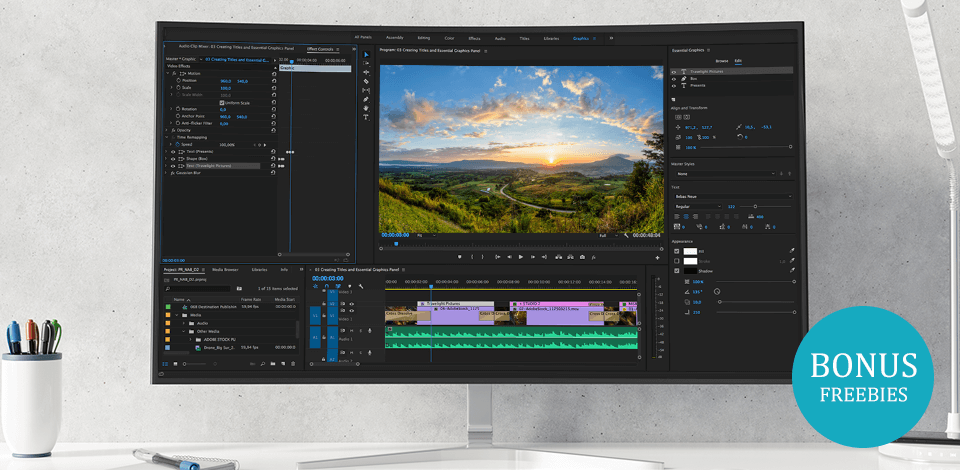
Whether you are creating a short video clip for social networks or a full-length video on the PC, picking the best video editing software for Windows is important for the success of the video project.
New capabilities are constantly moving from professional-level software to the consumer category. That’s why Windows video editing software should support progressive HEVC formats, 360° VR, 4K video, multi-track editing, motion tracking and advanced color grading.
These features aren’t supported by the integrated OC tools, so I have reviewed the best editing software for Windows below.
Top 15 Video Editing Software for Windows
-
Adobe Premiere Pro —
For professional filmmaking
-
Corel VideoStudio —
For transforming photos and videos into movies
-
CyberLink PowerDirector —
The fastest and full-featured consumer-level video editing
-
Adobe Premiere Elements —
For photo and video slideshows and collages
-
VideoSolo Video Cutter —
Ability to add text or image watermarks
-
Wondershare Filmora —
Social-friendly video editor
-
Pinnacle Studio —
Advanced video editing and screen recording software
-
Nero Video —
The most affordable video editor
-
DaVinci Resolve —
For color correction and audio mastering
-
Lightworks —
For multi-layer special effects
-
VSDC —
With multi-monitor support
-
Hitfilm Express —
For creating YouTube videos
-
Shotcut —
Supports majority of formats via FFmpeg
-
Motionbox —
For social network fans
-
Kinemaster —
For 3D transitions
Even the most expensive options presented here offer an excellent price-quality ratio. However, if you aren’t ready to pay now, I have also listed free video editing software Windows 10. Although these tools won’t cost you a penny, they are surprisingly powerful.
1. Adobe Premiere Pro – Our Choice
- Intelligent reframing
- Compatible with all formats and cameras
- Real-time non-linear video editing
- Cloud storage
- 7-day free trial only
- System requirements are too high
Verdict: According to accomplished video editors and filmmakers, Adobe Premiere Pro is the most well-known and the best video editing software for Windows 10. Packed with special effects, the Deadpool movie was created in Premiere Pro.
This software is the standard of video editing software for gaming. Its sophisticated package offers everything – from simple effects, transitions and header sequences to creating special effects and audio synchronization, as well as special inserts.
The software requires time to master it, configure parameters and tools. Users can incorporate new functions without reinstalling. If you have professional tasks related to video editing, pay attention to Premiere Pro.
1/2
2. Corel VideoStudio
- Tons of effects and collections
- Screen recorder, slide show
- Direct rendering of video cards, Nvidia Cuda
- Stabilization, real-time video editing
- Only 30 days of the free version
- No keyword tagging for media
Verdict: An extended native Windows package like Corel VideoStudio offers improved masking and color grading, new intelligent tools and optimized performance. I suggest investing in VideoStudio Ultimate, as you will gain access to enhanced elements, collections of premium effects, morph/seamless transitions and LUT profiles.
The intuitive interface of this video editing software for PC comprises three main tabs: capture, edit and share.
1/2
3. CyberLink PowerDirector
- Speedy rendering
- Multi-camera video editing
- 3D, 4K, 360° video capability
- Motion tracking, screen recording
- Only 30 days of a trial version
- Color matching
Verdict: CyberLink PowerDirector helps users create a movie or slideshow from scratch. This Windows editing software is designed with effective tools that adapt to the user’s current skill level.
Open Computing Language support, hardware graphics acceleration, intelligent SVRT and 64-bit optimization simplify the video editing process.
1/2
4. Adobe Premiere Elements
Intelligent editing options
- Subscription isn’t required
- Straightforward interface and system requirements
- Stylish titles, effects, transitions, themes
- Automated video editing options, step-by-step guidance
- Not as efficient as Premiere Pro
- Updating to new versions isn’t free
Verdict: If you are an amateur who doesn’t use the functionality of professional software packages, take a look at this Adobe Systems product. It is intended for the step-by-step editing of digital videos, producing entertaining slideshows and creative collages.
Automatic people recognition and Smart Tags that are applied based on subjects make it easier to search for videos.
As straightforward video editing software Windows, Adobe Premiere Elements unites simple video capture and DVD recording with sophisticated functions, such as noise reduction and picture-in-picture effects.
Since many parameters are automated, the user can fully focus on creating visual special effects and transition effects, while all less creative operations will be completed in a few clicks.
1/2
5. VideoSolo Video Cutter
Ability to add text or image watermarks
- Precise trimming
- Real-time preview
- File conversion support
- Lightweight
- Intuitive interface
- No complex video editing tools
Verdict: VideoSolo Video Cutter is a powerful video editing software for Windows. What makes it special, is that it’s not just an effective video cutter that offers basic editing capabilities, like cropping and trimming, but also a simple file joiner and converter. Another advantage is that it can work will all popular video and audio formats: after editing you can convert your file into about 200 formats.
Besides, VideoSolo is beginner-friendly, lightweight, and has an intuitive UI. The overall quality of your footage can easily be enhanced by stabilization, removing noise or other artifacts, upscaling resolution, editing brightness and contrast. The software also solves the problem of protecting your work by allowing you to add unique text or picture watermarks.
6. Wondershare Filmora
- Not difficult to master
- Remarkable audio and font tools
- In-depth color correction, top-grade presets, customizable animations
- Inexpensive
- Stability when uploading multiple videos
- Reboot between online and local software
Verdict: Amateurs and video bloggers often call Wondershare Filmora the best video editing software for Windows. Those who have mastered the simple menu and wish to create complex projects will appreciate a Pro version with sophisticated functions, such as motion tracking, masking tools, 360° video editing, and the ability to render videos in batch mode.
The primary advantage of the program is the requirements for hardware capabilities. This software will operate even on low-power PCs like Easy Video Maker.
1/2
7. Pinnacle Studio
Fast multi-track rendering
- New improved engine
- 2,000+ filters and effects
- Full of pro-caliber tools
- Selective vectorscope
- No trial version
- Slightly overloaded menu
Verdict: All versions of Pinnacle Studio offer regular users the ability to combine, edit and modify multimedia files and images in real time. The Ultimate advanced suite simplifies the process of editing an unrestricted number of tracks in 4K, HD or 360°formats.
This Windows video editing software boasts a user-friendly interface and plenty of tips on various processes that will help users edit videos and music tracks. Additional effects and transitions are quite easy to install.
The ability to instantly copy exact changes will save time spent on video editing. By the way, users can customize almost any process of creating video, visual effects and surround sound to their liking.
1/2
8. Nero Video
Vast marketplace of extensions
- Numerous video effects, decent audio toolset
- Solid file format support
- Compatible with 4K content
- Burns DVD, Blu-ray and AVCHD
- No 360° or 3D, motion tracking support
- No direct output to social networks
Verdict: Nero Video is one of the most affordable options although it has plenty of tricks and effects. This Windows editing software pleases users with support for 4K effects and templates, as well as the ability to export HEVC H.265.
Express video editing is made easier. Besides, Nero offers 90 “one-click” themes that automatically add intros, titles, transitions and background music based on actions and styles.
1/2
9. DaVinci Resolve
Machine learning Neural Engine
- Remarkable color correction and audio production
- UI functions for face recognition
- Embedded modules
- Teamwork capabilities
- Focused on video post-production
- No direct export to social networks
Verdict: DaVinci Resolve is the best video editing software for Windows with discrete graphics used for high-budget movies and TV shows. Along with traditional color capabilities, such as curve editors, there is also a Neural Engine with face recognition and tracking. It lets users customize skin tones and eye color using machine learning for speed distortion.
For audio, DaVinci Resolve uses a qualitative Fairlight toolset that allows for mixing up to 1000 channels. It incorporates Fusion, with high-performance modules for video production, color correction, audio playback, video effects and motion graphics.
1/2
10. Lightworks
Project sharing for groups
- Convenient UI
- Image and audio synchronization
- Integration of the Explorer context menu
- Multi-layer special effects
- Exports only web-compatible 720p file
- Registration before launch
Verdict: Lightworks is another professional video editing suite that has been used in Hollywood productions. including the Wolf of Wall Street and Mission Impossible.
The free version is available with a restricted output format. The software is meant for non-linear top-grade video post-processing, where various special effects, transitions and filters will improve the quality of projects.
The superbly designed timeline provides a high degree of control, so users can crop and mix audio and video clips in a convenient way. It is a robust suite that handles video capture and sophisticated video editing.
1/2
11. VSDC
- Multitude of special effects and formats
- DVD recorder, charting tool
- Compatible with GoPro
- Support for multiple monitors
- More suitable for presentations
- No hardware acceleration, restricted to 1080p
Verdict: VSDC will be the best video editing software for Windows if you are making a presentation and wish to add text, diagrams and other effects to it. This non-linear video editor offers Instagram-style filters, a masking tool, and a variety of special effects, including color correction and blurring.
It is praised for a video stabilizer that helps eliminate the jitter of GoPro cameras or drones, as well as a robust tool for adding graphics to presentations.
VSDC is able to compete with more expensive packages and supports many useful video editing functions, including animation, sprites, transitions, watermarks, mixing, overlay.
1/2
12. Hitfilm Express
Support for discrete GPUs
- 2D and 3D effects compositing
- Drag and drop special effects
- Hardware streaming rendering/decoding
- Responsive community and learning
- Link to the developer for the installation process
- Requires a robust PC
Verdict: Hitfilm Express is the best software for YouTube due to the in-built direct uploader, as well as for creating feature films or music videos with 3D effects.
The free version contains everything for a professional-quality production. But in some cases, you will benefit from expanding its capabilities by purchasing additional features.
1/2
13. Shotcut
- Tons of filters and effects
- Live streaming
- Simplifies media import
- Detachable toolbars
- Difficult to install and configure
- Unable to preview filters
Verdict: Shotcut video editing software is notable for a vast array of filters for audio and video content. Once added, users can apply and configure filters to achieve the desired effect. As the best open source video editor it has a modular interface style that may be configured using pinned and detached panels. The software supports a huge number of formats, so you are unlikely to have any problems.
Shotcut is an excellent video editor for home amateurs who requires the best possible compatibility. It supports the majority of formats using the FFmpeg project and makes it easy to capture and use video directly from the PC with up to 4K resolution.
1/2
14. Motionbox
- Streamlined user interface
- Advanced timeline
- Allows editing vertical videos
- Doesn’t have a lot of pro-level features
Verdict: Motionbox is an online platform that allows you to create and edit videos together with your team and discuss your ideas in real-time.
Here, you will find a lot of handy templates that allow you to quickly add subtitles to your videos. Besides adding watermarks to your clips, you can work on videos and images in HD quality and optimize your workflow using a set of advanced tools.
15. Kinemaster
- 4K support
- Professional transitions
- Instant preview
- Chroma key
- Color settings
- Cumbersome installation
Verdict: Kinemaster is a simplified video editing program suitable for basic editing, work with individual video and audio tracks, trimming, and adding transitions. Besides, right in the program, you can set up chroma key to record podcasts more professionally.
Other useful features include the possibility to add a range of visual and sound effects, use Google+ and Dropbox, and manage colors. Users can also take advantage of 4K 30fps rendering support and instantly preview edits.
1/2
Freebies
Download this VSCO LUTs pack if you want to achieve stylized and high-quality color grading in your clips. It includes 5 effects in a .CUBE format.
The pack is developed by professionals and can be used by video editors, YouTube bloggers, photographers, videographers and travelers regardless of their level of experience.