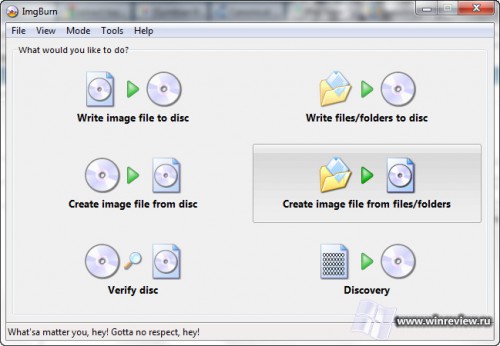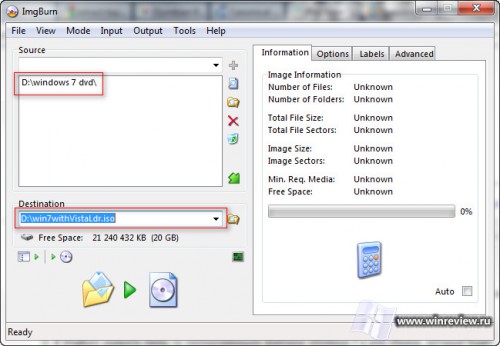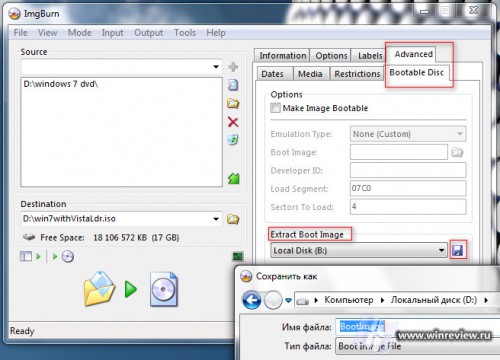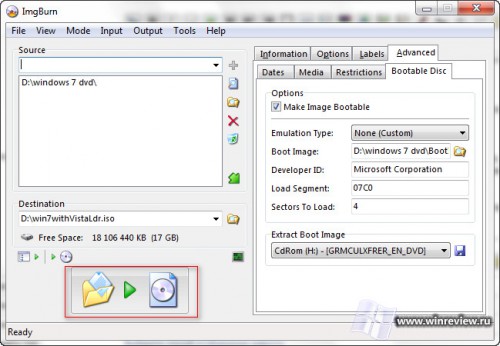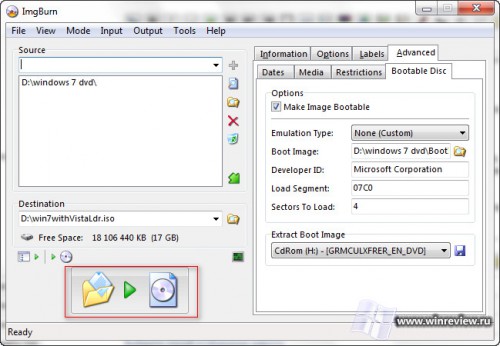Перейти к содержимому
Если вдруг при попытке установить Windows 7 система отказывается устанавливаться и вы видите это:
Не отчаивайтесь — досадную ошибку в большинстве случаев можно устранить.
Проблема кроется в том, что BIOS вашего компьютера не способен корректно запустить загрузчик с носителя Windows 7. Причиной этого обычно бывает устаревшая прошивка BIOS материнской платы.
Метод 1. Обновляем BIOS
Проверьте сайт производителя материнской платы на предмет новой версии прошивки BIOS. Если она доступна, скачайте её и следуйте приложенной инструкции по обновлению микрокода.
Внимание! Самостоятельное обновление BIOS предполагает наличия определенного уровня квалификации от пользователя. Если вы «на вы» с компьютером — обратитесь к специалисту из технической поддержки производителя или хотя бы к более опытному приятелю.
Метод 2. Пересбор дистрибутива Windows 7 с загрузчиком Windows Vista
Если перепрошивка BIOS не спасла или просто невозможна по каким-либо причинам, можно попробовать пересобрать дистрибутив Windows 7 с загрузчиком от диска Windows Vista.
Нам понадобятся
- DVD диск с Windows Vista.
- DVD диск с Windows 7.
- Бесплатное приложение ImgBurn, которое позволит пересобрать дистрибутив.
Порядок действий
- Вставьте диск с Windows 7 в привод и скопируйте с него все файлв на жесткий диск, например в папку d:Win7Files
- В ImgBurn нажмите Create Image File From files/folders.
- В ImgBurn укажите папку со скопированными файлами Windows 7 и имя образа, который будет собран в результате.
- Вставьте диск с Windows Vista в привод.
- В ImgBurn перейдите на вкладку Advanced, а в ней выберите вкладку Bootable. Воспользуйтесь функцией Extract для сохранения загрузчика с диска Windows Vista, выбрав правильную букву вашего DVD-привода.
- На вопрос о использовании только что извлеченного загрузчика в проекте ответьте утвердительно.
- Собирайте образ и пробуйте установить систему с него.
Для справки
Если при запуске компьютера обнаружен CD/DVD с форматом сектора El Torito, становится возможным загрузка четырёхкилобайтного кода в фиксированную область памяти. Этот код реализован файлом Etfsboot.com на DVD диске Windows Vista/7. Некоторые старые BIOS не могут полностью загрузить код загрузчика Windows 7. Этот код содержит небольшую сигнатуру в конце, наличие которой смотрит BIOS и передает управление коду загрузчика, когда находит её. Если BIOS нашел не то, что ожидал, выдается как раз ошибка CDBOOT: Cannot boot from CD – Code: 5.
💡Узнавайте о новых статьях быстрее. Подпишитесь на наши каналы в Telegram и Twitter.
Судя по тому, что вы читаете этот текст, вы дочитали эту статью до конца. Если она вам понравилась, поделитесь, пожалуйста, с помощью кнопок ниже. Спасибо за вашу поддержку!
I am installing Windows 7 on an old machine. I can not even get it to boot. I get this error message:
CDBOOT: Cannot boot from CD - Code: 5
Boot Failure from Previous Device..
Boot Failure from Previous Device..
Broadcom UNDI, PXE-2.1 (build 082) v1.0.3
Copyright (C) 2000-2002 Broadcom Corporation
Copyright (C) 2007-2000 Intel Corporation
All rights reseved.
PXE-E61: Media test failure, check cable
PXE-M0F: Exiting Broadcom PXE ROM.
Boot Failure
Reboot and Select proper Boot device
or Insert Boot Media in selected Boot device
Press any key when ready
PC is functional, at the moment it runs Windows XP. DVD drive is functional, and while XP is booted, it can read Windows 7 installation DVD and run installation. Windows 7 Upgrade Advisor Beta did not find any problems with the machine.
asked Aug 23, 2009 at 7:19
Željko FilipinŽeljko Filipin
4,62711 gold badges34 silver badges40 bronze badges
This site has a good tutorial on how to burn a bootable DVD that doesn’t have this issue:
http://www.unawave.de/windows-7-tipps/code5-error.html?lang=EN
During the boot from the Windows 7
installation DVD on some PCs the error
message «Error Code 5 — can not boot
from disk» appears. Affected are
primarily computer with older
motherboards of the company «AsRock»
or «MSI». Other DVDs on these PCs can
boot without problems; e.g. from a
Windows Vista installation DVD. And
the Windows 7 installation DVD is also
OK, because this DVD can boot on other
computers. Also the replacement of
the DVD drive does not help. And
booting from the USB stick does not
help either. The error seems to be an
incompatibility of «AsRock»
motherboards with the DVD boot sector
used by Microsoft in Windows 7
installation DVD.Here’s a way how to create a new
bootable DVD with the free burning
program ImgBurn which is
compatible with the «AsRock» or «MSI»
motherboards.In addition to the burning program,
ImgBurn still requires a proper
boot sector. If a Windows Vista boot
DVD is available, the boot sector can
be extracted from this DVD. If no
Windows Vista boot DVD is available,
the freeware vLite can be used.
In the program directory of vLite
there is a suitable file «boot.bin»,
which is also a compatible boot
sector.
- After starting ImgBurn, choose in the overview «Create image file from
files/folders- Insert Windows Vista DVD. On the «Advanced» tab -> «Bootable Disc» ->
«Extract Boot Image» select the
appropriate DVD drive and then click
on the floppy icon.- Give the boot sector file a meaningful name; e.g.
«Vista-BootImage.ima»- The next message window will ask whether this file shall be used for
the current project
- this saves filling out the above fields manually
- Thus, the fields under «Make Image Bootable» is automatically filled
- On the «Options» tab, select «ISO9660 + UDF» and activate the
checkbox for «Include Hidden Files»
and «Include System Files»- On the «Labels» tab add the «Volume Label» for ISO9660 and UDF
- On the «Advanced» tab -> «Restrictions» -> «ISO9660» activate
the checkbox «Don’t Add ‘;1’ Version Number
To Files»- On the «Advanced» tab -> «Restrictions» -> «UDF» nothing needs
to be changed- Now insert the Windows 7 installation DVD and choose the DVD as
source- Choose «Destination» ISO file name
- For creating the ISO file click on the large button
- After a short analysis the ISO file is created
- After completion of the ISO file select the «Ez-Mode Picker»
- As final step choose «Write image file to disc» in the overview window
to burn the newly created ISO image
file to disc- Select the just created ISO file as source
- After inserting a blank DVD the burning process can now be started
with the big button
answered Sep 2, 2009 at 4:28
0
Boot XP and install Windows 7 from there. (Worked for me. Probably would work if Vista was already installed, instead of XP.)
answered Aug 24, 2009 at 8:36
Željko FilipinŽeljko Filipin
4,62711 gold badges34 silver badges40 bronze badges
1
I found a German post (Google Translate see below) that describes how to create a bootable Windows 7 DVD if you encounter «error 5» while trying to boot from the Windows 7 DVD. It appears as if the 4 years old MSI board I was using is the source of the problem as I’ve replaced the DVD drive with a currrent model, which did not solve the problem.
The post describes how to patch the Windows 7 DVD with the boot image of a Windows Vista DVD. If you’re able to boot from a Windows Vista DVD but not from a Windows 7 DVD, the procedure is likely to solve your problem.
Because I’m a new user I am allowed to post only one link. Here’s the English translation of the article referenced above.
splattne
15.5k8 gold badges55 silver badges73 bronze badges
answered Aug 31, 2009 at 11:47
According to this and this thread, it could be a problem with the installer software recognizing the Bios / IDE-controller of the DVD-drive, or the DVD-drive itself (during boot from CD). It could also be a problem with the boot-loader on the DVD-image.
Try tthe following (ranked in what I believe is the least -> most work)
- Make copy of the Windows 7 DVD
- Install windows from an alternative device
- Swap the DVD-drive
answered Aug 23, 2009 at 7:39
pavsaundpavsaund
2,75023 silver badges28 bronze badges
3
Don’t try to boot off the CD. Do this instead:
- Allow Hard disk boot
- Press F8 on startup
- Select Safe Mode with command prompt
- Select CD drive «:»
- type «Setup»
- Press Enter key
answered Sep 17, 2009 at 23:08
1
I’m not sure if it’s helpful, but I also experienced the Windows Code 5 error for my motherboard when booting. The solution that ended up working (after trying gujin bootloader, and then trying to swap in a vLite bootloading file into the ISO) was to burn the DVD ISO file as ISO9660 format instead of UDF format. My Asus P5B motherboard could not boot from a UDF filesystem format.
I went through several DVDs until I realized that it could be the file system on the DVD that’s preventing bootloading.
answered Nov 16, 2011 at 15:02
For installing Windows 7, use a bootable pen drive with the help of Windows 7 USB DVD Download Tool (it’s a software to make a bootable pen drive), and the installation is just like booting from DVD.
slhck
219k68 gold badges591 silver badges578 bronze badges
answered Dec 8, 2011 at 14:37
This is more for the WinPE crowd that might stumble on this post.
WinPE 3.0 (7 kernel) will not boot on these older systems either for the same reasons.
The WinPE 2.0 (Vista kernel) will; you can use the etfsboot.com file that comes with WinPE 2.0 when creating your ISO with oscdimg in place of the standard one to solve this problem as well
Vista WAIK (With WinPE 2.0)
answered Sep 15, 2011 at 15:16
What worked for me: I got hard-drive connected to anther PC, here I started instalation with no ther HDDs connected. When Installer prompted for first reboot, I powered it off, reconnected HDD to problem-making PC and started it with DVD in drive. It started and continued installation normally, now PC runs win7 with no problem. Sad is, you need «healthy» PC to run it.
answered Feb 1, 2013 at 3:23
Another method would be to use a Windows Vista Recovery CD directly to boot and then switch to Windows 7 DVD installation.
This method does not include changing/creation/patching of any iso images but uses a freely available Vista image for booting.
Make sure to use a 32 bit Vista CD if you are planning to install Windows 7 32 bit, or to use a 64 bit Vista CD for installation of Windows 7 64 bit.
- If you don’t have a Vista Recovery CD at hand, download it. For example here (from german site, the CD itself is german language only. Sorry, it dit not find any international version so far):
- 32 bit Vista Recovery CD
- 64 bit Vista Recovery CD
- Boot from the Vista CD.
- Select Repair Options in the upcoming window, click next (it does not matter which — if any — operating system you select for repairing), select command prompt in the next windwow —> a command prompt appears.
- Eject the Vista CD, insert the Windows 7 DVD.
- Change to the cd/dvd drive in the command prompt, for example by typing
D:and hitting Return. - Type
setupand hit Return.
Now, your Windows 7 installation should start!
Note: An XP repair CD does not work as the repair OS is accessed directly from the CD. In my case, this prevented the CD from being ejected. Another issue would be that of 64 bit installation on a 32 bit repair system.
Note 2: This method does not always work as the installation of Windows 7 relies on cd/dvd drivers which might not be present when executed from Windows Vista.
answered Mar 8, 2014 at 23:38
user1251007user1251007
99513 silver badges32 bronze badges
Решил поставить на свой старенький Athlon Barton 2500+, Windows 7, но при загрузке с диска поймал ошибку: Install: Cannot boot from CD – Code 5. Что же делать, как же быть?
1. Для начала, качаем Ultimate Boot CD
2. Записываем образ на CD/DVD диск
3. Загружаемся с него, разумеется (надо либо в BIOS-е поставить возможность загрузки, либо выбрать загрузка с привода через, меню загрузки. У меня оно вызывается при начале загрузки, нажатием на F11)
4. Теперь выбираем:
HDD > Boot Management > Smart BootManager
5. Вытаскиваем CD из привода, вставляем DVD с Windows 7
6. Теперь прокручиваем вниз до CD0 и нажимаем Enter
Похожие статьи
Автор:
| Рейтинг: 5/5 |
Теги:
I am installing Windows 7 on an old machine. I can not even get it to boot. I get this error message:
CDBOOT: Cannot boot from CD - Code: 5
Boot Failure from Previous Device..
Boot Failure from Previous Device..
Broadcom UNDI, PXE-2.1 (build 082) v1.0.3
Copyright (C) 2000-2002 Broadcom Corporation
Copyright (C) 2007-2000 Intel Corporation
All rights reseved.
PXE-E61: Media test failure, check cable
PXE-M0F: Exiting Broadcom PXE ROM.
Boot Failure
Reboot and Select proper Boot device
or Insert Boot Media in selected Boot device
Press any key when ready
PC is functional, at the moment it runs Windows XP. DVD drive is functional, and while XP is booted, it can read Windows 7 installation DVD and run installation. Windows 7 Upgrade Advisor Beta did not find any problems with the machine.
asked Aug 23, 2009 at 7:19
Željko FilipinŽeljko Filipin
4,62711 gold badges34 silver badges40 bronze badges
This site has a good tutorial on how to burn a bootable DVD that doesn’t have this issue:
http://www.unawave.de/windows-7-tipps/code5-error.html?lang=EN
During the boot from the Windows 7
installation DVD on some PCs the error
message «Error Code 5 — can not boot
from disk» appears. Affected are
primarily computer with older
motherboards of the company «AsRock»
or «MSI». Other DVDs on these PCs can
boot without problems; e.g. from a
Windows Vista installation DVD. And
the Windows 7 installation DVD is also
OK, because this DVD can boot on other
computers. Also the replacement of
the DVD drive does not help. And
booting from the USB stick does not
help either. The error seems to be an
incompatibility of «AsRock»
motherboards with the DVD boot sector
used by Microsoft in Windows 7
installation DVD.Here’s a way how to create a new
bootable DVD with the free burning
program ImgBurn which is
compatible with the «AsRock» or «MSI»
motherboards.In addition to the burning program,
ImgBurn still requires a proper
boot sector. If a Windows Vista boot
DVD is available, the boot sector can
be extracted from this DVD. If no
Windows Vista boot DVD is available,
the freeware vLite can be used.
In the program directory of vLite
there is a suitable file «boot.bin»,
which is also a compatible boot
sector.
- After starting ImgBurn, choose in the overview «Create image file from
files/folders- Insert Windows Vista DVD. On the «Advanced» tab -> «Bootable Disc» ->
«Extract Boot Image» select the
appropriate DVD drive and then click
on the floppy icon.- Give the boot sector file a meaningful name; e.g.
«Vista-BootImage.ima»- The next message window will ask whether this file shall be used for
the current project
- this saves filling out the above fields manually
- Thus, the fields under «Make Image Bootable» is automatically filled
- On the «Options» tab, select «ISO9660 + UDF» and activate the
checkbox for «Include Hidden Files»
and «Include System Files»- On the «Labels» tab add the «Volume Label» for ISO9660 and UDF
- On the «Advanced» tab -> «Restrictions» -> «ISO9660» activate
the checkbox «Don’t Add ‘;1’ Version Number
To Files»- On the «Advanced» tab -> «Restrictions» -> «UDF» nothing needs
to be changed- Now insert the Windows 7 installation DVD and choose the DVD as
source- Choose «Destination» ISO file name
- For creating the ISO file click on the large button
- After a short analysis the ISO file is created
- After completion of the ISO file select the «Ez-Mode Picker»
- As final step choose «Write image file to disc» in the overview window
to burn the newly created ISO image
file to disc- Select the just created ISO file as source
- After inserting a blank DVD the burning process can now be started
with the big button
answered Sep 2, 2009 at 4:28
0
Boot XP and install Windows 7 from there. (Worked for me. Probably would work if Vista was already installed, instead of XP.)
answered Aug 24, 2009 at 8:36
Željko FilipinŽeljko Filipin
4,62711 gold badges34 silver badges40 bronze badges
1
I found a German post (Google Translate see below) that describes how to create a bootable Windows 7 DVD if you encounter «error 5» while trying to boot from the Windows 7 DVD. It appears as if the 4 years old MSI board I was using is the source of the problem as I’ve replaced the DVD drive with a currrent model, which did not solve the problem.
The post describes how to patch the Windows 7 DVD with the boot image of a Windows Vista DVD. If you’re able to boot from a Windows Vista DVD but not from a Windows 7 DVD, the procedure is likely to solve your problem.
Because I’m a new user I am allowed to post only one link. Here’s the English translation of the article referenced above.
splattne
15.5k8 gold badges55 silver badges73 bronze badges
answered Aug 31, 2009 at 11:47
According to this and this thread, it could be a problem with the installer software recognizing the Bios / IDE-controller of the DVD-drive, or the DVD-drive itself (during boot from CD). It could also be a problem with the boot-loader on the DVD-image.
Try tthe following (ranked in what I believe is the least -> most work)
- Make copy of the Windows 7 DVD
- Install windows from an alternative device
- Swap the DVD-drive
answered Aug 23, 2009 at 7:39
pavsaundpavsaund
2,75023 silver badges28 bronze badges
3
Don’t try to boot off the CD. Do this instead:
- Allow Hard disk boot
- Press F8 on startup
- Select Safe Mode with command prompt
- Select CD drive «:»
- type «Setup»
- Press Enter key
answered Sep 17, 2009 at 23:08
1
I’m not sure if it’s helpful, but I also experienced the Windows Code 5 error for my motherboard when booting. The solution that ended up working (after trying gujin bootloader, and then trying to swap in a vLite bootloading file into the ISO) was to burn the DVD ISO file as ISO9660 format instead of UDF format. My Asus P5B motherboard could not boot from a UDF filesystem format.
I went through several DVDs until I realized that it could be the file system on the DVD that’s preventing bootloading.
answered Nov 16, 2011 at 15:02
For installing Windows 7, use a bootable pen drive with the help of Windows 7 USB DVD Download Tool (it’s a software to make a bootable pen drive), and the installation is just like booting from DVD.
slhck
219k68 gold badges591 silver badges578 bronze badges
answered Dec 8, 2011 at 14:37
This is more for the WinPE crowd that might stumble on this post.
WinPE 3.0 (7 kernel) will not boot on these older systems either for the same reasons.
The WinPE 2.0 (Vista kernel) will; you can use the etfsboot.com file that comes with WinPE 2.0 when creating your ISO with oscdimg in place of the standard one to solve this problem as well
Vista WAIK (With WinPE 2.0)
answered Sep 15, 2011 at 15:16
What worked for me: I got hard-drive connected to anther PC, here I started instalation with no ther HDDs connected. When Installer prompted for first reboot, I powered it off, reconnected HDD to problem-making PC and started it with DVD in drive. It started and continued installation normally, now PC runs win7 with no problem. Sad is, you need «healthy» PC to run it.
answered Feb 1, 2013 at 3:23
Another method would be to use a Windows Vista Recovery CD directly to boot and then switch to Windows 7 DVD installation.
This method does not include changing/creation/patching of any iso images but uses a freely available Vista image for booting.
Make sure to use a 32 bit Vista CD if you are planning to install Windows 7 32 bit, or to use a 64 bit Vista CD for installation of Windows 7 64 bit.
- If you don’t have a Vista Recovery CD at hand, download it. For example here (from german site, the CD itself is german language only. Sorry, it dit not find any international version so far):
- 32 bit Vista Recovery CD
- 64 bit Vista Recovery CD
- Boot from the Vista CD.
- Select Repair Options in the upcoming window, click next (it does not matter which — if any — operating system you select for repairing), select command prompt in the next windwow —> a command prompt appears.
- Eject the Vista CD, insert the Windows 7 DVD.
- Change to the cd/dvd drive in the command prompt, for example by typing
D:and hitting Return. - Type
setupand hit Return.
Now, your Windows 7 installation should start!
Note: An XP repair CD does not work as the repair OS is accessed directly from the CD. In my case, this prevented the CD from being ejected. Another issue would be that of 64 bit installation on a 32 bit repair system.
Note 2: This method does not always work as the installation of Windows 7 relies on cd/dvd drivers which might not be present when executed from Windows Vista.
answered Mar 8, 2014 at 23:38
user1251007user1251007
99513 silver badges32 bronze badges
I am installing Windows 7 on an old machine. I can not even get it to boot. I get this error message:
CDBOOT: Cannot boot from CD - Code: 5
Boot Failure from Previous Device..
Boot Failure from Previous Device..
Broadcom UNDI, PXE-2.1 (build 082) v1.0.3
Copyright (C) 2000-2002 Broadcom Corporation
Copyright (C) 2007-2000 Intel Corporation
All rights reseved.
PXE-E61: Media test failure, check cable
PXE-M0F: Exiting Broadcom PXE ROM.
Boot Failure
Reboot and Select proper Boot device
or Insert Boot Media in selected Boot device
Press any key when ready
PC is functional, at the moment it runs Windows XP. DVD drive is functional, and while XP is booted, it can read Windows 7 installation DVD and run installation. Windows 7 Upgrade Advisor Beta did not find any problems with the machine.
asked Aug 23, 2009 at 7:19
Željko FilipinŽeljko Filipin
4,62711 gold badges34 silver badges40 bronze badges
This site has a good tutorial on how to burn a bootable DVD that doesn’t have this issue:
http://www.unawave.de/windows-7-tipps/code5-error.html?lang=EN
During the boot from the Windows 7
installation DVD on some PCs the error
message «Error Code 5 — can not boot
from disk» appears. Affected are
primarily computer with older
motherboards of the company «AsRock»
or «MSI». Other DVDs on these PCs can
boot without problems; e.g. from a
Windows Vista installation DVD. And
the Windows 7 installation DVD is also
OK, because this DVD can boot on other
computers. Also the replacement of
the DVD drive does not help. And
booting from the USB stick does not
help either. The error seems to be an
incompatibility of «AsRock»
motherboards with the DVD boot sector
used by Microsoft in Windows 7
installation DVD.Here’s a way how to create a new
bootable DVD with the free burning
program ImgBurn which is
compatible with the «AsRock» or «MSI»
motherboards.In addition to the burning program,
ImgBurn still requires a proper
boot sector. If a Windows Vista boot
DVD is available, the boot sector can
be extracted from this DVD. If no
Windows Vista boot DVD is available,
the freeware vLite can be used.
In the program directory of vLite
there is a suitable file «boot.bin»,
which is also a compatible boot
sector.
- After starting ImgBurn, choose in the overview «Create image file from
files/folders- Insert Windows Vista DVD. On the «Advanced» tab -> «Bootable Disc» ->
«Extract Boot Image» select the
appropriate DVD drive and then click
on the floppy icon.- Give the boot sector file a meaningful name; e.g.
«Vista-BootImage.ima»- The next message window will ask whether this file shall be used for
the current project
- this saves filling out the above fields manually
- Thus, the fields under «Make Image Bootable» is automatically filled
- On the «Options» tab, select «ISO9660 + UDF» and activate the
checkbox for «Include Hidden Files»
and «Include System Files»- On the «Labels» tab add the «Volume Label» for ISO9660 and UDF
- On the «Advanced» tab -> «Restrictions» -> «ISO9660» activate
the checkbox «Don’t Add ‘;1’ Version Number
To Files»- On the «Advanced» tab -> «Restrictions» -> «UDF» nothing needs
to be changed- Now insert the Windows 7 installation DVD and choose the DVD as
source- Choose «Destination» ISO file name
- For creating the ISO file click on the large button
- After a short analysis the ISO file is created
- After completion of the ISO file select the «Ez-Mode Picker»
- As final step choose «Write image file to disc» in the overview window
to burn the newly created ISO image
file to disc- Select the just created ISO file as source
- After inserting a blank DVD the burning process can now be started
with the big button
answered Sep 2, 2009 at 4:28
0
Boot XP and install Windows 7 from there. (Worked for me. Probably would work if Vista was already installed, instead of XP.)
answered Aug 24, 2009 at 8:36
Željko FilipinŽeljko Filipin
4,62711 gold badges34 silver badges40 bronze badges
1
I found a German post (Google Translate see below) that describes how to create a bootable Windows 7 DVD if you encounter «error 5» while trying to boot from the Windows 7 DVD. It appears as if the 4 years old MSI board I was using is the source of the problem as I’ve replaced the DVD drive with a currrent model, which did not solve the problem.
The post describes how to patch the Windows 7 DVD with the boot image of a Windows Vista DVD. If you’re able to boot from a Windows Vista DVD but not from a Windows 7 DVD, the procedure is likely to solve your problem.
Because I’m a new user I am allowed to post only one link. Here’s the English translation of the article referenced above.
splattne
15.5k8 gold badges55 silver badges73 bronze badges
answered Aug 31, 2009 at 11:47
According to this and this thread, it could be a problem with the installer software recognizing the Bios / IDE-controller of the DVD-drive, or the DVD-drive itself (during boot from CD). It could also be a problem with the boot-loader on the DVD-image.
Try tthe following (ranked in what I believe is the least -> most work)
- Make copy of the Windows 7 DVD
- Install windows from an alternative device
- Swap the DVD-drive
answered Aug 23, 2009 at 7:39
pavsaundpavsaund
2,75023 silver badges28 bronze badges
3
Don’t try to boot off the CD. Do this instead:
- Allow Hard disk boot
- Press F8 on startup
- Select Safe Mode with command prompt
- Select CD drive «:»
- type «Setup»
- Press Enter key
answered Sep 17, 2009 at 23:08
1
I’m not sure if it’s helpful, but I also experienced the Windows Code 5 error for my motherboard when booting. The solution that ended up working (after trying gujin bootloader, and then trying to swap in a vLite bootloading file into the ISO) was to burn the DVD ISO file as ISO9660 format instead of UDF format. My Asus P5B motherboard could not boot from a UDF filesystem format.
I went through several DVDs until I realized that it could be the file system on the DVD that’s preventing bootloading.
answered Nov 16, 2011 at 15:02
For installing Windows 7, use a bootable pen drive with the help of Windows 7 USB DVD Download Tool (it’s a software to make a bootable pen drive), and the installation is just like booting from DVD.
slhck
219k68 gold badges591 silver badges578 bronze badges
answered Dec 8, 2011 at 14:37
This is more for the WinPE crowd that might stumble on this post.
WinPE 3.0 (7 kernel) will not boot on these older systems either for the same reasons.
The WinPE 2.0 (Vista kernel) will; you can use the etfsboot.com file that comes with WinPE 2.0 when creating your ISO with oscdimg in place of the standard one to solve this problem as well
Vista WAIK (With WinPE 2.0)
answered Sep 15, 2011 at 15:16
What worked for me: I got hard-drive connected to anther PC, here I started instalation with no ther HDDs connected. When Installer prompted for first reboot, I powered it off, reconnected HDD to problem-making PC and started it with DVD in drive. It started and continued installation normally, now PC runs win7 with no problem. Sad is, you need «healthy» PC to run it.
answered Feb 1, 2013 at 3:23
Another method would be to use a Windows Vista Recovery CD directly to boot and then switch to Windows 7 DVD installation.
This method does not include changing/creation/patching of any iso images but uses a freely available Vista image for booting.
Make sure to use a 32 bit Vista CD if you are planning to install Windows 7 32 bit, or to use a 64 bit Vista CD for installation of Windows 7 64 bit.
- If you don’t have a Vista Recovery CD at hand, download it. For example here (from german site, the CD itself is german language only. Sorry, it dit not find any international version so far):
- 32 bit Vista Recovery CD
- 64 bit Vista Recovery CD
- Boot from the Vista CD.
- Select Repair Options in the upcoming window, click next (it does not matter which — if any — operating system you select for repairing), select command prompt in the next windwow —> a command prompt appears.
- Eject the Vista CD, insert the Windows 7 DVD.
- Change to the cd/dvd drive in the command prompt, for example by typing
D:and hitting Return. - Type
setupand hit Return.
Now, your Windows 7 installation should start!
Note: An XP repair CD does not work as the repair OS is accessed directly from the CD. In my case, this prevented the CD from being ejected. Another issue would be that of 64 bit installation on a 32 bit repair system.
Note 2: This method does not always work as the installation of Windows 7 relies on cd/dvd drivers which might not be present when executed from Windows Vista.
answered Mar 8, 2014 at 23:38
user1251007user1251007
99513 silver badges32 bronze badges
Я устанавливаю Windows 7 на старой машине. Я даже не могу заставить его загружаться. Я получаю это сообщение об ошибке:
CDBOOT: Cannot boot from CD - Code: 5
Boot Failure from Previous Device..
Boot Failure from Previous Device..
Broadcom UNDI, PXE-2.1 (build 082) v1.0.3
Copyright (C) 2000-2002 Broadcom Corporation
Copyright (C) 2007-2000 Intel Corporation
All rights reseved.
PXE-E61: Media test failure, check cable
PXE-M0F: Exiting Broadcom PXE ROM.
Boot Failure
Reboot and Select proper Boot device
or Insert Boot Media in selected Boot device
Press any key when ready
ПК функционален, на данный момент работает под управлением Windows XP. DVD-привод функционирует, и пока XP загружается, он может читать установочный DVD-диск Windows 7 и запускать установку. Советник по переходу на Windows 7 Beta не обнаружил никаких проблем с машиной.
Ответы:
На этом сайте есть хорошее руководство по записи загрузочного DVD, у которого нет этой проблемы:
http://www.unawave.de/windows-7-tipps/code5-error.html?lang=EN
Во время загрузки с установочного DVD-диска Windows 7 на некоторых компьютерах появляется сообщение об ошибке «Код ошибки 5 — невозможно загрузить с диска». Пострадавшими в первую очередь являются компьютеры со старыми материнскими платами компаний «AsRock» или «MSI». Другие DVD на этих ПК могут загружаться без проблем; например, с установочного DVD Windows Vista. И установочный DVD с Windows 7 тоже в порядке, потому что этот DVD может загружаться на других компьютерах. Также замена дисковода DVD не помогает. И загрузка с флешки тоже не помогает. Похоже, ошибка заключается в несовместимости материнских плат «AsRock» с загрузочным сектором DVD, используемым Microsoft на установочном DVD Windows 7.
Вот способ создания нового загрузочного DVD с бесплатной программой записи ImgBurn, совместимой с материнскими платами «AsRock» или «MSI».
В дополнение к программе записи, ImgBurn по-прежнему требует корректного загрузочного сектора. Если имеется загрузочный DVD-диск Windows Vista, загрузочный сектор можно извлечь с этого DVD-диска. Если загрузочный DVD-диск Windows Vista недоступен, можно использовать бесплатную версию vLite . В каталоге программ vLite есть подходящий файл «boot.bin», который также является совместимым загрузочным сектором.
- После запуска ImgBurn выберите в обзоре «Создать файл изображения из файлов / папок».
- Вставьте DVD с Windows Vista. На вкладке «Дополнительно» -> «Загрузочный диск» -> «Извлечь загрузочный образ» выберите соответствующий дисковод DVD и нажмите значок дискеты.
- Дайте файлу загрузочного сектора значимое имя; например, «Vista-BootImage.ima»
- Следующее окно сообщения спросит, должен ли этот файл использоваться для текущего проекта
- это экономит, заполняя вышеуказанные поля вручную
- Таким образом, поля «Make Image Bootable» заполняются автоматически
- На вкладке «Параметры» выберите «ISO9660 + UDF» и установите флажки «Включить скрытые файлы» и «Включить системные файлы».
- На вкладке «Метки» добавьте «Метку тома» для ISO9660 и UDF.
- На вкладке «Дополнительно» -> «Ограничения» -> «ISO9660» установите флажок «Не добавлять»; 1 «Номер версии в файлы»
- На вкладке «Дополнительно» -> «Ограничения» -> «UDF» ничего менять не нужно
- Теперь вставьте установочный DVD Windows 7 и выберите DVD в качестве источника
- Выберите «Целевой» имя файла ISO
- Для создания ISO-файла нажмите на большую кнопку
- После краткого анализа создается файл ISO
- После заполнения файла ISO выберите «Ez-Mode Picker»
- В качестве последнего шага выберите «Записать файл образа на диск» в окне обзора, чтобы записать вновь созданный файл образа ISO на диск.
- Выберите только что созданный файл ISO в качестве источника
- После вставки чистого DVD-диска процесс записи может быть запущен большой кнопкой
Загрузите XP и установите Windows 7 оттуда. (Работало для меня. Вероятно, будет работать, если Vista уже установлена, а не XP.)
Я нашел сообщение на немецком языке (переводчик Google см. Ниже), в котором описывается, как создать загрузочный DVD-диск с Windows 7, если при попытке загрузки с DVD-диска с Windows 7 возникает «ошибка 5». Похоже, что источником проблемы была 4-летняя плата MSI, которую я использовал, поскольку я заменил привод DVD текущей моделью, которая не решила проблему.
В этом посте описывается, как исправить диск Windows 7 с помощью загрузочного образа диска Windows Vista. Если вы можете загружаться с DVD-диска Windows Vista, но не с DVD-диска Windows 7, эта процедура, скорее всего, решит вашу проблему.
Поскольку я новый пользователь, мне разрешено размещать только одну ссылку. Вот английский перевод статьи, упомянутой выше.
В соответствии с этим и этим потоком, это может быть проблема с программой установки, распознающей Bios / IDE-контроллер DVD-привода или самого DVD-привода (во время загрузки с CD). Также может быть проблема с загрузчиком на DVD-образе.
Попробуйте следующее (ранжирование в том, что я считаю, наименее -> большинство работ)
- Сделать копию Windows 7 DVD
- Установить windows с альтернативного устройства
- Поменяйте местами DVD-привод
Не пытайтесь загрузиться с компакт-диска. Сделайте это вместо этого:
- Разрешить загрузку с жесткого диска
- Нажмите F8 при запуске
- Выберите безопасный режим с командной строкой
- Выберите привод CD «:»
- Тип «Настройка»
- Нажмите клавишу ввода
Я не уверен, что это полезно, но я также столкнулся с ошибкой Windows Code 5 для моей материнской платы при загрузке. Решение, которое в конечном итоге сработало (после попытки загрузчика gujin, а затем попытаться поменять загрузочный файл vLite на ISO), состояло в том, чтобы записать ISO-файл DVD в формате ISO9660 вместо формата UDF. Моя материнская плата Asus P5B не может загрузиться в формате файловой системы UDF.
Я просмотрел несколько DVD, пока не понял, что это может быть файловая система на DVD, которая препятствует загрузке.
Для установки Windows 7 используйте загрузочный флеш-накопитель с помощью Windows 7 USB DVD Download Tool (это программа для создания загрузочного флеш-накопителя), и установка аналогична загрузке с DVD.
Это больше для толпы WinPE, которая может наткнуться на этот пост.
WinPE 3.0 (ядро 7) не будет загружаться на этих старых системах по тем же причинам.
WinPE 2.0 (ядро Vista) будет; Вы также можете использовать файл etfsboot.com, поставляемый с WinPE 2.0, при создании ISO с помощью oscdimg вместо стандартного для решения этой проблемы.
Vista WAIK (с WinPE 2.0)
Что сработало для меня: я подключил жесткий диск к другому компьютеру, и тут я начал установку без подключенных жестких дисков. Когда установщик запросил первую перезагрузку, я выключил его, снова подключил жесткий диск к проблемному ПК и запустил его с DVD-дисководом. Он начал и продолжил установку в обычном режиме, теперь ПК без проблем запускает win7. Грустно, вам нужен «здоровый» ПК для запуска.
Другой способ — использовать загрузочный компакт-диск Windows Vista непосредственно для загрузки, а затем переключиться на установку DVD-диска Windows 7.
Этот метод не включает изменение / создание / исправление любых iso-образов, но использует свободно доступный образ Vista для загрузки.
Обязательно используйте 32-разрядный компакт-диск Vista, если вы планируете установить 32-разрядную версию Windows 7, или используйте 64-разрядный компакт-диск Vista для установки 64-разрядной версии Windows 7.
- Если у вас нет под рукой Vista Recovery CD, скачайте его. Например, здесь (с немецкого сайта, сам CD только на немецком языке. Извините, международной версии пока нет):
- 32-битный Vista Recovery CD
- 64-битный Vista Recovery CD
- Загрузитесь с компакт-диска Vista.
- Выберите « Параметры восстановления» в появившемся окне, нажмите « Далее» (не имеет значения, какую операционную систему (если таковая имеется), которую вы выбрали для восстановления), выберите командную строку в следующем окне -> появится командная строка.
- Извлеките компакт-диск Vista, вставьте DVD-диск Windows 7.
- Перейдите на диск cd / dvd в командной строке, например, набрав
D:и нажав Return. - Введите
setupи нажмите Return.
Теперь ваша установка Windows 7 должна начаться!
Примечание. Восстановительный компакт-диск XP не работает, так как доступ к восстановительной ОС осуществляется непосредственно с компакт-диска. В моем случае это предотвратило извлечение компакт-диска. Другая проблема может быть связана с 64-битной установкой в 32-битной системе восстановления.
Примечание 2: Этот метод не всегда работает, поскольку установка Windows 7 основана на драйверах CD / DVD, которые могут отсутствовать при запуске из Windows Vista.