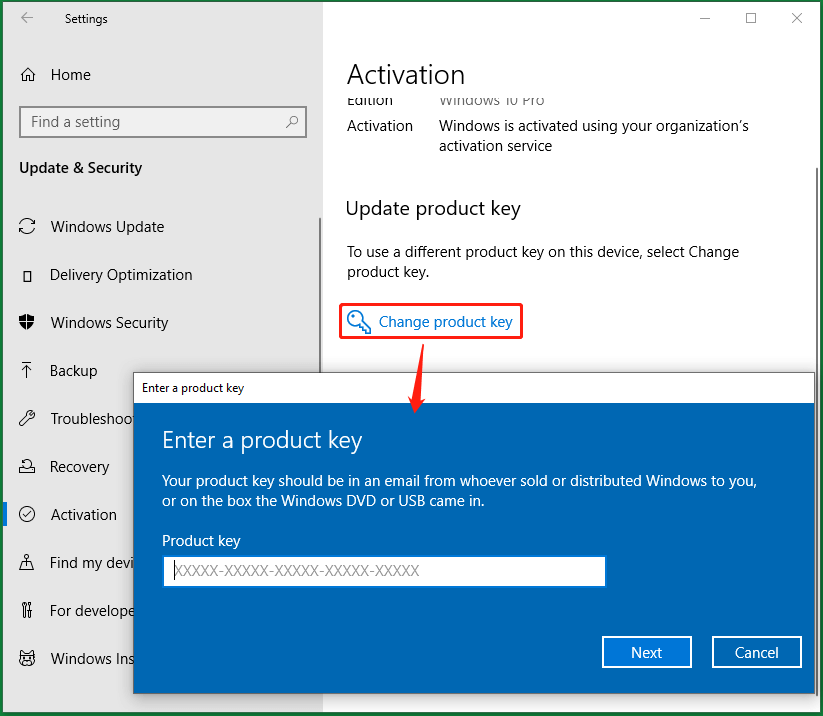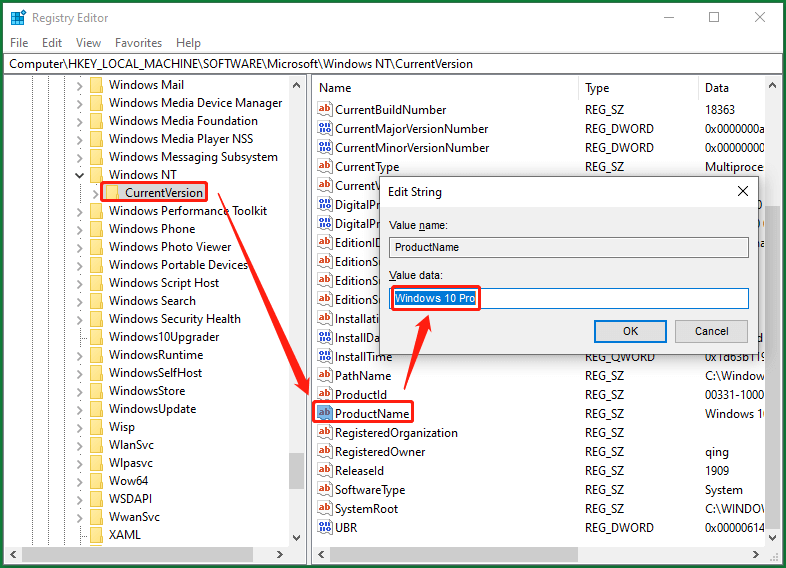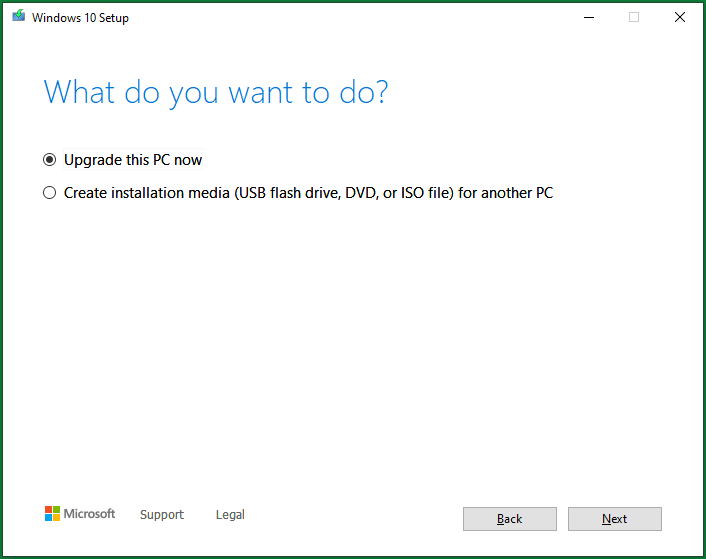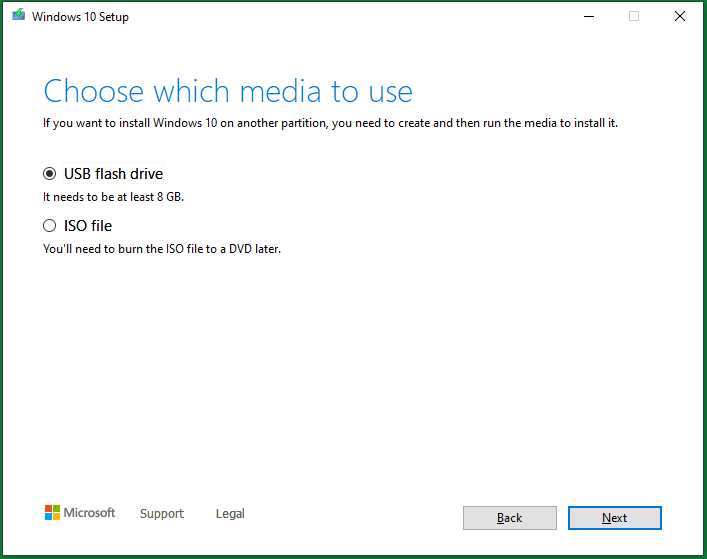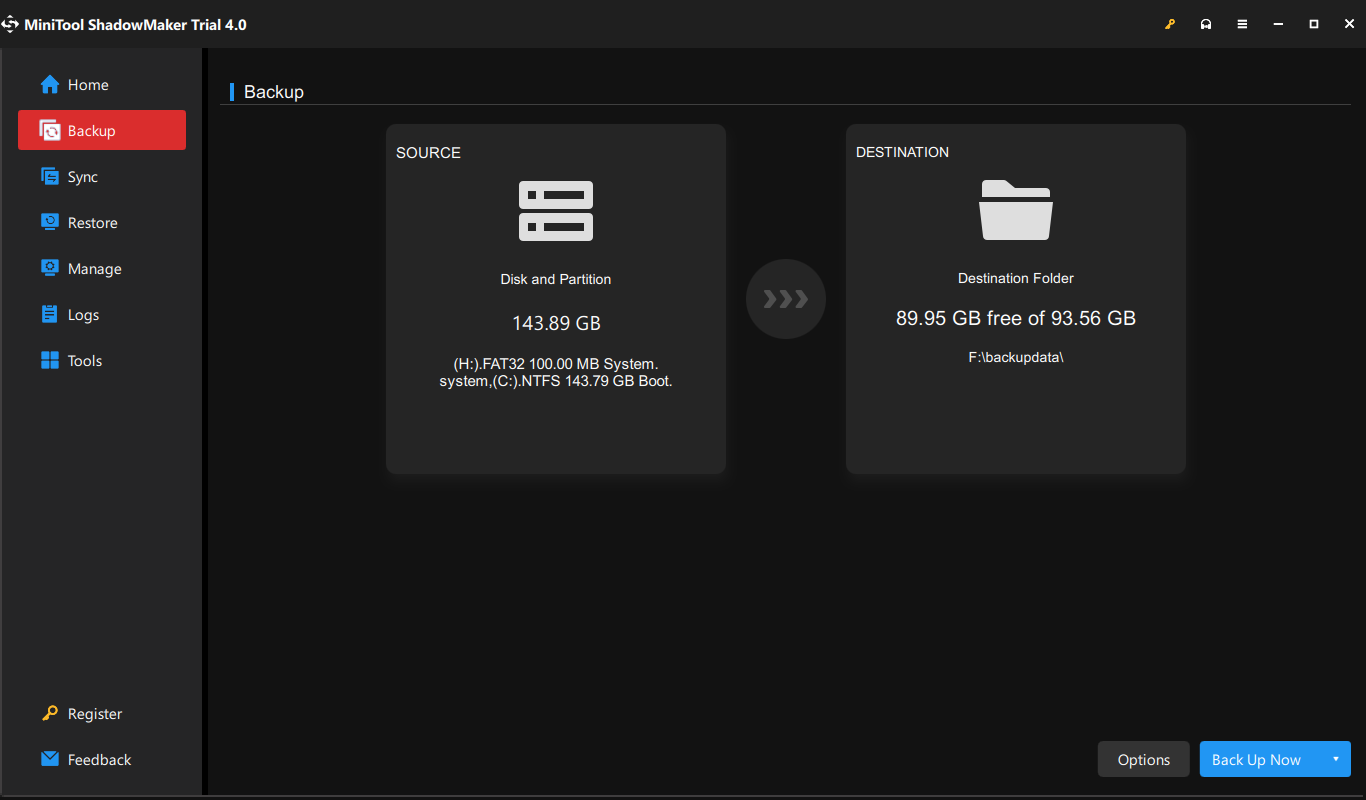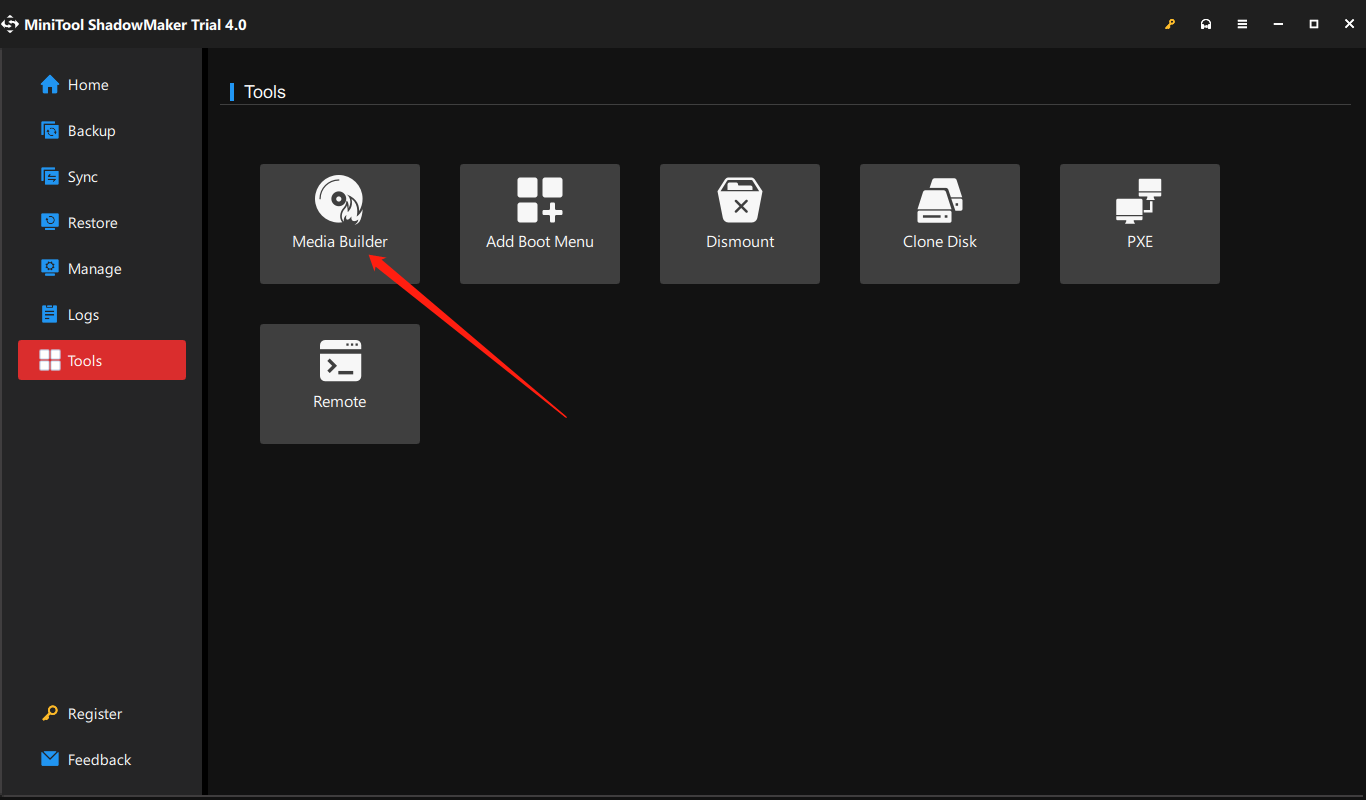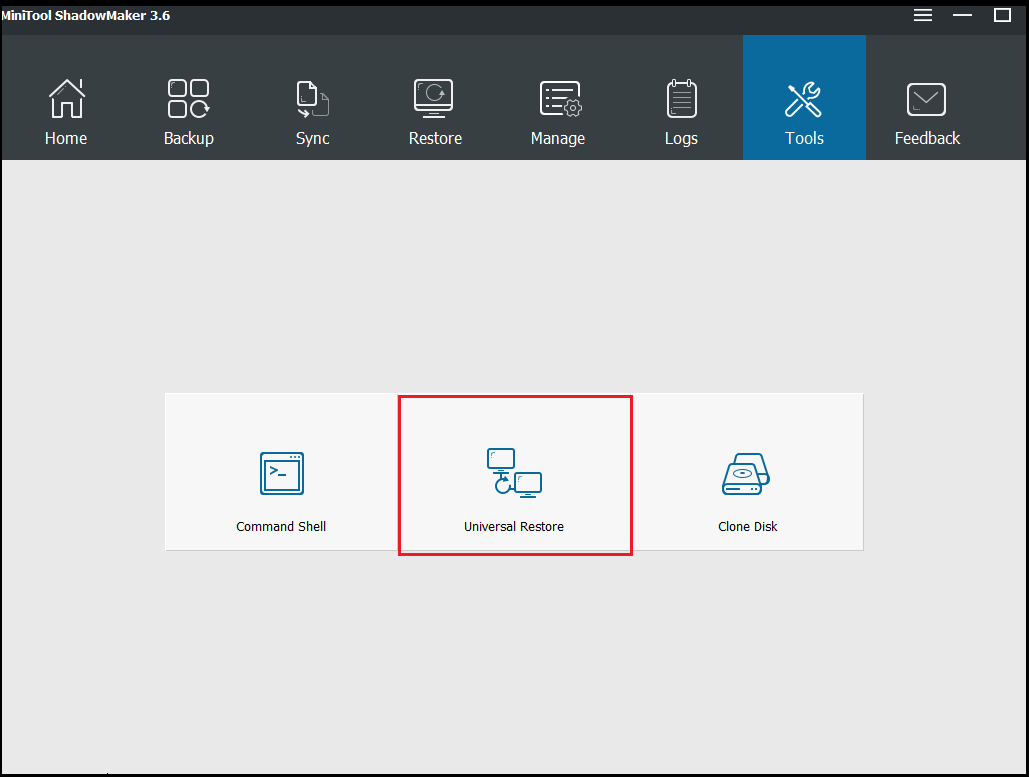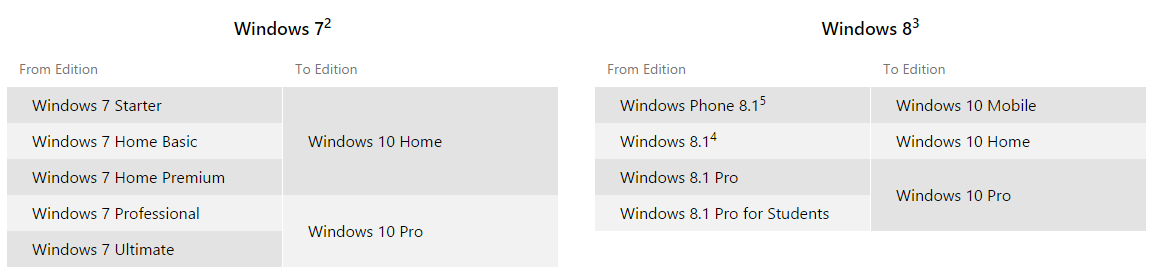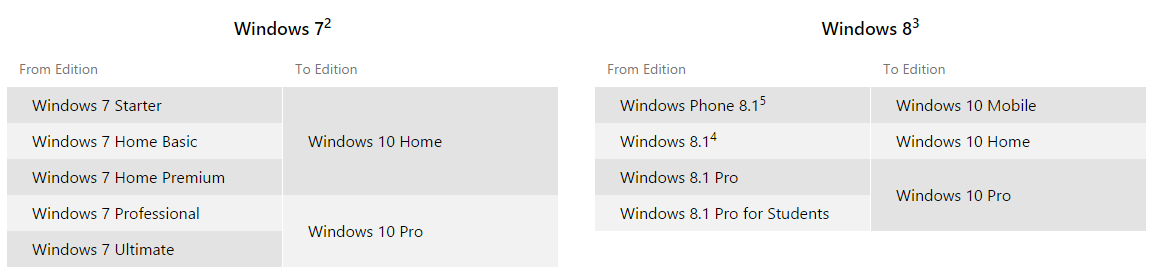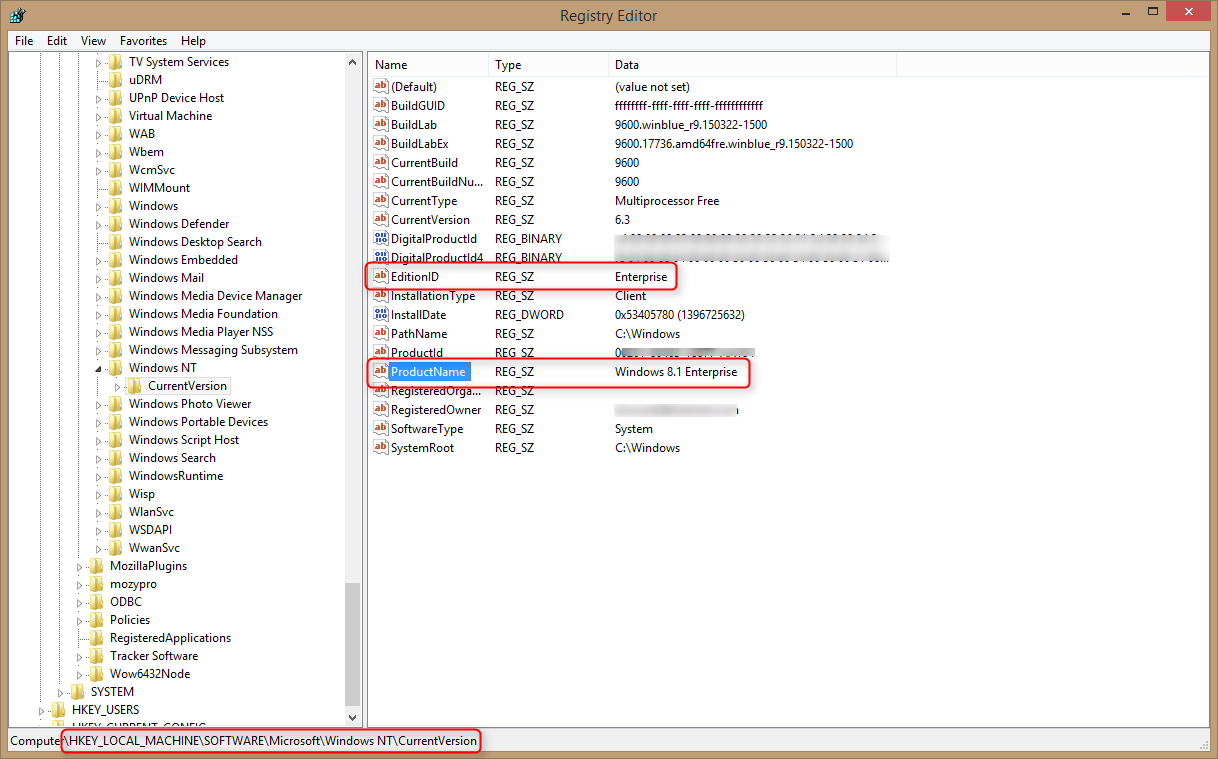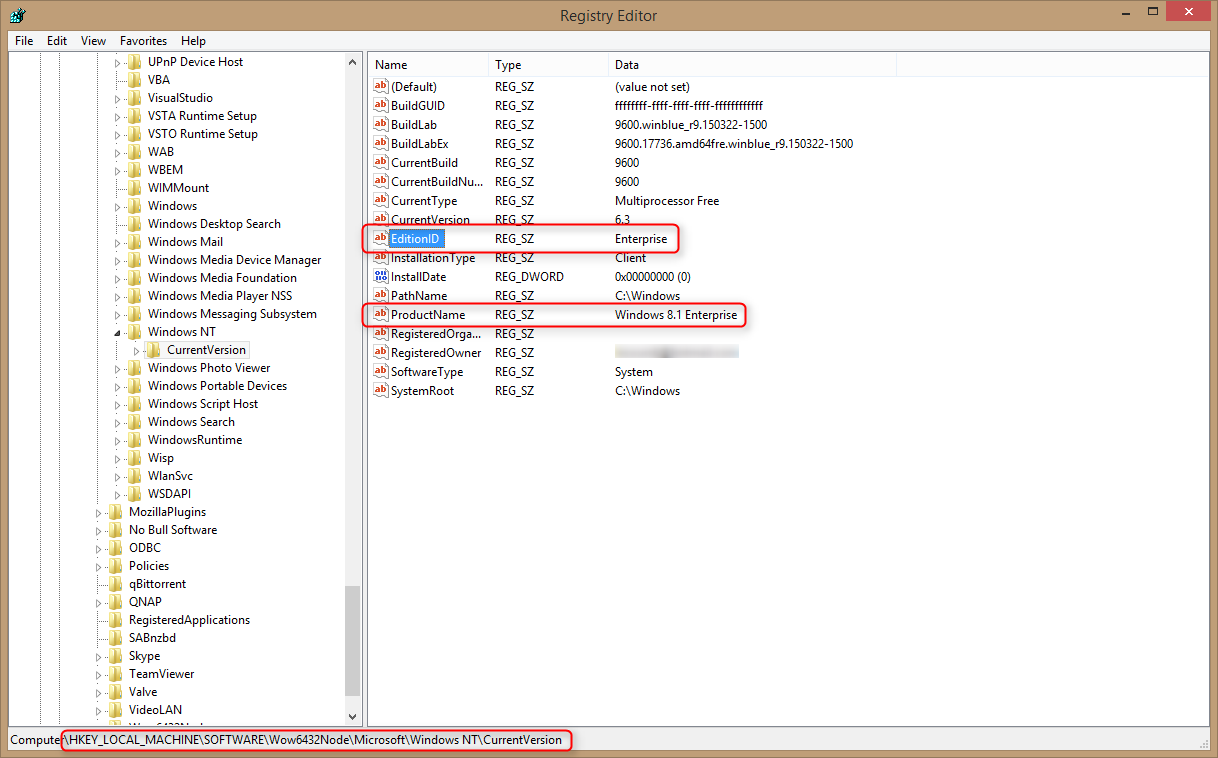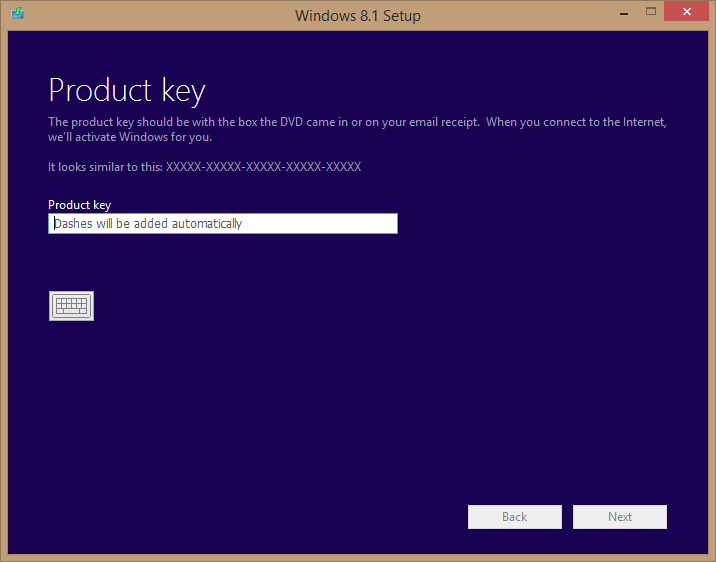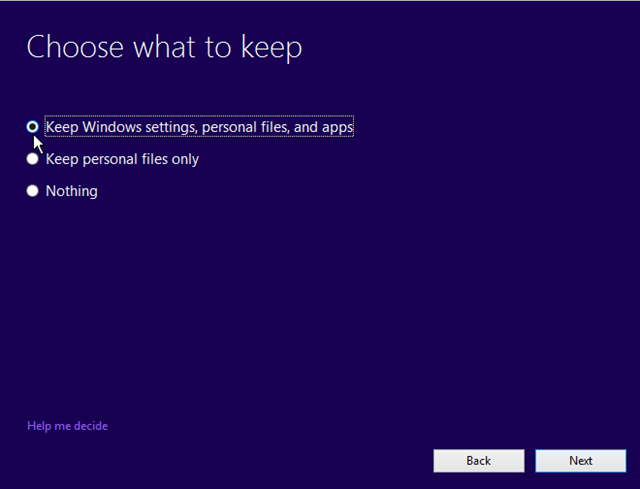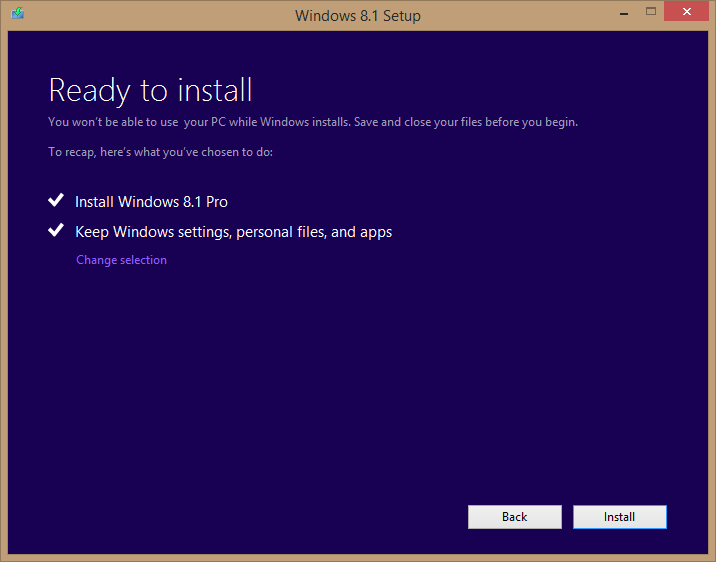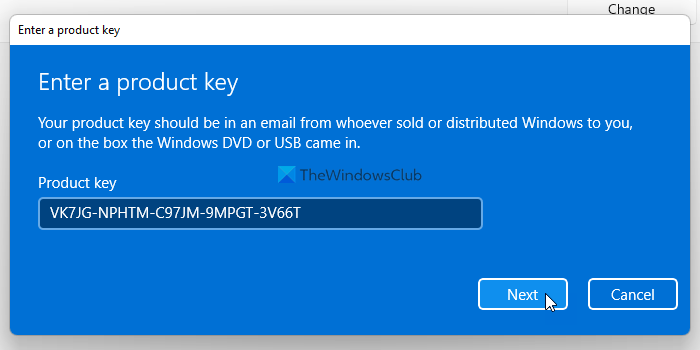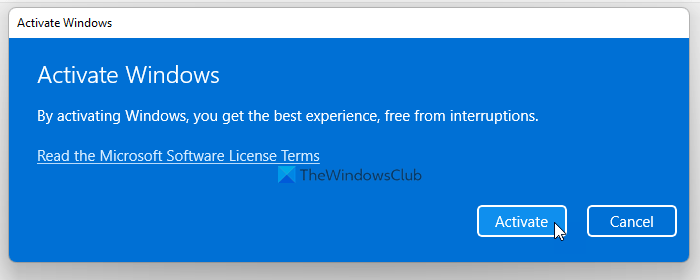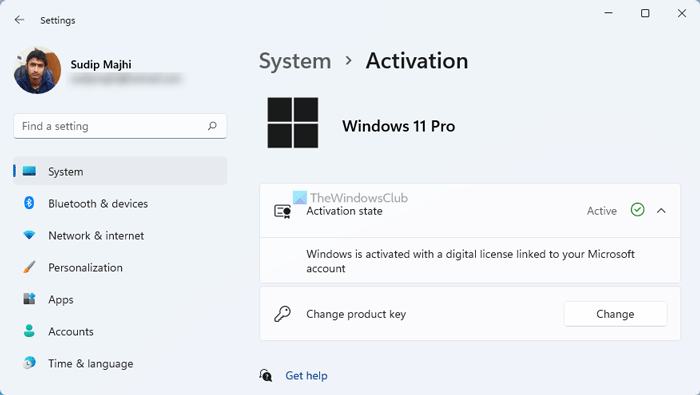Довольно часто у пользователей и администраторов возникает вопрос – возможно ли обновить младшую редакцию Windows 10 (например, Home или Pro) до более функциональной старшей (например, до Pro или Enterprise соответственно). В этой статье мы рассмотрим, как повысить редакцию Windows 10 без переустановки ОС, с сохранением всех установленных программ, настроек и документов.
Вы можете узнать текущую редакцию Windows 10 с помощью следующей команды DISM:
DISM /online /Get-CurrentEdition
Current Edition : Professional
В нашем примере используется Windows 10 Pro.
Теперь выведем список редакций, до которых можно обновить вашу версию Windows 10:
DISM /online /Get-TargetEditions
Target Edition : ProfessionalEducation Target Edition : ProfessionalWorkstation Target Edition : Education Target Edition : ProfessionalCountrySpecific Target Edition : ProfessionalSingleLanguage Target Edition : ServerRdsh Target Edition : IoTEnterprise Target Edition : Enterprise
Обновление версии Windows 10 с Pro до Enterprise
Для апгрейда редакции Windows 10 с Professional до Enterprise нужно указать ключ продукта. Нужно указать публичный KMS ключ для Windows 10 Enterprise (NPPR9-FWDCX-D2C8J-H872K-2YT43).
Нельзя использовать MAK ключ для апгрейда редакции. Если вы хотите использовать MAK ключ для активации Windows 10 Ent, сначала смените редакцию с помощью KMS ключа, как описано ниже, и только после этого можно активировать Windows MAK ключом.
Попробуем обновить редакцию с помощью команды
DISM /Set-Edition
, которая используется для обновления редакции Windows Server.
DISM.exe /online /Set-Edition:Enterprise /AcceptEula /ProductKey:NPPR9-FWDCX-D2C8J-H872K-2YT43
Данная команда возвращает ошибку:
Error: 50 Setting an edition is not supported with online images.
Т.е. онлайн апгрейд редакции не поддерживается: нужно загружаться в среде WinPE/WinRE и выполнять апгрейд офлайн образа Windows 10. Это не очень удобно.
В официальной документации Microsoft предлагает 4 способы смены редакции Windows 10:
- Вручную с помощью смены ключа продукта в панели управления (Settings –> Update & Security –> Activation –> Change product key);
Это меню вызывает утилиту ChangePk.exe для обновления редакции.
- С помощью MDM (Mobile Device Management) – продукт используется далеко не у всех;
- С помощью пакета ICD (Windows Imaging and Configuration Designer). Вы можете сформировать файл пакета подготовки Win10(.ppkg — provisioning package). В пакете задаётся новая редакция и пакет применяется к Windows 10. Но здесь также невозможен офлайн апгрейд версии. Пакет ppkg применяется к офлайн образу Windows (или wim файлу) командой: dism.exe /Image=C: /Add-ProvisioningPackage /PackagePath:C:upgrade.ppkg
- Также вы можете использовать скрипт с утилитой Changepk.exe для автоматического апгрейда редакции Windows 10 (самый простой путь).
Попробуем обновить редакцию Win 10 с Pro до Enterprise командой:
Changepk.exe /ProductKey NPPR9-FWDCX-D2C8J-H872K-2YT43
Через одну-две минуты редакция вашей Windows 10 изменится на Enterprise (подтверждение и перезагрузка не трубуется). Осталось только активировать вашу Windows онлайн или на KMS сервере.
Этот способ позволяет обновить редакцию на удаленных компьютерах с Windows 10 через PowerShell Remoting (командлеты Invoke-Command или Enter-PSSession).
Апгрейд домашней редакции Windows 10 Home до Pro
Аналогичным образом вы можете обновить Windows 10 Home до Pro без потери данных и переустановки программ.
Проверьте текущую редакцию:
Dism.exe /Online /Get-CurrentEdition
Теперь выведите список редакций, до которых можно обновить Windows 10 Home:
DISM /online /Get-TargetEditions
В списке есть редакция Professional.
Для Windows 10 Home не поддерживаются рассмотренные выше способы обновления для Pro (https://docs.microsoft.com/en-us/windows/deployment/upgrade/windows-10-edition-upgrades). Вам доступны только два варианта:
- Указать новый ключ продукта вручную;
- Приобрести лицензию на Windows 10 Pro в Microsoft Store ( компьютер с этой лицензией будет привязан к вашемму аккаунту Microsoft — MSA).
Чтобы указать ключ новый Windows 10 Pro вручную, выполните команду:
Changepk.exe
Укажите свой ключ Windows 10 Pro.
Подтвердите апгрейд редакции, нажав кнопку Start.
Апгрейд займет некоторое время и потребуется перезагрузка устройства.
Вы можете только апгрейдить редакцию Windows 10 (например, Home -> Pro или Home -> Education). Сценарий даунгрейда доступен для Education -> Pro и Enterprise -> Pro). LTSC редакцию Windows 10 можно обновить до Enterprise или более новой LTSC.
The following content dissertated by MiniTool Software explains what downgrading from Windows 10 Enterprise to Pro is, why users need to do that, and most significantly how to achieve that without reinstalling personal applications.
What Does “Downgrade Windows 10 Enterprise to Pro” Mean?
Downgrading Windows 10 Enterprise to Pro refers to replacing your current Windows 10 Enterprise edition operating system (OS) with a lower Windows 10 Professional edition. Since Win10 Pro is less advanced than Win10 Enterprise, we usually regard this change as downgrading. On the contrary, to change Windows Pro to Enterprise, people call it “upgrade”.
Why Need to Downgrade Windows 10 Enterprise to Pro?
Users usually upgrade Windows 10 Pro to Enterprise to enjoy more features and better services for advanced tasks or gaming. However, why do some people want to change from Windows 10 Enterprise to Pro? There are several reasons.
- Users encounter some problems while using Windows 10 Enterprise system.
- Users don’t need the special services of Windows 10 Enterprise OS anymore.
- Users mistook Win 10 Enterprise with Win 10 Pro and installed it.
- Dismissed employees are not allowed to use the Enterprise license belonging to the company.
How to Downgrade from Windows 10 Enterprise to Pro?
Next, we will talk about how to downgrade Windows 10 Enterprise to Windows 10 Pro step by step. Please do exactly as what is described below.
Before starting, you need to do some preparations. On the one hand, you need to get a Windows 10 Pro license to register the PRO version you are going to install. On the other hand, you have to back up important data, especially personal files/folders, that you don’t want to lose during the downgrading process, which requires a clean installation of the system that erases all apps and files.
To create a backup of crucial files and tools, you will need a professional and reliable data backup program like MiniTool ShadowMaker, which enables you to back up vital items quickly and freely.
Free Download
The following solutions not only apply to Windows 10, but also Windows 11, 8.1, 8, 7.
#1 Downgrade Windows 10 Enterprise to Pro by Changing Product Key
The easiest way to turn Win10 Enterprise into Win10 Pro is to alter the Windows Registration key. However, you need to rely on a generic product key below as transit.
- For Windows 10 Pro: VK7JG-NPHTM-C97JM-9MPGT-3V66T
- For Windows 10 Pro N: 2B87N-8KFHP-DKV6R-Y2C8J-PKCKT
Now, let’s see how to downgrade Windows 10 Enterprise to Pro:
- Navigate to Windows 10 Enterprise Settings > Update & security > Activation.
- In the right section, click on the Change product key option.
- Next, input the Windows 10 Pro generic product key above into the column.
- Confirm the change with the Activate button.
If your Enterprise edition is upgraded from Pro before, you will be activated directly to the Pro edition after the above steps. If not, you have to further activate your system with a valid Windows 10 Pro license key that you should have got in the above preparation.
#2 Convert Windows 10 Enterprise to Pro Through Installation ISO
Secondly, you are able to replace Win10 Enterprise with the Pro edition using Windows 10 Pro installation ISO file.
- Get a Win10 Pro Installation ISO file.
- Click on the ISO file to open it.
- Double-click on exe to launch it.
- Then, it will notify you about system updates. You can choose either Download and install updates or Not right now.
- Accept applicable notices and license terms.
- Choose what to keep, keep personal files and apps, keep personal files only, or nothing.
Then, just follow the guidance to carry out the rest steps.
#3 Downgrade Windows 10 Enterprise to Pro in Media Creation Tool
Media Creation Tool is a Microsoft official program that can help you directly download all editions of Windows 10 automatically with its own downloader. With it, you do not need to manually find the official webpage and download the system you want.
For an important preparation, you have to change some settings in the registry. Go to ComputerHKEY_LOCAL_MACHINESOFTWAREMicrosoftWindows NTCurrentVersion in your Registry Editor, change ProductName string’s value from Windows 10 Enterprise to Windows 10 Pro and alter EditionID string’s value from Enterprise to Professional.
This preparation is to enable Media Creation Tool to automatically download Windows 10 Professional’s installation files in the below process.
- Download Media Creation Tool onto your PC.
- Then, double-click on the exe to start the process.
- Accept the applicable notices and license terms.
- Choose Upgrade this PC now and wait patiently to let it download Windows 10 necessary files and create Windows 10 media.
Then, just follow the on-screen instructions to finish the task.
#4 Change Windows 10 Enterprise to Pro with Installation Media
To downgrade from Win10 Enterprise to Pro with an installation device, you can carry out the operations on the target computer with the same preparations as described in the above Method 3. Or, you can perform the task on a Windows 10 Pro PC if you have one without those preparations.
No matter on which machine, just select Create installation media (USB flash drive, DVD, or ISO file) for another PC in the fourth step in the above method 3. Then, specify the language, edition, and architecture. Next, select which kind of installation media you’d like to create, USB flash drive or ISO file. Then, just follow the guide to finish.
If you choose a USB flash drive, you need to prepare a blank USB with no less than 8 GB storage space and insert it into your computer. If there are important files within the USB, just move them out or back them up with MiniTool ShadowMaker.
Free Download
If you select an ISO file, just pick up a location to save the ISO image and later burn it into a USB or CD/DVD for use with Windows Disc Image Burner.
Then, you can clean install Windows 10 Pro on your computer with the installation USB/CD/DVD.
#5 Downgrade Windows 10 Enterprise to Pro via Backup and Restore
Finally, if you have another computer running Windows 10 Pro edition, you can create a backup of the system and restore the backup to Windows 10 Enterprise PC. This will rely on MiniTool ShadowMaker mentioned above.
For preparation, you need to connect 2 USB disks to the Win10 Pro PC, one for storing the system image and one for creating bootable media.
- Download and install MiniTool ShadowMaker on the Win10 Pro machine.
- Launch the tool. If it asks for purchase, click the Keep Trial option to continue using it for free.
- In its main interface, move to the Backup tab.
- In the Backup tab, the source for system backup is selected by default.
- Click on the Destination module to select a USB hard drive to save the system image.
- Click Back up Now to start.
Wait until the process completes. Then, you need to create a bootable media with MiniTool ShadowMaker to boot Win10 Enterprise computer into Windows PE (Windows Preinstallation Environment) to conduct system restore. Just go to the Tools tab and select Media Builder to follow the instruction.
Next, connect the two USB disks to the Win10 Enterprise computer and set up the machine to boot from the bootable USB in its BIOS. When you successfully boot up from the bootable USB, you will enter WinPE and MiniTool ShadowMaker will open automatically.
- Switch to the Tools tab in MiniTool ShadowMaker.
- Click on the Universal Restore option, which improves the chance of system bootability after restoration compared to normal system restore.
- Then, follow the guide to finish the system restoration to a different computer.
Wait until the whole process completes. In this way, you have managed to alter OS from Enterprise to Pro.
Windows 10 Enterprise vs Pro
In general, Windows 10 Enterprise is almost identical to Windows 10 Pro and event to Windows 10 Home in terms of user interface (UI) except for the name in Windows Settings and the config screen. As for function, the advanced Win10 Enterprise system provides more features than the Win10 Pro system, which offers more utilities than Win10 Home.
The following are the features that are only available in Windows 10 Enterprise compared with Windows 10 Pro.
- DirectAccess: It is a VPN-type component that allows automatic VPN connections every time a user connects directly to the network while increasing security through an encrypted session.
- AppLocker: It enables you to create AppLocker rules in the Local Security Policy editor by setting up a whitelist and blacklist for programs as you preferred.
- App-V (Application Virtualization): It permits system administrators to create virtual instances of apps in a container. Then, Windows can run those programs in a self-contained virtual environment.
- UE-V (User Experience Virtualization): It enables users to save their system and app settings as they move from one computer to another so as to work in the same Windows environment.
- WTG (Windows To Go): It allows users to install Windows onto a USB flash drive or an external hard disk. So, you can plug the USB into any other computer and boot from it to work under a familiar system.
Knowing the above features that are embedded in Win10 Enterprise OS but not in Win10 Pro OS, you may have an impulse to upgrade from Windows 10 Pro to Enterprise to enjoy them. However, it’s somehow troublesome to upgrade a system that is similar to downgrade a system described above. If you really want some features above like Windows To Go, you can rely on third-party programs such as MiniTool ShadowMaker mentioned above to help you create bootable media.
Free Download
As for Windows Enterprise or Pro, which is better or which to choose, it’s hard to say. They are just two editions of the Windows operating system for users with different needs. You need to select the one that suits you most.
Verdict
That is all about downgrading Windows 10 Enterprise to Pro. Hope you can understand the information and manage to degrade Windows 10 Enterprise to Pro. If you have any different ideas or want to share something about this topic, just leave a comment below. If you encounter any problem while using MiniTool ShadowMaker, just contact [email protected].
Also read:
- Can You Use Filter on Snapchat Video Call? Yes or No?
- What’s the Best Frame Rate for 4k Video? 60 FPS or 50 FPS?
- How to Tag/Untag Photos on Facebook & Hide/See Tagged Photos?
- Windows 11 Video Editor Fade out/in: Movie Maker/Photos/Clipchamp
- [7 Fixes] Windows 11 Can’t Find Camera or Camera Doesn’t Work
Windows 10 is coming out tomorrow. You want to install the latest Windows version to have the new OS features but you found out that one of your computer is running Windows 8 Enterprise edition which is not covered by the free Windows 10 upgrade. If you don’t need the Enterprise features, you can decided to downgrade your Windows 8.1 Enterprise edition to Windows 8.1 Pro to have the free upgrade to Windows 10.
This post will show you how to downgrade / change Windows edition from Enterprise to Professional in a couple of steps. This procedure works for Windows 7, 8 and 8.1 and you won’t need to reinstall your software and apps. The whole procedure should take about 30 minutes.
What you need
- Windows 8 Pro media
- A valid Windows 8 Pro product key
- Valid backup of you data in case something goes wrong
Which version can be upgraded to Windows 10
The following Windows versions can upgrade free to Windows 10 Home:
- Windows 7 Starter
- Windows 7 Home Basic
- Windows 7 Home Premium
- Windows 8.1
The following Windows versions can upgrade free to Windows 10 Pro:
- Windows 7 Professional
- Windows 7 Ultimate
- Windows 8.1 Pro
- Windows 8.1 Pro For Students
The following charts shows which version of Windows 10 you will get depending of you Windows 7 / 8 version:
Here’s what’s to be done to change Windows edition from Enterprise to Professional:
- Open Regedit.exe
- Navigate to HKLMSoftwareMicrosoftWindows NTCurrentVersion
- Change ProductName to Windows 8.1 Professional
- Change EditionID to Professional
- Navigate now to HKLMSoftwareWow6432NodeMicrosoftWindows NTCurrentVersion
- Change ProductName to Windows 8.1 Professional
- Change EditionID to Professional
- Close Regedit.exe
- Start the Windows 8.1 Pro installation
- Enter your 8.1 Professional product key when prompted
- On the Chose what to keep screen, select Windows settings, personal files and apps
- Review your selection and click Install
The computer will now reboot and once restarted you will have a Windows 8.1 Pro computer.
The next step is to update you PC using Windows Update. Once all updates are installed, you just have to wait for your computer to receive your free copy of Windows 10.
Bonus tip : Once the downgrade is successful you can safely delete the Windows.old folder to free up some hard disk space. See this link for detail on how to do this.
- Remove From My Forums
-
Question
-
I have a Microsoft Surface 2 Pro with Windows 10 Enterprise. Activation code impossible to find. It is no longer on a corporate network.
W10 is performing well although at the right hand bottom you can always read «Activate Windows» on the back ground.
I have decided to purchase Windows 10 Home or Pro to have a new key and a new version of Windows.
I suppose that in order to make it work I ought to downgrade from Enterprise to Professional, but I have no clue on how to do this.
Anybody can help?
Thanks.
Answers
-
Your idea is correct, buy a Home or Pro key can activate corresponding version’s system.
From my survey, we can downgrade Windows 10 Enterprise to Pro by modify registry, but after degrading, your system might be non-activated, and you still need a Windows 10 Pro/Home iso image or a bootable USB drive or a DVD drive.
Look at this video for more information
downgrade Windows 10 Enterprise to Pro
https://www.youtube.com/watch?v=r5GnFru0zas
Please Note: Since the website is not hosted by Microsoft, the link may change without notice. Microsoft does not guarantee the accuracy of this information.
Therefore, directly execute a clean install seems more simple, just buy a product key, then get your Windows 10 from here.
https://www.microsoft.com/en-au/software-download/windows10
Regards
Please
mark the reply as an answer if you find it is helpful.If you have feedback for TechNet Support, contact
tnmff@microsoft.com-
Proposed as answer by
Friday, July 15, 2016 9:26 AM
-
Marked as answer by
Kate LiMicrosoft employee
Friday, July 22, 2016 5:02 PM
-
Proposed as answer by
-
There is no downgrade or upgrade path from Windows 10 Enterprise version.You need to perform a
Clean installation in order to install Windows 10 Professional.You need to
download and create installation media, either on a DVD or a flash drive, and install it from there.
S.Sengupta, Windows Experience MVP
-
Proposed as answer by
ZigZag3143x
Monday, July 11, 2016 9:27 AM -
Marked as answer by
Kate LiMicrosoft employee
Friday, July 22, 2016 5:02 PM
-
Proposed as answer by
-
You don’t need to buy a Windows 10 key actually.
The Surface Pro 2 has it’s own Windows 8.1 Pro license so you can use the free upgrade to Windows 10 before the end of July.Didn’t test if you can immediately install a Windows 10 because mine was upgraded last year before it was possible to use a Windows 7/8.1 key to install Windows 10.
If it doesn’t work, you can still download the Windows 8.1 Recovery media from this site then perform an in-place upgrade.
Download a recovery image for your SurfaceGerald
-
Proposed as answer by
Kate LiMicrosoft employee
Friday, July 22, 2016 5:02 PM -
Marked as answer by
Kate LiMicrosoft employee
Friday, July 22, 2016 5:02 PM
-
Proposed as answer by
Приветствую вас, дорогие друзья!
Сегодня в статье хотел затронуть актуальную тему, про котрую меня многие спрашивали, а именно — как сменить редакцию Windows 10 без переустановки ОС, с сохранением всех установленных программ, документов, настроек и прочего.
— Скажу сразу, операция не сложная и потребует немного времени сейчас все покажу и расскажу.
Довольно часто у пользователей и администраторов возникает вопрос – возможно ли обновить младшую редакцию Windows 10 (например, Home или Pro) до более функциональной старшей (например, до Pro или Enterprise соответственно). В этой статье мы рассмотрим, как повысить редакцию Windows 10 без переустановки ОС, с сохранением всех установленных программ, настроек и документов.
В работе по данному вопросу мы будем использовать команду DISM.
Для начала узнаем текущую редакцию Windows 10 с помощью команды DISM:
DISM /online /Get-CurrentEdition
В нашем примере используется Windows 10 Enterprise.
Затем, нам нужно вывести список редакций, до которых можно обновить нашу версию Windows 10, для этого используем следующую команду:
DISM /online /Get-TargetEditions
Даунгрейд с Windows 10 Enterprise до Professional
Так получилось, что устанавливалась операционная система с диска, где была только редакция Windows 10 Enterprise, а корпоративный ключ приобретенный организацией предполагает лицензирование версии Windows 10 Professional. Возможно ли сделать даунгрейд версии ОС без переустановки? — Да!
— Сейчас расскажу как:
Для даунгрейда редакции Windows 10 Enterprise до Professional нужно указать ключ продукта. Нужно указать KMS ключ для Windows 10 Professional (W269N-WFGWX-YVC9B-4J6C9-T83GX).
Нельзя использовать MAK ключ для апгрейда редакции. Если вы хотите использовать MAK ключ для активации Windows 10 Professional, сначала смените редакцию с помощью KMS ключа, как описано ниже, и только после этого можно активировать Windows MAK ключом.
Попробуем обновить редакцию с помощью команды DISM /Set-Edition, которая используется для обновления редакции Windows Server.
DISM.exe /online /Set-Edition:Professional/AcceptEula /ProductKey:W269N-WFGWX-YVC9B-4J6C9-T83GX
Данная команда возвращает ошибку:
Error: 50 Setting an edition is not supported with online images.
Тем самым можно понять, что онлайн апгрейд редакции не поддерживается, так как нужно загружаться с помощью загрузчика среду WinPE/WinRE и выполнять апгрейд образа Windows 10. Это муторно, долго и не удобно. В общем это не для нас.
Давайте воспользуемся утилитой Changepk.exe для автоматического апгрейда/даунгрейда редакции Windows 10 и попробуем обновить редакцию с Windows 10 Enterprise до Win 10 Professional командой:
Changepk.exe /ProductKey W269N-WFGWX-YVC9B-4J6C9-T83GX
Через одну-две минуты редакция вашей Windows 10 изменится на Professional (никаких дополнительных действий с вашей стороны не потребуется!). Осталось только активировать вашу Windows онлайн или на KMS-сервере, если такой у вас есть.
Вышеописанный механизм смены редакций предполагает как даунгрейд так и апгрейд редакций, в пределах которые видны после выполнения команды DISM /online /Get-TargetEditions то есть работает в обе стороны.
Апгрейд домашней редакции Windows 10 Home до Pro
Аналогичным образом вы можете обновить Windows 10 Home до Pro без потери данных и переустановки программ.
Проверьте текущую редакцию командой:
Dism.exe /Online /Get-CurrentEdition
Затем, выведите список редакций, до которых можно обновить Windows 10 Home:
DISM /online /Get-TargetEditions
В списке будет редакция Professional. Единственное отличие состоит в том, что для Windows 10 Home не поддерживаются рассмотренные выше способы обновления для редакции Professional, поэтому либо вы умазываете новый ключ продукта вручную, либо приобретаете лицензию на Windows 10 Professional в магазине Microsoft. Для ввода нового ключа в редакции Windows 10 Professional вручную воспользуйтесь командой:
Changepk.exe
Чтобы указать ключ новый Windows 10 Pro вручную, выполните команду:
Changepk.exe
Укажите свой ключ Windows 10 Pro и Подтвердите апгрейд редакции, нажав кнопку Активировать. Через некоторое время Апгрейд будет окончен и система запросит перезагрузку компьютера.
Вот и всё, теперь вы знаете как изменить редакцию Windows 10 не прибегая к переустановки ОС.
А я с вами прощаюсь, впереди будет еще много интересного материала.
Подписывайтесь на обновления блога:
Наша Группа ВКонтакте
Наш RSS-канал
Наш Telegram-канал
E-mail подписка
До новых встреч!
You must be signed in as an administrator to be able to downgrade from Windows 10 Enterprise to Windows 10 Pro. If needed, you could enter the Windows 10 Pro generic product key below to downgrade now, and activate later with your valid Windows 10 Pro product key when able.
How do I change from Windows 10 enterprise to pro?
Downgrade Windows 10 Enterprise to Professional
- Open the Settings app and click Update & Security.
- Open Activation and click Change product key.
- Enter your Windows 10 Professional product key and click Next.
- Restart the computer after the new product key is activated.
10 сент. 2017 г.
How do I upgrade from Windows 10 enterprise to Windows 10 pro?
Browse to key HKEY_Local Machine > Software > Microsoft > Windows NT > CurrentVersion. Change EditionID to Pro (double click EditionID, change value, click OK). In your case it should at the moment show Enterprise. Change ProductName to Windows 10 Pro.
How do I change Windows enterprise to pro?
Here’s what’s to be done to change Windows edition from Enterprise to Professional:
- Open Regedit.exe.
- Navigate to HKLMSoftwareMicrosoftWindows NTCurrentVersion.
- Change ProductName to Windows 8.1 Professional.
- Change EditionID to Professional.
28 июл. 2015 г.
Will Windows 10 enterprise key work on pro?
You can, in-fact, replace your Enterprise key with a valid Pro key from within System -> Change Product Key. After you apply the key and activate, close the System Control Panel and re-open and it should reflect that you are now running Pro.
Can I downgrade Windows 10 pro to home?
Unfortunately, clean install is your only option, you can’t downgrade from Pro to Home. Changing the key will not work.
How do I downgrade from Windows 10 Pro to workstations to Windows 10 pro?
Here’s How:
- While in Windows 10 Pro for Workstations, open Settings, and click/tap on the Update & security icon.
- Click/tap on Activation on the left side, and click/tap on the Change product key link on the right side. ( …
- Enter your genuine product key for “Windows 10 Pro”, and click/tap on Next. (
19 окт. 2017 г.
Luckily, you can quickly downgrade from Windows 10 Enterprise to Windows 10 Pro by just changing the product key to the one for Pro.
Is Windows 10 Pro better than Windows 10 enterprise?
One major difference between the editions is licensing. While Windows 10 Pro can come preinstalled or through an OEM, Windows 10 Enterprise requires the purchase of a volume-licensing agreement. There are also two distinct license editions with Enterprise: Windows 10 Enterprise E3 and Windows 10 Enterprise E5.
Is enterprise or pro better?
The only difference is the extra IT and security features of the Enterprise version. You can use your operating system perfectly well without these additions. … Thus, small businesses should upgrade from the Professional version to Enterprise when they start to grow and develop, and require stronger OS security.
How do I downgrade to Windows 10 Pro to education?
To turn on the automatic change to Windows 10 Pro Education
- Sign in to Microsoft Store for Education with your work or school account. …
- Click Manage from the top menu and then select the Benefits tile.
- In the Benefits tile, look for the Change to Windows 10 Pro Education for free link and then click it.
Can I upgrade Windows 7 Enterprise to Windows 10 pro?
Is it possible to upgrade to Windows 10 Pro from Windows 7 Enterprise for free if I clean install? NO. You will only be able to upgrade to Windows 10 Enterprise or Windows 10 Education for FREE. Any other edition and you will need to purchase a Windows 10 license!
How much does a Windows 10 enterprise license cost?
A licensed user could work at any of five allowed devices equipped with Windows 10 Enterprise. (Microsoft first experimented with per-user enterprise licensing in 2014.) Currently, Windows 10 E3 costs $84 per user per year ($7 per user per month), while E5 runs $168 per user per year ($14 per user per month).
What happens if I dont activate Windows 10 enterprise?
When it comes to functionality, you won’t be able to personalize the desktop background, window title bar, taskbar, and Start color, change the theme, customize Start, taskbar, and lock screen. However, you can set a new desktop background from the File Explorer without activating Windows 10.
Is Windows 10 enterprise free?
Microsoft offers a free Windows 10 Enterprise evaluation edition you can run for 90 days, no strings attached. … If you like Windows 10 after checking out the Enterprise edition, you can then choose to buy a license to upgrade Windows.
Download PC Repair Tool to quickly find & fix Windows errors automatically
Although Windows 11 or Windows 10 Enterprise edition has a few more features than the Pro edition, if you do not want to use it, you can always downgrade to the desired version. Here is how you can downgrade Windows 11/10 Enterprise to Pro edition within moments.
The Enterprise edition of Windows 11 or Windows 11 is mainly for organizations like schools, colleges, offices, etc. Let’s assume that you opted for the Enterprise edition due to some reason. However, now you want to move back to the Pro edition because you have a valid product key for that edition. In such cases, this guide could help you to get the job done.
Before getting started, you must know a few things:
- A valid product key for the Pro edition is required.
- We have provided a generic key to change the edition. However, it doesn’t activate your copy of Windows 11/10. It just replaces the Enterprise edition with the Pro.
- If you have a digital license linked to your Microsoft account, you can sign in to your account to activate the copy of Windows 11/10.
To downgrade Windows 11/10 Enterprise to Pro edition, follow these steps:
- Press Win+I to open Windows Settings.
- Go to System > Activation.
- Click on the Change button.
- Enter the product key and click the Next button.
- Click on the Activate button.
- Restart your computer to get the change.
To learn more about these steps, continue reading.
At first, you need to press Win+I to open Windows Settings on your computer. Ensure that you are in the System tab. If so, click on the Activation menu visible on the right-hand side.
Here you can find two options – Activation state and Change product key. You need to click on the Change button associated with the Change product key. Now you need to enter the Windows 11/10 Pro edition’s product key. However, if you do not have a valid product key or have a digital license, you can enter the following generic key:
VK7JG-NPHTM-C97JM-9MPGT-3V66T
Then, click the Next button.
Once your computer detects the product key, it displays an Activate button. You need to click on it.
Once it displays the Windows is activated message, you need to reboot your computer. While rebooting, it might take a few minutes to change the edition.
Once done, you can open the Windows Settings, go to System > Activation and find out the Activation state. As mentioned earlier, if you have a digital license, you need to sign in to your Microsoft account to activate the copy.
Can you change Windows from Enterprise to Pro?
Yes, you can change Windows 11/10 Enterprise to Pro. Whether you want to move from Enterprise to Pro or Pro to Enterprise, you can do that without any problem. All you need is a valid product key of the desired edition. On the other hand, you can also use a generic product as well.
Can you downgrade from Windows 11?
Yes, you can downgrade from Windows 11 to Windows 10 within moments. However, one important thing you must know is that you can roll back within ten days. Following that, you need to clean install Windows 10 on your computer in order to ditch Windows 11 and continue using Windows 10.
That’s all! Hope this guide helped.
Read Next: Download Windows 11/10 Enterprise ISO using Media Creation Tool.
Sudip loves to engage with the latest technology & gadgets. Apart from writing about all things technology, he is a Photoshop junkie and a football enthusiast.
В большинстве своём, разработчики приватных читов не хотят связываться с Корпоративной версией Windows. Главная причина тому — данная ОС является полупустой в рамках компонентов. Зачастую, программисты используют современные способы обхода античита. Но реализовать обход, используя корпоративную, либо же для образовательных учреждений Windows, проблематично. Но возможно, что вам повезет и чит будет работать. Паниковать не стоит.
Как проверить версию операционной системы?
Вводите в «Выполнить» либо же в поиск Windows команду: winver.
.jpg?crc=127154298)
.jpg?crc=3869066061)
Для работы читов оптимальными являются Home и PRO. Но лучше сразу себе устанавливать ПРО версию.
На протяжении длительного времени мы не знали как обновить версию ОС с корпоративной до более мощной, кроме как через переустановку Windows. Но с недавнего времени открыли для себя рабочий вариант, который не отнимет много времени. И для которого не нужны углублённые знания владения ПК.
Как сменить редакцию Windows 10 без переустановки ОС
1. Открываете параметры системы и переходите в раздел «Обновление и безопасность». Находите пункт «Активация». Справа нажимаете на кнопку «Изменить ключ продукта».
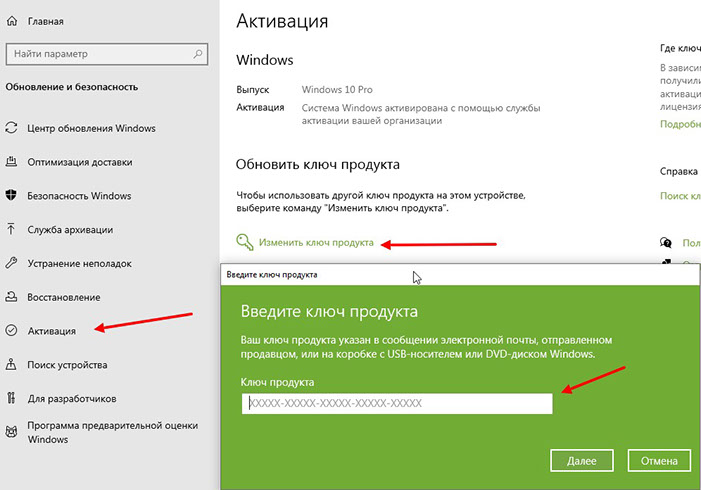
2. Далее, необходимо в интернете найти рабочий ключ активации Windows. Либо же он у вас есть. А может вы хотите его купить.
Возможно вам повезет и какой то из этих вам подойдёт:
XHWNM-HD247-V4JJ4-YMGMV-KHJXM
NDPYG-Y2QJB-6WMXQ-RBWG8-78RDB
QTFN2-GXQYT-HYPPW-GTP8H-CYT6Y
NBMB2-DXB9B-GWY6T-C26M7-2R4DB
GK2C9-4N4BD-X7MQF-XKPFH-QPFDB
X27NJ-YWCDP-WCRX8-CRVT2-XTPKM
9PWDV-HNYXK-QPXQV-6H3YM-YWRDB
FKNC6-W4TPX-CV42T-B7JR9-RM49M
7PN2K-TT6X8-CGP2K-VRRJB-G3BQB
Если попытки тщетны — отправляйтесь на поиски в сеть. Либо рассмотрите варианты покупки дешевых ключей на сайте GGSEL.
.jpg?crc=507996514)
3. Ждем завершения подготовки к обновлению. Когда прогресс-бар достигнет 100%, система будет автоматически перезагружена. Далее начнётся процесс работы вашей Windows с новыми для ней обновлениями. Как результат ваша редакция обновится до версии PRO, либо же до той, ключ от которой вы найдёте и введете.
4. После обновления, скорее всего, активация вашей ОС слетит. Т.к. ключ вы взяли бесплатный и давно использованный. Для активации системы рекомендую программу KMS Auto. Она бесплатная. Скачать её сможете по ссылке.
Процесс её использования максимально простой. Нажимаете на кнопку «Активировать Windows». Таким образом запустите процесс активации. Этой же прогой можно себе включить MS Office.
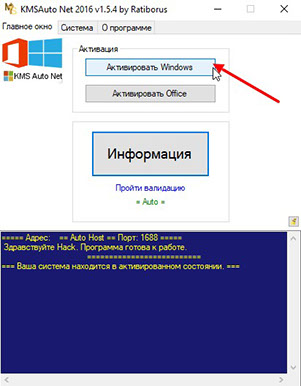
Зачастую Корпоративные, либо же для Образовательных Учреждений Windows старые. Т.к. они не обновляются. Для того, что бы исправить возможные ошибки, которые возникали при установке полупустой редакции, рекомендую обновить свою операционную систему.
После того, как вы себе получили PRO либо Home версию переходите на официальный сайт Microsoft. И скачиваете утитилту для обновления, кнопка «Обновить сейчас». При таком способе данные вашей системы не потеряются и сохранятся на компьютере. Приложения так же не нужно будет переустанавливать. Просто актуализируете устройство.
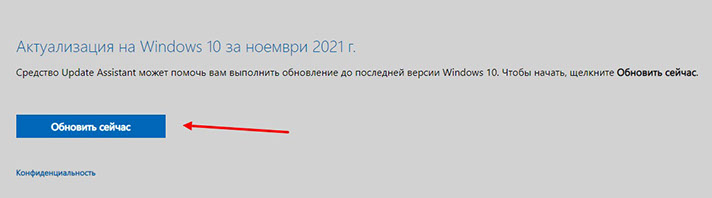
Альтернативный вариант смены редакции Windows
По итогу вы получите актуальную версию Windows. Максимальной редакции PRO, так ещё и активированную. С такой операционной системой у читов не возникнет проблем. Буквально 25 минут вашего времени и можно смело идти в бой, побеждать врагов. Что делать, если чит не работает — читайте в нашей специальной статье.