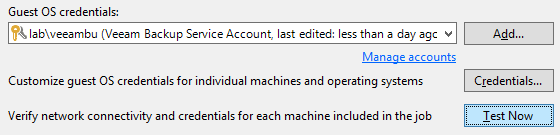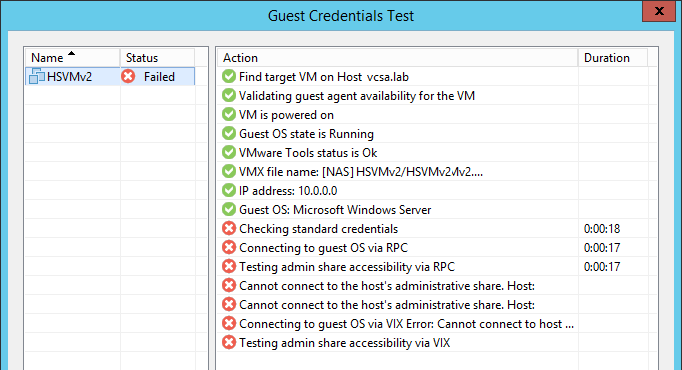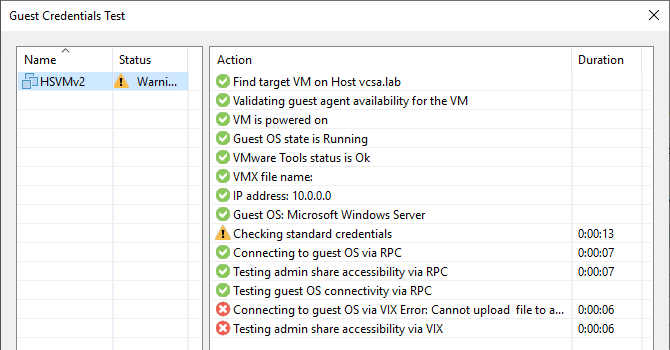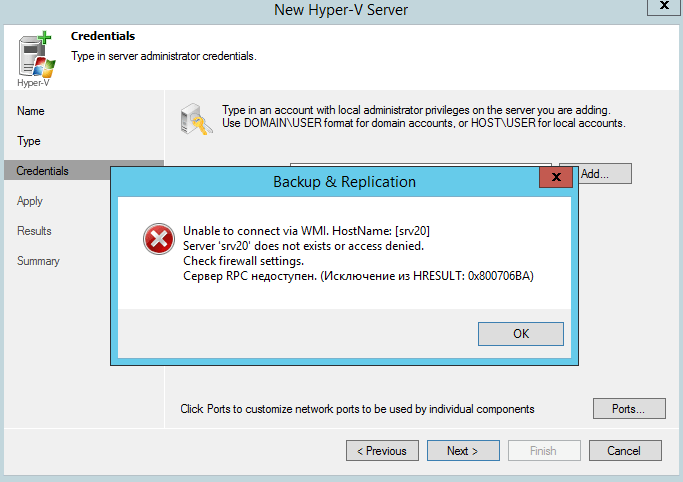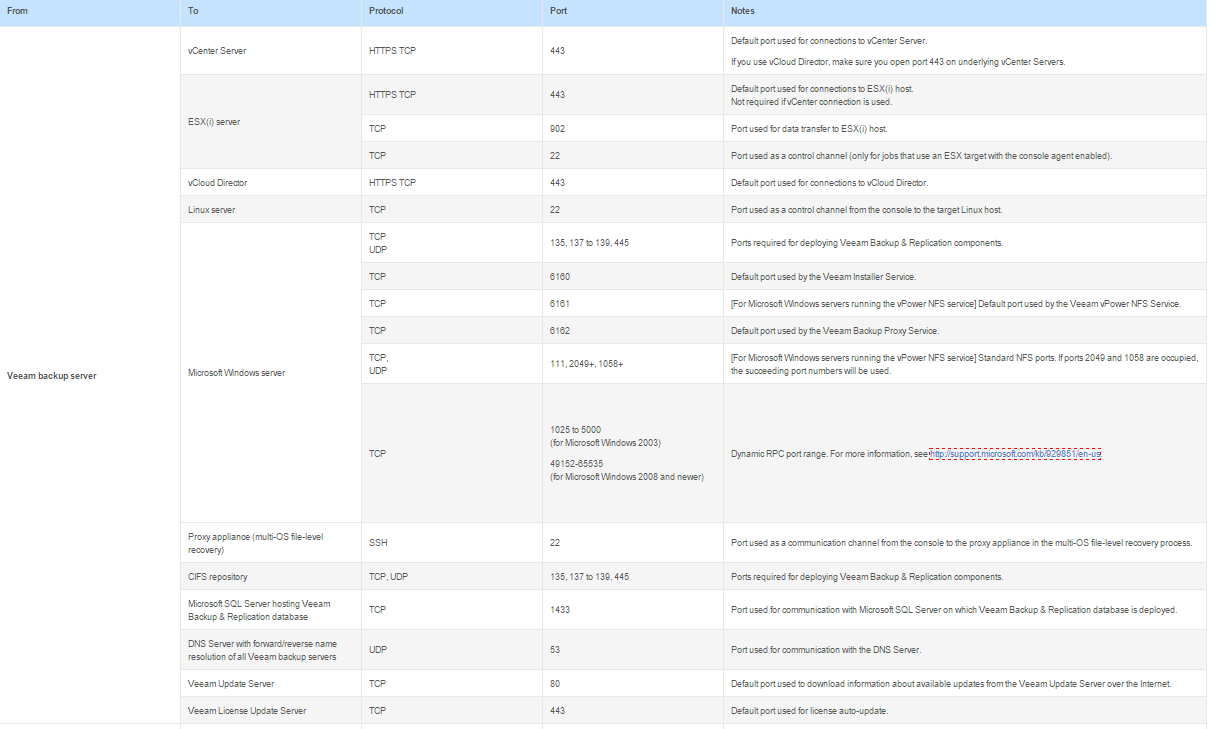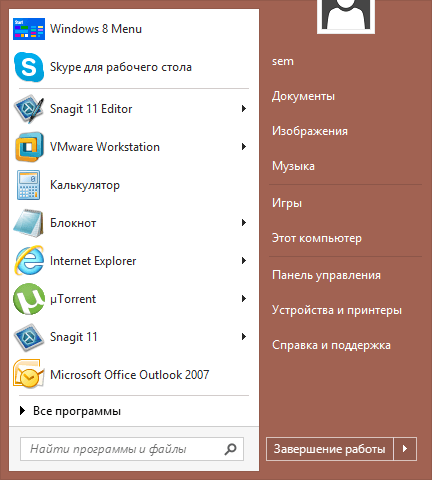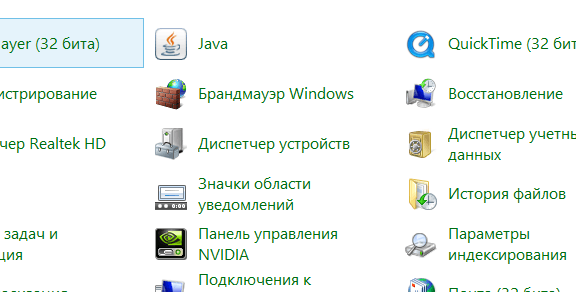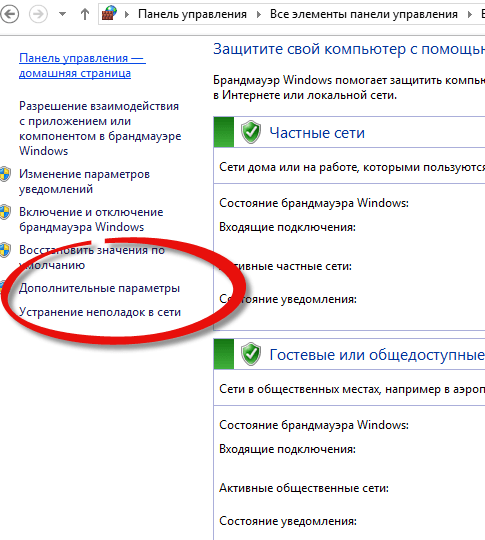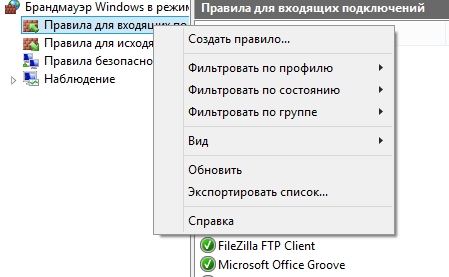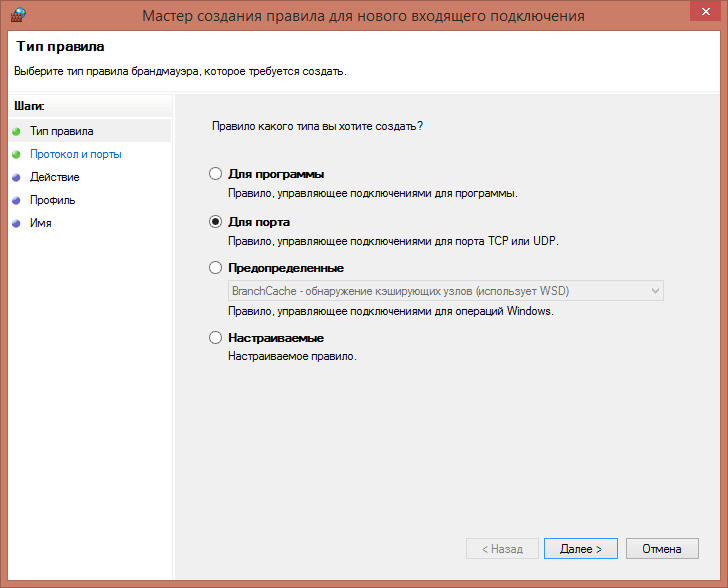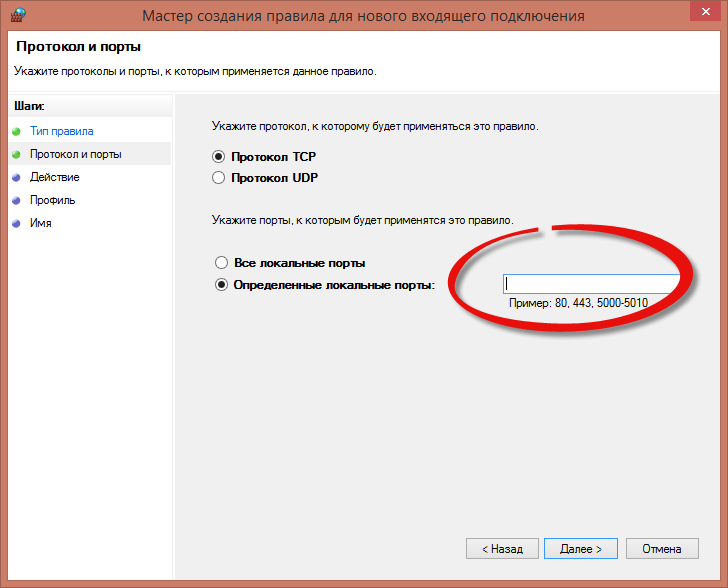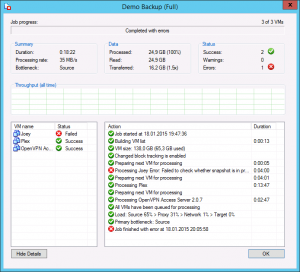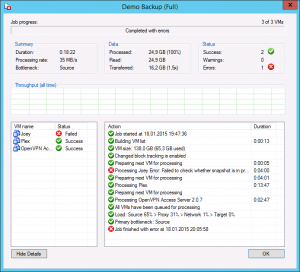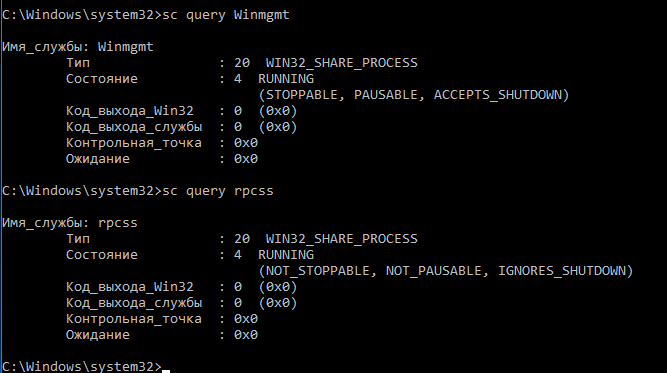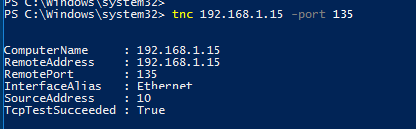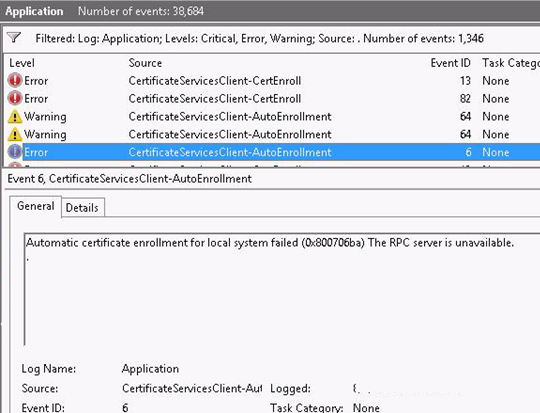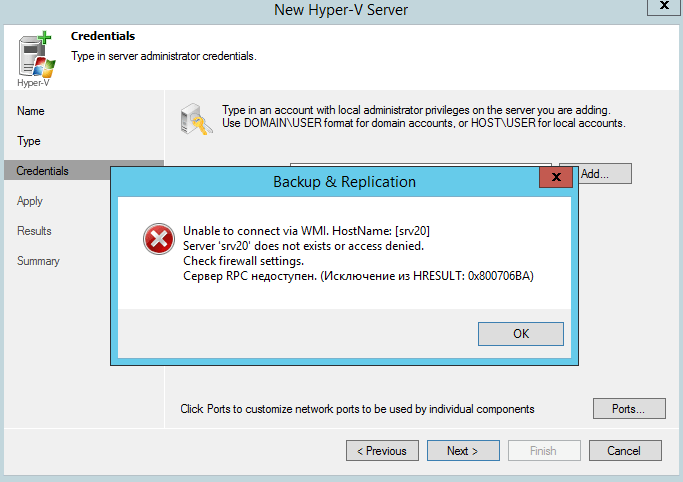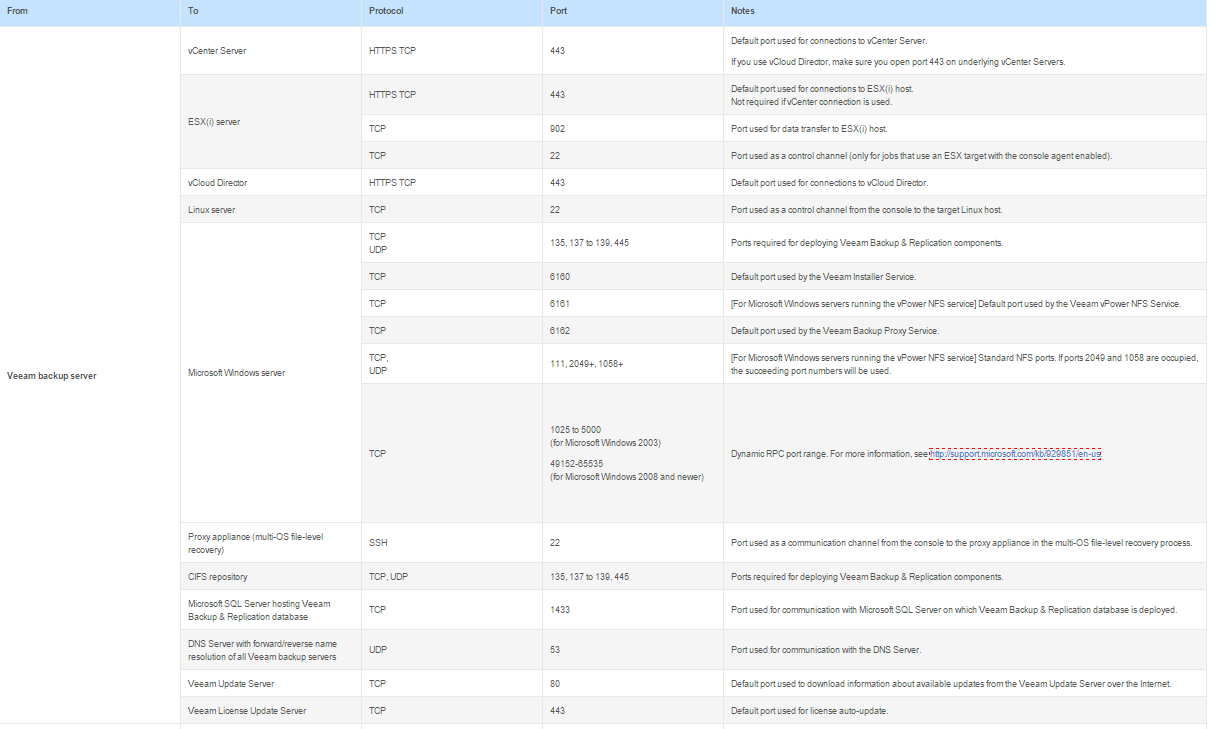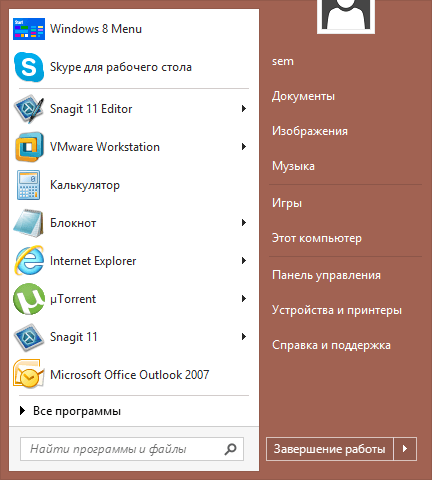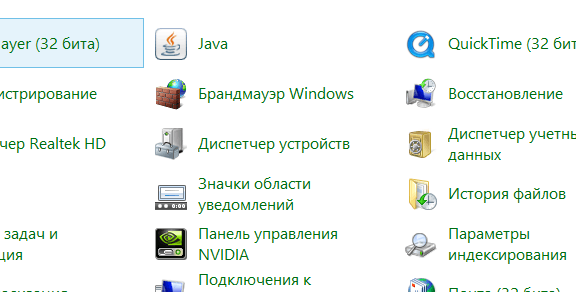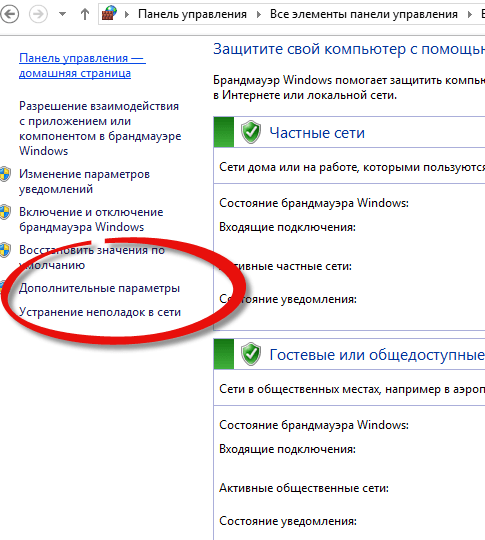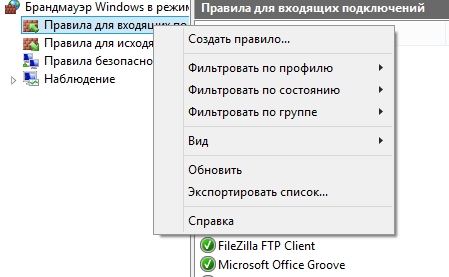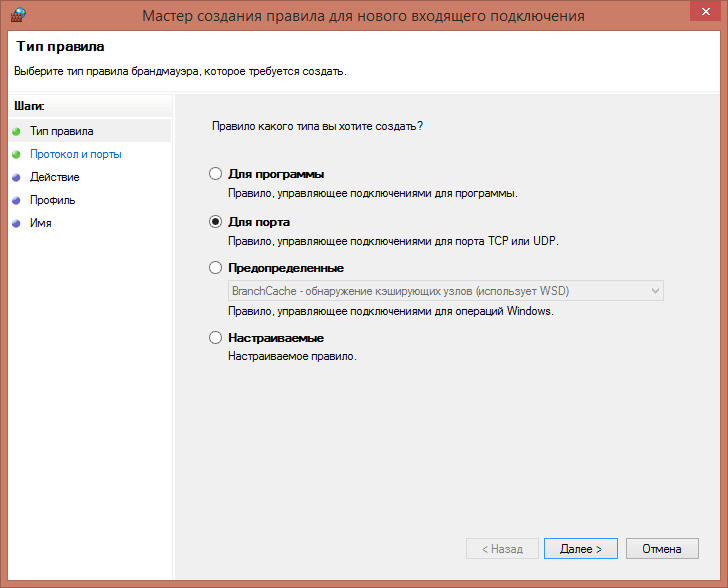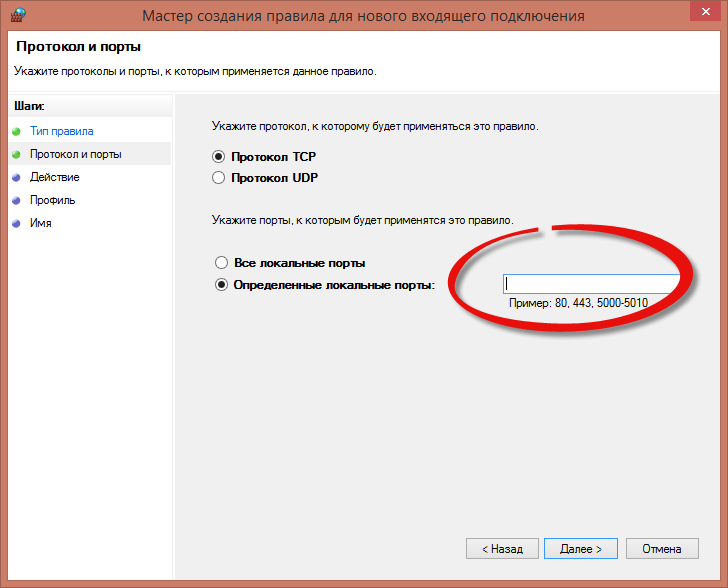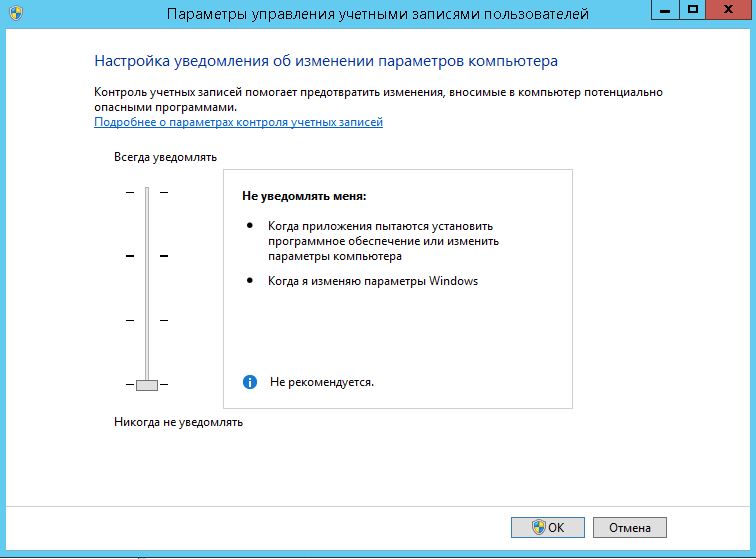Challenge
Skip to the Solutions section
Note: The solutions to RPC and Win32 errors apply to the Credentials Tester when used with vSphere, Hyper-V, and Veeam Agent for Microsoft Windows. The VIX Connection issues section of this article is related to VMware only.
When using the ‘Test Now’ feature on the Guest Processing tab of a job an error or warning is observed.
Regarding Warning in VMware Environments
In VMware environments, Veeam Backup & Replication can use two methods to connect to a guest: RPC or VIX. If RPC is testing successfully, it is generally acceptable for the VIX test to fail as it will not likely be used. However, if it is desired to have VIX succeed, please see the relevant section at the bottom of the solutions section.
Solution
Considerations and Limitations
Important notes about the Account shown in the error:
- In some environments, there may be multiple entries in the Credentials Manager for the same account. It is advisable to review the credentials manager and remove duplicate entries. See: https://www.veeam.com/kb3224
- If the account specified in the error is different from what is configured on the Guest Processing tab, check under the [Credentials…] button on the Guest Processing tab to check if specific credentials have been set.
- For VM Backup and Replication jobs (VMware or Hyper-V), the account specified to connect to the Guest is always the account used to login to the SQL instance. So the Credentials Tester can show good for a SQL server, but the SQL-related tasks (Truncation, Transaction Log Backup) may fail if the account being used does not have the correct permissions in SQL.
This is not an exhaustive list of potential errors. If you have an error not listed here, please use the «KB Feedback/Suggestion» button at the bottom of this article to notify Veeam Support.
If the error you see is not listed here and you need help, please open a support case.
Testing admin share accessibility via RPC Errors
The following is a few of the possible errors which may be seen in the Guest Credentials Test in the line after «Testing admin share accessibility via RPC»
Right-click on the line item and copy it to the clipboard so that you can paste it somewhere else to see the full error.
Win32 error:The network path was not found.; Code: 53
Cannot connect to the host's administrative share. Host: [DC01]. Account: [labveeambu].;Win32 error:The network path was not found.; Code: 53;
This issue is covered in https://www.veeam.com/kb1230
Win32 error:Access is denied.; Code: 5;
Cannot connect to the host's administrative share. Host: [DC01]. Account: [HSVMv2veeam].;Win32 error:Access is denied.; Code: 5;
- Confirm that the account assigned is a member of the Administrators group on the server being protected.
- This issue is covered in detail here: https://www.veeam.com/kb4185
Win32 error:The user name or password is incorrect.; Code: 1326;
Cannot connect to the host's administrative share. Host: [DC01]. Account: [labveeambu].;Win32 error:The user name or password is incorrect.; Code: 1326;
Check that the account specified can connect to the Host specified in the error. If that account should be able to connect, open the Credentials Manager in Veeam Backup & Replication and update the password.
Win32 error:The trust relationship between this workstation and the primary domain failed.; Code: 1789;
Cannot connect to the host's administrative share. Host: [DC01]. Account: [labveeambu].;Win32 error:The trust relationship between this workstation and the primary domain failed.; Code: 1789;
Test logging into the Host specified in the error with the Account specified in the error. Likely the same error will occur.
To correct this error, repair the trust relationship in Active Directory.
Connecting to guest OS via VIX Errors
VIX is a network-less alternative method for Veeam Backup & Replication to connect to a guest. This functionality only exists when processing a VMware Virtual Machine.
Cannot upload file to admin share
Connecting to guest OS via VIX Error: Cannot upload file to admin share [C:Windows]. Could not create guest directory [C:WindowsVeeamGuestHelpersTest] Could not create guest [vm-431254] directory [C:WindowsVeeamGuestHelpersTest] Could not invoke guest operation Unable to access file C:WindowsVeeamGuestHelpersTest
This issue is covered in https://www.veeam.com/kb1788
Could not validate … credentials for guest
Connecting to guest OS via VIX Error: Cannot connect to host [vcsa.lab] over web services. Login: [vsphere.localadministrator]. Guest Login: [labveeambu]. Could not initiate Web Service connection Could not initiate guest virtual machine [vm-431254] with user [labveeambu] Could not validate host [https://vcsa.lab/sdk] credentials for guest [vm-431254] user [labveeambu] Could not invoke guest operation A general system error occurred: vix error codes = (1, 0).
This error means that when Veeam attempted to connect to the guest via VIX the account provided was unknown to the guest.
Possible causes include:
- password for the account is wrong.
- account specified does not have ability to connect to the guest.
- account being used is a domain account and the guest is not on the domain
- trust relationship between the guest and the domain is broken
To submit feedback regarding this article, please click this link: Send Article Feedback
To report a typo on this page, highlight the typo with your mouse and press CTRL + Enter.
-
hoon0715
- Influencer
- Posts: 21
- Liked: 1 time
- Joined: Oct 24, 2019 1:47 pm
- Full Name: DH Kim
- Contact:
Unable to install backup agent. The network path was not found.
I have a license for Agent based backup.
So, I ran a backup to the Windows server but failed.
The error message is
«Unable to install backup agent: cannot connect to IP Error: The network path was not found. The network path was not fount. (ERROR_BAD_NETPATH).»
I’ve already turned off the firewall.
There is no problem with the port.
Ping communication is also normal.
I turned off the firewall and added a new rule to inbound, but I can’t connect to telnet to 10001 port.
Is this an important problem?
Please advice for me !
Thanks !
-
hoon0715
- Influencer
- Posts: 21
- Liked: 1 time
- Joined: Oct 24, 2019 1:47 pm
- Full Name: DH Kim
- Contact:
-
Dima P.
- Product Manager
- Posts: 13740
- Liked: 1391 times
- Joined: Feb 04, 2013 2:07 pm
- Full Name: Dmitry Popov
- Location: Prague
-
Contact:
Re: Unable to install backup agent. The network path was not found.
Post
by Dima P. » Oct 30, 2019 11:46 am
hoon0715,
Yes, you can install standalone agent manually. The link is correct. From Veeam B&R server side you can also try to use the host name instead of IP address (if admin share via host name works correctly that would be a good thing to try). Cheers!
-
Dima P.
- Product Manager
- Posts: 13740
- Liked: 1391 times
- Joined: Feb 04, 2013 2:07 pm
- Full Name: Dmitry Popov
- Location: Prague
- Contact:
Re: Unable to install backup agent. The network path was not found.
Post
by Dima P. » Oct 16, 2020 5:52 pm
Hello and welcome to the community Joaquín!
Can you please share a screenshot of the error you got and describe the setup in details? Is that a standalone free agent or agent managed by Veeam B&R? What agent version you were installing to the mentioned vms? If, by any chance you have a case id please share it with us as well. Thank you!
-
Shaokat
- Veeam Legend
- Posts: 6
- Liked: never
- Joined: Jan 27, 2020 4:03 pm
- Full Name: Md Shaokat Ullaha
- Location: Dhaka, Bangladesh
- Contact:
Re: Unable to install backup agent. The network path was not found.
Post
by Shaokat » May 24, 2021 4:12 pm
microbit wrote: ↑Oct 15, 2020 12:39 am
Hi.Did you found a solution?
I have the same problem with 2 of 3 virtual machines.
Regards.
First of all, you need to ensure that your IP resolves the DNS name.
I face the same problem due to different DNS.
Who is online
Users browsing this forum: No registered users and 12 guests
Обновлено 30.07.2021
Настройка veeam backup
Добрый день уважаемые читатели блога pyatilistnik.org, сегодня столкнулся с ошибкой в Veeam: Сервер RPC недоступен. (Исключение из HRESUALT: 0X800706BA). При попытке добавить хост виртуализации Hyper-v. Ранее я рассказывал как настраивается Veeam Backup & Replication 7: 1 часть. Добавление сервера виртуальной инфраструктуры Hyper-V, но как видите бывают и ошибки.
Ошибка в Veeam Сервер RPC недоступен. (Исключение из HRESUALT 0X800706BA)-01
Сама ошибка сразу говорит что либо хоста нету либо firewall лочит попытки подключиться. В моем случае это был второй вариант.
Существует таблица портов от компании veeam для брандмауэра Windows. Вот она поподробнее
Ошибка в Veeam Сервер RPC недоступен. (Исключение из HRESUALT 0X800706BA)-02
Теперь давайте их откроем на нашем брандмауэре. Для этого идем Пуск-Панель управления-Брандмауэр
Ошибка в Veeam Сервер RPC недоступен. (Исключение из HRESUALT 0X800706BA)-03
Ошибка в Veeam Сервер RPC недоступен. (Исключение из HRESUALT 0X800706BA)-04
Нажимаем дополнительные параметры
Ошибка в Veeam Сервер RPC недоступен. (Исключение из HRESUALT 0X800706BA)-5
Нажимаем создать новое правило
Ошибка в Veeam Сервер RPC недоступен. (Исключение из HRESUALT 0X800706BA)-06
Для порта
Ошибка в Veeam Сервер RPC недоступен. (Исключение из HRESUALT 0X800706BA)-07
И пишем список портов.
Ошибка в Veeam Сервер RPC недоступен. (Исключение из HRESUALT 0X800706BA)-08
Июл 30, 2021 08:57
Содержание
- Checking windows credentials error rpc connection failed veeam
- Veeam R&D Forums
- RPC connection fails with local administrator account
- RPC connection fails with local administrator account
- Re: RPC connection fails with local administrator account
- Re: RPC connection fails with local administrator account
- Who is online
- Veeam Backup & Replication 8: RPC error:Access is denied Fix
- «Access is Denied.» when using a local account to add Windows machine to Veeam Backup & Replication
- Challenge
- Cause
- Solution
- Use Case Examples:
- Troubleshooting Guest Processing «Test Now» issues
- Challenge
- Regarding Warning in VMware Environments
- Solution
- Testing admin share accessibility via RPC Errors
Checking windows credentials error rpc connection failed veeam
Настройка veeam backup
Добрый день уважаемые читатели блога pyatilistnik.org, сегодня столкнулся с ошибкой в Veeam: Сервер RPC недоступен. (Исключение из HRESUALT: 0X800706BA). При попытке добавить хост виртуализации Hyper-v. Ранее я рассказывал как настраивается Veeam Backup & Replication 7: 1 часть. Добавление сервера виртуальной инфраструктуры Hyper-V, но как видите бывают и ошибки.
Ошибка в Veeam Сервер RPC недоступен. (Исключение из HRESUALT 0X800706BA)-01
Сама ошибка сразу говорит что либо хоста нету либо firewall лочит попытки подключиться. В моем случае это был второй вариант.
Существует таблица портов от компании veeam для брандмауэра Windows. Вот она поподробнее
Ошибка в Veeam Сервер RPC недоступен. (Исключение из HRESUALT 0X800706BA)-02
Теперь давайте их откроем на нашем брандмауэре. Для этого идем Пуск-Панель управления-Брандмауэр
Ошибка в Veeam Сервер RPC недоступен. (Исключение из HRESUALT 0X800706BA)-03
Ошибка в Veeam Сервер RPC недоступен. (Исключение из HRESUALT 0X800706BA)-04
Нажимаем дополнительные параметры
Ошибка в Veeam Сервер RPC недоступен. (Исключение из HRESUALT 0X800706BA)-5
Нажимаем создать новое правило
Ошибка в Veeam Сервер RPC недоступен. (Исключение из HRESUALT 0X800706BA)-06
Ошибка в Veeam Сервер RPC недоступен. (Исключение из HRESUALT 0X800706BA)-07
И пишем список портов.
Ошибка в Veeam Сервер RPC недоступен. (Исключение из HRESUALT 0X800706BA)-08
Источник
Veeam R&D Forums
Technical discussions about Veeam products and related data center technologies
RPC connection fails with local administrator account
RPC connection fails with local administrator account
Post by aj_potc » Apr 11, 2019 4:58 pm this post
I just had an interesting experience and wanted to ask the group for some feedback.
I’m running B&R 9.5 with two Hyper-V guests (all Windows Server 2016). After applying the latest Windows updates, Veeam could no longer connect to one of the two Hyper-V guests via RPC (similar to the error described here: https://www.veeam.com/kb1230).
To fix this, I had to change the credentials being used by Veeam. Instead of using the local Administrator account to connect to the guest system, I had to use the domain Administrator account. This is now the only way to connect to the server’s admin share.
Re: RPC connection fails with local administrator account
Post by Mike Resseler » Apr 12, 2019 5:55 am this post
I believe (but I can be wrong) that a change has been made to the local token policy. Can you check the following:
Key: HKEY_LOCAL_MACHINESOFTWAREMicrosoftWindowsCurrentVersionPoliciesSystem
Value: LocalAccountTokenFilterPolicy
Data: 1 (to disable, 0 enables filtering)
Type: REG_DWORD (32-bit)
That said, to answer your questions:
* Isn’t it better to connect using the local Administator account for backups?
I’m not sure why. With a good design I would think that a domain account (doesn’t have to be a domain administrator) is more secure than a local account
* If my domain controller is down during the backup, won’t this make backups impossible?
Most likely caching will kick in so it can continue with cached credentials for a certain amount of time.
Re: RPC connection fails with local administrator account
Post by aj_potc » Apr 12, 2019 9:11 am this post
Thanks a lot for the reply.
In any case, if you don’t see a problem with using a domain account, then I’ll go with that. I just had the idea that backing up a a local VM from the hypervisor would be using a local account. However, I suppose that’s not true, and there’s no good reason not to use the domain controller for all authentication.
Who is online
Users browsing this forum: No registered users and 7 guests
DISCLAIMER: All feature and release plans are subject to change without notice.
Powered by phpBB® Forum Software © phpBB Limited
Источник
Veeam Backup & Replication 8: RPC error:Access is denied Fix
I recently set up a new Veeam Backup & Replication v8 demo lab, and my intial small job that consisted of two different Linux VMs and one Windows Server 2012 R2 Domain Controller was chugging along nicely. I had one minor from the start though, and that was that file indexing consistently failed for the Windows VM. No big deal, but I thought it was strange at the time.
After all, the Linux VMs were indexed just fine.
Fast forward a few days, and all of a sudden Veeam B&R was unable to back up the Windows VM at all, failing with the following error:
Nothing had changed in my environment, no patches had been installed, no changes made to the backup job or the credentials used. I even tried deleting the job, this is a demo environment after all, and re-creating it, but with the same end result.
As the Access is denied message clearly states, this had to be related to permissions somehow, but I was using domain administrator credentials (again, this is a lab), so all the required permissions should be in place, and the credentials test in the backup job also checked out just fine. It has also worked fine for 5 or 6 days, so I was a bit baffled.
In the end, I tried changing from using User Principle Name (UPN) connotation of administrator@domain.local in the credentials for the VM, to using Down-Level Logon Name aka domainadministrator and retried the job.
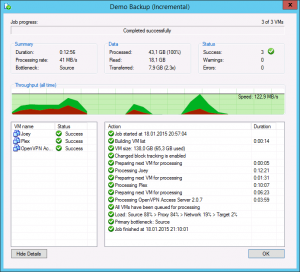
According to this Veeam Community Forum thread this was also a problem in v7 and has something to do with how the Microsoft API’s work.
So, if your Veeam Backup & Replication jobs fail with access denied messages, and/or can’t index the VM files, check your credentials. They may work, but they might just be entered in the wrong format.
Источник
«Access is Denied.» when using a local account to add Windows machine to Veeam Backup & Replication
| KB ID: | 4185 |
| Product: | Veeam Agent for Microsoft Windows, Veeam Backup & Replication |
| Published: | 2022-06-23 |
| Last Modified: | 2022-07-30 |
Challenge
While attempting to perform one of the following actions the error «Access is Denied.» occurs:
When rescanning an entire Protection Group the log file for that action can be found here: C:ProgramDataVeeamBackupRescanRescan_of_
Cause
When a Windows Server is added as a Managed Server or added to a Protection Group, Veeam Backup & Replication checks if the Veeam Installer Service (VeeamDeploySvc) is present on the server. If the service is not accessible Veeam Backup & Replication will attempt to connect to the machine via the admin$ share to deploy the service.
The «Access is Denied» error occurs because the user account specified is a local account, and UAC restricts remote access for local accounts.
If this error is encountered while using a Domain account that is a member of the Local Administrators group on the remote Windows machine, please create a Veeam Support case mentioning this article.
Solution
For Veeam Backup & Replication to add a remote Windows machine as a managed server or as part of a Protection Group, the user account used to connect to that remote machine must work with the UAC remote restrictions. The account must be either:
Use Case Examples:
Note: If the Administrator account has been renamed, it can be used as the unique SID that bypasses Remote UAC Restrictions is still valid.
Источник
Troubleshooting Guest Processing «Test Now» issues
| KB ID: | 3225 |
| Product: | Veeam Backup & Replication 11, Veeam Backup & Replication 10, Veeam Agent for Microsoft Windows 5.0, Veeam Agent for Microsoft Windows 4.0 |
| Published: | 2020-07-23 |
| Last Modified: | 2022-08-13 |
Challenge
Note: The solutions to RPC and Win32 errors apply to the Credentials Tester when used with vSphere, Hyper-V, and Veeam Agent for Windows. The VIX Connection issues section of this article is related to VMware only.
Regarding Warning in VMware Environments
In VMware environments, Veeam Backup & Replication can use two methods to connect to a guest: RPC or VIX. If RPC is testing successfully, it is generally acceptable for the VIX test to fail as it will not likely be used. However, if it is desired to have VIX succeed, please see the relevant section at the bottom of the solutions section.
Solution
Important notes about the Account shown in the error:
This is not an exhaustive list of potential errors. If you have an error not listed here, please use the «KB Feedback/Suggestion» button at the bottom of this article to notify Veeam Support.
If the error you see is not listed here and you need help, please open a support case.
The following is a few of the possible errors which may be seen in the Guest Credentials Test in the line after «Testing admin share accessibility via RPC»
Right-click on the line item and copy it to the clipboard so that you can paste it somewhere else to see the full error.
Источник
Hello all,
I’ve recently installed Veeam Backup & Replication Community Edition, and facing an issue I’m failing to resolve. I have a Hyper-V host with 3 servers (Server1, Server2, Server3). Veeam is installed on Server3. I’ve added my Hyper-V host to «Virtual Infrastructure» and it discovered all 3 VMs. I’ve creted a job to backup entire VMs once a day, and that works ok. However, I want to create a job also for a particular folder on Server1 that will run every 30 minutes. So, I’ve tried to create a backup job -> Server (managed by backup server) > Added Server1 > File level backup > added the folder as «Object»… etc.. But, the job fails — see the below:
Also, when I try to add Server1 to «Backup Infrastructure», it fails with
What I’ve tried:
- Restart the server
- Allowed all these ports in Server1’s FW: 135, 137-139, 445, 6160, 6163, 6162, 2500-3300, 6162, 8100, 8732, 49152-65535, 1433, 53, 9501, 9392, 10003, 9396, 6210, 389, 636, 3268, 3269
- Turned off FW on Server1
- Remote Procedure Call (RPC) is running on Server1
- Tried to backup a Folder from Server2 which works OK.
any idea what could be wrong?
check
Best Answer
Enable shadow copies — unless files are changing rapidly every half hour is extremely often.
The error says it cannot install the agent, it could be there is something wrong with the DC in general, there isn’t enough space or the permissions are not right.
If you are doing agent based backups, try installing it manually or check the DCs event logs for clues
Was this post helpful?
thumb_up
thumb_down
View Best Answer in replies below
Read these next…
Merging two domains with the same name?
Windows
It seems that a possible company merger is coming down the pipeline, but as luck would have it, the active directory domains have the same name (ie, domain.local)The domain I maintain is running server 2019 at a 2016/2019 functional level.The other domain…
How can I track changes to network adapter configuration
Windows
Ok, so we have a site where most of the users have local admin and they have a small group of users who «know about computers». The site runs pretty smoothly but we’re seeing a bunch of users who are able to function on the wired network but aren’t able …
Snap! — Cooling in Antarctica, Back to the Moon, Biological Clothing, AI Sci-Fi
Spiceworks Originals
Your daily dose of tech news, in brief.
Welcome to the Snap!
Flashback: February 3, 1986: The term “vaporware” is first used by Philip Elmer-DeWitt in a TIME magazine article (Read more HERE.)
Bonus Flashback: February 3, 1966: Luna 9 Lan…
Safety Glasses with Glasses
Networking
I’m going to be pulling some new wire soon through some dirty drop ceilings, and without fail, at some point I always get a piece of something in my eye at some point during the job.I’d like to avoid that this time.I have struggled to find safety glasses …
AD on-premise courses
IT & Tech Careers
Hello!We have a predominantly on-prem AD environment. Whilst we will be moving to M365 that will be in a while.We have a number of junior staff that need basic instruction in Active Directory and file/folder permissions. I recall many years ago the MC…
I recently set up a new Veeam Backup & Replication v8 demo lab, and my intial small job that consisted of two different Linux VMs and one Windows Server 2012 R2 Domain Controller was chugging along nicely. I had one minor from the start though, and that was that file indexing consistently failed for the Windows VM. No big deal, but I thought it was strange at the time.
After all, the Linux VMs were indexed just fine.
Fast forward a few days, and all of a sudden Veeam B&R was unable to back up the Windows VM at all, failing with the following error:
18.01.2015 19:48:01 :: Processing Joey Error: Failed to check whether snapshot is in progress (network mode).
RPC function call failed. Function name: [IsSnapshotInProgress]. Target machine: [192.168.5.5].
RPC error:Access is denied.
Code: 5Nothing had changed in my environment, no patches had been installed, no changes made to the backup job or the credentials used. I even tried deleting the job, this is a demo environment after all, and re-creating it, but with the same end result.
As the Access is denied message clearly states, this had to be related to permissions somehow, but I was using domain administrator credentials (again, this is a lab), so all the required permissions should be in place, and the credentials test in the backup job also checked out just fine. It has also worked fine for 5 or 6 days, so I was a bit baffled.
In the end, I tried changing from using User Principle Name (UPN) connotation of administrator@domain.local in the credentials for the VM, to using Down-Level Logon Name aka domainadministrator and retried the job.
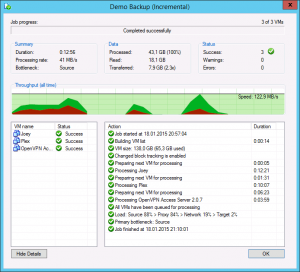
According to this Veeam Community Forum thread this was also a problem in v7 and has something to do with how the Microsoft API’s work.
So, if your Veeam Backup & Replication jobs fail with access denied messages, and/or can’t index the VM files, check your credentials. They may work, but they might just be entered in the wrong format.
- Veeam vCenter Migration Utility —
8 Aug, 2016 - Backing up vCenter DB with Veeam B&R 6.5 —
25 Mar, 2013 - Backup Academy — Do You Know Your VM backups? —
13 Sep, 2011 - Veeam Vanguard 2015 —
27 Jul, 2015
Post last updated on July 11, 2018: Replace cmohn with Christian Mohn as author
Вы можете столкнуться с ошибкой Сервер RPC недоступен (Исключение из HRESULT: 0x800706BA) / The RPC server is unavailable (Exception from HRESULT: 0x800706BA) при попытке подключения к удаленному компьютеру или серверу через определенную MMC оснастку управления, WMI инструмент, PowerShell WinRM или другой протокол удаленного управления.
Проще всего проверить доступность службы RPC на удаленном компьютере с помощью простого WMI запроса. В моем случае я попытаюсь опросить удалённый компьютер через WMI из консоли PowerShell.
Get-WmiObject Win32_ComputerSystem –ComputerName 192.168.0.114
На скриншоте, видно, что удаленный компьютер не доступен по RPC.
Get-WmiObject : Сервер RPC недоступен. (Исключение из HRESULT: 0x800706BA)
строка:1 знак:1
+ Get-WmiObject Win32_ComputerSystem –ComputerName 192.168.0.114
+
+ CategoryInfo : InvalidOperation: (:) [Get-WmiObject], COMException
+ FullyQualifiedErrorId : GetWMICOMException,Microsoft.PowerShell.Commands.GetWmiObjectCommand
Что нужно проверить, чтобы исправить ошибку «Сервер RPC недоступен 0x800706BA»:
- Проверьте, возможно вы указали неверный IP адрес / имя компьютера, или удаленный компьютер находится в состоянии выключения или еще только загружается.
- Убедитесь, что на удаленном компьютере запушены службы Удаленный вызов процедур (RPC) (Remote Procedure Call (RPC) ) и Инструментарий управления Windows (Windows Management Instrumentation). Вы можете проверить статус служб с помощью команд: sc query Winmgmt и sc query rpcss . В том случае, если эти службы запущены команды вернут Состояние: 4 RUNNING. Если службы остановлены, запустите их командой: net start rpcss & net start Winmgmt
- Возможно доступ к удаленному компьютеру через порты RPC блокируется на сетевом уровне файерволом (это очень распространённая причина). В том случае, если в вашей сети нет файерволов, попробуйте временно отключить Windows Firewall (а также антивирусы, т.к. файервол может быть встроен в них) на стороне клиента и сервера и проверить соединение. Дополнительно, для работы протокола RPC вы должны проверить доступность TCP порта 135 на стороне сервера. Проще всего это сделать командлетом Test-NetConnection: Test-NetConnection 192.168.1.15 -port 135 . Если служба RPC включена и доступ к ней не блокируется межсетевым экранов, в строке TcpTestSucceeded будет указано True.
Если вы столкнулись с ошибкой «Сервер RPC недоступен 0x800706BA» при выполнении автоматической регистрации сертификата на контроллере домена или в центре сертификации, то при этом в журнале приложений сервера скорее всего присутствует такая ошибка:
Source: CertificateServicesClient-CertEnroll Event ID: 13
Certificate enrollment for Local system failed to enroll for a DomainController certificate with request ID N/A from mskCA.vmblog.ru mskCA (The RPC server is unavailable. 0x800706ba (WIN32: 1722))
Source: CertificateServicesClient-AutoEnrollment EventID: 6
Automatic certificate enrollment for local system failed (0x800706ba) The RPC server is unavailable.
У данной проблемы может быть несколько вариантов решения, но в большинстве случае причина ошибки заключается в том, что у вашего сервера отсутствует доступ к DCOM на сервере со службой сертификации либо на DCOM установлены некорректные права.
- Убедитесь, что в вашем домене AD с центром сертификации существует группа CERTSVC_DCOM_ACCESS или Certificate Service DCOM Access.
- Добавьте в группу CERTSVC_DCOM_ACCESS/Certificate Service DCOM Access следующие доменные группы: Domain Users, Domain Controllers, Domain Computers.
- Выполните обновление настроек безопасности DCOM на сервере с ролью центра сертификации с помощью команд:
certutil -setreg SetupStatus -SETUP_DCOM_SECURITY_UPDATED_FLAG
net stop certsvc
net start certsvc - На хосте с развернутым центром сертификации проверьте разрешения во вкладке безопасность COM. Для указанной выше группы должны быть разрешены Удаленный доступ и Удаленная активация.
После этого попробуйте перезагрузить компьютер и проверить выдачу сертификата.
Ошибка в Veeam: Сервер RPC недоступен. (Исключение из HRESUALT: 0X800706BA)
Ошибка в Veeam: Сервер RPC недоступен. (Исключение из HRESUALT: 0X800706BA)
Настройка veeam backup
Добрый день уважаемые читатели блога pyatilistnik.org, сегодня столкнулся с ошибкой в Veeam: Сервер RPC недоступен. (Исключение из HRESUALT: 0X800706BA). При попытке добавить хост виртуализации Hyper-v. Ранее я рассказывал как настраивается Veeam Backup & Replication 7: 1 часть. Добавление сервера виртуальной инфраструктуры Hyper-V, но как видите бывают и ошибки.
Ошибка в Veeam Сервер RPC недоступен. (Исключение из HRESUALT 0X800706BA)-01
Сама ошибка сразу говорит что либо хоста нету либо firewall лочит попытки подключиться. В моем случае это был второй вариант.
Существует таблица портов от компании veeam для брандмауэра Windows. Вот она поподробнее
Ошибка в Veeam Сервер RPC недоступен. (Исключение из HRESUALT 0X800706BA)-02
Теперь давайте их откроем на нашем брандмауэре. Для этого идем Пуск-Панель управления-Брандмауэр
Ошибка в Veeam Сервер RPC недоступен. (Исключение из HRESUALT 0X800706BA)-03
Ошибка в Veeam Сервер RPC недоступен. (Исключение из HRESUALT 0X800706BA)-04
Нажимаем дополнительные параметры
Ошибка в Veeam Сервер RPC недоступен. (Исключение из HRESUALT 0X800706BA)-5
Нажимаем создать новое правило
Ошибка в Veeam Сервер RPC недоступен. (Исключение из HRESUALT 0X800706BA)-06
Ошибка в Veeam Сервер RPC недоступен. (Исключение из HRESUALT 0X800706BA)-07
И пишем список портов.
Ошибка в Veeam Сервер RPC недоступен. (Исключение из HRESUALT 0X800706BA)-08
Когда я запустил
он работает как для локальных, так и для удаленных хостов.
Когда я делаю это для списка хостов, использующих
Get-WmiObject: сервер RPC недоступен. (Исключение из HRESULT: 0x800706BA)
13 ответов
Убедитесь, что в брандмауэре для каждого удаленного компьютера включено правило «Инструментарий управления Windows (WMI-In)».
Или в командной строке Administrative Command/Powershell:
9 jimhark [2015-06-10 01:15:00]
Возможно, ваш код не использует правильное имя машины, вы должны дважды проверить это.
Get-WmiObject: сервер RPC недоступен. (Исключение из HRESULT: 0x800706BA)
Это результат, который вы получаете, когда машина недоступна. Поэтому предложения брандмауэра разумны, но в этом случае, вероятно, не правильно, потому что вы говорите, что это работает:
Итак, в вашем случае кажется, что эта строка выполняется:
$_ не содержит правильного имени компьютера. Вы можете проверить тип и содержимое $_. Вероятно, есть проблема с содержимым файла. Если файл выглядит правильно, возможно, строки не будут правильно завершены. Возможно, поближе посмотрите, используя Write-Host:
Возможно, это связано с различными проблемами. Я не могу сказать, какой из них есть в вашем случае.
Ниже приведены причины:
- DCOM не включен на ПК или на целевом ПК или на обоих.
- Ваш брандмауэр или даже ваш антивирус препятствуют доступу.
- Любая служба, связанная с WMI, отключена.
Некоторые службы, связанные с WMI, приведены ниже:
- Диспетчер автоматического подключения к удаленному доступу
- Диспетчер подключений удаленного доступа
- Удаленный вызов процедур (RPC)
- Локатор удаленных процедур (RPC)
- Удаленный реестр
Для настройки DCOM обратитесь:
- Ключ: HKLMSoftwareMicrosoftOLE , Значение: EnableDCOM
Значение должно быть установлено на «Y».
1 sxm1972 [2017-09-04 07:12:00]
У меня была такая же проблема, но только с несколькими машинами. Я обнаружил, что использование Invoke-Command для запуска той же команды на удаленном сервере сработало.
1 Eric [2016-09-21 17:46:00]
У меня была такая же проблема с использованием foreach. Я сохранил список в $server и использовал это:
1 Alan [2014-04-12 03:03:00]
Я нашел это сообщение в блоге, в котором предлагается добавить исключение брандмауэра для «удаленного администрирования», и это сработало для нас в наших системах Windows Server 2008 Enterprise.
Если вы пробовали некоторые из предложений в других ответах, наиболее заметно:
- Ответ Дэвида Брабанта: подтверждение включения правила входящего брандмауэра Windows Management Instrumentation (WMI)
- Ответ Abhi_Mishra: подтверждение DCOM включено в реестре
Затем рассмотрим другие распространенные причины для получения этой ошибки:
- Удаленный компьютер выключен
- Вы указали недопустимое имя компьютера
- Существуют проблемы с подключением к сети между вами и целевым компьютером.
Думаю, я бы добавил, что мы также столкнулись с этой проблемой с несколькими машинами в нашем домене. Я создал список оскорбительных машин и добавил их все в текстовый файл, из которого можно запустить script. Я запускал это из приглашения CMD с использованием повышенных привилегий.
Отключение брандмауэра разрешило это для меня.
0 Trebor [2016-11-25 12:50:00]
Включение следующих правил FW в целевой системе разрешило проблему на Win2k16:
- Инструментарий управления Windows (WMI-In)
- Координатор распределенных транзакций (RPC)
- Координатор распределенных транзакций (RPC-EPMAP)
Я столкнулся с тем же сообщением об ошибке при попытке выполнить следующую script (частичную) работу с удаленной виртуальной машиной, настроенной для работы в WORKGROUP.
Я заметил, что могу запустить script из другой виртуальной машины в том же WORKGROUP, когда я отключил брандмауэр, но все равно не мог сделать это с машины в домене. Эти две вещи вместе с предложениями Stackflow привели меня к следующему решению:
Примечание. Измените эти параметры на свой страх и риск. Вы должны понимать последствия этих изменений безопасности перед их применением.
На удаленном компьютере:
- Убедитесь, что вы снова включили свой брандмауэр, если вы отключили его во время тестирования.
- Запуск Enable-PSRemoting из PowerShell с успехом
- Перейдите в wf.msc(брандмауэр Windows с повышенной безопасностью)
- Подтвердить правило приватного/открытого входящего ‘ управления Windows (DCOM-In)‘ включено И, чтобы свойство «Удаленный адрес» было «Любое» или что-то более безопасное.
- Подтвердить правило приватного/открытого входящего подключения Управление инструментами управления Windows (WMI-In) ‘ И убедитесь, что для свойства «Удаленный адрес» указано «Любой» или что-то более безопасное.
Необязательно. Вам также может потребоваться выполнить следующие действия, если вы хотите запускать команды типа Enter-PSSession.
- Подтвердить приватное/общедоступное входящее ‘ Управление Windows Правило «Инструментарий (ASync-In)» включено И, убедитесь, что Свойство «Удаленный адрес» — «Любой» или что-то более безопасное.
- Откройте входящий TCP-порт до 5985
ВАЖНО!. Он берет мою удаленную виртуальную машину примерно через 2 минуты после ее перезагрузки, чтобы ответить на команду «Enter-PSSession», даже если другие сетевые службы запускаются без проблем. Дайте ему пару минут, а затем попробуйте.
Боковое примечание: Прежде чем изменить свойство «Удаленный адрес» на «Любой» , оба правила были установлены в «Локальная подсеть».
При первоначальном добавлении в Veeam Backup&Replication локального сервера Hyper-V после ввода имени пользователя и пароля для доступа к серверу возникает ошибка:
Access is denied.
—tr:Error code: 0x00000005
—tr:Failed to create persistent connection to ADMIN$ shared folder on host [192.168.13.2].
—tr:Failed to install service [VeeamDeploySvc] was not installed on the host [192.168.13.2]
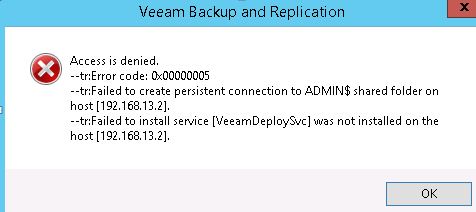
Варианты решения:
- Указать встроенную учетную запись администратора
- Отключить UAC. Это можно сделать через msconfig, или сразу запустив UserAccountControlSettings.
- Установить необходимые пакеты VeeamHvIntegration.msi and VeeamTransport.msi на сервер вручную. Они находятся в папке C:Program FilesVeeamBackup and ReplicationBackupPackages.
- добавить в реестр ключ (regedt32)
Windows Registry Editor Version 5.00[HKEY_LOCAL_MACHINESOFTWAREMicrosoftWindowsCurrentVersionPoliciesSystem]»LocalAccountTokenFilterPolicy»=dword:00000001
Checking windows credentials error rpc connection failed veeam
Настройка veeam backup
Добрый день уважаемые читатели блога pyatilistnik.org, сегодня столкнулся с ошибкой в Veeam: Сервер RPC недоступен. (Исключение из HRESUALT: 0X800706BA). При попытке добавить хост виртуализации Hyper-v. Ранее я рассказывал как настраивается Veeam Backup & Replication 7: 1 часть. Добавление сервера виртуальной инфраструктуры Hyper-V, но как видите бывают и ошибки.
Ошибка в Veeam Сервер RPC недоступен. (Исключение из HRESUALT 0X800706BA)-01
Сама ошибка сразу говорит что либо хоста нету либо firewall лочит попытки подключиться. В моем случае это был второй вариант.
Существует таблица портов от компании veeam для брандмауэра Windows. Вот она поподробнее
Ошибка в Veeam Сервер RPC недоступен. (Исключение из HRESUALT 0X800706BA)-02
Теперь давайте их откроем на нашем брандмауэре. Для этого идем Пуск-Панель управления-Брандмауэр
Ошибка в Veeam Сервер RPC недоступен. (Исключение из HRESUALT 0X800706BA)-03
Ошибка в Veeam Сервер RPC недоступен. (Исключение из HRESUALT 0X800706BA)-04
Нажимаем дополнительные параметры
Ошибка в Veeam Сервер RPC недоступен. (Исключение из HRESUALT 0X800706BA)-5
Нажимаем создать новое правило
Ошибка в Veeam Сервер RPC недоступен. (Исключение из HRESUALT 0X800706BA)-06
Ошибка в Veeam Сервер RPC недоступен. (Исключение из HRESUALT 0X800706BA)-07
И пишем список портов.
Ошибка в Veeam Сервер RPC недоступен. (Исключение из HRESUALT 0X800706BA)-08
Источник
RPC function call failed. The RPC server is unavailable. w/ Application-Aware Processing
| KB ID: | 1174 |
| Product: | Veeam Backup & Replication |
| Version: | 5.x, 6.x, 7.x, 8.x, 9.x |
| Published: | 2011-08-23 |
| Last Modified: | 2022-03-08 |
| Languages: | DE | IT | FR | ES |
Cheers for trusting us with the spot in your mailbox!
Now you’re less likely to miss what’s been brewing in our knowledge base with this weekly digest
Oops! Something went wrong.
Challenge
VSS fails with the error:
Cause
- The ports that Veeam Backup & Replication is attempting to use are blocked by a firewall.
- The VeeamVSSSupport service is stuck on the Guest OS
- Antivirus or Antimalware software may attempt to interact with the VeeamVSSSupport service executable.
In rarer cases dynamic port allocation needs to be configured.
Note: If the VM that is failing to be connected to is Windows Server 2003, you need to use the RPC Configuration Tool (RPCCfg.exe) from the Windows Server 2003 Resource Kit to complete the process that is described in this article.
Solution
Firewall / Ports
When Veeam Backup & Replication connects to a VM it creates firewall exclusions for the ports and processes it uses. Veeam Backup & Replication however is not able to add firewall exclusions to hardware or third-party software firewalls.
The most common ports that cause this issue when using Application-Aware Image Processing are the Dynamic RPC ports that the temporary guest agents are assigned.
These ports are:
- 1025 to 5000 (for Microsoft Windows 2003)
- 49152 to 65535 (for Microsoft Windows 2008 and newer)
Note: The NIC’s Network Location being set to Public mode will also cause this, as Public mode sets the firewall it’s strictest settings.
VeeamVSSSupport service cleanup
When no job is processing the VM connect to it and check the following things:
- Make sure the VeeamVSSSupport service is no longer present.
If it is, use the command ‘sc delete VeeamVSSSupport’ to remove the service. - Make sure the c:WindowsVeeamVSSSupport folder is not present.
If it is, delete the folder. If it fails to delete reboot or resolve the file lock.
Antivirus/Antimalware
Please review the full list of Antivirus/Antimalware exclusions listed here: http://www.veeam.com/kb1999
The most common solution is to exclude the C:WindowsVeeamVSSSupport folder from being scanned.
Dynamic Port Configuration
While it is highly uncommon to do, it is possible to reconfigure dynamic port allocation following the steps outlined in the following Microsoft KB article. These changes will need to be made on the server that Veeam Backup & Replication is having trouble connecting to.
Источник
Veeam R&D Forums
Technical discussions about Veeam products and related data center technologies
RPC connection fails with local administrator account
RPC connection fails with local administrator account
Post by aj_potc » Apr 11, 2019 4:58 pm this post
I just had an interesting experience and wanted to ask the group for some feedback.
I’m running B&R 9.5 with two Hyper-V guests (all Windows Server 2016). After applying the latest Windows updates, Veeam could no longer connect to one of the two Hyper-V guests via RPC (similar to the error described here: https://www.veeam.com/kb1230).
To fix this, I had to change the credentials being used by Veeam. Instead of using the local Administrator account to connect to the guest system, I had to use the domain Administrator account. This is now the only way to connect to the server’s admin share.
I suspect this is not a bug in Veeam, and in fact has nothing to do with Veeam, so I don’t think it’s an issue to raise with support. But I have a few questions:
- Isn’t it better to connect using the local Administator account for backups?
- If my domain controller is down during the backup, won’t this make backups impossible?
- Does anyone know of a way to enable access to the admin share using the local Administator account, assuming this is «best practice»?
Thanks a lot for any tips!
Re: RPC connection fails with local administrator account
Post by Mike Resseler » Apr 12, 2019 5:55 am this post
I believe (but I can be wrong) that a change has been made to the local token policy. Can you check the following:
Key: HKEY_LOCAL_MACHINESOFTWAREMicrosoftWindowsCurrentVersionPoliciesSystem
Value: LocalAccountTokenFilterPolicy
Data: 1 (to disable, 0 enables filtering)
Type: REG_DWORD (32-bit)
That said, to answer your questions:
* Isn’t it better to connect using the local Administator account for backups?
I’m not sure why. With a good design I would think that a domain account (doesn’t have to be a domain administrator) is more secure than a local account
* If my domain controller is down during the backup, won’t this make backups impossible?
Most likely caching will kick in so it can continue with cached credentials for a certain amount of time.
Does anyone know of a way to enable access to the admin share using the local Administator account, assuming this is «best practice»?
See above, I think your policies are forbidding it. It could be that this is not the right policy though so make sure you «backup» the original key first. My knowledge on this is a bit «rusty» I’m afraid.
Re: RPC connection fails with local administrator account
Post by aj_potc » Apr 12, 2019 9:11 am this post
Thanks a lot for the reply.
I checked the registry for the key you mentioned, but it seems the key LocalAccountTokenFilterPolicy doesn’t exist in Windows Server 2016. So something definitely changed; I just don’t know where.
In any case, if you don’t see a problem with using a domain account, then I’ll go with that. I just had the idea that backing up a a local VM from the hypervisor would be using a local account. However, I suppose that’s not true, and there’s no good reason not to use the domain controller for all authentication.
Who is online
Users browsing this forum: No registered users and 19 guests
- Main
- All times are UTC
- Delete cookies
- Members
- The team
- Contact us
DISCLAIMER: All feature and release plans are subject to change without notice.
Powered by phpBB® Forum Software © phpBB Limited
Источник
Veeam R&D Forums
Technical discussions about Veeam products and related data center technologies
Veeam Agent for Windows Service Fails to Start with RPC Error
Veeam Agent for Windows Service Fails to Start with RPC Error
Post by jamiemoney » Oct 07, 2020 3:05 am this post
Re: Veeam Agent for Windows Service Fails to Start with RPC Error
Post by Dima P. » Oct 07, 2020 10:49 am this post
Sorry to hear that you’ve faced this issue and thanks for you for sharing the solution with the community. I’ve asked QA folks to doublecheck this behavior. Cheers!
Re: Veeam Agent for Windows Service Fails to Start with RPC Error
Post by Dima P. » Oct 14, 2020 8:10 pm this post
We’ve made several tests on domain controllers with the mentioned security patch installed and were unable to reproduce this behavior. @jamiemoney , any change you still have that agent installation available and you can share the application logs with us? Thank you in advance!
Re: Veeam Agent for Windows Service Fails to Start with RPC Error
Post by Dima P. » Nov 03, 2020 4:33 pm this post
[MERGED] Can’t start service — Case # 04736109
Post by ledoktre » Apr 13, 2021 10:19 pm this post
I have a server 2012 I needed to reload over the weekend [edit, a couple weekends ago now] and went to reinstall the latest veer agent and the service fails to start. I have followed some instructions about going and deleting C:ProgramDataVeeamEndpointData and C:WindowsSystem32configsystemprofileAppDataLocalMicrosoftMicrosoft SQL Server Local DBInstancesVeeamEndPoint, setting a registry key to have it recreate the database, but no joy.
I also tried a few times to uninstall, reboot, and reinstall, no go. The veer service is set to use system account. One of our techs I found out did inadvertently when trying to set permissions on the C:Data folder (where the shares all live) missed and took ownership of of some portion of the files on C: to Administrator.
I did run a command to reset C:ProgramData back to default but I am not sure what else would be specific to Veeam. I do know everything else on the system is working just fine.
Originally when posting this, I had mentioned that I have log files I can post, someone just let me know. I am new to the forum, and I do not know what is expected. Since I now know that we need to include a case number as well or your post will get booted, then I suppose y’all would see the case notes and attachments anyway. As I am copying and pasting this back in, I see a note in red up at the top by the subject. I was posting it after the end of a LONG weekend. 35 hours in 3 days over a holiday weekend. I guess I just missed it.
Please, looking for some help here, not sure how to get this sorted out and how to allow the service to start.
Re: Veeam Agent for Windows Service Fails to Start with RPC Error
Post by ledoktre » Apr 14, 2021 12:03 am this post
I can confirm I had the exact same issue. Been fighting with this for about 9 or 10 days. I had reloaded a server 2012 box (also a domain controller), updated with all the latest security patches etc, and latest version of Veeam (5.0.0.4301). Could not get it to work. Been fighting to get a ticket posted as well (new to the forum) — had missed the part about including a case number. Anyway, I stumbled across this article, tried it and I’ll be hanged. Works fine now.
I too would like to figure out whats going on.
Источник
Veeam R&D Forums
Technical discussions about Veeam products and related data center technologies
Guest processing
Guest processing
Post by badams » Jan 22, 2018 2:58 am this post
During the setup when I get to guest processing and credentials, I use the same credentials I have used all along. I run the test, and it fails every time. I get a warning on checking standard credentials and a red x on Connecting to Guest OS on RPC. Also, Testing Admin Share Accessibility via RPC and Cannot Connect to the Host’s Administrative Share. Any thoughts?
Re: Guest processing
Post by veremin » Jan 22, 2018 3:14 pm this post
Re: Guest processing
Post by mriksman » Aug 16, 2018 4:45 pm this post
This is what I am seeing.
I used my personal, domain admin account when I first setup. Backups seem fine — no errors — but I haven’t tried a restore yet (it’s on the list of things to do. ). Log/report says that SQL logs were truncated (which I presume is related to Application Aware processing)
But I decided to create a standalone account. So I made it a domain admin member as well (as I saw this is required for DC backups), and went to modify the ‘Guest OS Credentials’. I clicked Test Now, and all of them have;
A warning next to ‘Checking Standard Credentials’
A red cross next to ‘Connecting to guest OS via VIX Error: Cannot upload file . ‘
A red cross next to ‘Testing admin share accessibility via VIX’
I tried my personal account again, and I too get the same warnings/errors.
So — the test fails, but the backups work.
I read somewhere, to try using the standard DOMAINAdministrator account to get around UAC. I tried this and _most_ of them now pass. Well — Windows 2012×64 and Windows 7 does. But my 2 Windows 2008R2 still fail (although these are Honeywell PCs and as part of their installation, may have extra security policies/settings enforced on them).
Any ideas? Am I missing anything critical with these errors, but the backups are ‘working’?
Источник