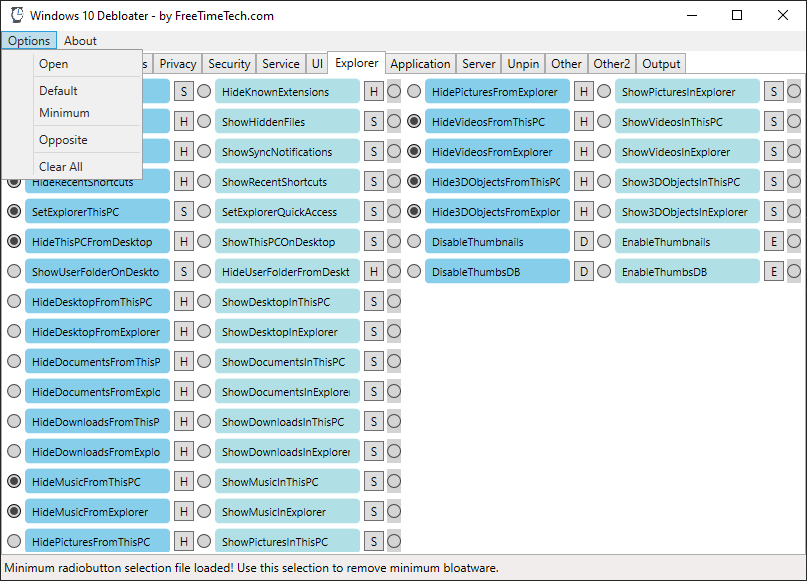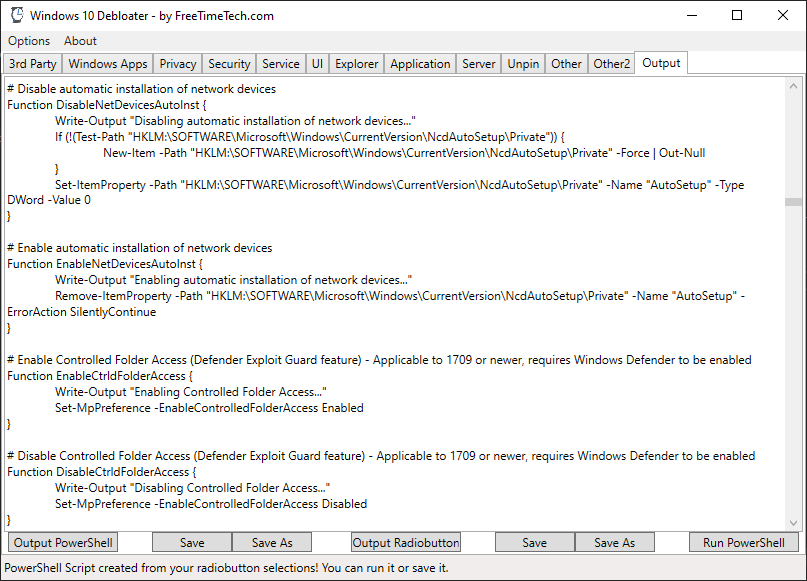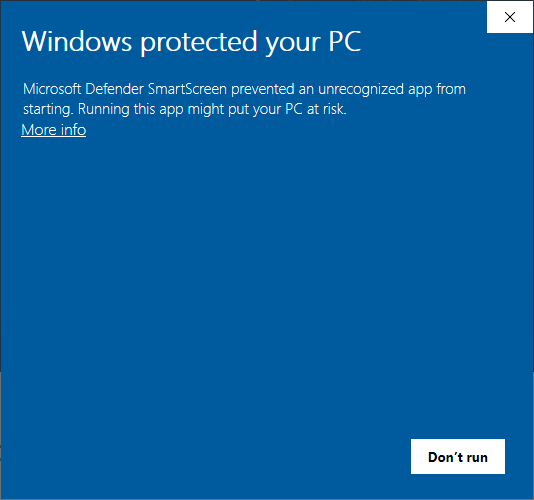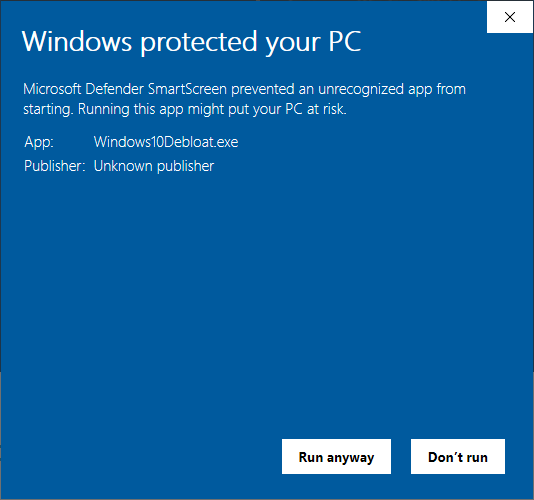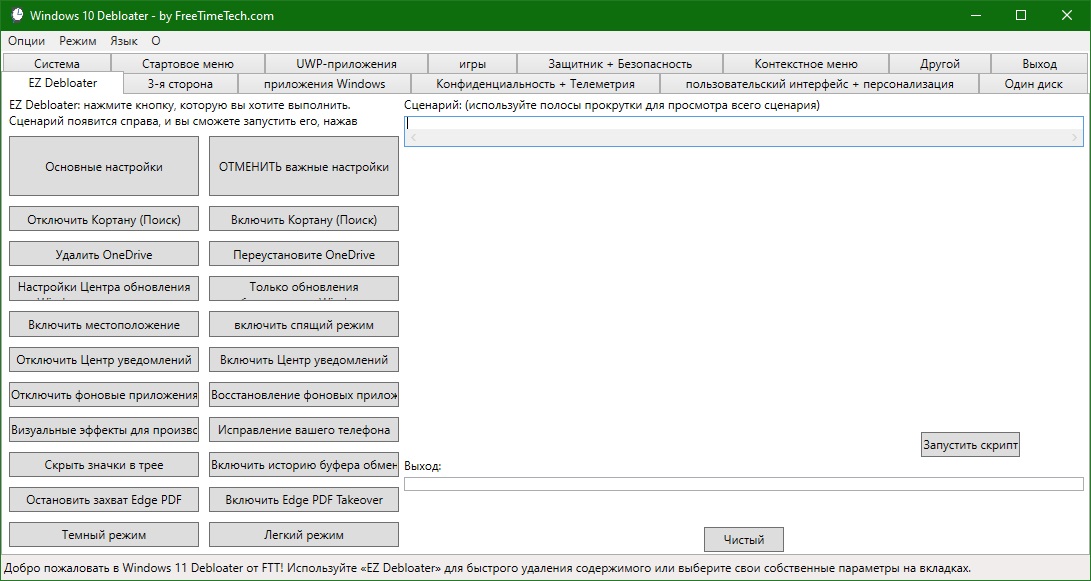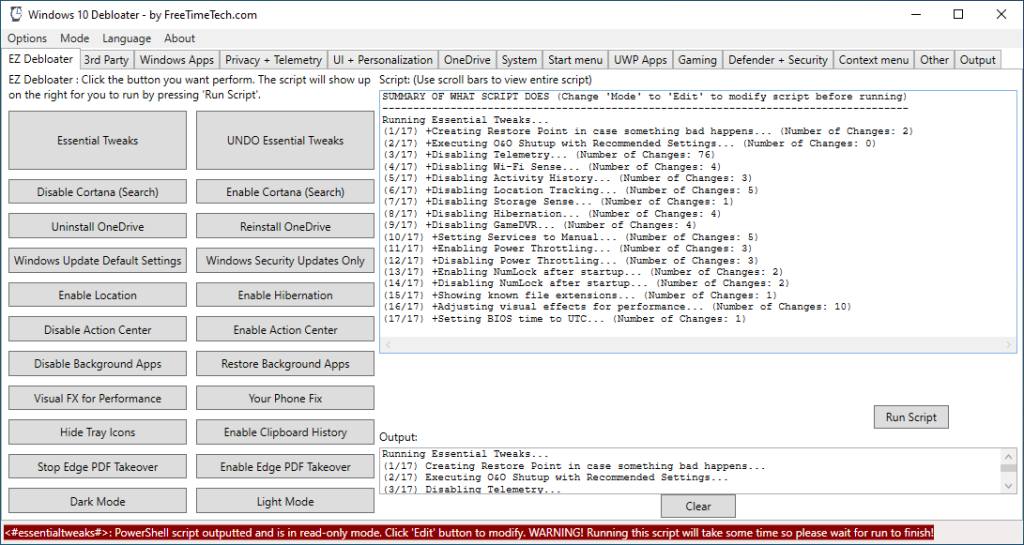
Running Windows 11? Look at our “Windows 11 Debloater”! Check it out here!: https://freetimetech.com/windows-11-debloater-tool-debloat-gui/
Use our FREE software utility (Version 2.4) that has an EZ Debloater to debloat easily or select what you want from the many options or choose the preset first ‘Debloat Preset’ to create the ultimate PowerShell script to debloat Microsoft Windows 10! Create your own radiobuttons preset and share! You can run the script directly from the program.
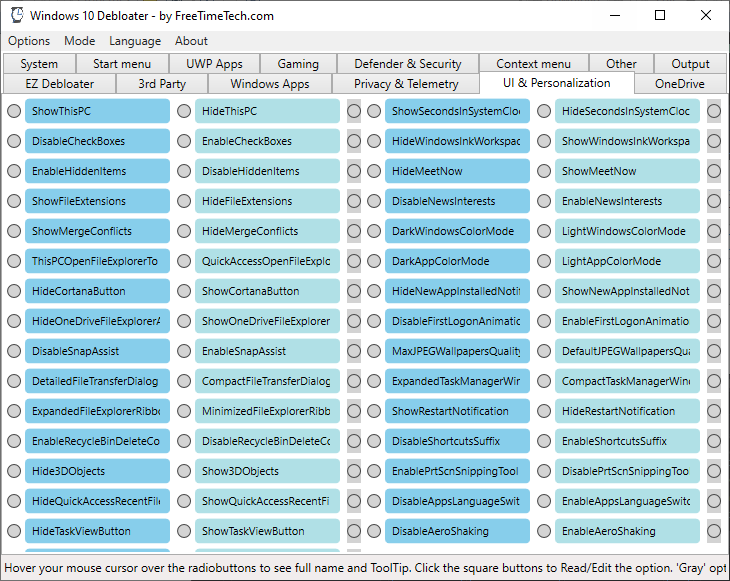
The gray-circle option “None” is if you do not want to select either.
Read the label and ToolTip message popup when you hover your mouse over the selection for more information.
LINK to Download:
https://freetimetech.com/W10D/Windows10DebloaterV24.zip
► Previous Version (V2.3): https://freetimetech.com/W10D/Windows10DebloaterV23.zip
► Previous Version (V2.2): https://freetimetech.com/W10D/Windows10DebloaterV22.zip
► Previous Version (V2.1): https://freetimetech.com/W10D/Windows10DebloaterV21.zip
► Previous Version (V2.0): https://freetimetech.com/W10D/Windows10DebloaterV2.zip
► Previous Version (V1.8): https://freetimetech.com/W10D/Windows10DebloaterV18.zip
► Previous Version (V1.7): https://freetimetech.com/W10D/Windows10DebloaterV17.zip
► Previous Version (V1.6): https://freetimetech.com/W10D/Windows10DebloaterV16.zip
► Previous Version (V1.5): https://freetimetech.com/W10D/Windows10DebloaterV15.zip
► Previous Version (V1.4): https://freetimetech.com/W10D/Windows10DebloaterV14.zip
► Previous Version (V1.3): https://freetimetech.com/W10D/Windows10DebloaterV13.zip
► Previous Version (V1.2): https://freetimetech.com/W10D/Windows10DebloatV12.zip
SOURCES, REFERENCES & IMPORTANT NOTICES
We based our tool on Chris Titus Tech’s GitHub PowerShell Scripts: https://github.com/ChrisTitusTech/win10script as of Dec 12, 2021 and farag2’s Sophia Script for Windows: https://github.com/farag2/Sophia-Script-for-Windows as of Jan 1, 2023. Our tool is a mainly a front-end for the source scripts to make things easier to choose the many options. We add our own touches. Check updates for additions.
NOTICE: This program only edits and reads from TEXT files. Everything is done through text files so you can modify every option and function data.
README
There is a “EZ Debloater” tab page as main front of the program. It allows you to run common PowerShell scripts to debloat Windows 10. There are several restore/undo scripts you can choose from after if you choose. Some buttons in the “EZ Debloater” tab page has ToolTips (message popups) for more information.
Each button has a script you can see to modify if you want before running.
The other tabs allows you to create a PowerShell script file that you can run to finely tweak/debloat Windows 10. A restore point is created in the beginning so you can safely use this tool.
The options are arranged in different tabs and there is a preset “Debloat Preset” in the Options menu. You can choose a preset first and add your own choices. There is a “Windows Default Preset” to revert back to Windows Default setttings. You can also create your own radiobutton presets and share. There is also a “Opposite” menu choice to select the alternate radiobutton choices. This is good to revert the changes in a script to run.
In “Normal” Mode, the “EZ Debloater” textbox that shows the script summarized and in the other tabs the square “Read/Edit” button is missing to clean up the interface. Switch to “Edit” Mode to see the full PowerShell script in “EZ Debloater” tab and in the other tabs gain back the “Read/Edit” button beside each radiobutton to see the PowerShell script for each radiobutton.
HOW TO USE
Installation
Windows 10 Debloater can be used without installation. You can use the application by unzipping the downloaded ZIP file and running the “Windows10Debloater.exe” file.
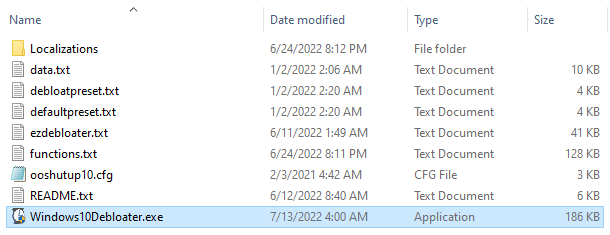
Basic Usage
EZ Debloater
In “EZ Debloater“, you can enable / disable main functions and apps.
- Click the button for the feature you want to enable or disable (for example, “Uninstall OneDrive“).
- The script is displayed on the right.
- Click the “Run Script” button to execute.
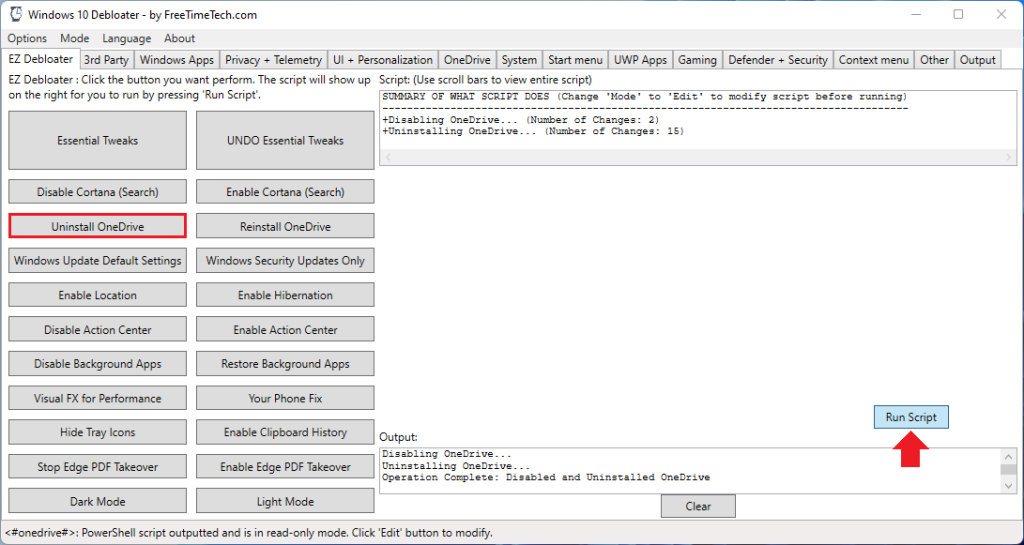
Use the main function
On tabs other than “EZ Debloater“, select the items you want to enable / disable with the radio button.
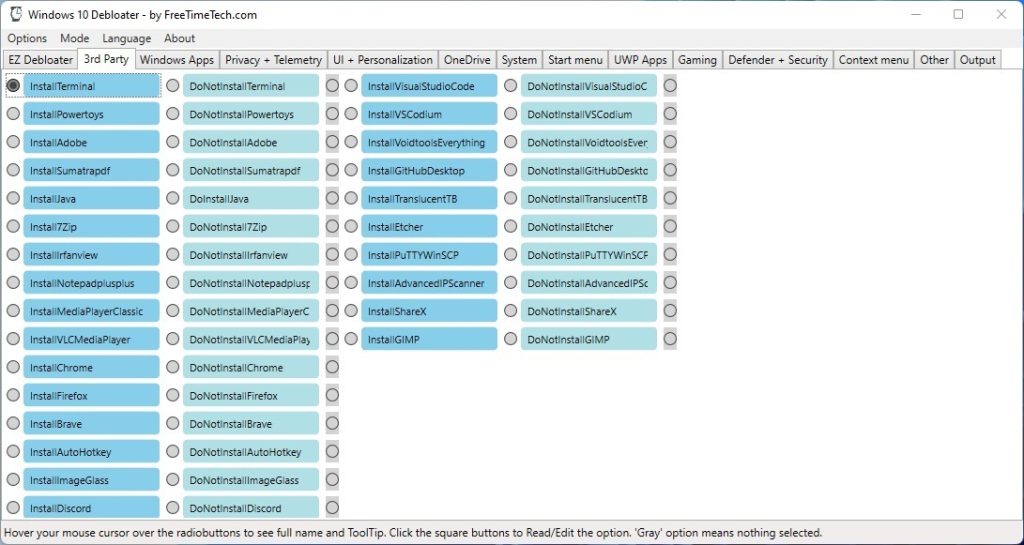
When you have made your selection, open the Output tab screen.
- Click the “Output Powershell” button to view the script.
- Click the “Run PowerShell” button to run the script. The “Run PowerShell” button creates a PowerShell script called “runpsscript.ps1” in the same directory and runs it.
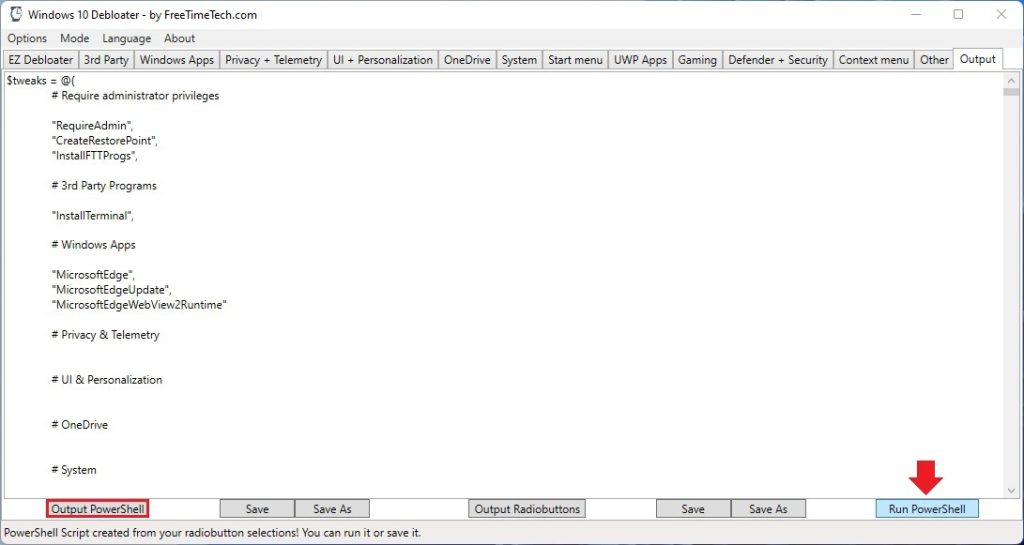
Manual Running
With “Save” button, save the PowerShell script above as whatever you wish in the same directory with the other files and then run it using the following commands.
But first, launch PowerShell (Run as administrator) and navigate to where your script is.
- Set-ExecutionPolicy Unrestricted
- ./YOUR_SCRIPT_NAME.ps1
YOUR_SCRIPT_NAME is the name of the PowerShell script you just saved.
UPDATES
FUTURE UPDATES
We will add more languages for ToolTips. 1. Created ‘Gaming Debloater‘, 2. Created ‘Windows 11 Debloater‘.
UPDATE 2.4
Added list counter to summary and output for EZ Debloater, Added more 3rd Party radiobuttons, Added Install radiobuttons for Windows UWP Apps, Cleaned up code.
UPDATE 2.3
Added UI translation for 17 languages, EZ Debloater is now has two modes: ‘Normal’ and ‘Edit’. ‘Normal’ shows the summarized
selected script and ‘Edit’ is the PowerShell script.
UPDATE 2.2
Added ToolTip languages: NL, EL, AR and TR.
UPDATE 2.1
Added ToolTip languages: DE, IT, and RO. Folder called ‘Localizations’ created to store all tooltips.txt files.
UPDATE 2.0
The tabs to create a customized PowerShell script and run has changed to use Sophia Script functions so totally different now. Old radiobutton saved presets not compatible with this new version. UI has been updated. There is a ‘Windows Default’ preset. Bug fixes.
There are many ToolTip languages for radiobuttons: EN, RU, PL, FR, ES, PT, CN, KR, JP and VN. More to come!
UPDATE 1.8
Fix bugs and updated Essential Tweaks in EZ Debloater
UPDATE 1.7
Update and clean up code, added more comments, added Disable News & Interests in ‘UI’ tab. Add more 3rd Party install options in ‘3rd Party’ tab.
UPDATE 1.6
Updated ‘EZDebloater’ tab buttons and updated scripts with changes and fixes
UPDATE 1.5
Updated ‘EZDebloater’ scripts with bug fixes and network tweaks.
UPDATE 1.4
We created a front tab page called ‘EZDebloater’ that allows you to run common debloating and restore scripts. After pressing a button, it’s script is shown to you see/modify then run.
UPDATE 1.3
We recreated the program in a different language and new user interface (C# + WPF). We added the option for Reading and Editing the ‘functions.txt’ file by clicking the small square button with each radiobutton.
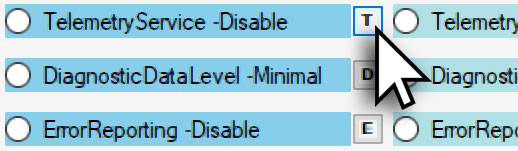
UPDATE 1.2
For more information about a option, place your mouse cursor over the radiobutton for a ToolTip. A ToolTip is a balloon message popup that shows when you rest your mouse cursor over a radiobutton. ToolTip in English.

UPDATE 1.1
The “Windows Apps” tab now has all the choices for debloating all 45+ Windows apps. Select to remove them or select to ‘LeaveAlone’ (stay on your computer).

FILES
There needs to be 9 files for this program to run properly.
►Windows10Debloater.exe : The GUI program.
►ezdebloater.txt : contains the PowerShell scripts for the ‘EZDebloater’ tab page.
►data.txt : contains the options(function names) to select from (usually only 2 options that something is Enable or Disable). Notice the sections and how a comma and double quotes separate them. The last option in each section does not have a comma. Add or substract from the set.
►functions.txt : contains the complete functions named from data.txt. These are the commands that get run. Add or substract from the set.
►debloatpreset.txt : contains debloat preset. Click this option from the menu in program.
►defaultpreset.txt : contains default preset. Click this option from the menu in program.
►tooltips.txt : Contains ToolTips for each radiobutton option.
►ui.txt : Contains UI text for each UI element/control.
►ooshutup10.cfg : O&O ShutUp10 config for silent install.
►README.txt : This text file for information and link resources.
VIDEO WALKTHROUGH
ALTERNATIVES
SophiApp is the full GUI version of Sophia Script. It is made in pure C# and WPF. Features all the functions of the Sophia Script in a standalone EXE. Link: https://github.com/Sophia-Community/SophiApp
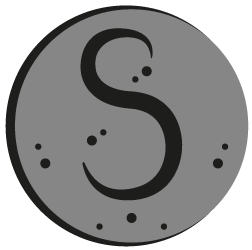
We have an alternative on our second site BenchTweakGaming.com – farag2 – Sophia Script. We work with farag2 on his Sophia Script. Link: https://benchtweakgaming.com/2020/10/27/windows-10-debloat-tool/

We have a Windows 11 Debloater ready. Try it here!: https://freetimetech.com/windows-11-debloater-tool-debloat-gui/

We now have a Gaming Debloater on FreeTimeTech.com. Optimize Windows for GAMING! Check it out!: https://freetimetech.com/gaming-debloater/

We also have Optimize-Offline Front End. Optimize-Offline is a Windows Image optimization module for Windows 10. Our tool allows to easily change Optimize-Offline JSON configuration setting file using a GUI. Link: https://benchtweakgaming.com/2020/11/01/optimize-offline-gui-tool-front-end/

WARNING
NOTE: This program is SAFE! Your Anti-Virus software (Microsoft Defender SmartScreen) may scan this program saying this is an unrecognized app and prevent it from starting. This is because we are a new software developer. This program only deals with text files. Click More info and Run anyway button when you see this popup.
Содержание
- Windows 10 Debloater Tool | Debloat GUI | Updated Sept 1, 2022! V1.8
- LINK to Download: https://freetimetech.com/W10D/Windows10DebloaterV18.zip
- SOURCES, REFERENCES & IMPORTANT NOTICES
- README
- FUTURE UPDATES
- UPDATE 1.8
- UPDATE 1.7
- UPDATE 1.6
- UPDATE 1.5
- UPDATE 1.4
- UPDATE 1.3
- UPDATE 1.2
- UPDATE 1.1
- Directly Running
- Manual Running
- Files
- VIDEO WALKTHROUGH
- Chris titus tech debloat windows 10
- Windows 10 Debloat Tool — графический интерфейс для Windows 10 Sophia Script
- Дружественный интерфейс для скрипта PowerShell
- Chris titus tech debloat windows 10
- Debloat Windows 10 Command
- Related Searches
- Listing Of Websites About debloat windows 10 command
- Debloat & Make your Windows 10 Faster with One easy Command
- How to Debloat Windows 10 with Windows Debloater
- [Solved] How to Remove Windows 10 Bloatware from Your PC?
- Speed up Windows 11 With One Command
- How to Remove Preinstalled Bloatware From Windows 10
- Anyone have a de-bloat script? : Windows10
- Debloat Windows 10: PowerShell Scripts to Disable Features
- Related Searches
- Is there de-bloat tool for Windows 10?
- What bloatware to remove?
- What is bloatware on Windows 10?
Running Windows 11? Looking at our “Windows 11 Debloater”! Check it out here!: https://freetimetech.com/windows-11-debloater-tool-debloat-gui/
Use our FREE software utility (Version 1.8) that has an EZ Debloater to debloat easily or select what you want from the many options or choose a preset first from ‘Defaults’ or ‘Minimum’ to create the ultimate PowerShell script to debloat Microsoft Windows 10! Create your own radiobuttons preset and share! You can run the script directly from the program.
SOURCES, REFERENCES & IMPORTANT NOTICES
We based our tool on Chris Titus Tech’s GitHub PowerShell Scripts: https://github.com/ChrisTitusTech/win10script as of Sept 1, 2022. Our tool is a mainly a front-end for the source scripts to make things easier to choose the many of options. We add our own touches. Check updates for additions.
NOTICE : This program only edits and reads from TEXT files. Everything is done through text files so you can modify every option and function data.
README
There is a ‘EZDebloater’ tab page as main front of the program now. It allows you to run common PowerShell scripts to debloat Windows 10. There are several restore scripts you can choose from after if you choose. Some buttons in the ‘EZDebloater’ tab page has ToolTips (message popups) for more information.
Each button has a script you can see to modify if you want before running.
The other tabs allows you to create a PowerShell script file that you can run to finely tweak/’Debloat’ Windows 10. A restore point is created in the beginning so you can safely use this tool.
The options are arranged in different tabs and there are presets: Default and Minimum in the Options menu. You can choose a preset first and add your own choices. You can also create your own radiobutton presets and share. There is also a ‘Opposite’ menu choice to select the alternate radiobutton choices. This is good to revert the changes in a script to run.
FUTURE UPDATES
We are working on: 1. Created ‘Gaming Debloater‘, 2. Created ‘Windows 11 Debloater‘.
UPDATE 1.8
Fix bugs and updated Essential Tweaks in EZ Debloater
UPDATE 1.7
Update and clean up code, added more comments, added Disable News & Interests in ‘UI’ tab. Add more 3rd Party install options in ‘3rd Party’ tab.
UPDATE 1.6
Updated ‘EZDebloater’ tab buttons and updated scripts with changes and fixes
UPDATE 1.5
Updated ‘EZDebloater’ scripts with bug fixes and network tweaks.
UPDATE 1.4
We created a front tab page called ‘EZDebloater’ that allows you to run common debloating and restore scripts. After pressing a button, it’s script is shown to you see/modify then run.
UPDATE 1.3
We recreated the program in a different language and new user interface (C# + WPF). We added the option for Reading and Editing the ‘functions.txt’ file by clicking the small square button with each radiobutton.
UPDATE 1.2
For more information about a option, place your mouse cursor over the radiobutton for a ToolTip. A ToolTip is a balloon message popup that shows when you rest your mouse cursor over a radiobutton. ToolTip in English.
UPDATE 1.1
The “Windows Apps” tab now has all the choices for debloating all 45+ Windows apps. Select to remove them or select to ‘LeaveAlone’ (stay on your computer).
Directly Running
You can directly run the PowerShell script from the program after creating your script. Click the ‘Run Powershell’ button after you fill in the radiobutton choices and click the ‘Output PowerShell’ button. The “Run PowerShell” button creates a PowerShell script called ‘runpsscript.ps1’ in the same directory and runs it.
Manual Running
OR save the PowerShell script as whatever you wish in the same directory with the other files and then run it using the following commands.
But first, launch PowerShell (Run as administrator) and navigate to where your script is.
YOUR_SCRIPT_NAME is the name of the PowerShell script you just saved.
Files
There needs to be 9 files for this program to run properly.
►Windows10Debloater.exe : The GUI program.
►ezdebloater.txt : contains the PowerShell scripts for the ‘EZDebloater’ tab page.
►data.txt : contains the options(function names) to select from (usually only 2 options that something is Enable or Disable). Notice the sections and how a comma and double quotes separate them. The last option in each section does not have a comma. Add or substract from the set.
►functions.txt : contains the complete functions named from data.txt. These are the commands that get run. Add or substract from the set.
►default.txt : contains defaults preset. Click this option from the menu in program.
►minimum.txt : contains minimum preset. Click this option from the menu in program.
►tooltip.txt : Contains ToolTips for each radiobutton option. In English.
►ooshutup10.cfg : O&O ShutUp10 config for silent install.
►MyDefaultAppAssociations.xml : Used for setting Default Apps association.
►README.txt : This text file for information and link resources.
VIDEO WALKTHROUGH
Источник
Chris titus tech debloat windows 10
Script/Utility/Application to debloat Windows 10, to remove Windows pre-installed unnecessary applications, stop some telemetry functions, stop Cortana from being used as your Search Index, disable unnecessary scheduled tasks, and more.
Donate a cup of coffee
Be sure to look at the Contributors’ GitHubs to see if they have GitHub sponsorships as well since they have contributed to this open-source project. (https://github.com/Sycnex/Windows10Debloater/graphs/contributors)
WARNING: I do NOT take responsibility for what may happen to your system! Run scripts at your own risk! Also, other variants of this repo are not technically «new» versions of this, but they are different in their own respective ways. There are some sites saying that other projects are «new» versions of this, but that is inaccurate.
How To Run the Windows10Debloater.ps1 and the Windows10DebloaterGUI.ps1 files
There are different methods of running the PowerShell script. The methods are as follows:
Remember this script NEEDS to be run as admin in order to function properly.
How To Run the Windows10SysPrepDebloater.ps1 file
To run this with parameters, do the following:
Sysprep, Interactive, and GUI Application
There are 3 switch parameters in the Windows10SysPrepDebloater.ps1 script.
This script will remove the bloatware from Windows 10 when using Remove-AppXPackage/Remove-AppXProvisionedPackage, and then delete specific registry keys that are were not removed beforehand. For best results, this script should be run before a user profile is configured, otherwise, you will likely see that apps that should have been removed will remain, and if they are removed you will find broken tiles on the start menu.
These registry keys are
EclipseManager, ActiproSoftwareLLC, Microsoft.PPIProjection, Microsoft.XboxGameCallableUI
You can choose to either ‘Debloat’ or ‘Revert’. Depending on your choice, either one will run specific code to either debloat your Windows 10 machine.
The Debloat switch choice runs the following functions
Debloat, Remove-Keys, Protect-Privacy, Stop-EdgePDF (If chosen)
The Revert switch choice runs the following functions
The Revert option reinstalls the bloatware and changes your registry keys back to default.
The scheduled tasks that are disabled are
XblGameSaveTaskLogon, XblGameSaveTask, Consolidator, UsbCeip, DmClient
These scheduled tasks that are disabled have absolutely no impact on the function of the OS.
Bloatware that is removed
3DBuilder, ActiproSoftware, Alarms, Appconnector, Asphalt8, Autodesk SketchBook, MSN Money, Food And Drink, Health And Fitness, Microsoft News, MSN Sports, MSN Travel, MSN Weather, BioEnrollment, Windows Camera, CandyCrush, CandyCrushSoda, Caesars Slots Free Casino, ContactSupport, CyberLink MediaSuite Essentials, DrawboardPDF, Duolingo, EclipseManager, Facebook, FarmVille 2 Country Escape, Flipboard, Fresh Paint, Get started, iHeartRadio, King apps, Maps, March of Empires, Messaging, Microsoft Office Hub, Microsoft Solitaire Collection, Microsoft Sticky Notes, Minecraft, Netflix, Network Speed Test, NYT Crossword, Office Sway, OneNote, OneConnect, Pandora, People, Phone, Phototastic Collage, PicsArt-PhotoStudio, PowerBI, Royal Revolt 2, Shazam, Skype for Desktop, SoundRecorder, TuneInRadio, Twitter, Windows communications apps, Windows Feedback, Windows Feedback Hub, Windows Reading List, XboxApp, Xbox Game CallableUI, Xbox Identity Provider, Zune Music, Zune Video.
Quick download link
Allowlist and Blocklist
There may be some confusion, but when using the Allowlist/Blocklist, the checkmark means it is on the blocklist, and that it will be removed.
Источник
Ранее мы писали про Windows 10 Sophia Script — мощный скрипт PowerShell для применения различных параметров и функций к системе Windows 10. Этот скрипт предназначен для опытных пользователей, которые знают, как читать и редактировать скрипты PowerShell.
С выходом Windows 10 Debloat Tool GUI / Debloater (2004/20H2) доступ к тем же параметрам и функциям осуществляется из графического интерфейса, который привычен любому пользователю. Вам нужно скачать пакет приложения на сайте, извлечь архив и запустить исполняемый файл.
В архиве содержится версия Sophia Script, поэтому вы сразу же можете вносить изменения в систему. Для запуска инструмента нужны права администратора, поэтому вы получите запрос службы контроля учетных записей при запуске.
Для навигации по различным категориям используются вкладки. Все опции расположены в зеленых и красных столбцах. Цвет столбца предназначен для визуального разделения колонок и никак не связан с опасностью применения конкретных функций.
У каждого параметра имеется флажок, который нужно отметить, чтобы применить определенную функцию. Вам нужно сначала пройтись по вкладкам и отметить необходимые опции, а потом использовать опцию «Run PowerShell» на вкладке Output для применения изменений.
Хотя пользоваться графическим интерфейсом удобнее, чем изменять сценарий PowerShell вручную, вы все-равно не застрахованы от путаницы с настройками. Так, например, в утилите не предусмотрено описание разных опций, поэтому вам нужно провести некоторое подготовительное исследование, чтобы понять, что делает конкретная настройка.
Также программа не проверяет текущие настройки, чтобы отмечать различные флажки в своем интерфейсе.
Вкладка Output включает параметр для предварительного просмотра сценария PowerShell без его запуска, а также параметр для сохранения скрипта.
Выберите меню Options, чтобы сбросить все отмеченные параметры (Clear all) или восстановить значения по умолчанию (Defaults).
Дружественный интерфейс для скрипта PowerShell
Windows 10 Debloat Tool GUI / Debloater (2004/20H2) является полезной утилитой для пользователей Sophia Script. Все настройки скрипта доступны в графическом пользовательском интерфейсе, который привычен для большинства пользователей.
На данный момент приложение не лишено недостатков. На некоторых устройствах текст отображается нечетко, для параметров недоступны описания, а проверка текущих настроек не выполняется. Тем не менее, данный инструмент использовать проще, чем работать с текстовым сценарием PowerShell.
Источник
Chris titus tech debloat windows 10
Debloat Windows 10
This project collects PowerShell scripts which help to debloat Windows 10, tweak common settings and install basic software components.
Also, note that gaming-related apps and services will be removed/disabled. If you intend to use your system for gaming, adjust the scripts accordingly.
There is no undo, I recommend only using these scripts on a fresh installation (including Windows Updates). Test everything after running them before doing anything else. Also, there is no guarantee that everything will work after future updates since I cannot predict what Microsoft will do next.
The scripts are designed to run without any user interaction. Modify them beforehand. If you want a more interactive approach check out DisableWinTracking from 10se1ucgo.
Download Latest Version
Code located in the master branch is always considered under development, but you’ll probably want the most recent version anyway.
Enable execution of PowerShell scripts:
Unblock PowerShell scripts and modules within this directory:
Scripts can be run individually, pick what you need.
Please replace it with something better, either use Open Shell or Start is Back, but stop using that shit.
After running the scripts, the start menu search-box may no longer work on newly created accounts. It seems like there is an issue with account initialization that is triggered when disabling the GeoLocation service. Following workaround has been discovered by BK from Atlanta:
You may now disable the GeoLocation service again, the search box should remain functional.
If you are deploying images with MDT and running these scripts, the sysprep step will hang unless dmwappushservice is active.
Xbox Wireless Adapter
Apparently running the stock remove-default-apps script will cause Xbox Wireless Adapters to stop functioning. I suspect one should not remove the Xbox App when wanting to use one. But I haven’t confirmed this yet, and there is a workaround to re-enable it afterwards. See #78.
Some of the domains blocked by adding them to the hosts-file are required for Skype. I highly discourage using Skype, however some people may not have the option to use an alternative. See the #79.
Fingerprint Reader / Facial Detection not Working
Ensure Windows Biometric Service is running. See #189.
All scripts are provided as-is and you use them at your own risk.
I would be happy to extend the collection of scripts. Just open an issue or send me a pull request.
Источник
Debloat Windows 10 Command
Listing Of Websites About debloat windows 10 command
Posted at: 6 days ago | Categories: FAQs | 57 People Used View Detail
Posted at: 1 week ago | Categories: FAQs | 121 People Used View Detail
Debloat & Make your Windows 10 Faster with One easy Command
Posted at: 2 days ago | Categories: FAQs | 276 People Used View Detail
Posted at: 5 days ago | Categories: FAQs | 363 People Used View Detail
How to Debloat Windows 10 with Windows Debloater
Posted at: 1 week ago | Categories: FAQs | 151 People Used View Detail
[Solved] How to Remove Windows 10 Bloatware from Your PC?
Posted at: 6 days ago | Categories: FAQs | 73 People Used View Detail
Posted at: 1 week ago | Categories: FAQs | 118 People Used View Detail
Posted at: 2 days ago | Categories: FAQs | 127 People Used View Detail
Posted at: 1 week ago | Categories: FAQs | 128 People Used View Detail
Posted at: 6 days ago | Categories: FAQs | 157 People Used View Detail
Posted at: 3 days ago | Categories: FAQs | 191 People Used View Detail
Posted at: 6 days ago | Categories: FAQs | 461 People Used View Detail
Posted at: 6 days ago | Categories: FAQs | 398 People Used View Detail
Posted at: 1 week ago | Categories: FAQs | 62 People Used View Detail
Posted at: 1 day ago | Categories: FAQs | 149 People Used View Detail
Posted at: 1 day ago | Categories: FAQs | 74 People Used View Detail
Speed up Windows 11 With One Command
Posted at: 1 week ago | Categories: FAQs | 261 People Used View Detail
How to Remove Preinstalled Bloatware From Windows 10
Posted at: 3 days ago | Categories: FAQs | 269 People Used View Detail
Anyone have a de-bloat script? : Windows10
Posted at: 1 week ago | Categories: FAQs | 484 People Used View Detail
Debloat Windows 10: PowerShell Scripts to Disable Features
Posted at: 3 days ago | Categories: FAQs | 313 People Used View Detail
Posted at: 1 week ago | Categories: FAQs | 161 People Used View Detail
Posted at: 1 week ago | Categories: FAQs | 463 People Used View Detail
Posted at: 2 days ago | Categories: FAQs | 128 People Used View Detail
Is there de-bloat tool for Windows 10?
What bloatware to remove?
What is bloatware on Windows 10?
Bloatware and crapware causes your Windows 10, or any other Windows for that matter, to run slowly as it sits quietly on the hard disk consuming hard disk space as well as system resources. Bloatware and crapware gather on the hard disk over a period of time, thus affecting PC performance.
Источник
Windows 10 Debloater — утилита, содержащая набор скриптов, упрощающих процедуру настройки системы.
Теперь скрипты для корректировки работы системы не нужно писать самостоятельно — зачастую они достаточно стандартны и однообразны. Возможности этих скриптов крайне разнообразны: от настройки работы OneDrive до отключения телеметрии.
Скачать бесплатно Windows 10 Debloater 2.4
Пароль ко всем архивам: 1progs
Что же предлагает пользователям программа Windows 10 Debloater:
- изначально программа создавалась для того, чтобы размещенные здесь скрипты можно было назвать идеальными. Разработчики хотят, чтобы использование скриптов не требовало вмешательства пользователя;
- лишь в редких случаях потребуется редактирование готовых скриптов. Пользователь сможет указать собственные данные для того, чтобы правильно настроить работу антивируса, поработать с параметрами приватности и любыми другими службами;
- программа нацелена на ускорение работы компьютера, а любое действие можно будет отменить, вернувшись к прошлому состоянию системы.
На базе стандартных скриптов, внесенных в программу Windows 10 Debloater, каждый пользователь сможет самостоятельно собирать новые скрипты. Стандартные данные можно использовать как пояснения: каким образом проще выполнить ту или иную операцию.
Аналоги программы вы всегда можете найти в наших подборках:
photo_camera
PHOTO
replyEMBED
Thu Jul 08 2021 04:58:01 GMT+0000 (UTC)
Saved by
@admariner
iex ((New-Object System.Net.WebClient).DownloadString('https://git.io/JJ8R4'))
content_copyCOPY
https://christitus.com/debloat-windows-10-2020/
Save snippets that work from anywhere online with our extensions

Comments
@coolbots — Wed Mar 30 2022 21:04:59 GMT+0000 (UTC)
subdirectory_arrow_right
What is the command to restore everything back? I don’t want all the changes in the script any more. Please help!!!
More like this
Browse more snippets >>
close
Embed code snippet
Copy this HTML code:
Preview:
open_in_newInstructions on embedding in Medium