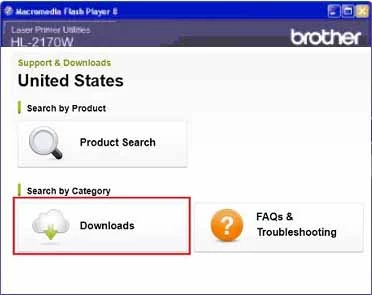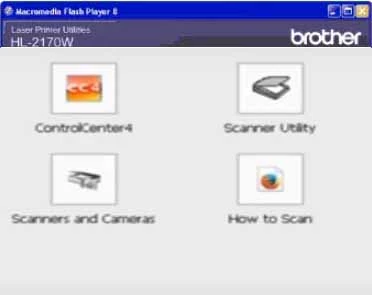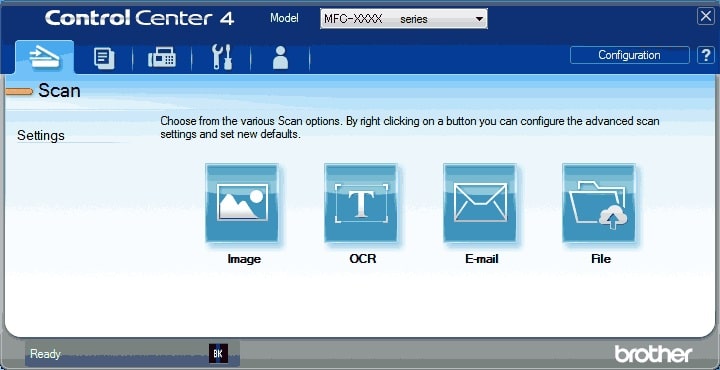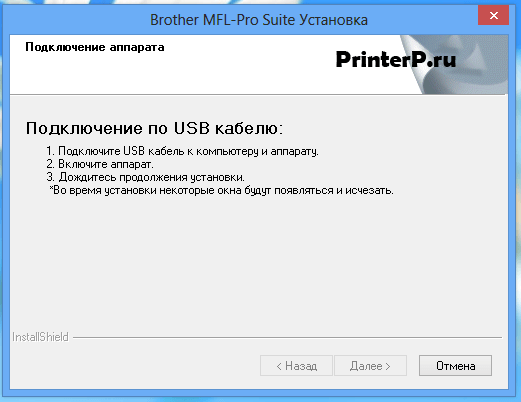Brother Control Center — это официальный пакет драйверов для печатных и графических устройств компании Brother, выполненный в удобном пользовательском интерфейсе.
Возможности
Посредством программы Control Center производится подключение офисной множительной техники к компьютеру и обеспечивается стабильная работа устройств. Через программу выполняется настройка параметров печати и сканирования документов. Программа подходит для работы с принтерами, МФУ и сканерами производства компании Brother.
С помощью комплексного официального софта выполняются следующие операции:
- Отправка файлов на печать и сканирование в удаленном режиме подключения к компьютеру;
- Направление и прием документов по факсу для многофункциональных печатных устройств, оборудованных данной функцией;
- Отправка сканкопии документа вложением на e-mail;
- Настройка формата бумаги, ориентации страницы, разрешения и качества для печати, копировании и сканировании документов;
- Преобразование сканируемой информации в текстовый или графический формат;.
- Диагностика и решение проблемных ситуаций в работе подключенных устройств.
Графический интерфейс программы можно настроить в русскоязычном представлении. Благодаря контекстным справкам и инструкциям, реализованным в служебном софте, выполнять печать, копирование, сканирование и обмен документов по факсу пользователям устройств не представляется сложным.
Ключевые особенности
Программа поддерживает два режима работы: стандартный и расширенный. Выбор используемого режима осуществляется при запуске.
В первом варианте использования сканера можно выбрать один из трех параметров качества:
- Фото (Photo) 600˟600 пикселей/дюйм.
- Текст и графика (Text and Graph) 300˟300 пикселей/дюйм.
- Черно-белый текст (Monochrome Text) 200˟200 пикселей/дюйм.
В расширенном режиме доступны возможности автоматического сохранение образа документа в файл в указанную папку или как вложение в письмо для отправки по электронной почте. Также результат сканирования средствами расширенной настройки можно преобразовать в текст или графическое изображение для последующего редактирования посредством соответствующего редактора.
Официальная программа от производителя распространяется бесплатно, совместима с любой версией ОС Windows (32-х и 64-х разрядных) от XP и выше.
Перед тем как скачать Brother Control Center бесплатно на русском языке, прочитайте характеристики софта и требования к вашему устройству.
Похожие программы
Описание
Brother Control Center — это бесплатная утилита, входящая в программный пакет Suite от одноименного производителя оргтехники. Программа предназначена для подключения устройств данной компании к ПК, настройки параметров сканирования и печати. Софт совместим с принтерами, сканерами и МФУ Brother. Утилита распространяется бесплатно и поддерживается всеми операционными системами Windows от XP и выше.
Программа имеет простой русифицированный интерфейс. С ее помощью можно удаленно отправлять документы на печать с компьютера. Это полезная опция для офисов, где на одно МФУ Brother приходится несколько компьютеров. В параметрах Brother Control Center можно настраивать характеристики печати и сканирования, указывая разрешение картинки, качество печати и ориентацию страницы. Также интерфейс софта позволяет работать с факсами при условии, что устройство интегрировано в МФУ.
Функции и особенности программы Brother Control Center 4.0:
- Официальное ПО от производителя
- Настройка печати и сканирования
- Простой и интуитивно понятный интерфейс
- Поддержка работы факсов
- Отправка на печать с удаленных компьютеров
- Русская локализация
- Совместимость только с оргтехникой Brother
- Поддержка 32-х и 64-х разрядных ОС Windows от XP и выше
Скачать Brother Control Center можно с нашего сайта по ссылке ниже. Программное обеспечение работает с 32-х и 64-х разрядными системами Windows 7, 10, 8.1 и Xp.
Официальный сайт: www.brother.com
Скриншоты

Скачать Brother Control Center
Для полного комплекта мы рекомендуем вам также скачать Резистор (бесплатный калькулятор цветовой маркировки резисторов).
Brother control center download
Want to download brother control center software? And want to have access to the printer’s functions smoothly?
This software enables quick and easy access to the printer’s function. Brother control center software is suitable
for your brother’s printer. It must get installed during the setup brother printer on the computer. The software includes various features which help improve your overall experience in using your brother’s printer.
It includes an installation process that must be applied properly. The software has its versions and, center 4 is the latest one. Software is essential for the proper and smooth functioning of the printer. You may experience the issues related to brother printer are given below:
- Brother printer ip address
- Brother printer spooler error
- Add brother printer to mac
- Add brother printer to windows 10
Download and install latest version of Brother control center
To download the brother control center 4 updater tool. Through this tool, download the console from the brother printers website. To choose the system version and brother printer model. Then to select the scanner and brother printer driver as per operating version.
- Then to install the brother control center 4 update by below provided steps
- First to double-click on the downloaded file of the updater tool.
- Click on the security option and click on the run option.
- Tap on the yes option.
- File will be compressed and, click on the yes option.
- Then, follow the on-screen instructions.
- Click on the finish option.
Brother control center download for windows 10
Are you looking to download the brother control center software on the window 10 system? If yes, then your search ends here as we will provide you the steps to follow and apply to do so. There are various steps available to download the brother control center on a window 10 device. The software is helpful for users who want to scan and print documents quickly. Steps for downloading the software on window 10 are discussed below:-
- Visit the brother printers official website.
- Then click on the download option on the support page of the website.
- Enter your printer’s model name.
- To choose the operating system.
- Click on the particular version and click on the search option.
- Then click on the plus sign and show all options.
- Now, the license agreement will appear and accept it.
- Click on the download option.
So, these are the steps to download mentioned above to install brother control center software on windows 10.
These steps are reliable and easy to follow.
Brother control center 4 download windows 7
So, these are the steps for downloading brother control software on windows 7 32, and 64 bit system. Steps are reliable and easy to apply. So, do apply these steps and download brother control software on your system.
- Firstly to visit the brother’s official website.
- Click on the download option available on the supports page of the site.
- To search for the printer model name.
- To select the operating system.
- Then a license agreement will appear on the screen.
- Then, the downloading process will begin.
- Follow on-screen instructions as displayed on the screen.
- Now, the software will get downloaded on a windows 7 64 bit system.
- Click on the downloaded file.
- Then, Click to install the software.
How do I download and install the Brohter control center software on Mac
The Brother control center can be downloaded on mac devices also. It helps to access printer functions like printing, scanning, and fax documents quickly and efficiently. So, below are the steps provided for downloading the software on mac device
- Visit the brother’s printer website.
- Enter your printer model and click on the ok option.
- Click on the OS option.
- Select the operating system for mac devices like mac os 10.11 or 10.12, 10.13, etc.
- Now, accept the license agreement displayed on the screen and download process will start.
- Then, the file will get downloaded.
- Now, you have to install the software by clicking on the downloaded file.
Mentioned above are the steps to download the software on a mac device. Through the software, brother printer wireless printing, scanning can be done efficiently without any errors. This software enables the printer to function efficiently.
Brother Utilities control center 4
What are brother utilities? Brother utilities are software that helps to maintain and manage the operations of a printer. It enables optimization of the system. There are different and many versions available to download and install. Brother utility software is for different purposes. Some are for setting connections, status updates, and others are for checking printing functionality. So, various utilities have their own different needs. One can download the brother control center 4 on your system by below provided steps
- Firstly, to visit the brother’s printer’s official website.
- Then to click on the downloads option.
- Find for your printer model name and category option.
- Under it, select the product series option.
- Select the option of the model name.
- Then to choose the OS family option and the type of operating system.
- Click on the search option.
- Then the list of file names will get displayed.
- Select the file name for downloading.
- Instructions will get displayed on the screen for the usage of the file. Read the instructions carefully and note them down.
- Agree to the license agreement.
- Then click on the download option.
- Now the downloading process will begin.
- In the windows system, notification will be displayed. Click on the save option and then run the downloading process.
- The mac os system, a notification will appear of the downloading process.
- When the download process gets completed, click on the finish option.
- Now, the software is downloaded on your system, so the brother printer is ready for use.
Frequently Asked Question
Q: How to download brother control center windows 10?
Ans: In case reg windows 10 users, go to the start bar and search for brother centre and download it. In other case download control centre from the official website of brother.
Q: Steps to download brother control center mac?
Ans: Download control centre from the official website or download by mac get app. Download latest version of mac and install it.
admin2022-07-12T07:19:15+00:00
Brother Control Center — это официальная программа (драйвер), которая обеспечивает управление принтерами и сканерами от этого производителя. В стандартном комплекте с программным обеспечением эта программа входит в состав утилит или драйверов.
Brother Control Center является бесплатным и официальная софтом, который позволяет управлять принтерами, сканерами и МФУ Brother, которые подключены к компьютеру.
Программу можно инсталлировать с диска или закачать с нашего сайта. Не забывайте, что Control Center – это часть программного комплекса Brother Suite.
В процессе установки программы из общего инсталлятора отдельно от других компонентов не забудьте этот шаг установщика, где нужно указывать галочки на выбранные программы.
Возможности
Основные функции Brother Control Center – это различные варианты для управления параметрами печати, а также и сканирования. Ещё в этом софте вы проведёте диагностику и найдёте неисправности, когда устройства работают.
Воспользуйтесь определённым разделом, чтобы отправить и получить факсы. Эта функция пригодится для пользователей, у которых есть МФУ с возможностью отправки факса.
Основная функция программы – это возможность печатать и сканировать в удаленном режиме. Такая особенность подходит для офисов, где к одному печатному аппарату подключен не один рабочий компьютер.
Не забывайте, что, используя стандартный режим программы (вы выбираете его, запуская софт впервые), вы можете пользоваться только удаленным запуском для распечатки и сканирования.
Чтобы пользовать программой полноценно, нужно настроить параметры, выбрав расширенный режим. В этом режиме вы выбираете качество печати, «подгоняете» режим портретной или альбомной страницы, а также количество проходов лампы, когда происходит сканирование. Ещё можно выставить разрешение печати.
Интерфейс
Графическая оболочка Brother Control Center создана просто и удобно и не требует специальных навыков для работы. В интерфейсе разобраться не сложно, тем более что пункты меню переведены на русский язык. Ещё в софте есть «система», которая показывает всплывающие подсказки, а также файл справки.
Ключевые особенности
- распечатка и сканирование в удаленном режиме;
- настройка параметров работы в принтерах и сканерах Brother;
- получение и отсылка факсов;
- диагностика и управление неполадками на подключенных печатных устройствах;
- графическая среда простая и понятная.
Thanks to this tool, you are able to customize fax and printing parameters of various Brother devices. Moreover, you can copy and save scanned images on your PC.
Developer:
Brother International
Windows version:
Windows XP, Windows Vista, Windows 7, Windows 8, Windows 10
Brother Control Center is a Windows program that enables users to access, configure and control various machines manufactured by Brother International from your computer. Please note, the software only works with specific devices and requires the corresponding drivers. If you own a SELPHY Canon printer, you may use another application called SELPHY Photo Print.
Streamlined interface
The utility features a convenient azure-colored graphical user interface. It arranges every available printer function in buttons and tabs for more easy access and navigation.
Printer functions
After launch, you will be presented with the Scan tab. Here, you can configure four settings based on the task you need to complete. These include Image, OCR, E-mail and File actions.
Through the PC-Copy menu you are able to copy pages and print copies of saved scans. You also have the option to work with four types of copied pages such as color, monochrome, 2 in 1 or 4 in 1.
The Photo tab gives you access to PhotoCapture Center, another app developed specifically for Brother products. It allows you to open, print, save or copy image files from your personal computer.
In addition, there is a PC-FAX function. This means you can easily send images and scans or fax documents from your hard drive.
The two remaining options are called Device Settings and Support. The former enables you to personalize printer settings, while the latter explains various capabilities included in this tool.
Features
- free to download and use;
- compatible with modern Windows versions;
- gives you the ability to configure Brother devices;
- you can scan, copy and save images on your PC;
- it is possible to customize various printer settings.
AlfaClock
Windows XP, Windows Vista, Windows 7, Windows 8 Free
This robust tool allows users to add improved functionality to their taskbar clock. Additionally, it is possible to schedule alarms and specify time format.
ver 1.9
GFI FAXmaker
Windows 7, Windows 8, Windows 8.1, Windows 10, Windows 11 Free
This app lets you send and receive digital fax messages without using any traditional equipment. It is possible to exchange documents over the web interface.
ver 20.5.2022.0828
PowerDesigner
Windows XP, Windows Vista, Windows 7, Windows 8, Windows 10 Free
The application was designed to help users design and schedule important business transformations. It is also possible to connect to a wide range of databases.
ver 16.7.5.0
Google AdWords Editor
Windows 7, Windows 8, Windows 10 Free
Using this comprehensive tool, you are able to organize Google ad campaigns. Additionally, you have the option to customize keywords, specify audiences and more.
ver 14.2.2.0
AMD Vision Engine Control Center
Windows 7, Windows 8, Windows 8.1, Windows 10, Windows 11 Free
Using this official utility you can adjust internal attributes of AMD Radeon graphics cards. It is possible to tune the performance and power consumption parameters.
ver 11.8
WinFax Pro
Windows XP, Windows Vista, Windows 7, Windows 8, Windows 10, Windows 11 Free
Thanks to this comprehensive tool, users are able to set up and operate fax machines. Moreover, it is possible to import documents from scanners and digital cameras.
ver 10.0
MicroStrategy
Windows 10, Windows 11 Free
This application provides instruments for analyzing various business processes. You can create detailed financial reports and investment presentations.
ver 11.3.8
Maple
Windows 10, Windows 11 Free
This application lets you create text documents with complex mathematical formulas. It is possible to export the project to the PDF and HTML file formats.
ver 2022.2
Brother DCP-7030R
В этом комплекте драйверов вы можете установить: драйвера для принтера и сканера, программу Control Center 3 и утилиту, которая позволяет смотреть состояние устройства.
Windows 8/8.1/10
Размер: 42.66 MB
Разрядность: 32/64
Ссылка: DCP-7030-inst-win8-A1.EXE
Программы
- Удаление драйвера Brother
- Brother Nuance PaperPort 12SE
- Универсальный драйвер Brother
Windows 7
Размер: 41.3 MB
Разрядность: 32/64
Ссылка: DCP-7030-inst-win7-A2.EXE
Windows 2000/XP/Vista
Размер: 77.37 MB
Разрядность: 32/64
Ссылка: DCP-7030-inst-B2-ru.EXE
Установка драйвера в Windows 10
Отключив принтер от компьютера, запустите файл для установки драйвера. Программа установки для удобства пользователей поддерживает несколько языков. Именно с этого и начинается установка драйвера, поэтому в первом окне из выпадающего списка выберите «Rus» и нажмите «ОК».
После этого появится информационное окно о подготовке к установке драйвера. Тут ничего не нажимаете, просто ждете перехода на следующий этап.
Этим этапом является выбор типа установки. Если у вас не очень большой опыт в работе с компьютером и его устройствами, оставляете все как есть и нажимаете кнопку «Далее».
Для завершения установки необходимо выполнить все действия, перечисленные в окне ниже. При их выполнении важно соблюдать последовательность. Нажатие кнопки «Далее» запускает последний этап установки, по прошествии которого принтер будет готов к использованию.
Если вдруг ваш принтер по каким-то причинам не начал печатать, то сделайте перезагрузку компьютер.
Просим Вас оставить комментарий к этой статье, потому что нам нужно знать – помогла ли Вам статья. Спасибо большое!