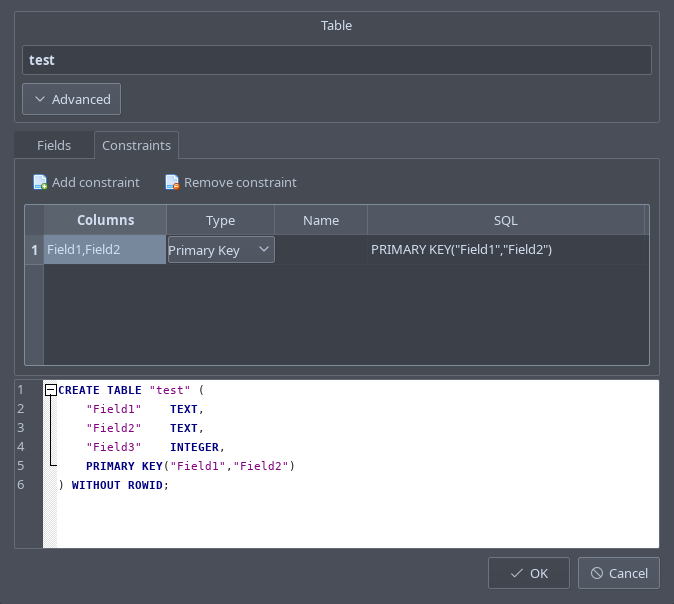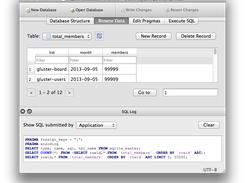News
2017-09-28 — Added PortableApp version of 3.10.1. Thanks John. 
2017-09-20 — DB Browser for SQLite 3.10.1 has been released! 
2017-09-08 — Removed the continuous AppImage builds for Linux due to problems with the upload script.
Screenshot
What it is
DB Browser for SQLite is a high quality, visual, open source tool to create, design, and edit database files compatible with SQLite.
It is for users and developers wanting to create databases, search, and edit data. It uses a familiar spreadsheet-like interface, and you don’t need to learn complicated SQL commands.
Controls and wizards are available for users to:
- Create and compact database files
- Create, define, modify and delete tables
- Create, define and delete indexes
- Browse, edit, add and delete records
- Search records
- Import and export records as text
- Import and export tables from/to CSV files
- Import and export databases from/to SQL dump files
- Issue SQL queries and inspect the results
- Examine a log of all SQL commands issued by the application
What it is not
This program is not a visual shell for the sqlite command line tool. It does not require familiarity with SQL commands. It is a tool to be used both by developers and by end users, and it must remain as simple to use as possible in order to achieve its goals.
Nightly builds
Nightly builds for Windows and OSX can be downloaded here:
- https://nightlies.sqlitebrowser.org/latest
Windows
Windows releases can be downloaded here:
- https://github.com/sqlitebrowser/sqlitebrowser/releases
Note — If for some reason the standard Windows release doesn’t work
for you (eg it gives an error), try a nightly build. They often fix bugs
reported after the last release. 
MacOS X / macOS
DB Browser for SQLite works well on MacOS X / macOS.
- OSX 10.8 (Mountain Lion) — 10.13 (High Sierra) are tested and known to work
OSX releases can be downloaded here:
- https://github.com/sqlitebrowser/sqlitebrowser/releases
Or installed via Homebrew Cask:
brew cask install db-browser-for-sqlite
Linux
DB Browser for SQLite works well on Linux.
Arch Linux
Arch Linux provides a package through pacman.
Fedora
For Fedora (i386 and x86_64) you can install by issuing:
$ sudo dnf install sqlitebrowser
Debian
Note that Debian focuses more on stability rather than newest features. Therefore packages will typically contain some older (but well tested) version, compared to the latest release.
Update the cache using:
sudo apt-get update
Install the package using:
sudo apt-get install sqlitebrowser
Ubuntu and Derivatives
Stable release
For Ubuntu and derivaties, @deepsidhu1313
provides a PPA with our latest release here:
- https://launchpad.net/~linuxgndu/+archive/ubuntu/sqlitebrowser
To add this ppa just type in these commands in terminal:
sudo add-apt-repository -y ppa:linuxgndu/sqlitebrowser
Then update the cache using:
sudo apt-get update
Install the package using:
sudo apt-get install sqlitebrowser
Ubuntu 14.04.X, 15.04.X, 15.10.X and 16.04.X are supported for now (until
Launchpad decides to discontinue building for any series).
Ubuntu Precise (12.04) and Utopic (14.10) are not supported:
- Precise doesn’t have a new enough Qt package in its repository by default,
which is a dependency - Launchpad doesn’t support Utopic any more, as that has reached its End of
Life
Nightly builds
Nightly builds are available here:
- https://launchpad.net/~linuxgndu/+archive/ubuntu/sqlitebrowser-testing
To add this ppa just type in these commands in terminal:
sudo add-apt-repository -y ppa:linuxgndu/sqlitebrowser-testing
Then update the cache using:
sudo apt-get update
Install the package using:
sudo apt-get install sqlitebrowser
Other Linux
On others you’ll need to compile it yourself using the (simple) instructions
in BUILDING.md.
FreeBSD
DB Browser for SQLite works well on FreeBSD, and there is a port for it (thanks to lbartoletti).
It can be installed using either this:
# make -C /usr/ports/databases/sqlitebrowser install
or this:
# pkg install sqlitebrowser
Developer mailing list
For development related discussion about DB4S and DBHub.io:
- https://lists.sqlitebrowser.org/mailman/listinfo/db4s-dev
Follow us on Twitter: https://twitter.com/sqlitebrowser
Website
- http://sqlitebrowser.org
Old project pages
- http://sqlitebrowser.sourceforge.net
- https://sourceforge.net/projects/sqlitebrowser
Releases
- Version 3.10.1 released — 2017-09-20
- Version 3.10.0 released — 2017-08-20
- Version 3.9.1 released — 2016-10-03
- Version 3.9.0 released — 2016-08-24
- Version 3.8.0 released — 2015-12-25
- Version 3.7.0 released — 2015-06-14
- Version 3.6.0 released — 2015-04-27
- Version 3.5.1 released — 2015-02-08
- Version 3.5.0 released — 2015-01-31
- Version 3.4.0 released — 2014-10-29
- Version 3.3.1 released — 2014-08-31 — Project renamed from «SQLite Database Browser»
- Version 3.3.0 released — 2014-08-24
- Version 3.2.0 released — 2014-07-06
- Version 3.1.0 released — 2014-05-17
- Version 3.0.3 released — 2014-04-28
- Version 3.0.2 released — 2014-02-12
- Version 3.0.1 released — 2013-12-02
- Version 3.0 released — 2013-09-15
- Version 3.0rc1 released — 2013-09-09 — Project now on GitHub
- Version 2.0b1 released — 2009-12-10 — Based on Qt4.6
- Version 1.2 released — 2005-04-05
- Version 1.1 released — 2004-07-20
- Version 1.01 released — 2003-10-02
- Version 1.0 released to public domain — 2003-08-19
History
This program was developed originally by Mauricio Piacentini (@piacentini) from Tabuleiro Producoes, as the Arca Database Browser. The original version was used as a free companion tool to the Arca Database Xtra, a commercial product that embeds SQLite databases with some additional extensions to handle compressed and binary data.
The original code was trimmed and adjusted to be compatible with standard SQLite 2.x databases. The resulting program was renamed SQLite Database Browser, and released into the Public Domain by Mauricio. Icons were contributed by Raquel Ravanini, also from Tabuleiro. Jens Miltner (@jmiltner) contributed the code to support SQLite 3.x databases for the 1.2 release.
Pete Morgan (@daffodil) created an initial project on GitHub with the code in 2012, where several contributors fixed and improved pieces over the years. René Peinthor (@rp-) and Martin Kleusberg (@MKleusberg) then became involved, and have been the main driving force from that point. Justin Clift (@justinclift) helps out with testing on OSX, and started the new github.com/sqlitebrowser organisation on GitHub.
John T. Haller, of PortableApps.com fame, created the new logo. He based it on the Tango icon set (public domain).
In August 2014, the project was renamed to «Database Browser for SQLite» at the request of Richard Hipp (creator of SQLite), as the previous name was creating unintended support issues.
In September 2014, the project was renamed to «DB Browser for SQLite», to avoid confusion with an existing application called «Database Browser».
License
DB Browser for SQLite is bi-licensed under the Mozilla Public License
Version 2, as well as the GNU General Public License Version 3 or later.
You can modify or redistribute it under the conditions of these
licenses.
Continuous build
DB Browser for SQLite 3.12.2
2022-10-23 update — We’ve added a native arm64 (eg M1/M2/etc) macOS download below, for people using Apple Silicon. It’s the file named DB.Browser.for.SQLite-arm64-3.12.2.dmg.
Original release text:
This is a minor maintenance release, primarily to update the internal certificates for
anonymous communication with the DBHub.io servers.
You don’t need to upgrade unless you’re using DBHub.io anonymously. If you’re using DBHub.io
with your own client certificate, this upgrade won’t really do much either. 😄
The changes in this over the 3.12.1 release include:
- Fix saving the list of extensions in the Preferences dialog (bd0e1feead6bb446f8a703338aa9893bf281e5b4)
- Corrected a typo in the French translation (3bbd4ee271f98301476143749f7bf4abed052efe)
- Updated the included SQLite and SQLCipher libraries to their latest release (SQLite 3.35.5, SQLCipher 4.4.3)
- Updated the «public» certificate, used for communicating with DBHub.io anonymously (d85953c291b5f0bb467e2c12dfa4438f997d4f28)
SHA256SUMS
- DB.Browser.for.SQLite-3.12.2-win32.msi
- 2b87a0ca1b14f436f2dc2cbfaa380249e754c3c87c81b6648a513f75d3c73368
- DB.Browser.for.SQLite-3.12.2-win32.zip
- 9344bcd50865663674f11c1d8297c0d2b4a4f7ced0a459c9e71e89382549454f
- DB.Browser.for.SQLite-3.12.2-win64.msi
- 723d601f125b0d2402d9ea191e4b310345ec52f76b61e117bf49004a2ff9b8ae
- DB.Browser.for.SQLite-3.12.2-win64.zip
- 559edc274a2823264e886159eaa36332fd5af1f2f4b86ba2a5ef485b6420ab54
- DB.Browser.for.SQLite-3.12.2.dmg
- 546d57b6c88c2be7517759c016c0bf0313dfcc14adfcb43967f3c5d24657f366
- DB.Browser.for.SQLite-arm64-3.12.2.dmg
- 0c2076e4479cb9db5c85123cfe9750641f92566694ff9f6c99906321a2c424e8
- SQLiteDatabaseBrowserPortable_3.12.2_English.paf.exe
- a597b791949c260e31908d00bde474cbb4b16d55120be92ee6e0d7c08be56809
- DB_Browser_for_SQLite-v3.12.2-x86_64.AppImage
- ea14c7439f7e666f3e9d8cbffe9048134b87db3e2d7bf65f4146b0649536de5c
DB Browser for SQLite 3.12.1
This is the first bug fix release for our 3.12.x series.
There aren’t any «super critical must upgrade» bugs fixed, so updating isn’t urgent. 😄
The changes in this over the 3.12.0 release include:
Enhancements
- Completely reworked interface for accessing DBHub.io
- Add .Net DateTime.Ticks to list of supported display formats (#2378)
- Add more options for setting font sizes (#2306)
- New predefined settings for simplified window layout (#2307)
Bug fixes
- Fix loading of project files with empty filter values (#2288)
- Fix initial table view when using the -t / —table command line option (#2113)
- Add status message when opening a file from the recent file list (4dfe4f7)
- Make sure to not show «NULL» for empty but non-NULL values in the Edit dialog (#2204)
- Fix plot being drawn before all data is loaded (#2286)
- Restore original default for having condition format in filter line (f28ecc0)
- Fix default font in the format toolbar (c4b2ffc)
- Improve binary detection for cases starting by chance by a BOM (#2197)
- Make sure the order of the statements in the SQL log is correct (05db901)
- Fix executing selected SQL text when there are multi-byte characters (#2311)
- Fix executing SQL queries with compound operators (#2316)
- Fix SQL import of files with BOM (#2323)
- Also update schema when clicking the Refresh button in Browse Data tab (16c3d8d)
- Select column in table results when column header is pressed (#2343)
- Tweak the output wording for command line options (#1069)
- Remove the default property of the cancel button in the «Fetching data…» dialog (#2383)
- Fix not being saved and not applied when modifying database cells in Windows external program (f2d8f79)
- Fix incorrect display of SQL calltips containing non-US-ASCII characters (9f7851b)
- Fix to ‘Window Layout’ options work properly (#2435)
Building and packaging
- Fix CMake warning during compilation (115aa00)
- snap: Add environment variables to set Qt theme (7b5d652)
- Updated to OpenSSL 1.1.1h for the Windows and macOS builds
Platform specific
- No longer force Light theme on macOS when «Follow the desktop style» is chosen (508118f)
- Keep registry key consistent on Windows (#2328)
- Allow use of integrated graphics card instead of high performance graphics card in macOS (#2377)
- Use native path separators in Preferences dialog (f38b829)
- Added message box for informative command line arguments for Windows (#1069)
Translations
- Remove all translations of key shortcuts (0070a15)
- Update of the Korean translation (#2329, 82accb2)
- Update of the Spanish translation (551a420)
- Update of the Japanese translation (#2407)
- Update of the French translation (2803da3)
- Update of the Arabic translation (1dfa70c)
- Fixes in the Spanish translation (4791b99, 5d85ca1, 454fd4a)
- Fixes in the French translation (90d33c6, 0375206)
- Update of the German translation (#2415)
- Update of the Italian translation (#2419)
- Update of the Portuguese translation (#2418)
- Update of the Chinese translation (#2421)
- Add of the Dutch translation (#2424)
SHA256SUMS
- DB.Browser.for.SQLite-3.12.1-win32-v2.msi
- 6fb72e41cf867e34d1fffdd5b544dc317fbbd25e3c4e56986d62de0c0e46da06
- DB.Browser.for.SQLite-3.12.1-win32.zip
- c12223a20c4b6e08d086e0d1f54ab0cba9b11b83698ed94f0bdf7728ac67e2f3
- DB.Browser.for.SQLite-3.12.1-win64-v2.msi
- 512f68ff998564b6a297ee0910563bd97808ce292bf09a840f097faea9be577e
- DB.Browser.for.SQLite-3.12.1-win64.zip
- 3dd4ccb07f5aabe86b8b12a2544169f9dc15c371f1655ce4072da5a0bd2d2ae3
- DB.Browser.for.SQLite-3.12.1-v2.dmg
- 45c8789dc77461299a0aeb9eaae2d089086e76eebae31b45b7a0ee48c1c9e898
- SQLiteDatabaseBrowserPortable_3.12.1_English.paf.exe
- 7a0d4bebbafc1d781fb615ba9d699ede07cf6444a8444c56f58a9cd318baf6ca
Continuous build (v3.12.x)
DB Browser for SQLite 3.12.1 Release Candidate 1
This is the first, and hopefully only 😉, release candidate for DB Browser for SQLite version 3.12.1.
The changes in this over the 3.12.0 release include:
Enhancements
- Completely reworked interface for accessing DBHub.io
- Add .Net DateTime.Ticks to list of supported display formats (#2378)
- Add more options for setting font sizes (#2306)
- New predefined settings for simplified window layout (#2307)
Bug fixes
- Fix loading of project files with empty filter values (#2288)
- Fix initial table view when using the -t / —table command line option (#2113)
- Add status message when opening a file from the recent file list (4dfe4f7)
- Make sure to not show «NULL» for empty but non-NULL values in the Edit dialog (#2204)
- Fix plot being drawn before all data is loaded (#2286)
- Restore original default for having condition format in filter line (f28ecc0)
- Fix default font in the format toolbar (c4b2ffc)
- Improve binary detection for cases starting by chance by a BOM (#2197)
- Make sure the order of the statements in the SQL log is correct (05db901)
- Fix executing selected SQL text when there are multi-byte characters (#2311)
- Fix executing SQL queries with compound operators (#2316)
- Fix SQL import of files with BOM (#2323)
- Also update schema when clicking the Refresh button in Browse Data tab (16c3d8d)
- Select column in table results when column header is pressed (#2343)
- Tweak the output wording for command line options (#1069)
- Remove the default property of the cancel button in the «Fetching data…» dialog (#2383)
Building and packaging
- Fix CMake warning during compilation (115aa00)
- snap: Add environment variables to set Qt theme (7b5d652)
Platform specific
- No longer force Light theme on macOS when «Follow the desktop style» is chosen (508118f)
- Keep registry key consistent on Windows (#2328)
- Allow use of integrated graphics card instead of high performance graphics card in macOS (#2377)
- Use native path separators in Preferences dialog (f38b829)
- Added message box for informative command line arguments for Windows (#1069)
Translations
- Remove all translations of key shortcuts (0070a15)
- Update of the Korean translation (#2329, 82accb2)
- Update of the Spanish translation (551a420)
- Update of the Japanese translation (#2407)
- Update of the French translation (2803da3)
- Update of the Arabic translation (1dfa70c)
- Fixes in the Spanish translation (4791b99, 5d85ca1, 454fd4a)
- Fixes in the French translation (90d33c6, 0375206)
SHA256SUMS
- DB.Browser.for.SQLite-3.12.1-rc1-win32.msi
- 403cb37170550ff761ed5a7d24bbf75461d8a7b3e841d3265b858f23fe6142f6
- DB.Browser.for.SQLite-3.12.1-rc1-win32.zip
- c2cfa37a4a3a081fdacd6dcf704240b3019949e4bd8b3f3a5d302f4effdfe03c
- DB.Browser.for.SQLite-3.12.1-rc1-win64.msi
- 463f0f710fa491ad49efcf00f138e4c3fe1764be8a6dd39c424f6fc242447337
- DB.Browser.for.SQLite-3.12.1-rc1-win64.zip
- 884b69d7e463dc416d1d57e804dfbdad6c434c4c3697ee1f66b5f093e6267b43
- DB.Browser.for.SQLite-3.12.1-rc1.dmg
- 74462728b6fd9a79a0f097f4e07d30182f9b09e1ed35ab07db448314fbc95e38
DB Browser for SQLite 3.12.0
Highlights
Better table editing
-
SQLite 3.25.0 added support for renaming columns with the
ALTER TABLEcommand (previously you had to create a new table with the renamed column, copy all data over, delete the old table, then rename the new table — even leaving out some details of the process here…). This does not only make renaming columns a lot faster, it makes it safer too because the new process is less prone to errors and also makes sure to update all references to the renamed column in your indices and triggers. Starting with this release DB4S makes as much use of this new feature as possible. This gives you the full ALTER TABLE support we offer but additionally, all the benefits just mentioned. -
Often you do not edit just one bit of your table schema. For example, when renaming a column you might want to edit its data type or default value too. Before each of these modifications would be carried out immediately which, for large tables, makes editing them very slow and tiresome. With this release DB4S keeps track of all your modifications, only applying them in one single process when clicking the OK button. This should make editing the schema of large tables a lot faster.
-
We have also added a new constraint editor. This allows you to add and edit constraints for multiple columns but it is also useful for setting constraint names or just getting an overview of all constraints in the table.
Conditional formatting
-
We have added a new feature for configuring conditional formats in the Browse Data tab. With this, you can set colours, font, font size, text alignment, and more depending on the values of the cell. It works very similarly to what you might know from your spreadsheet application.
-
Conditional formats are set per column and multiple formats can be configured for each column. Conditional formats can select for anything that can be filtered for, e.g. equals, does not equal, less than, more than, LIKE, etc.
-
To set a conditional format you can right-click a cell or right-click a filter bar, then click ‘Edit Conditional Formats…’ to open the dialog. If you are currently filtering the view, you can also right-click the filter bar and click ‘Use for Conditional Format’ to quickly add a conditional format for the current filter condition.
-
Your configured conditional formats are saved to your project files as well.
-
Additionally there is a new format toolbar which allows you to set formats arbitrarily without giving any condition. This allows you to format the table contents just like a table in your favourite spreadsheet application, e.g. for presentations or printing.
Better threading and cancelling support for long-running queries
-
SQL queries are now running in a separate thread. This means the UI can respond while the query is running. For long-running queries, this makes a huge difference because it allows you to cancel the query anytime.
-
SQLite does not support accessing the database from multiple threads simultaneously for all database configurations. Because we want to make sure that it is impossible to corrupt a database file, DB4S does not allow two queries or one query and another long-running process to run simultaneously. In the status bar, you are now notified of any long-running processes and you can cancel them too. But no worries: Whenever you try to start a second query, a message box will inform you and let you decide whether to cancel or wait for the other process to finish.
Multi-column sorting
-
It is now possible to sort by multiple columns in the Browse Data tab. You can configure any number of sort keys. Their order will appear in the column headers.
-
Simply clicking a column header resets any old sort orders and sorts by just the clicked column. To add another sort key hold the Ctrl / cmd key while clicking the column header. Holding the Ctrl / cmd key and clicking a column header which is already in the list of columns for sorting changes the sort order of that column.
-
All the columns used for sorting are stored in your project files.
New SQL parser with Unicode support and better coverage in general
-
DB4S comes with a SQL parser which is used to analyse the tables schemas. The parser is not perfect and when failing to parse a certain table or index schema, you will not be able to use all features of DB4S on that table or index. Especially editing the schema but also to some extent modifying the contents of the table will not be possible. So even though it is not directly visible, the parser is a very important part of the application.
-
This release comes with a new parser. This allows us to fix a lot of problems, for example with complex CHECK constraints, which are now working as expected. The new parser is not only more robust, but it also extracts more information out of the SQL statements which makes editing these tables a smoother experience.
-
Finally, the new parser can handle Unicode characters in table and column names just like SQLite does. So if your table schema contains these characters the table will now display correctly.
Find dialogs everywhere
-
We have added a find toolbar and a find and replace dialog to the Execute SQL editors. This means you can quickly jump to your search terms in the Execute SQL editor using the toolbar. But you can also open the more powerful dialog for more search options or replacing text. There are new toolbar icons at the top with new keyboard shortcuts.
-
We have also added the find and replace dialog to all other editors. This includes the Edit Cell and the SQL log docks because these might show a lot of text which is hard to navigate without a search option.
-
Additionally, we have added a new find and a new find and replace toolbar to the Browse Data tab. This allows you to look for values or patterns in the currently browsed table without applying a filter. This is especially useful when you have already specified a filter and do not want to change that. The new replace toolbar allows you to replace values without having to switch the tab or write a SQL statement.
-
Finally there is a new field ‘Filter in all columns’. Type any number of words here to limit the view to only those rows which contain all these words, no matter in which column. This is super useful when looking for a certain value in a table without knowing in which column it could be.
UI improvements everywhere
-
This release includes a whole bunch of UI improvements throughout the application, too many to list them all here. Most notably maybe is the improved handling of project files. But there are also new keyboard shortcuts, cleaner window layouts, and many more details.
-
There are also more ways in which you can change the window layout and the UI is more responsive to your needs.
Proxy support
-
We have added proxy support to our network code. So it is finally possible to use DB4S through a proxy, for example, your company proxy. This also changes the defaults to use the system proxy configuration instead of not using any proxy at all.
-
The proxy settings affect all network code. This includes the automatic update check on Windows and macOS but also the dbhub.io integration. If you have not heard of it before, dbhub.io is a cloud service which allows you to work on SQLite databases collaboratively. It is developed by the same developers as DB4S. You can check it out for free. 😄
-
To change the proxy settings, open the Preferences dialog, go to the Remote tab, and click on the Configure button in the proxy section.
Better performance on slow systems
-
There are some major speed improvements in this release. The improved speed when editing a table schema has already been mentioned. The new SQL parser is also vastly faster which can make opening and browsing databases with lots of tables noticeably faster. The SQL import feature is faster too.
-
But other than that we have made a ton of small adjustments, each improving the performance a tiny bit. These are significant when combined, especially on older systems. This should make your overall experience a lot smoother.
Support for pre-3.11 project file format
In v3.11, the project file format was changed to support multiple sort columns (#1593), the database read-only state and the saving of configured conditional formats, while the handling of project files itself was improved too. While v.3.11 could read project files from previous versions, all saving of project files was done using the new project file format.
v3.12 will be the last version to support the pre-3.11 project file format — v3.13 won’t be able to read the older format.
…
DB Browser for SQLite 3.12.0 Release Candidate 1
This is the first, and hopefully only 😁, release candidate for DB Browser for SQLite version 3.12.0.
The changes in this from the alpha1 release:
- #1968 — Drop close buttons on every Execute SQL tab(x).
- #2153 — Show a useful icon in SQL tabs
- #2174 — Open SQL tabs for modifying views and triggers
- #2180 — Crash when -t option specifies missing table
- #2184 — Fix logo issues
- #2193 — Update German translation
- #2195 — Install the AppStream file to the canonical location
- #2207 — Open a set of SQL-Files
- #2224 — Consistent naming of DB Browser for SQLite
- #2233 — Minor: Change «Filter in all columns» => «Filter in any column»
- #2235 — Avoid unchanged translation of keyboard shortcuts to work around problems
- #2240 — Rearrange preferences database
- c0cc696 — Use port 443 for DBHub.io traffic, to be more enterprise firewall friendly
- #2270 — Application icon cleanup
- #2275 — Update to Windows Icon Generation script
There are a few text strings that still need an updated translation. We’ll get those done over the next few days, and as long as no serious bugs turn up we’ll make the final release next weekend or so. 😄
Support for pre-3.11 project file format
In v3.11, the project file format was changed to support multiple sort columns (#1593), the database read-only state and the saving of configured conditional formats, while the handling of project files itself was improved too. While v.3.11 could read project files from previous versions, all saving of project files was done using the new project file format.
v3.12 will be the last version to support the pre-3.11 project file format — v3.13 won’t be able to read the older format.
SHA256SUMS
- DB.Browser.for.SQLite-3.12.0-rc1-win32.msi
- 28bfb79c675d826d04bfca097e3626cb9304a6151a6b3f7558e1840aee183707
- DB.Browser.for.SQLite-3.12.0-rc1-win32.zip
- 04e8aa4c9a862e82a0f6ee018fea4195f00205769cb75278908ef0fb58965297
- DB.Browser.for.SQLite-3.12.0-rc1-win64.msi
- d0a3a64b1cd7052daf9d06b64738177d66fc5d06035e85f0a713f3c713650288
- DB.Browser.for.SQLite-3.12.0-rc1-win64.zip
- 4210b2e78e4ab3dae11a9260f2a96711584f1186163f52983d0a010489ca4b12
- DB.Browser.for.SQLite-3.12.0-rc1.dmg
- 474906b165f95ff1655a87bc1a6c7366636e31f9b87c5e52023f259e353bd259
DB Browser for SQLite 3.12.0 Alpha 1
Highlights
Better table editing
-
SQLite 3.25.0 added support for renaming columns with the
ALTER TABLEcommand (previously you had to create a new table with the renamed column, copy all data over, delete the old table, then rename the new table — even leaving out some details of the process here…). This does not only make renaming columns a lot faster, it makes it safer too because the new process is less prone to errors and also makes sure to update all references to the renamed column in your indices and triggers. Starting with this release DB4S makes as much use of this new feature as possible. This gives you the full ALTER TABLE support we offer but additionally, all the benefits just mentioned. -
Often you do not edit just one bit of your table schema. For example, when renaming a column you might want to edit its data type or default value too. Before each of these modifications would be carried out immediately which, for large tables, makes editing them very slow and tiresome. With this release DB4S keeps track of all your modifications, only applying them in one single process when clicking the OK button. This should make editing the schema of large tables a lot faster.
-
We have also added a new constraint editor. This allows you to add and edit constraints for multiple columns but it is also useful for setting constraint names or just getting an overview of all constraints in the table.
Conditional formatting
-
We have added a new feature for configuring conditional formats in the Browse Data tab. With this, you can set colours, font, font size, text alignment, and more depending on the values of the cell. It works very similarly to what you might know from your spreadsheet application.
-
Conditional formats are set per column and multiple formats can be configured for each column. Conditional formats can select for anything that can be filtered for, e.g. equals, does not equal, less than, more than, LIKE, etc.
-
To set a conditional format you can right-click a cell or right-click a filter bar, then click ‘Edit Conditional Formats…’ to open the dialog. If you are currently filtering the view, you can also right-click the filter bar and click ‘Use for Conditional Format’ to quickly add a conditional format for the current filter condition.
-
Your configured conditional formats are saved to your project files as well.
-
Additionally there is a new format toolbar which allows you to set formats arbitrarily without giving any condition. This allows you to format the table contents just like a table in your favourite spreadsheet application, e.g. for presentations or printing.
Better threading and cancelling support for long-running queries
-
SQL queries are now running in a separate thread. This means the UI can respond while the query is running. For long-running queries, this makes a huge difference because it allows you to cancel the query anytime.
-
SQLite does not support accessing the database from multiple threads simultaneously for all database configurations. Because we want to make sure that it is impossible to corrupt a database file, DB4S does not allow two queries or one query and another long-running process to run simultaneously. In the status bar, you are now notified of any long-running processes and you can cancel them too. But no worries: Whenever you try to start a second query, a message box will inform you and let you decide whether to cancel or wait for the other process to finish.
Multi-column sorting
-
It is now possible to sort by multiple columns in the Browse Data tab. You can configure any number of sort keys. Their order will appear in the column headers.
-
Simply clicking a column header resets any old sort orders and sorts by just the clicked column. To add another sort key hold the Ctrl / cmd key while clicking the column header. Holding the Ctrl / cmd key and clicking a column header which is already in the list of columns for sorting changes the sort order of that column.
-
All the columns used for sorting are stored in your project files.
New SQL parser with Unicode support and better coverage in general
-
DB4S comes with a SQL parser which is used to analyse the tables schemas. The parser is not perfect and when failing to parse a certain table or index schema, you will not be able to use all features of DB4S on that table or index. Especially editing the schema but also to some extent modifying the contents of the table will not be possible. So even though it is not directly visible, the parser is a very important part of the application.
-
This release comes with a new parser. This allows us to fix a lot of problems, for example with complex CHECK constraints, which are now working as expected. The new parser is not only more robust, but it also extracts more information out of the SQL statements which makes editing these tables a smoother experience.
-
Finally, the new parser can handle Unicode characters in table and column names just like SQLite does. So if your table schema contains these characters the table will now display correctly.
Find dialogs everywhere
-
We have added a find toolbar and a find and replace dialog to the Execute SQL editors. This means you can quickly jump to your search terms in the Execute SQL editor using the toolbar. But you can also open the more powerful dialog for more search options or replacing text. There are new toolbar icons at the top with new keyboard shortcuts.
-
We have also added the find and replace dialog to all other editors. This includes the Edit Cell and the SQL log docks because these might show a lot of text which is hard to navigate without a search option.
-
Additionally, we have added a new find and a new find and replace toolbar to the Browse Data tab. This allows you to look for values or patterns in the currently browsed table without applying a filter. This is especially useful when you have already specified a filter and do not want to change that. The new replace toolbar allows you to replace values without having to switch the tab or write a SQL statement.
-
Finally there is a new field ‘Filter in all columns’. Type any number of words here to limit the view to only those rows which contain all these words, no matter in which column. This is super useful when looking for a certain value in a table without knowing in which column it could be.
UI improvements everywhere
-
This release includes a whole bunch of UI improvements throughout the application, too many to list them all here. Most notably maybe is the improved handling of project files. But there are also new keyboard shortcuts, cleaner window layouts, and many more details.
-
There are also more ways in which you can change the window layout and the UI is more responsive to your needs.
Proxy support
-
We have added proxy support to our network code. So it is finally possible to use DB4S through a proxy, for example, your company proxy. This also changes the defaults to use the system proxy configuration instead of not using any proxy at all.
-
The proxy settings affect all network code. This includes the automatic update check on Windows and macOS but also the dbhub.io integration. If you have not heard of it before, dbhub.io is a cloud service which allows you to work on SQLite databases collaboratively. It is developed by the same developers as DB4S. You can check it out for free. 😄
-
To change the proxy settings, open the Preferences dialog, go to the Remote tab, and click on the Configure button in the proxy section.
Better performance on slow systems
-
There are some major speed improvements in this release. The improved speed when editing a table schema has already been mentioned. The new SQL parser is also vastly faster which can make opening and browsing databases with lots of tables noticeably faster. The SQL import feature is faster too.
-
But other than that we have made a ton of small adjustments, each improving the performance a tiny bit. These are significant when combined, especially on older systems. This should make your overall experience a lot smoother.
Support for pre-3.11 project file format
In v3.11, the project file format was changed to support multiple sort columns (#1593), the database read-only state and the saving of configured conditional formats, while the handling of project files itself was improved too. While v.3.11 could read project files from previous versions, all saving of project files was done using the new project file format.
v3.12 will be the last version to support the pre-3.11 project file format — v3.13 won’t be able to read the older format.
#…
DB Browser for SQLite 3.11.2
This is a minor bug fix release in the 3.11.x series
Bug fixes and enhancements since 3.11.1
- #1756 — Enable ‘Edit Database Cell’ when view is editable
- #1758 — DB browser crashes when I try to attach additional database to current one
- #1764 — CASE-SENSITIVITY: Error importing data from SQL file: cannot start a transaction within a transaction
- #1772 — Cell edit window considers binary data to be text/numeric if first byte is in ascii range
- #1774 — Crashes when browsing a empty view with view editing enabled
- #1777 — Trying to save after successfull import fails
- #1799 — Attach encrypted database results in Out of Memory Error
- #1814 — File is not a database
- #1829 — Can’t remove password from an encrypted database any more
- 1a59c8c — grammar: Fix keywords as table name and keywords as column name
- Include SQLite 3.27.2 instead of SQLite 3.27.1
- Include SQLCipher 4.1.0 instead of 4.0.1
- Updated translation strings
- #1600 — Korean
- #1830 — Brazilian Portuguese
- #1833 — Italian
- e2ad545 — German
SHA256SUMS
- DB.Browser.for.SQLite-3.11.2-win32.msi
- 0a660c8eefdfbb8be6cf8be2abe223b0149ce8723cc1c19a36b88198be071abe
- DB.Browser.for.SQLite-3.11.2-win32.zip
- bdfcd05bf1890a3336a1091c6e9740d582167494d0010da061f9effab2243b9e
- DB.Browser.for.SQLite-3.11.2-win64.msi
- 9db9d0c69c1372f09ef54599e3f87af3e28057a20c2bd6f59787d1cf16edb742
- DB.Browser.for.SQLite-3.11.2-win64.zip
- c6117e9d75bde6e0a6cbf51ee2356daa0ce41ca2dd3a6f3d1c221a36104531a0
- DB.Browser.for.SQLite-3.11.2.dmg
- 022536d420dca87285864a4a948b699d01430721b511722bcf9c8713ab946776
- SQLiteDatabaseBrowserPortable_3.11.2_Rev_2_English.paf.exe
- 552af97ee80c91b096e5268c553c8cb526022938fe550951b5ab02e45df28afc
DB Browser for SQLite 3.11.1
Note that this is effectively 3.11.0 from last week, with a critical bug fix on top + some other additional fixes.
Highlights
- DBHub.io improvements
- CSV import: speed, memory usage, usability, type detection and new default rules
- Attach databases
- Menu options for filtering
- JSON and XML editors
- Improvements to the plot UI
- Better copy & paste support
- Dark theme support on Linux
- Dark mode support for windows and macOS isn’t working yet. 😦
- Multi-threaded loading of data
- Default quotes changed to double quotes
- Add Record dialog
- Printing support
- The math extensions for SQLite are included in the windows and macOS installers
- @SilvioGrosso has kindly created a video showing how to load the math extensions on windows
Important Notes
- This release includes SQLCipher 4.0.1, providing even stronger encryption than the previous release.
- To open a database encrypted with a previous release, make sure to choose the «SQLCipher 3 defaults» in the dialog which asks for the encryption passphrase.
- Our project file format has changed, to make it easier to modify with external tools.
- Older format files are loaded fine, but all saving of project files is done using the new project file format.
Notes on the windows installers
We’ve moved to providing MSI based installers, instead of the previous .exe ones. These new installers include both SQLite and SQLCipher (for optional encryption):
DB.Browser.for.SQLite-3.11.1-win32.msi
DB.Browser.for.SQLite-3.11.1-win64.msi
These MSI based installers will automatically detect the previous release of DB4S (3.10.1) and remove it before upgrading. If you’re using one of the 3.11.0 alpha/betas, or an older version of DB4S than 3.10.1, you’ll need to manually remove it first before the upgrade.
Additionally, there’s now a .zip version of each. That’s useful for people needing to run DB Browser for SQLite without installing it first.
DB.Browser.for.SQLite-3.11.1-win32.zip
DB.Browser.for.SQLite-3.11.1-win64.zip
If you’re not sure which one to get, try the .msi version first. 😄
Note on the macOS installer
The macOS installation now includes the SQLite math extensions (math.dylib), located in the Contents/Extensions/ folder inside DB Browser for SQLite.app.
- To use it, you’ll need to either manually load it (
Tools→Load Extension), or tell DB4S to automatically load it every time (Preferences→Extensions). - macOS doesn’t easily allow going inside
.appfolders in file selection dialogs. To navigate to the correct folder you’ll probably need to press Shift (⇧)+Command (⌘)+g when the file selection dialog is open, then give it the path of/Applications/DB Browser for SQLite.app/Contents/Extensions.
Bug fixes and enhancements since 3.11.0
- DB Browser Crashes When Importing Its Own .sql dump (#1045)
- Updated query optimisations (#1161)
- Network inaccessible error when using a WiFi network (#1595)
- «determining row count» displays forever in Browse Data tab (#1654)
- About Info — display 32bit vs 64bit (#1660)
- Allow bottom editor of Execute SQL tab to grow taller (#1670)
- TEXT values show as BLOB (#1731)
- Error encrypting in 3.11.0 (#1732)
- It’s not possible to modify some tables (#1733)
- Class ‘NullLineEdit’ lacks Q_OBJECT macro (#1740)
- Include SQLite 3.27.1 instead of SQLite 3.26.0
Enhancements
- Add menu option for attaching database and allow usage of attached databases throughout the entire UI (532fcd3, 44eb2d4, fbaf78e, 315019d, 1a3e3d3, ea1659e, a5ca756, 7db96cd, 72d64ed, f01ad40, 3e02420, #1131, #1132, #1133)
- Make import of multiple CSV files easier to use (#1121)
- Optimise the Import CSV dialog for better usability (#1072)
- Improve speed of preview table for large fields in the Import CSV dialog (#720)
- Speed up CSV import a lot and reduce its memory usage (6432517, b7a00d3, 6ed8080, 0eb1f65, 659f38e, ed9fda2)
- All sorts of improvements for tracking dbhub.io databases and pushing them back to the cloud (8a540a2, fef884a, f18064f, b2ddcdd, f926a67, 8c0e4bf, c692ae0, 64b3341, d738597, 24ee209, a1855d8, eff92c2, #1136, a931699)
- Move button for saving Execute SQL results to the toolbar (#1122)
- Rearrange display format list for better usability (31e499d)
- Add menu option to hide selected columns (and unhide them) in the Browse Data view (#1135, d4e228d)
- Add automatic type detection to the CSV import (#1003, #1382)
- Improve splitters in Execute SQL tab (#380)
- New menu options for using a value as a filter in the Browse Data tab, and support all filter operators for strings (#1182, #1463)
- Allow renaming SQL tabs by double clicking their title (#1186)
- Add support for filtering for empty strings in the Browse Data tab (#1189)
- Add a new menu option for also copying the headers to the clipboard (#1058)
- Add a search bar (Ctrl+F) to Execute SQL editors (#191)
- Add a find and replace dialog (Ctrl+H) to all SQL editors (#191, #1612)
- It’s now possible to select points in a plot and the corresponding rows in the table will be selected (e8e5671)
- Show number of records to delete in the Delete Record button caption (5fbf5ca)
- Add new display formats (46ec019, #1213, #1467)
- Add special editor for JSON data in the Edit Cell dialog (#1173)
- Add special editor for XML data in the Edit Cell dialog (#1253)
- Use HTML when copying table data to the clipboard. This way less data is lost when pasting to spreadsheet applications (e60e9ff)
- Some improvements to the plot UI including zooming, dragging and copying the plot to the clipboard (ade5627, #1245, cef1e90, #950, #1258, e34d360, #838, #1271, b2fbf45, #1310, c4109e6)
- Some minor improvements to the Execute SQL UI (87e1b9b, 6d44c6d)
- Allow pasting a value into multiple cells at once (0d7ca9b)
- Allow changing the font of the result view in the Execute SQL tab (#1240)
- Add a new button to the Browse Data tab to create a view from the current settings (#1246)
- Add two new toolbar for Extra actions and for Project actions and add some more icons to the existing toolbars and menus (#331)
- Allow configuration of BLOB text and style for the Browse Data tab (#1263)
- Add a new dialog for managing database file extensions (#659)
- Add possibility to drag and drop fields from the DB Schema dock to the SQL text editors (#119, #1250)
- Add a Delete Record(s) option to the context menu of the table rows in the Browse Data tab(#1283)
- Add a new —read-only command line option (#1265)
- Allow duplicating multiple records at once (#1090)
- Auto complete SQL keywords in upper case and add an option for it in the Preferences dialog (#1238, #1287)
- Respect the ORDER BY clause when plotting a table view (#821, #838)
- Also auto complete column names when they are not preceded by their table name (#1242)
- Add bar charts to the plot dock (#1302)
- Allow adding a legend to the plot (#1302)
- Add «What’s This» popups in some more places (52ae85d, 2c9cf75)
- Avoid any hard coded colours and query system colours wherever possible. In practice this adds support for dark themes (#1324)
- Add new option for setting the line wrap in editors (#1173)
- When clicking the Report Bug menu item some system information are included automatically (#1386)
- When an entire row is selected and you press the Delete key, the row is now deleted (#1391)
- Change the rules for the CSV import and add a couple of options to override them (#1395)
- Add a new menu item to export the current table view with all its settings to a CSV file (#1402)
- Add support for deleting rows from views with editing unlocked (#141)
- Add menu option to copy selection in table view as SQL statements (#1422)
- Move loading of table records into a separate thread for better UI responsiveness (#1394)
- Change the quotes for SQL identifiers from grave to double quotes and add an option to the Preferences dialog for it (#1436)
- Change Open Database toolbar action to open a popup menu with an extra option to open a database in read-only mode (#1432)
- Comments containing filename, line number and results of the executed statements are added to the «User» part of the SQL log dock (#1448)
- Look for a dotenv file with a stored password when trying to open an encrypted da…
***** WE’VE MOVED TO GITHUB *****
https://github.com/sqlitebrowser/sqlitebrowser
Reason why we moved → http://blog.gluster.org/2013/08/how-far-the-once-mighty-sourceforge-has-fallen/
***** WE’VE MOVED TO GITHUB *****
DB Browser for SQLite is a light GUI editor for SQLite databases, built on top of Qt. The main goal of the project is to allow non-technical users to create, modify and edit SQLite databases using a set of wizards and a spreadsheet-like interface.
Note — This project has previous been known as «SQLite Browser» and «Database Browser for SQLite». «DB Browser for SQLite» will hopefully be the name that sticks. 
Project Samples
License
GNU General Public License version 3.0 (GPLv3), Mozilla Public License 2.0 (MPL 2.0)
Incident Tracker works with many different types of businesses and organizations, from start-up companies to Fortune 500 companies. We can help to streamline your reporting process and track the life cycle of each report from open to close. Generate reports based on a category, location, user, date range etc.
User Ratings
4.5
out of 5 stars
★★★★★
★★★★
★★★
★★
★
ease
1 of 5
2 of 5
3 of 5
4 of 5
5 of 5
3 / 5
features
1 of 5
2 of 5
3 of 5
4 of 5
5 of 5
3 / 5
design
1 of 5
2 of 5
3 of 5
4 of 5
5 of 5
3 / 5
support
1 of 5
2 of 5
3 of 5
4 of 5
5 of 5
3 / 5
User Reviews
- All
- ★★★★★
- ★★★★
- ★★★
- ★★
- ★
-
Useless. No easily found help for simple functions such as searching for records, etc. Sqlitebrowser.org website says that «Controls and wizards are available for users to… Search records» but does not say how to access those «controls and wizards». No help available in browser for search function, no menu options to search for records, no nothing. Completely useless SQlite editor.
-
Glancing this since several months, this meets now exactly my needs! Please don’t stop working on this great project!
-
I have a perfectly formed sqlite database, which can be read by other programs.
DB Browser refuses to open it, claiming it is an invalid file format.
There is little point in installing this software, as it seems to be incapable of handling an sqlite database. There are plenty of other programs out there which work correctly, and work on my own database. DB Browser seems to be the worst of them all. -
Works well, at least for small tables, when you don’t need a lot of filtering.
It would be helpful to have a list of recently visited databases. It is tedious to always pick the database using the file dialogue.
Read more reviews >
Additional Project Details
Languages
English
Intended Audience
Developers, End Users/Desktop
User Interface
X Window System (X11), Win32 (MS Windows), Cocoa (MacOS X)
Programming Language
C++, C
Database Environment
SQLite
Each software is released under license type that can be found on program pages as well as on search or category pages. Here are the most common license types:
Freeware
Freeware programs can be downloaded used free of charge and without any time limitations. Freeware products can be used free of charge for both personal and professional (commercial use).
Open Source
Open Source software is software with source code that anyone can inspect, modify or enhance. Programs released under this license can be used at no cost for both personal and commercial purposes. There are many different open source licenses but they all must comply with the Open Source Definition — in brief: the software can be freely used, modified and shared.
Free to Play
This license is commonly used for video games and it allows users to download and play the game for free. Basically, a product is offered Free to Play (Freemium) and the user can decide if he wants to pay the money (Premium) for additional features, services, virtual or physical goods that expand the functionality of the game. In some cases, ads may be show to the users.
Demo
Demo programs have a limited functionality for free, but charge for an advanced set of features or for the removal of advertisements from the program’s interfaces. In some cases, all the functionality is disabled until the license is purchased. Demos are usually not time-limited (like Trial software) but the functionality is limited.
Trial
Trial software allows the user to evaluate the software for a limited amount of time. After that trial period (usually 15 to 90 days) the user can decide whether to buy the software or not. Even though, most trial software products are only time-limited some also have feature limitations.
Paid
Usually commercial software or games are produced for sale or to serve a commercial purpose.