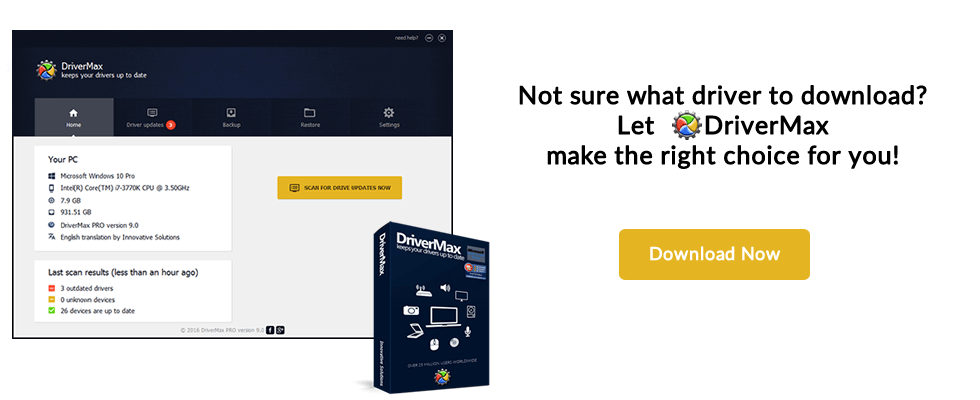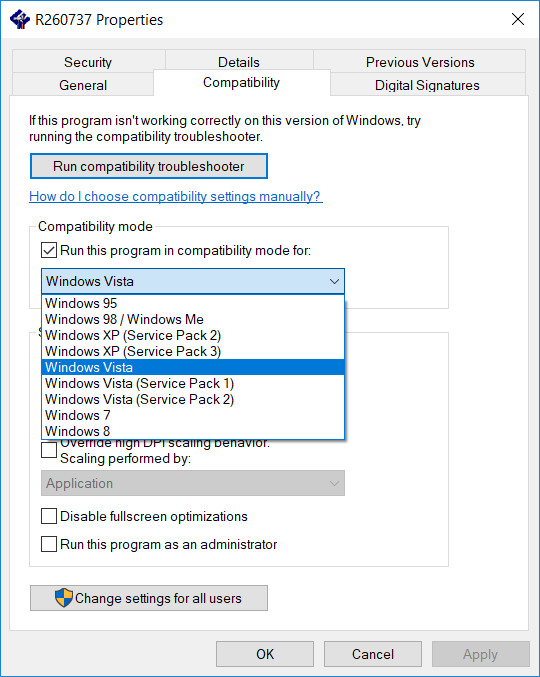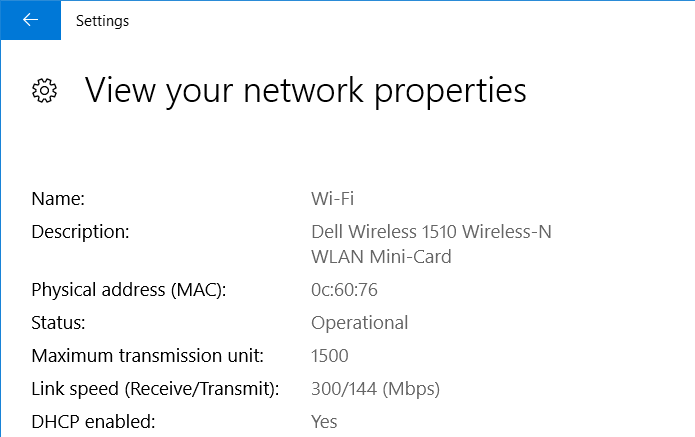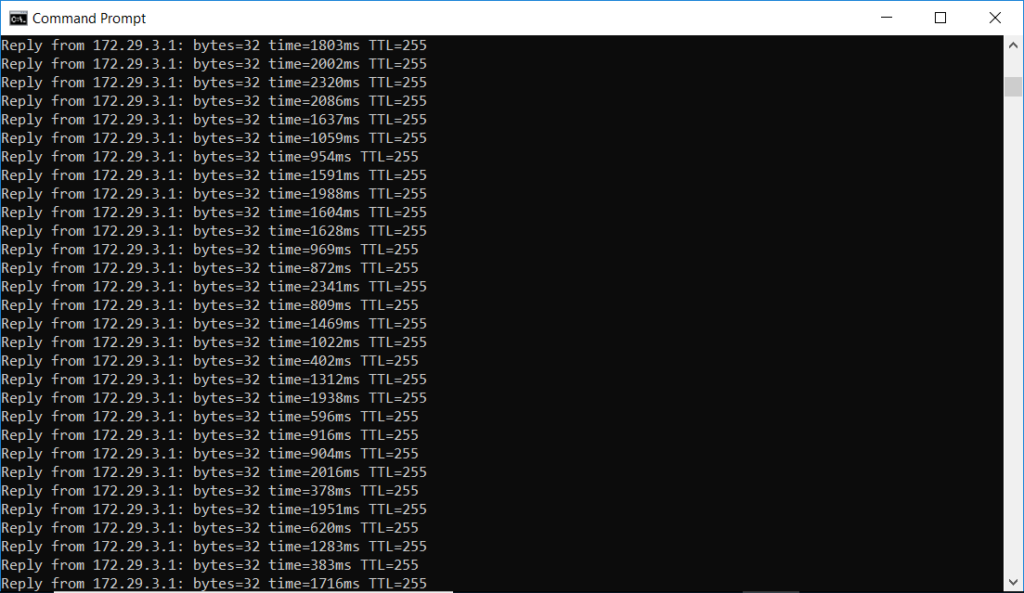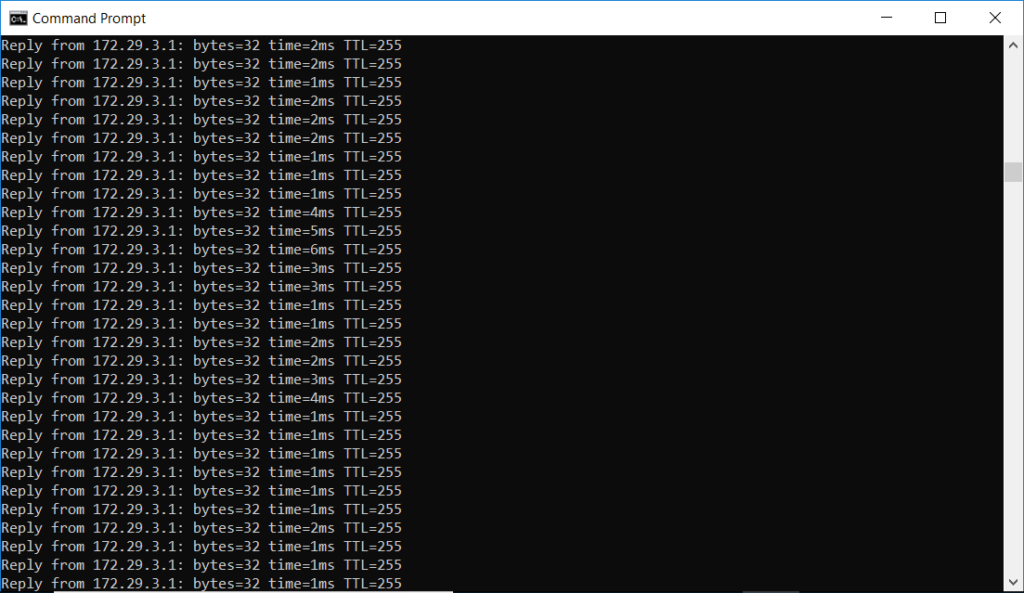-
Главная -
Драйверы
-
Сетевые устройства
-
Сетевые устройства Dell
-
Dell Wireless 1510 Wireless-N WLAN Mini-Card

-
Dell Wireless 1510 Wireless-N WLAN Mini-Card
Производитель:
Microsoft Corporation
Версия:
10.0.22621.608
(26 сен 2022)
Файл *.inf:
usb4p2pnetadapter.inf
Windows Vista, 7, 8, 8.1, 10
В каталоге нет драйверов для Dell Wireless 1510 Wireless-N WLAN Mini-Card под Windows.
Скачайте DriverHub для автоматического подбора драйвера.
Драйверы для Dell Wireless 1510 Wireless-N WLAN Mini-Card собраны с официальных сайтов компаний-производителей и других проверенных источников.
Официальные пакеты драйверов помогут исправить ошибки и неполадки в работе Dell Wireless 1510 Wireless-N WLAN Mini-Card (сетевые устройства).
Скачать последние версии драйверов на Dell Wireless 1510 Wireless-N WLAN Mini-Card для компьютеров и ноутбуков на Windows.
Версия: 1.3.7.1452 для Windows 7, 8, 10 и 11
Бесплатное ПО
В комплекте идет опциональное ПО
- Yandex Browser
- Opera Browser
- Avast Free Antivirus
- World of Tanks
- World of Warships
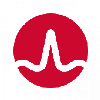
Название драйвера
DELL WIRELESS 1510 WIRELESS-N WLAN MINI-CARD
Актуальная версия
6.20.55.51
Подраздел
Wi-Fi BROADCOM DELL WIRELESS 1510 WIRELESS-N WLAN MINI-CARD
Драйвера DELL WIRELESS 1510 WIRELESS-N WLAN MINI-CARD для Windows x64
Драйвера DELL WIRELESS 1510 WIRELESS-N WLAN MINI-CARD для Windows x86
Драйвера DELL WIRELESS 1510 WIRELESS-N WLAN MINI-CARD скачать бесплатно
|
Устройства |
ОС |
ID |
Inf |
Ссылка |
|---|---|---|---|---|
|
DELL WIRELESS 1510 WIRELESS-N WLAN MINI-CARD 6.20.55.51
|
Windows 7 x86 Windows Vista x86 Windows XP SP2 x86 Windows XP x86 |
PCIVEN_14E4&DEV_432B&SUBSYS_000D1028 |
bcmwl6.inf |
Скачать |
|
DELL WIRELESS 1510 WIRELESS-N WLAN MINI-CARD 6.20.55.51
|
Windows 7 x64 Windows Vista x64 |
PCIVEN_14E4&DEV_432B&SUBSYS_000D1028 |
bcmwl6.inf |
Скачать |
Специальное предложение. См. дополнительную информацию о Outbyte и unistall инструкции. Пожалуйста, просмотрите Outbyte EULA и Политика Конфиденциальности
broadcom Dell Wireless 1510 Wireless-N WLAN Mini-Card
Windows XP, XP 64-bit, Vista, Vista 64-bit, 7, 7 64-bit, 11, 10, 8, 8.1
broadcom Dell Wireless 1510 Wireless-N WLAN Mini-Card Windows для устройств собирались с сайтов официальных производителей и доверенных источников. Это программное обеспечение позволит вам исправить ошибки broadcom Dell Wireless 1510 Wireless-N WLAN Mini-Card или broadcom Dell Wireless 1510 Wireless-N WLAN Mini-Card и заставить ваши устройства работать. Здесь вы можете скачать все последние версии broadcom Dell Wireless 1510 Wireless-N WLAN Mini-Card драйверов для Windows-устройств с Windows 11, 10, 8.1, 8 и 7 (32-бит/64-бит). Все драйверы можно скачать бесплатно. Мы проверяем все файлы и тестируем их с помощью антивирусного программного обеспечения, так что скачать их можно на 100% безопасно. Получите последние WHQL сертифицированные драйверы, которые хорошо работают.
Эта страница доступна на других языках:
English |
Deutsch |
Español |
Italiano |
Français |
Indonesia |
Nederlands |
Nynorsk |
Português |
Українська |
Türkçe |
Malay |
Dansk |
Polski |
Română |
Suomi |
Svenska |
Tiếng việt |
Čeština |
العربية |
ไทย |
日本語 |
简体中文 |
한국어
Содержание
- Dell Wireless 1510 Wireless N WLAN Mini Card Drivers Download
- Find All Dell Wireless 1510 Wireless N WLAN Mini Card Drivers
- Recent Help Articles
- Popular Driver Updates for Dell Wireless 1510 Wireless N WLAN Mini Card
- How to Install Drivers
- Open Device Manager
- Install Drivers With Device Manager
- Install Drivers Automatically
- Benefits of Updated Drivers
- Description extracted from Wikipedia:
Dell Wireless 1510 Wireless N WLAN Mini Card Drivers Download
Download the latest version of the Dell Wireless 1510 Wireless N WLAN Mini Card driver for your computer’s operating system. All downloads available on this website have been scanned by the latest anti-virus software and are guaranteed to be virus and malware-free.
Find All Dell Wireless 1510 Wireless N WLAN Mini Card Drivers
Recent Help Articles
Popular Driver Updates for Dell Wireless 1510 Wireless N WLAN Mini Card
If you have had recent power outages, viruses or other computer problems, it is likely that the drivers have become damaged. Browse the list above to find the driver that matches your hardware and operating system. To see more matches, use our custom driver search engine to find the exact driver.
DriverGuide maintains an extensive archive of Windows drivers available for free download. We employ a team from around the world which adds hundreds of new drivers to our site every day.
How to Install Drivers
Once you download your new driver, then you need to install it. To install a driver in Windows, you will need to use a built-in utility called Device Manager. It allows you to see all of the devices recognized by your system, and the drivers associated with them.
Open Device Manager
In Windows 10 & Windows 8.1, right-click the Start menu and select Device Manager
Install Drivers With Device Manager
Locate the device and model that is having the issue and double-click on it to open the Properties dialog box.
Select the Driver tab.
Click the Update Driver button and follow the instructions.
In most cases, you will need to reboot your computer in order for the driver update to take effect.
Visit our Driver Support Page for helpful step-by-step videos
Install Drivers Automatically
If you are having trouble finding the right driver, stop searching and fix driver problems faster with the Automatic Driver Update Utility. Automatic updates could save you hours of time.
The Driver Update Utility automatically finds, downloads and installs the right driver for your hardware and operating system. It will Update all of your drivers in just a few clicks, and even backup your drivers before making any changes.
Once you download and run the utility, it will scan for out-of-date or missing drivers:
When the scan is complete, the driver update utility will display a results page showing which drivers are missing or out-of-date: 
Next, update individual drivers or all of the necessary drivers with one click.
Benefits of Updated Drivers
Many computer problems are caused by missing or outdated device drivers, especially in Windows 10. If your deskttop or laptop is running slow, or keeps crashing or hanging, there is a good chance that updating your drivers will fix the problem.
Ensures your hardware runs at peak performance.
Fixes bugs so your system will have fewer crashes.
Unlocks new features and configuration options in your devices, especially with video cards and gaming devices.
Источник
Broadcom Inc. is an American designer, developer, manufacturer and global supplier of a wide range of semiconductor and infrastructure software products. Broadcom’s product offerings serve the data center, networking, software, broadband, wireless, and storage and industrial markets. Tan Hock Eng is the company’s president and CEO. The company is headquartered in San Jose, California. Avago Technologies Limited took the Broadcom part of the Broadcom Corporation name after acquiring it in January 2016. The ticker symbol AVGO that represented old Avago now represents the new merged entity. The Broadcom Corporation ticker symbol BRCM was retired. Broadcom has a long history of corporate transactions (or attempted transactions) with other prominent corporations mainly in the high-technology space. In October 2019, the European Union issued an interim antitrust order against Broadcom concerning anticompetitive business practices which allegedly violate European Union competition law.
Advertising seems to be blocked by your browser.
The ads help us provide this software and web site to you for free.
Please support our project by allowing our site to show ads.
Источник
Adblock
detector
| Name | Broadcom Inc. |
| Key people | Henry Samuelan Hock Eng(President and CEO) |
| Industry | SemiconductorsComputer software |
| Operating income | decrease (2019) |
| Number of employees |
Not sure if anyone will ever actually find this article useful, as we’re dealing with ancient technology here, but I figured I’ll write it out just in case. I found an old Dell Precision Workstation Laptop M4400 and decided to wipe it out and prep it to donate to a local charity. I figured it’s not a bad device even though it’s 8+ years old; 2.4 GHz dual core CPU, 8 GB of memory, a 300 GB SSD that I had put in it at some point, 1920×1200 WUXGA screen, nearly every port you can imagine minus HDMI, and a DVD burner. I bought a copy of Windows 10 Pro (since Home stupidly doesn’t come with BitLocker) to replace the Win7 that was installed, and did the install.
After install, Windows Update had been running for 12 hours and still hadn’t finished installation. I know Windows updates are ridiculous, but 12 hours?! I discovered it appeared to be a networking issue. Pinging even the default gateway was showing about 80% packet loss, and responses I did get were seeing anywhere from 1 to 5 seconds latency. This was connected to a Cisco AP with most flavors of wireless enabled minus the legacy 802.11b speeds. Oddly, if I enabled hot spot on my iPhone, the issue went away. No idea if that’s a result of the iPhone not supporting something the laptop was trying on the Cisco network, or supporting something in a different manner that disagreed with the drivers.
In any case, I began digging into the WLAN NIC settings. This laptop has a Dell 1510 Wireless card, which is based on the Broadcom 4322 chipset. It’s one of the first 802.11n adapters, so it, in theory, supports a/b/g MIMO at varying speeds. I cycled through a massive number of settings, and not a single one affected things in a positive manner. The settings I tried altering were:
- 20/40 Coexistence
- 40MHz Intolerant
- 802.11n Preamble (This should be left on Green Field Mode unless you really are connecting to ancient networks)
- Bandwidth Capability (Choices of 11a/b/g:20/40MHz, 11a/b/g 20MHz, 11a:20/40:11bg:20MHz) – I ended up finding 11a:20/40:11bg:20 worked most reliably, after solving the overall problem, as the Cisco gear I have it connected to is set to support 40MHz width on the ‘a’ radios.
- IBSS Mode – 802.11a/b/g/n Auto is the preferred setting here
- Rate (802.11a) – this one I tried setting all the way down to 24 Mbps, which is the lowest my network supports, but none affected anything, so I left it at Best Rate.
- Rate (802.11b/g) – same as above for this one
- Wake-Up Mode
So I start digging around online. I stumble across this post:
https://answers.microsoft.com/en-us/windows/forum/windows_10-networking-winpc/windows-10-problem-with-dell-wireless-1510-mini/8a744efc-d07f-431d-a746-1ce619b25602
Similar symptoms; someone upgraded to Windows 10 and their 1510 WLAN card went from a supposed 10 Mbit to 1/2 Mbit. One suggestion was to use device manager and choose between multiple drivers for this card; a 2009 version, 2012 version, and Broadcom-branded version. They say to use the 2009 version. Unfortunately my new install of Windows 2010 doesn’t offer more than one Dell-branded option. I did flip between that and the Broadcom-branded driver, no change in performance or visible options.
However, one other post in that thread suggested you should try the Dell R260737 driver package for this card; it’s a Windows Vista driver, but apparently as of 2016 you could install it in Windows 10. The location of the driver is:
http://www.dell.com/support/home/us/en/04/Drivers/DriversDetails?driverId=R260737
Unfortunately it would not install on my current Windows 10 install. I keep searching for solutions and end up on a different support thread related to a Dell 1505 WLAN card, with similar suggestions about using older drivers, and similar issues with compatibility checks not permitting the install. However, in this case, someone from Microsoft replied and suggested installing the driver using a compatibility mode. Those steps are as follow:
Follow the steps to install in Compatibility mode:
- Download the updated driver from the manufacturer’s website.
- Right click the driver installation file and select Properties then tap or click the Compatibility tab.
- Place a check in the Run this program in compatibility mode.
- Tap or click the drop down box and select a previous operating system, then tap or click OK.
- Try installing the driver and check.
I performed those same steps with the R260737 package as shown below:
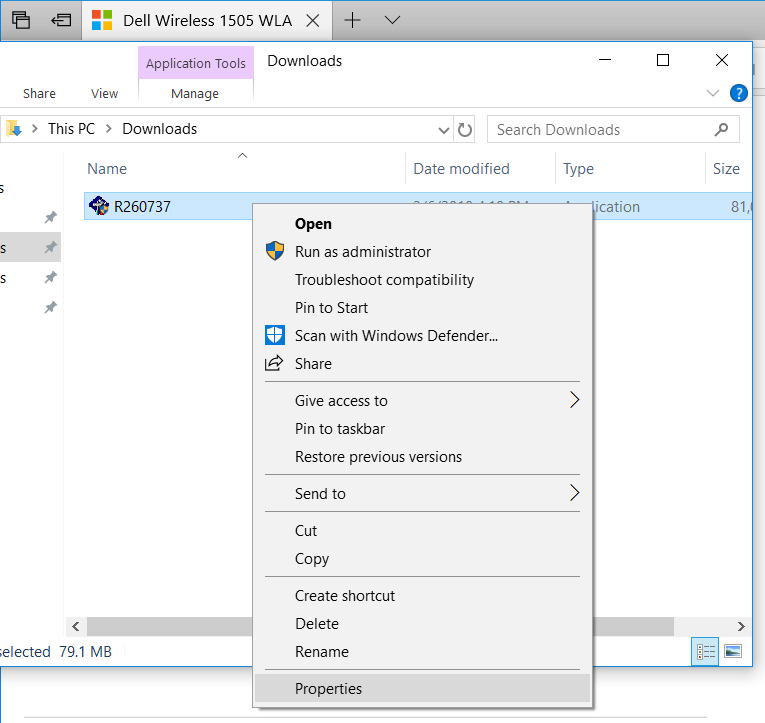
Well guess what, it worked!! After a reboot, my wireless performance went back to normal and it locked in at a 300/144 Mbps data rate, normal latency, no packet loss:
Before:
After:
I also noticed that I now have a bunch of new settings available in the adapter properties area; no idea what most of them mean, things like “Afterburner”, etc. Only remaining issues now are trying to get bluetooth and the fingerprint reader working; not sure how much luck I’ll have with those.