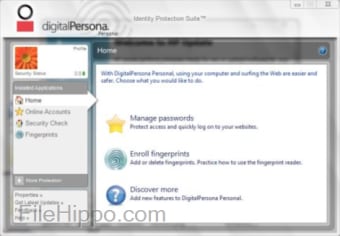Free downloads: Digital Persona, SecuGen, Lumidigm, Futronic, Nitgen, Suprema and Integrated Biometrics.
For software and drivers, select your product from the list below.
DIGITAL PERSONA
SDKs and Drivers |
|
| Drivers for U.are.U series (WSDK223) | |
| Supported Devices: U.are.U 4500, U.are.U 5100, U.are.U 5160
OS : Windows 10, Windows 8.1, Windows 8, Windows 7, Windows Server 2012, Windows Server 2008 R2 |
Download |
| Drivers for U.are.U series (WCE_SDK220) | |
| Supported Devices: U.are.U 4500, U.are.U 5100, U.are.U 5160
OS : Windows CE |
Download |
| Drivers for U.are.U series (Linux223) | |
| Supported Devices: U.are.U 4500, U.are.U 5100, U.are.U 5160
OS : Linux |
Download |
| Drivers for U.are.U series (Android 2.2.3) | |
| Supported Devices: U.are.U 4500, U.are.U 5100, U.are.U 5160
OS : Android |
Download |
SECUGEN
Drivers |
|
| Legacy Driver FDU02/03/04-based ( v 7.1 (Windows 32 bit)) | |
| Supported Devices: Hamster IV, Hamster Plus, Hamster III, Keyboard III, Keyboard Plus, OptiMouse Plus, OptiMouse IV, ID-USB SC, ID-USB SC/PIV
OS : Windows 10, Windows 8.1, Windows 8, Windows 7, Windows Server 2012, Windows Server 2008 R2 |
Download |
| Legacy Driver FDU02/03/04-based ( v 7.1 (Windows 64 bit)) | |
| Supported Devices: Hamster IV, Hamster Plus, Hamster III, Keyboard III, Keyboard Plus, OptiMouse Plus, OptiMouse IV, ID-USB SC, ID-USB SC/PIV
OS : Windows 10, Windows 8.1, Windows 8, Windows 7, Windows Server 2012, Windows Server 2008 R2 |
Download |
| Legacy Driver U20-based ( v 1.4.0.0 (Windows 32 bit & 64 bit)) | |
| Supported Devices: Hamster Pro 20, Hamster Pro Duo SC/PIV, Hamster Pro Duo CL, U20 USB Sensor
OS : Windows 10, Windows 8.1, Windows 8, Windows 7, Windows Server 2012, Windows Server 2008 R2 |
Download |
| Legacy Driver UPx-based ( v 1.3.0.0 (Windows 32 bit & 64 bit)) | |
| Supported Devices: Hamster Pro 20, UPx USB Sensor
OS : Windows 10, Windows 8.1, Windows 8, Windows 7, Windows Server 2012, Windows Server 2008 R2 |
Download |
| WBF Driver ( v 2.3.0.0 (Windows 32 bit & 64 bit)) | |
| Supported Devices: Hamster Pro 20, Hamster Pro Duo SC/PIV, Hamster Pro Duo CL, Hamster IV, Hamster Plus, Keyboard Plus, OptiMouse Plus, OptiMouse IV, ID-USB SC, ID-USB SC/PIV
OS : Windows 10, Windows 8.1, Windows 8, Windows 7, Windows Server 2012, Windows Server 2008 R2 |
Download |
| Related Files | |
| SecuGen Fingerprint Management Application (FMA) – SecuFMASetup.msi (781 KB) – For Windows 7 only (32 bit) | Download |
| SecuGen Fingerprint Management Application (FMA) – SecuFMASetupx64.msi (981 KB) – For Windows 7 only (64 bit) | Download |
| HU20 Configuration Tool (7 KB) – For HU20 only: Tool to configure threshhold and enable logging | Download |
If you are using Windows 7 or higher, you can use Windows Biometric Framework (WBF) to quickly and easily login to Windows with your SecuGen Reader. Click here for instructions on how to do this.
If you install legacy drivers on Windows 7 or later with Windows Biometric Framework, there is a chance that a future Windows Update could automatically replace the legacy driver with the WBF driver, which could cause your application to not work well. To avoid this possible problem, please be sure to update the SecuGen SDK dll, for example, sgfplib.dll (from FDx SDK Pro).
Software |
|
| Fingerprint Image Capture Software | |
| Capture and Save fingerprint as an image file.
Supported Devices: Hamster Pro 20, Hamster Pro Duo SC/PIV, Hamster Pro Duo CL, Hamster IV, Hamster Plus, Keyboard Plus, OptiMouse Plus, OptiMouse IV, ID-USB SC, ID-USB SC/PIV OS : Windows 10, Windows 8.1, Windows 8, Windows 7, Windows Server 2012, Windows Server 2008 R2 |
Download |
Lumidigm
Drivers |
|
| Streaming Device Service Installer ( v6.01.26 (Windows 32 bit & 64 bit)) | |
| Supported Devices: (V31x, V371, M31x) Streaming Lumidigm Device Service Installer Win 7+
OS : Embedded Device Drivers Signed for Win7+ |
Download |
| V-Series AND M-Series Embedded Driver ( v7.00.00 (64 bit)) | |
| Supported Devices: M-Series Fingerprint Modules, M-Series Fingerprint Sensors, V-Series Fingerprint Modules, V-Series Fingerprint Sensors
OS : Embedded Device Drivers Signed for Win7+ |
Download |
| V-Series AND M-Series Embedded Driver ( v7.00.00 (32 bit)) | |
| Supported Devices: M-Series Fingerprint Modules, M-Series Fingerprint Sensors, V-Series Fingerprint Modules, V-Series Fingerprint Sensors
OS : Embedded Device Drivers Signed for Win7+ |
Download |
| Driver Installation Guide | |
| PLT-02220, Rev. A.0
December 2014 |
Download |
Zvetco
Legacy Drivers |
|
| Driver (Windows 10, Windows 8.1, Windows 8, Windows 7) | |
| Supported Devices: Verifi P5100 | Download |
Need fully customized fingerprint SDK for your application?
Touch N Go is a complete biometric solution that enables Enterprise and Business applications to integrate fingerprint matching in a snap.
Contact Bayometric for more info
FUTRONIC
USB Drivers |
|
| Futronic USB Driver ( v10.0.0.1 (Windows 32 bit & 64 bit)) | |
| Supported Devices: Futronic FS80, Futronic FS88
OS : Windows 8, Windows 8.1, Windows 10 |
Download |
| Futronic USB Driver ( v4.0.1.5 (Windows 32 bit & 64 bit)) | |
| Supported Devices: Futronic FS80, Futronic FS88
OS : Windows XP, Windows 2003, Windows Vista, Windows 2008, Windows 7 |
Download |
NITGEN
Drivers |
|
| Driver ( v3.12 (Windows 32 bit & 64 bit)) | |
| Supported Devices: Fingkey Hamster DX, Fingkey Hamster II DX, Fingkey Hamster III, eNBioScan-C1- FDU08
OS : Windows 10, Windows 8.1, Windows 8, Windows 7, Windows Server 2012, Windows Server 2008 R2 |
Download |
| Driver eNBioScan-F ( v1.026 (Windows 32 bit & 64 bit)) | |
| Supported Devices: eNBioScan-F
OS : Windows 10, Windows 8.1, Windows 8, Windows 7, Windows Server 2012, Windows Server 2008 R2 |
Download |
SUPREMA
Drivers |
|
| BioMini Driver ( v 2.2.0 (Windows 32 bit & 64 bit)) | |
| Supported Devices: Suprema Biomini, Suprema Biomini Plus
OS : Windows 10, Windows 8.1, Windows 8, Windows 7, Windows Server 2012, Windows Server 2008 R2 |
Download |
| RealScan Driver ( v 1.3.0.0 (Windows 32 bit & 64 bit)) | |
| Supported Devices: Suprema RealScan-G10
OS : Windows 10, Windows 8.1, Windows 8, Windows 7, Windows Server 2012, Windows Server 2008 R2 |
Download |
| RealScan Setup ( v 1.7.0.0) | |
| Supported Devices: Suprema RealScan-G10
OS : Windows 10, Windows 8.1, Windows 8, Windows 7, Windows Server 2012, Windows Server 2008 R2 |
Download |
Integrated Biometrics
Drivers |
|
| Driver ( Windows 32 bit & 64 bit) | |
| Supported Devices: Five-0, Watson Mini, Sherlock, Kojak, Columbo, Curve, TRU
OS : Windows 10, Windows 8.1, Windows 8, Windows 7, Windows Server 2012, Windows Server 2008 R2 |
Download |
Integrate fingerprint matching with just FOUR lines of Code!
-
HP Retail Fingerprint Reader-By DigitalPersona
Производитель:
CROSSMATCH
Версия:
5.0.0.5
(17 авг 2015)
Файл *.inf:
uruwbf.inf
Windows Vista x64, 7 x64, 8 x64, 8.1 x64, 10 x64
-
HP Retail Fingerprint Reader-By DigitalPersona
Производитель:
DigitalPersona, Inc.
Версия:
4.0.0.207
(04 июн 2015)
Файл *.inf:
dpersona.inf
Windows Vista x86, 7 x86, 8 x86, 8.1 x86, 10 x86
В каталоге нет драйверов для HP Retail Fingerprint Reader-By DigitalPersona под Windows.
Скачайте DriverHub для автоматического подбора драйвера.
Драйверы для HP Retail Fingerprint Reader-By DigitalPersona собраны с официальных сайтов компаний-производителей и других проверенных источников.
Официальные пакеты драйверов помогут исправить ошибки и неполадки в работе HP Retail Fingerprint Reader-By DigitalPersona (устройства ввода).
Скачать последние версии драйверов на HP Retail Fingerprint Reader-By DigitalPersona для компьютеров и ноутбуков на Windows.
Products
Advanced Multi-Factor Authentication for Workforce and Consumers
Multi-Factor Authentication Software
The HID® DigitalPersona® industry-leading multi-factor authentication software offers a new way to provide authentication services to users. Whereas traditional 2FA/MFA solutions are stuck on “something you have/something you know”, DigitalPersona leverages an array of easily deployable authentication methods to access public and corporate network resources. Enterprise users can quickly and easily gain access to their cloud applications, such as Microsoft 365, VPNs, corporate networks, Windows desktops, Citrix applications and more. Consumers can seamlessly confirm their identity and authenticate transactions.
Balancing security and usability, HID DigitalPersona employs one of the widest arrays of authentication factors in the industry. This includes one-time passwords, mobile-based push, smartcards, security keys, and biometrics, such as fingerprint and face recognition.
The HID DigitalPersona software:
- Deploy on Windows Active Directory, Azure Active Directory or LDS server
- Allows for app integration using OpenID Connect or WS-Fed protocols
- Has a user-friendly interface for easy self-enrollment of credentials and authentication policy enforcement
- Provides a browser-based SSO Portal for accessing OpenID Connect or WS-Fed enabled apps
- Offers an optional Password Manager feature to randomize and auto-fill passwords in authentication fields
- Supports industry standards FIDO2 authenticators, such as HID Crescendo® C2300 smart card and HID Crescendo keys (USB-A and USB-C) and the YubiKey®
- DigitalPersona ADFS Extension provides a multi-factor authentication method to your ADFS deployment including biometric authentication, such as Face, and Fingerprint
- Is a key element within HID Global’s multi-factor authentication portfolio, also including HID Crescendo, HID WorkforceID Digital Credential Manager and HID WorkforceID™ Authentication
- A multi-channel framework that integrates seamlessly with Temenos Transact Biometrics
Start a free DigitalPersona trial >>
Authentication Factors
Multi-factor Authentication for Windows Logon:
- Something you KNOW: Windows Password, PIN as user knowledge authenticators
- Something you ARE: Fingerprint, Face Recognition biometrics as user inherent authenticators
- Something you HAVE: One Time Password (OTP) tokens; Smart credentials (Smart cards and Security Keys, such as HID Crescendo) with support for FIDO2, PKI, OATH; PACS credentials (Contactless Cards, Contactless Writeable Cards, Mobile ID); Bluetooth and NFC Devices as user possession authenticators
Technical Specifications:
- Client Software Operating Systems: Windows 11, Windows 10, Windows 8.1 (desktop mode), Windows Server 2016, 2019, 2022
- Server Software Operating System: Windows Server 2022, 2019, 2016, and 2012 R2
- VDI (Virtual Desktop Infrastructure): RDP, ICA (Citrix), VMWare Horizon, VMWare Blast. NOTE: USB Virtualization and Authenticator Protocols vary by VDI product.
Start a free DigitalPersona trial >>
Related Products
Содержание
- HP DigitalPersona Fingerprint Reader Software for Windows
- Digital Persona Finger Print Reader Software for 64 BIT Operating Systems please
- DigitalPersona Fingerprint Reader Software
- DigitalPersona Fingerprint Reader Software
- Review
- Free Download
- specifications
- Gain enhanced data protection both online and offline by easily accessing any of your accounts or user profiles using your fingerprint
- Security at your fingertips
- Access any account with your fingerprint
- Various customizable settings
- In conclusion
- DigitalPersona U.are.U 4500 Fingerprint Reader SDK not working with Windows 10
HP DigitalPersona Fingerprint Reader Software for Windows
User rating User Rating
HP’s DigitalPersona Fingerprint Reader Software provides an enhanced data protection layer to your system, using biometrics rather than generic passwords alone.
DigitalPersona Fingerprint Reader Software has been specifically designed for notebooks or laptops, and gives you an additional layer of security on top of your standard security protocols in place on your system.
Upon installation the app runs a ‘Getting Started’ wizard that walks you through the necessary steps to set up the fingerprint reader and your login account details. Additionally, each time you open it, the software will verify your identity with an enrolled fingerprint or with the previously selected logon password.
DigitalPersona Fingerprint Reader Software strengthens your PC security using fingerprint authentication, and it provides a reliable communication method between the PC hardware and reader device.
DigitalPersona Fingerprint Reader Software not only provides you with biometric tools, it also comes with a password manager, which can protect access to specific websites and apps. With the password manager you can add multiple online accounts, which you can later access using your fingerprint. User names and passwords can be organized in categories and online accounts can be imported or exported, edited and removed using the ‘Manage’ tab.
The app also comes with a ‘Security Check’ section that lets you view the overall security status and also verify the password strength for each of your online accounts. You can set up shortcut keys for quick actions as well, such as enabling the fingerprint reader, or adjusting the recognition sensitivity. From here, you can also customize the user profile name, picture and change the login password.
Overall, DigitalPersona Fingerprint Reader Software is a great tool to have if you want to add another level of security to your system. With it, you can protect access to e-mail accounts, online banking, and your personal files.
Источник
Digital Persona Finger Print Reader Software for 64 BIT Operating Systems please
I cant find driver for Digital Persona Finger Print Reader for windows 10.
Hi! @fouadkhoury, Thanks for stopping by the HP Support Forums!
I understand you have fingerprint reader issues with your laptop.
Don’t worry I’ll try to help you out.
Did you make any software or hardware changes on your PC?
As you mentioned you have issues using fingerprint reader on your PC.
Step 1: Uninstall the Fingerprint reader software.
Click on Ask Me Anything box beside the Start button.
Type Device Manager and open device manager from the search results.
Under the Biometric category, right-click on anything which is listed and select Uninstall.
Step 2: Restart the PC.
Step 3: Please download the latest Fingerprint reader software from this link.
Step 4: Install the software and configure your fingerprint.
Install the latest printer fingerprint drivers from this link: https://hp.care/2GCQW1v
Install the drivers in windows 10 compatibility mode.
1. Place the driver installation file on the Desktop.
2. Right Click the driver installation file and select Properties/Compatibility Tab. Select the appropriate options in from the list in the following image.
4. Right Click the file and select the Run As Administrator option to install.
If the issue still persists uninstall the fingerprint drivers from device manager and install the drivers using HP recovery manager and check if it helps.
Refer this article to know how to restore drivers using HP recovery manager.
Refer this article to know more information about using fingerprint reader on your PC. Link: https://hp.care/2GHA89B
If the solution provided worked for you, please mark accepted solution for this post.
Let me know if this works!
Please click “ Accept as Solution ” if you feel my post solved your issue, it will help others find the solution.
Click the “ Kudos, Thumbs Up » on the bottom right to say “Thanks” for helping!
Источник
DigitalPersona Fingerprint Reader Software
The fingertip is a powerful security measure that can be used on many laptops and smart devices. Security is something of essence that you cannot afford to take for granted. It is a docket that integrates both information systems and hardware component to a point that you just have to make sure that you are able to run all the security systems with ease. This is just one tool. It is a tool that is able to make sure that all identification is done using a fingerprint.
Apart from the normal passwords, you just have to make sure that you have yet another tight layer of security for yourself. It is a tool that is automatically launched and the fact that you just have to make sure that you are able to handle all the simulation functions of this tool.
The first step in all these is to make sure that you create an account with all the log in details as well as the fact that you can create a password for it. It is at this point that you now use the fingerprint reader to complete the process. It is a simple process that needs you to make sure that you run all the functions when it comes to security with ease.
It is a tool for all and you must just come up with all these functions in line with this tool. You just have to make sure that you have the right tool to make sure that both the software and the hardware component of this tool comes in handy to support all these functions.
DigitalPersona Fingerprint Reader Software is licensed as freeware for PC or laptop with Windows 32 bit and 64 bit operating system. It is in security related category and is available to all software users as a free download.
Источник
DigitalPersona Fingerprint Reader Software
Review
Free Download
specifications
Gain enhanced data protection both online and offline by easily accessing any of your accounts or user profiles using your fingerprint
As its name suggests, DigitalPersona Fingerprint Reader Software is an application that you can use to access your PC using your fingerprints. Especially designed for notebooks or laptops, this application provides an additional layer of security to your computer and private data.
Security at your fingertips
When running it for the first time, the program runs the ‘Getting Started’ wizard, which guides you through all the necessary steps for setting up the fingerprint reader and your login account details. In addition, every time you open it, the software verifies your identity with an enrolled fingerprint or the logon password.
The main purpose of DigitalPersona Fingerprint Reader Software is to strengthen PC security by using fingerprint authentication. Thus, it enables you to enroll fingerprints and provides a reliable communication method between the computer and the hardware reader device.
Access any account with your fingerprint
In addition to this, the software comes with a password manager that can protect access to websites and programs. Here, you can add multiple online accounts (website logon screens) that you can later access using your fingerprint. The ‘Manage’ tab enables you to edit or remove user names and passwords, organize them in categories and import or export online accounts.
Various customizable settings
You can use the ‘Security Check’ section to overview the overall security status and verify the password strength for every one of your monitored websites and accounts (depending on user-defined criteria).
Setting shortcut keys for quick actions, enabling fingerprint sound feedback or adjusting the recognition sensitivity are other features that this program comes with. Moreover, it can help you customize the user profile name, picture and change the login password.
In conclusion
To sum it up, DigitalPersona Fingerprint Reader Software can easily protect access to e-mail accounts, online banking, personal files and other sensitive data. With the fingerprint authentication technology, this program can help you protect against identity theft.
Источник
DigitalPersona U.are.U 4500 Fingerprint Reader SDK not working with Windows 10
I’m currently working to integrate the DigitalPersona U.are.U 4500 Fingerprint Reader with our FileMaker application. I installed the DigitalPersona SDK 1.6.1 on my system (Windows 10 Pro x64, 1904 Build 18362). However, the SDK samples do not seem to work while launching the scanner window. It gives the error: «ERROR: The RPC Server is not listening (0x800706B3)». I checked the ‘Remote Procedure Call’ and ‘DCOM Server Process Launcher’ but they’re already running.
I then installed the SDK on an older Windows 10 installation (64 bit, 1709 Build 16299). The sample applications ran, but when the scanner window launches, it does not detect the connected fingerprint reader. I tried switching the device driver from «U.are.U 4500 Fingerprint Reader (WBF)» to the normal «U.are.U 4500 Fingerprint Reader» but it didn’t help.
I tried the Biometric Fingerprint Plugin (by Productive Computing) for FileMaker and installed version 2.0.1.2. It comes with a sample FileMaker application for enrolling fingerprints and searching them. The plugin installed correctly, however, it also gives me the same issue upon scanner Window launch. The error message says «The fingerprint reader is not connected. Connect the reader.» A screenshot is shown below.
As a result, I am neither able to use the code samples given with the SDK, nor able to use the demo file provided by the plugin, because the plugin isn’t getting detected. I thought maybe the device was faulty, but it is working fine with Windows Hello fingerprint sign-in (using the WBF driver), as well as with the TimeDrop software (using the simple, non-WBF driver). The SDK is working with neither of these drivers.
Источник
Hi! @fouadkhoury, Thanks for stopping by the HP Support Forums!
I understand you have fingerprint reader issues with your laptop.
Don’t worry I’ll try to help you out.
Did you make any software or hardware changes on your PC?
As you mentioned you have issues using fingerprint reader on your PC.
Step 1: Uninstall the Fingerprint reader software.
Click on Ask Me Anything box beside the Start button.
Type Device Manager and open device manager from the search results.
Under the Biometric category, right-click on anything which is listed and select Uninstall.
Step 2: Restart the PC.
Step 3: Please download the latest Fingerprint reader software from this link.
Step 4: Install the software and configure your fingerprint.
Install the latest printer fingerprint drivers from this link: https://hp.care/2GCQW1v
Install the drivers in windows 10 compatibility mode.
1. Place the driver installation file on the Desktop.
2. Right Click the driver installation file and select Properties/Compatibility Tab. Select the appropriate options in from the list in the following image.
3. Click Apply/OK.
4. Right Click the file and select the Run As Administrator option to install.
If the issue still persists uninstall the fingerprint drivers from device manager and install the drivers using HP recovery manager and check if it helps.
Refer this article to know how to restore drivers using HP recovery manager.
Refer this article to know more information about using fingerprint reader on your PC. Link: https://hp.care/2GHA89B
If the solution provided worked for you, please mark accepted solution for this post.
Let me know if this works!
Have a great day ahead!
Please click “Accept as Solution” if you feel my post solved your issue, it will help others find the solution.
Click the “Kudos, Thumbs Up» on the bottom right to say “Thanks” for helping!
A4Apollo
I am an HP Employee