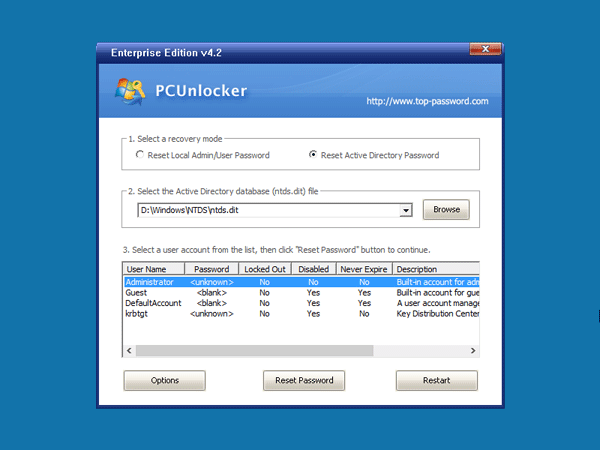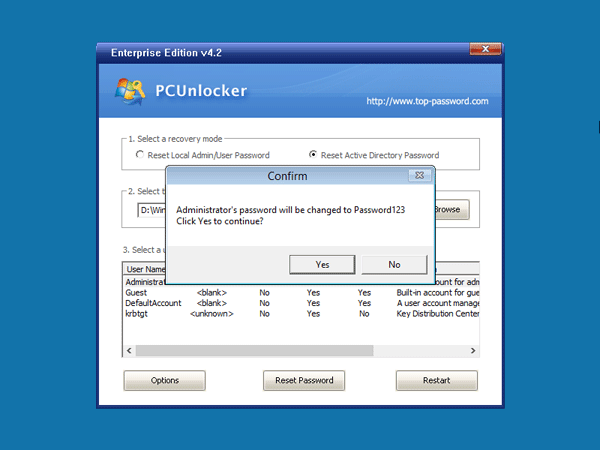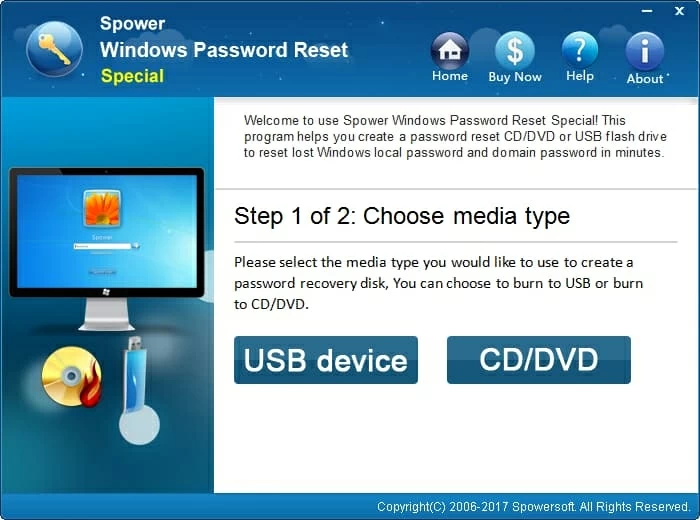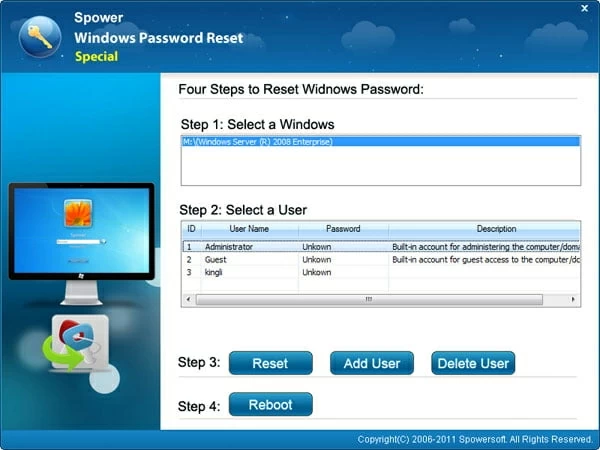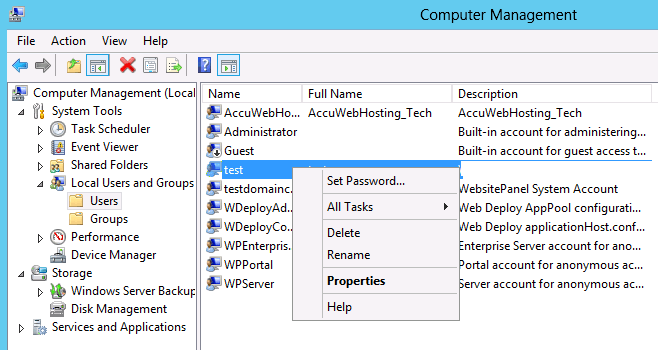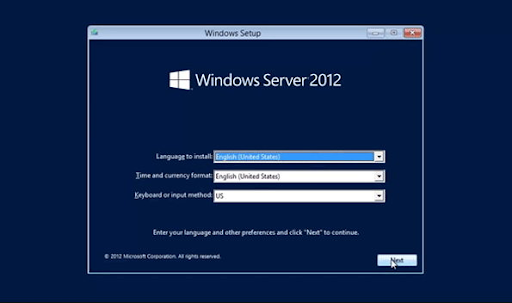Загружаемся с установочного диска Windows Server (он же является и диском восстановления).
Сразу после выбора языка выбираем Восстановление системы (“Repair your computer”)
Для Windows Server 2016-2019 выбираем Диагностика (“Troubleshoot”), для Server 2008 — переходим к следующему шагу.
Выбираем Командная строка (“Command Prompt”)
Выполняем команды (для Windows Server 2008, 2008R2, 2016 и 2019):
copy c:WindowsSystem32Utilman.exe с:WindowsSystem32Utilman.exe.old
copy c:WindowsSystem32cmd.exe с:WindowsSystem32Utilman.exe
Закрываем командную строку и нажимаем Продолжить(“Continue”).
Сервер загрузится и выведет logon screen. Нажимаем Windows Key + U (специальные возможности, внизу экрана).
Выполняем команду:
net user administrator 123456
где 123456 — новый пароль
Если УЗ Administrator заблокирована, разблокируем её следующей командой. После разблокирования необходимо перезагрузить сервер, т.к. УЗ Administrator будет недоступна без перезагрузки.
net user administrator /active:yes
После разблокирования учётной записи необходимо вернуть Utilman.exe на прежнее место.
April 28, 2017 updated by
Leave a reply »
What to do if you forgot the administrator password in Windows Server 2016? As a IT administrator, you should have ever experienced trouble logging into a server with unknown password, so in this post we’ll show two simple ways to reset forgotten Windows Server 2016 administrator password. These methods work on other Windows versions as well.
Method 1: Reset Windows Server 2016 Password with Installation Disk
If you have the original Windows installation disk, you can reset forgotten Windows Server 2016 password by following these steps:
- Boot the server from the Windows Server 2016 Installation DVD. When the Setup screen appears, press SHIFT + F10 keys to open Command Prompt.
- At the Command Prompt, run the following commands:
d:
cd WindowsSystem32
ren Utilman.exe Utilman.exe.original
copy cmd.exe Utilman.exe
shutdown -r -t 0 - The server should now reboot and present the logon screen. Press Windows Key + U or click the Ease of Access button, Command Prompt will pop up and type:
net user Administrator P@ssword123This will set the password for the Administrator to be P@ssword123 (case sensitive).
- Close the Command Prompt and you should now be able to log back onto Windows Server 2016 using the password you have provided in the previous step. After logging in, browse to the directory C:WindowsSystem32, delete Utilman.exe and rename Utilman.exe.original back to Utilman.exe.
Method 2: Reset Windows Server 2016 Password with PCUnlocker
PCUnlocker is easy to use bootable utility that can help you reset domain & local administrator password in Windows Server 2016. Here’s how:
- Boot your server from PCUnlocker Live CD (or USB drive). If you don’t have one, you need to create it from another working PC. Download the PCUnlocker ISO file and burn it to CD (or USB drive) using the ISO2Disc software.
- When booting to the PCUnlocker program, you’ll see two options: Reset Local Admin/User Password, Reset Active Directory Password. The latter option is for domain controller only.
- Select the Administrator account and click the Reset Password button. Depend on your account type (local account or domain account), the program will set the password to be empty or Password123.
- After resetting the password, reboot the server and take out CD. You can then log into Windows Server 2016 administrator account successfully.
- Previous Post: How to Add Missing Disk Cleanup in Windows Server 2012
- Next Post: 5 Ways to Stop or Start SQL Server Service
- Remove From My Forums
-
Question
-
Hello Guys,
I have ProLiant ML30 Gen9 Server OEM OS preinstalled with Raid1 with UEFI boot Partitions.
However we forgotten local administrator password when i tried to boot up through OS 2016 Media and trying to repair option then didn’t seen any any of partition of server.
Can any one help me out ?
Ram Prakash Sharma
Answers
-
HI
4 for my further research ,because windows server 2016 essentials can only be acted as DC with full FSMO,so local admin account get replaced by the Domain Admin account.do you mean you want to reset one domain admin account??
How to Reset Forgotten Domain Admin Password on Server 2012
https://www.youtube.com/watch?v=gn2AwB1XoxcHow to access local administrator account on domain controller
https://social.technet.microsoft.com/Forums/windowsserver/en-US/b095b851-d2e7-4dd3-9678-f50088debe59/how-to-access-local-administrator-account-on-domain-controller?forum=windowsserver2008r2general
5 do you have other domain admin account to logon windows server 2016 essentials successfully then reset the problematical admin password in Active Directory users and computers?
6 are you sure your server is windows server 2016 essentials and not windows server 2016 standard(install server essentials experience role) ?
in general, «administrator» account will be disabled by default on
windows server 2016 essentials after you finished
configuring server essentials wizard.so do you mean you want to reset another domain account ?
What happened to administrator account in Server 2016 Essentials
https://superuser.com/questions/1282575/what-happened-to-administrator-account-in-server-2016-essentials
7 «trying to repair option then didn’t seen any any of partition of server.»
where did you can’t see any of partition of server ,in «command prompt» like picture ?
can you share the picture of your problem ?
Best Regards
Andy YOU
Please remember to mark the replies as answers if they help.
If you have feedback for TechNet Subscriber Support, contact
tnmff@microsoft.com.-
Edited by
Wednesday, November 6, 2019 5:40 AM
-
Marked as answer by
Ram Prakash Sharma
Sunday, November 17, 2019 4:20 PM
-
Edited by
-
HI
Is there anything to help you?
Best Regards
Andy YOU
Please remember to mark the replies as answers if they help.
If you have feedback for TechNet Subscriber Support, contact
tnmff@microsoft.com.-
Marked as answer by
Ram Prakash Sharma
Sunday, November 17, 2019 4:20 PM
-
Marked as answer by
- Remove From My Forums
-
Question
-
Hello Guys,
I have ProLiant ML30 Gen9 Server OEM OS preinstalled with Raid1 with UEFI boot Partitions.
However we forgotten local administrator password when i tried to boot up through OS 2016 Media and trying to repair option then didn’t seen any any of partition of server.
Can any one help me out ?
Ram Prakash Sharma
Answers
-
HI
4 for my further research ,because windows server 2016 essentials can only be acted as DC with full FSMO,so local admin account get replaced by the Domain Admin account.do you mean you want to reset one domain admin account??
How to Reset Forgotten Domain Admin Password on Server 2012
https://www.youtube.com/watch?v=gn2AwB1XoxcHow to access local administrator account on domain controller
https://social.technet.microsoft.com/Forums/windowsserver/en-US/b095b851-d2e7-4dd3-9678-f50088debe59/how-to-access-local-administrator-account-on-domain-controller?forum=windowsserver2008r2general
5 do you have other domain admin account to logon windows server 2016 essentials successfully then reset the problematical admin password in Active Directory users and computers?
6 are you sure your server is windows server 2016 essentials and not windows server 2016 standard(install server essentials experience role) ?
in general, «administrator» account will be disabled by default on
windows server 2016 essentials after you finished
configuring server essentials wizard.so do you mean you want to reset another domain account ?
What happened to administrator account in Server 2016 Essentials
https://superuser.com/questions/1282575/what-happened-to-administrator-account-in-server-2016-essentials
7 «trying to repair option then didn’t seen any any of partition of server.»
where did you can’t see any of partition of server ,in «command prompt» like picture ?
can you share the picture of your problem ?
Best Regards
Andy YOU
Please remember to mark the replies as answers if they help.
If you have feedback for TechNet Subscriber Support, contact
tnmff@microsoft.com.-
Edited by
Wednesday, November 6, 2019 5:40 AM
-
Marked as answer by
Ram Prakash Sharma
Sunday, November 17, 2019 4:20 PM
-
Edited by
-
HI
Is there anything to help you?
Best Regards
Andy YOU
Please remember to mark the replies as answers if they help.
If you have feedback for TechNet Subscriber Support, contact
tnmff@microsoft.com.-
Marked as answer by
Ram Prakash Sharma
Sunday, November 17, 2019 4:20 PM
-
Marked as answer by
How to Reset Windows 2016 Server Administrator Password [4 Ways]
Alex Griffith Updated on Apr 14, 2022 6:37 PM
When you have forgotten administrator password in Windows Server 2016, things can be a little tricky. The usual password-reset method is to use the password hint information or the password backup that you wrote on the paper, which is advised to do when you set up your account. But what if the password hint no longer exists or can’t find that piece of paper? How can you reset the forgotten Windows Server 2016 password and regain access to your account?
The good news is that you’re not out of luck. There are actually quite a few ways to reset password on Windows Server 2016 and we’ll take a look at them here.
Option 1: Bypass Windows Server 2016 Password with a 3rd Party Tool (the most user-friendly way)
The first option will be using a 3rd party Windows Server 2016 password reset (or recovery) software program with GUI interface — Spower Windows Password Reset. It offers a solid password reset process that allows you to quickly delete/ reset your Windows server 2016 password and back in to system within a few minutes.
- Download Now
Tip: this tool also helps you reset password on any other version of Windows operating system.
Step 1: Download the program on an accessible computer and install it.
Step 2: Open up it and insert a blank USB drive or CD/DVD into the computer. And then click the «USB device» or «CD/DVD» button (depending on what media you choose) on the main interface to create a Windows server 2016 password reset disk. This will take about one minute.
Step 3: Take out the disc and plug into your locked Windows Server 2016 computer. Now power on the machine and set it to boot from the disk (Why do this? Because a computer boots from the drive that has Windows installation by default).
- How to boot from a USB drive in Windows
- How to boot from CD/DVD-ROM in Windows
After you set the 1st Boot order to the password disc in BIOS, save the settings and restart the computer.
Step 4: When everything passes, the computer should boot from the password reset disk and get you into the program’s screen, just like the image shown below. You’re ready to unlock the forgotten windows server 2016 admin password.
To do this, simply select Windows Server 2016 from the operating system field, and select the account you want to reset password, then click the Reset button. The program will quickly remove the lost password and set to be Spower@2011 (new password).
One of good features of this Windows Server 2016 password reset software is it comes with a Add User function, which enables you to create a new account with Administrator privilege.
Option 2: Reset Password to Windows Server 2016 with Windows Installation Disk
Resetting a lost password to Server 2016 is pretty easy if you have the original Windows installation disk—assuming, of course, you have one. This involves a couple of steps:
- Boot the server from the Windows Server 2016 Installation disc. When you arrive at Windows Setup screen, press SHIFT + F10 keys to open Command Prompt (or click on Next → Repair your computer → Troubleshoot → Command Prompt).
- With Command Prompt now open, execute the following commands:
- The computer should now reboot.
- Once the server 2016 login screen appears, press Windows Key + U button on the keyboard.
- Now that Command Prompt is open, execute the net user command to reset lost admin password on Windows Server 2016, replacing newpasswords with whatever new password you’d like to use:
- Close the Command Prompt window and now you should be able to log onto Windows Server 2016 with the new password you set in the command prompt.
- At last, browse to the directory C:WindowsSystem32, delete Utilman.exe and rename Utilman.exe.original back to Utilman.exe.
d:
cd WindowsSystem32
ren Utilman.exe Utilman.exe.original
copy cmd.exe Utilman.exe
shutdown -r -t 0
net user Administrator newpasswords
If you don’t have that installation disk or are not familiar with command lines, the next way to get out of a «lost Windows server 2016 password» predicament is to use an Admin account if you have—move on to the next idea.
Option 3: Have an Administrator Change Windows Sever 2016 password
The next way to bypass a forgotten Windows Server 2016 login password is to have another account on the server change your lost password for you. This will only work if that account comes with administrator level access. In that case, you just sign in with that account to get your password unlocked on Windows Server 2016. Here’s how to do.
- Log on to your Windows Server 2016 system from Remote Desktop with an account that’s set up with administrator privilege.
- Type the word «administrative tools» on the start menu «Search Box» then click on the «Computer Management» item from the search results.
- In the left panel of Computer Management window, navigate the following path: «Local Users and Groups» → Users folder, where you can view the details of the user accounts.
- Now select your account, right-click on it and select «Set Password«. Followed by Proceed to complete the password resetting process.
Now you have access to your account again.
Option 4: Clean Reinstall Windows Server 2016
This is the last-resort fix you really don’t want to try but it’s a certain fix for a Windows Server 2016 password lost problem.
Check: Install Windows Server 2016 Step by Step
Important note: a clean install of Windows Server 2016 will erase everything from the drive that Windows is installed on and return your computer to the same state it was in the day you first turned it on. So be sure to get all of your important information backed up in somewhere safe before you begin this process.
Содержание страницы
- Вступление:
-
Как сбросить пароль Windows Server с диском или без него
- Метод 1. Сброс пароля Windows Server с помощью инструмента сброса Windows — PassFab 4Winkey (без потери данных)
- Почему именно PassFab 4winkey?
- Как использовать PassFab 4winkey?
- Метод 2: сброс пароля администратора Windows Server с помощью диска сброса пароля
- Метод 3: сбросить пароль администратора сервера WIndows с помощью командной строки
- Заключение:
Вступление:
«Привет всем, мне нужно сбросить пароль администратора на сервере 2012 R2, решение, которое я нашел на сайте Microsoft, не работает, потому что «Клавиша Windows + U» означает легкость доступа, и я не могу сбросить пароль через командную строку ». Есть ли способ сделать это или нужно бросить моя работа?
Насколько неприятно, когда вы забываете свой пароль Windows Server? Вы знаете, что есть только несколько способов решить проблему. Один из них имеет учетную запись администратора, но если у вас ее нет, то вам не повезло.
Другой способ — сбросить пароль администратора системы без потери данных, но как это сделать? В этом сообщении в блоге будут рассмотрены три основных способа
сбросить пароль сервера Windows без потери данных и помочь вам снова запустить вашу систему!
Как сбросить пароль Windows Server с диском или без него
Если вы когда-нибудь забыли пароль Windows Server 2003 или 2008 и вам нужно его восстановить, я покажу вам, как это сделать, не переустанавливая операционную систему. Просто скачайте и запустите бесплатный инструмент. Существует три метода, с помощью которых вы можете легко сбросить пароль сервера Windows без потери данных.
Метод 1. Сброс пароля Windows Server с помощью инструмента сброса Windows — PassFab 4Winkey (без потери данных)
PassFab 4Winkey — это мощная программа для восстановления паролей Windows, которая помогает пользователям сбрасывать забытые или утерянные пароли Windows. Он поддерживает практически все версии ОС Windows Server, включая версии 2003, 2008, 2012 и 2016. Чтобы сбросить пароль локального администратора / пользователя с помощью этого инструмента, вам необходимо иметь физический доступ к компьютерной системе. Вам также необходимо загрузить Windows Password Reset Tool на свой компьютер / ноутбук.
Почему именно PassFab 4winkey?
Это один из лучших инструментов для сброса и восстановления пароля Windows, очень простой и всегда работающий. Некоторые основные минусы указаны ниже:
- За считанные минуты вы можете удалить или сбросить локальный и административный пароли, удалить или создать учетные записи Windows.
- С USB / CD / DVD вы можете создать диск для сброса пароля Windows одним щелчком мыши.
- Разблокируйте пароль администратора. Пароли Windows XP, Vista, 7, 8.1, 10 и server 2019/2012/2008 можно разблокировать.
- Этот метод работает для всех производителей настольных компьютеров и ноутбуков, таких как Dell, HP, Lenovo, Asus, Acer, Samsung и Microsoft Surface Pro.
- Предлагает 30-дневную гарантию возврата денег.
- Никаких компромиссов в отношении безопасности. Покупка была произведена с использованием 256-битного SSL.
- Доступна бесплатная техническая поддержка, которая работает круглосуточно и без выходных.
Как использовать PassFab 4winkey?
В основном это два шага: первый — создать диск для сброса пароля Windows, а второй — вставить этот диск сброса в заблокированный компьютер.
Видеоурок
https://www.youtube.com/watch? v = yWetGi7JNZ4
Шаг 1: Создайте диск для сброса пароля на доступном компьютере с помощью PassFab 4WinKey.
Шаг 2: Вставьте диск сброса пароля в заблокированный компьютер. Выберите операционную систему Windows.
Шаг 3: Пароль Windows был успешно удален или сброшен.
Метод 2: сброс пароля администратора Windows Server с помощью диска сброса пароля
Диск для сброса пароля — незаменимый инструмент, если вы забыли свой пароль. Вот почему при создании пароля для учетной записи пользователя Windows мы всегда предлагаем пользователям создать диск с ключом пароля. Если у вас есть диск для сброса пароля, следуйте приведенным ниже инструкциям, чтобы выполнить сброс пароля компьютера с помощью Raid-сервера Windows.
Всегда рекомендуется настраивать Диск сброса пароля на вашем сервере Active Directory, чтобы избежать серьезных ситуаций блокировки. Но дело в том, что если вы не используете или не поддерживаете эту функцию, это может создать больше проблем, чем помощь в чрезвычайных ситуациях, когда вам нужно вернуть контроль над своим доменом.
Выполните следующие шаги, чтобы разблокировать сервер Windows без потери данных с помощью диска для сброса пароля:
Шаг 1: При вводе неверного пароля щелкните ссылку «Сбросить пароль» под полем для ввода пароля.
Шаг 2: Вставьте диск с ключом пароля, который вы сделали до того, как забыли пароль администратора, и нажмите «Далее», затем выберите диск в списке.
Шаг 3: На следующем экране дважды введите новый пароль и подсказку для пароля. Чтобы завершить работу мастера, нажмите «Готово». Теперь вы можете войти в свой компьютер с новым паролем.
ЗА:
Нет потери данных.
Этот метод эффективен, если вы создали диск до того, как забыли пароль.
Нет необходимости в дорогом программном обеспечении.
МИНУСЫ:
Временной метод.
Если не создал диск до того, как забыл, сделать невозможно.
Сложный метод для большинства пользователей Windows Server.
Метод 3: сбросить пароль администратора сервера WIndows с помощью командной строки
Сброс пароля администратора Windows Server с помощью командной строки довольно прост, если вы знаете этот трюк. И здесь мы показываем вам трюк. Мы будем использовать командная строка для безопасного и эффективного выполнения команд и сброса пароля администратора Windows Server с помощью командной строки. И мы обещаем, что ваша система никогда не вернется в прежнее состояние.
Если у вас есть установочный DVD-диск Windows Server, вы можете использовать его для сброса пароля администратора в окне командной строки. Вы можете выполнить следующие команды.
Шаг 1: Вставьте установочный диск и перезагрузите компьютер. Когда появится экран установки Windows, нажмите кнопку Далее.
Шаг 2: Выберите вариант, который предназначен для ремонта вашего компьютера. Нажмите на параметр «Устранение неполадок».
Затем, наконец, щелкните командную строку.
Шаг 3: Начать писать команду в командной строке,
d: cd windows system32
ren Utilman.exe Utilman.exe.old
скопируйте cmd.exe Utilman.exe
Шаг 4: Нажмите «Продолжить» после закрытия окна командной строки. Теперь сервер должен загрузиться и отобразить экран входа в систему. Выберите Windows Key + U на клавиатуре.
Шаг 5: Введите следующую команду в запросе пароля, чтобы изменить пароль: Администратор в качестве пользователя и пароль по вашему выбору, например, пароль123.
Шаг 6: Чтобы установить пароль администратора, нажмите здесь и затем введите новый пароль (с учетом регистра) для пользователя-администратора.
Теперь вы можете снова войти на сервер с новым паролем, так как уВы закрыли командное окно. Не забудьте удалить файл Utilman.exe из C: Windows System32, а затем переименовать Utilman.exe.old обратно в Utilman.exe перед его удалением.
ЗА:
Для этого метода не требуется никакого платного программного обеспечения.
Все данные будут в безопасности. Без потери данных в этом методе.
Простой процесс, просто следуйте инструкциям, и вы можете легко разблокировать сервер Windows.
МИНУСЫ:
Если командная строка не открывается, вы не можете использовать этот метод.
Если у вас нет загрузочного устройства, не используйте этот метод.
Временной метод.
Заключение:
В этом сообщении в блоге рассматриваются три лучших метода сброса пароля Windows Server с помощью диска или без него.
Первый метод касается программного обеспечения с именем PassFab 4winkey, с помощью этого программного обеспечения вы можете создать диск для сброса пароля Windows на USB или любом компакт-диске.
Второй метод заключается в использовании сброса пароля администратора Windows Server с помощью диска сброса пароля. Если вы создали диск для сброса пароля перед блокировкой окон, вы просто используете этот диск и разблокируете свои окна.
Третий метод касается метода командной строки, с помощью которого вы можете разблокировать свой компьютер с помощью некоторых кодов, которые помещаются в командную строку для разблокировки.
Securing any computer or laptop with a text or PIN password should be #1 priority considering how hacking attempts are increasing every day. Even ransom attacks are only targeting the Windows users to manipulate their computer personal data and any trojan or virus attack can destroy your personal information contained inside your computer. So, it is always recommended by computer experts to keep your computer secured with a complex and tough password.
Obviously, there’s a good chance of forgetting your own Windows server 2016 password and it might you get you locked out forever. The painful part of forgetting password is that you won’t be able to see or access any data in your computer without typing in the right password. If your server 2016 is a domain controller and you can’t login your local administrator password. Just login as local admin in a domain recovery mode. If your Windows 2016 server is domain joined, you can logon with any domain admin account to reset the local administrator password. if it’s not in any domain, you may need to look for other alternative ways to fix it.
That’s why in this article, you will get to learn 3 different ways to reset Windows Server 2016 admin password.
Method #1: Reset Windows Server 2016 Password with Command Prompt.
As you guys already know that Command Prompt can perform some crucial tasks in your Windows computer including resetting your user password. Certainly, it required special command lines to be entered before you can reset your computer password.
Step 1. Insert the Windows Server 2016 bootable disc on your computer and restart your system.
Step 2. On the logon screen, keep pressing the Shift key on your keyboard unless the Command prompt app appears on the monitor.
Step 3. Use the following command to change the utilman.exe application to cmd.exe:
d:
cd windowssystem32
ren Utilman.exe Utilman.exe.old
copy cmd.exe Utilman.exe
Step 4. Now, enter the following command line to change your computer administrator password –
“NET USER ADMINISTRATOR TheNewPassword”
Kindly replace “TheNewPassword” with any random characters of your desire which will be your computers new password and press enter to execute the command line. You may restart your PC and use the selected password to login.
Cons –
- Any wrong execution of command may corrupt your hard drive.
- Programming skills are required to perform this method.
Method #2: Reset Windows Server 2016 Password with Windows Password Recovery
If the above method disappoints you then don’t worry since in this part we will be using iSeePassword Windows Password Recovery Advanced program to unlock your administrator password in Windows Server 2016. It is pretty much guaranteed that your computer password will be recovered with this tool. Basically, this program destroys SAM file in your system so that you can login to your system without losing any data. However, first you will be required to make a password reset disk from a different computer because your personal computer is protected.
Step 1. Install program on a computer that has administrator privileges. Double click on the password recovery tool icon from the desktop and plug in any USB driver with at least 1 GB space.
Step 2. The program offers 2 options to produce a password reset disk – CD/DVD and pen drive. Click the button that says “Burn USB” and wait for the program to write all the required files to unlock your PC on the pen drive.
Step 3. Eject the flash drive and plug it back in on your locked Windows server computer that you want to unlock. Reboot your PC and set your computer boot from the USB drive in the BIOS. Then reboot computer and Windows will load the Windows password recovery program upon startup. Simply, select the system and username from the given user list and tap on “Reset Password”.
Take out the pen drive and restart your PC. It is DONE! Your computer is perfectly unlocked!
Method #3: Reset Windows Server 2016 Password from Multiple Administrator Account
Most Windows Server 2016 computers has a guest account setup by default that you could use to reset the password of your main administrator password. Don’t worry, you do not need any password to get into your computer via guest account, granted they only have limited permissions.
Step 1. Turn on your system and login to your computer via guest account.
Step 2. Right-click on “My Computer” and select “Manage” to open the computer management window.
Step 3. Click on “Local Users & Groups” from the given option and select “Users” to expand all the usernames registered on your system.
Step 4. Now, right click on the main username of your computer and check “Set Password”.
Just enter any password that you could remember twice and save it. Reboot your PC and logon to your system with this password now.
Cons –
- Guest account must have administrator privileges.
- Won’t work if you never setup a guest account on your PC.
Conclusion –
Finally, the hazard is over! You may now sit back and relax because you can finally access your Windows server 2016 computer like before. iSeePassword Advanced program has achieved huge success on unlocking all types of Windows computer and it is 100% guaranteed that it can crack all sorts of computer passwords. It is free to try, so you can download it today and test it yourself!
Also read:
- 3 ways to reset Windows Server 2012 R2 administrator password
- Windows 7/8/10 won’t boot from USB flash drive! How to fix?
- How to reset HP laptop login password

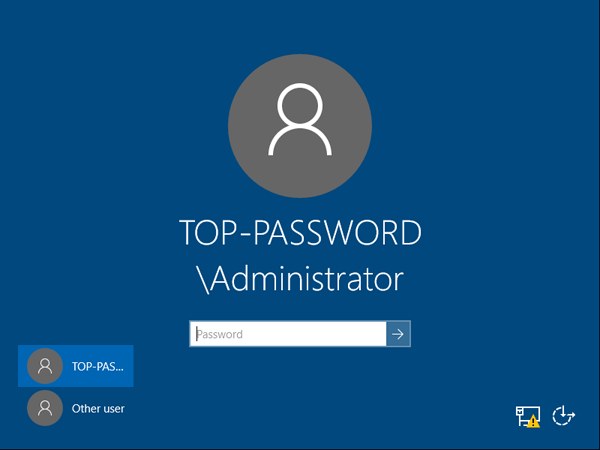
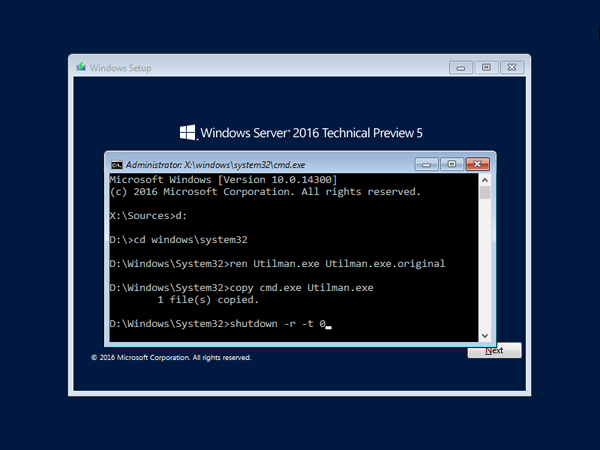
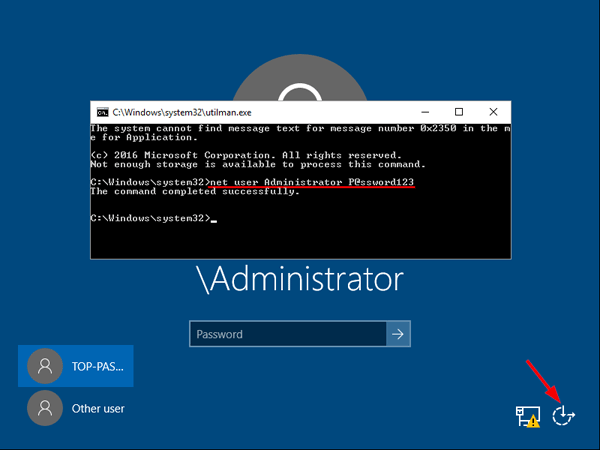 This will set the password for the Administrator to be P@ssword123 (case sensitive).
This will set the password for the Administrator to be P@ssword123 (case sensitive).