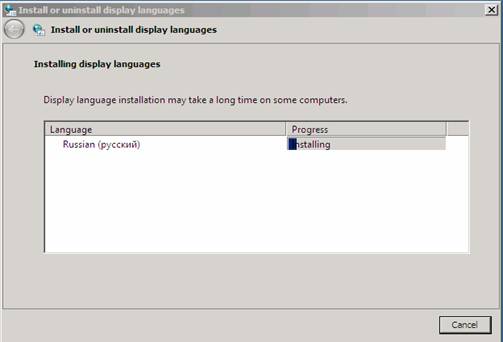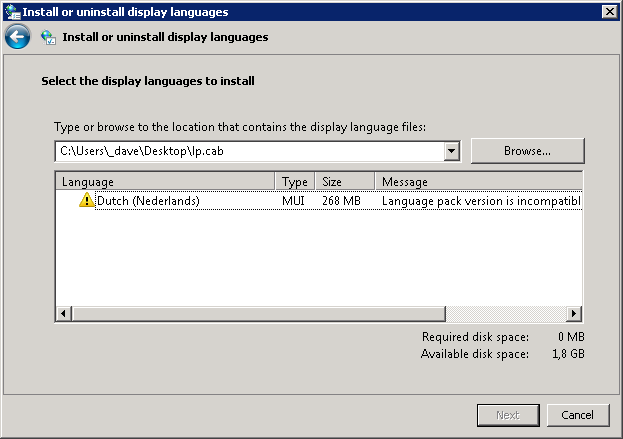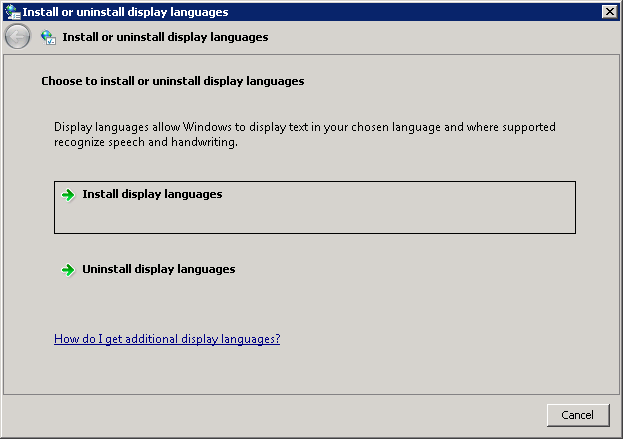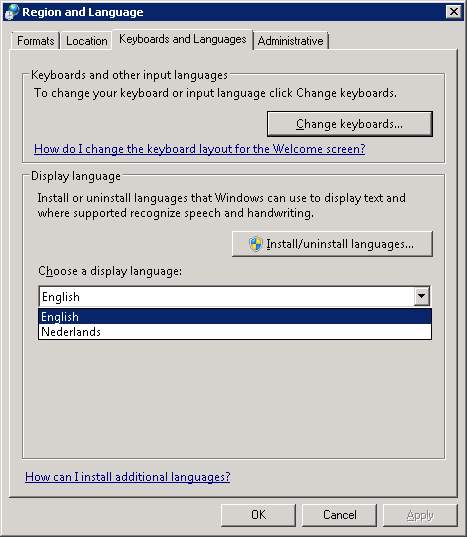Прочитано:
2 387
Т.е. изначально система (Windows Server 2008 R2 Enterprise SP1) была развернута из образа который полностью английский, но чтобы на него можно было поставить русские приложения, такие как SQL Server 2014 Rus следует русифицировать систему. Вот об этом и пойдет речь в данной заметке:
На заметку: все дальнейшие действия выполняются от имени учетной записи с правами Администратора.
Первым делом скачиваю пакет: Windows6.1-KB2483139-x64-ru-RU
Запускаю его и открывается оснастка установки Russian языка, также установку можно произвести через следующие шаги:
Start — Control Panels — Region and Language — вкладка Keyboard and Languages — Install/uninstall languages… — Install display languages и через проводник указываем путь «Browse» до скачанного пакета (Windows6.1-KB2483139-x64-ru-RU)
На заметку: Если скачали другой пакет и пробуете его установить, а в ответ у Вас ничего не получается, то значит он не под Вашу систему.
Установщик увидел данный пакет и опознал его, отмечаем его галочкой, см. скриншот, что у Вас должно получиться
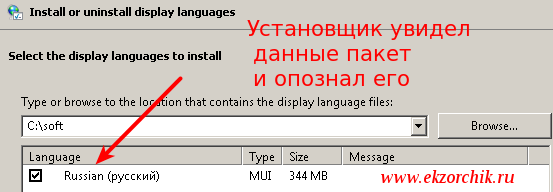

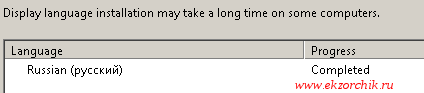
Apply display language to welcome screen and system accounts: отмечаю галочкой
и нажимаю Change display language, а затем Restart Now.
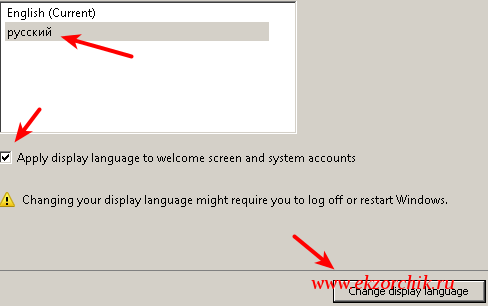
Итак, система перезагрузилась, авторизовавшись Мы видим, все меню, интерфейс, содержимое встроенных программ стало полностью на русском языке, как и задумывалось в поставленной задачи данной заметки.
На этом всё. С уважением автор блога Олло Александр aka ekzorchik.
Загружаем Пакет многоязыкового интерфейса пользователя Windows Server 2008 R2 с сайта Microsoft (Windows6.1-KB974587-x64-ru-ru.exe).
Для Server 2008 R2 SP1 пакет называется Windows6.1-KB2483139-x64-ru-RU.exe — Пакеты многоязыкового интерфейса пользователя Windows Server 2008 R2 Service Pack 1
Загрузить с нашего сайта
Запускаем EXE файл и ожидаем завершения операции.

Открываем Панель Управления и выбираем Change display language в разделе Clock, Language, and Region
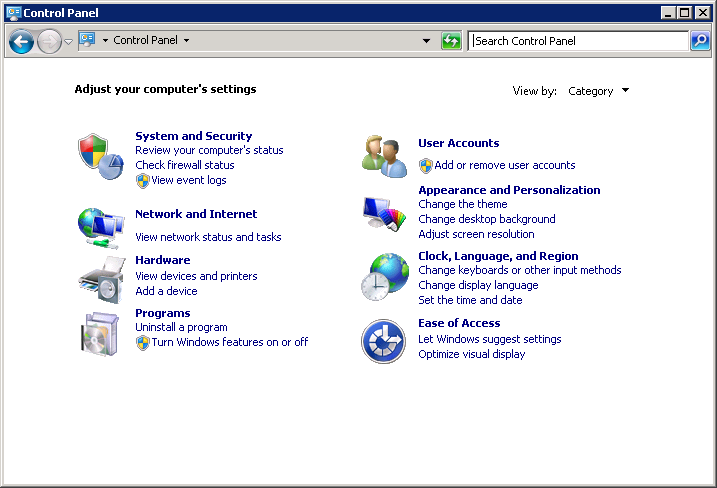
На вкладке Keyboards and Languages выбираем русский язык в поле Choose a display language
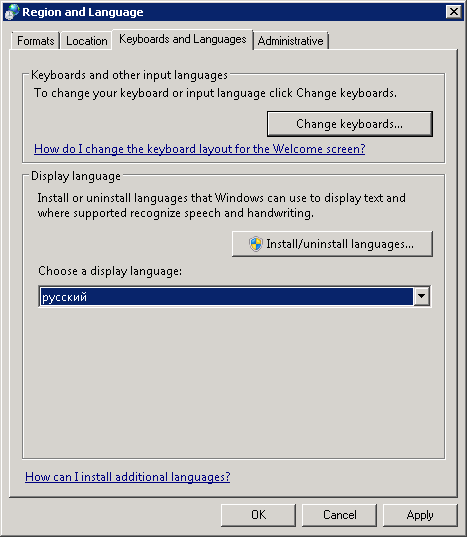
Для применения изменений нужно выйти из системы (Log off) или перезапустить VPS.
Если в программах наблюдаются проблемы с кодировкой (знаки вопроса или нечитаемые символы), то необходимо изменить системную локаль
Вкладка Administrative → Change system locale
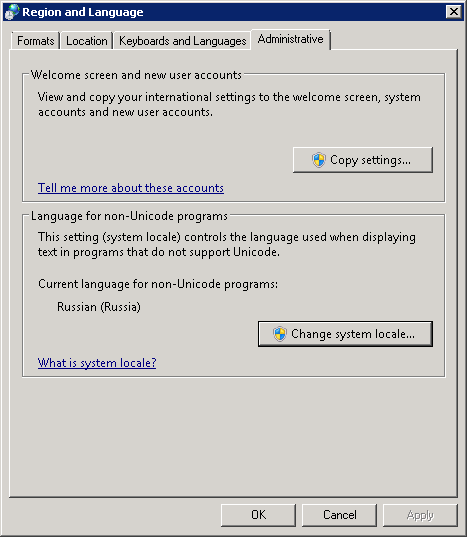
Выбираем Russian (Russia)
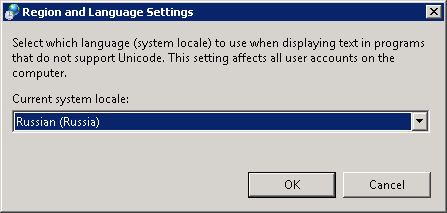
Настройка завершена.
This website uses cookies. By using the website, you agree with storing cookies on your computer. Also you acknowledge that you have read and understand our Privacy Policy. If you do not agree leave the website.More information about cookies
- Remove From My Forums
-
Question
-
Hello
I’m trying to install an «English (US)» language pack on my Windows Server 2008 R2. I already have the «English (English)» but need to install the «English (US)» because of a problem with the SQL Server 2008 R2 Setup.
Anyway.. I downloaded the language packs (6001.18000.080118-1840_amd64fre_Server_LP_1-KRMSLPX1_DVD.img and Windows6.1-KB974587-x64-en-us) but when I go «Control Panel — Clock Language Region — Install or uninstall display language» and I browse and
point to my downloaded language packs (uncompressed), I always get «no valid language packs found»Any ideas?
Thanks in advance
Alex
Answers
-
Hi,
According to the description, it seems that you have an English version of Windows Server 2008 R2, if so, you don’t need to install an English
language pack for the system.By the way, based my experience, you don’t need change any language settings if you want to install SQL Server 2008 R2 on the computer.
In addition, if you want to perform the further research about the issue,
it is recommend you to get further support in the corresponding community so that you can get the most qualified pool of respondents.
Because the issue seems to be related to
SQL Server and we mainly focus on the General question about Windows Server system and
here is not the best support resource for SQL Server.
Thanks for your understanding.For your convenience, I have list the related link as followed.
SQL Server
http://social.technet.microsoft.com/Forums/en-US/category/sqlserver
Best Regards,
Vincent Hu
-
Marked as answer by
Wednesday, September 29, 2010 2:22 AM
-
Marked as answer by
Все мы знаем, что на данный момент отсутствует официальный русифицированный дистрибутив Windows 2008 R2. Например, на сайте Microsoft, можно скачать Windows 2008 R2 на каком – угодно языке, китайском, английском, немецком, испанском, японском или французском, но русский, вы как не старайтесь, не найдете. Но не всем же могут работать на английских системах.
К счастью, Microsoft выпустила русский language пак для Windows 2008 R2. Для русификации Windows 2008 устанавливаем обычную английскую версию системы, после чего качаем Пакет локализации для 2008 R2 (ссылка более не доступна _http://www.microsoft.com/downloads/details.aspx?displaylang=ru&FamilyID=03831393-eef7-48a5-a69f-0ce72b883df2) (называется он Windows Server 2008 R2 Multilingual User Interface Language) и устанавливаем его. При установке может быть ошибка о том, что этот файл не подходит для этой версии системы. В этом нет ничего страшного, вам будет предложено установить ряд обновлений, просто установите их всех, и пакет локализации установится без проблем.
Для того, что бы выбрать язык системы, перейдите в панель управления, там выберите — Clock, Language, and Region – Install or Uninstall Display Language, выберите нужный язык (в нашем случае русский), и для того, чтобы изменения вступили в силу, перезагрузите систему.
Вот и все, теперь вы сможете работать в русифицированной версии Windows Server 2008 R2
The language packs provide an alternative user interface for the users. I mostly use the language packs when I’m deploying Windows Remote Desktop Services. Here is a short “how to” to install a language pack on Windows Server 2008 (R2).
- First, download the language pack from Microsoft. You can find it at the Download Center. I’ve downloaded the entire Multilingual User Interface (MUI) ISO and burned it to a DVD disk.
- If you are installing the MUI on a RDS Session Host, don’t for get to put the server in the install mode by typing C:>change user /install at the command prompt.
- With the command prompt still open, start C:>lpksetup.exe. The Install or uninstall display languages wizard will appear.
- Click on Install display languages. Next, click on the Browse button and select the lp.cab file.
- Click on Next when the lp.cab file is loaded.
- Accept the license terms and click Next. The selected language pack is being installed.
- Click on Finish and then select the new language to display. Check the “Apply display language to welcome screen and system accounts” check box and click on Change display language button.
- Restart Windows for the system language change to take effect and you’re done.
Note: You do not have to change the mode of the RDS Session Host back to execute. After reboot the default mode will be the execute mode.
Tested on Windows Server 2008 R2 Build 7600
Cheers!
– Marek.Z
- Home »
- Microsoft Windows Server
Thursday, 8 November 2012
Installing Multilingual User Interface (MUI) Language Packs on a Windows Server OS can be useful when you allow end users to log in on those system. This is the case in, for example, Citrix XenApp Servers or Remote Desktop Servers (formerly Terminal Servers).
This way administrators will have the benefit of eventlog descriptions in English which are easier to troubleshoot and run internet searches on, and quicker access to updates, but users will still be able to use an interface in their native language.
For this you need to find a Language Pack in .cab format. You can download an ISO containing every Language Pack available from Microsoft: Windows Server 2008 R2 Service Pack 1 Multilingual User Interface Language Packs (7601.17514.101119-1850_x64fre_server_langpacks_1-GRMSXLP1_DVD.iso)
Be carefull to download the correct ISO compatible with your OS
and Service Pack level
, otherwise you’ll get an error message: «Language pack is incompatible with this version of Windows».
If you have the correct version, these are the necessary steps…
Go to your «Control Panel», «Clock, Language, and Regions», «Region and Language». Select the tab «Keyboards and Languages» and click «Install/uninstall languages…».
Click «Install display languages».
Browse and select the applicable language file («lp.cab»).
Installation will take a few minutes.
Click «Close».
There’s now an additional pull down menu to select your display language. We’re going to leave this on English and use Group Policies to set the display language for our remote desktop users.