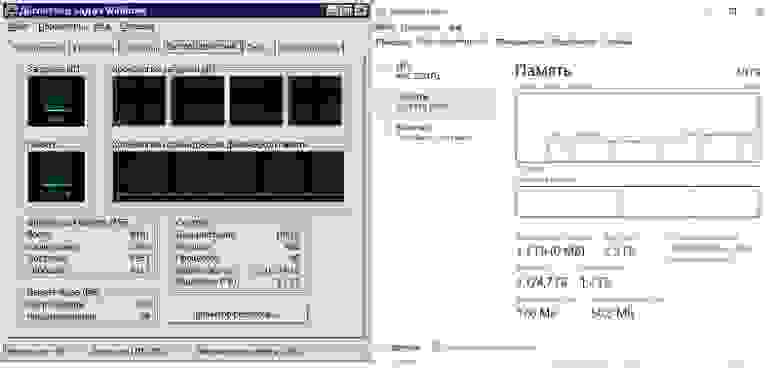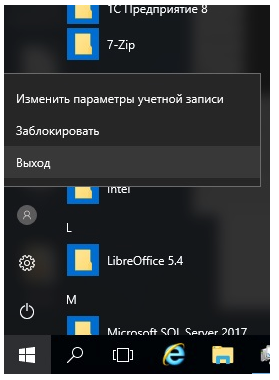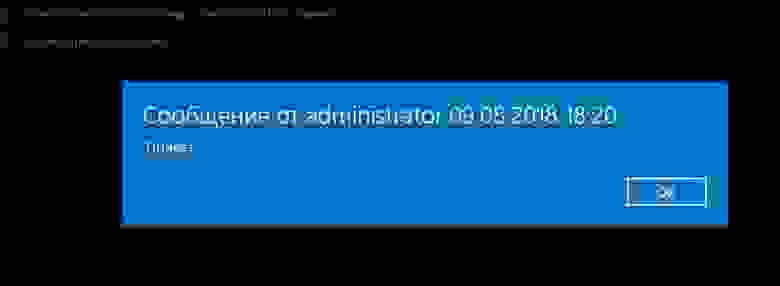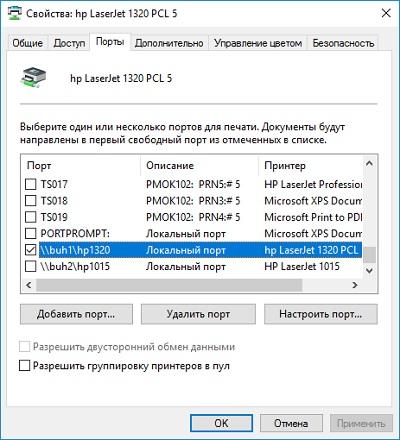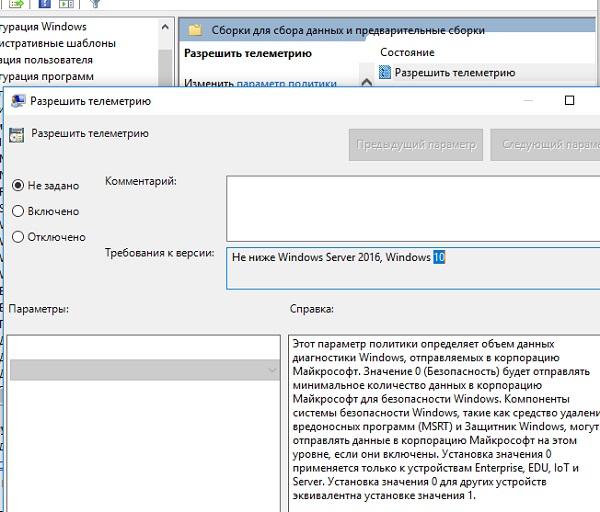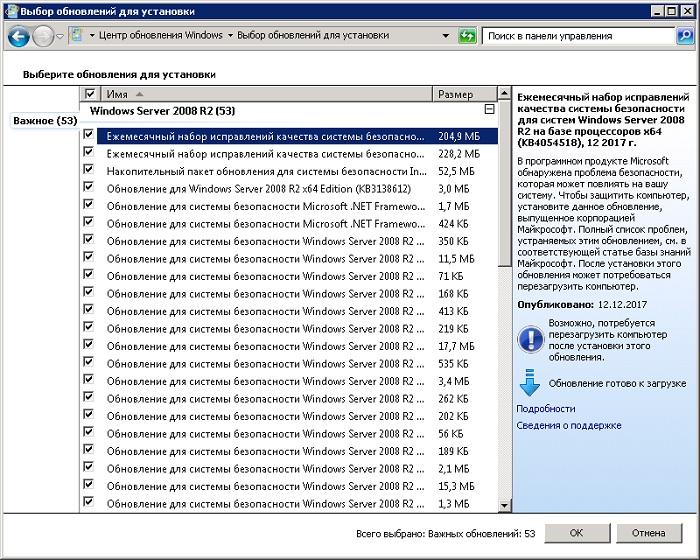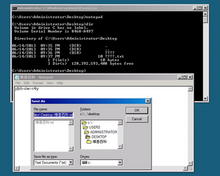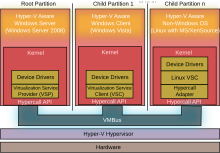Уже в январе 2020 года заканчивается поддержка Windows 2008 R2. Сегодня я хочу поделиться подборкой субъективных причин, по которым многие (и я тоже) до сих пор проводят новые инсталляции этой старушки.
Ценителей, ностальгирующих и ненавистников — прошу под кат.
Легковесность
Если сравнивать минимальные системные требования Windows 2008R2 и Windows 2016, то они будут идентичны за исключением маленького нюанса — графическая оболочка Windows 2016 требует 2 Гб оперативной памяти. А вот по субъективным ощущениям Windows 2008R2 работает куда отзывчивее на не очень свежих серверах и слабых виртуалках, особенно по части IO нагрузки на диск.
Судя по всему, дело в меньшем количестве различных служб и в их большей простоте.
Свежеустановленная старая и новая система с идентичными ролями.
Кнопка Пуск
Даже многие системные администраторы ставят на сервера под управлением Windows 2012 и старше ПО вроде Classic Shell, чтобы вернуть старый добрый «Пуск». Что уж говорить о пользователях. Конечно, возврат к чему-то «пускоподобному» в Windows 102016 сделал жизнь чуть легче, но лишь только чуть. Искать нужное приложение приходится или мучительно вглядываясь в строки, или набирая его имя — одной мышкой не обойтись.
Да и к тому же попробуйте объяснить пользователю, как правильно выходить с терминального сервера не «крестиком», если вместо кнопки «Пуск» — плитки и недо-плитки. Сравните, насколько просто было в Windows 2008: Пуск — завершение сеанса.
Краткость — сестра таланта.
И в Windows 2016: «Нажмите туда, где раньше был пуск. Да-да, с квадратиками. Найдите там человечка. Да, такой маленький… Нет, слева! Нажмите на него и там нажмите на «выход».
Больше, больше кликов мыши!
Далее в старом меню есть прекрасный пункт — «Безопасность Windows». Пользователь может совершенно спокойно и ненапряжно сменить свой пароль. Без вот этого вот «нажмите Ctrl+Alt+End. Нет, не Delete. End. Это кнопка рядом с Delete». А если пользователь сидит на терминальном сервере с другого терминального сервера — без лайфхаков типа ярлыка на команду explorer shell:::{2559a1f2-21d7-11d4-bdaf-00c04f60b9f0} уже не обойтись.
Нет, лично я радуюсь, когда захожу на сервер с Windows 2008 и вижу кнопку «Пуск». А люди на форумах острят на тему плиточных интерфейсов, что они для того чтобы получать ачивки в аккаунте Xbox — типа «Починил Active Directory», «Не сломал DFS при обновлении домена». А что? Было бы прикольно.
Полноценный терминальный сервер без домена
Допустим, захотелось вам решить простую задачу — развернуть на далеком сервере (реальном или виртуальном) сервер терминалов для работы с 1С в небольшой компании.
В Windows 2008 все просто: все настройки проводятся через оснастку, контроллер домена не нужен. Начиная с Windows 2012, коллекцию без контроллера домена не создать. И если хочется отдельный сервер — извольте настраивать через локальные политики.
Но такая возможность, как RemoteApp без домена — увы, не работает. Нужно или использовать какие-то сторонние решения, или разворачивать домен.
Также если хочется подключаться к пользовательской сессии (т.н shadowing), то без контроллера домена штатными средствами ничего не получится. Потому что.
Старый добрый tsadmin.msc.
Даже банальная отправка сообщений пользователям (например, о скорой перезагрузке сервера) начинает превращаться в квест. Если раньше можно было выбрать нужных пользователей в оснастке tsadmin.msc, используя такие средства выделения как Ctrl и Shift, то теперь или отправляй сообщения по одному, или используй командную строку и утилиту msg.exe.
Отправка сообщений в Windows 2016.
Если вдруг вы все-таки захотите сделать полноценный сервер терминалов с коллекциями и поставите роль контроллера домена на сервер терминалов — или наоборот, — то и тут вас ждут приключения из-за работы встроенной БД Windows и правил доступа к ней. Придется ставить еще и SQl Management Studio.
Microsoft рекомендует использовать возможность установки двух виртуальных машин по одной лицензии. То есть теперь, если я хочу пользоваться всеми возможностями сервера терминалов, мне предлагается ставить Windows на железо и делать две виртуалки — для сервера терминалов и для контроллера домена. Падение производительности 1С в таком случае составляет от 10% до 20%, появляется необходимость покупать у хостера второй IP — из-за того, что на гипервизоре может быть роль только гипервизора… Спасибо, Microsoft!
Стабильность работы
Когда на одном предприятии смигрировали терминальный сервер на Windows 2016, то столкнулись с удивительными вещами при работе стареньких несетевых принтеров и 1С. Если принтеры пробрасывались в RDP или подключались к терминальной сессии как computerprinter, то они или пропадали вообще, или пропадали из 1С. И приходилось удалять настройки пользователя.
Безумие продолжалось до тех пор, пока не приняли отвратительное решение — установить принтеры на сервер как локальные с портом computerprinter и навесить на них нужный ACL.
Установленный принтер.
Подобные интересные нюансы всплывали неоднократно в разных организациях. То проблема с принтерами, то с не самым свежим ПО вплоть до BSOD-а. В одной истории пришлось воспользоваться правом лицензии VL на downgrade, так как проприетарное ПО категорически не хотело работать на Windows 2016 и на виртуальной машине.
Поэтому, если позволяет лицензия и аппаратная составляющая — Windows 2008R2 Standart поддерживает не более 32 Гб оперативной памяти, — а также нет необходимости в новых функциях свежих серверных OS, мы по-прежнему ставим Windows 2008R2 и с ужасом ждем окончания поддержки.
Надо отметить, что Windows 2008R2 уже фактически стала эталоном для «облачного» хостинга 1С — когда клиенту недостаточно тонкого клиента, а нужен полноценный доступ в 1С. Благо RemoteApp работают с 1С в 2008R2 так же плохо, как и в 2016.
Телеметрия
Кто бы что ни говорил о плюсах телеметрии, мне неприятно, когда система что-то кому-то отсылает. Особенно, если эта система в продакшене. Конечно, Microsoft заявляет, что опасаться нечего, но тем не менее. Напрашивается очевидный выход — отключить интернет на сервере. Это хорошо, если интернет не нужен для функционирования сервера. В противном случае будет разумно закрыть адреса Microsoft на фаерволе или что-то подобное.
Ведь даже в настройках телеметрии в групповых политиках в параметре Конфигурация компьютера — Административные шаблоны — Компоненты Windows — Сборки для сбора данных и предварительные сборки можно лишь поставить ограничение, но не отключить механизм полностью.
Настройка телеметрии.
Еще можно вовсе отключить телеметрию и настроить мониторинг, который уведомит о включении службы после обновления. Также сообщество создало некоторое количество скриптов и утилит, призванных отключать телеметрию совсем на Windows 10 и Windows 2016.
Например, известен батник, который правит реестр и блокирует домены MS при помощи файла host. Еще существует решение на PowerShell: оно тоже правит реестр и заодно отключает службы с назначенными заданиями, которые могут что-то передавать на сторонние сервера.
Кумулятивные обновления
Стандартная поставка обновлений безопасности на свежих версиях Windows происходит через кумулятивные обновления. Это очень удобно — не нужно выбирать 100500 обновлений для загрузки на свежеустановленную систему. Правда, удобно это разве что установщикам систем.
В реальности если какой-то патч что-то ломает — а это бывает регулярно, — то на его отлов и отключение придется потратить немало человеко-часов. Поэтому возникает необходимость держать как минимум тестовую группу серверов, где можно проверять обновления. Ну и WSUS начинает нравиться как инструмент.
Старая добрая масса обновлений.
Нет уж. Старый механизм, где можно опционально выбрать или заблокировать нужные системы безопасности, мне больше по душе.
Как продлить поддержку
Сейчас Microsoft предлагает лишь один вариант, как не остаться без поддержки с 2020 года — это перенести серверы в Azure. Тогда, по словам Microsoft, можно продлить агонию одной из самых удачных операционных систем еще на 3 года.
Стоит отметить, что это касается также Windows 2008 (единственной актуальной 32-битной серверной ОС) и SQL Server 2008.
Расскажите, планируете ли вы полностью избавиться от Windows 2008R2 за следующие пару лет?
| Version of the Windows NT operating system | |
 |
|

Screenshot of Windows Server 2008 showing the Server Manager application which is automatically opened when an administrator logs on. |
|
| Developer | Microsoft |
|---|---|
| OS family | Microsoft Windows |
| Source model |
|
| Released to manufacturing |
February 4, 2008; 15 years ago[1] |
| General availability |
February 27, 2008; 14 years ago[1] |
| Latest release | Service Pack 2 with March 19, 2019 or later update rollup (6.0.6003)[2] / March 19, 2019; 3 years ago |
| Marketing target | Business |
| Update method | Windows Update, Windows Server Update Services, SCCM |
| Platforms | IA-32, x86-64, Itanium |
| Kernel type | Hybrid (Windows NT kernel) |
| Default user interface |
Windows shell (Graphical) |
| License | Proprietary commercial software |
| Preceded by | Windows Server 2003 (2003) |
| Succeeded by | Windows Server 2008 R2 (2009) |
| Official website | Windows Server 2008 |
| Support status | |
| Mainstream support ended on January 13, 2015[3][4] Extended support ended on January 14, 2020[3][4] Windows Server 2008 is eligible for the paid ESU (Extended Security Updates) program.[5] This program allowed volume license customers to purchase, in yearly installments, security updates for the operating system until January 10, 2023,[3] only for Standard, Enterprise and Datacenter volume licensed editions. The updates are included with a Microsoft Azure purchase and Azure customers receive ESU updates until January 9, 2024.[6][5][7] Installing Service Pack 2 is required for users to receive updates and support after July 12, 2011[3][4] |
Windows Server 2008 is the fourth release of the Windows Server operating system produced by Microsoft as part of the Windows NT family of the operating systems. It was released to manufacturing on February 4, 2008, and generally to retail on February 27, 2008. Derived from Windows Vista, Windows Server 2008 is the successor of Windows Server 2003 and the predecessor to Windows Server 2008 R2.
Windows Server 2008 is the final version of Windows Server that supports IA-32-based processors (also known as 32-bit processors). Its successor, Windows Server 2008 R2, requires a 64-bit processor in any supported architecture (x86-64 for x86 and Itanium).
History[edit]
Microsoft had released Windows Vista to mixed reception, and their last Windows Server release was based on Windows XP. The operating system’s working title was Windows Server Codename «Longhorn», but was later changed to Windows Server 2008 when Microsoft chairman Bill Gates announced it during his keynote address at WinHEC on May 16, 2007.[8]
Beta 1 was released on July 27, 2005; Beta 2 was announced and released on May 23, 2006, at WinHEC 2006 and Beta 3 was released publicly on April 25, 2007.[9] Release Candidate 0 was released to the general public on September 24, 2007[10] and Release Candidate 1 was released to the general public on December 5, 2007. Windows Server 2008 was released to manufacturing on February 4, 2008, and officially launched on the 27th of that month.[11]
Features[edit]
Windows Server 2008 is built from the same codebase as Windows Vista and thus it shares much of the same architecture and functionality. Since the codebase is common, Windows Server 2008 inherits most of the technical, security, management and administrative features new to Windows Vista such as the rewritten networking stack (native IPv6, native wireless, speed and security improvements); improved image-based installation, deployment and recovery; improved diagnostics, monitoring, event logging and reporting tools; new security features such as BitLocker and address space layout randomization (ASLR); the improved Windows Firewall with secure default configuration; .NET Framework 3.0 technologies, specifically Windows Communication Foundation, Microsoft Message Queuing and Windows Workflow Foundation; and the core kernel, memory and file system improvements. Processors and memory devices are modeled as Plug and Play devices to allow hot-plugging of these devices. This allows the system resources to be partitioned dynamically using dynamic hardware partitioning — each partition has its own memory, processor and I/O host bridge devices independent of other partitions.[12]
Server Core[edit]
Windows Server 2008 includes a variation of installation called Server Core. Server Core is a significantly scaled-back installation where no Windows Explorer shell is installed. It also lacks Internet Explorer, and many other non-essential features. All configuration and maintenance is done entirely through command-line interface windows, or by connecting to the machine remotely using Microsoft Management Console (MMC). Notepad and some Control Panel applets, such as Regional Settings, are available.
A Server Core installation can be configured for several basic roles, including the domain controller (Active Directory Domain Services), Active Directory Lightweight Directory Services (formerly known as Active Directory Application Mode[13]), DNS Server, DHCP server, file server, print server, Windows Media Server, Internet Information Services 7 web server and Hyper-V virtual server roles. Server Core can also be used to create a cluster with high availability using failover clustering or network load balancing.
Andrew Mason, a program manager on the Windows Server team, noted that a primary motivation for producing a Server Core variant of Windows Server 2008 was to reduce the attack surface of the operating system, and that about 70% of the security vulnerabilities in Microsoft Windows from the prior five years would not have affected Server Core.[14]
Active Directory[edit]
The Active Directory domain functionality that was retained from Windows Server 2003 was renamed to Active Directory Domain Services (ADDS).[15]
- Active Directory Federation Services (ADFS) enables enterprises to share credentials with trusted partners and customers, allowing a consultant to use their company user name and password to log in on a client’s network.
- Active Directory Lightweight Directory Services (AD LDS), (formerly Active Directory Application Mode, or ADAM)
- Active Directory Certificate Services (ADCS) allow administrators to manage user accounts and the digital certificates that allow them to access certain services and systems. Identity Integration Feature Pack is included as Active Directory Metadirectory Services.
- Active Directory Rights Management Services (ADRMS)
- Read-only domain controllers (RODCs), intended for use in branch office or other scenarios where a domain controller may reside in a low physical security environment. The RODC holds a non-writeable copy of Active Directory, and redirects all write attempts to a full domain controller. It replicates all accounts except sensitive ones.[16] In RODC mode, credentials are not cached by default. Also, local administrators can be designated to log on to the machine to perform maintenance tasks without requiring administrative rights on the entire domain.[17]
- Restartable Active Directory allows ADDS to be stopped and restarted from the Management Console or the command-line without rebooting the domain controller. This reduces downtime for offline operations and reduces overall DC servicing requirements with Server Core. ADDS is implemented as a Domain Controller Service in Windows Server 2008.
- All of the Group Policy improvements from Windows Vista are included. Group Policy Management Console (GPMC) is built-in. The Group Policy objects are indexed for search and can be commented on.[18]
- Policy-based networking with Network Access Protection, improved branch management and enhanced end user collaboration. Policies can be created to ensure greater quality of service for certain applications or services that require prioritization of network bandwidth between client and server.
- Granular password settings within a single domain — ability to implement different password policies for administrative accounts on a «group» and «user» basis, instead of a single set of password settings to the whole domain.
Failover Clustering[edit]
Windows Server 2008 offers high availability to services and applications through Failover Clustering. Most server features and roles can be kept running with little to no downtime.
In Windows Server 2008, the way clusters are qualified changed significantly with the introduction of the cluster validation wizard.[19] The cluster validation wizard is a feature that is integrated into failover clustering in Windows Server 2008. With the cluster validation wizard, an administrator can run a set of focused tests on a collection of servers that are intended to use as nodes in a cluster. This cluster validation process tests the underlying hardware and software directly, and individually, to obtain an accurate assessment of how well failover clustering can be supported on a given configuration.
This feature is only available in Enterprise and Datacenter editions of Windows Server.
Disk management and file storage[edit]
- The ability to resize hard disk partitions without stopping the server, even the system partition. This applies only to simple and spanned volumes, not to striped volumes.
- Shadow Copy based block-level backup which supports optical media, network shares and Windows Recovery Environment.
- DFS enhancements — SYSVOL on DFS-R, Read-only Folder Replication Member. There is also support for domain-based DFS namespaces that exceed the previous size recommendation of 5,000 folders with targets in a namespace.[20]
- Several improvements to Failover Clustering (high-availability clusters).[21]
- Internet Storage Naming Server (iSNS) enables central registration, deregistration and queries for iSCSI hard drives.
- Self-healing NTFS: In Windows versions prior to Windows Vista, if the operating system detected corruption in the file system of an NTFS volume, it marked the volume «dirty»; to correct errors on the volume, it had to be taken offline. With self-healing NTFS, an NTFS worker thread is spawned in the background which performs a localized fix-up of damaged data structures, with only the corrupted files/folders remaining unavailable without locking out the entire volume and needing the server to be taken down. S.M.A.R.T. detection techniques were added to help determine when a hard disk may fail.[22]
Hyper-V[edit]
Hyper-V is hypervisor-based virtualization software, forming a core part of Microsoft’s virtualization strategy. It virtualizes servers on an operating system’s kernel layer. It can be thought of as partitioning a single physical server into multiple small computational partitions. Hyper-V includes the ability to act as a Xen virtualization hypervisor host allowing Xen-enabled guest operating systems to run virtualized.[23] A beta version of Hyper-V shipped with certain x86-64 editions of Windows Server 2008, prior to Microsoft’s release of the final version of Hyper-V on 26 June 2008 as a free download. Also, a standalone variant of Hyper-V exists; this variant supports only x86-64 architecture.[24] While the IA-32 editions of Windows Server 2008 cannot run or install Hyper-V, they can run the MMC snap-in for managing Hyper-V.
Windows System Resource Manager[edit]
Windows System Resource Manager (WSRM) is integrated into Windows Server 2008. It provides resource management and can be used to control the amount of resources a process or a user can use based on business priorities. Process Matching Criteria, which is defined by the name, type or owner of the process, enforces restrictions on the resource usage by a process that matches the criteria. CPU time, bandwidth that it can use, number of processors it can be run on, and allocated to a process can be restricted. Restrictions can be set to be imposed only on certain dates as well.
Server Manager[edit]
Server Manager is a new roles-based management tool for Windows Server 2008.[25] It is a combination of Manage Your Server and Security Configuration Wizard from Windows Server 2003. Server Manager is an improvement of the Configure my server dialog that launches by default on Windows Server 2003 machines. However, rather than serve only as a starting point to configuring new roles, Server Manager gathers together all of the operations users would want to conduct on the server, such as, getting a remote deployment method set up, adding more server roles etc., and provides a consolidated, portal-like view about the status of each role.[26]
Protocol and cryptography[edit]
- Support for 128- and 256-bit AES encryption for the Kerberos authentication protocol.
- New cryptography (CNG) API which supports elliptic curve cryptography and improved certificate management.
- Secure Socket Tunneling Protocol, a new Microsoft proprietary VPN protocol.
- AuthIP, a Microsoft proprietary extension of the IKE cryptographic protocol used in IPsec VPN networks.
- Server Message Block 2.0 protocol in the new TCP/IP stack provides a number of communication enhancements, including greater performance when connecting to file shares over high-latency links and better security through the use of mutual authentication and message signing.
Miscellaneous[edit]
- Fully componentized operating system.
- Improved hot patching, a feature that allows non-kernel patches to occur without the need for a reboot.
- Support for being booted from Extensible Firmware Interface (EFI)-compliant firmware on x86-64 systems.
- Dynamic Hardware Partitioning supports hot-addition or replacement of processors and memory, on capable hardware.
- Windows Deployment Services (WDS) replacing Automated Deployment Services Windows Server 2008 home entertainment and Remote Installation Services. Windows Deployment Services supports an enhanced multicast feature when deploying operating system images.[27]
- Internet Information Services 7 — Increased security, Robocopy deployment, improved diagnostic tools, delegated administration.
- Windows Internal Database, a variant of SQL Server Express 2005, which serves as a common storage back-end for several other components such as Windows System Resource Manager, Windows SharePoint Services and Windows Server Update Services. It is not intended to be used by third-party applications.
- An optional «desktop experience» component provides the same Windows Aero user interface as Windows Vista, both for local users, as well as remote users connecting through Remote Desktop.
Removed features[edit]
- The Open Shortest Path First (OSPF) routing protocol component in Routing and Remote Access Service was removed.[28]
- Services for Macintosh, which provided file and print sharing via the now deprecated AppleTalk protocol, has been removed. Services for Macintosh were initially removed in Windows XP but were available in Windows Server 2003.[28]
- NTBackup is replaced by Windows Server Backup, and no longer supports backing up to tape drives.[29] As a result of NTBackup removal, Exchange Server 2007 does not have volume snapshot backup functionality; however Exchange Server 2007 SP2 adds back an Exchange backup plug-in for Windows Server Backup which restores partial functionality.[30] Windows Small Business Server and Windows Essential Business Server both include this Exchange backup component.[31]
- The POP3 service has been removed from Internet Information Services 7.0.[32] The SMTP (Simple Mail Transfer Protocol) service is not available as a server role in IIS 7.0, it is a server feature managed through IIS 6.0.
- NNTP (Network News Transfer Protocol) is no longer part of Internet Information Services 7.0.
- ReadyBoost, which is available in Windows Vista, is not supported in Windows Server 2008.
Editions[edit]
Installation disc of Enterprise edition (beta 3)
Most editions of Windows Server 2008 are available in x86-64 and IA-32 variants. These editions come in two DVDs: One for installing the IA-32 variant and the other for x64. Windows Server 2008 for Itanium-based Systems supports IA-64 processors. The IA-64 variant is optimized for high-workload scenarios like database servers and Line of Business (LOB) applications. As such, it is not optimized for use as a file server or media server. Windows Server 2008 is the last 32-bit Windows server operating system.[33]
Editions of Windows Server 2008 include:[34]
- Windows Server 2008 Foundation (codenamed «Lima»; x86-64) for OEMs only[35]
- Windows Server 2008 Standard (IA-32 and x86-64)
- Windows Server 2008 Enterprise (IA-32 and x86-64)
- Windows Server 2008 Datacenter (IA-32 and x86-64)
- Windows Server 2008 for Itanium-based Systems (IA-64)
- Windows Web Server 2008 (IA-32 and x86-64)
- Windows HPC Server 2008 (codenamed «Socrates»; replacing Windows Compute Cluster Server)
- Windows Storage Server 2008 (codenamed «Magni»; IA-32 and x86-64)
- Windows Small Business Server 2008 (codenamed «Cougar»; x86-64) for small businesses
- Windows Essential Business Server 2008 (codenamed «Centro»; x86-64) for medium-sized businesses[36] — this edition was discontinued in 2010.[37]
The Microsoft Imagine program, known as DreamSpark at the time, used to provide verified students with the 32-bit variant of Windows Server 2008 Standard Edition, but the version has since then been removed. However, they still provide the R2 release.
The Server Core feature is available in the Web, Standard, Enterprise and Datacenter editions.
Windows Server 2008 Foundation Released on May 21, 2009.[38]
System requirements[edit]
System requirements for Windows Server 2008 are as follows:
| Criteria | 2008 | 2008 R2 | ||
|---|---|---|---|---|
| Minimum[39] | Recommended[39] | Minimum[40] | Recommended[40] | |
| CPU |
|
2 GHz or faster | 1.4 GHz (x86-64 or Itanium) | 2 GHz or faster |
| RAM | 512 MB | 2 GB or greater | 512 MB | 2 GB or greater |
| HDD[a] |
|
40 GB or greater |
|
|
| Devices | DVD drive, 800 × 600 or higher display, keyboard and mouse |
Scalability[edit]
Windows Server 2008 supports the following maximum hardware specifications:[42][43][44]
| Specification | Windows Server 2008 SP2 | Windows Server 2008 R2 |
|---|---|---|
| Physical processors («sockets»)[43] |
|
|
| Logical processors when Hyper-V is disabled[43] |
|
256 |
| Logical processors when Hyper-V is enabled[43] |
|
64 |
| Memory on IA-32[44] |
|
— |
| Memory on x64[44] |
|
|
| Memory on Itanium[44] |
2 TB |
Updates[edit]
Windows Server 2008 shares most of its updates with Windows Vista, given that the operating systems share a codebase. A workaround using the Microsoft Update Catalog allowed the installation of updates for Windows Server 2008 on Windows Vista,[45] adding nearly 3 years of security updates to that operating system (Support for Windows Vista ended on April 11, 2017,[46] while support for Windows Server 2008 ended on January 14, 2020).
Service Pack 2[edit]
The RTM release of Windows Server 2008 already includes the updates and fixes of Windows Vista Service Pack 1.
Service Pack 2 was initially announced on October 24, 2008[47] and released on May 26, 2009. Service Pack 2 added new features, such as Windows Search 4.0, support for Bluetooth 2.1, the ability to write to Blu-ray discs, and simpler Wi-Fi configuration. Windows Server 2008 specifically received the final release of Hyper-V 1.0, improved backwards compatibility with Terminal Server license keys and an approximate 10% reduction in power usage with this service pack.[48]
Windows Vista and Windows Server 2008 share the same service pack update binary.[49]
Platform Update[edit]
On October 27, 2009, Microsoft released the Platform Update for Windows Server 2008 and Windows Vista. It backports several APIs and libraries introduced in Windows Server 2008 R2 and Windows 7 to Windows Server 2008 and Windows Vista, including the Ribbon API, DirectX 11, the XPS library, the Windows Automation API and the Portable Device Platform.[50] A supplemental update was released in 2011 to provide improvements and bug fixes.[51]
Internet Explorer 9[edit]
Windows Server 2008 shipped with Internet Explorer 7, the same version that shipped with Windows Vista. The last supported version of Internet Explorer for Windows Server 2008 is Internet Explorer 9, released in 2011. Internet Explorer 9 was continually updated with cumulative monthly update rollups until support for Internet Explorer 9 on Windows Server 2008 ended on January 14, 2020.[52] Extended Security Updates (ESU) continue until January 9, 2024 for Azure customers.
.NET Framework[edit]
The latest supported version of the .NET Framework officially is version 4.6, released on October 15, 2015.[53]
TLS 1.1 and 1.2 support[edit]
In July 2017, Microsoft released an update to add TLS 1.1 and 1.2 support to Windows Server 2008, however it is disabled by default after installing the update.[54]
SHA-2 signing support[edit]
Starting in March 2019, Microsoft began transitioning to exclusively signing Windows updates with the SHA-2 algorithm. As a result of this Microsoft released several updates throughout 2019 to add SHA-2 signing support to Windows Server 2008.[55]
Monthly update rollups[edit]
In June 2018, Microsoft announced that they would be moving Windows Server 2008 to a monthly update model beginning with updates released in September 2018[56] — two years after Microsoft switched the rest of their supported operating systems to that model.[57]
With the new update model, instead of updates being released as they became available, only two update packages were released on the second Tuesday of every month until Windows Server 2008 reached its end of life — one package containing security and quality updates, and a smaller package that contained only the security updates. Users could choose which package they wanted to install each month. Later in the month, another package would be released which was a preview of the next month’s security and quality update rollup.
Installing the preview rollup package released for Windows Server 2008 on March 19, 2019, or any later released rollup package, will update the operating system kernel’s build number from version 6.0.6002 to 6.0.6003. This change was made so Microsoft could continue to service the operating system while avoiding “version-related issues”.[58]
The last free security update rollup packages were released on January 14, 2020.[59]
Windows Server 2008 R2[edit]
A second release of Windows Server 2008 based on Windows 7, Windows Server 2008 R2, was released to manufacturing on July 22, 2009[60] and became generally available on October 22, 2009.[61] New features added in Windows Server 2008 R2 include new virtualization features, new Active Directory features, Internet Information Services 7.5 and support for up to 256 logical processors. It is the first server operating system by Microsoft to exclusively support 64-bit processors, while consumer-oriented versions of Windows maintained 32-bit support until Windows 11 in 2021.
A service pack for Windows 7 and Windows Server 2008 R2, formally designed Service Pack 1, was released in February 2011.[62]
Support lifecycle[edit]
Support for the RTM version of Windows Server 2008 ended on July 12, 2011,[3][4] and users can no longer receive further security updates for the operating system. As a component of Windows Vista, Windows Server 2008 with Service Pack 2 continued to be supported with security updates, lasting until January 14, 2020, the same respective end-of-life dates of its successor, Windows Server 2008 R2 and Windows 7.
Microsoft planned to end support for Windows Server 2008 on January 12, 2016. However, in order to give customers more time to migrate to newer Windows versions, particularly in developing or emerging markets, Microsoft decided to extend support to January 14, 2020.[6][5][7]
Windows Server 2008 is eligible for the paid Extended Security Updates (ESU) program. The program allowed volume license customers to purchase, in yearly installments, security updates for the operating system for three additional years, until January 10, 2023. The program is also included with Microsoft Azure purchases, and Azure customers receive an extra year of support, until January 9, 2024. The licenses are paid for on a per-machine basis. If a user purchases an Extended Security Updates license in a later year of the program, they must pay for any previous years of Extended Security Updates as well. [6][63]
See also[edit]
- BlueKeep (security vulnerability)
- Comparison of Microsoft Windows versions
- Comparison of operating systems
- History of Microsoft Windows
- List of operating systems
- Microsoft Servers
Notes[edit]
- ^ Computers with more than 16 GB of RAM require more disk space for paging, hibernation, and dump files[40]
References[edit]
- ^ a b «As Windows Server 2008 RTMs, Customers and Partners Adopting with Help of New Tools, Training». News Center. Redmond, WA: Microsoft. 4 February 2008.
- ^ «Build number changing to 6003 in Windows Server 2008». support.microsoft.com. Retrieved 2021-03-26.
- ^ a b c d e «Microsoft Product Lifecycle». Support. Microsoft. Retrieved April 12, 2022.
- ^ a b c d «Install Windows Vista Service Pack 2 (SP2)». Support. Microsoft. Retrieved April 12, 2010.
- ^ a b c «Extended Security Updates for SQL Server and Windows Server 2008 and 2008 R2 | Microsoft». www.microsoft.com. Retrieved 2021-03-26.
- ^ a b c tfosmark. «Product Lifecycle FAQ — Extended Security Updates — Microsoft Lifecycle». docs.microsoft.com. Retrieved 2021-03-26.
- ^ a b «Announcing new options for SQL Server 2008 and Windows Server 2008 End of Support». azure.microsoft.com. Retrieved 2021-03-26.
- ^ Miller, Michael J. (2007-05-15). «Gates at WinHec 2007: Windows Server 2008, Rally, Home Server and More». Forward Thinking. Retrieved 2007-07-09.
- ^ Lowe, David (2007-04-25). «Beta 3 is Go!». Windows Server Division WebLog. Microsoft. Retrieved 2007-04-25.
- ^ Ralston, Ward (2007-09-24). «Windows Server 2008 Rc0 Released!». Windows Server Division WebLog. Microsoft. Retrieved 2007-09-24.
- ^ Nate Mook (10 July 2007). «New Windows Server, Visual Studio, SQL Server to Launch in February». BetaNews. Retrieved 2007-07-11.
- ^ «Dynamic Hardware Partitioning Architecture». MSDN. Retrieved 2007-07-23.
- ^ Archiveddocs. «Active Directory Lightweight Directory Services Overview». docs.microsoft.com. Retrieved 2020-01-15.
- ^ «Iain McDonald and Andrew Mason show off the new Windows Server OS». Channel 9. Microsoft. May 24, 2006. Retrieved 2008-11-01.
18:55
- ^ Hynes, Byron (November 2006). «The Future of Windows: Directory Services in Windows Server 2008». TechNet Magazine. Retrieved 2007-05-02.
- ^ «Deploying Windows Server 2008 Read Only Domain Controllers». docs.microsoft.com. Retrieved 2020-01-15.
- ^ «Q. What is a read-only domain controller (RODC)?». IT Pro. 2008-03-24. Retrieved 2020-01-15.
- ^ Ward, Keith (2007-10-08). «Top 10 Overlooked Windows Server 2008 Features, Part 2». Redmond Developer News. Archived from the original on 2009-08-04. Retrieved 2014-10-10.
- ^ «Failover Cluster Validation Error 80070005 on Windows Server 2008 R2 x64». Capitalhead. 2009-11-04. Retrieved 2013-10-28.
- ^ Zoeller, Jill (26 July 2007). «New in Windows Server 2008: Breaking the 5K Folder «Barrier» in Domain-Based Namespaces». The Storage Team at Microsoft — File Cabinet Blog. Microsoft. Retrieved 16 August 2013.
- ^ «Failover Clustering with Windows Server 2008 including Cluster shared volumes». Microsoft. 2007-01-17. Retrieved 2007-07-09.
- ^ Loveall, John (2006). «Storage improvements in Windows Vista and Windows Server 2008» (PowerPoint). Microsoft Corporation. Retrieved 2007-07-09.
- ^ «Benchmarking Hyper-V on Windows Server 2008 R2 x64». 2010-01-20. Retrieved 2010-01-28.
- ^ «Microsoft Extends Virtualization Strategy, Outlines Product Road Map». Microsoft. 2006-05-22. Retrieved 2007-07-09.
- ^ «Server Manager». Windows Server 2008 Technical Library. Microsoft TechNet. 2007-06-25. Retrieved 2007-05-02.
- ^ «Unexpected error refreshing Server Manager-0x800706BE and 1601 on Window Server 2008 R2». Retrieved 2010-11-05.
- ^ «Multicasting OS deployments with Windows Server 2008». Kevinsul’s Management Blog. Microsoft. 29 August 2007. Retrieved 16 August 2013.
- ^ a b «Removed technologies in Routing and Remote Access in Windows Server 2008». TechNet. Microsoft. Retrieved 16 August 2013.
- ^ «Windows Server Backup Step-by-Step Guide for Windows Server 2008». TechNet. Microsoft. 17 January 2013. Retrieved 16 August 2013.
- ^ «Exchange Server 2007 Service Pack 2 available in Q3 2009». The Exchange Team Blog. 11 May 2009. Retrieved 16 August 2013.
- ^ Bilic, Nino (18 June 2008). «To Backup or Not to Backup? Yes! To backup!!». The Exchange Team Blog. Retrieved 16 August 2013.
- ^ «IIS 7.0 Protocols». TechNet. Microsoft. Retrieved 16 August 2013.
- ^ Heaton, Alex (2007-05-18). «On 64-bit and Windows Client». Windows Vista Team Blog. Retrieved 2007-07-09.
- ^
«Windows Server 2008 Product Editions». Microsoft. 2007-04-25. Retrieved 2007-07-09. - ^ «Windows Server 2008 Foundation: An Entry-Level Server Platform». Petri IT Knowledgebase. 2009-04-17. Retrieved 2014-01-08.
- ^ Ligman, Eric (7 November 2007). «Announcing Windows Essential Business Server». Microsoft Small Business Blog. Microsoft. Retrieved 2013-08-16.
- ^ «Windows Essential Business Server 2008». Technet.microsoft.com. 2010-12-31. Retrieved 2013-01-09.
- ^ «Windows Server 2008, Microsoft Lifecycle (Look at the Note below links)». docs.microsoft.com/en-us/lifecycle/products/.
- ^ a b «Windows Server 2008 System Requirements». 31 March 2008. Retrieved 2008-03-31.
- ^ a b c «Microsoft Windows Server 2008 System Requirements». Microsoft.com. Retrieved 2013-01-09.
- ^ «Microsoft Windows Server 2008 System Requirements». Microsoft. Retrieved 2013-01-09.
- ^ Savill, John (October 28, 2011). «Q: What are Windows Server 8’s Scalability Numbers?». Windows IT Pro. Penton Media. Retrieved November 5, 2011.
- ^ a b c d Seldam, Matthijs ten (October 13, 2012). «Windows Server — Sockets, Logical Processors, Symmetric Multi Threading». Matthijs’s blog. Microsoft. Retrieved October 14, 2012.
- ^ a b c d «Memory Limits for Windows and Windows Server Releases». MSDN. Microsoft. Retrieved 13 April 2014.
- ^ «Extend Windows Vista support by installing Windows Server 2008 updates — gHacks Tech News». gHacks Technology News. 2017-06-24. Retrieved 2021-06-30.
- ^ «Windows Vista Lifecycle Policy». Microsoft. Retrieved January 2, 2017.
- ^ Justin Graham (October 24, 2008). «Windows Server 2008 Service Pack 2 beta». Microsoft. Retrieved 2008-10-29.
- ^ «Tech ARP — ED#107 : Latest Details on Windows Vista Service Pack 2 Rev. 2.2». Archived from the original on 2009-02-12.
- ^ «Windows Vista Service Pack 2 Beta». blogs.windows.com. Archived from the original on 9 May 2013. Retrieved 12 January 2022.
- ^ «Announcing Final Releases of Platform Update for Windows Vista Technologies». 27 October 2009.
- ^ «Platform Update Supplement for Windows Vista and for Windows Server 2008».
- ^ «Cumulative security update for Internet Explorer: January 14, 2020». support.microsoft.com. Retrieved 2021-03-26.
- ^ «Microsoft .NET Framework 4.6 (Web Installer)». Microsoft.
- ^ «TLS 1.2 Support added to Windows Server 2008». Microsoft Security. 2017-07-20. Retrieved 2021-03-26.
- ^ «2019 SHA-2 Code Signing Support requirement for Windows and WSUS».
- ^ Mackie, Kurt; 06/13/2018. «Microsoft Switching Windows Server 2008 SP2 to Monthly Update Rollup Model — Redmondmag.com». Redmondmag. Retrieved 2021-03-26.
{{cite web}}: CS1 maint: numeric names: authors list (link) - ^ «Community». forums.ivanti.com. Retrieved 2021-03-26.
- ^ «Build number changing to 6003 in Windows Server 2008».
- ^ «January 14, 2020—KB4534303 (Monthly Rollup)». support.microsoft.com. Retrieved 2021-03-26.
- ^ «Windows Server 2008 R2 Reaches the RTM Milestone! — Windows Server Blog — Site Home — TechNet Blogs». Blogs.technet.com. 2009-07-22. Retrieved 2013-01-09.
- ^ «When to expect Windows Server 2008 R2 RTM — Windows Server Blog — Site Home — TechNet Blogs». Blogs.technet.com. 2009-07-22. Retrieved 2013-01-09.
- ^ LeBlanc, Brandon (February 9, 2011). «Announcing Availability of Windows 7 and Windows Server 2008 R2 SP1». Windows Experience Blog. Microsoft.
- ^ «Windows Server 2008 Product Lifecycle». Microsoft. January 14, 2020. Retrieved January 9, 2022.
18:55
Further reading[edit]
- «What’s New in Networking». TechNet. Microsoft. Retrieved 16 August 2013.
- «Changes in Functionality from Windows Server 2003 with SP1 to Windows Server 2008». TechNet. Microsoft. 21 January 2008. Retrieved 16 August 2013.
- «Description of the Microsoft server applications that are supported on Windows Server 2008». Support. Microsoft. 23 April 2012. Retrieved 16 August 2013.
- «Windows Server 2008 System Requirements». TechNet. Microsoft. Retrieved 16 August 2013.
- Henderson, Tom; Dvorak, Rand (21 February 2008). «Windows Server 2008: Faster, more manageable and secure, but still missing the virtual link». Network World. IDG. Retrieved 16 August 2013.
- Radzikowski, Przemek (21 February 2010). «How to Find Build and Revision Number of Windows Vista or Windows Server 2008 Installed». Capitalhead. Capitalhead Pty. Ltd. Retrieved 16 August 2013.
- Stanek, William (2008). Windows Server 2008 Inside Out. Microsoft Press. ISBN 978-0-7356-2438-2.
External links[edit]
- Windows Server Performance Team Blog
| Version of the Windows NT operating system | |
 |
|

Screenshot of Windows Server 2008 showing the Server Manager application which is automatically opened when an administrator logs on. |
|
| Developer | Microsoft |
|---|---|
| OS family | Microsoft Windows |
| Source model |
|
| Released to manufacturing |
February 4, 2008; 15 years ago[1] |
| General availability |
February 27, 2008; 14 years ago[1] |
| Latest release | Service Pack 2 with March 19, 2019 or later update rollup (6.0.6003)[2] / March 19, 2019; 3 years ago |
| Marketing target | Business |
| Update method | Windows Update, Windows Server Update Services, SCCM |
| Platforms | IA-32, x86-64, Itanium |
| Kernel type | Hybrid (Windows NT kernel) |
| Default user interface |
Windows shell (Graphical) |
| License | Proprietary commercial software |
| Preceded by | Windows Server 2003 (2003) |
| Succeeded by | Windows Server 2008 R2 (2009) |
| Official website | Windows Server 2008 |
| Support status | |
| Mainstream support ended on January 13, 2015[3][4] Extended support ended on January 14, 2020[3][4] Windows Server 2008 is eligible for the paid ESU (Extended Security Updates) program.[5] This program allowed volume license customers to purchase, in yearly installments, security updates for the operating system until January 10, 2023,[3] only for Standard, Enterprise and Datacenter volume licensed editions. The updates are included with a Microsoft Azure purchase and Azure customers receive ESU updates until January 9, 2024.[6][5][7] Installing Service Pack 2 is required for users to receive updates and support after July 12, 2011[3][4] |
Windows Server 2008 is the fourth release of the Windows Server operating system produced by Microsoft as part of the Windows NT family of the operating systems. It was released to manufacturing on February 4, 2008, and generally to retail on February 27, 2008. Derived from Windows Vista, Windows Server 2008 is the successor of Windows Server 2003 and the predecessor to Windows Server 2008 R2.
Windows Server 2008 is the final version of Windows Server that supports IA-32-based processors (also known as 32-bit processors). Its successor, Windows Server 2008 R2, requires a 64-bit processor in any supported architecture (x86-64 for x86 and Itanium).
History[edit]
Microsoft had released Windows Vista to mixed reception, and their last Windows Server release was based on Windows XP. The operating system’s working title was Windows Server Codename «Longhorn», but was later changed to Windows Server 2008 when Microsoft chairman Bill Gates announced it during his keynote address at WinHEC on May 16, 2007.[8]
Beta 1 was released on July 27, 2005; Beta 2 was announced and released on May 23, 2006, at WinHEC 2006 and Beta 3 was released publicly on April 25, 2007.[9] Release Candidate 0 was released to the general public on September 24, 2007[10] and Release Candidate 1 was released to the general public on December 5, 2007. Windows Server 2008 was released to manufacturing on February 4, 2008, and officially launched on the 27th of that month.[11]
Features[edit]
Windows Server 2008 is built from the same codebase as Windows Vista and thus it shares much of the same architecture and functionality. Since the codebase is common, Windows Server 2008 inherits most of the technical, security, management and administrative features new to Windows Vista such as the rewritten networking stack (native IPv6, native wireless, speed and security improvements); improved image-based installation, deployment and recovery; improved diagnostics, monitoring, event logging and reporting tools; new security features such as BitLocker and address space layout randomization (ASLR); the improved Windows Firewall with secure default configuration; .NET Framework 3.0 technologies, specifically Windows Communication Foundation, Microsoft Message Queuing and Windows Workflow Foundation; and the core kernel, memory and file system improvements. Processors and memory devices are modeled as Plug and Play devices to allow hot-plugging of these devices. This allows the system resources to be partitioned dynamically using dynamic hardware partitioning — each partition has its own memory, processor and I/O host bridge devices independent of other partitions.[12]
Server Core[edit]
Windows Server 2008 includes a variation of installation called Server Core. Server Core is a significantly scaled-back installation where no Windows Explorer shell is installed. It also lacks Internet Explorer, and many other non-essential features. All configuration and maintenance is done entirely through command-line interface windows, or by connecting to the machine remotely using Microsoft Management Console (MMC). Notepad and some Control Panel applets, such as Regional Settings, are available.
A Server Core installation can be configured for several basic roles, including the domain controller (Active Directory Domain Services), Active Directory Lightweight Directory Services (formerly known as Active Directory Application Mode[13]), DNS Server, DHCP server, file server, print server, Windows Media Server, Internet Information Services 7 web server and Hyper-V virtual server roles. Server Core can also be used to create a cluster with high availability using failover clustering or network load balancing.
Andrew Mason, a program manager on the Windows Server team, noted that a primary motivation for producing a Server Core variant of Windows Server 2008 was to reduce the attack surface of the operating system, and that about 70% of the security vulnerabilities in Microsoft Windows from the prior five years would not have affected Server Core.[14]
Active Directory[edit]
The Active Directory domain functionality that was retained from Windows Server 2003 was renamed to Active Directory Domain Services (ADDS).[15]
- Active Directory Federation Services (ADFS) enables enterprises to share credentials with trusted partners and customers, allowing a consultant to use their company user name and password to log in on a client’s network.
- Active Directory Lightweight Directory Services (AD LDS), (formerly Active Directory Application Mode, or ADAM)
- Active Directory Certificate Services (ADCS) allow administrators to manage user accounts and the digital certificates that allow them to access certain services and systems. Identity Integration Feature Pack is included as Active Directory Metadirectory Services.
- Active Directory Rights Management Services (ADRMS)
- Read-only domain controllers (RODCs), intended for use in branch office or other scenarios where a domain controller may reside in a low physical security environment. The RODC holds a non-writeable copy of Active Directory, and redirects all write attempts to a full domain controller. It replicates all accounts except sensitive ones.[16] In RODC mode, credentials are not cached by default. Also, local administrators can be designated to log on to the machine to perform maintenance tasks without requiring administrative rights on the entire domain.[17]
- Restartable Active Directory allows ADDS to be stopped and restarted from the Management Console or the command-line without rebooting the domain controller. This reduces downtime for offline operations and reduces overall DC servicing requirements with Server Core. ADDS is implemented as a Domain Controller Service in Windows Server 2008.
- All of the Group Policy improvements from Windows Vista are included. Group Policy Management Console (GPMC) is built-in. The Group Policy objects are indexed for search and can be commented on.[18]
- Policy-based networking with Network Access Protection, improved branch management and enhanced end user collaboration. Policies can be created to ensure greater quality of service for certain applications or services that require prioritization of network bandwidth between client and server.
- Granular password settings within a single domain — ability to implement different password policies for administrative accounts on a «group» and «user» basis, instead of a single set of password settings to the whole domain.
Failover Clustering[edit]
Windows Server 2008 offers high availability to services and applications through Failover Clustering. Most server features and roles can be kept running with little to no downtime.
In Windows Server 2008, the way clusters are qualified changed significantly with the introduction of the cluster validation wizard.[19] The cluster validation wizard is a feature that is integrated into failover clustering in Windows Server 2008. With the cluster validation wizard, an administrator can run a set of focused tests on a collection of servers that are intended to use as nodes in a cluster. This cluster validation process tests the underlying hardware and software directly, and individually, to obtain an accurate assessment of how well failover clustering can be supported on a given configuration.
This feature is only available in Enterprise and Datacenter editions of Windows Server.
Disk management and file storage[edit]
- The ability to resize hard disk partitions without stopping the server, even the system partition. This applies only to simple and spanned volumes, not to striped volumes.
- Shadow Copy based block-level backup which supports optical media, network shares and Windows Recovery Environment.
- DFS enhancements — SYSVOL on DFS-R, Read-only Folder Replication Member. There is also support for domain-based DFS namespaces that exceed the previous size recommendation of 5,000 folders with targets in a namespace.[20]
- Several improvements to Failover Clustering (high-availability clusters).[21]
- Internet Storage Naming Server (iSNS) enables central registration, deregistration and queries for iSCSI hard drives.
- Self-healing NTFS: In Windows versions prior to Windows Vista, if the operating system detected corruption in the file system of an NTFS volume, it marked the volume «dirty»; to correct errors on the volume, it had to be taken offline. With self-healing NTFS, an NTFS worker thread is spawned in the background which performs a localized fix-up of damaged data structures, with only the corrupted files/folders remaining unavailable without locking out the entire volume and needing the server to be taken down. S.M.A.R.T. detection techniques were added to help determine when a hard disk may fail.[22]
Hyper-V[edit]
Hyper-V is hypervisor-based virtualization software, forming a core part of Microsoft’s virtualization strategy. It virtualizes servers on an operating system’s kernel layer. It can be thought of as partitioning a single physical server into multiple small computational partitions. Hyper-V includes the ability to act as a Xen virtualization hypervisor host allowing Xen-enabled guest operating systems to run virtualized.[23] A beta version of Hyper-V shipped with certain x86-64 editions of Windows Server 2008, prior to Microsoft’s release of the final version of Hyper-V on 26 June 2008 as a free download. Also, a standalone variant of Hyper-V exists; this variant supports only x86-64 architecture.[24] While the IA-32 editions of Windows Server 2008 cannot run or install Hyper-V, they can run the MMC snap-in for managing Hyper-V.
Windows System Resource Manager[edit]
Windows System Resource Manager (WSRM) is integrated into Windows Server 2008. It provides resource management and can be used to control the amount of resources a process or a user can use based on business priorities. Process Matching Criteria, which is defined by the name, type or owner of the process, enforces restrictions on the resource usage by a process that matches the criteria. CPU time, bandwidth that it can use, number of processors it can be run on, and allocated to a process can be restricted. Restrictions can be set to be imposed only on certain dates as well.
Server Manager[edit]
Server Manager is a new roles-based management tool for Windows Server 2008.[25] It is a combination of Manage Your Server and Security Configuration Wizard from Windows Server 2003. Server Manager is an improvement of the Configure my server dialog that launches by default on Windows Server 2003 machines. However, rather than serve only as a starting point to configuring new roles, Server Manager gathers together all of the operations users would want to conduct on the server, such as, getting a remote deployment method set up, adding more server roles etc., and provides a consolidated, portal-like view about the status of each role.[26]
Protocol and cryptography[edit]
- Support for 128- and 256-bit AES encryption for the Kerberos authentication protocol.
- New cryptography (CNG) API which supports elliptic curve cryptography and improved certificate management.
- Secure Socket Tunneling Protocol, a new Microsoft proprietary VPN protocol.
- AuthIP, a Microsoft proprietary extension of the IKE cryptographic protocol used in IPsec VPN networks.
- Server Message Block 2.0 protocol in the new TCP/IP stack provides a number of communication enhancements, including greater performance when connecting to file shares over high-latency links and better security through the use of mutual authentication and message signing.
Miscellaneous[edit]
- Fully componentized operating system.
- Improved hot patching, a feature that allows non-kernel patches to occur without the need for a reboot.
- Support for being booted from Extensible Firmware Interface (EFI)-compliant firmware on x86-64 systems.
- Dynamic Hardware Partitioning supports hot-addition or replacement of processors and memory, on capable hardware.
- Windows Deployment Services (WDS) replacing Automated Deployment Services Windows Server 2008 home entertainment and Remote Installation Services. Windows Deployment Services supports an enhanced multicast feature when deploying operating system images.[27]
- Internet Information Services 7 — Increased security, Robocopy deployment, improved diagnostic tools, delegated administration.
- Windows Internal Database, a variant of SQL Server Express 2005, which serves as a common storage back-end for several other components such as Windows System Resource Manager, Windows SharePoint Services and Windows Server Update Services. It is not intended to be used by third-party applications.
- An optional «desktop experience» component provides the same Windows Aero user interface as Windows Vista, both for local users, as well as remote users connecting through Remote Desktop.
Removed features[edit]
- The Open Shortest Path First (OSPF) routing protocol component in Routing and Remote Access Service was removed.[28]
- Services for Macintosh, which provided file and print sharing via the now deprecated AppleTalk protocol, has been removed. Services for Macintosh were initially removed in Windows XP but were available in Windows Server 2003.[28]
- NTBackup is replaced by Windows Server Backup, and no longer supports backing up to tape drives.[29] As a result of NTBackup removal, Exchange Server 2007 does not have volume snapshot backup functionality; however Exchange Server 2007 SP2 adds back an Exchange backup plug-in for Windows Server Backup which restores partial functionality.[30] Windows Small Business Server and Windows Essential Business Server both include this Exchange backup component.[31]
- The POP3 service has been removed from Internet Information Services 7.0.[32] The SMTP (Simple Mail Transfer Protocol) service is not available as a server role in IIS 7.0, it is a server feature managed through IIS 6.0.
- NNTP (Network News Transfer Protocol) is no longer part of Internet Information Services 7.0.
- ReadyBoost, which is available in Windows Vista, is not supported in Windows Server 2008.
Editions[edit]
Installation disc of Enterprise edition (beta 3)
Most editions of Windows Server 2008 are available in x86-64 and IA-32 variants. These editions come in two DVDs: One for installing the IA-32 variant and the other for x64. Windows Server 2008 for Itanium-based Systems supports IA-64 processors. The IA-64 variant is optimized for high-workload scenarios like database servers and Line of Business (LOB) applications. As such, it is not optimized for use as a file server or media server. Windows Server 2008 is the last 32-bit Windows server operating system.[33]
Editions of Windows Server 2008 include:[34]
- Windows Server 2008 Foundation (codenamed «Lima»; x86-64) for OEMs only[35]
- Windows Server 2008 Standard (IA-32 and x86-64)
- Windows Server 2008 Enterprise (IA-32 and x86-64)
- Windows Server 2008 Datacenter (IA-32 and x86-64)
- Windows Server 2008 for Itanium-based Systems (IA-64)
- Windows Web Server 2008 (IA-32 and x86-64)
- Windows HPC Server 2008 (codenamed «Socrates»; replacing Windows Compute Cluster Server)
- Windows Storage Server 2008 (codenamed «Magni»; IA-32 and x86-64)
- Windows Small Business Server 2008 (codenamed «Cougar»; x86-64) for small businesses
- Windows Essential Business Server 2008 (codenamed «Centro»; x86-64) for medium-sized businesses[36] — this edition was discontinued in 2010.[37]
The Microsoft Imagine program, known as DreamSpark at the time, used to provide verified students with the 32-bit variant of Windows Server 2008 Standard Edition, but the version has since then been removed. However, they still provide the R2 release.
The Server Core feature is available in the Web, Standard, Enterprise and Datacenter editions.
Windows Server 2008 Foundation Released on May 21, 2009.[38]
System requirements[edit]
System requirements for Windows Server 2008 are as follows:
| Criteria | 2008 | 2008 R2 | ||
|---|---|---|---|---|
| Minimum[39] | Recommended[39] | Minimum[40] | Recommended[40] | |
| CPU |
|
2 GHz or faster | 1.4 GHz (x86-64 or Itanium) | 2 GHz or faster |
| RAM | 512 MB | 2 GB or greater | 512 MB | 2 GB or greater |
| HDD[a] |
|
40 GB or greater |
|
|
| Devices | DVD drive, 800 × 600 or higher display, keyboard and mouse |
Scalability[edit]
Windows Server 2008 supports the following maximum hardware specifications:[42][43][44]
| Specification | Windows Server 2008 SP2 | Windows Server 2008 R2 |
|---|---|---|
| Physical processors («sockets»)[43] |
|
|
| Logical processors when Hyper-V is disabled[43] |
|
256 |
| Logical processors when Hyper-V is enabled[43] |
|
64 |
| Memory on IA-32[44] |
|
— |
| Memory on x64[44] |
|
|
| Memory on Itanium[44] |
2 TB |
Updates[edit]
Windows Server 2008 shares most of its updates with Windows Vista, given that the operating systems share a codebase. A workaround using the Microsoft Update Catalog allowed the installation of updates for Windows Server 2008 on Windows Vista,[45] adding nearly 3 years of security updates to that operating system (Support for Windows Vista ended on April 11, 2017,[46] while support for Windows Server 2008 ended on January 14, 2020).
Service Pack 2[edit]
The RTM release of Windows Server 2008 already includes the updates and fixes of Windows Vista Service Pack 1.
Service Pack 2 was initially announced on October 24, 2008[47] and released on May 26, 2009. Service Pack 2 added new features, such as Windows Search 4.0, support for Bluetooth 2.1, the ability to write to Blu-ray discs, and simpler Wi-Fi configuration. Windows Server 2008 specifically received the final release of Hyper-V 1.0, improved backwards compatibility with Terminal Server license keys and an approximate 10% reduction in power usage with this service pack.[48]
Windows Vista and Windows Server 2008 share the same service pack update binary.[49]
Platform Update[edit]
On October 27, 2009, Microsoft released the Platform Update for Windows Server 2008 and Windows Vista. It backports several APIs and libraries introduced in Windows Server 2008 R2 and Windows 7 to Windows Server 2008 and Windows Vista, including the Ribbon API, DirectX 11, the XPS library, the Windows Automation API and the Portable Device Platform.[50] A supplemental update was released in 2011 to provide improvements and bug fixes.[51]
Internet Explorer 9[edit]
Windows Server 2008 shipped with Internet Explorer 7, the same version that shipped with Windows Vista. The last supported version of Internet Explorer for Windows Server 2008 is Internet Explorer 9, released in 2011. Internet Explorer 9 was continually updated with cumulative monthly update rollups until support for Internet Explorer 9 on Windows Server 2008 ended on January 14, 2020.[52] Extended Security Updates (ESU) continue until January 9, 2024 for Azure customers.
.NET Framework[edit]
The latest supported version of the .NET Framework officially is version 4.6, released on October 15, 2015.[53]
TLS 1.1 and 1.2 support[edit]
In July 2017, Microsoft released an update to add TLS 1.1 and 1.2 support to Windows Server 2008, however it is disabled by default after installing the update.[54]
SHA-2 signing support[edit]
Starting in March 2019, Microsoft began transitioning to exclusively signing Windows updates with the SHA-2 algorithm. As a result of this Microsoft released several updates throughout 2019 to add SHA-2 signing support to Windows Server 2008.[55]
Monthly update rollups[edit]
In June 2018, Microsoft announced that they would be moving Windows Server 2008 to a monthly update model beginning with updates released in September 2018[56] — two years after Microsoft switched the rest of their supported operating systems to that model.[57]
With the new update model, instead of updates being released as they became available, only two update packages were released on the second Tuesday of every month until Windows Server 2008 reached its end of life — one package containing security and quality updates, and a smaller package that contained only the security updates. Users could choose which package they wanted to install each month. Later in the month, another package would be released which was a preview of the next month’s security and quality update rollup.
Installing the preview rollup package released for Windows Server 2008 on March 19, 2019, or any later released rollup package, will update the operating system kernel’s build number from version 6.0.6002 to 6.0.6003. This change was made so Microsoft could continue to service the operating system while avoiding “version-related issues”.[58]
The last free security update rollup packages were released on January 14, 2020.[59]
Windows Server 2008 R2[edit]
A second release of Windows Server 2008 based on Windows 7, Windows Server 2008 R2, was released to manufacturing on July 22, 2009[60] and became generally available on October 22, 2009.[61] New features added in Windows Server 2008 R2 include new virtualization features, new Active Directory features, Internet Information Services 7.5 and support for up to 256 logical processors. It is the first server operating system by Microsoft to exclusively support 64-bit processors, while consumer-oriented versions of Windows maintained 32-bit support until Windows 11 in 2021.
A service pack for Windows 7 and Windows Server 2008 R2, formally designed Service Pack 1, was released in February 2011.[62]
Support lifecycle[edit]
Support for the RTM version of Windows Server 2008 ended on July 12, 2011,[3][4] and users can no longer receive further security updates for the operating system. As a component of Windows Vista, Windows Server 2008 with Service Pack 2 continued to be supported with security updates, lasting until January 14, 2020, the same respective end-of-life dates of its successor, Windows Server 2008 R2 and Windows 7.
Microsoft planned to end support for Windows Server 2008 on January 12, 2016. However, in order to give customers more time to migrate to newer Windows versions, particularly in developing or emerging markets, Microsoft decided to extend support to January 14, 2020.[6][5][7]
Windows Server 2008 is eligible for the paid Extended Security Updates (ESU) program. The program allowed volume license customers to purchase, in yearly installments, security updates for the operating system for three additional years, until January 10, 2023. The program is also included with Microsoft Azure purchases, and Azure customers receive an extra year of support, until January 9, 2024. The licenses are paid for on a per-machine basis. If a user purchases an Extended Security Updates license in a later year of the program, they must pay for any previous years of Extended Security Updates as well. [6][63]
See also[edit]
- BlueKeep (security vulnerability)
- Comparison of Microsoft Windows versions
- Comparison of operating systems
- History of Microsoft Windows
- List of operating systems
- Microsoft Servers
Notes[edit]
- ^ Computers with more than 16 GB of RAM require more disk space for paging, hibernation, and dump files[40]
References[edit]
- ^ a b «As Windows Server 2008 RTMs, Customers and Partners Adopting with Help of New Tools, Training». News Center. Redmond, WA: Microsoft. 4 February 2008.
- ^ «Build number changing to 6003 in Windows Server 2008». support.microsoft.com. Retrieved 2021-03-26.
- ^ a b c d e «Microsoft Product Lifecycle». Support. Microsoft. Retrieved April 12, 2022.
- ^ a b c d «Install Windows Vista Service Pack 2 (SP2)». Support. Microsoft. Retrieved April 12, 2010.
- ^ a b c «Extended Security Updates for SQL Server and Windows Server 2008 and 2008 R2 | Microsoft». www.microsoft.com. Retrieved 2021-03-26.
- ^ a b c tfosmark. «Product Lifecycle FAQ — Extended Security Updates — Microsoft Lifecycle». docs.microsoft.com. Retrieved 2021-03-26.
- ^ a b «Announcing new options for SQL Server 2008 and Windows Server 2008 End of Support». azure.microsoft.com. Retrieved 2021-03-26.
- ^ Miller, Michael J. (2007-05-15). «Gates at WinHec 2007: Windows Server 2008, Rally, Home Server and More». Forward Thinking. Retrieved 2007-07-09.
- ^ Lowe, David (2007-04-25). «Beta 3 is Go!». Windows Server Division WebLog. Microsoft. Retrieved 2007-04-25.
- ^ Ralston, Ward (2007-09-24). «Windows Server 2008 Rc0 Released!». Windows Server Division WebLog. Microsoft. Retrieved 2007-09-24.
- ^ Nate Mook (10 July 2007). «New Windows Server, Visual Studio, SQL Server to Launch in February». BetaNews. Retrieved 2007-07-11.
- ^ «Dynamic Hardware Partitioning Architecture». MSDN. Retrieved 2007-07-23.
- ^ Archiveddocs. «Active Directory Lightweight Directory Services Overview». docs.microsoft.com. Retrieved 2020-01-15.
- ^ «Iain McDonald and Andrew Mason show off the new Windows Server OS». Channel 9. Microsoft. May 24, 2006. Retrieved 2008-11-01.
18:55
- ^ Hynes, Byron (November 2006). «The Future of Windows: Directory Services in Windows Server 2008». TechNet Magazine. Retrieved 2007-05-02.
- ^ «Deploying Windows Server 2008 Read Only Domain Controllers». docs.microsoft.com. Retrieved 2020-01-15.
- ^ «Q. What is a read-only domain controller (RODC)?». IT Pro. 2008-03-24. Retrieved 2020-01-15.
- ^ Ward, Keith (2007-10-08). «Top 10 Overlooked Windows Server 2008 Features, Part 2». Redmond Developer News. Archived from the original on 2009-08-04. Retrieved 2014-10-10.
- ^ «Failover Cluster Validation Error 80070005 on Windows Server 2008 R2 x64». Capitalhead. 2009-11-04. Retrieved 2013-10-28.
- ^ Zoeller, Jill (26 July 2007). «New in Windows Server 2008: Breaking the 5K Folder «Barrier» in Domain-Based Namespaces». The Storage Team at Microsoft — File Cabinet Blog. Microsoft. Retrieved 16 August 2013.
- ^ «Failover Clustering with Windows Server 2008 including Cluster shared volumes». Microsoft. 2007-01-17. Retrieved 2007-07-09.
- ^ Loveall, John (2006). «Storage improvements in Windows Vista and Windows Server 2008» (PowerPoint). Microsoft Corporation. Retrieved 2007-07-09.
- ^ «Benchmarking Hyper-V on Windows Server 2008 R2 x64». 2010-01-20. Retrieved 2010-01-28.
- ^ «Microsoft Extends Virtualization Strategy, Outlines Product Road Map». Microsoft. 2006-05-22. Retrieved 2007-07-09.
- ^ «Server Manager». Windows Server 2008 Technical Library. Microsoft TechNet. 2007-06-25. Retrieved 2007-05-02.
- ^ «Unexpected error refreshing Server Manager-0x800706BE and 1601 on Window Server 2008 R2». Retrieved 2010-11-05.
- ^ «Multicasting OS deployments with Windows Server 2008». Kevinsul’s Management Blog. Microsoft. 29 August 2007. Retrieved 16 August 2013.
- ^ a b «Removed technologies in Routing and Remote Access in Windows Server 2008». TechNet. Microsoft. Retrieved 16 August 2013.
- ^ «Windows Server Backup Step-by-Step Guide for Windows Server 2008». TechNet. Microsoft. 17 January 2013. Retrieved 16 August 2013.
- ^ «Exchange Server 2007 Service Pack 2 available in Q3 2009». The Exchange Team Blog. 11 May 2009. Retrieved 16 August 2013.
- ^ Bilic, Nino (18 June 2008). «To Backup or Not to Backup? Yes! To backup!!». The Exchange Team Blog. Retrieved 16 August 2013.
- ^ «IIS 7.0 Protocols». TechNet. Microsoft. Retrieved 16 August 2013.
- ^ Heaton, Alex (2007-05-18). «On 64-bit and Windows Client». Windows Vista Team Blog. Retrieved 2007-07-09.
- ^
«Windows Server 2008 Product Editions». Microsoft. 2007-04-25. Retrieved 2007-07-09. - ^ «Windows Server 2008 Foundation: An Entry-Level Server Platform». Petri IT Knowledgebase. 2009-04-17. Retrieved 2014-01-08.
- ^ Ligman, Eric (7 November 2007). «Announcing Windows Essential Business Server». Microsoft Small Business Blog. Microsoft. Retrieved 2013-08-16.
- ^ «Windows Essential Business Server 2008». Technet.microsoft.com. 2010-12-31. Retrieved 2013-01-09.
- ^ «Windows Server 2008, Microsoft Lifecycle (Look at the Note below links)». docs.microsoft.com/en-us/lifecycle/products/.
- ^ a b «Windows Server 2008 System Requirements». 31 March 2008. Retrieved 2008-03-31.
- ^ a b c «Microsoft Windows Server 2008 System Requirements». Microsoft.com. Retrieved 2013-01-09.
- ^ «Microsoft Windows Server 2008 System Requirements». Microsoft. Retrieved 2013-01-09.
- ^ Savill, John (October 28, 2011). «Q: What are Windows Server 8’s Scalability Numbers?». Windows IT Pro. Penton Media. Retrieved November 5, 2011.
- ^ a b c d Seldam, Matthijs ten (October 13, 2012). «Windows Server — Sockets, Logical Processors, Symmetric Multi Threading». Matthijs’s blog. Microsoft. Retrieved October 14, 2012.
- ^ a b c d «Memory Limits for Windows and Windows Server Releases». MSDN. Microsoft. Retrieved 13 April 2014.
- ^ «Extend Windows Vista support by installing Windows Server 2008 updates — gHacks Tech News». gHacks Technology News. 2017-06-24. Retrieved 2021-06-30.
- ^ «Windows Vista Lifecycle Policy». Microsoft. Retrieved January 2, 2017.
- ^ Justin Graham (October 24, 2008). «Windows Server 2008 Service Pack 2 beta». Microsoft. Retrieved 2008-10-29.
- ^ «Tech ARP — ED#107 : Latest Details on Windows Vista Service Pack 2 Rev. 2.2». Archived from the original on 2009-02-12.
- ^ «Windows Vista Service Pack 2 Beta». blogs.windows.com. Archived from the original on 9 May 2013. Retrieved 12 January 2022.
- ^ «Announcing Final Releases of Platform Update for Windows Vista Technologies». 27 October 2009.
- ^ «Platform Update Supplement for Windows Vista and for Windows Server 2008».
- ^ «Cumulative security update for Internet Explorer: January 14, 2020». support.microsoft.com. Retrieved 2021-03-26.
- ^ «Microsoft .NET Framework 4.6 (Web Installer)». Microsoft.
- ^ «TLS 1.2 Support added to Windows Server 2008». Microsoft Security. 2017-07-20. Retrieved 2021-03-26.
- ^ «2019 SHA-2 Code Signing Support requirement for Windows and WSUS».
- ^ Mackie, Kurt; 06/13/2018. «Microsoft Switching Windows Server 2008 SP2 to Monthly Update Rollup Model — Redmondmag.com». Redmondmag. Retrieved 2021-03-26.
{{cite web}}: CS1 maint: numeric names: authors list (link) - ^ «Community». forums.ivanti.com. Retrieved 2021-03-26.
- ^ «Build number changing to 6003 in Windows Server 2008».
- ^ «January 14, 2020—KB4534303 (Monthly Rollup)». support.microsoft.com. Retrieved 2021-03-26.
- ^ «Windows Server 2008 R2 Reaches the RTM Milestone! — Windows Server Blog — Site Home — TechNet Blogs». Blogs.technet.com. 2009-07-22. Retrieved 2013-01-09.
- ^ «When to expect Windows Server 2008 R2 RTM — Windows Server Blog — Site Home — TechNet Blogs». Blogs.technet.com. 2009-07-22. Retrieved 2013-01-09.
- ^ LeBlanc, Brandon (February 9, 2011). «Announcing Availability of Windows 7 and Windows Server 2008 R2 SP1». Windows Experience Blog. Microsoft.
- ^ «Windows Server 2008 Product Lifecycle». Microsoft. January 14, 2020. Retrieved January 9, 2022.
18:55
Further reading[edit]
- «What’s New in Networking». TechNet. Microsoft. Retrieved 16 August 2013.
- «Changes in Functionality from Windows Server 2003 with SP1 to Windows Server 2008». TechNet. Microsoft. 21 January 2008. Retrieved 16 August 2013.
- «Description of the Microsoft server applications that are supported on Windows Server 2008». Support. Microsoft. 23 April 2012. Retrieved 16 August 2013.
- «Windows Server 2008 System Requirements». TechNet. Microsoft. Retrieved 16 August 2013.
- Henderson, Tom; Dvorak, Rand (21 February 2008). «Windows Server 2008: Faster, more manageable and secure, but still missing the virtual link». Network World. IDG. Retrieved 16 August 2013.
- Radzikowski, Przemek (21 February 2010). «How to Find Build and Revision Number of Windows Vista or Windows Server 2008 Installed». Capitalhead. Capitalhead Pty. Ltd. Retrieved 16 August 2013.
- Stanek, William (2008). Windows Server 2008 Inside Out. Microsoft Press. ISBN 978-0-7356-2438-2.
External links[edit]
- Windows Server Performance Team Blog
Наряду с выходом новых операционных систем для пользователей выходят и новые серверные операционные системы от Windows. Самой последней версией серверной операционной системой является Windows Server 2008 R2.
Многие системные администраторы и it-специалисты используют до сих пор операционную систему Windows Server 2003, потому что она является очень удобной, надежной и просто всех устраивает и переходить на новую систему никто не хочет. Тем более с появлением Windows Vista, которая мягко сказать провалилась, вышла и новая версия серверной операционной системы Windows Server 2008, она в свою очередь также не принесла большую пользу и не обрела такого успеха как Server 2003 и все администраторы сетей остались на своей старой, но надежной операционной системе Windows Server 2003.
После того как Windows Server 2008 также как и Vista не приобрела широкую популярность, компания Microsoft практически сразу выпускает новые операционные системы, такие как: Windows 7 и Windows Server 2008 R2. Server 2008 r2 поступает в продажу 22 октября 2009 года. И уже эти операционные системы понравились пользователям и постепенно приобретают популярность, как у пользователей, так и у системных администраторов.
Сегодня мы с Вами поговорим о преимуществах и новых возможностях операционной системы Microsoft Windows Server 2008 R2.
Содержание
- Обзор Windows Server 2008 R2
- Редакции Windows Server 2008 R2
- Новые возможности Windows Server 2008 R2
Операционная система Windows Server 2008 R2, созданная на основе Windows Server 2008, и она расширяет базовые возможности операционной системы Windows Server и предоставляет новые мощные средства, помогая организациям и компаниям всех размеров повышать управляемость, доступность и гибкость в соответствии с изменяющимися требованиями бизнеса.
Как и все операционные системы Windows Server 2008 R2 имеет свои редакции, для более гибкого предоставления этой системы пользователям: (описание взято с официального сайта Microsoft).
Редакции Windows Server 2008 R2
Windows Server 2008 R2 Foundation — это недорогое и экономичное техническое решение для бизнеса. Данная редакция предназначена для владельцев небольших компаний и ИТ-специалистов, занимающихся их поддержкой. Это недорогая, удобная в развертывании и надежная платформа, на которой можно запускать распространенные бизнес-приложения и обеспечивать общий доступ к информации и ресурсам.

Windows Server 2008 R2 Standard — это самая надежная операционная система из семейства Windows Server на настоящее время. Эта система имеет встроенный веб-сервер и возможности виртуализации. Она поможет повысить надежность и гибкость серверной инфраструктуры при снижении расходов и экономии времени. Мощные инструменты обеспечивают более удобное управление серверами, упрощают настройку и управление. Надёжные средства безопасности этой операционной системы защищают сети и данные, что даёт возможность построить исключительно прочный фундамент для ИТ-среды Вашего бизнеса.
Windows Server 2008 R2 Enterprise — это мощная серверная платформа, обеспечивающая надежную поддержку для самых важных процессов и нагрузок. В этой редакции предусмотрены расширенные возможности виртуализации, экономии электроэнергии; улучшена управляемость; мобильные сотрудники могут проще получать доступ к ресурсам компании.
Windows Server 2008 R2 Datacenter является платформой корпоративного уровня для важнейших бизнес-приложений и крупномасштабной виртуализации на небольших или мощных серверах. Эта редакция отличается повышенной доступностью, улучшенным управлением электропитанием и встроенными решениями для мобильных сотрудников и работников филиалов. Эта редакция также включает неограниченные лицензионные права на виртуальные системы, что позволяет значительно сократить затраты на инфраструктуру путем консолидации приложений. Данная редакция поддерживает от 2 до 64 процессоров. Windows Server R2 2008 Datacenter — это надежная основа для решений виртуализации корпоративного уровня и крупномасштабных систем.
Windows Web Server 2008 R2 представляет собой мощную платформу для веб-приложений и веб-служб. Эта редакция содержит службы Internet Information Services (IIS) 7.5 и предназначена исключительно для интернет-серверов; в ней предусмотрены улучшенные средства администрирования и диагностики, позволяющие снизить затраты при использовании с несколькими популярными платформами разработки. Эта платформа поддерживает роли веб-сервера и DNS-сервера, обладает повышенной надежностью и масштабируемостью и обеспечивает управление в самых разных средах, от отдельного веб-сервера до фирмы веб-серверов.
Новые возможности Windows Server 2008 R2
- Платформа веб-приложений. В Windows Server 2008 R2 включены множество усовершенствований, превращающих его в самую надежную платформу веб-приложений на основе Windows Server среди всех версий Windows. Он содержит обновленную роль веб-сервера и службы IIS 7.5 и обеспечивает расширенную поддержку .NET в режиме Server Core;
- Виртуализация. Виртуализация играет важнейшую роль в работе современных центров обработки данных. Обеспечиваемое виртуализацией повышение эффективности работы позволяет организациям значительно снизить трудоемкость эксплуатации и энергопотребление. Windows Server 2008 R2 поддерживает следующие типы виртуализации: виртуализацию клиентских и серверных систем с помощью Hyper-V и виртуализацию представлений с помощью служб удаленных рабочих столов;
- Масштабируемость и надежность. Windows Server 2008 R2 поддерживает недостижимые ранее объемы рабочих нагрузок, динамическую масштабируемость, доступность и надежность на всех уровнях, а также ряд других новых и обновленных возможностей, включая использование современных архитектур процессоров, повышение уровня компонентного представления операционной системы и повышение производительности и масштабируемости приложений и служб;
- Управление. Постоянное управление серверами в центрах обработки данных — одна из тех задач, которые отнимают у ИТ-специалистов наибольшее время. Применяемая в организации стратегия управления должна поддерживать управление физическими и виртуальными средами. Чтобы помочь в решении этой задачи, в состав Windows Server 2008 R2 включены новые средства, уменьшающие трудоемкость управления серверами Windows Server 2008 R2 и выполнения повседневных задач по администрированию серверов.
И одной из самых главных (на мой взгляд) возможностей и усовершенствований Windows Server 2008 R2 является то, что она отлично совместно используется с операционной системой Windows 7. Компания Microsoft представляет нам следующие преимущества совместной работы Windows Server 2008 R2 и Windows 7.
- Упрощение удаленного подключения к корпоративным компьютерам благодаря применению функции DirectAccess;
- Безопасное удаленное подключение частных и общедоступных компьютеров;
- Повышение производительности филиалов;
- Повышение безопасности филиалов;
- Повышение эффективности управления питанием;
- Повышение эффективности интеграции с виртуальными рабочими столами;
- Повышение устойчивости соединений между сайтами;
- Повышение защищенности съемных носителей;
- Более эффективная защита от потери данных мобильных пользователей.
Более подробное описание всех новых функций, возможностей, и преимуществ описаны на официальном сайте компании Microsoft.
На сегодняшний день операционная система Windows Server 2008 R2 получила популярность и охотно используется многими системными администраторами и it-специалистами.
Было выпущено семь редакций Windows Server 2008 R2: Foundation, Standard, Enterprise, Datacenter, Web, HPC Server и Itanium, а также Windows Storage Server 2008 R2.
Компания 4 основные выпуски включают Windows Server® 2008 R2 Standard, Windows Server® 2008 R2 Enterprise, Windows Server® 2008 R2 Datacenter и Windows® Web Server 2008 R2 (или Windows Server® 2008 Standard, Windows Server® 2008 Enterprise, Windows Server® 2008 Datacenter и Windows® Web Server 2008).
Какие четыре основные версии Windows 2008 Server?
Существует четыре редакции Windows Server 2008: Стандартный, Корпоративный, Центр обработки данных и Интернет.
В чем разница между Windows Server 2008 и 2008 R2?
Server 2008 с пакетом обновления 2 — это то же самое, что и Vista с пакетом обновления 2. Он доступен как в 32-битной, так и в 64-битной версиях. Сервер 2008 R2 это те же биты, что и Windows 7 x64. Он доступен только в 64-битных версиях.
В чем важность Windows Server 2008?
Windows Server 2008 также функционирует как и другие типы серверов. Может использоваться в качестве файлового сервера для хранения файлов и данных компании.. Его также можно использовать в качестве веб-сервера, на котором будут размещаться веб-сайты для одного или нескольких лиц (или компаний).
Срок службы Windows Server 2008 подошел к концу?
Расширенная поддержка Windows Server 2008 и Windows Server 2008 R2 закончилась 14 января 2020, а расширенная поддержка Windows Server 2012 и Windows Server 2012 R2 будет прекращена 10 октября 2023 г.… Перенести существующие рабочие нагрузки Windows Server 2008 и 2008 R2 «как есть» на виртуальные машины (ВМ) Azure.
В чем разница между 2008 R2 Standard и Enterprise?
Windows Server 2008 R2 Enterprise Edition предоставляет большая функциональность и масштабируемость, чем у Standard Edition. Как и в Standard Edition, доступны как 32-битные, так и 64-битные версии. Улучшения включают поддержку до 8 процессоров и до 2 ТБ оперативной памяти.
Для чего используется Windows Server 2008 R2?
Службы приложений — Windows Server 2008 R2 обеспечивает основу для установка бизнес-приложений, таких как Microsoft Exchange, Microsoft Office SharePoint Services, SQL Server и т. Д.
Какая последняя версия Windows Server 2008?
Он построен на том же ядре, что и клиент-ориентированный Windows 7, и является первой серверной операционной системой, выпущенной Microsoft, которая поддерживает исключительно 64-разрядные процессоры.
…
Windows Server 2008 R2.
| Лицензия | Коммерческое программное обеспечение (розничная торговля, корпоративное лицензирование, Microsoft Software Assurance) |
| Предшественник | Windows Server 2008 (2008) |
| Статус поддержки |
|---|
Какая версия Windows Server бесплатна?
Компания Редакция центра обработки данных соответствует потребностям высоко виртуализированных центров обработки данных и облачных сред. Он предлагает функциональность Windows Server 2019 Standard и не имеет ограничений. Вы можете создать любое количество виртуальных машин плюс один хост Hyper-V на лицензию.
Windows Server 2008 R2 — первая версия Windows Server, не поддерживающая 32-разрядную архитектуру. С переходом на 64-разрядную архитектуру появилась возможность реализовать в Windows Server 2008 R2 поддержку вплоть до 256 логических процессоров. Система виртуализации Hyper-V также была усовершенствована и теперь поддерживает до 32 логических процессоров, в то время как раньше эта цифра ограничивалась шестнадцатью.
Кроме того, Windows Server 2008 R2 намного эффективнее управляет распределением оперативной памяти. Этого удалось достичь за счет поддержки усовершенствованных функций обработки таблицы страниц, предусмотренных в самых современных процессорах. В частности, Windows теперь поддерживает технологии Second Level Translation (AMD) и Nested Page Tables (Intel).
2. Усовершенствованная система управления питанием
Сегодня все организации заинтересованы в максимальном снижении расходов, в том числе на электроэнергию. Windows Server 2008 R2 позволяет этого добиться двумя способами. Во-первых, в обновленной версии реализован ряд новых настроек групповой политики, позволяющих управлять энергопотреблением на компьютерах, работающих под Windows 7 и Windows Server 2008 R2, на более глубоком уровне, чем это было возможно раньше.
Во-вторых, Windows Server 2008 R2 может управлять питанием на уровне ядра логического процессора, отправляя те ядра, которые не используются, в спящий режим и тем самым снижая общий уровень энергопотребления системы.
3. IIS 7.5
В состав Windows Server 2008 R2 включена самая последняя версия Internet Information Services (IIS). Конечно, никаких кардинальных перемен в IIS 7.5 нет, но тем не менее, в новой версии реализован целый ряд новых функций безопасности — к примеру, URLscan 3.0, в прошлом модуль фильтрации запросов (Request Filter Module). Кроме того, в IIS теперь предусмотрен собственный экземпляр средства Best Practices Analyzer.
4. PowerShell 2.0
В Windows Server 2008 R2 также включена версия 2.0 оболочки PowerShell, которую можно установить и на Windows Server 2008. В новую версию входит около сотни новых готовых командлетов.
Самое интересное, что хотя PowerShell 2.0 является оболочкой командной строки, для создания новых командлетов предусмотрен графический интерфейс со всевозможными средствами отладки и тестирования, а также функцией выделения синтаксиса.
5. Direct Access
Те, кому приходилось заниматься технической поддержкой удаленных пользователей, знают, насколько это утомительно. Между тем, сегодня практически все нуждаются в возможности удаленной работы. К счастью, новая философия удаленного доступа Microsoft делает управление удаленными системами намного проще. В Windows Server 2008 R2 локальные и удаленные соединения обрабатываются одинаково, а управление логистикой происходит в фоновом режиме. Все это становится возможным благодаря технологии Direct Access.
6. Virtual Desktop Integration
Терминальные службы используются в Windows Server уже давно, но в Windows Server 2008 R2 помимо этого реализована новая технология Virtual Desktop Integration (VDI), имеющая два существенных преимущества по сравнению со стандартным механизмом. Во-первых, виртуализированные приложения теперь выводятся в меню «Пуск» (Start) наравне с локальными, так что конечный пользователь даже не может отличить одни от других. Во-вторых, обработка графики и некоторые функции ввода/вывода (например, управление клавиатурой и мышью) выполняются теперь на уровне локального компьютера. Это снижает нагрузку на сервер и позволяет использовать его ресурсы более эффективно.
7. BranchCache
Одно из самых полезных нововведений Windows Server 2008 R2 — это технология Branch Cache. Сотрудникам удаленных офисов часто приходится пользоваться файлами, хранящимися на центральных файловых серверах, и всякий раз эти файлы передаются по сети WAN. А поскольку многие организации оплачивают трафик WAN, удаленный доступ к файлам становится дорогим удовольствием.
Технология BranchCache позволяет кэшировать файлы на локальном сервере, благодаря чему их не приходится заново загружать при каждом обращении, если только файл не был изменен с момента сохранения кэшированной копии. Это существенно сокращает трафик и повышает быстродействие для пользователей удаленного офиса, поскольку все операции чтения файлов при таком раскладе осуществляются на локальном уровне. Даже при обращении к удаленным файлам производительность значительно повышается за счет снижения общей нагрузки на сеть.
8. Архивация Windows Server
Большинство крупных организаций традиционно полагается на сторонние инструменты резервного копирования, в то время как мелкие компании вынуждены пользоваться встроенной утилитой архивации Windows Server (в прошлом — NTBACKUP). При разработке Windows Server 2008 встроенный механизм архивации был полностью переделан, однако результаты оказались довольно плачевными. В версии R2 большинство недостатков новой системы резервного копирования было устранено.
9. Best Practices Analyzer
Выше я уже упоминал, что в IIS теперь предусмотрен собственный экземпляр средства Best Practices Analyzer — и похоже, его наконец-то довели до ума. Теперь этот инструмент позволяет анализировать все доступные роли сервера.
10. Hyper-V
В самом начале статьи упоминалось, что Hyper-V теперь поддерживает до 32 логических процессоров, но это далеко не единственное усовершенствование в новой версии. Подробнее всего в прессе освещается функция Live Migration, которая позволяет перемещать виртуальные машины с одного хоста на другой без простоя. Другая очень полезная, хотя и менее популярная у журналистов функция — это возможность подключения виртуального жесткого диска к виртуальной машине без перезагрузки.
Автор: Brien Posey
Перевод
SVET
Оцените статью: Голосов
Материал из Национальной библиотеки им. Н. Э. Баумана
Последнее изменение этой страницы: 01:43, 8 января 2018.
| Версия операционной системы Microsoft Windows NT | |
 |
|

Интерфейс Windows Server 2008 R2 |
|
| Разработчик | Microsoft |
|---|---|
| Исходный код | проприентарное ПО / Shared source |
| Дата выхода на производство |
Июль 22, 2009 |
| Общая доступность |
Октябрь 22, 2009 |
| Последний релиз | 6.1 (Сборка 7601: Service Pack 1) / 22 February 2011 года; 11 years ago[1] |
| Метод обновления | Windows Update, Windows Server Update Services, System Center Configuration Manager |
| Платформы | x64, Itanium |
| Ядро (тип) | Гибридное ядро |
| Лицензия | Коммерческое программное обеспечение (Retail, volume licensing, Microsoft Software Assurance) |
| Предшественник | Windows Server 2008 (2008) |
| Преемник | Windows Server 2012 (2012) |
| Официальный веб-сайт | technet.microsoft.com |
| Статус поддержки | |
|
Основная поддержка завершилась 13 января 2015.[2] Расширенная поддержка заканчивается 14 Января 2020. |
|
| Статьи в серии | |
|
Microsoft Windows Server 2008 R2 (кодовое имя «Longhorn Server») — серверная операционная система производства компании Microsoft, являющаяся усовершенствованной версией Windows Server 2008. Продажа началась с 22 октября 2009 года [3] Windows server 2008 пришел на смену Windows Server 2003 как представитель нового поколения операционных систем семейства Vista (NT 6.x). Как и Windows 7, Windows Server 2008 R2 использует ядро Windows NT 6.1. Является первой операционной системой Windows, доступной только в 64-разрядном варианте.
Содержание
- 1 Историческая справка
- 2 Усовершенствования
- 3 Интерфейс
- 4 Издания
- 5 Нововведения по сравнению с с Windows Server 2008
- 5.1 Нововведения в DNS
- 5.2 Нововведения в Hyper-V
- 5.3 Нововведения в IIS
- 5.4 Нововведения в NTFS
- 6 Установка Windows Serer 2008 R2
- 7 Примечания
- 8 Источники
Историческая справка
Microsoft анонсировала Windows Server 2008 R2 на конференции Professional Developers Conference как серверный вариант Windows 7.
7 января 2009 года бета-версия Microsoft Windows Server 2008 R2 стала доступна подписчикам Microsoft TechNet и MSDN, участвовавшим в программе предварительного ознакомления с Windows 7.
9 января 2009 года бета-версия стала общедоступной для скачивания в Центре загрузки Microsoft [4] .
30 апреля 2009 года — релиз-кандидат (RC) стал доступен подписчикам TechNet и MSDN.
5 мая 2009 года — Windows Server 2008 R2 RC доступен в Центре загрузки Microsoft.
14 июля 2009 года — создан образ GRMEXVOL_RU_DVD
6 августа 2009 года — релиз Windows Server 2008 R2 RTM доступен подписчикам TechNet и MSDN.
20 августа 2009 года — бесплатная 180-дневная версия доступна для скачивания всем желающим
1 сентября 2009 года — Windows Server 2008 R2 доступен для предзаказа.
Выпуск в продажу состоялся 22 октября 2009 года.
Усовершенствования
Microsoft объявила ряд новых компонентов Windows Server 2008 R2 включая:
- Улучшенная поддержка виртуализации: программа Live Migration, поддержка Cluster Shared Volumes (Failover Clustering) и Hyper-V, уменьшенное потребление электропитания;
- Поддержка Корзины для удалённых объектов Active Directory;
- Internet Information Services 7.5: новый сервер FTP, расширения безопасности DNS, DirectAccess;
- Поддержка до 256 процессоров (Windows Server 2003 — до 64 процессоров);
- Возможность классификации файлов отвечающих за ту или иную роль сервера. Поддержка нескольких типов классификации на одном файле;
- Windows PowerShell 2.0;
- Возможность удаления GUI после установки;
- Поддержка iSCSI;
- Интерфейс (классический) и приложения Windows 7.
- Поддержка гранулированных политик паролей PSO (password setting object);
Интерфейс
В сравнении с Windows Server 2003, интерфейс системы Windows 2008 Server значительно изменён и похож на стиль Aero, который имеется в Windows Vista. Кроме того, Windows Server 2008 можно установить вообще без графического интерфейса, только действительно необходимые службы. В этом случае управление сервером осуществляется в консольном режиме. Однако, стоит учитывать, что консольный режим не является полноценным, как в Unix-подобных OC, а запускается в окне (минимальный gui всё равно будет работать).[5]
Издания
Нововведения по сравнению с с Windows Server 2008
Операционная система Windows Server 2008 R2 включает в себя изменения в функциях и технологиях предыдущей версии, Windows Server 2008, которые помогают повысить безопасность компьютеров под управлением Windows Server 2008 R2, повысить производительность и сократить административные издержки. Используя новые технологии виртуализации, масштабируемости, управления и веб-инструментов, операционная система Windows Server 2008 R2 позволяет вам существенно сэкономить время, сократить расходы и обеспечить прочную основу для вашей инфраструктуры.
Нововведения в DNS
Расширения безопасности DNS (DNSSEC).
Поддержка расширений безопасности для службы доменных имен впервые представлена в операционных системах Windows 7 и Windows Server 2008 R2 [Источник 2]. DNSSEC представляет собой набор расширений, которые добавляются для обеспечения безопасности протокола DNS. Данная возможность позволяет для обеспечения безопасности инфраструктуры DNS разместить и подписать подпись DNSSEC. Спецификация расширений DNSSEC указана в документах RFC 4033, 4034 и 4035, где описаны исходные полномочия, целостность данных и проверка подлинности DNS. Помимо ряда новых концепций, в DNS, как для клиента, так и для сервера DNS, компонент DNSSEC вводит четыре новых записи ресурсов: DNSKEY, RRSIG, НС и DS. Проще говоря, технология DNSSEC позволяет зоне DNS и всем записям в текущей зоне криптографически подписываться. То есть, когда хостинг подписанной зоны DNS-сервера получает запрос, в дополнение к запрашиваемым записям возвращаются цифровые подписи. Реализация DNS сервера в Windows Server 2008 R2 предоставляет возможность подписывать оба файла, как для интегрированных зон Active Directory, так и для автономных зон DNS. После чего эти подписанные зоны будут реплицироваться или передаваться на другие уполномоченные DNS-сервера.
Регрессия DNS
Регрессия является поведением среды Active Directory, позволяющим клиентским компьютерам, которые являются членами дочернего пространства имен получать доступ к родительскому пространству имен без предоставления полного доменного имени ресурса (FQDN) явным образом. Во время регрессии DNS, распознаватель создает новые полные доменные имена, добавляя однокомпонентное, неполное доменное имя с суффиксом родителя и основной DNS-суффикс имени родительского элемента в том случае, если имя успешно разрешается или определяется параметрами полномочий регрессии на уровне. Регрессия работает посредством удаления метки слева до тех пор, пока не получит родительский суффикс. В DNS-клиент операционных систем Windows 7 и Windows Server 2008 R2 вводится понятие уровня регрессии, которое обеспечивает элемент управления метки в месте, где прекращается передача. Теперь администратор может указать полномочия, позволяющие точно контролировать организационные границы домена Active Directory, когда клиенты пытаются разрешить ресурсы в пределах домена.
Блокировка кэша DNS
Блокировка кэша DNS является новым компонентом безопасности Windows Server 2008 R2, позволяющая вам контролировать информацию в кэше DNS, которая не должна перезаписываться. Если включена блокировка кэша, то DNS-сервер не позволит перезаписываться кэшированным записям в течение указанного в значении времени жизни (TTL). Когда DNS сервер отвечает на рекурсивный запрос, он кэширует полученные результаты, чтобы впоследствии на них можно было быстро отреагировать в том случае, если он получит другой запрос с просьбой предоставления аналогичной информации. Период времени, в течение которого DNS-сервер будет хранить информацию в своем кэше, определяется значением записи ресурса срока жизни (TTL). До истечения периода TTL, по умолчанию информация в кэше может быть перезаписана. Блокировка кэша настраивается как процентное значение. Например, если значением блокировки кэша указано 50, то DNS сервер не будет перезаписывать кэшированную запись в течение половины продолжительности времени TTL. По умолчанию значение блокировки кэша равняется 100, что означает, что кэшированные записи не будут перезаписаны в течение всего срока TTL.
Пул сокета DNS.
Пул сокета позволяет DNS серверам использовать исходный порт рандомизации при выдаче запросов DNS. С исходного порта рандомизации DNS-сервер случайным образом выбирает порт источника из пула доступных сокетов, которые открываются при запуске службы. Получается, что вместо использования исходного порта, при выдаче запросов, сервер DNS использует ряд случайных портов, отобранных из пула, известного как пул сокетов. В связи с этим пул сокетов усложняет нападения отравления кэша, поскольку злоумышленник в этом случае, для успешного выполнения нападения должен правильно угадать порт источника запроса DNS в дополнение к случайному идентификатору.
Нововведения в Hyper-V
Cерверная роль Hyper-V предоставляет средства и службы управления, которые используются для создания виртуализованной вычислительной серверной среды, которая обычно используется для целей, направленных на повышение эффективности и снижение затрат. Также как и в случае с ролью службы доменных имен, в данной роли RTM версии операционной системы Windows Server 2008 R2 можно отметить четыре основных нововведения.
Динамическая миграция.
В роли Hyper-V Windows Server 2008 R2 данное новшество является ключевым. Динамическая миграция (в оригинале Live migration) позволяет прозрачно переносить виртуальные машины с одного узла кластера на другой узел в том же кластере без отключения от сети и вынужденного простоя. Для динамической миграции требуется использование новой функции общих томов кластера (CSV) средства отказоустойчивости кластеров системы Windows Server 2008 R2. К основным преимуществам динамической миграции можно отнести повышенную универсальность, что позволяет перемещать работающие виртуальные машины на физические компьютеры с наиболее оптимальными характеристиками не мешая пользователям; снижение затрат, что позволяет снизить энергопотребление благодаря динамическому повышению степени консолидации и отключению неиспользуемых серверов в периоды низкой нагрузки, а также повышение производительности, что дает возможность обслуживать виртуальные машины без отключения от сети. Несмотря на все преимущества данного новшества, на сервере Hyper-V, при помощи динамической миграции, одновременно можно перенести не более одной виртуальной машины.
Динамическое хранение виртуальных машин.
Эта функция улучшает хранилище виртуальных машин, реализуя возможность горячей замены устройств хранения данных, что позволяет оперативно изменять конфигурацию виртуальных машин в соответствии с постоянно меняющимися требованиями. В гостевой операционной системе для обеспечения данной возможности требуется установка служб интеграции Hyper-V.
Расширенная поддержка процессоров.
Теперь, в Hyper-V операционной системы Windows Server 2008 R2 число физических процессоров увеличено до 32, что позволяет вам выполнять более ресурсоемкие задачи на одном сервере. Также добавлена поддержка парковки ядер и трансляции адресов второго уровня (SLAT). Парковка ядер процессора позволяет операционной системе и гипервизору консолидировать процессы обработки, используя наименьшее число процессорных ядер и приостанавливая работу неактивных ядер. В свою очередь, SLAT добавляет второй уровень подкачки страниц к архитектуре таблиц подкачки страниц процессоров x86/x64, что также значительно повышает производительность.
Улучшенные функции поддержки сети
Данная функция обеспечивает поддержку кадров крупного размера, которая раньше была доступна в невиртуализованных средах, позволяя виртуальным машинам использовать кадры размером до 9014 байт.
Нововведения в IIS
Службы Internet Information Services (IIS) входят в состав операционной системы Windows Server 2008 R2, представляя собой не просто веб-сервер, а простую и удобную в управлении платформу с высоким уровнем безопасности, предназначенную для разработки и надежного размещения веб-служб и приложений. Представляя собой больше, чем веб-сервер, службы IIS являются значительным усовершенствованием существующей веб-платформы Windows и играют ключевую роль в интеграции технологий веб-платформы Майкрософт и PHP. По сравнению с предыдущими версиями, IIS 7.5 в операционной системе Windows Server 2008 R2 содержит множество улучшений, тем самым делая его самым надежным решением платформы веб-приложений на основе Windows Server. Усовершенствования, реализованные в новой версии Internet Information Services, предоставляют администраторам веб-серверов удобные средства развертывания веб-приложений и управления ими, повышающие тем самым надежность и масштабируемость. В IIS 7.5 можно отметить улучшения и нововведения, которые описаны далее.
Первым делом стоит отметить, что в службах веб-сервера, как и в большинстве компонентов и ролей Windows Server 2008 R2 добавлены новые сценарии удаленного администрирования, обеспечивающие широчайшие возможности автоматизации, включая новые модули управления ролью IIS, поддержку .NET в режиме ядра сервера [Источник 3], а также командлеты Windows PowerShell, позволяющие эффективно управлять вашим веб сервером. Например, командлеты PowerShell позволяют вам изменять свойства конфигураций веб-сайтов и веб-приложений, а также выполнять многие другие задачи. Помимо улучшения в сценариях администрирования, в службы IIS также добавлен редактор криптографии, позволяющий упростить доступ к скрытым ранее параметрам, а также добавлять или изменять правила фильтрации запросов, средствами диспетчера IIS.
В службах Internet Information Services используется расширенная модульная платформа, впервые появившаяся в IIS версии 7.0 в Windows Server 2008, благодаря которой вы можете улучшать и интегрировать существующие расширения. Кроме того, редактор конфигурации позволяет управлять любыми разделами конфигурации, доступными в системе конфигурации, а также предоставляет доступ к тем параметрам конфигурации, которые недоступны более нигде в диспетчере IIS. А внедряемое веб-ядро теперь позволяет разработчикам напрямую обслуживать HTTP-запросы в приложениях.
Помимо служб веб-сервера, в IIS 7.5 также значительно усовершенствовались возможности FTP-сервера. Теперь, в версии 7.5, FTP-сервер полностью интегрирован с интерфейсом администрирования IIS, что позволяет вам выполнять большинство административных задач непосредственно из единой консоли администрирования, что я считаю очень удобным новшеством в службах IIS. Помимо этого, у обновленной версии FTP-сервера теперь появилась возможность указывать имя виртуального хоста для FTP-сайта и создавать несколько FTP-сайтов, которые будут использовать один IP-адрес, но различаться по именам виртуальных хостов. В данных службах появилась расширенная поддержка новых стандартов Интернета, к которым можно отнести поддержку расширенных наборов символов благодаря поддержке UTF8, поддержку протокола FTP поверх SSL, а также возможность адресации IPv6.
Нововведения в NTFS
В файловую систему NTFS было внесено несколько улучшений для повышения производительности.В Windows 7 и Windows Server 2008 R2 стали доступны следующие изменения:
- Удалить уведомление для твердотельных устройств (SSD), поддерживающих T10 Trim
- Новая семантика оппортунистических замков (oplocks) и введение ключей oplock
- Поддержка дефрагментации метаданных файловой системы
- Усовершенствования сжимания тома
- Возможность отключить короткие имена на основе объема
- Улучшен параллелизм запросов на чтение при промывке
- Поддержка родной VHD
- Улучшение производительности Chkdsk
- Повышение производительности Robocopy
- Улучшения копии локального файла
Внедрение перечисленных возможностей работы NTFS больше всего пригодились для ИТ-администраторов, которые используют Windows 7 и Windows Server 2008 R2. [Источник 4]
Установка Windows Serer 2008 R2
Для установки необходимы установочный диск с записанным образом Microsoft Windows 2008 R2 или, как это показано в примере, скачиваем образ с официального сайта[6] и создаем виртуальную машину в VirtualBox. После создания виртуальной машины, выбираем сетевое подключение в режиме сетевого моста.
После выбора опций (языка, региона) нажимаем далее.
Установщик просит ввести ключ[7]
Ставим галочку напротив опции «Я принимаю условия лицензионного соглашения» на странице лицензионного соглашения и нажимаем Далее, выбираем тип установки: Custom или Upgrade. Нажимаем на опцию Выборочная (расширенная) — Custom (advanced).
На следующем этапе необходимо определить, куда установить системные файлы (загрузочные файлы). Количество и объем динамических жестких дисков можно создавать по своему усмотрению. Обратите внимание, что файлы динамических виртуальных жестких дисков занимают только нужное им место, они не занимают все место, выделенное под них, пока этого не требует конфигурация.
Сама установка занимает довольно долго времени, по завершении установщик попросит во время первого входа в систему создать пароль. Нажимаем OK, вводим пароль и его подтверждение, нажимаем на значок стрелки справа от текстового поля с подтверждением пароля.
После этого установка будет завершена и на экране откроется страница задач первоначальной настройки (Initial Configuration Tasks), где можно настроить часовой пояс, настройки сети, имя компьютера и домен. Остальные настройки выполняются после того, как будут определены IP адрес в сети для виртуальной машины.
Примечания
- ↑ blogs.technet.com
- ↑ Microsoft. «Windows Server 2008 R2 Lifecycle Policy». Microsoft. Retrieved 2012-09-01.
- ↑ . Microsoft Releases Windows Server 2008 R2 [Электронный ресурс]:/ Дата обращения 30.05.2017. URL:https://news.microsoft.com/2009/07/22/microsoft-releases-windows-7-and-windows-server-2008-r2/#4DXExqZgb6QditfC.97 .
- ↑ . Windows 7 public beta is available now (Updated x4)[Электронный ресурс]:/ Дата обращения 30.05.2017. URL: https://arstechnica.com/information-technology/2009/01/windows-7-public-beta-is-available-now/.
- ↑ . Консольный режим на Winsows Server R2 [Электронный ресурс]:/ Дата обращения 30.05.2017. URL: https://habrahabr.ru/post/138786/.
- ↑ . Скачать Windows Server 2008 R2 [Электронный ресурс]:/ Дата обращения 31.05.2017. URL: https://www.microsoft.com/ru-ru/SoftMicrosoft/server2008.aspx.
- ↑ . Key Windows Server 2008 R2 [Электронный ресурс]:/ Дата обращения 31.05.2017. URL: https://www.gotoadm.ru/kms-server-activation-keys-for-volume-licenses/.
Источники
- ↑ Edition Comparison by Technical Specification // Microsoft. [2010—2017]. URL: https://web.archive.org/web/20101222174550/http://www.microsoft.com/windowsserver2008/en/us/r2-compare-specs.aspx (дата обращения: 02.06.2017).
- ↑ Windows 7 and Windows Server 2008 R2 Timelines Shared at Computex // Microsoft. [2017—2017]. URL: https://news.microsoft.com/2009/06/02/windows-7-and-windows-server-2008-r2-timelines-shared-at-computex/ (дата обращения: 02.06.2017).
- ↑ Windows Server 2008 R2: Получение максимума преимуществ от ядра сервера // OSzone.net. [2001-2017]. URL: http://www.oszone.net/18271/ (дата обращения: 02.06.2017).
- ↑ Ключевые отличия в функционале Windows Server 2008 R2 от Windows Server 2008. Часть 1 // OSzone.net. [2001-2017]. URL: http://www.oszone.net/14282/changes-w2k8r2 (дата обращения: 02.06.2017).
Microsoft Windows Server 2008 (кодовое имя «Longhorn Server») — версия серверной операционной системы производства компании Microsoft. Выпущена 27 февраля 2008 года. Пришла на смену Windows Server 2003 как представитель нового поколения операционных систем семейства Vista (NT 6.x).
Усовершенствования[]
Server Core[]
Windows Server 2008 включает вариант установки называемый Server Core (рус. ядро сервера). Server Core — это существенно облегченная установка Windows Server 2008 в которую не включена оболочка Windows Explorer. Вся настройка и обслуживание выполняется при помощи интерфейса командной строки Windows, или подключением к серверу удалённо посредством Консоли управления. При этом доступны Блокнот и некоторые элементы панели управления, к примеру, Региональные Настройки.
Роли Active Directory[]
С помощью Active Directory заказчики могут управлять удостоверениями и взаимоотношениями, формирующими сеть организации. Службы Active Directory интегрированы с Windows Server 2008 R2, могут использоваться сразу после развертывания и позволяют организациям централизованно настраивать параметры систем, пользователей и приложений и управлять этими параметрами. Доменные службы Active Directory (AD DS) хранят данные каталогов и управляют взаимодействием между пользователями и доменами, в том числе входом в домен, проверкой подлинности и поиском в каталоге. Кроме того, интегрированные роли поддерживают средства и технологии управления удостоверениями и доступом, которые позволяют централизованно управлять технологиями и учетными данными и предоставлять доступ к устройствам, приложениям и данным только уполномоченным пользователям.[1]
Службы Терминалов[]
В Windows Server 2008 произошло значительное обновление Служб Терминалов (Terminal Services). Службы Терминалов теперь поддерживают Remote Desktop Protocol 6.0. Самое заметное усовершенствование, названное Terminal Services RemoteApp, позволяет опубликовать одно конкретное приложение, вместо всего рабочего стола.
Другая важная особенность, добавленная в Службы Терминалов — Terminal Services Gateway и Terminal Services Web Access (теперь полностью через web-интерфейс). Terminal Services Gateway позволяет авторизованным компьютерам безопасно подключаться к Службам Терминалов или Удаленному Рабочему Столу из интернета используя RDP через HTTPS без использования VPN. Для этого не требуется открывать дополнительный порт на межсетевом экране; трафик RDP туннелируется через HTTPS. Terminal Services Web Access позволяет администраторам обеспечивать доступ к службам терминалов через Web-интерфейс. При использовании TS Gateway и TS RemoteApp, передача данных происходит через HTTP(S) и удаленные приложения выглядят для пользователя так, как будто они запущены локально. Несколько приложений запускаются через один сеанс чтобы гарантировать отсутствие потребности в дополнительных лицензиях на пользователя.
Благодаря Terminal Services Easy Print администраторам больше нет необходимости устанавливать какие-либо драйверы для принтеров на сервер. При этом Easy Print Driver перенаправляет пользовательский интерфейс и все возможности исходного принтера. Помимо этого, он улучшает производительность при передаче заданий на печать за счет перевода заданий в формат XPS перед отправкой клиенту.
Windows PowerShell[]
Сессия в Windows PowerShell.
Основная статья: Windows PowerShell
Windows Server 2008 — первая операционная система Windows, выпущенная со встроенным Windows PowerShell, расширяемой оболочкой с интерфейсом командной строки и сопутствующим языком сценариев, разработанным Microsoft.[2] Язык сценариев PowerShell был разработан специально для выполнения административных задач, и может заменить собой потребность в cmd.exe и Windows Script Host.
Самовосстанавливающаяся NTFS[]
Если в предыдущих версиях Windows операционная система обнаруживала ошибки в файловой системе тома NTFS, она отмечала том как «грязный»; исправление ошибок на томе не могло быть выполнено немедленно. С самовосстанавливающейся NTFS вместо блокировки всего тома блокируются только поврежденные файлы/папки, остающиеся недоступными на время исправления. Благодаря этому больше нет необходимости перезагрузки сервера для исправления ошибок файловой системы.
Также операционная система теперь отображает информацию S.M.A.R.T. жестких дисков чтобы помочь определить возможные сбои жёсткого диска. Впервые эта возможность появилась в Windows Vista.[3]
Hyper-V[]
Основная статья: Microsoft Hyper-V
Microsoft Hyper-V, кодовое имя Viridian, технология ранее известная как Виртуализация Windows Server (Windows Server Virtualization) — системавиртуализации на основе гипервизора для x64-систем. Бета-версия Hyper-V была включена в x64-версии Windows Server 2008, а финальная версия для этих версий была выпущена 26 июня 2008.
Windows System Resource Manager[]
Диспетчер системных ресурсов Windows (Windows System Resource Manager) Административное средство WSRM, которое позволяет управлять ресурсами сервера с целью равномерного распределения рабочей нагрузки между ролями.
Server Manager[]
Server Manager — это новое, основанное на ролях средство управления Windows Server 2008[4]. Он является комбинацией Управления данным сервероми Мастера настройки безопасности из Windows Server 2003. Server Manager является улучшенным диалогом Мастера настройки сервера, который запускался по умолчанию в Windows Server 2003 при входе в систему. Теперь он позволяет не только добавлять новые роли, но ещё и объединяет в себе все операции, которые пользователи могут выполнять на сервере, а также обеспечивает консолидированное, выполненное в виде единого портала отображение текущего состояния каждой роли.
На данный момент невозможно удаленное использование Server Manager, однако запланировано создание клиентской версии.
Более недоступные особенности[]
- NT Backup заменён службой Windows Server Backup, в которой:
- нет поддержки резервного копирования на стример;[5]
- нет возможности сделать резервную копию папки или файла — только всего диска;
- нет возможности сделать резервную копию Exchange. Microsoft рекомендует Data Protection Manager, однако он продаётся отдельно. Windows Small Business Server и Windows Essential Business Server включают средства резервного копирования Exchange, а средства резервного копирования для не-SBS ожидаются.[6]
- NNTP (Network News Transfer Protocol) больше не является частью Internet Information Services 7.0
Издания[]
Большинство изданий Windows Server 2008 доступны в версиях x64 (64-bit) и x86 (32-bit) . Windows Server 2008 для Itanium поддерживает IA-64процессоры. Версия IA-64 оптимизирована под высокую нагрузку, например — в серверах баз данных, и не имеет дополнительной оптимизации для использования в роли файлового или медиа-сервера. Microsoft объявила, что Windows Server 2008 — последняя 32-битная серверная операционная система Windows[7]. Windows Server 2008 доступна в следующих редакциях[8]:
- Windows Server 2008 Standard Edition (x86 и x64)
- Windows Server 2008 Enterprise Edition (x86 и x64)
- Windows Server 2008 Datacenter Edition (x86 и x64)
- Windows HPC Server 2008 — замена Windows Compute Cluster Server 2003 для кластерных систем
- Windows Web Server 2008 (x86 и x64)
- Windows Storage Server 2008 (x86 и x64)
- Windows Server 2008 для систем, основанных на Itanium
Server Core доступен в Web, Standard, Enterprise и Datacenter изданиях. Он не доступен в Itanium edition. Windows Server 2008 Standard Edition доступен для студентов бесплатно по программе DreamSpark.
Решения на базе Windows Server 2008[]
- Windows Small Business Server 2008 (Codenamed «Cougar») (x64) для малого бизнеса
- Windows Essential Business Server 2008 (Codenamed «Centro») (x64) для среднего бизнеса[9]
Интерфейс[]
В сравнении с Windows Server 2003, интерфейс системы Windows 2008 Server значительно изменён и похож на стиль Aero, который имеется в Windows Vista. Кроме того, Windows Server 2008 можно установить вообще без графического интерфейса, только действительно необходимые службы. В этом случае управление сервером осуществляется в консольном режиме.[10] Однако, стоит учитывать, что консольный режим не является полноценным, как в Unix-подобных OC, а запускается в окне (минимальный gui всё равно будет работать).[11]
Основная статья: Windows Server 2008 R2
Windows Server 2008 R2 — новая серверная операционная система компании «Microsoft», являющаяся усовершенствованной версией Windows Server 2008. Поступила в продажу 22 октября 2009. Как и Windows 7, Windows Server 2008 R2 использует ядро Windows NT 6.1. Новые возможности включают улучшенную виртуализацию, новую версию Active Directory, Internet Information Services 7.5 и поддержку до 256 процессоров. Система доступна только в 64-разрядном варианте.
Аппаратные требования[]
Аппаратные требования Windows Server 2008 следующие:[12]
| Минимальные | Рекомендуемые | |
|---|---|---|
| Процессор | 1 ГГц (x86) или 1.4 ГГц (x64) | 2 ГГц и выше |
| ОЗУ | 512 МБ ОЗУ (возможно ограничение производительности и некоторых возможностей) | 2 ГБ ОЗУ и выше
|
| Видеокарта и монитор | Super VGA (800 x 600) | Super VGA (800 x 600) и более высокое разрешение |
| Свободное место нажёстком диске | 10 ГБ | 40 ГБ и выше
Сервер с более чем 16 ГБ ОЗУ требует больше места для своп и dump файлов. |
| Другие приводы | DVD-ROM | |
| Прочие устройства | клавиатура и мышь |