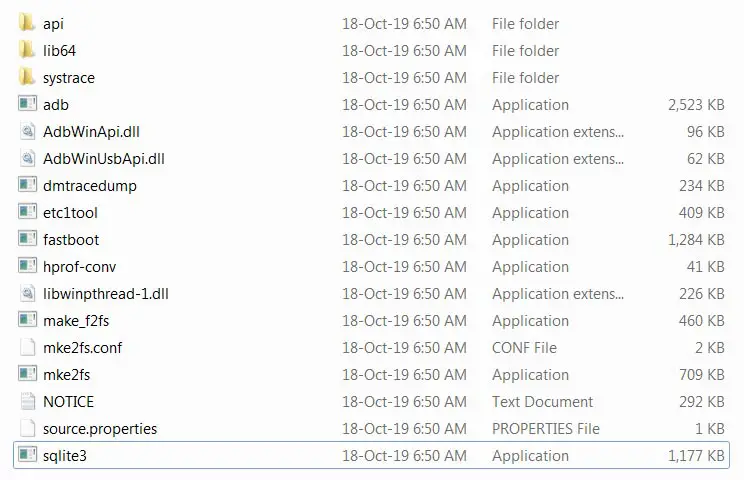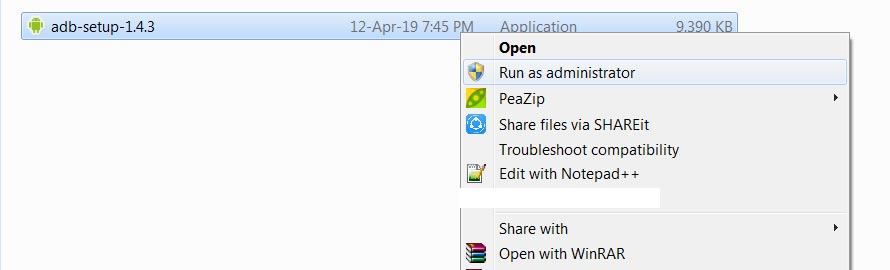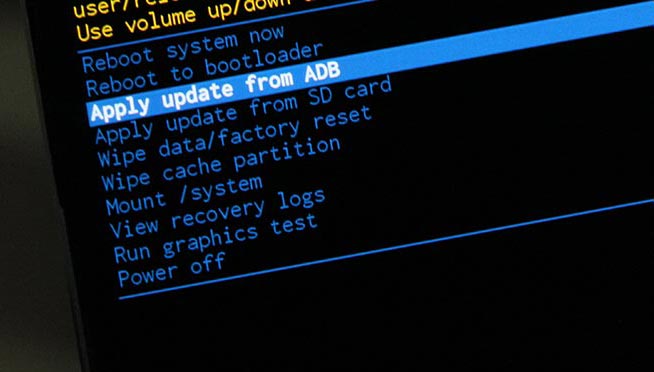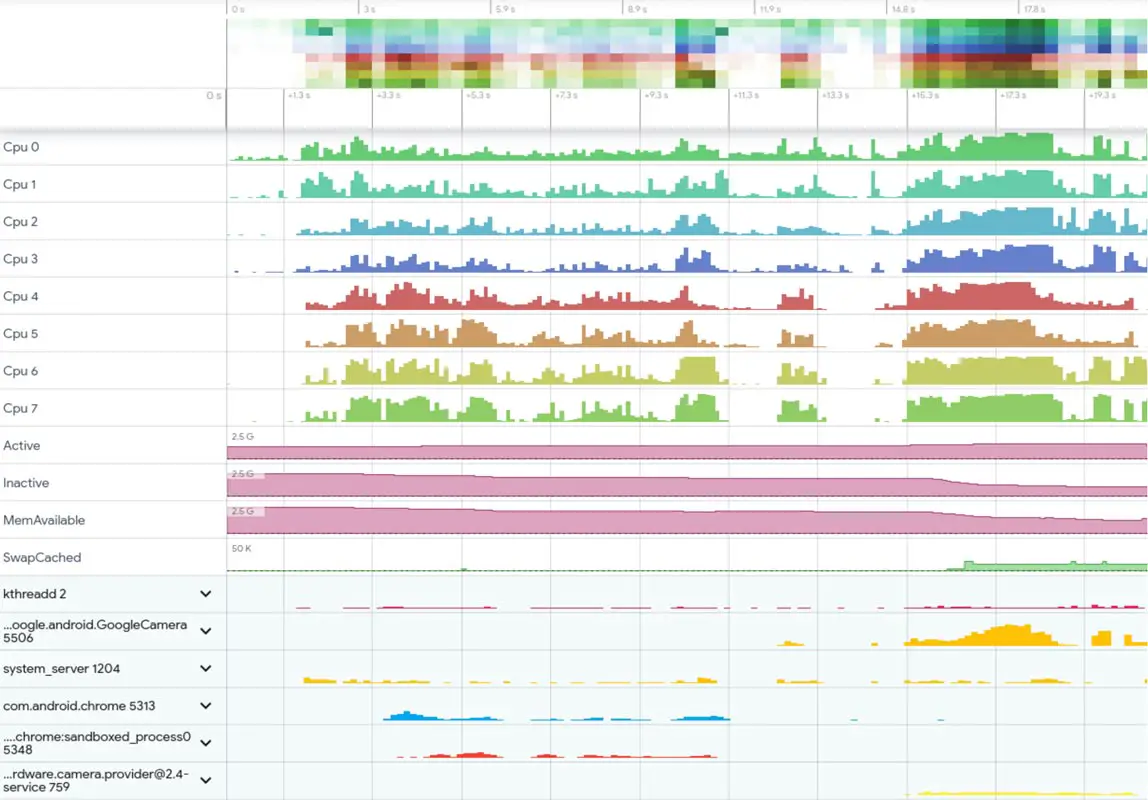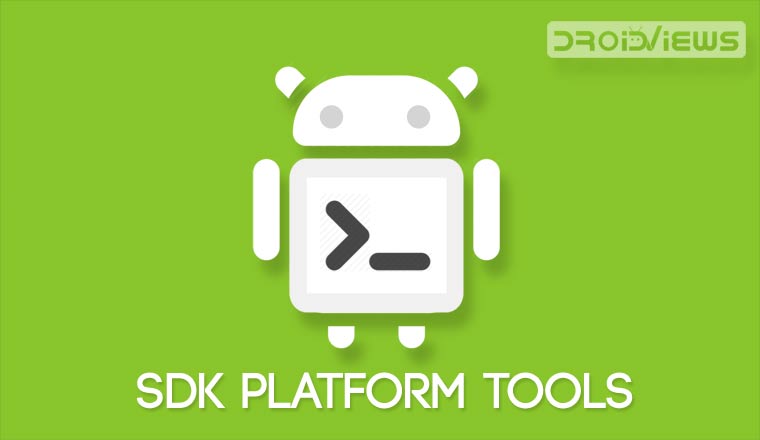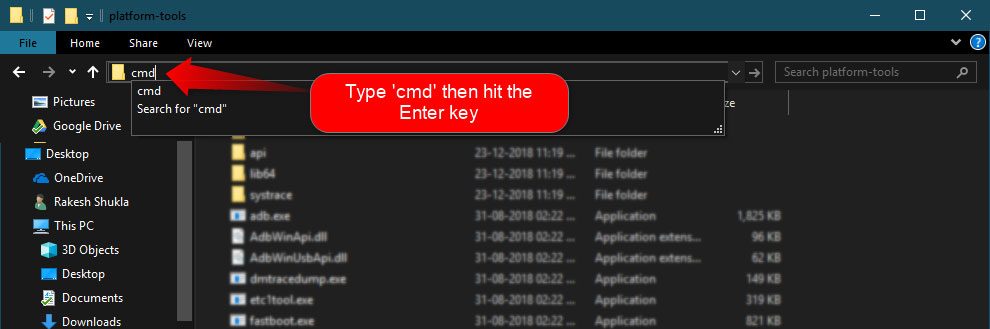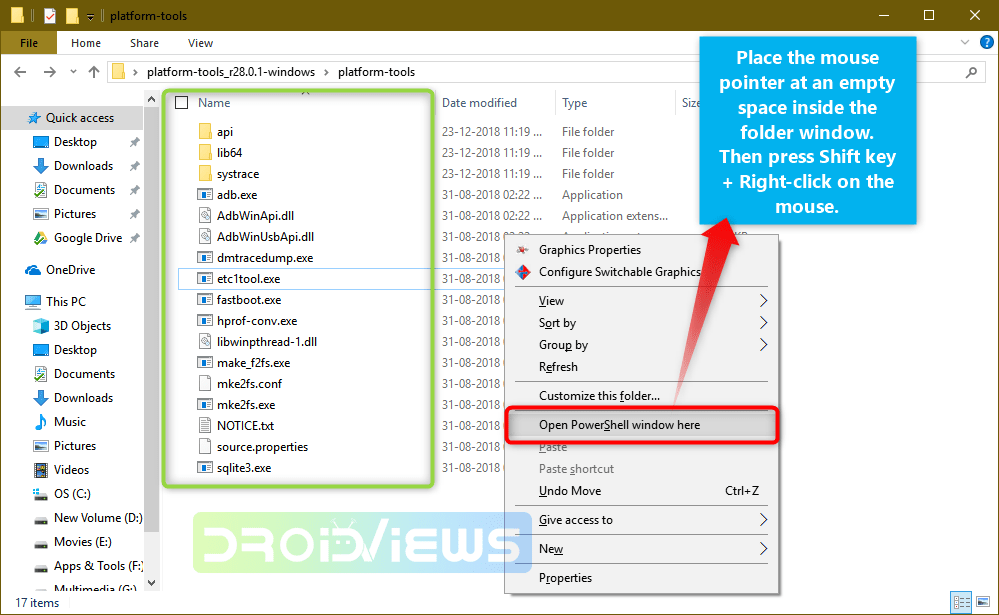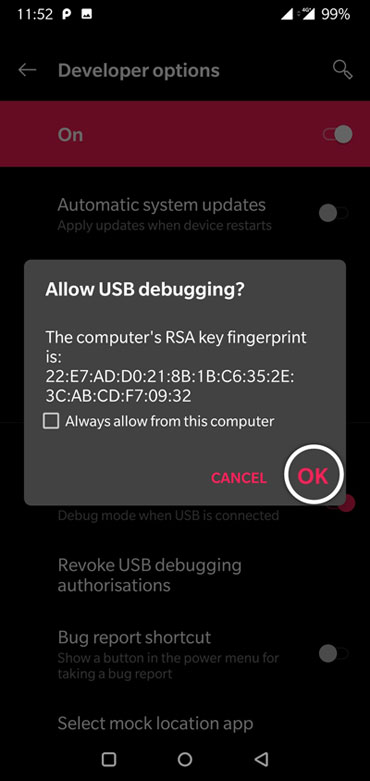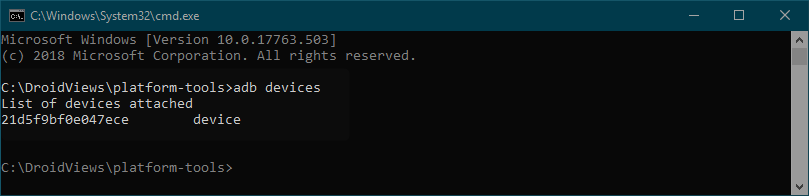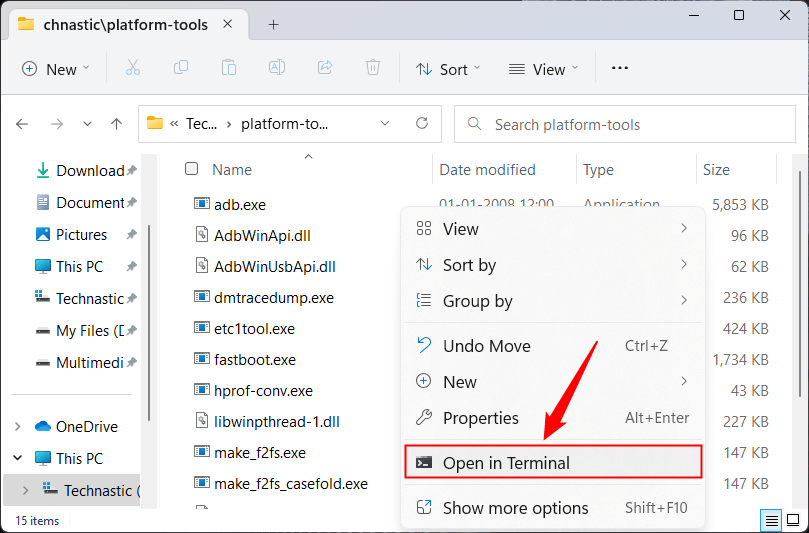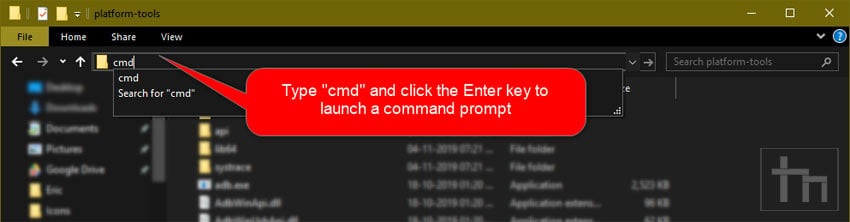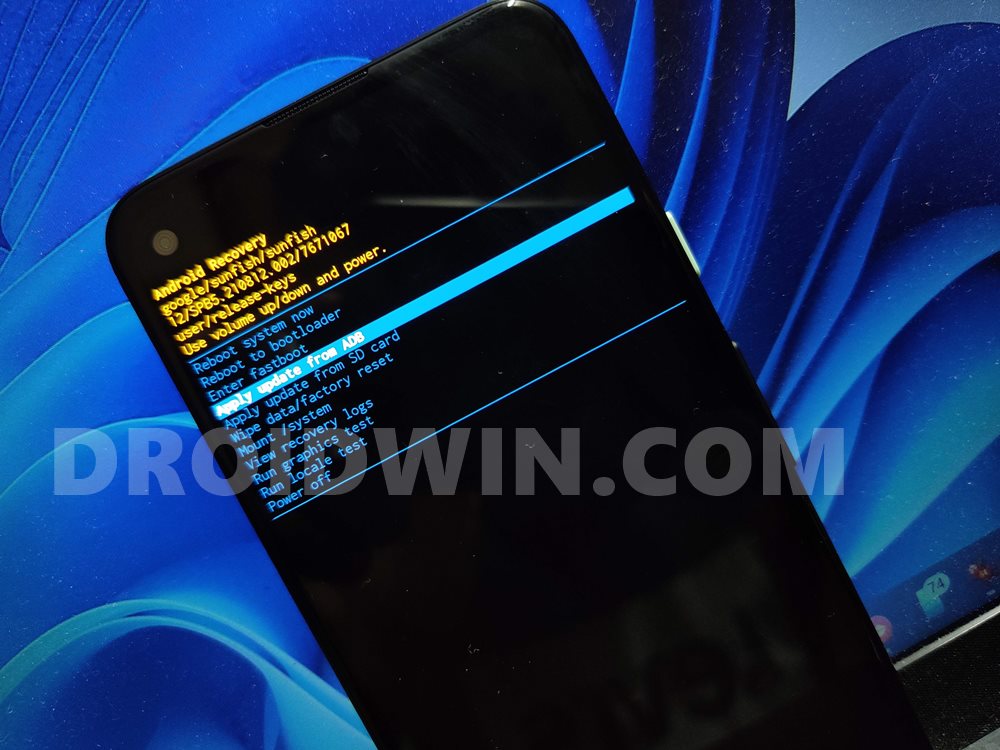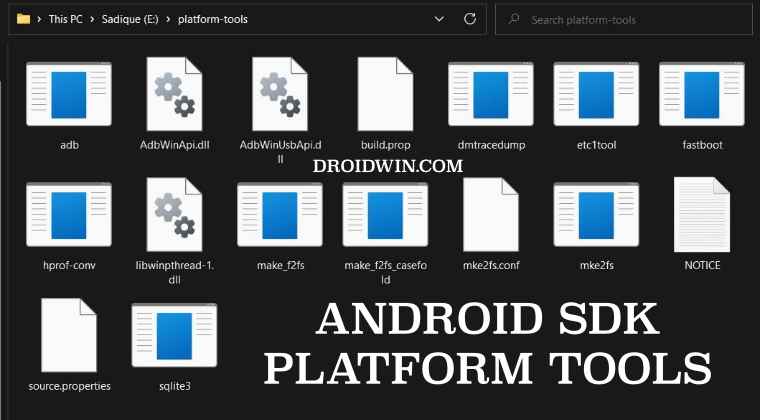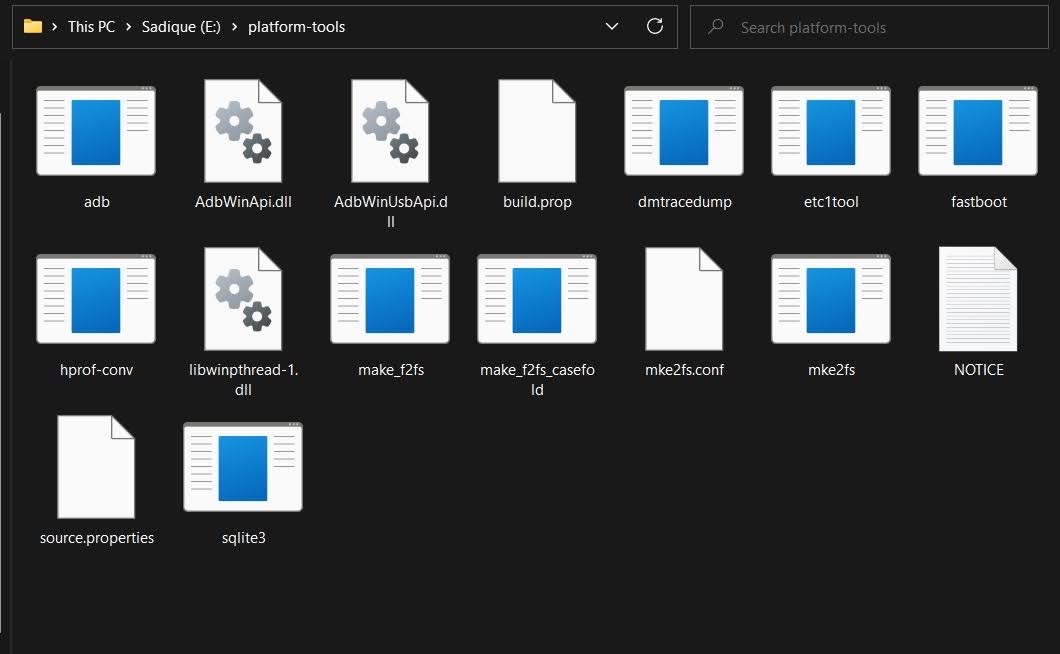There are various tools available on the Android Software Development Kit, popularly referred to as Android SDK or Android Devkit. The many tools you will find on this devkit are all unique and designed to serve various specific purposes in Android development. Talking about Android SDK Platform-Tools; this is one of the components of the Android SDK, which includes some essential tools for Android development; the tools included are ADB, Fastboot, and Systrace. These tools are useful in the hands of Android app developers. That is to say, if you’re not an app developer for Android mobile OS, it does not mean it will not use for you. Nevertheless, these tools can be employed by ROM, Root, Recovery developers and phone technicians to root Android devices, unlock bootloaders, as well as flash new custom files.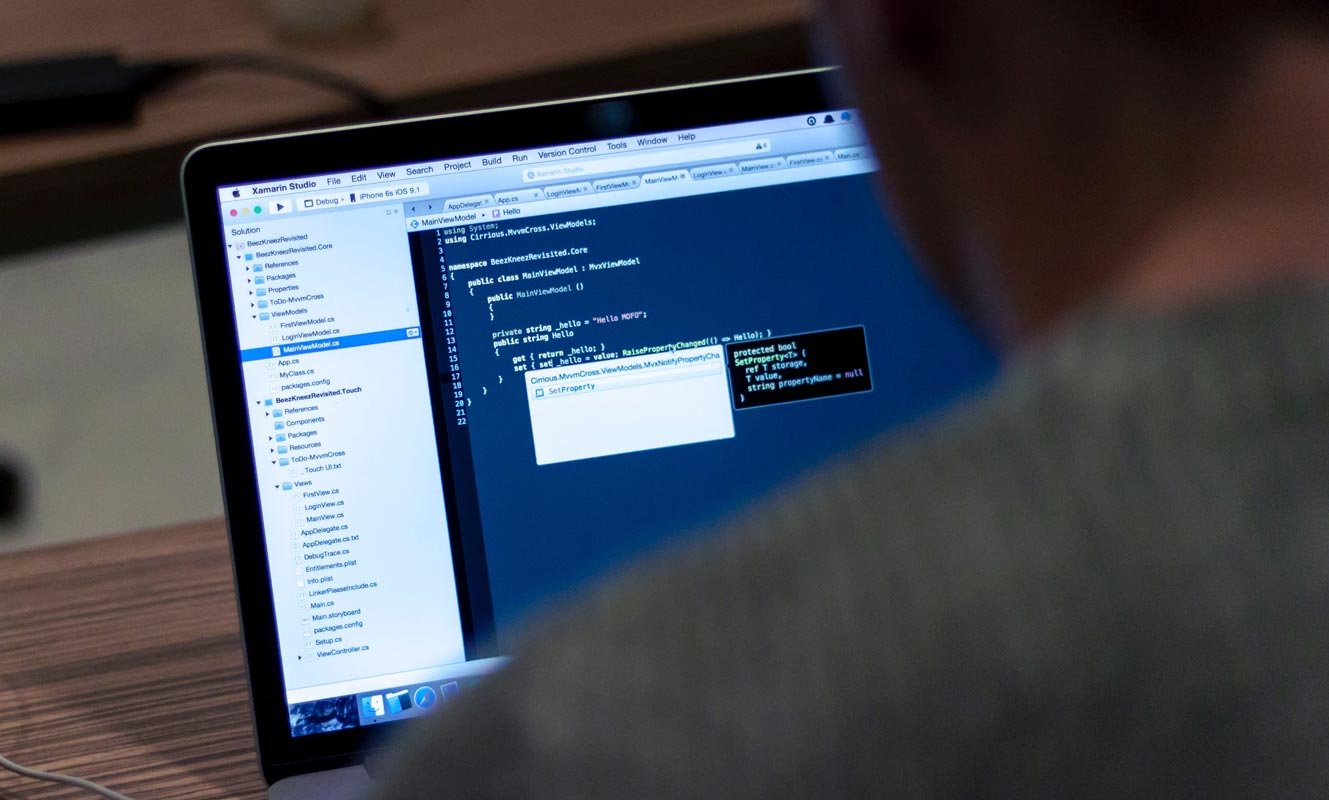
What Platform Can It support? Where Can It be used?
As said above, the platform-tools is a component of Android SDK containing what are considered to be the essential tools for Android app development, viz, ADB, Fastboot, and Systrace. These tools are available for Windows, Linux, and macOS computers. So, if you’re an Android developer, these tools are vital to you, and you can get the version for your computer OS.
Download links
Please refer Android License regarding the software before download.
- Windows
- Mac
- Linux
How to use Android SDK Platform Tools?
- Firstly, you have to download the tools in its ZIP format and extract it to your computer. Make sure you download the version for your OS.
- You should boot your mobile into fastboot/recovery mode and connect with your PC.
- Navigate to the extracted folder using Command Prompt or Terminal. Use the following ADB and Fastboot commands as per your requirements.
Minimal ADB and Fastboot
If you are a regular user who uses adb and fastboot for simple usage like a flash, bootloader unlocks, you can use this software. It is a Windows version. All you have to do is download, extract, and install the executable file.
- Download the ADB drivers.
Installation Steps
- Download and extract the files. Select the adb setup file and run this as Administrator.
- The installation window will open press “Y” twice to install adb system-wide.
- Now you can find the adb files in your installed folder. You can access the command anywhere within your PC. But, it is better to copy the flash and boot files in this folder for the process.
How to use ADB
There are various things you can do with ADB; this tool supports a lot of commands to trigger most functions. Most of them deal with the recovery mode. I try to cover some essential commands.
Note: you must activate “Developer Options” on the device and turn on “USB Debugging” on the Android device before running ADB commands.
ADB commands
|
ADB Command |
Function |
|
adb reboot – bootloader |
Reboots Android device in bootloader mode |
|
adb reboot |
Reboots Android phone in normal mode |
|
adb push |
Move a file from local system to an Android phone’s location |
|
adb devices |
Displays all connected ADB compatible devices |
|
adb pull |
Moves a file from Android to your PC |
|
adb install |
Installs an app from your system’s .apk file location to your Android device |
|
adb connect |
Use ADB commands over Wi-Fi Network |
|
adb backup |
Backs up the Android device |
|
adb shell screencap |
Captures a screenshot of the device |
|
adb sideload file |
Push the file to your mobile device and Install it. |
Launching ADB requires you know about CMD – Command Prompt. This is because you need to start CMD and use commands to access the folder where you extracted the Platform Tools and launch adb.exe.
How to use Fastboot
Fastboot installs alongside ADB when you extract the ZIP file. Fastboot allows you to run commands on and Android device that is in bootloader mode. There are, however, other ways to use an Android device in bootloader mode, but using Fastboot is the best option. Also, it is possible to unlock an Android device bootloader using Fastboot to install a custom system file.
However, before Fastboot commands can work on an Android device, you must activate “Developer Options” on the device and turn on “USB Debugging.”
Fastboot commands
|
Fastboot Commands |
Functions |
|
fastboot oem lock |
re-locks the bootloader of an unlocked device |
|
fastboot devices |
Shows the serial number of a connected Android device |
|
fastboot flash recovery (filename) |
Flash the file from PC |
|
fastboot boot recovery (filename) |
Boot the data from PC |
|
fastboot oem unlock |
Unlock the bootloader of connected Android device |
What is Systrace?
We can say it is an in-built advanced tool in Android Studio to understand your app performance in your Android mobile. It can give you an overview of background process performance, How much CPU it is accessing to do things like that. It also needs ADB to perform the commands. Refer- Systrace Commands.
What More?
The use of these tools is infinite. Our ideas limit it. I try to give some ideas about how to use them. I can say I gave 0.1%. There is plenty of add ons are available, and you can use them as per your requirement. These SDK tools are essential to interact with your mobile with the Android commands. You can do plenty of customizations using these commands. If you hear about the country restriction pixel 4 soli, Yes, you can also lift the restriction. You can also disable bloatware apps in Samsung devices. If you face any problem, or you need additional adb commands, comment below.
Source, (2)
Selva Ganesh is the Chief Editor of this Blog. He is a Computer Science Engineer, An experienced Android Developer, Professional Blogger with 8+ years in the field. He completed courses about Google News Initiative. He runs Android Infotech which offers Problem Solving Articles around the globe.
The Android SDK is composed of modular packages that you can download separately using the Android SDK Manager. For example, when the SDK Tools are updated or a new version of the Android platform is released, you can use the SDK Manager to quickly download them to your environment. Simply follow the procedures described in Adding Platforms and Packages.
The Android SDK Platform-Tools is a component for the Android SDK. It includes tools that interface with the Android platform, such as adb, fastboot, and systrace. These tools are required for Android app development. They’re also needed if you want to unlock your device bootloader and flash it with a new system image.
Although some new features in these tools are available only for recent versions of Android, the tools are backward compatible, so you need only one version of the SDK Platform-Tools.
If you do not need Android Studio, you can download the basic Android command line tools. You can use the included sdkmanager to download other SDK packages.
What’s New
adb
- Don’t retry adb root if first attempt failed.
- Fix track-devices duplicate entry.
- Add receive windowing (increase throughput on high-latency connections).
- More specific error messages in the «more than one device» failure cases.
- Reject unexpected reverse forward requests.
- Fix install-multi-package on Windows.
fastboot
- Remove e2fsdroid as part of SDK platform-tools.
- Print OemCmdHandler return message on success.
Previous release notes
SDK Platform Tools Windows 33.0.0
adb
- Fixes the issue introduced in 32.0.0 of crashes when run without any arguments.
- Disable compression on pull by default.
- Improve performance of adb push when pushing many files over a high-latency connection.
- Improve adb push/pull performance on Windows.
- Fix adb push —sync with multiple inputs.
- Improve performance of incremental apk installation.
- Improve error handling for incremental apk installation.
30.0.4
adb
- Fix fallback to non-incremental apk installation on pre-Android 11 devices.
- Fix adb install-multi-package.
- Fix some more crashes related to adb wireless pairing.
- Improve some error messages.
fastboot
- Improve console output on fastboot oem commands.
- Fix fastboot flashall on Nexus 7.
30.0.4 Command-line tools:
adb
- Fix installation of APKs signed with v4 signature scheme on pre-Android 11 devices.
- Fix crash when authenticating without ADB_VENDOR_KEYS.
- Fix crash when using adb -H.
Previous release notes:
- A command-line version of the Apk Analyzer has been added in tools/bin/apkanalyzer. It offers the same features as the Apk Analyzer in Android Studio and can be integrated into build/CI servers and scripts for tracking size regressions, generating reports, and so on.
- ProGuard rules files under tools/proguard are no longer used by the Android Plugin for Gradle. Added a comment to explain that.
- When creating an AVD with avdmanager, it is no longer necessary to specify —tag if the package specified by —package only contains a single image (as is the case for all images currently distributed by Google).
There are several different packages available for the Android SDK. The table below describes most of the available packages and where they’re located once you download them.
29.0.5 (October 2019) Command-line tools:
adb
- Slight performance improvement on Linux when using many simultaneous connections.
- Add —fastdeploy option to adb install, for incremental updates to APKs while developing.
Available Packages:
- SDK Tools
- Contains tools for debugging and testing, plus other utilities that are required to develop an app. If you’ve just installed the SDK starter package, then you already have the latest version of this package. Make sure you keep this up to date.
- SDK Platform-tools
- Contains platform-dependent tools for developing and debugging your application. These tools support the latest features of the Android platform and are typically updated only when a new platform becomes available. These tools are always backward compatible with older platforms, but you must be sure that you have the latest version of these tools when you install a new SDK platform.
- Documentation
- An offline copy of the latest documentation for the Android platform APIs.
- SDK Platform
- There’s one SDK Platform available for each version of Android. It includes an android.jar file with a fully compliant Android library. In order to build an Android app, you must specify an SDK platform as your build target.
- System Images
- Each platform version offers one or more different system images (such as for ARM and x86). The Android emulator requires a system image to operate. You should always test your app on the latest version of Android and using the emulator with the latest system image is a good way to do so.
- Sources for Android SDK
- A copy of the Android platform source code that’s useful for stepping through the code while debugging your app.
- Samples for SDK
- A collection of sample apps that demonstrate a variety of the platform APIs. These are a great resource to browse Android app code. The API Demos app in particular provides a huge number of small demos you should explore.
- Google APIs
- An SDK add-on that provides both a platform you can use to develop an app using special Google APIs and a system image for the emulator so you can test your app using the Google APIs.
- Android Support
- A static library you can include in your app sources in order to use powerful APIs that aren’t available in the standard platform. For example, the support library contains versions of the Fragment class that’s compatible with Android 1.6 and higher (the class was originally introduced in Android 3.0) and the ViewPager APIs that allow you to easily build a side-swipeable UI.
- Google Play Billing
- Provides the static libraries and samples that allow you to integrate billing services in your app with Google Play.
- Google Play Licensing
- Provides the static libraries and samples that allow you to perform license verification for your app when distributing with Google Play.
Download links for previous version Android SDK 25.2.3:
- Android SDK 25.2.3 for Windows
- Android SDK 25.2.3 for macOS
- Android SDK 25.2.3 for Linux
Android SDK Platform Tools download is now available as a zip file directly from Google. Just download the latest SDK platform-tools zip containing ADB and Fastboot binaries for Windows, Mac, and Linux from below and unzip it. You can then be able to execute ADB and Fastboot commands to install APK, reboot your Android into the bootloader mode and flash stock ROM and recovery images using your Windows, Mac or Linux or Ubuntu computer.
The Android SDK and Android Studio are tools for developers only and they are used for Android application development purposes. However, if you are just a nerd who messes around your phone for smaller jobs like unlocking the bootloader, flashing boot or recovery image or the full factory images occasionally, downloading the full Android SDK or Studio is no more necessary. You can now download the latest ADB and Fastboot tool or Android SDK Platform-Tools zip file depending on your computer’s OS separately.
Platform-Tools is a component of the Android SDK and it includes different tools, such as ADB, fastboot, and systray. If you have ever wanted to download ADB and Fastboot without having to download the whole of Android Studio or SDK, Google has finally made those binaries available officially for Windows, Mac, and Linux. Thus you can now download the latest ADB and Fastboot files from Google Developer site.
Before this new development, users had to download Android SDK or Studio, which are a 400MB to 1.6GB download, and rely on 3rd-party sources to grab the ADB and Fastboot drivers. You must be familiar with Minimal ADB and Fastboot executable that we needed to install to get the Android SDK Platform Tools.
In many cases, the 3rd-party downloads contain malicious stuff like Trojans. Furthermore, to get the latest SDK platform tools, we had to keep an eye on the new releases. Sometimes the latest version of such executable tools installs the outdated ADB and Fastboot binaries. It’s time now to get rid of the middlemen and get the latest tools straight from Google.
Read Also: How to Setup ADB and USB drivers on Ubuntu
Why download a giant package of junk if you need just a small chunk? The size of the official Platform Tools is less than 4MB.
SDK Platform Tools for Windows
platform-tools-latest-windows.zip
ADB Platform Tools for MacOS
platform-tools-latest-darwin.zip
SDK or ADB Platform Tools for Linux and Ubuntu
platform-tools-latest-linux.zip
You can also visit the official page and take a look at the release note. If you want to use your Android phone like a PC for executing ADB and Fastboot commands, please read out guide on the topic.
Useful Tip: How to Hide Root on Android and Pass SafetyNet Check
Steps to Use and Execute ADB Commands
Having downloaded the latest SDK Platform-Tools.zip file, just extract it on your desktop. Open the extracted folder, and launch a command window inside the “platform-tools” folder and execute the desired ADB and Fastboot commands.
There are two ways to open the command window from a folder window. The easiest and quickest way to launch the command or cmd prompt window from the platform-tools folder window is to type “cmd” in the window address bar and hit the Enter key.
You can also open a command prompt on Windows as follows. Pace the mouse pointer at any empty space inside the folder, then press Shift key+ Right-click on the mouse and select “Open command window here” or “Open PowerShell window here” (on Windows 10) option.
Having launched the CMD window, you can execute ADB or Fastboot commands.
Don’t forget to authorize ADB and allow USB debugging on your Android device when prompted. Also, to be able to use ADB and Fastboot commands, you must enable USB debugging on your device.
For instance, if you want to check the connection between your Android device and computer, you can try the following command:
adb devices
Similarly, you can reboot your Android device into the Bootloader mode using “adb reboot bootloader” command and even install an APK app. Do not forget to check out the full list of ADB and Fastboot commands.
Don’t miss these:
- Setup ADB and Fastboot on Windows within Seconds
- Setup System-Wide ADB and Fastboot on Windows
Reader Interactions
Nobody can call oneself an avid Android user without being familiar with ADB and Fastboot. They are very useful command-line tools that can be used to perform countless developer-level tasks on Android devices. You can use ADB and Fastboot commands on Windows, macOS, or Linux to control and customize your Android phone or tablet. Before you can do that, however, you must download and install the ADB drivers on your computer. The SDK Platform tools pack together all required files to execute ADB and Fastboot commands. Below, you can download the latest SDK platform tools Zip for Windows, Linux, and macOS X directly from the Google servers.
Using ADB and Fastboot commands, you can install, uninstall, debug and emulate apps, customize your Android device, enable and disable hidden settings, back up your data, push and full files, and remotely control your device from your computer. Moreover, you can also flash factory images, custom recovery, sideload APK, and so on. If you want to learn about the possibilities you can explore after installing the Android SDK platform tools, please refer check out the following lists of commands.
- ADB commands list
- ADB Shell commands list
- Fastboot commands cheat sheet
What is SDK Platform Tools?
SDK is an abbreviation for Software Development Kit. The SDK platform tools contain the ADB and Fastboot drivers for Android. These drivers are very essential because they let a computer establish a connection with an Android phone, tablet, or smartwatch connected over a USB cable or WiFi. Originally, the Android SDK platform tools were a part of the Android SDK Manager and Android Studio. Later, Google decided to release the Platform-tools separately in a compact easy-to-download Zip package for operating systems like Windows, Linux, and Mac.
Download ADB and Fastboot SDK Platform-Tools
Below you can download the Android SDK Tools for all three major operating systems for computers.
Android SDK Tools (Windows)
Having downloaded the latest version of Android SDK platform tools for Windows, you can follow the steps given below to set it up.
platform-tools-latest-windows.zip
Android SDK Platform Tools (Mac OS X)
platform-tools-latest-darwin.zip
(Learn, how to install and use ADB and Fastboot on Mac)
ADB Platform Tools (Linux & Ubuntu)
platform-tools-latest-linux.zip
I wrote a detailed guide on installing ADB and Fastboot on Linux to help you with using ADB commands easily.
Don’t Miss: How to Install Use ADB Commands on Android Phones
How to Set up SDK Platform-Tools
Now that you have already downloaded the SDK platform tools, you need to install or set them up on your computer. If you don’t know what to do with the zip file you just downloaded and how to execute the ADB and Fastboot commands, I am going to explain everything you need to know.
First of all, you need to unzip the “platform-tools-latest.zip“. You can extract it anywhere on your computer but I prefer saving the files to a folder created as “Android” on the C drive on my Windows PC. Having extracted the zip file, you need to launch a command prompt window before you can execute an ADB or Fastboot command.
Launching a Command Window with ADB/Fastboot Path
It’s very easy to launch a command prompt window on a Windows PC. Click the Search icon next to the Windows menu icon on the taskbar and hit the Enter key. In case you need to launch the Command or CMD window from inside the Platform-tools folder, there are 2 ways to do that.
Method 1
- Open the folder in which you extracted the content of the Platform-tool.zip file.
- While pressing the Shift key on the keyboard, perform a right-click on your mouse at an empty place inside the folder window.
- In the context menu, select the “Open command prompt here” or “Open in Terminal” option.
- You can now execute any ADB or Fastboot command.
Method 2
Well, this method is far easier than the one I described above. You can simply launch a command window from inside the platform-tools folder by typing “cmd” or “powershell” in the Windows file explorer address bar as shown below and hitting the Enter key on your PC’s keyboard.
Note: Make sure to enable the USB debugging option on your Android device. You can find it under Settings> Developer options. In case you don’t see Developer Options listed under device Settings, open About device> Software Information and tap the Build number 7 times to unlock the hidden Developer options on your Android device.
You need to allow the debugging option so that your devices and computer can communicate and interact with each other. When you execute a command in the command window, you’ll get a pop-up on your Android phone’s screen asking you to Allow USB debugging.
Verify ADB Connection
Note: Make sure you have already installed the proper Android USB Driver from your device’s manufacturer on your computer.
- Having enabled USB Debugging from Developer options, connect your phone or tablet to the computer using a compatible USB cable.
- Now launch a command window and type the following command and click the Enter key on the keyboard.
adb devices
- You’ll see the list of the IDs of attached devices in the Command Prompt window represented by a string of alphanumeric values as shown below.
Please note that to sideload an APK on your Android phone via ADB or to flash a system image (.img) file using Fastboot commands, you need to place those files inside the “platform-tools” folder first. You can also enable system-wide ADB and fastboot so that you can execute commands without navigating to the “platform-tools” directory every time. If you encounter any problem while running commands, read my tutorial on fixing ADB or Fastboot is not recognized error.
That’s all for now! I’ve also prepared a very exhaustive list of useful ADB, ADB Shell, and Fastboot commands in a dedicated tutorial. Don’t forget to check that.
Now that you have set up SDK Platform tools on your computer, here are a few things that you should start with.
- Uninstall system apps on Android without root
- Turn Safe Mode On or Off using ADB command
- Turn off USB Debugging and Developer options using ADB command
In this guide, we will show you the steps to download and install the Android SDK Platform Tools on your PC. Among the plethora of tools and custom binaries doing the rounds in the open-source ecosystem, there’s no denying the fact that the ADB and Fastboot Tools are probably the most important ones. Moreover, it is among the very few tools that are used by both tech enthusiasts and normal users alike.
If we talk about the latter set of users, they could use it to boot their device to Stock Recovery and then format their device or flash the firmware via ADB Sideload. Likewise, they could also use it to execute ADB Shell commands and remove bloatware or preinstalled apps from their device. Then if we shift our attention towards the tech geeks, well, the platform-tools is the gateway to entering the custom development market.
Right from booting their device to Fastboot Mode, to flashing Magisk patched boot.img for root, flashing firmware to unbrick their device, or flashing custom ROMs and recoveries, probably none of these tweaks would be possible if it wasn’t for this tool. Well, enough of the praise, let’s now get straight to the task and make you aware of the steps to download and install the Android SDK Platform Tools on your PC.
How to Install Android SDK Platform Tools
The below instructions are listed under separate sections for ease of understanding. Make sure to follow the same sequence as mentioned.
STEP 1: Download Android SDK Platform Tools
- To begin with, download the Android SDK Platform Tools on your PC from below:
Windows | Linux | macOS [Note: Links are automatically updated from Google's servers]
- Once downloaded, extract it to any convenient location on your PC.
- Doing so will give you the platform-tools folder, which will be used throughout this guide.
STEP 2: Add ADB to Path
So you have downloaded and extracted the Android SDK Platform Tools to a convenient location of your choice. Your next step should be to inform your system about this location as well. And this could be done by adding the ADB path to the system’s Environmental Variables. To do so, you may either refer to our detailed guide on How to Add ADB to Path in Windows 11 or check out the below shorter instructions-
- To begin with, note down the location where you have extracted the Android SDK Platform Tools.
- Then head over to the Start menu, search View Advanced System Settings, and open it.
- You shall now be taken to the Advanced tab of System Properties.
- Click on the Environmental Variables button situated at the bottom right.
- Now select the Path field under System Variable and click on the Edit button.
- After that, click on the New button and paste the platform-tools folder location (that you had earlier copied) in the space provided.
- Then click OK to save this path. Again click OK to close Environmental Variable and finally click OK to close System Properties.
- That’s it. Now restart your PC (optional but recommended) and your tasks stand complete.
STEP 3: Install Fastboot Drivers
The ADB is just the tip of the iceberg, most of your work would usually be carried out in the Fastboot Environment. However, your PC wouldn’t be able to identify the connected device in Fastboot Mode unless it has the necessary Fastboot Drivers installed. So please refer to our guide on How to Install Fastboot Drivers in Windows 11.
How to Check if ADB and Platform Tool is Successfully Installed?
Now that we are done setting up the ADB and Fastboot environment, let’s put it to test and verify the results. In this regard, first, we will verify the ADB Connection and then the Fastboot Connection. Follow along.
Verify ADB Connection
- To begin with, enable USB Debugging on your device so as to make it recognizable by the PC in ADB mode.
- To do so head over to Settings > About Phone > Tap on Build Number 7 times [MIUI Number in Xiaomi Devices].
- Then go back to Settings > System > Developer Options > Enable USB Debugging.
- Head over to the platform-tools folder, type in CMD in the address bar, and hit Enter.
- This will launch the CMD window with the platform-tools folder directory.
- Now execute the below command to verify the ADB Connection
adb devices
- You should now get your unique device ID, signifying that the ADB connection is successful.
- If you also get an unauthorized message, then check your device, there will be a prompt, tap on Allow.
- Then again execute the above command and this time you wouldn’t get the unauthorized alert in the CMD.
Verify Fastboot Connection
- To begin with, make sure that you have carried out all the steps mentioned in the above ADB section.
- Then execute the below command in the CMD window that is opened in the platform-tools folder:
adb reboot bootloader
- Your device will now boot to the Fastboot Mode, signifying that the connection stands successful.
Can I use any other ADB Tool?
It is not advised to use any other third-party ADB and/or Fastboot Tools. This is because most of these tools are outdated and haven’t received updates in years. Moreover, they aren’t in sync with newer Android changes either [such as the FastbootD Mode, dynamic partitions, etc].
Can I use Powershell instead of CMD to Execute Commands?
While you could use Powershell instead of Command Prompt, but I wouldn’t advise you to do so. This is because Powershell requires you to append a couple of additional characters or keywords before each command which makes it quite difficult and confusing. So stick with CMD and you wouldn’t face any issues as such.
How to Open CMD as Admin inside platform-tools
If you want to open the Command Prompt as an administrator inside the platform-tools folder, then there are two different approaches that you could take-
- Open CMD as an administrator from the Start Menu and then use the cd command to change the directory to the platform-tool folder.
Benefit- it is easier to carry out. Drawback- You will have to do this everytime.
- Add the Open CMD as administrator option in the right-click menu. [Personally, I would recommend this approach].
Benefit- it just requires a one-time setup required. Drawback- Slightly technical to set up.
List of all ADB and Fastboot Commands
From this guide, you will be able to get hold of all the important and most frequently used ADB and Fastboot Commands as well as their usage instructions. So do check out our guide on A List of Useful ADB and Fastboot Commands and their Usage.
How to Fix ADB and Fastboot Errors
it is no hidden secret that the ADB and Fastboot domain is prone to quite a few issues. From the inability of the device to be recognized in Fastboot Mode to the inability of the CMD to flash a file, you might com across quite a few bugs and issues. Fortunately, we have it all covered, do check out our guide on How to Fix All Possible ADB and Fastboot Errors.
So this was all from this guide on how you could download and install the Android SDK Platform Tools. We have also addressed some of the most commonly asked queries relating to this tool. If you have any queries concerning the aforementioned steps, do let us know in the comments. We will get back to you with a solution at the earliest.
- Fastboot Commands not working: How to Fix
- How to Execute Android ADB Fastboot Commands Wirelessly
- How to Use ADB and Fastboot Commands on Android Without PC
- ADB VENDOR KEYS Not Set: How to Fix
About Chief Editor
Sadique Hassan
administrator
A technical geek by birth, he always has a keen interest in the Android platform right since the birth of the HTC Dream. The open-source environment always seems to intrigue him with the plethora of options available at his fingertips. “MBA by profession, blogger by choice!”
Download Latest ADB and Fastboot SDK Platform-Tools: If you are an advanced Android user, you know that Android developers use the Android SDK or Android Studio to develop apps for Android users. Not just Android application development, Android SDK comes with various other tools under Platform-Tools such as ADB, Fastboot, Systrace and likewise.
These tools are used by advanced Android users who may or may not have Android programming knowledge. They use to tool to do advanced works on their Android smartphones like unlocking the bootloader, flashing boot image, and install custom ROM and likewise. Previously, they had to down the entire Android SDK to get the required tools. This used to consume internet data unnecessarily because only a certain portion of Android SDK comprises Platform-Tools.
ADB and Fastboot Download Only
Fortunately, you can now download SDK Platform Tools only and separately that contain the latest ADB and Fastboot files. These files are finally made available by Google for all users starting from Windows to Linux and Mac. You can now download the latest ADB and Fastboot files any time from Google Developer Site. Before this new option provided by Google, advanced Android users to wanted to do more with their smartphones than what their OEMs provided them, they had to download the entire Android SDK or Studio which was time–consuming and data-consuming.
Do Not Settle With Third-Party ADB and Fastboot, get Android SDK Platform Tools
Since it was data-consuming with over 1GB of file size, most of the advanced Android users used to download third-party ADB and Fastboot files. For example, some of you may be aware of Minimal ADB and Fastboot as most of the people used to download. But third-party downloads can have malicious malware and Trojans that can do more damage than good. It is time to ditch the third-parties and get the latest tools directly from Google. The latest SDK Platform Tools file size is less than 4MB. The tools are available for Windows, Linux as well as Mac users. The downloadable links are provided below.
- Windows – platform-tools-latest-windows.zip
- Mac: platform-tools-latest-darwin.zip
- Linux: platform-tools-latest-linux.zip
How to Use Android SDK Platform tools (Installation)?
Video Guide
After downloading the appropriate Platform-Tools, you have to extract the Zip file and then open the extracted folder. Then launch a command window from inside the Platform-Tools folder. To do so, press Shift + Right Click on the blank space and select the option Open Command Window/power shell window Here option.
Once the command window opens, you can execute any command you want.
Similar Posts:
- Download Latest Minimal ADB and Fastboot Tool v1.4.3 | All Versions
- How to Setup System-Wide ADB and Fastboot on Windows
- How to Install ADB and Fastboot on Mac or Linux
RELATED ARTICLES

Dibyashree Sharma
An NIT Rourkela Graduate in CS, Blogger, Android Geek, and a Tennis Fanatic. I have been writing about Android OS for Last 8 years.