The Android SDK is composed of modular packages that you can download separately using the Android SDK Manager. For example, when the SDK Tools are updated or a new version of the Android platform is released, you can use the SDK Manager to quickly download them to your environment. Simply follow the procedures described in Adding Platforms and Packages.
The Android SDK Platform-Tools is a component for the Android SDK. It includes tools that interface with the Android platform, such as adb, fastboot, and systrace. These tools are required for Android app development. They’re also needed if you want to unlock your device bootloader and flash it with a new system image.
Although some new features in these tools are available only for recent versions of Android, the tools are backward compatible, so you need only one version of the SDK Platform-Tools.
If you do not need Android Studio, you can download the basic Android command line tools. You can use the included sdkmanager to download other SDK packages.
What’s New
adb
- Don’t retry adb root if first attempt failed.
- Fix track-devices duplicate entry.
- Add receive windowing (increase throughput on high-latency connections).
- More specific error messages in the «more than one device» failure cases.
- Reject unexpected reverse forward requests.
- Fix install-multi-package on Windows.
fastboot
- Remove e2fsdroid as part of SDK platform-tools.
- Print OemCmdHandler return message on success.
Previous release notes
SDK Platform Tools Windows 33.0.0
adb
- Fixes the issue introduced in 32.0.0 of crashes when run without any arguments.
- Disable compression on pull by default.
- Improve performance of adb push when pushing many files over a high-latency connection.
- Improve adb push/pull performance on Windows.
- Fix adb push —sync with multiple inputs.
- Improve performance of incremental apk installation.
- Improve error handling for incremental apk installation.
30.0.4
adb
- Fix fallback to non-incremental apk installation on pre-Android 11 devices.
- Fix adb install-multi-package.
- Fix some more crashes related to adb wireless pairing.
- Improve some error messages.
fastboot
- Improve console output on fastboot oem commands.
- Fix fastboot flashall on Nexus 7.
30.0.4 Command-line tools:
adb
- Fix installation of APKs signed with v4 signature scheme on pre-Android 11 devices.
- Fix crash when authenticating without ADB_VENDOR_KEYS.
- Fix crash when using adb -H.
Previous release notes:
- A command-line version of the Apk Analyzer has been added in tools/bin/apkanalyzer. It offers the same features as the Apk Analyzer in Android Studio and can be integrated into build/CI servers and scripts for tracking size regressions, generating reports, and so on.
- ProGuard rules files under tools/proguard are no longer used by the Android Plugin for Gradle. Added a comment to explain that.
- When creating an AVD with avdmanager, it is no longer necessary to specify —tag if the package specified by —package only contains a single image (as is the case for all images currently distributed by Google).
There are several different packages available for the Android SDK. The table below describes most of the available packages and where they’re located once you download them.
29.0.5 (October 2019) Command-line tools:
adb
- Slight performance improvement on Linux when using many simultaneous connections.
- Add —fastdeploy option to adb install, for incremental updates to APKs while developing.
Available Packages:
- SDK Tools
- Contains tools for debugging and testing, plus other utilities that are required to develop an app. If you’ve just installed the SDK starter package, then you already have the latest version of this package. Make sure you keep this up to date.
- SDK Platform-tools
- Contains platform-dependent tools for developing and debugging your application. These tools support the latest features of the Android platform and are typically updated only when a new platform becomes available. These tools are always backward compatible with older platforms, but you must be sure that you have the latest version of these tools when you install a new SDK platform.
- Documentation
- An offline copy of the latest documentation for the Android platform APIs.
- SDK Platform
- There’s one SDK Platform available for each version of Android. It includes an android.jar file with a fully compliant Android library. In order to build an Android app, you must specify an SDK platform as your build target.
- System Images
- Each platform version offers one or more different system images (such as for ARM and x86). The Android emulator requires a system image to operate. You should always test your app on the latest version of Android and using the emulator with the latest system image is a good way to do so.
- Sources for Android SDK
- A copy of the Android platform source code that’s useful for stepping through the code while debugging your app.
- Samples for SDK
- A collection of sample apps that demonstrate a variety of the platform APIs. These are a great resource to browse Android app code. The API Demos app in particular provides a huge number of small demos you should explore.
- Google APIs
- An SDK add-on that provides both a platform you can use to develop an app using special Google APIs and a system image for the emulator so you can test your app using the Google APIs.
- Android Support
- A static library you can include in your app sources in order to use powerful APIs that aren’t available in the standard platform. For example, the support library contains versions of the Fragment class that’s compatible with Android 1.6 and higher (the class was originally introduced in Android 3.0) and the ViewPager APIs that allow you to easily build a side-swipeable UI.
- Google Play Billing
- Provides the static libraries and samples that allow you to integrate billing services in your app with Google Play.
- Google Play Licensing
- Provides the static libraries and samples that allow you to perform license verification for your app when distributing with Google Play.
Download links for previous version Android SDK 25.2.3:
- Android SDK 25.2.3 for Windows
- Android SDK 25.2.3 for macOS
- Android SDK 25.2.3 for Linux
Android SDK is the official software development package for developers who want to create Android Applications that can take full advantage of the entire Android hardware and software ecosystem. With a fully integrated software stack that enables seamless access to SDK tools, plugins, and utilities, anyone can easily start producing your first Android applications. The core parts of Android SDK including Tools, Android Platform Tools, the latest Android platform, and the latest Android system image for the emulator are already included in the package. However, according to your own requirements, you can change system images and create your application for any Android OS version you require.
With Android SDK for PC, programmers get immediate access to all the necessary tools for planning, building, testing, debugging, and profiling apps for Android. Offline documentation is provided, but you can also contact a large online community and the app developers for help, tutorials, and hint that will make your project run more smoothly. Additionally, you also get access to a copy of the Android platform source code, which can make you’re debugging much easier.
Features and Highlights
SDK Tools
It contains tools for debugging and testing, plus other utilities that are required to develop an app. If you’ve just installed the SDK starter package, then you already have the latest version of this package. Make sure you keep this up to date.
SDK Platform-tools
It contains platform-dependent tools for developing and debugging your application. These tools support the latest features of the Android platform and are typically updated only when a new platform becomes available. These tools are always backward compatible with older platforms, but you must be sure that you have the latest version of these tools when you install a new SDK platform.
Documentation
An offline copy of the latest documentation for the Android platform APIs.
SDK Platform
There’s one SDK Platform available for each version of Android. It includes an android.jar file with a fully compliant Android library. In order to build an Android app, you must specify an SDK platform as your build target.
System Images
Each platform version offers one or more different system images (such as for ARM and x86). The Android emulator requires a system image to operate. You should always test your app on the latest version of Android and using the emulator with the latest system image is a good way to do so.
Sources for Android SDK
A copy of the Android platform source code that’s useful for stepping through the code while debugging your app.
Note: Requires Java Runtime Environment.
Also Available: Download Android SDK for Mac
Download Android SDK Latest Version
Android Studio, Java JDK & SDK is part of Android Development for building Android Apps. In this post, we’re going to learn “How to install & Setup Android Studio Java JDK & SDK“. We’ll also see, how to download the Android Studio and Java JDK, as well as the SDK (Software Development Kit) setup. If you are a beginner and you don’t know, what is Android Studio, Java JDK, and SDK? So let me give you an overview.
- Java.
- Android Studio
- SDK
The Android developers mostly used Java programming languages to build Android apps. If we want to use Java tools or functionality, so for that we have need to download and install Java Development Kit (JDK) is a distribution of Java Technology by Oracle Corporation.
It implements the Java Language Specification and the Java Virtual Machine Specification and provides the Standard Edition of the Java Application Programming Interface.
2. Android Studio
Android Studio is an IDE. What is IDE? IDE is an integrated development environment. In simple words, this is a tool that gives us an environment to create an Android app. There are many tools are available in the market for different purposes like MS word for documentation creation, PowerPoint for presentation making, tally ERP 9 for accounting and Photoshop for photo editing, and much more, the same as Android studio is a tool or IDE for building Android apps.
3. SDK
The Android SDK stands for a software development kit. It is a set of development tools that are used to develop applications. The Android SDK includes the following:
- Required libraries
- Debugger
- An emulator
- Offline documentation for the Android application program
- Tutorials for the Android OS
- more.
The Android SDK includes The Following:
- Platform-tools
Platform tools are used to help the features for the current android platform including ADB, which is working as a bridge to communicate with emulators or devices.
- Build-tools
Android SDK Tools is a part of the Android SDK. It is required for building Android apps.
- SDK-tools
SDK is a part of the Android SDK and it includes the complete set of development and debugging tools, such as an emulator, SD card, SQLite, APK builder, etc.
- The Android Debug Bridge (ADB)
ADB is a tool that gives us to communicate with the device, such as installing and debugging the Android apps.
- Android Emulator
The Android Emulator is a virtual Android device. It’s called an emulator and it provides to live test your application on different devices including the Android API level without needing to have each physical device. The emulator provides you with almost all of the functionality of a real Android device.
Install & Setup Android Studio Java JDK & SDK
- Before installing the Android SDK, you need to install the JDK (Java Development Kit). if you want to verify the java version then go to run (start button+R) and open CMD after typing”
javac -version“.
1. Install JAVA JDK
The Java Development Kit (JDK), officially called “Java SE”, is needed for writing Java programs. The JDK is freely available from Sun Micro-systems, now it is part of Oracle. check it– http://www.oracle.com/technetwork/java/javase/overview/index.html.
Un-Install Older Version(s) of JDK/JRE
- Install only the newest Java JDK.
- If you have installed the older versions of JDK/JRE, uninstall all of them.
- Go to Control Panel >> “Programs” >> Select Programs and Features” >> Uninstall ALL programs begin with “Java”, like “Java SE Development Kit, etc.
Step 1: Download JDK
- Goto Java SE download site http://www.oracle.com/technetwork/java/javase/downloads/index.html.
- Click the “Oracle JDK Download” button.
- Check “Accept License Agreement”.
- Choose the JDK as per your system requirement.
Step 2: Install JDK
- Double clicks on download to setup and Run.
- By default, JDK is installed in the directory “
C:Program FilesJavajdk-13.0.“, Accept the defaults.
Step 3: Verify the JDK Installation
Open a CMD via the following steps:
Click the Search button and Type “cmd” ⇒ Choose “Command Prompt”, or Right-click “Start” button ⇒ run ⇒ enter “cmd”.
the following commands to verify that JDK/JRE is properly installed and display their version.
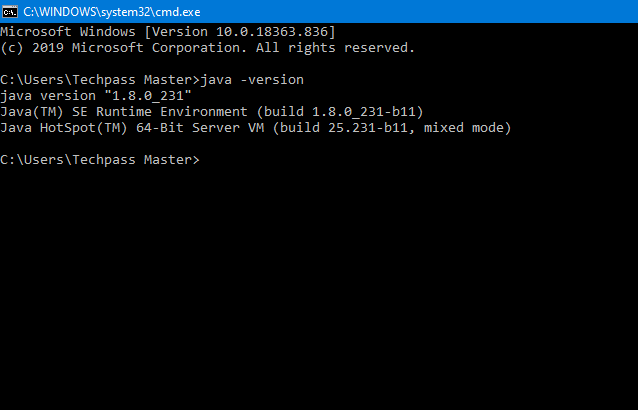
2. Install “Android Studio IDE”
Android Studio, which is an Integrated Development Environment (IDE) based on IntelliJ is a popular Java IDE
Reference: “Install Android Studio” at https://developer.android.com/studio/install.
(For Windows)
- Verify that environment variable
JAVA_HOMEis set to the JDK installation directory by the using command “set JAVA_HOME“. - Check the system requirements for Android Studio and SDK ( https://developer.android.com/studio#Requirements) e.g > For Windows 7,8,10, recommended 4GB of RAM, 4GB of disk space, and 1280×800 minimum screen resolution.
- Go to “Android Studio” @ https://developer.android.com/studio ⇒ Click “Download Android Studio for Windows 64-bit.
- Run .exe step >> Launch Android Studio. Continue to the Next Step.
Android Studio IDE by default will be installed in “
C:Program FilesAndroidAndroid Studio“.Android SDK by default will be installed in the”
c:UsersusernameAppDataLocalAndroidSdk“.
3. Installing the Android SDK
Note: You can copy the SDK from your friends or any other computer with the same OS because the download size is 3GB of zip data and expand to 5 GB of disk data.
- Start Android Studio.
- Select >Tools > SDK Manager.
- As you can see default Settings dialog box, click these tabs to install Android SDK platform packages and developer tools.
- SDK Platforms: Select the latest Android SDK package.
- SDK Tools: Select these Android SDK tools:
- Android SDK Build-Tools.
- NDK.
- Android SDK Platform-Tools.
- Android SDK Tools.
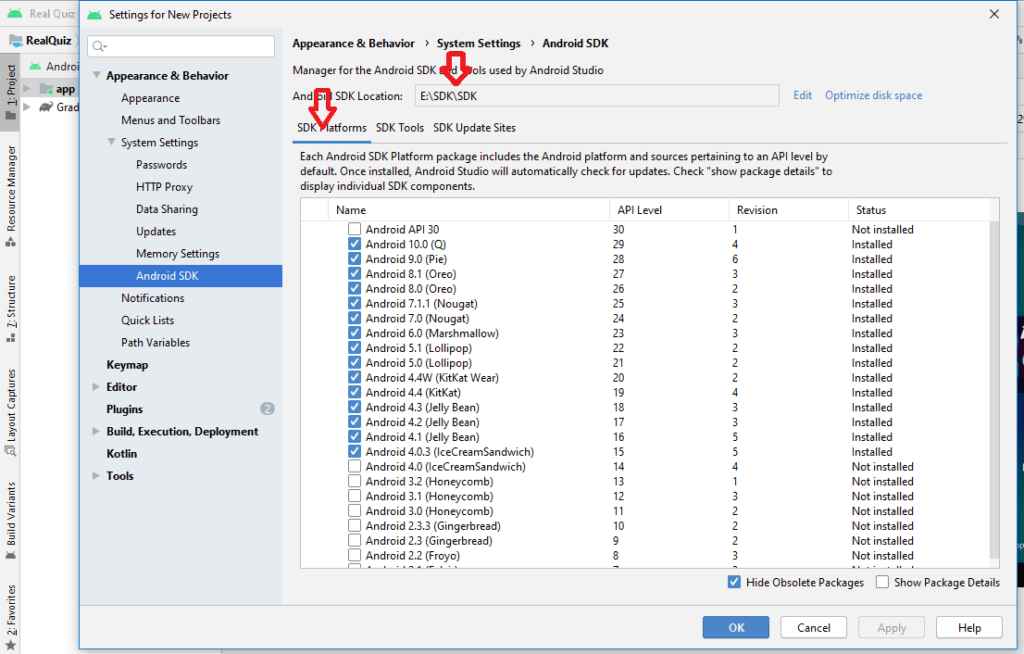
4. Click Apply. Android Studio starts installing your selected packages. After completing the installation, the Status of the installed packages and tools changes from Not Installed to Installed.
5. Click OK.
4. Now ready to launch your First Android App
Android native apps are basically written in Java and Kotlin and XML is use for UI design. I’ll hope that you have some basic knowledge of Java and XML.
5. Create a New Android Project
- Launch Android Studio.
- Choose “Start a new Android Studio Project”.
- Select a Project Template >> select “Phone and Tablet” tab >> Empty Activity >> Next.
- Configure your project :
- 1- ⇒ Set “Name” to “Hello Android” (this will be the “Title” in your phone’s app menu)
- 2- ⇒ The “Package name” and “Save Location” will be updated automatically
- 3- ⇒ In “Language”, select “Java”
- 4- ⇒ Leave the “Minimum API Level” and the rest to default ⇒ Finish.
- It could take a few minutes to set up your first app.
6. Run the App on Real Android Phones
Run the app on a real device. Follow step by step.
- Connect the real device to your computer. Make sure that you have the “USB Driver” for your device installed on your computer. If not, go to https://developer.android.com/studio/run/oem-usb.html to Install OEM USB Drivers.
- Enable “USB Debugging” mode on your real device:
Enable “Developer options” through “Settings” ⇒ About Phone ⇒ Scroll to the bottom and tap “Build number” seven (3 or 4) times until “Developer Mode” is displayed. - Return to the previous screen to find “Developer options” ⇒ Open “Developer options” ⇒ Enable “USB debugging”.
- Go to “Settings” ⇒ Select Developer options” ⇒ Check “USB Debugging“.
- In Android Studio, select the “Run” menu⇒ “Run app”⇒ Your device will be listed under “Choose a running device” ⇒ Select the device and press OK ⇒ “Hello-world” will appear on your phone.
All setup are done, Congratulation for your first Android App 🙂
Warp Up
And this wraps up this short blog post

You May Also Like:
- Kotlin tutorial for beginners.
- How To Make An Android App For Beginners
- Android Interview Questions For Fresher.
- Shimmer Effect Android Using Kotlin.
- Top 5 Things To Avoid While Developing Android Apps.
- 5 Best GitHub Repositories For Android Developer.
- 15 Best Useful Sites For Online Learning.
Post Views: 16,715
СКАЧАТЬ
Описание
Отзывы
Выберите вариант загрузки:
- скачать с сервера SoftPortal (установочный exe-файл)
Android SDK — универсальная оболочка для моделирования и разработки различных программных продуктов под операционную систему Android (полное описание…)

Рекомендуем популярное
VirtualBox 7.0.4-154605
VirtualBox — приложение, которое позволяет пользователю создавать виртуальные машины с…
DS4Windows 3.2.7
Эмулятор контроллера Xbox 360 для использования геймпада Sony DualShock 4 во многих компьютерных…

ImDisk Virtual Disk Driver — маленькая утилита для создания виртуальных дисков в оперативной памяти компьютера…
VMware Workstation 17.0.0 build 20800274
VMware Workstation — приложение для одновременного запуска на ПК нескольких операционных систем,…
BlueStacks App Player 10.19.4.1001 / 5.9.600.1001
BlueStacks App Player — бесплатный эмулятор, с помощью которого можно легко запустить на настольном…
VCam 6.4
VCam — эмулятор веб-камеры, позволяющий пользователям у которых отсутствует устройство…
Android Studio 2020.3.1.24
среда разработки приложений для Android
Средний рейтинг
84% — 19 голосов
- 1
- 2
- 3
- 4
- 5
Android SDK — это надежный пакет для разработки программного обеспечения созданный Google, чтобы обеспечить разработчиков полным набором инструментов для создания приложений на Андроид.
Возможности Android SDK
Android SDK имеет приличный набор библиотек и инструментов разработки для помощи программистам в создании и тестировании приложений. Решением для новых или не опытных разработчиков Android является ADT Bundle. Тут есть большая коллекция утилит, включающая
- Eclipse;
- Android Platform Tools;
- последний образ Android системы.
Android SDK предполагает, что разработчики уже имеют установленный Eclipse (официально поддерживается IDE), JDK (Java Development Kit) и плагин Android Development Tools (не обязательно, но рекомендуется). Другими словами, SDK включает в себя только основные утилиты для работы с Android приложениями.
Особенности Android SDK
Изначально SDK не содержит Android платформу и какие-либо сторонние компоненты. Для того, чтобы получить их, вам придется запустить SDK менеджер и установить хотя бы одну платформу вместе с надлежащими инструментами. Причина этому очень проста — платформы постоянно обновляются для поддержки новых функций и упаковывать их в SDK все время будет довольно накладно, это не говоря о размере конечного пакета. Именно поэтому компания Google приняла более простое решение. Конечно, потребуется подключение к сети, но у кого в нашего время его нет? А еще таким способом вы сможете быть в курсе последних функций платформы.
Помимо этого, SDK поддерживает старые версии платформы, начиная от Android 1.1 и до самой последней версии. Благодаря этому разработчики могут создавать приложения для старых устройств и проверять их на совместимость с новейшими платформами.
В целом, SDK — отличный помощник для разработчиков Android, хотя и направлен на опытных разработчиков.
Дополнительная информация
Разработчик
Лицензия
Русский язык
Нет
Возраст
0+
Теги
Категория
Обновлено
Текущая версия
2020.3.1.24
Совместимость
Windows 10, 8.1, 8, 7, Vista, XP
Разрядность
32 и 64 bit
Android Studio для Windows
Отзывы о приложении Android Studio
© APPS24.org 2013 — 2023
Библиотека бесплатных программ и приложений для Windows и Android


