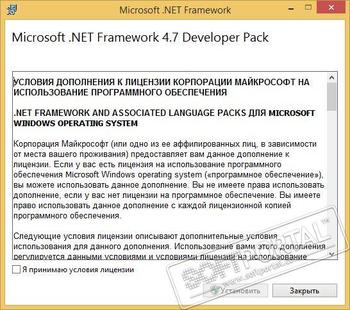Microsoft .NET Framework — это цифровая платформа, позволяющая создавать, корректно запускать и использовать различные приложения или игры, при создании которых, части одного конкретного приложения пишутся разными программными кодами. Эта платформа представляет из себя цифровую среду, в которой разные коды отдельно взятого приложения компилируется в один переходящий код, который в свою очередь понятен самой платформе Framework. Затем переходящий код компилируется в понятный код для непосредственно той операционной системы, под которую разрабатывалось приложение. Например для Windows 7/8/10
Установить данную платформу можно различными способами.
- Установив операционную систему, пакет обновлений которой уже включает в себя эту платформу.
- Скачать Net Framework а затем установить. (Официальные ссылки у нас на сайте)
- Установить в качестве дополнительного ПО при установке игры.
- Автоматически установить, используя «Центр обновления Windows»
Бывают случаи: Что во время запуска игры или приложения на экране всплывает окно примерного содержания: «(имя приложения) требует наличие .НЕТ Фреймворк. Пожалуйста скачайте и установите Net Framework 3.5 или выше.» Что делает запуск данного приложения невозможным без этой платформы. Если у вас установлена Microsoft Net Framework 4.7, то это не означает что, вам не нужны более старые версии. Вам понадобится установить и Microsoft Net Framework 4 и предыдущие версии. Настоятельно рекомендуется установить все существующие касательно вашей операционной системы.
Выберите и установите нужные Вам версии для Windows XP, Vista, 7, 8,10
Microsoft .NET Framework 1.0
Скачать Microsoft .NET Framework 1.0 для 32/64 бит
Microsoft .NET Framework 1.1
Скачать Microsoft .NET Framework 1.1 для 32/64 бит
Microsoft .NET Framework 2.0
Скачать Microsoft .NET Framework 2.0 для 32 бит
Скачать Microsoft .NET Framework 2.0 для 64 бит
Microsoft .NET Framework 3.0
Скачать Microsoft .NET Framework 3.0 для 32/64 бит
Microsoft .NET Framework 3.5
Скачать Microsoft .NET Framework 3.5 для 32/64 бит
Microsoft .NET Framework 4.0
Скачать Microsoft .NET Framework 4.0 для 32/64 бит
Microsoft .NET Framework 4.5
Скачать Microsoft .NET Framework 4.5 для 32/64 бит
Microsoft .NET Framework 4.5.1
Скачать Microsoft .NET Framework 4.5.1 для 32/64 бит
Microsoft .NET Framework 4.5.2
Скачать Microsoft .NET Framework 4.5.2 для 32/64 бит
Microsoft .NET Framework 4.6
Скачать Microsoft .NET Framework 4.6 для 32/64 бит
Microsoft .NET Framework 4.6.1
Скачать Microsoft .NET Framework 4.6.1 для 32/64 бит
Microsoft .NET Framework 4.6.2
Скачать Microsoft .NET Framework 4.6.2 для 32/64 бит
Microsoft .NET Framework 4.7
Скачать Microsoft .NET Framework 4.7 для 32/64 бит
Microsoft .NET Framework 4.7.1
Скачать Microsoft .NET Framework 4.7.1 для 32/64 бит
Microsoft .NET Framework 4.7.2
Скачать Microsoft .NET Framework 4.7.2 для 32/64 бит
Microsoft .NET Framework 4.8
Скачать Microsoft .NET Framework 4.8 для 32/64 бит
Обязательно должна быть установлена версия 3.5, которая включает в себя более ранние, и версия 4.7.1 (последняя на данный момент)
Будем рады услышать от Вас отзыв, также поможем при установки компонентов, и в исправлении ошибок. Пишите всё в комментариях, чуть ниже

Microsoft .NET Framework — набор библиотек и системных компонентов, которые необходимы для работы приложений, основанных на архитектуре .NET Framework. Платформа Microsoft .NET Framework дает пользователям возможность получить в свое распоряжение более удобные, элегантные, гибкие программы, работающие с различными источниками данных и предоставляющие программный интерфейс к прикладной логике своих служб локально и через сети интернет/интранет.
Microsoft .NET Framework 4.7.1 и 4.7.2 — это устанавливаемое на месте обновление для версий Microsoft .NET Framework 4, 4.5, 4.5.1, 4.5.2, 4.6, 4.6.1, 4.6.2 и 4.7, отличающееся высокой степенью совместимости.
- Microsoft .NET Framework 2.0
- Microsoft .NET Framework 3.0
- Microsoft .NET Framework 3.5
- Microsoft .NET Framework 4.5 / 4.5.2
ТОП-сегодня раздела «.NET»
Microsoft .NET Framework 2.0
Microsoft .NET Framework — Набор компонентов, позволяющих запускать приложения, основанных на архитектуре .NET Framework…
Microsoft .NET Framework 3.0
Microsoft .NET Framework — набор библиотек и системных компонентов, которые необходимы для работы приложений, основанных на архитектуре .NET Framework…
Отзывы о программе Microsoft .NET Framework
Korsar1902 про Microsoft .NET Framework 4.7.1 / 4.7.2 [04-04-2020]
так лохотрон это или нет ?
13 | 6 | Ответить
Знаток про Microsoft .NET Framework 4.7.1 / 4.7.2 [19-10-2018]
>>показывает что весит 1 ГБ?странно
На самом деле так оно и есть
5 | 7 | Ответить
Вася в ответ Знаток про Microsoft .NET Framework 4.7.1 / 4.7.2 [17-02-2019]
Нерабочая ссылка на автономный установщик с сайта производителя
6 | 5 | Ответить
Рамис про Microsoft .NET Framework 4.7 [17-05-2017]
а она у всех в программах и компонентах показывает что весит 1 ГБ?странно
11 | 9 | Ответить
jeller в ответ Рамис про Microsoft .NET Framework 4.7.1 / 4.7.2 [17-09-2018]
На самом деле так оно и есть. Последние версии в итоге стали очень жирными, что совсем не радует. Сравните место до и после установки этой микрософтской штучки, необходимой для многих приложений.
6 | 7 | Ответить
Bvz про Microsoft .NET Framework 4.0 Final [07-04-2017]
спасиба! поставилась на хр!
5 | 7 | Ответить
влад про Microsoft .NET Framework 4.0 Final [17-07-2016]
у меня закачялось но загрузка установки не идёт. жду и пишет якобы у меня ещё что-то устанавливаетса или скачиваетса хотя у меня не каких загрузок не было о_О подскажыте что делать!
п.с: я на семёрке (windows 7), недавно переустанавливал винду
8 | 8 | Ответить
Елена в ответ влад про Microsoft .NET Framework 4.0 Final [15-10-2016]
Влад эта программа для виды хр закачай 4.6.2 она для винды 7 и т.д и все закачается!
12 | 6 | Ответить

В этой простой инструкции для начинающих о том, как скачать .NET Framework 4.5, 4.6, 4.7, 4.8, 4.0 или 3.5 для x64 и 32-бит версий Windows 11 и 10, Windows 7 и 8.1, а также о некоторых особенностях, о которых полезно знать. На близкую тему: Как скачать распространяемые компоненты Microsoft Visual C++ Redistributable всех версий.
- Загрузка .NET Framework с официального сайта
- Особенности установки
- Видео инструкция
Загрузка установщика .NET Framework с официального сайта Майкрософт
Ранее как веб-установщики, так и оффлайн-установщики .NET Framework были распределены по разным страницам загрузки официального сайта. Теперь все они доступны в рамках одной единственной страницы, загрузка с которой максимально проста:
- Зайдите на официальный сайт https://dotnet.microsoft.com/download/dotnet-framework
- Выберите версию, которую нужно скачать (в разделе Supported versions — поддерживаемые в настоящее время версии .NET Framework, в разделе Out of support versions — старые версии).
- На следующей странице вы увидите две кнопки для быстрой загрузки, а ниже — таблицу, на которой будут представлены веб-установщик, оффлайн установщик и языковые пакеты. А также два варианта .NET Framework — Dev Pack для разработчиков и Runtime для запуска программ пользователями. Я рекомендую скачивать оффлайн-установщик Runtime, если ваша задача — простой запуск программы.
- После скачивания и установки, при необходимости вы также можете скачать и установить русский языковой пакет для установленной версии .NET Framework — ссылки для загрузки будут на той же странице, где производилось скачивание установщика.
При появлении ошибок во время установки, в первую очередь обратите внимание, чтобы в свойствах файла-установщика не была включена блокировка (внизу вкладки «Общие»), а также учитывайте, что, если ранее вы отключали службы обновления Windows, это также может вызывать ошибки.
Особенности установки .NET Framework
А теперь некоторые моменты, которые может быть полезным знать в контексте скачивания и установки .NET Framework:
- Компоненты .NET Framework 4-й версии (4.8) включены в поставку Windows 11 и Windows 10 и задействованы по умолчанию.
- .NET Framework 3.5 и 2.0 можно не скачивать в Windows 11 и 10, достаточно просто включить соответствующий компонент, подробнее: Как включить дополнительные компоненты Windows 11 и Windows 10.
- В части совместимости разных версий .NET Framework ситуация выглядит следующим образом: если программе для запуска требуется .NET Framework 4.5, то она будет работать и с версией 4.8. Если программе для запуска требуется .NET Framework 3.5, то наличия 4-х версий в системе недостаточно: потребуется отдельно установить именно .NET Framework 3.5 (удалять имеющуюся версию 4.8 или иную при этом не требуется).
Видео инструкция
| title | description | ms.date | helpviewer_keywords | ms.assetid | ||||
|---|---|---|---|---|---|---|---|---|
|
Install the .NET Framework developer pack or redistributable |
Developers can download and install the .NET Framework developer pack and targeting pack. You can include the .NET Framework redistributable with your apps. |
02/23/2022 |
|
daf9d9d5-84ac-4bd9-a864-27665ffd0f5c |
Install .NET Framework for developers
.NET is an integral part of many apps running on Windows and provides common functionality for those apps to run. For developers, .NET Framework provides a comprehensive and consistent programming model for building apps that have visually stunning user experiences and seamless and secure communication.
[!NOTE]
This article is intended for developers who either want to install .NET Framework on their own system or who want to install it with their applications. For users interested in installing .NET Framework, see the individual articles that discuss installing .NET Framework on specific operating systems, such as Install .NET Framework on Windows 10 and Windows Server 2016.
This article provides links for installing all versions of .NET Framework from .NET Framework 4.5 to .NET Framework 4.8.1 on your computer. If you’re a developer, you can also use these links to download and redistribute .NET Framework with your apps. For information on deploying a version of .NET Framework with your app, see .NET Framework deployment guide for developers.
[!INCLUDEnet_retirement]
[!INCLUDEnet-framework-4-versions]
For more information about versions of .NET Framework and how to determine which versions are installed on a computer, see Versions and Dependencies and How to: Determine Which .NET Framework Versions Are Installed.
[!NOTE]
For information on .NET Framework 3.5, see Install the .NET Framework 3.5 on Windows 11, Windows 10, Windows 8.1, and Windows 8.
Use the following table for quick links, or read further for details. To view the system requirements for .NET Framework before installation, see System Requirements. For help with troubleshooting, see Troubleshooting.
| .NET Framework version | Installer (Developer Pack and Runtime) | Platform support |
|---|---|---|
| 4.8.1 | .NET Framework 4.8.1 | Included in:
Visual Studio 2022 (version 17.3) You can install on: Windows 11 (for a full list, see system requirements) |
| 4.8 | .NET Framework 4.8 | Included in:
Windows 11 You can install on: Windows 10 October 2018 Update (for a full list, see system requirements) |
| 4.7.2 | .NET Framework 4.7.2 | Included in:
Windows 10 October 2018 Update You can install on: Windows 10 Fall Creators Update (for a full list, see system requirements) |
| 4.7.1 | .NET Framework 4.7.1 | Included in:
Windows 10 Fall Creators Update You can install on: Windows 10 Creators Update |
| 4.7 | .NET Framework 4.7 | Included in:
Windows 10 Creators Update You can install on: Windows 10 Anniversary Update |
| 4.6.2 | .NET Framework 4.6.2 | Included in:
Windows 10 Anniversary Update You can install on: Windows 10 November Update |
| 4.6.1 | .NET Framework 4.6.1 | Included in:
Visual Studio 2015 Update 2 You can install on: Windows 10 |
| 4.6 | .NET Framework 4.6 | Included in:
Windows 10 You can install on: Windows 8.1 and earlier |
| 4.5.2 | .NET Framework 4.5.2 | You can install on:
Windows 8.1 and earlier |
| 4.5.1 | .NET Framework 4.5.1 | Included in:
Windows 8.1 You can install on: Windows 8 and earlier |
| 4.5 | .NET Framework 4.5 | Included in:
Windows 8 You can install on: Windows 7 and earlier |
[!INCLUDE net-framework-vs]
You can install the Developer Pack for a specific version of the .NET Framework, if one is available, on all supported platforms.
Developer Packs only target a specific version of .NET Framework and don’t include previous versions. For example, the .NET Framework 4.8 Developer Pack doesn’t include .NET Framework 4.7.
You can install the Web or Offline installer on:
-
Windows 8.1 and earlier
-
Windows Server 2012 R2 and earlier
For a full list, see System Requirements.
For a general introduction to .NET Framework for both users and developers, see Getting Started. For information about deploying .NET Framework with your app, see the deployment guide. To read about the architecture and key features of .NET Framework, see the overview.
Installation choices
Install a developer targeting pack to develop against the most recent version of .NET Framework in Visual Studio or another development environment, or download the .NET Framework redistributable for distribution with your app or control.
To install the .NET Framework Developer Pack or Targeting Pack
A targeting pack lets your app target a specific version of .NET Framework when developing in Visual Studio and some other development environments. A developer pack includes a specific version of .NET Framework and its accompanying SDK along with its corresponding targeting pack.
The developer pack for .NET Framework 4.5.1 or 4.5.2, the targeting pack for .NET Framework 4.6, and the developer pack for .NET Framework 4.6.1, 4.6.2, 4.7, 4.7.1, 4.7.2, or 4.8 provides a particular .NET Framework’s version of the reference assemblies, language packs, and IntelliSense files for use in an integrated development environment such as Visual Studio. If you’re using Visual Studio, the developer pack or targeting pack also adds the installed version of .NET Framework to the target choices when you create a new project. Choose one of the following:
- .NET Framework 4.8.1
- .NET Framework 4.8
- .NET Framework 4.7.2
- .NET Framework 4.7.1
- .NET Framework 4.7
- .NET Framework 4.6.2
- .NET Framework 4.6.1
- .NET Framework 4.6
- .NET Framework 4.5.2 to install version 4.5.2 on Windows 8.1 or earlier, Visual Studio 2013, Visual Studio 2012, or other IDEs.
- .NET Framework 4.5.1 to install version 4.5.1 on Visual Studio 2012 or other IDEs.
From the developer pack download page, choose Download. Next, choose Run or Save, and follow the instructions when prompted. You can also install the developer pack or targeting pack for a specific version of .NET Framework by selecting it from the optional components in the .NET desktop development workload in the Visual Studio Installer, as the following figure shows.
:::image type=»content» source=»media/guide-for-developers/visual-studio-framework.png» alt-text=»Visual Studio installer with .NET Framework options selected.» lightbox=»media/guide-for-developers/visual-studio-framework-large.png»:::
When you target a particular version of .NET Framework, your application is built by using the reference assemblies that are included with that version’s developer pack. At run time, assemblies are resolved from the Global Assembly Cache, and the reference assemblies are not used.
When building an application from Visual Studio or using MSBuild from the command line, MSBuild may display error MSB3644, «The reference assemblies for framework «framework-version» were not found.» To address the error, download the developer pack or the targeting pack for that version of .NET Framework.
To install or download the .NET Framework redistributable
Installers download .NET Framework components for an app or control that targets those versions of .NET Framework. These components must be installed on each computer where the app or control runs. These installers are redistributable, so you can include them in the setup program for your app.
The download page is provided in several languages, but most of the downloads are provided in English only. For additional language support, you must install a language pack.
Two types of redistributable installers are available:
-
Web installer (web bootstrapper) downloads the required components and the language pack that matches the operating system of the installation computer from the web. This package is much smaller than the offline installer but requires a consistent Internet connection. You can download the standalone language packs to install additional language support.
-
Offline installer (standalone redistributable) contains all the required components for installing .NET Framework but doesn’t contain language packs. This download is larger than the web installer. The offline installer doesn’t require an internet connection. After you run the offline installer, you can download the standalone language packs to install language support. Use the offline installer if you can’t rely on having a consistent Internet connection.
Both web and offline installers are designed for x86-based and x64-based computers (see system requirements), but do not support Itanium-based computers.
-
Open the download page for the .NET Framework version you want to install:
- .NET Framework 4.8.1
- .NET Framework 4.8
- .NET Framework 4.7.2
- .NET Framework 4.7.1
- .NET Framework 4.7
- .NET Framework 4.6.2
- .NET Framework 4.6.1
- .NET Framework 4.6
- .NET Framework 4.5.2
- .NET Framework 4.5.1
- .NET Framework 4.5
-
Select the language for the download page. This option does not download the localized resources of .NET Framework; it only affects the text displayed on the download page.
-
Choose Download.
-
If prompted, select the download that matches your system architecture, and then choose Next.
-
When the download prompt appears, do one of the following:
-
If you want to install .NET Framework on your computer, choose Run, and then follow the prompts on your screen.
-
If you want to download .NET Framework for redistribution, choose Save, and then follow the prompts on your screen.
-
-
If you want to download resources for additional languages, follow the instructions in the next section to install one or more language packs.
[!NOTE]
If you encounter any problems during the installation, see Troubleshooting.
Installation notes:
-
.NET Framework 4.5 and later versions replace .NET Framework 4.0. When you install these versions on a system that has .NET Framework 4 installed, the assemblies are replaced.
-
Uninstalling .NET Framework 4.5 or later versions also removes pre-existing .NET Framework 4 files. If you want to go back to .NET Framework 4, you must reinstall it and any updates to it. See Installing the .NET Framework 4.
-
You must have administrative credentials to install .NET Framework 4.5 or later versions.
-
The .NET Framework 4.5 redistributable was updated on October 9, 2012 to correct an issue related to an improper timestamp on a digital certificate, which caused the digital signature on files produced and signed by Microsoft to expire prematurely. If you previously installed the .NET Framework 4.5 redistributable package dated August 16, 2012, we recommend that you update your copy with the latest redistributable from the .NET Framework download page. For more information about this issue, see Microsoft Security Advisory 2749655.
To install language packs
Language packs are executable files that contain the localized resources (such as translated error messages and UI text) for supported languages. If you don’t install a language pack, .NET Framework error messages and other text are displayed in English. Note that the web installer automatically installs the language pack that matches your operating system, but you can download additional language packs to your computer. The offline installers don’t include any language packs.
[!IMPORTANT]
The language packs don’t contain the .NET Framework components that are required to run an app, so you must run the web or offline installer before you install a language pack. If you have already installed a language pack, uninstall it, install the .NET Framework, and then reinstall the language pack.
-
Open the language pack download page for the .NET Framework version you’ve installed:
- .NET Framework 4.8.1
- .NET Framework 4.8
- .NET Framework 4.7.2
- .NET Framework 4.7.1
- .NET Framework 4.7
- .NET Framework 4.6.2
- .NET Framework 4.6.1
- .NET Framework 4.6
- .NET Framework 4.5.2
- .NET Framework 4.5.1
- .NET Framework 4.5
-
In the language list, choose the language you want to download, and wait a few seconds for the page to reload in that language.
-
Choose Download.
The following table lists the supported languages.
| Language | Culture |
|---|---|
| Arabic | ar |
| Czech | cs |
| Danish | da |
| Dutch | nl |
| Finnish | fi |
| English (USA) | en-US |
| French | fr |
| German | de |
| Greek | el |
| Hebrew | he |
| Hungarian | hu |
| Italian | it |
| Japanese | ja |
| Korean | ko |
| Norwegian | no |
| Polish | pl |
| Portuguese (Brazil) | pt-BR |
| Portuguese (Portugal) | pt-PT |
| Russian | ru |
| Simplified Chinese | zh-CHS |
| Spanish | es |
| Swedish | sv |
| Traditional Chinese | zh-CHT |
| Turkish | tr |
Next steps
-
If you’re new to .NET Framework, see the overview for an introduction to key concepts and components.
-
For new features and improvements in .NET Framework 4.5 and all later versions, see What’s New.
-
For detailed information about deploying .NET Framework with your app, see Deployment Guide for Developers.
-
For changes that affect the deployment of .NET Framework with your app, see Reducing System Restarts During .NET Framework 4.5 Installations.
-
For information about migrating your app from .NET Framework 4 to .NET Framework 4.5 or later versions, see the migration guide.
-
See .NET Framework Reference Source to browse through .NET Framework source code online. The reference source is also available on GitHub. You can download the reference source for offline viewing and step through the sources (including patches and updates) during debugging. For more information, see the blog entry A new look for .NET Reference Source.
See also
- Deployment Guide for Developers
- Deployment Guide for Administrators
- Install the .NET Framework 3.5 on Windows 11, Windows 10, Windows 8.1, and Windows 8
- Troubleshoot Blocked .NET Framework Installations and Uninstallations
.NET Framework includes a large class library named as Framework Class Library and provides language interoperability across several programming languages.
.NET is a free, cross-platform, open source developer platform for building many different types of applications. .NET Framework is the original implementation of .NET. It supports running websites, services, desktop apps, and more on Windows.
With .NET, you can use multiple languages, editors, and libraries to build for web, mobile, desktop, gaming, and IoT.
You can write .NET apps in C#, F#, or Visual Basic.
- C# is a simple, modern, object-oriented, and type-safe programming language.
- F# is a cross-platform, open-source, functional programming language for .NET. It also includes object-oriented and imperative programming.
- Visual Basic is an approachable language with a simple syntax for building type-safe, object-oriented apps.
Runtime
The runtime includes everything you need to run existing apps/programs built with .NET Framework.
Developer Pack
The developer pack is used by software developers to create applications that run on .NET Framework, typically using Visual Studio.
What’s New
.NET 6.0.10 release carries security and non-security fixes.
Microsoft is releasing this security advisory to provide information about a vulnerability in .NET 6.0 and .NET Core 3.1. This advisory also provides guidance on what developers can do to update their applications to remove this vulnerability.
A denial of service vulnerability exists in ASP.NET Core 3.1 and .NET 6.0 where a malicious client could cause a stack overflow which may result in a denial of service attack when an attacker sends a customized payload that is parsed during model binding.
Additional fixes in this release
- Runtime
Visual Studio Compatibility
You need Visual Studio 17.3 or later to use .NET 6.0 on Windows. On macOS, you need the latest version of Visual Studio for Mac. The C# extension for Visual Studio Code supports .NET 6.0 and C# 10.0.
Improvements
Visual Studio support
- Visual Studio 2022 (v17.3)
- Visual Studio 2022 for Mac (v17.0 latest preview)
Included in
- Visual Studio 17.3.4
- Included runtimes
- .NET Runtime 6.0.9
- ASP.NET Core Runtime 6.0.9
- .NET Desktop Runtime 6.0.9
Language support
- C# 10.0
- F# 6.0
- Visual Basic 16.9
New Features in .NET Framework
Runtime — JIT improvements
- The JIT in .NET 4.8 is based on .NET Core 2.1. All bug fixes and many code generation-based performance optimizations from .NET Core 2.1 are now available in the .NET Framework.
Runtime — NGEN improvements
- NGEN images in the .NET Framework no longer contain writable & executable sections. This reduces the surface area available to attacks that attempt to execute arbitrary code by modifying memory that will be executed.
- While there will still be writable & executable data in memory at runtime, this change removes those mapped from NGEN images, allowing them to run in restricted environments that don’t permit executable/writable sections in images.
Runtime — Antimalware Scanning for All Assemblies
- In previous versions of .NET Framework, Windows Defender or third-party antimalware software would automatically scan all assemblies loaded from disk for malware. However, assemblies loaded from elsewhere, such as by using Assembly.Load(byte[]), would not be scanned and could potentially carry viruses undetected.
- .NET Framework 4.8 on Windows 10 triggers scans for those assemblies by Windows Defender and many other antimalware solutions that implement the Antimalware Scan Interface. We expect that this will make it harder for malware to disguise itself in .NET programs.
BCL — Updated ZLib
- Starting with .NET Framework 4.5 we used the native version of ZLib (a native external compression library used for data compression) from https://zlib.net in clrcompression.dll in order to provide an implementation for the deflate algorithm. In .NET Framework 4.8 we updated clrcompression.dll to use version 1.2.11 which includes several key improvements and fixes.
BCL — Reducing FIPS Impact on Cryptography
.NET Framework 2.0+ have cryptographic provider classes such as SHA256Managed, which throw a CryptographicException when the system cryptographic libraries are configured in «FIPS mode». These exceptions are thrown because the managed versions have not undergone FIPS (Federal Information Processing Standards) 140-2 certification (JIT and NGEN image generation would both invalidate the certificate), unlike the system cryptographic libraries. Few developers have their development machines in «FIPS mode», which results in these exceptions being raised in production (or on customer systems). The «FIPS mode» setting was also used by .NET Framework to block cryptographic algorithms which were not considered an approved algorithm by the FIPS rules.
For applications built for .NET Framework 4.8, these exceptions will no longer be thrown (by default). Instead, the SHA256Managed class (and the other managed cryptography classes) will redirect the cryptographic operations to a system cryptography library. This policy change effectively removes a potentially confusing difference between developer environments and the production environments in which the code runs and makes native components and managed components operate under the same cryptographic policy.
Applications targeting .NET Framework 4.8 will automatically switch to the newer, relaxed policy and will no longer see exceptions being thrown from MD5Cng, MD5CryptoServiceProvider, RC2CryptoServiceProvider, RIPEMD160Managed, and RijndaelManaged when in «FIPS mode». Applications which depend on the exceptions from previous versions can return to the previous behavior by setting the AppContext switch «Switch.System.Security.Cryptography.UseLegacyFipsThrow» to «true».
Windows Forms — Accessibility Enhancements
In .NET Framework WinForms is adding three new features to enable developers to write more accessible applications. The features added are intended to make communication of application data to visually impaired users more robust. We’ve added support for ToolTips when a user navigates via the keyboard, we’ve added LiveRegions and Notification Events to many commonly used controls.
To enable these features your application needs to have the following AppContextSwitches enabled in the App.config file:
Windows Forms — UIA LiveRegions Support in Labels and StatusStrips
UIA Live Regions allow application developers to notify screen readers of a text change on a control that is located apart from the location where the user is working. Examples of where this would come in handy could be a StatusStrip that shows a connection status. If the connection is dropped and the Status changes, the developer might want to notify the screen reader of this change. Windows Forms has implemented UIA LiveRegions for both the Label control and the StatusStrip control.
Example use of the LiveRegion in a Label Control:
Narrator will now announce «Ready» Regardless of where the user is interacting with the application.
You can also implement your UserControl as a Live region:
Windows Forms — UIA Notification Events
In Windows 10 Fall Creators Update Windows introduced a new method of having an application notify Narrator that content has changed, and Narrator should announce the change. The UIA Notification event provides a way for your app to raise a UIA event which leads to Narrator simply making an announcement based on text you supply with the event, without the need to have a corresponding control in the UI. In some scenarios, this could be a straightforward way to dramatically improve the accessibility of your app. For more information about UIA Notification Events, see this blog post.
An example of where a Notification might come in handy is to notify the progress of some process that may take some time.
An example of raising the Notification event:
Windows Forms — ToolTips on keyboard access
Currently a control tooltip can only be triggered to pop up by moving a mouse pointer into the control. This new feature enables a keyboard user to trigger a control’s tooltip by focusing the control using a Tab key or arrow keys with or without modifier keys. This particular accessibility enhancement requires an additional AppContextSwitch as seen in the following example:
- Create a new WinForms application
- Add the following XML to the App.config file
- Add several buttons and a ToolTip control to the application’s form.
- Set tooltips for the buttons.
- Run the application and navigate between the buttons using a keyboard:
Windows Forms — DataGridView control accessible hierarchy changes
Currently the accessible hierarchy (UI Automation tree) shows the editing box tree element as a child of currently edited cell but not as a root child element of DataGridView. The hierarchy tree update can be observed using Inspect tool:
WCF — ServiceHealthBehavior
Health endpoints have many benefits and are widely used by orchestration tools to manage the service based on the service health status. Health checks can also be used by monitoring tools to track and alert on the availability and performance of the service, where they serve as early problem indicators.
ServiceHealthBehavior is a WCF service behavior that extends IServiceBehavior. When added to the ServiceDescription.Behaviors collection, it will enable the following:
- Return service health status with HTTP response codes: One can specify in the query string the HTTP status code for a HTTP/GET health probe request.
- Publication of service health: Service specific details including service state and throttle counts and capacity are displayed using an HTTP/GET request using the «?health» query string. Knowing and easily having access to the information displayed is important when trouble-shooting a mis-behaving WCF service.
Complete release notes can be found here.