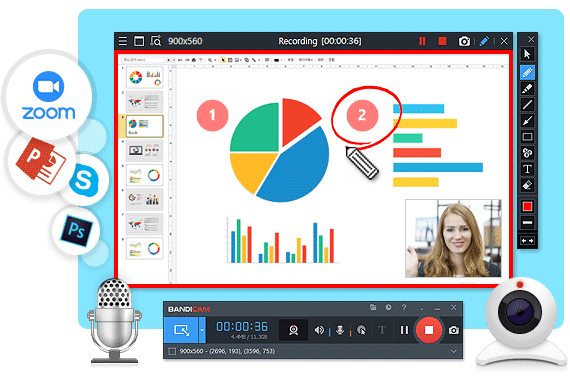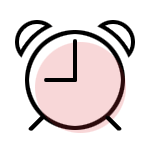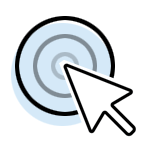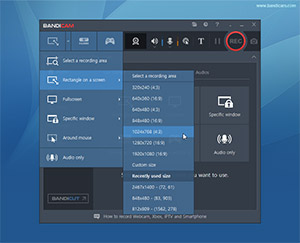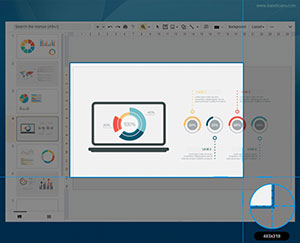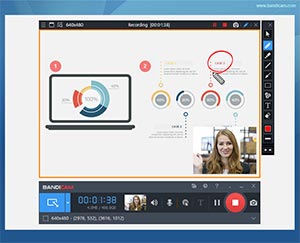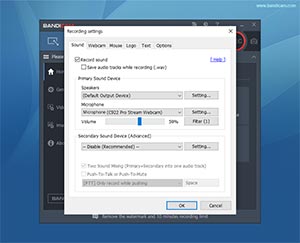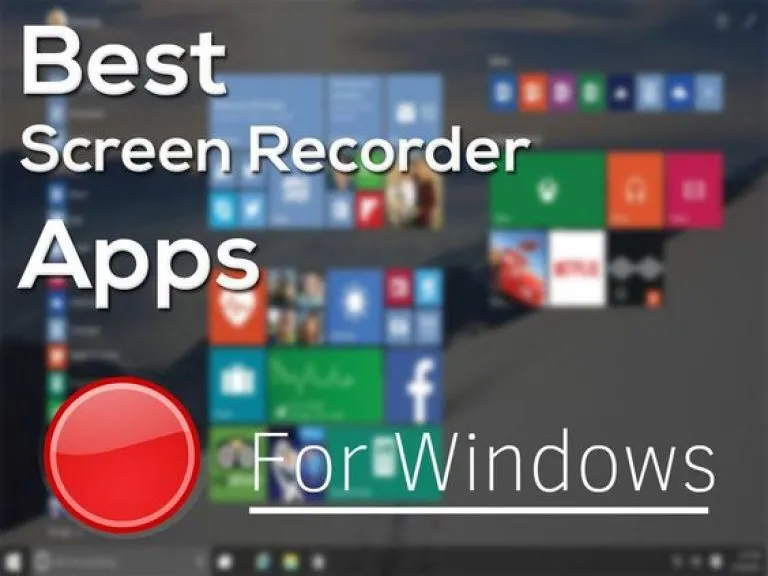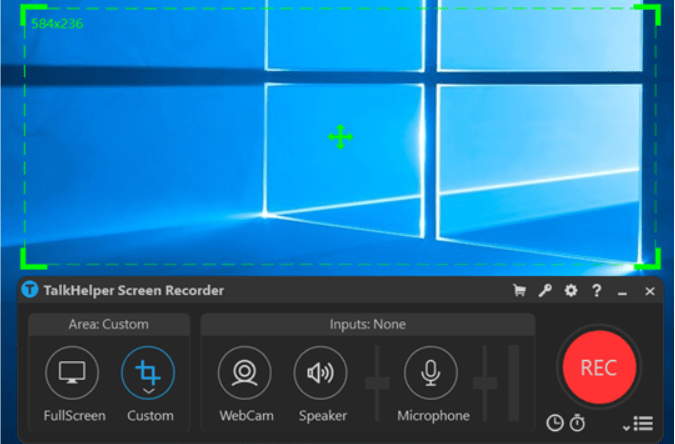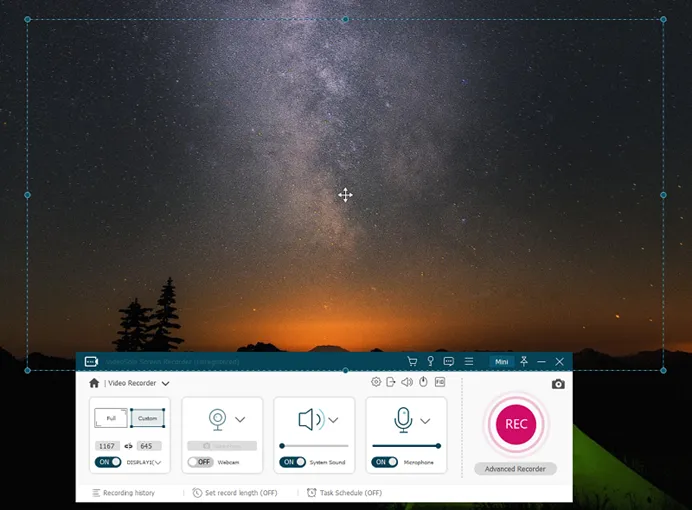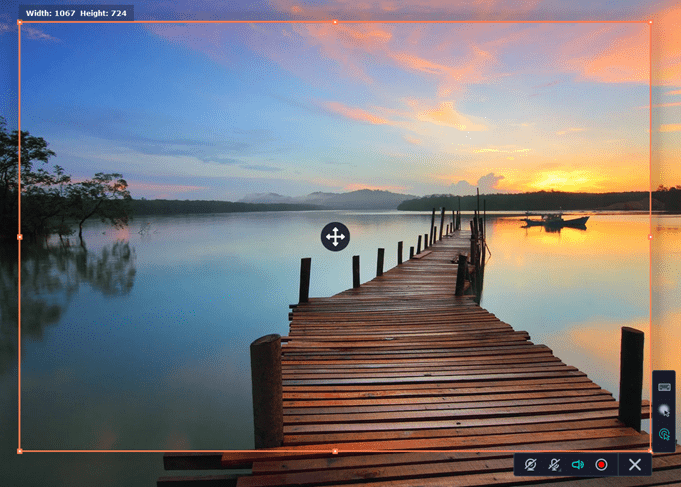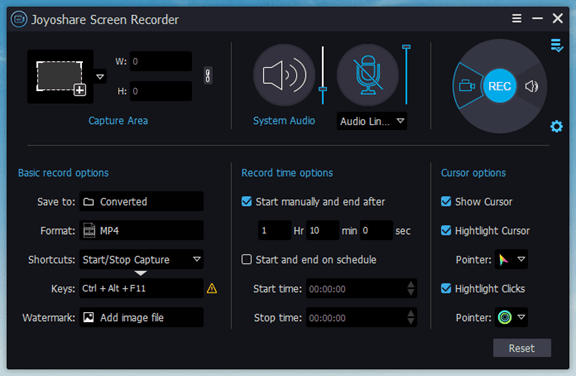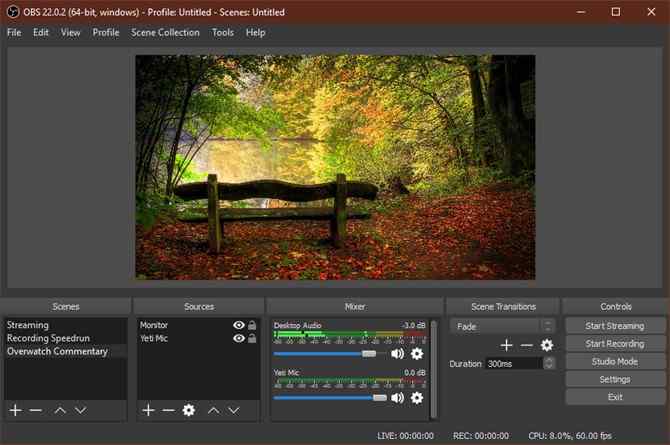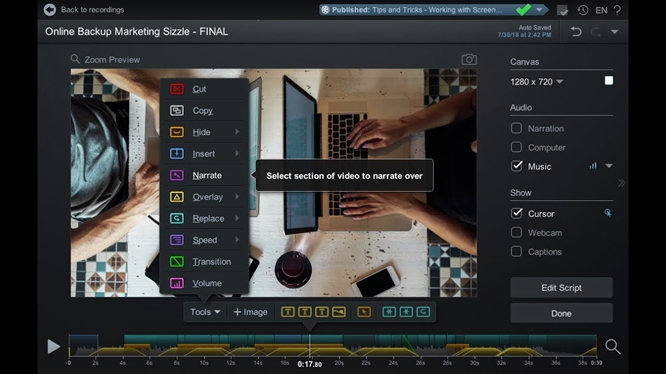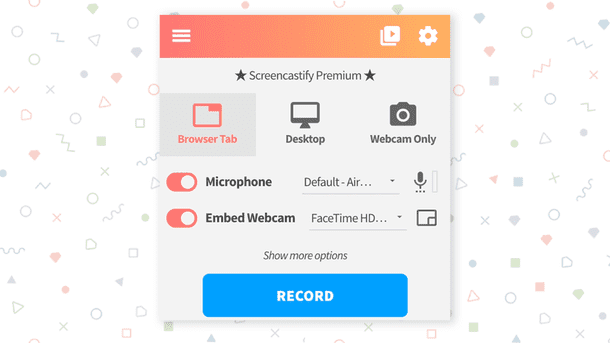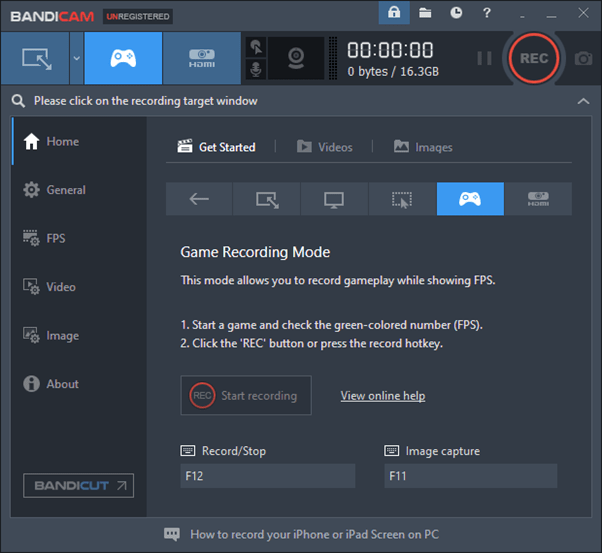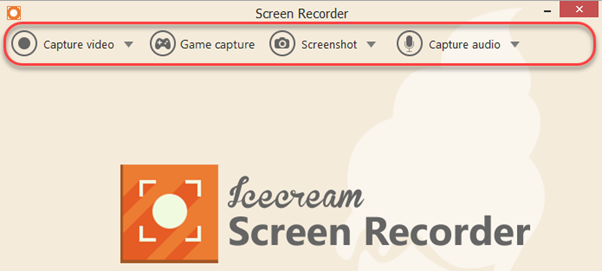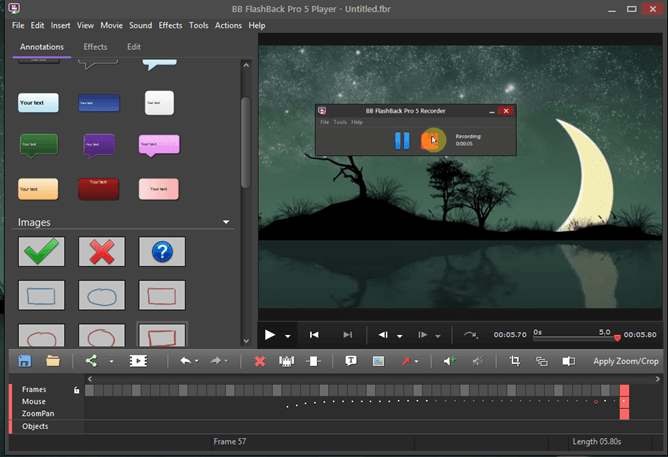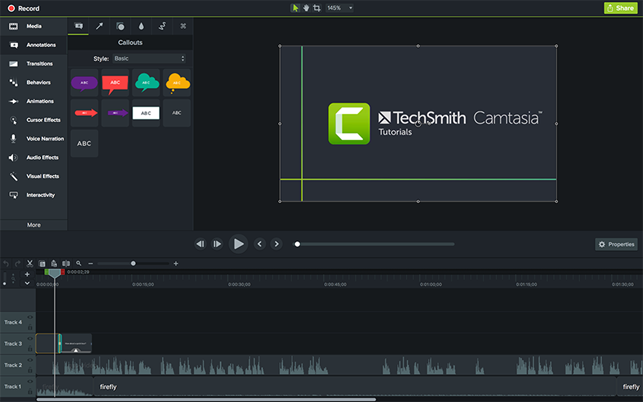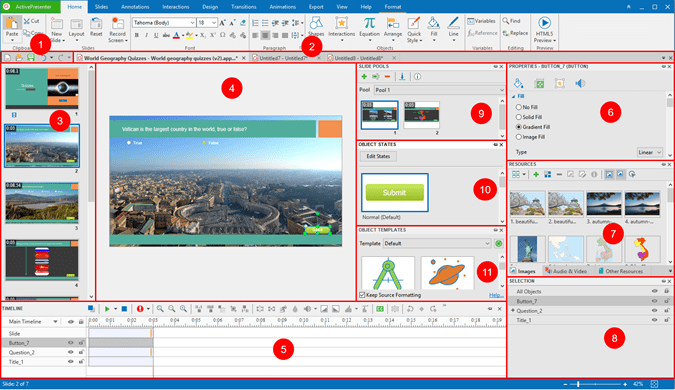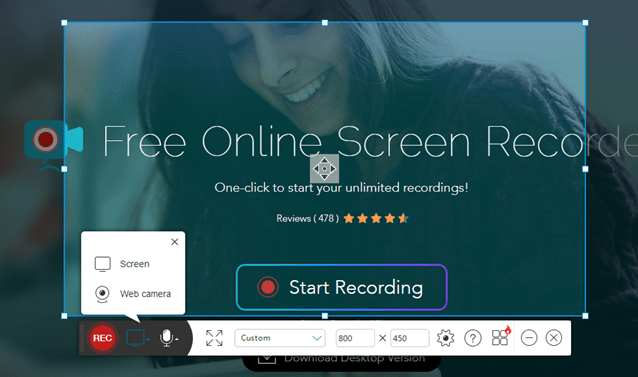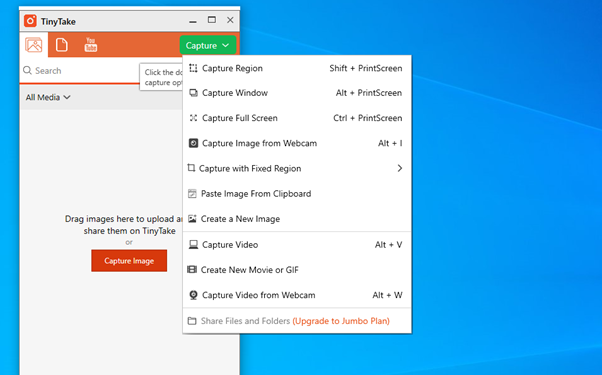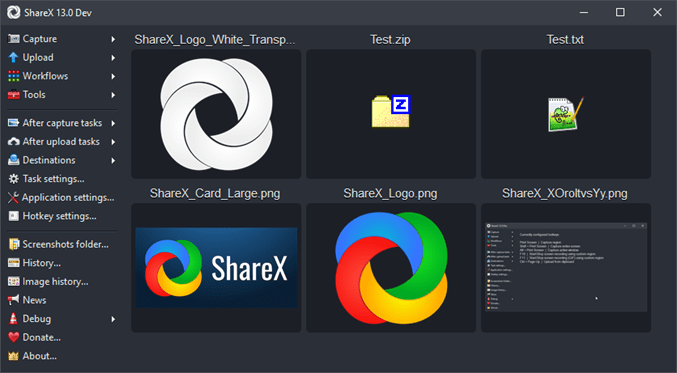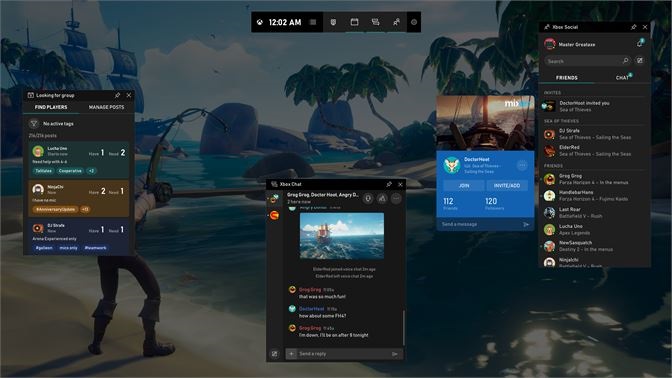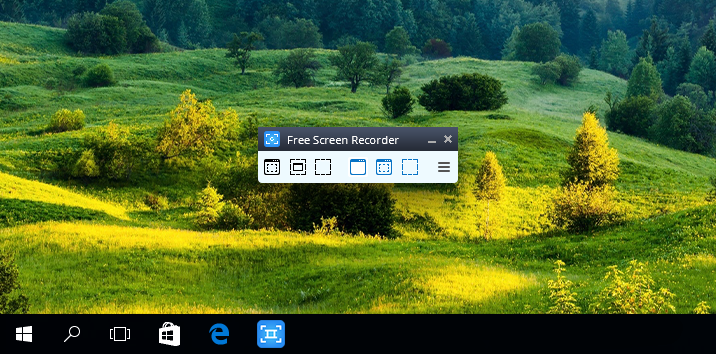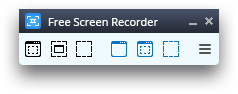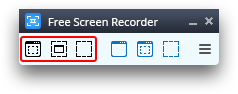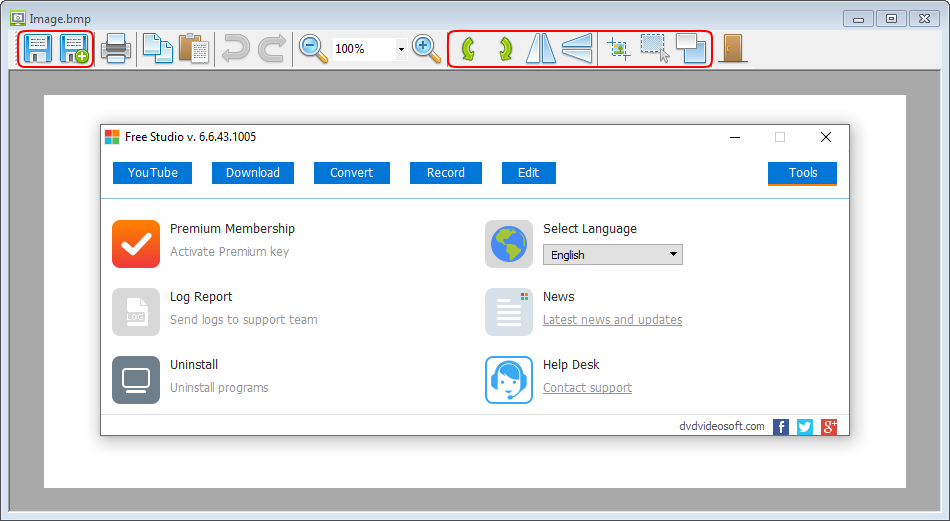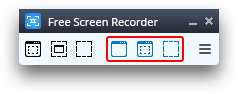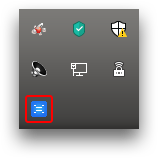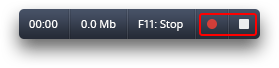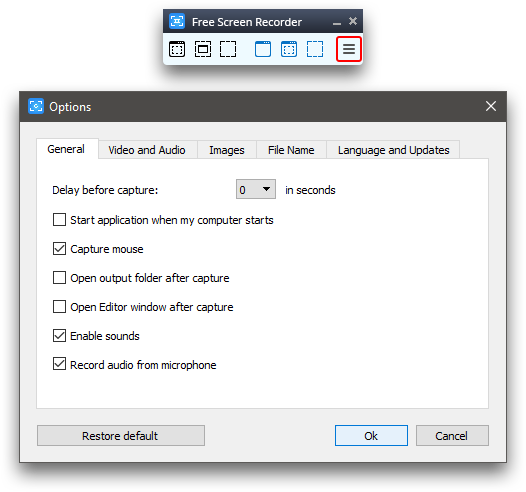Bandicam is an easy-to-use free screen recording software that enables you to capture everything you want on your PC screen.
Easily record your computer screen for video tutorials with Bandicam’s screen recorder functions, such as audio recording, webcam overlay, real-time drawing, scheduled recording, and 24-hour long-term recording.
Free Download
Windows 10, 11 compatible!
Try the free version of Bandicam Screen Recorder!
Try Bandicam Screen Recorder to capture everything on your PC screen!
Bandicam is a free screen recorder for Windows that enables you to capture any area of your screen either as a screenshot or screencast video file.
You can record lectures, webinars, games, and Skype calls with the option to add narration from your microphone and video from your webcam, as well as share on YouTube or Vimeo.
To record your PC screen, choose the ‘Screen Recording’ mode in the Bandicam app.
Record your screen on Windows for free
Record Internet videos and audio in full resolution
You can record and save Internet videos and audio from Facebook, Vimeo, and TikTok, as well as video conference and call images from Zoom, BlueJeans, Skype, and Discord in full resolution.
* In the free version of Bandicam, you can record videos for up to 10 minutes each.

Create dynamic videos using real-time drawing for screencast
Real-time pen drawings, arrowheads, and writings can be overlaid while recording videos to facilitate purposeful video production, from educational videos to business presentations.
How to draw on your PC screen »
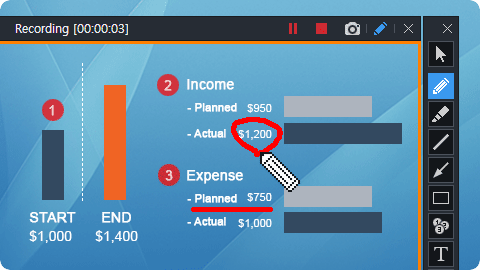
Record your face and voice together on video with a webcam and microphone
You can record your computer screen and webcam feed together in real time to show both your screen and your face for tutorials, educational videos, and PowerPoint presentations.
Facecam Recorder »
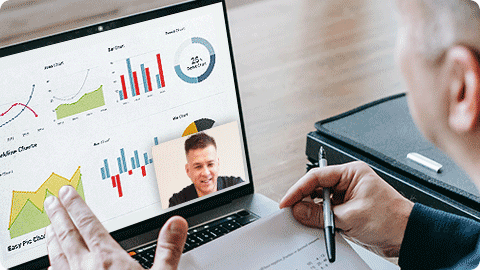
Use your PC as a CCTV with the long-term recording function of Bandicam Screen Recorder!
With enough space in your computer, Bandicam can operate continuously (24/7/365) to record and save your long-term computer work or monitor computer usage.
How to record your PC for 24 hours & 365 days »

Advanced features of Bandicam Screen Recorder
Scheduled recording
You can schedule the beginning and end of a recording at specific intervals.
Mouse click effect
You can add mouse movements or animation effects while recording your screen.
Screenshots of Bandicam Screen Recorder
Start Screen Recorder
Select a recording mode
Select a recording area
Real-time Drawing while recording
Sound Recording Setting
Output Folder
Customer Reviews & Testimonials
Bandicam is one of the best pedagogical tools in addition to being an advanced screen recorder. I am finding it to be very helpful in this current lock-down situation due to COVID-19. It is one of the best apps available in the market at present. It has a lot of flexibility & customization tools.
Bandicam is a great program with an easy interface and many choices for video quality and settings, for both .mp4 and .avi formats. Overall, this is an excellent product.
Used for teaching during the covid outbreak. Simple ui and easy to use. Haven’t tried for game recording but works well for my teaching videos
It’s easier to use than other screen recording software I’ve used. It’s ready to go after installation and has easy-to-understand options.
I sometimes HAVE A FACE TO FACE MEETINGS, SO I SET Bandicam Screen RECORD 1 HOUR BEFORE THE ZOOM MEET AND WHEN I COME BACK HOURS LATER ITS RECORDED AND ITS WAITING FOR ME.
The screen recording was very helpful and useful professionally and personally. I could catch up with forum sessions I missed and redundant training sessions.
Tips and Tricks for Screen Recording
Frequently Asked Questions
Frequently Asked Questions
Does it work offline?
Yes, the application works offline. You don’t need the Internet connection to record your screen and save the video.
Can I record video games?
Sure! VSDC is perfect for game recording. You can record 2D & 3D games and save videos in 4K UHD quality with the framerate up to 480fps. If you’re using a gaming console, you can screen record an HDMI video output.
Can I connect a webcam?
Yes, you can record videos from a web camera while capturing a desktop screen. More so, you can connect several audio and video recording devices and use them simultaneously.
What are the output formats of the recorded videos and screenshots?
The output format for videos is MP4; the output formats for images are PNG, JPEG and BMP.
Are there any limitations in the free version?
No, there are no limitations in the free version of the screen recorder. All the current features are free. In the future, we’re planning to release premium features for advanced game recording, however, we’ll make an announcement once it happens.
Is VSDC Screen Recorder safe to download?
Yes, VSDC Screen Recorder is safe to download. When releasing new versions of our products, we scan them with all major anti-virus tools to ensure our distributive files are clean and secure.
Recording sound from various external devices
You can record sound and voice from various devices supported by the operating system, such as a microphone (for sound recording) or line in.
Support of drawing during video capture
During video capture, you can switch to the drawing mode at any time and use a pencil to mark an area of the captured video that can be used for creating a tutorial.
How-Tos for learning Screen Recorder
How do I use VSDC Screen Recorder?
If you’re lost, we have a handy tutorial on how to use our Screen Recorder that’ll help you get started.
How can I crop my screen recording?
You can either select a custom screen capturing frame or crop a screen recording afterwards.
Can I record my screen and my webcam simultaneously?
Of course! VSDC allows you to easily record your webcam and your screen at the same time.
Can I record video from external devices to my PC via HDMI?
Yes, you can! All you need is a video capture card and an HDMI cable. Learn how to do it, step by step.
Can I record videos from YouTube?
Yes, as long as you’re following the rules. Read our brief guide to recording YouTube videos (ethically).
Can I record gameplays?
Yes, whether you’re playing on PC or a gaming console, you can record gameplays in high quality. Check out our tutorials for recording Minecraft and World of Tanks as examples.
A screen recording software is a program that helps to turn computer screen output into a digital recording (video) to demonstrate features, capture gameplay, record video calls, make a tutorial, just to mention a few. Screen recorders are known to be highly concomitant with webinar creators and attendees, gamers, live-streamers, tutorial makers, and others, as they make the process of sharing information so much streamlined and convenient. Of course, the market is laden with lots of screen recorders, free and paid, and therefore comes the need to settle for the best one, which inspires this article.
The best screen recorder for Windows offers multiple and reliable ways to record the computer screen, possibly feature video editing options, and most importantly deliver high-quality output at all times.
In the subsequent section, we have a plethora of go-to programs lined up for you to choose from based on your feature and price preferences, not forgetting the pros and cons of each screen capture software. Time to dig in!
The Best Screen Recorder: What to Consider?
While different screen recording software prioritizes an assortment of features, it is advisable to establish a baseline of arriving at the best choice at all times. Of course, most users will go for free programs even when they do not bring enough and worthwhile features to the table. Therefore, here are the most important factors to consider when picking the best screen recorder for Windows 10 and other versions.
Having the factors above at the back of your mind, here are the various top screen capture app for Windows PC that you are opened up to;
16 Great Screen Recording Software in Windows
| Software Name | Supported OS | Offline Version | Download Link |
|---|---|---|---|
|
|
Windows | Full Version | Free Download |
|
|
Windows/Mac | Free Trial | Free Download |
|
|
Windows/Mac | Free Trial | Free Download |
|
|
Windows/Mac | Free Trial | Free Download |
|
|
Windows/Mac/Linux | Free Version | Free Download |
|
|
Windows | Free Demo | Free Download |
|
|
Windows/Mac/Linux | Free Trial | Free Download |
|
|
Windows | Free Demo | Free Download |
|
|
Windows | Free Trial | Free Download |
|
|
Windows | Free Version | Free Download |
|
|
Windows/Mac | Free Trial | Free Download |
|
|
Windows/Mac | Free Demo | Free Download |
|
|
Windows/Mac/Linux | Free Demo | Free Download |
|
|
Windows | Full Version | Free Download |
|
|
Windows/Mac | Full Version | Free Download |
|
|
Windows | Free Version | Free Download |
1. TalkHelper Screen Recorder (Recommended)
TalkHelper Screen Recorder lets you record any part of the screen in either a screenshot or video format. It is best suited when you need to capture video tutorials, webinars, gameplay, streaming games, all with the option to include audio. Audio can be captured from the microphone (as narration) and system audio too to make the video pass the intended information even better.
Apart from the screen, TalkHelper Screen Recorder also lets you capture video footage from the webcam which comes in handy for personalization purposes, especially using the picture-in-picture mode. Also, you are open to real-time drawing, annotations, mouse effects, scheduled recordings, Around-Mouse recording, and the option to include a logo or watermark of choice to the screencast.
Price: TalkHelper Screen Recorder offers a free trial period after which you have to purchase a one-time license priced as below. Keep in mind that the license is lifetime with free lifetime technical support and upgrades.
|
License/Plan |
Price ($) |
|
1 User / Lifetime |
49.95 |
Pros:
- Suitable for personal and business use
- Supports multiple output formats
- Takes screenshots
- Offers PiP mode
- Can schedule screen captures
- Offers real-time drawing
Cons:
- Has only one pre-installed recording codec
2. VideoSolo Screen Recorder
VideoSolo Screen Recorder is highlighted to boast a wide range of recording features that make it stand out as a screen capturing program. With this recorder, you can capture the screen, the webcam, the sound of the computer system and the microphone simultaneously or respectively. What to record can be the full screen, a customized area, or a selected window. You can even exclude several windows that you don’t expect to record.
More than that, this recorder is available for adding annotations or drawings during the recording process, and you are free to clip the video after capturing. In case you have a need, this versatile screen recorder also inserts functions like mouse tracking, record scheduling, shortcut setting, etc. For the output quality, it can vary from lowest to lossless. There are also multiple formats to choose from, including MP4, WMV, AVI, MOV, and more for you to discover.
Price: VideoSolo Screen Recorder provides you a lifetime free trial version (with a recording time limited to 3 mins and no clipping function). The full version is available for 3 types of purchase plans as below:
|
License/Plan |
Price |
|
1 Year/ 1 PC |
$29.95 |
|
Lifetime/ 1 PC |
$39.95 |
|
Lifetime/ 2-5 PCs |
$69.95 |
Pros:
- Supports webcam, audio, and screenshots
- Specializes a game recording function
- Real-time annotating and editing
- Multiple output formats and qualities
- Can be highly personalized
Cons:
- 3-min time length for the free version
3. Movavi Screen Recorder
Movavi Screen Recorder offers to capture webinars, instructional videos, tutorials, online calls/events, streaming videos, and more, all at the click of a button with support for up to 4K quality. The best feature about this program is that you can set up the recording parameters including the region to record, and adjust parameters like mouse highlighting audio recording, and more.
Also, you get to capture the microphone audio, the webcam video, and system sounds, either simultaneously with the video or separately too. Besides, you have a dedicated webcam-only mode that also allows you to take photos.
When the need arises, you can schedule recordings with user-defined time limits, draw on videos to make them more engaging, show mouse and keyboard strokes, to help the user understand better. Better yet, a video editor is available to tweak the final video even further.
Price: Movavi Screen Recorder gives you a free trial period to explore the features and once you are satisfied with the features, grab one of the licenses below for an unlimited experience.
|
Package |
Plan |
Price ($) |
|
Screen Recorder |
1 Year / 1 PC |
34.95 |
|
Lifetime / 1 PC |
49.95 |
|
|
Video Suite |
1 Year / 1 PC |
79.95 |
Pros:
- Offers webcam capture
- Can schedule screen recordings
- Supports multiple video formats
- Supports 4K quality
- Easy to use
Cons:
- The free version is pretty limited
4. Joyoshare VidiKit
Joyoshare VidiKit is a wonderful video toolkit that provides one-stop solution for multimedia users. Its built-in screen recorder can ideally record class lectures, presentations, meetings, online videos, games, video chats, and more. It gives you freedom to decide where to record, either in full screen or in customized area. The videos it captures can be saved and output with high resolution and frame rate, such as 1080p 60FPS. Also, you can personally set format parameters based on your preference.
More than that, Joyoshare VidiKit can be an independent audio recorder to help grab sounds from different sources, including the computer system and external microphone. You can record screen and audio at the same time, adding your own voiceover if necessary.
There is a task scheduler this screen recorder software for Windows offers, letting you to create recording assignment in advance. Better yet, you can add image watermark to your video, preset shortcuts, take snapshots, show click effect and highlight cursor. To handily keep your desired screen activities, it’s even available to trim out recorded files and rename as you wish.
Price: Joyoshare VidiKit, a complete video toolkit, has a free trial to let you comprehensively test main features. To make it a full version, you can also select one plan below:
|
Plan |
Price |
|
1-Month Plan |
$19.95 |
|
1-Year Plan |
$39.95 |
|
Perpetual Plan |
$55.95 |
Pros:
- Records in full screen and specific area.
- Captures audio from types of available sound sources.
- Outputs videos in high resolution and configures parameters flexibly.
- With tools to schedule recording, take screenshots, watermark, effect, trim, etc.
- No recording time limit and no lag.
- A video toolkit to repair, compress, convert, cut, merge and more.
Cons:
- Free version adds watermarks to video by default.
5. OBS Studio
OBS Studio is a free and open-source screen recording software that also doubles as an avid live streaming app. It is characterized by real-time, high-performance video/audio capture and mixing. The highlight feature is that you can work with an unlimited number of scenes comprising multiple sources like app windows, text, images, capture cards, webcams, and more.
You also get full audio control with nifty features like noise gate, noise suppression and gain, for that crisp clear audio output. Switching between scenes is also very seamless, thanks to the inclusion of custom transitions.
Better yet, you are opened up to hotkeys and a wizard-like configuration for the ultimate convenience. The Multiview feature lets you capture up to 8 scenes while the Studio Mode lets you preview scenes before going live.
Price: OBS Studio is completely free to download, install, and use all the features without any limitations whatsoever.
Pros:
- Supports HD recording and streaming
- No video length restrictions
- Best for video games
- Free and open-source
- Real-time high performance
- Customizable hotkeys
Cons:
- Does not supports screenshots
- No video editing options
6. Screencast-O-Matic
Screencast-O-Matic doubles as both a screen recorder and video editor to give you a reliable way to communicate via screenshots and videos. You get to capture the screen and webcam together in PiP mode or just separately depending on your needs. You can also specify how long the recording should run and define your preferred resolution like 720P. Because audio forms an integral part of a video, you can grab that using the microphone (narration/voiceover) and/or the computer audio.
Screencast-O-Matic is perfect in education, work, and personal environments with guaranteed reliability. When it comes to editing, you can personalize the video with text, video, shape and image overlays, animations, transitions, and the much-coveted green screen feature.
Besides, you have access to an automated captioning feature, annotations, and a rich built-in stock media library to help enhance the screen recordings.
Price: Screencast-O-Matic is generous enough to offer you a free version tool besides the paid plans below that are billed yearly.
|
Plan |
Price ($) / Month |
|
Solo Deluxe |
1.65 |
|
Solo Premier |
4.00 |
|
Team Deluxe |
Starting at 9.50 for 10 PCs |
|
Team Premier |
Starting at 17.50 for 10 PCs |
Pros:
- Offers basic editing options
- Offers green screen feature
- Supports picture-in-picture mode
- Features automated captioning
- Lets you define the quality and length of a screen recording
Cons:
- Limited free version
7. Screencastify
Screencastify is an offline Chrome extension that offers ways to record, edit, and share screencasts in Full HD without the need for a fully-fledged screen recorder app. To be specific, you can capture a specific browser tab, the entire screen, or the webcam only. To achieve personalization purposes, the webcam can be embedded on the main footage via the picture-in-picture mode, not forgetting narration from the microphone.
This screen recording app also lets you keep the audience focused using various annotation options like a drawing pen, mouse spotlights, and highlighting mouse clicks. Amazingly, Screencastify autosaves recordings for you in Google Drive and offers direct sharing to YouTube or as a link, besides letting you export the recording MP4, GIF, or MP3 formats.
Price: You are opened up to a lifetime free version though with limitations of 5-minute recordings only. For unlimited recording, consider the premium options below:
|
Feature/Component |
Price ($) |
|
Record |
49 |
|
Edit |
49 |
|
Submit |
99 |
Pros:
- Autosaves recordings
- Easy to set up
- Allows for webcam personalization
- Lets you add annotations
- Autosaves recordings in the cloud
Cons:
- Chrome-only app
- A 5-minute video length limit on the free version
8. Bandicam
Bandicam is considered to be one of the best screen recorder software for Windows, thanks to the several recording modes concomitant to it. It is also very lightweight and is capable of capturing anything on the Windows PC screen in the highest quality possible and save in MP4, AVI, or image formats.
In fact, Bandicam performs screen capture with a high compression ratio while still keeping the original quality intact as much as possible. The dedicated game recording mode lets you capture 2D/3D games at 4K UHD quality and framerates of up to 480 FPS – gamers love this feature.
With the device recording mode, you get to record external devices like smartphones, webcams, PlayStation, Xbox, and others, without the need for extra software. Also, you get to enjoy real-time drawing, PiP mode, scheduled recordings, mouse effects, Chroma Key, and audio capture (system or narration).
Price: After you have exhausted the free trial period, Bandicam is available for a one-time purchase as outlined below;
|
Plan |
Price ($) |
|
1-PC Licence |
39.95 |
|
2-PC Licence |
59.96 |
|
Bandicam + Bandicut |
60.95 |
|
Upgrade the license |
27.79 |
Pros:
- Offers hardware-accelerated recording
- Features video editing options
- Supports 4K UHD quality
- Offers real-time drawing
- Features several recording modes
Cons:
- Limited recording length
- Output is watermarked
9. Icecream Screen Recorder
Icecream Screen Recorder brings you a convenient way to capture any part of the computer screen and save it as a video or screenshot. Specifically, you can record webinars, apps, tutorials, games, Skype calls, live streams, and more. Using this Windows program, you have the option to record the main screen together with audio and the webcam when the need arises.
It is also possible to add a custom logo/watermark, apply annotations, record the last area, and top that with convenient sharing to YouTube, Google Drive, and Dropbox. During the screen recording process, you can use hotkeys, mouse effects, schedule recordings, adjust the speed, and hide/show the mouse cursor when the need arises. Also, you have video trimming and convert options to ensure that the video is shared in the right way and for at.
Price: Icecream Screen Recorder is available for a free download ( limited to 5-minute recordings) while the PRO version goes for $29.95.
Pros:
- Simple and fast
- Offers webcam capture
- Features a video converter and editor
- Offers a sharing feature
- Features annotation options
Cons:
- Limited trial version
- Supports a few video and audio codecs
10. Flashback Express
Flashback Express delivers an intuitive screen recorder and a powerful editor to ensure that all your short clips are not only engaging but also very informative. At the core level, this screen capture program lets you record the screen, and webcam together with accompanying sounds if any.
Besides, recordings can be enhanced further through the implementation of arrows, captions, images and, others. You are also opened up to video trimming options to remove any unwanted parts before sharing. Even better, you can add commentary using the microphone or include external music to make the screencasting more enticing.
Not forgetting that you can apply video effects, and use annotations, all in the full video editing suite of Flashback Express. You get to save the output in MP4, WMV, and AVI – upgrade to the Pro version for all formats.
Price: Flashback Express can be used as a free trial with limitations of course. To get rid of the limitations, you need to purchase any of the available one-time licenses starting at $49, with possible discounts.
Pros:
- Offers annotations options
- Includes editing features
- Fast screen recorder
- No watermarks
- Offers HD recording
Cons:
- Supports only 3 output formats
11. Camtasia
Camtasia is an all-in-one screen recorder and video editor for any user looking to capture and create professional-looking screencasts. With it, you can record the entire screen, a region, an application window, and specific dimensions to suit your requirements.
You can also add a personal touch to the main video by incorporating crisp audio and video capture using the webcam. In regards to the audio, you have the chance to record from the microphone or computer sounds like in the case of a game.
Also, you are open to a ton of other features like cursor FX, audio effects, themes, device frames, green screen, annotations, interactive quizzing, and a general simplified editing experience to help tweak the output. Not forgetting the instant upload to websites like YouTube. This is just the tip of the iceberg when you consider the plethora of extra features delivered.
Price: Camtasia provides a free trial version to let you explore the features but for a comprehensive and uninterrupted experience, here are the various one-time licenses you can purchase;
|
Plan |
Price ($) |
|
Single License Pricing |
249.99 |
|
Business Pricing |
249.99 |
|
Education Pricing |
169.99 |
|
Government Pricing |
223.99 |
|
Upgrade |
139.99 |
Pros:
- Picture-in-picture mode available
- High-quality output
- No video length limits
- Features advanced editing functions
- Reliable customer support
- Offers direct upload options
Cons:
- Way pricey
- Slow to export videos
12. ActivePresenter
ActivePresenter is another all-in-one screen recording software, a video editor that also doubles as an eLearning authoring tool. You can choose to record the screen and webcam together or separately depending on your needs. Using the microphone, you get to add narration or voice-overs to the video and also include the computer system audio like for instance when playing games.
ActivePresenter features a Smart Capture mode that automatically starts recording when the mouse is clicked or key is pressed, each action is saved separately and the viewer gets a detailed explanation. Better yet, videos can be exported in popular formats like MP4, AVI, WebM, WMV, and MKV with the option to tinker with various parameters including the output size, quality, frame rate, keyframe among others. You also have the green screen effect and a built-in video editor at your disposal.
Price: On top of a free trial download, ActivePresenter is available at $199 for the ActivePresenter Standard license and $399 for the ActivePresenter Pro license.
Pros:
- Offers a dynamic screen capture process
- Built-in video editor
- Real-time editing
- Lets you add interactive quizzes
- Offers green screen effect
Cons:
- Can only be launched from the web
13. Apowersoft Screen Recorder
Apowersoft Screen Recorder is a fully-featured screen recording software with a ton of amazing features. You are opened to flexible recording modes which let you capture the entire screen, a specific area, Around-mouse, an application window, and even the webcam for picture-in-picture implementation.
Besides, audio from the microphone or system can be recorded synchronously with the video and be in total sync. The built-in editor comes in handy to annotate videos in real-time and still lets you polish the videos further later on. It lets you capture screen and audio simultaneously in a professional way and save in standard MP4 format.
Better yet, using the built-in converter, the MP4 files can be changed to WMV, SWF, AVI, FLV, and more, with no quality loss. Other than that, you can schedule recordings and have a heaven of a time making uploads to share the captured video.
Price: Besides offering a free trial version for download, Apowersoft Screen Recorder is available in the following pro pricing plans.
|
License |
Plan |
Price ($) |
|
Personal |
Lifetime |
59.95 |
|
Annual |
39.95 |
|
|
Monthly |
29.95 |
|
|
Business |
Lifetime |
159.9 |
|
Annual |
79.95 |
|
|
Lifetime (Team) |
159.9 |
Pros:
- Offers cloud storage
- One-click recording
- Built-in converter and editor
- Lets you schedule recordings
- Features PiP mode
Cons:
- Not the best for gaming
14. TinyTake
TinyTake offers the fastest way to record videos and screenshots of your computer screen. This can be a selected region, the entire screen, an application window, or the webcam. Amazingly, this software records for up to 120 minutes which is way more than what most tools can offer.
It is best suited for making demos, product reviews, and bug reporting thanks to the rich annotation features on both videos and screenshots. Instead of seeking external software, TinyTake features a built-in viewer to help you view the captured images, audio, and videos.
You are also provided with an online gallery to store your files and facilitate fast viewing and re-sharing. To communicate better, lots of annotations (highlighter, blur, etc) are at your disposal and apparently very easy to use.
Price: TinyTake comes in a basic free, fully functional variant in addition to the paid versions below;
|
Package |
Price ($) / Year |
|
Standard |
29.95 |
|
Plus |
59.95 |
|
Jumbo |
99.95 |
Pros:
- Offers a quick screen capture
- Supports online saving and sharing
- Lets you save screenshots to the clipboard
- Has a built-in viewer
- Comes with annotation tools
Cons:
- The free version is limited
- Can be slow on large videos
15. ShareX
ShareX is a free and open-source screenshot and screencast software for Windows 10 and previous versions. It boasts of a plethora of capture modes including full screen, active window, active monitor, window menu, monitor menu, region, last region, custom region, scrolling capture, and more.
Even after capturing, you are opened up to editing options to help tweak the screenshot to your liking. It happens to be one of the screen recorder tools that come with a built-in OCR feature.
Just like the capture modes, you have lots of upload and sharing destinations to choose from at the click of a button. The good thing is that the output is delivered in the highest quality possible at all times.
Price: ShareX is free to download, install, and use.
Pros:
- Features lots of sharing options
- Offers scroll capture
- Very good at screenshots
- Feature a built-in OCR mode
- Free and open-source
- Built-in editor
Cons:
- The user interface can be intimidating
- Scroll capture can be buggy
16. Xbox Game Bar (Windows 10 only)
The Windows Xbox Game Bar is a reputable tool that lets you a screenshot, screen capture, and stream video content without the need for external programs. While it is best suited to work with games, the Windows 10 Game Bar can also be used to capture other content on the screen.
You get one-click capture controls like the dedicated screenshot button or the mute and unmute depicted by the mic symbol. You are also opened up to a sound mixer depending on which devices and apps you have active.
Whether you are screen recording or taking snapshots, there are various options to tinker with like the saving directory, background settings, adjust audio recording settings, change video quality/resolution/frame rate, or choose to enable/disable mouse cursor capture. By just pressing WindowsKey+G, the Xbox Game Bar is ready for use.
Price: the Xbox Game Bar is free to download and use.
Pros:
- No additional software required
- Lets you stream games on Windows PC
- Supports hotkeys
- Built into Windows 10
- Free
Cons:
- Does not support hardware acceleration
- No video upload options to sites like YouTube
Conclusion
The best screen recorder software for Windows is a must-have app for that fluid and convenient screen capture process. Say goodbye to the hassle of searching for a go-to program as this review article has presented the top tools that guaranteed reliable results. You have a comprehensive breakdown of each screen recorder’s features, price, pro, and cons. This way, you can settle for your best program effortlessly.
Icecream Screen Recorder is an easy-to-use software to record screen with audio. Record apps and webinars, Zoom meetings and Whatsapp calls, video tutorials, live streams and more.
4.9
based on 53502 reviews
Screen Recorder is available on Windows, Mac and Android.
Free
Screen Recorder’s main features
Check out the list of the best features of Icecream Screen Recorder. It won’t take more than a minute.
Record screen
Record full screen or select any area you’d like to record, screen recording has never been easier. Capture any monitor of your PC.
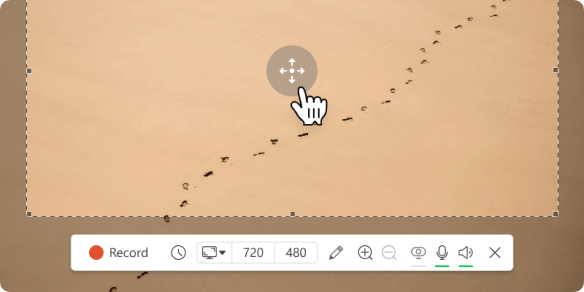
Annotate and edit recordings
Draw while screen capture, add text, arrow and bullet annotations. Screen recorder enables you to trim your videos and change speed, mute and much more.
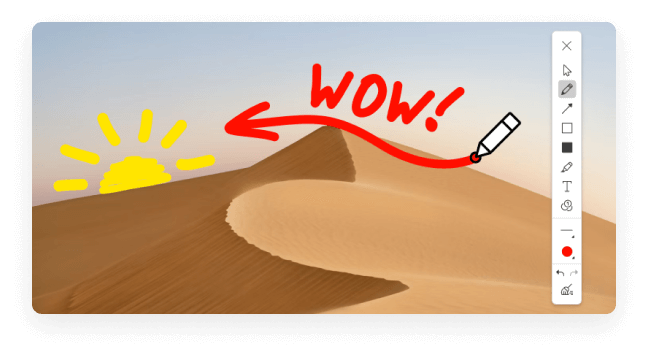
Share instantly
Record screen and upload the video to our servers in 1 click to share with your colleagues or clients. Track the number of recording views in the app.
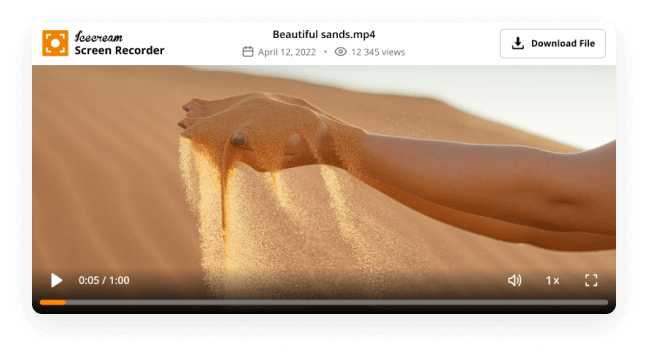
Windows 10 support
Our software perfectly supports all main Windows OSs including Windows 11. However, the latest rebuilds and optimization make it the best Windows 10 screen recorder.
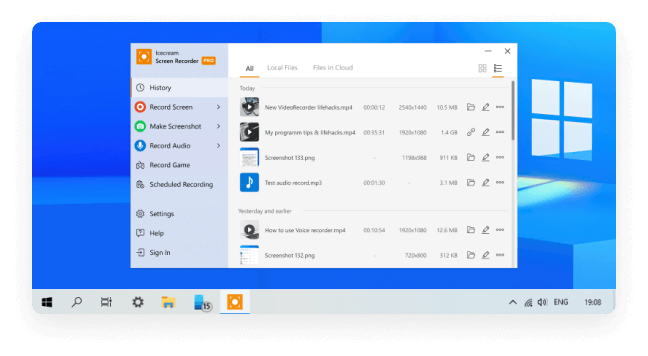
Free screen recorder
There are lots of screen recording features available for free. You can upload all recorded videos for sharing for free as well, no registration needed.
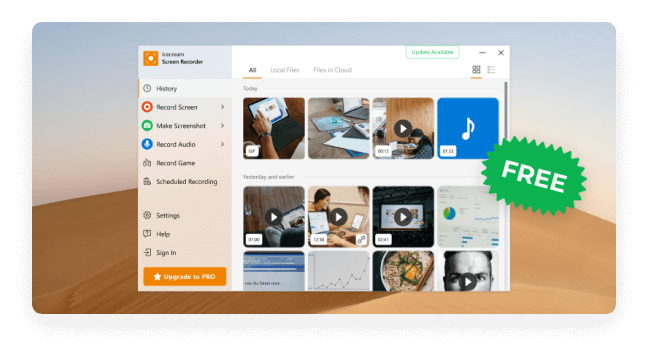

Download the Screen Recorder for PC to screen record when needed
Free Download
Watch Screen Recorder in action!
Discover the simplicity of the powerful free screen recorder:

Record webcam
Add a webcamera window to your screen recording to personally narrate and comment videos. Set the webcam window shape and size.

Record audio
This screen recorder for PC supports recording of both computer audio and microphone. Narrate while you record screen activity with music in the background.

Add logo
Upload an image to be used as a watermark for the recorded videos. Set the position within selected area and opacity.

Scheduled screen recording
Set the start and stop date and time to screen record full screen or its area. The capture process will be initiated automatically along with the schedule.

Display hotkeys
Enable this feature to show the hotkey combinations that were used during the screen recording on Windows.

Make screenshots
3 ways to screenshot on Windows: save a screenshot as JPG or PNG file, copy to clipboard or upload to our server.
More on screen recording software
Today, in the age of digital technology, many people receive education remotely. All communication with the teacher takes place via …
277
There are quite a lot of screen recording software for Windows on the Internet with the function of capturing the …
23,176
Most online meetings, conferences, webinars and even dates have become commonplace in remote work and study formats. Many people use …
366
Today, you can hardly find a person who doesn’t use webcam for work, study, or communication with relatives and friends.
14,423
System Requirements
OS
Windows 11, Windows 10, Windows 8.1, Windows 8, Windows 7, Windows 2003, Windows 2000, Windows Vista
Processor
Intel®, AMD or any other compatible processor, 2.66Ghz
Ram
1GB of RAM minimum (4GB for better performance)
Display resolution
1024×768 minimum
Languages
Afrikaans, Arabic, Belarusian, Bulgarian, Bosnian, Czech, Danish, German, Greek, English, Spanish, Estonian, Filipino, Finnish, French, Irish, Croatian, Hungarian, Armenian, Indonesian, Icelandic, Italian, Japanese, Georgian, Kazakh, Korean, Latvian, Lithuanian, Mongolian, Malay, Maltese, Myanmar (Burmese), Norwegian, Dutch, Polish, Portuguese, Romanian, Russian, Sinhala, Slovak, Slovenian, Albanian, Serbian, Swedish, Thai, Turkish, Ukrainian, Vietnamese, Chinese Simplified
Screen Recorder FAQs
How do I record my computer screen with sound?
Icecream Screen Recorder records system sounds by default. To make sure it does, check the Program Settings -> Audio.
Is it safe to install Screen Recorder on my PC?
Yes, the program does not contain any malware and is virus-free. In addition, it runs locally on your computer.
How long can I screen record on Windows 10?
Basically, you can do this as long as you want using the screen recorder. However, if you need to record a very long video, just in case, check Settings → Save to → Maximum file size. The same goes for Windows 11.
How do I record full screen?
To record in full-screen mode, hover your mouse over the «Capture Video» option in the main menu of Icecream Screen Recorder and select the display you want to record from the drop-down menu.
Is Screen Recorder free?
Yes, it is free to record screen with certain limitations. Full list of PRO features you can check on the program Upgrade page.
Can screen recording be detected by some applications and services?
In most cases: NO. However, it depends entirely on the application you are using. Some of them may notify other users or even block the recording.
Can I record two screens at the same time?
No, this feature is not currently available in the Screen Recorder.
How often is Icecream Screen Recorder updated?
We update our products regularly to keep them up to date and error-free. You can see the history of screen recorder updates on its changelog page.
Can I record webcam along with the screen?
Yes, this feature is available in the program. Configure the appearance of the webcam in Settings → System. You can also expand the webcam to the full screen by double-clicking on it.
Where do I find my screen recording on Windows 10?
All videos are saved on the Desktop by default. On some systems you need to press F5 to refresh the Desktop icons. You can change the output folder in the Screen Recorder: Settings → Save To.
Does Screen Recorder have built-in video editing abilities?
Yes, you can trim the recording, mute the sound, change the speed, resolution, format.
Subscribe to important Screen Recorder updates and news by Icecream Apps


© 2014-2023, Icecream Apps.
All rights reserved
Воспользуйтесь также нашими функциональными приложениями для скачивания видео и аудио с YouTube: YouTube to MP3 Converter и YouTube Downloader
- записывать любые изменения на экране,
речь с микрофона, движения мыши - выделять несколько окон и объектов, в том числе многоуровневое меню
- изменять размер, обрезать и поворачивать полученные изображения
- записывать видео в формате MP4
- выделять путь курсора для большей ясности
- записывать видео со звуком (через микрофон)
- сохранять изображения в форматах BMP, JPEG, GIF, TGA или PNG
- открывать программу при запуске Windows дополнительно)
- Free Screen Video Recorder не содержит вирусов и шпионских программ
- Наш продукт абсолютно бесплатный и безопасный как для установки, так и для использования
Free Screen Video Recorder — это компактная и в то же время мощная программа для записи видео c экрана и захвата изображений. Данная программа позволяет с легкостью записывать видео различных действий на вашем экране, а также делать скриншоты полного экрана, открытых окон, отдельных объектов, меню и др.
Вы можете сохранить изображения в файл или в буфер обмена, либо отправить на печать непосредственно из окна программы.
-
Шаг 1.
Скачайте Free Screen Video Recorder
Эта программа абсолютно бесплатная, она не содержит вирусов и шпионских программ. Наш продукт безопасен как для установки, так и для использования!
-
Шаг 2. Запустите Free Screen Video Recorder
Зайдите в Пуск > Все программы > DVDVideoSoft > Programs >Free Screen Video Recorder или кликните по ярлыку DVDVideoSoft Free Studio на рабочем столе.
Интерфейс программы очень простой: кнопки для захвата изображения или видео, а также кнопка выбора изображения для редактирования.
-
Шаг 3. Сделайте Скриншот
Программа позволяет создавать следующие виды скриншотов:
— Полный экран
— Окно
— Объект (например, кнопка, иконка)
— ОбластьНажмите соответствующую кнопку на панели программы и укажите область захвата. Для отмены нажмите клавишу Esc на клавиатуре.
Кликните один раз левой кнопкой мыши для захвата изображения. После этого откроется окно, позволяющее сохранить или отредактировать изображение.
-
Шаг 4. Захват видео
Программа позволяет записать следующие видео:
— Полный экран
— Окно
— Объект (например, кнопка, иконка)
— ОбластьНажмите соответствующую кнопку на панели программы и выберите область записи видео. Для отмены нажмите клавишу Esc на клавиатуре.
Чтобы остановить запись в режиме полного экрана, дважды щелкните мышкой по значку, который появляется в области уведомлений в правом нижнем углу экрана.
Для остановки записи в других режимах воспользуйтесь кнопками ПаузаСтоп, которые появляются рядом с записываемой областью.
-
Шаг 5. Измените Параметры
Нажмите кнопку «Параметры» для изменения исходных настроек, например:
— изменить время задержки перед захватом;
— активировать автозапуск программы;
— задать формат имени файла изображения или видео;
— изменить медиа формат;
— выбрать язык программы;
— проверить наличие обновлений программы.
| Что нового в версии 3.1.1.1024 |
| Версия 3.1.1.1024 может содержать незначительные обновления, улучшения, исправления ошибок. Повышение эффективности. |
| Общая | |
|---|---|
| Название программы | Free Screen Video Recorder |
| Описание | Free Screen Video Recorder: record video with sound, make screenshots in BMP, JPEG or PNG format. |
| Дата выпуска | октября 27, 2022 |
| Дата загрузки | октября 27, 2022 |
| Версия | 3.1.1.1024 |
| Операционная система | Windows 11, 10, 8, 7, XP SP3 |
| Категория | |
|---|---|
| Категория | Video Software |
| Подкатегория | Video Capture Software |
| Информация о скачивании | |
|---|---|
| Размер файла | 34.68 МБ |
| Имя файла | FreeScreenVideoRecorder_3.1.1.1024_u.exe |