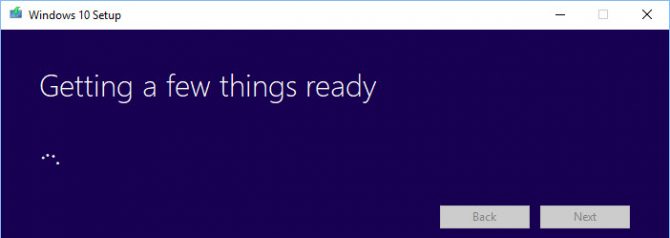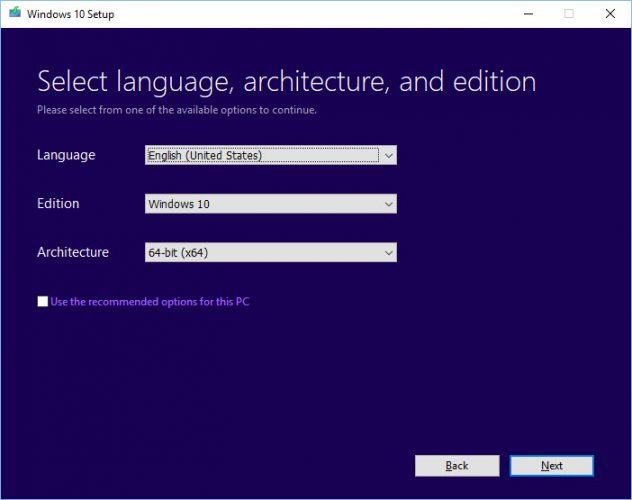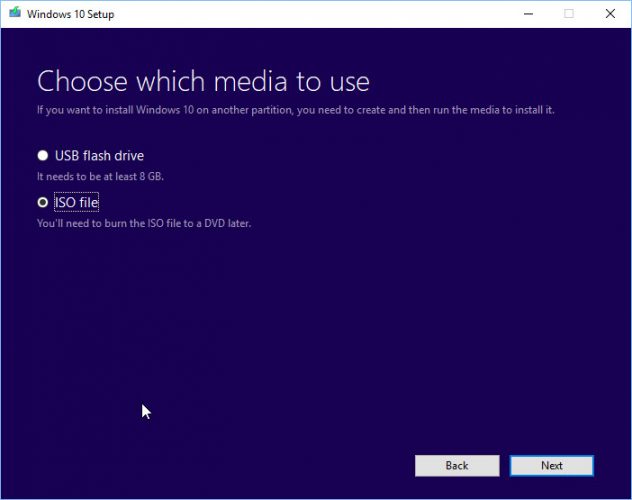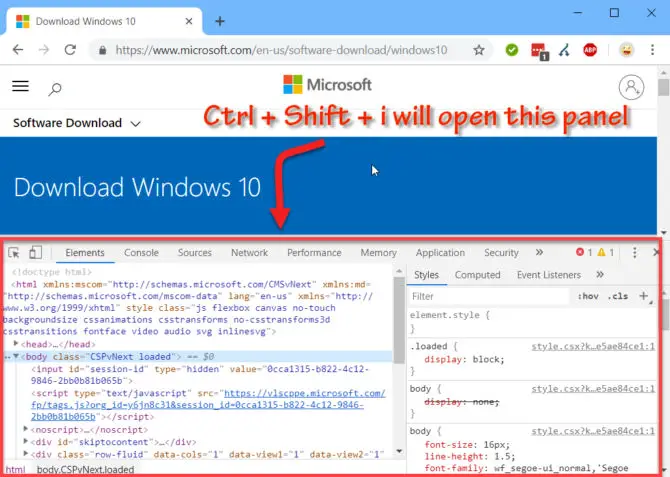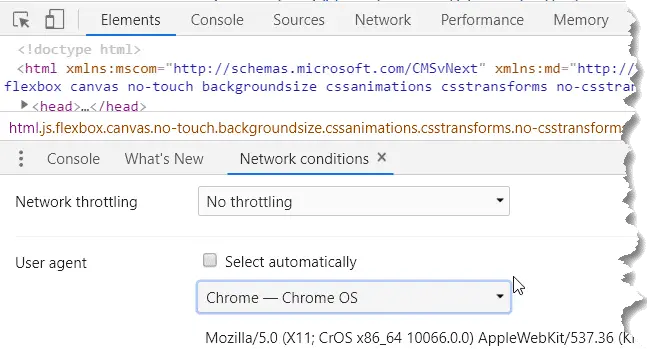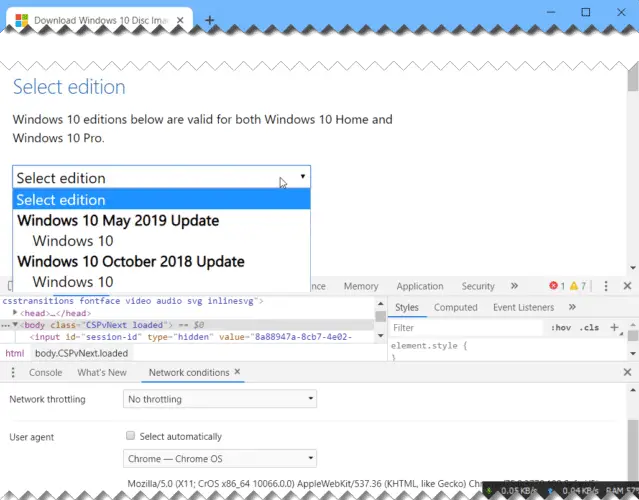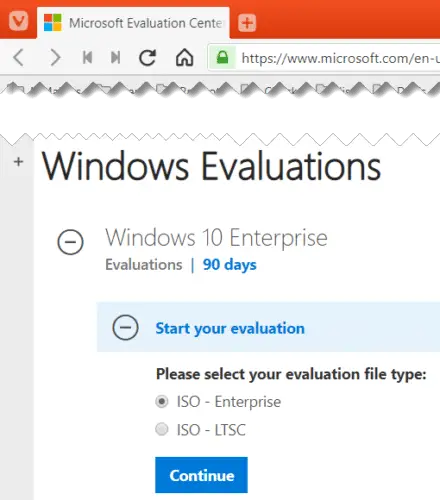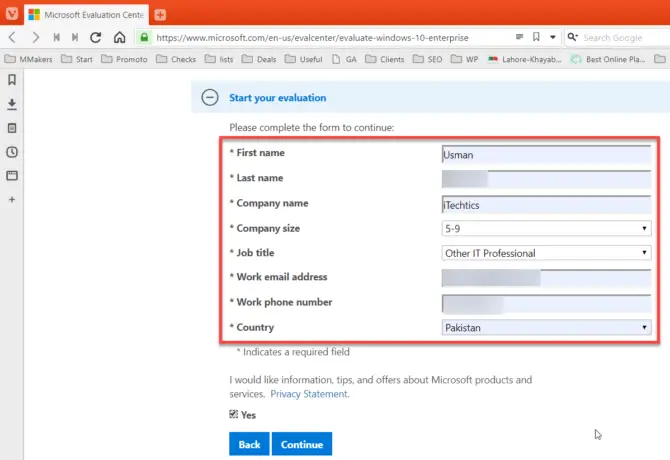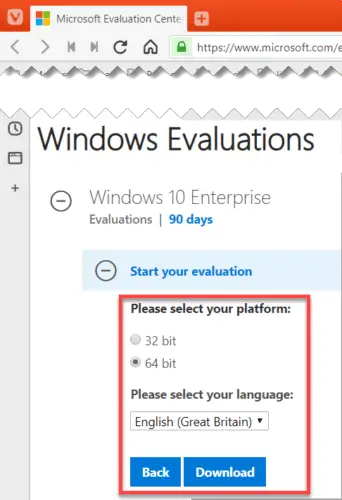Загружаемый предлагаемыми методами образ Windows 10 является полностью оригинальным и его можно использовать для восстановления лицензионной версии системы на вашем устройстве. Если у вас отсутствует цифровая лицензия или ключ продукта, вы также можете установить ОС на компьютер или ноутбук и использовать его без активации. Также может быть полезным: Как скачать Windows 11 и Windows 10 из России в 2022 году без VPN (оригинальные ISO),Как скачать оригинальные ISO Windows 10 старых версий.
- Стандартный способ скачать Windows 10
- Как скачать ISO Windows 10 с сайта Майкрософт без программ
- Загрузка Windows 10 с помощью программы Rufus
- TechBech by WZT
- Видео инструкция
Официальный способ скачать Windows 10 x64 и x86 с помощью Installation Media Creation Tool
Для того, чтобы загрузить оригинальный образ ISO Windows 10, Майкрософт предлагает использовать собственную утилиту Media Creation Tool — средство создания установочных накопителей, которое, в том числе, позволяет произвести и простое скачивание образа системы. При этом скачивается последняя версия Windows 10 с возможностью выбора 64-бит и 32-бит систем, а образ ISO содержит как Домашнюю (Home) так и Профессиональную (Pro) версии системы. Порядок действий состоит из следующих шагов:
- Перейдите на страницу https://www.microsoft.com/ru-ru/software-download/windows10 и нажмите «Скачать средство сейчас» (учитывайте, что в настоящий момент загрузка заблокирована для РФ, используйте способы из этой статьи), после того, как будет загружена утилита Media Creation Tool, запустите её.
- После некоторого периода подготовки утилиты, примите условия лицензии, а затем — выберите пункт «Создать установочный носитель (USB-устройство флэш-памяти, DVD-диск или ISO-файл) и нажмите «Далее».
- На следующем этапе вы можете выбрать, какую именно Windows 10 скачать — для этого снимите отметку «Использовать рекомендуемые параметры для этого компьютера» и выберите язык, выпуск (выбираем Windows 10 — в ней содержатся все доступные редакции системы для пользователей) и разрядность в пункте «Архитектура». Нажимаем «Далее».
- Укажите, хотите ли вы скачать Windows 10 как ISO файл для последующих самостоятельных действий с ней или сразу создать загрузочную флешку на подключенном накопителе (данные с него будут удалены).
- При выборе пункта «ISO‑файл» потребуется также указать место сохранения образа.
После этих шагов останется лишь дождаться, когда образ Windows 10 будет полностью загружен на компьютер, а затем пользоваться им нужным вам способом.
Как скачать оригинальный ISO Windows 10 с сайта Майкрософт без программ
Существует метод, позволяющий скачать Windows 10 с официального сайта, не загружая утилиты Майкрософт, но он скрыт от пользователей Windows, тем не менее его использование возможно:
- Перейдите на официальную страницу загрузки https://www.microsoft.com/ru-ru/software-download/windows10 в браузере на базе Chrome (Google Chrome, Opera, Яндекс Браузер).
- Нажмите в пустом месте страницы правой кнопкой мыши и выберите пункт «Просмотреть код» (иногда может называться иначе, например, «Проверить объект»).
- Откроется консоль отладки, в ней найдите кнопку для режима эмуляции мобильных устройств (отмечена на скриншоте) и нажмите по ней, а над самой страницей выберите какое-либо мобильное устройство.
- Обновите страницу в браузере: её внешний вид изменится. В пункте «Выбор выпуска» выберите «Windows 10» и нажмите «Подтвердить».
- На следующем этапе укажите язык продукта, например, русский и нажмите «Подтвердить».
- Скачайте Windows 10 — 64-bit или 32-bit с официального сайта Майкрософт.
В итоге нам не потребовалась утилита Media Creation Tool, а процесс загрузки, с большой вероятностью, пройдет быстрее, чем в первом случае: так как кроме образа ISO Windows 10 ничего дополнительного на компьютер скачиваться не будет.
Обратите внимание: если ту же официальную страницу открыть с телефона или компьютера, где установлена отличная от Windows операционная система, то загрузка образа напрямую будет доступна без описанных манипуляций.
Загрузка Windows 10 с помощью программы Rufus
Очень многие используют программу Rufus для создания загрузочной флешки, однако не все знают, что последние версии этой программы позволяют также скачивать ISO Windows 10, причем производится загрузка оригинального образа с официального сайта.
Нужный пункт находится там же, где кнопка «Выбрать», достаточно нажать по стрелке рядом с кнопкой и изменить пункт на «Скачать», а затем нажать по кнопке. Более подробно: Как скачать Windows 10 с помощью Rufus.
Использование TechBench by WZT
Ранее на сайте Майкрософт присутствовал раздел TechBench для удобной загрузки образов ISO, однако в дальнейшем они упразднили этот раздел. Теперь же аналог TechBech доступен в виде отдельного сайта https://tb.rg-adguard.net/public.php?lang=ru-RU
Просто зайдите на сайт, выберите нужную версию Windows 10, которую требуется загрузить и получите прямую ссылку: после начала скачивания, на странице «Загрузки» в вашем браузере вы можете убедиться, что ISO образ берётся именно с сайтов Майкрософт (software-download.microsoft.com), т.е. это полностью оригинальная система.
Как скачать Windows 10 — видео инструкция
Надеюсь, предложенные варианты оказались полезными. К счастью, загрузка официального образа с Windows 10 в последнее время не представляет собой особых сложностей. Если требуется помощью по установке ОС на ноутбук или компьютер, то почти все нюансы изложены в инструкции Чистая установка Windows 10 с флешки.
Оригинальный образ Windows 10 — это iso образ сделанный на точной копии DVD диска от Microsoft с самой актуальной в
плане обновлений безопасности Windows 10 x64 или x86.
Чаще всего в эти образы ничего не добавлено в отличии от авторских сборок и ничего не урезано в отличии от live или pe версий,
скачать бесплатно оригинальную версию Windows 10 64 бит торрент в том виде в каком покупают диск
лицензию можно с нашего сайта. Для полноценного функционала вам обязательно нужен будет ключ активации Windows 10 чистого образа.
Если вы используете виндовс 10 в коммерческих целях, то вам скорей всего придётся купить лицензию у Била Гейтса. Если вы
используете винду десятку в развлекательных или ознакомительных целях, то у нас можно скачать бесплатный активатор для
Windows 10 32 bit, он также активирует и windows 64 bit оригинальную версию. Естественно после установки Windows 10 любой разрядности,
вам понадобятся и драйвера на Windows10. С этой задачей лучше всех справится онлайн установщик драйверов Windows 10 скачать торрент.
Всё в одном месте и протестировано на совместимость.
windows64.net — это личная коллекция Windows 10 оригинальные образы x64 и 32 bit скачать торрент. Все образы стабильно обновляются.
Windows 10 ISO images are available for download for everyone. Microsoft makes the ISO files available so that users can download and clean, install / update Windows without any problems. Microsoft provides multiple ways to download and install the latest version of Windows. We will discuss the ways in detail in this article.
The Windows 10 setup comes in the form of an ISO file. An ISO is a single file containing all Windows 10 installation media. The ISO file can be burned on a USB drive or a DVD drive to make the drive bootable. You can also extract the contents of the ISO file and install Windows from extracted files. But this limits your ability to clean install the Operating System. You will only be able to install the OS without formatting the primary C drive.
There are two types of ISO files. One is the normal Windows 10 ISO file which contains all consumer-level editions of Windows including Home, Pro, etc. The second type of ISO is the enterprise version of Windows. You can choose the Windows 10 ISO download according to your requirements.
You can also download and install Windows 11 ISO files.
Table of contents
- Microsoft Windows 10 Download
- Windows 10 direct download links
- Windows 10 Version 22H2 (Complete changelog and review here)
- Windows 10 Version 21H2 (Complete changelog and review here)
- Windows 10 Version 21H1 (Complete changelog and review here)
- Windows 10 Version 20H2 (Complete changelog and review here)
- Windows 10 Version 2004 (Complete changelog and review here)
- Windows 10 Version 1909 (Complete changelog and review here)
- Download Windows 10 using Update Assistant
- Download Windows 10 using the Windows Media Creation Tool
- Download Windows 10 ISO directly from Microsoft without Media Creation Tool
- Windows 10 direct download links
- Download Windows 10 Enterprise Edition
- Download Windows 10 Insider Preview
- Product key and installation
Microsoft Windows 10 Download
Now let’s discuss Windows download methods.
Windows 10 direct download links
Windows 10 Version 22H2 (Complete changelog and review here)
Download Windows 10 Version 22H2 64-bit ISO [English] (5.7 GiB, 642 hits)
Download Windows 10 Version 22H2 32-bit ISO [English] (4.0 GiB, 392 hits)
Windows 10 Version 21H2 (Complete changelog and review here)
Windows 10 Version 21H2 64-bit English (5.5 GiB, 5,411 hits)
Windows 10 Version 21H2 32-bit English (3.9 GiB, 2,996 hits)
Windows 10 Version 21H1 (Complete changelog and review here)
Download Windows 10 Version 21H1 ISO 64-bit English (5.4 GiB, 153,179 hits)
Download Windows 10 Version 21H1 ISO 32-bit English (3.8 GiB, 28,767 hits)
Windows 10 Version 20H2 (Complete changelog and review here)
Windows 10 Version 20H2 64-bit English (5.7 GiB, 119,182 hits)
Windows 10 Version 20H2 32-bit English (4.2 GiB, 34,562 hits)
Windows 10 Version 2004 (Complete changelog and review here)
Download Windows 10 Version 2004 64-bit.ISO (English) (4.9 GiB, 457,632 hits)
Download Windows 10 Version 2004 32-bit.ISO (English) (3.5 GiB, 56,632 hits)
Windows 10 Version 1909 (Complete changelog and review here)
Windows 10 Version 1909 64-bit English (5.0 GiB, 457,109 hits)
Windows 10 Version 1909 32-bit English (3.5 GiB, 32,028 hits)
The ISOs downloaded from the above-mentioned links contain the following Windows 10 Editions:
- Windows 10 Home | Core
- Windows 10 Home N | CoreN
- Windows 10 Home Single Language | CoreSingleLanguage
- Windows 10 Education | Education
- Windows 10 Education N | EducationN
- Windows 10 Pro | Professional
- Windows 10 Pro N | ProfessionalN
- Windows 10 Pro Education | ProfessionalEducation
- Windows 10 Pro Education N | ProfessionalEducationN
- Windows 10 Pro for Workstations | ProfessionalWorkstation
- Windows 10 Pro N for Workstations | ProfessionalWorkstationN
Windows 10 also comes with other SKUs, including Windows 10 Enterprise. You will need to download the enterprise edition separately. The download links for the enterprise version are listed below.
Download Windows 10 using Update Assistant
If you already use Windows on your system, this is the easiest way to upgrade to the latest version. If the update assistant does not download the ISO file for you, it automatically updates your Operating System to the latest version. You will need an active internet connection before the update assistant completes the process.
Follow the steps below to upgrade your Operating System.
- Download Windows Update Assistant from here [6 MB]
- Run the executable and click on the Update Now button.
- The assistant will check the compatibility of the latest Windows version with your hardware. This should be fine if you are using a modern PC.
- Click the Next button to start the download. It will take some time for the download to complete, and then the installation will start automatically.
The system may ask you to restart to proceed with the installation.
Download Windows 10 using the Windows Media Creation Tool
If you want to do a new installation of Windows 10, then you can download the Windows 10 Windows Media Creation tool. This will automatically download Windows and create a bootable media like USB or DVD for you. The media creation tool acts as a Windows 10 download tool plus a bootable USB builder. You can perform a clean install and upgrade your current installation.
Follow the steps below:
- Download the Windows 10 Media Creation tool from here.
Windows 10 Version 1809 Media Creation Tool - Accept the License Agreement.
Windows 10 Media Creation Tool License Agreement - Select Create installation media (USB flash drive, DVD, or ISO file) for another PC. The first option for Upgrade PCs will now do the same thing as Windows 10 Upgrade Assistant.
- Select Language, Edition and Architecture from the next screen.
Select Language Architecture and Edition Windows 10 Setup - Select the installation media, or if you haven’t plugged in the USB flash drive or DVD, you may download the bootable ISO file.
Choose media Windows 10 setup
Download Windows 10 ISO directly from Microsoft without Media Creation Tool
You can easily access any version of Windows 10 from this Microsoft download link. The problem with this link is that if you open the link on a Windows 10 PC, it automatically detects and forces the user to download the media creation tool first. The media creation tool can download the ISO, but it is not pleasant. If you want to use the download manager, you will need the direct download links.
Here, we will discuss how to download Windows 10 ISO directly without Media Creation Tool. This method is useful especially when you want to download the ISO in any other language of choice other than English.
The supported languages include the following:
- English (United States)
- English (United Kingdom)
- Chinese (Simplified)
- Portuguese (Brazilian)
- German
- French
- French (Canada)
- Russian
- Japanese
- Italian
- Dutch
- Spanish
- Spanish (Latin America)
- Polish
- Turkish
- Swedish
- Czech
- Arabic
- Korean
- Chinese (Traditional)
- Finnish
- Thai
Let’s first understand the logic. Microsoft’s media creation tool is only for Windows. If you open the same page using another device, like Android, MacOS, etc., Microsoft will give you the download links. We can trick Microsoft into thinking that we are not using Windows. This can be done if you are using Google Chrome, Firefox or even Safari. We will only discuss how to do this in Chrome and Firefox.
For Chrome, follow the instructions below:
- Open Microsoft Windows 10 download webpage on Google Chrome.
- Press Ctrl + Shift + i to open the Inspect panel
Open the inspect panel in Chrome - Press the three vertical dots icon in the top right corner of the inspect window.
- Go to More Tools –> Network Conditions.
Open network conditions - Under User Agent, uncheck select automatically.
- The above steps will enable a drop-down list just below the checkbox. Select anything other than Windows. For example, I chose Chrome OS.
Select User Agent in Chrome - Without closing the Inspect panel, hit the reload button or press F5. This will re-open the same Windows 10 download page but with a drop-down menu to select the edition of Windows ISO you want to download.
Select the Windows edition to download - Select the Windows 10 edition to download (normally the top one, which is the latest) and press the Confirm button.
- Next, you will need to select the product language. Choose which language you want to download the ISO in and click the Confirm button.
Select the product language - You will be provided with two buttons on the next screen.
64-bit Download
32-bit Download
Click on the appropriate link and the download will start immediately.Windows 10 download links
Please note that these download links will only be valid for 24-hours. You need to complete the download process before the expiration time.
If you are using Firefox, you can use the user agent switcher add-on to change the user agent.
Download Windows 10 Enterprise Edition
As the name suggests, Windows 10 Enterprise Edition is for IT pros and large enterprises, as it includes features like deployment, updates and support across the organization, managed advanced protection against modern security threats, device and app management controls, etc. These features are not available in the normal edition of Windows 10.
Check out the differences between Windows 10 editions.
You can freely download the evaluation version of Windows 10 Enterprise. Here’s how to download Windows 10 Enterprise edition:
- Go to Microsoft’s evaluation center page.
- Under Windows Evaluations / Windows 10 Enterprise, expand Start your evaluation.
- Select your evaluation file type. There are two editions available:
ISO – Enterprise
ISO – LTSC
LTSC is a long term support channel, which will be supported for a longer period of time.Select Windows 10 Enterprise evaluation ISO file type - Fill in the evaluation form, which includes your name, company name, company size, job title, work email address, work phone number, and country. Press the Continue button when you’re done.
Complete the form to start the evaluation - On the next screen, select your platform (32-bit or 64-bit) and then select your language. Windows 10 Enterprise ISO is available in 11 languages.
Select platform and language - Clicking on the Download button will immediately start the download.
You will be able to install the Enterprise edition without any product key. However, the evaluation version will only work for 90 to 180 days. After that, you will need to reinstall Windows.
Download Windows 10 Insider Preview
The Insider Preview version of Windows is particularly suitable for developers and testers. Microsoft releases new features of the Operating System to Insiders first. Once tested, the features are then included in the stable version of Windows.
It’s not a stable version and some features may not work as intended. The Insider Preview version expires when the new preview is released.
You can download Windows 10 Insider Preview from Microsoft’s Insider website. Note that you will need to sign in using your registered Microsoft account.
Product key and installation
You may use the following product keys for Windows 10 installation and activation:
Windows 10 Product Activation Keys All Editions
You may burn the downloaded ISO file to a DVD or make a bootable USB drive to install Windows 10. If you want to upgrade Windows 7 or Windows 8/8.1 to Windows 10, you should mount the ISO file and run the setup from within Windows Desktop.
Here are some basic questions from users I’m addressing here. If you have any questions regarding the Windows 10 download, you can leave a comment below.
Can the downloaded ISO file be used for recovery purposes?
Yes, the ISO can be used for troubleshooting and recovery.
How long will it take to install Windows 10?
It depends on the system hardware. Normally, it takes between 15 and 30 minutes for the installation process to be completed.
How long does it take to download Windows 10 ISO?
It depends on your internet connection bandwidth. Since all of our links are from Microsoft servers, it should not take long if you have a good Internet connection.
How much space should the USB/DVD drive have to make a bootable image?
At least 8GB of storage devices are required to create a bootable Windows 10 media.
I hope you enjoy the latest version of Windows 10 as much as I do. Feedback from you will be appreciated. Please leave a comment below and let us know what you think.
Also see:
Usman Khurshid is a seasoned IT Pro with over 15 years of experience in the IT industry. He has experience in everything from IT support, helpdesk, sysadmin, network admin, and cloud computing. He is also certified in Microsoft Technologies (MCTS and MCSA) and also Cisco Certified Professional in Routing and Switching.