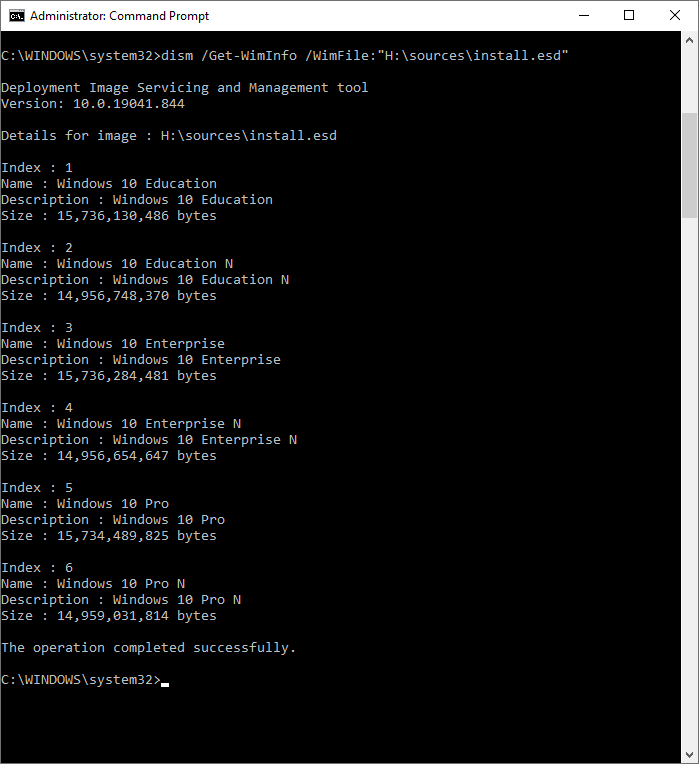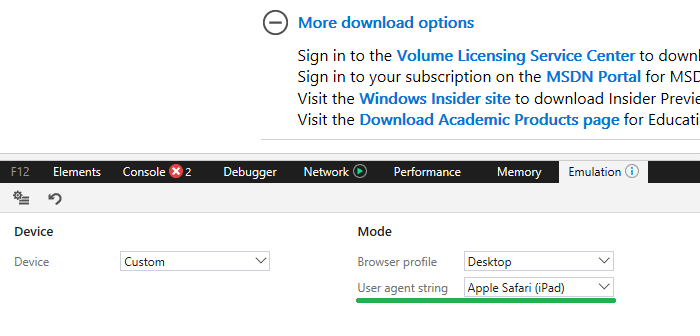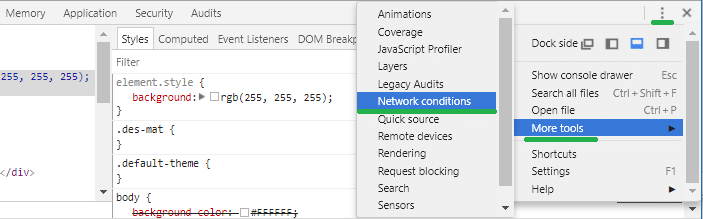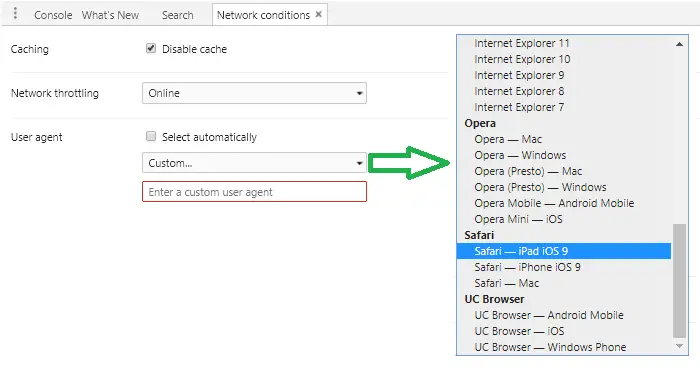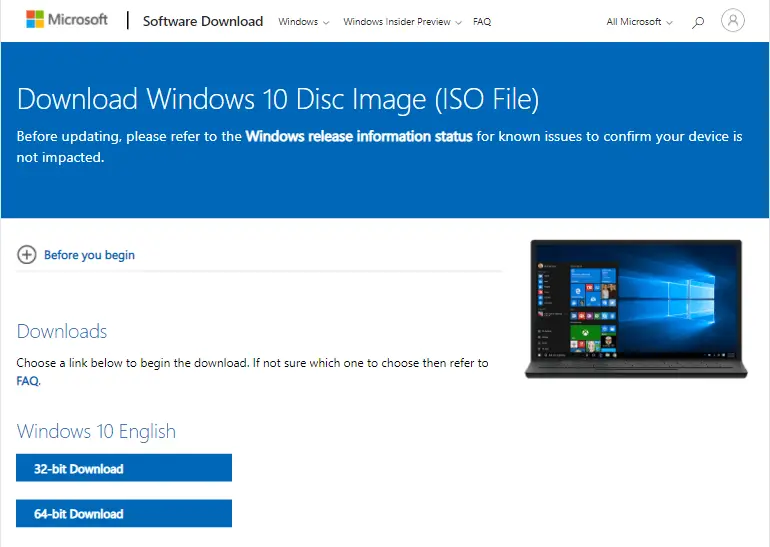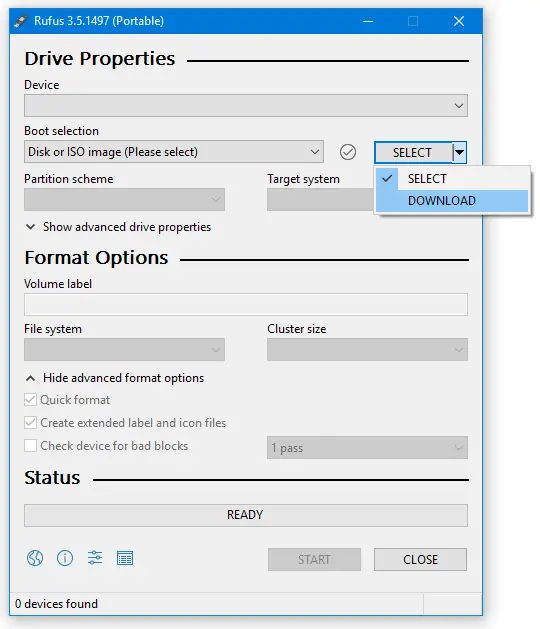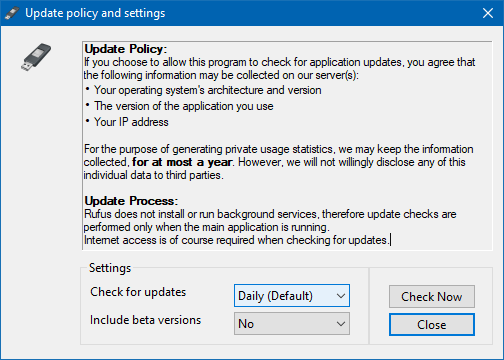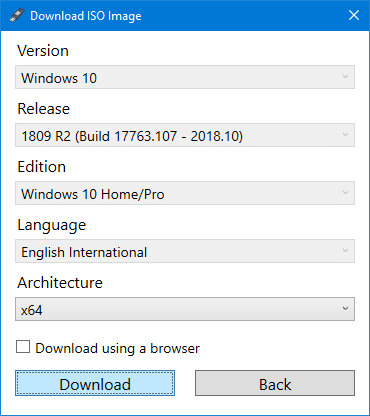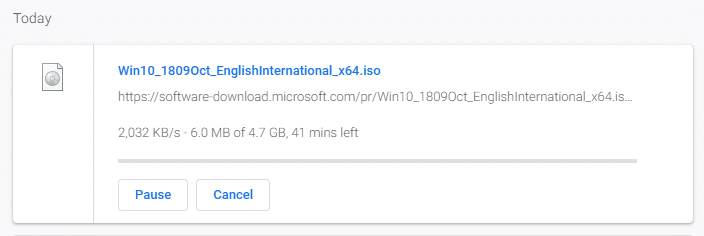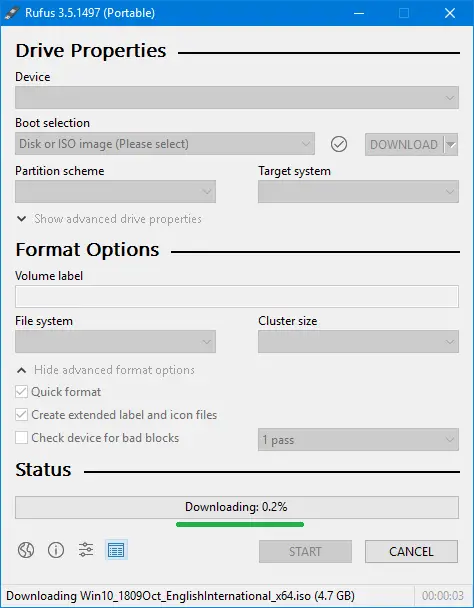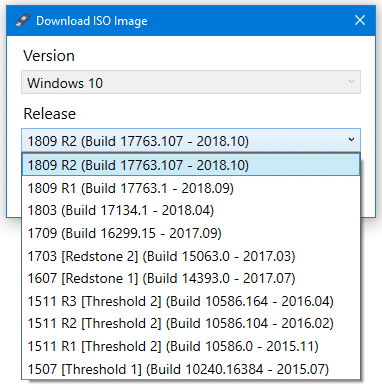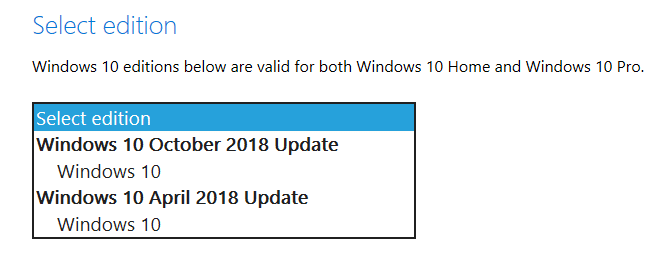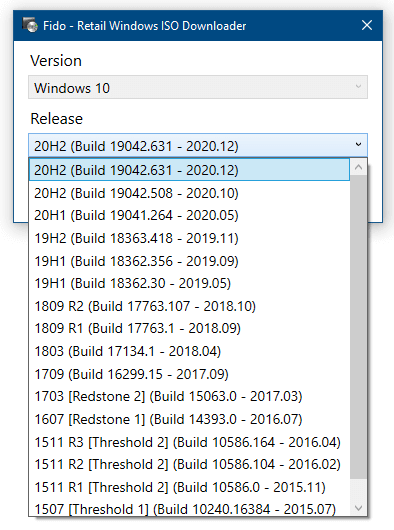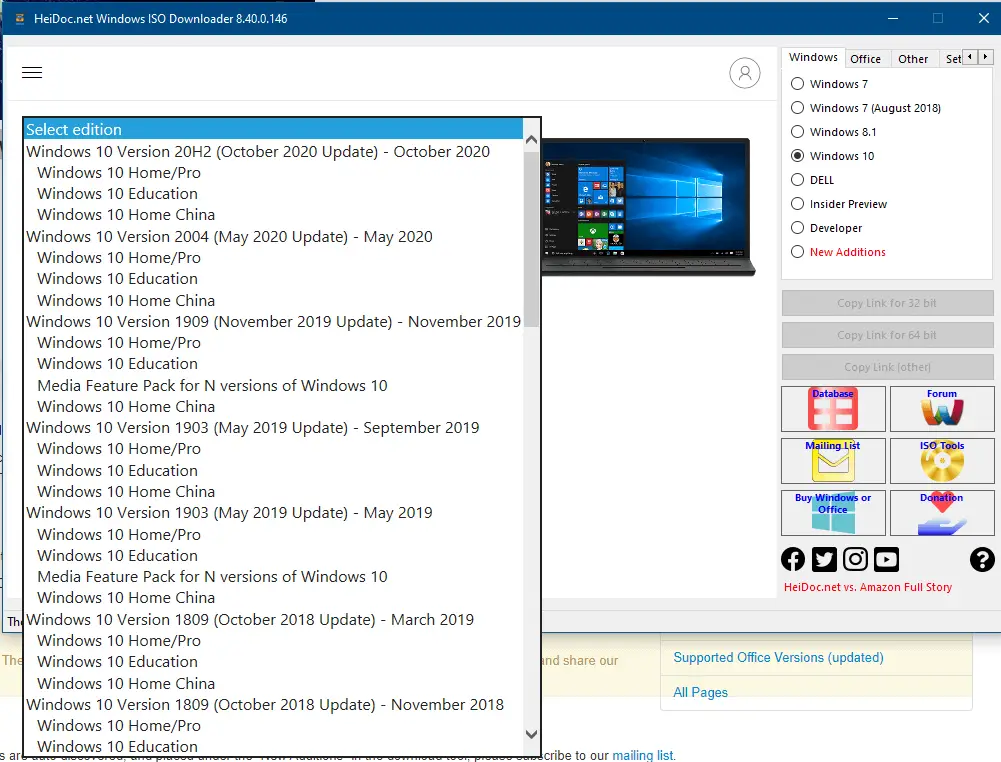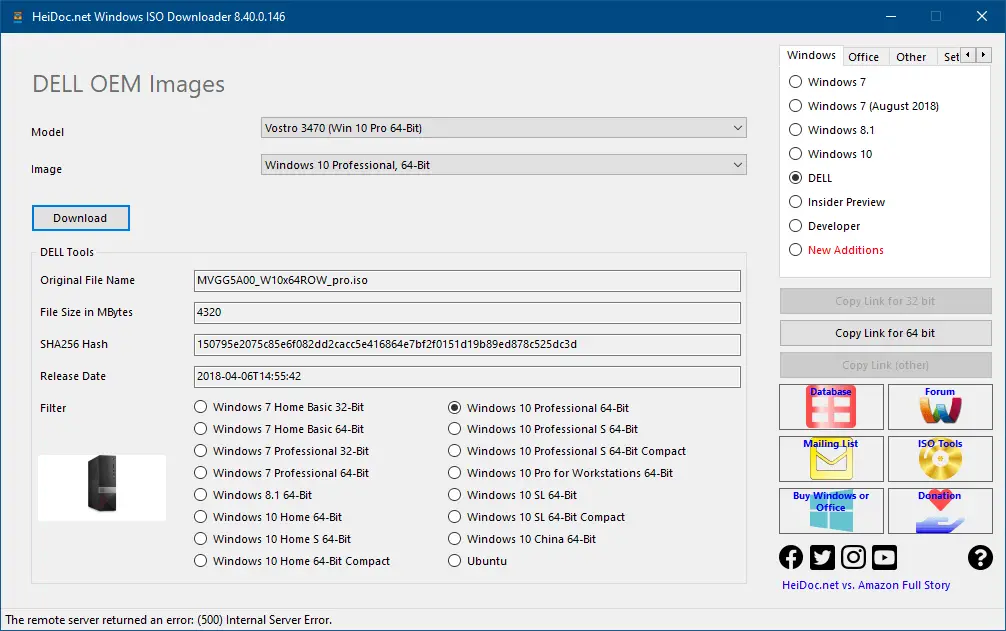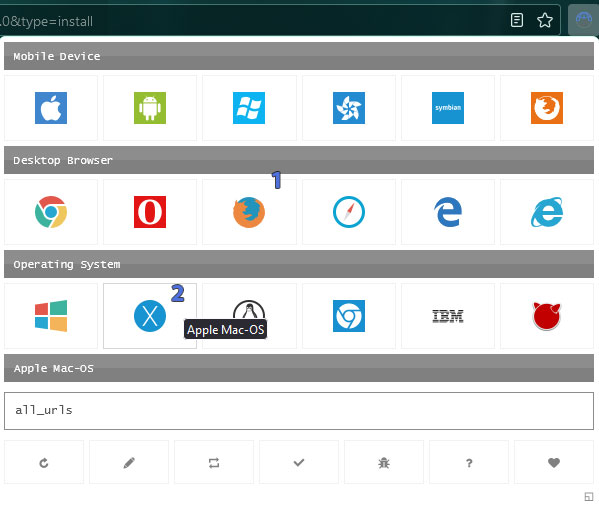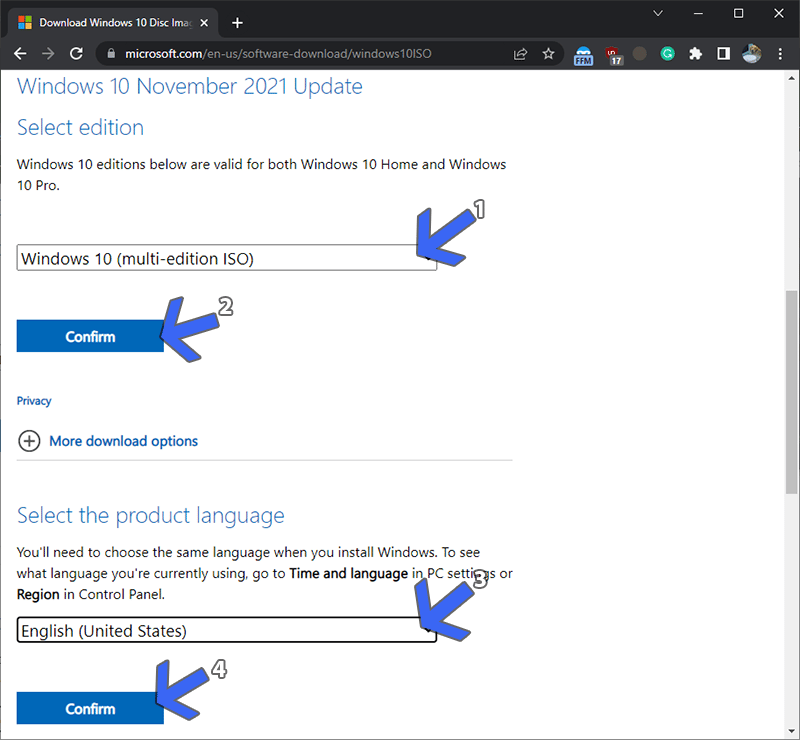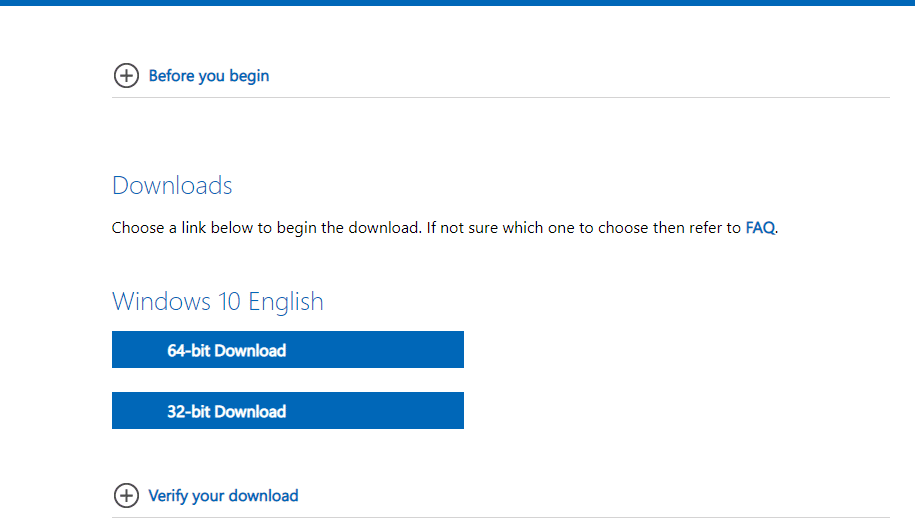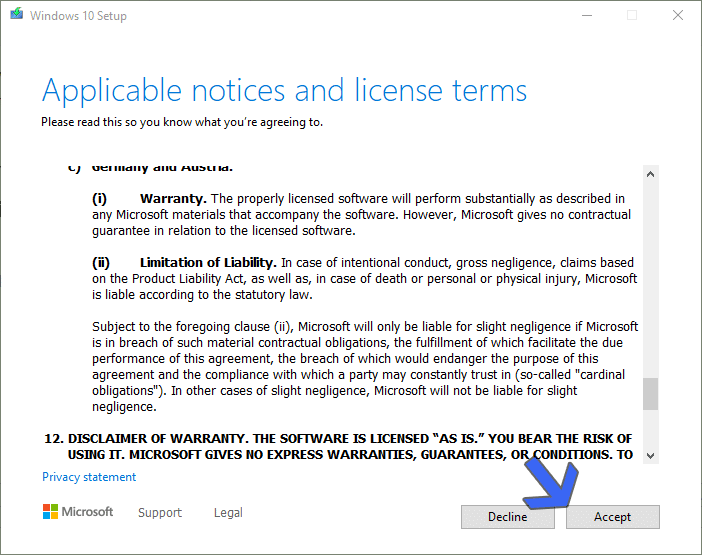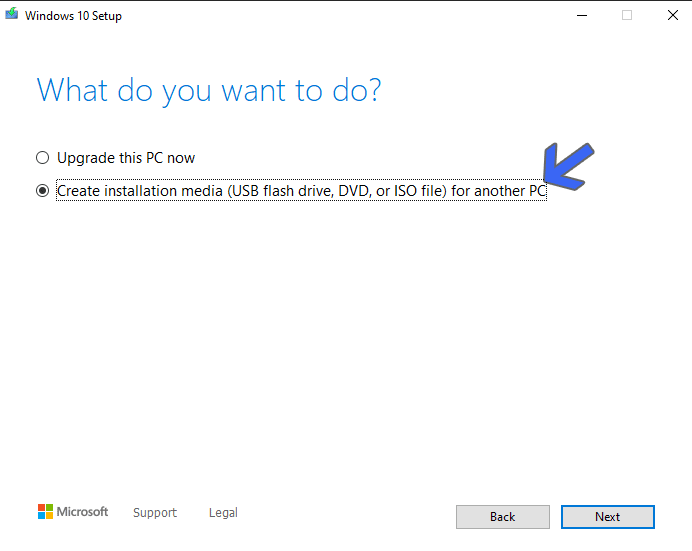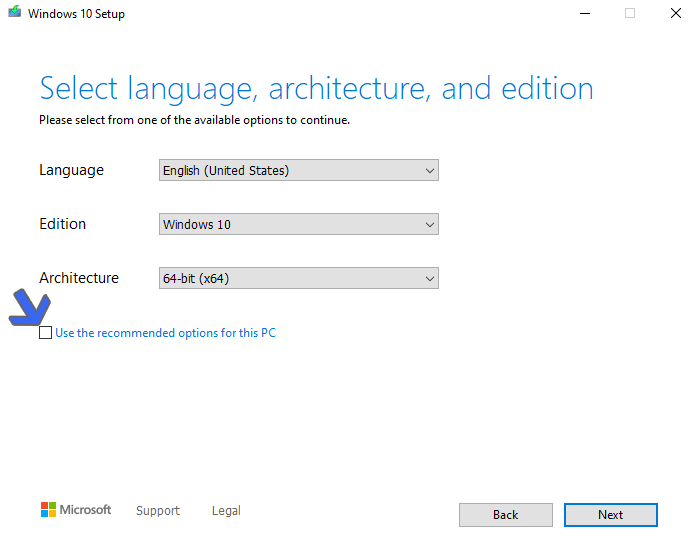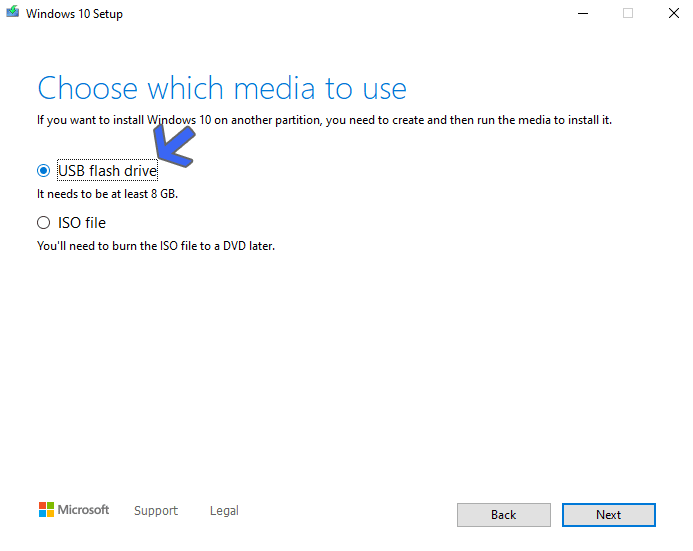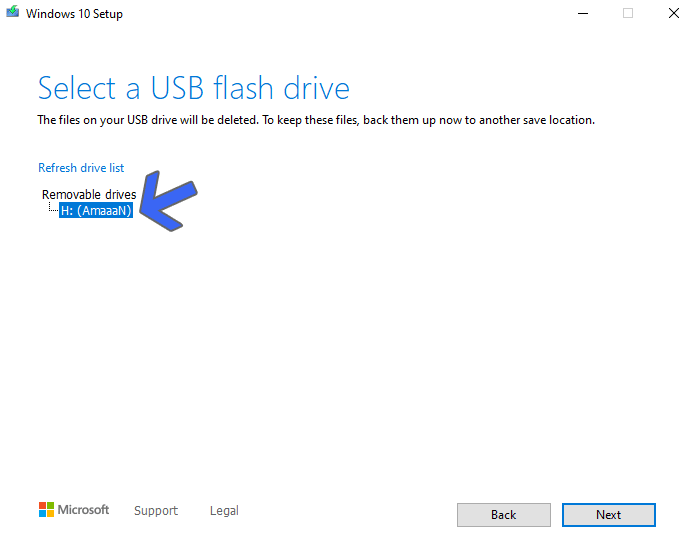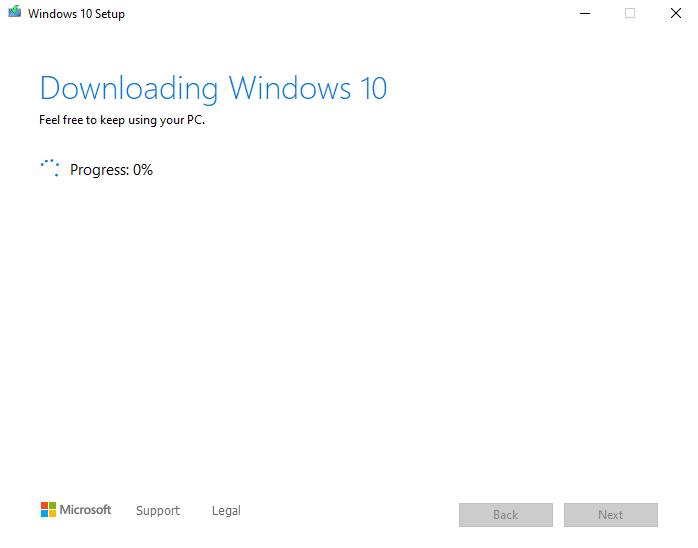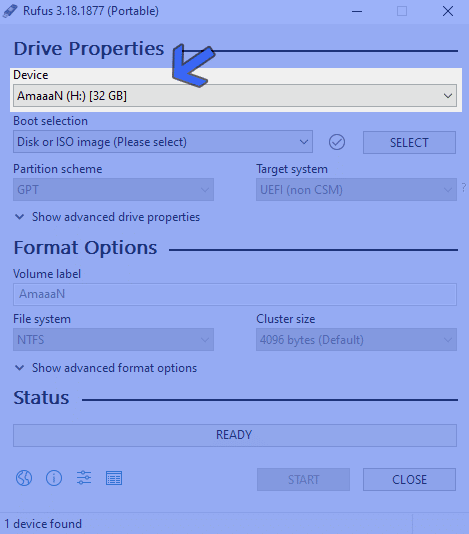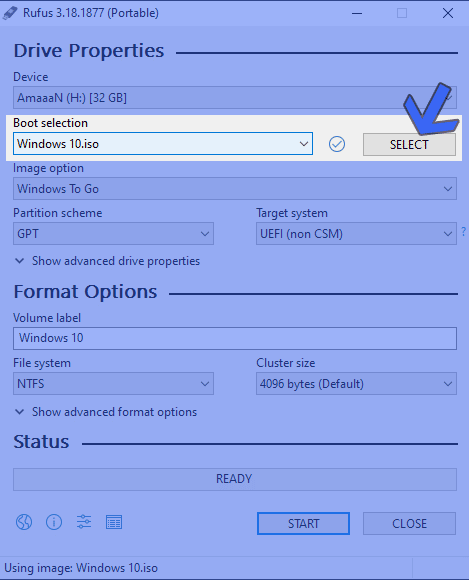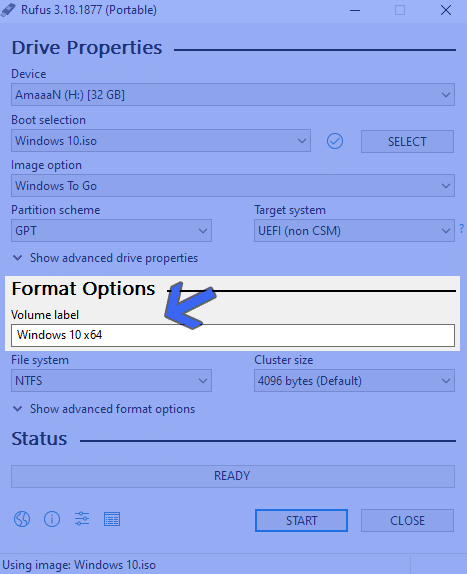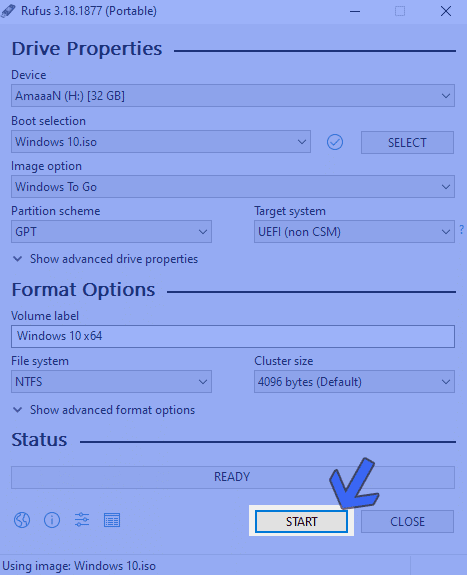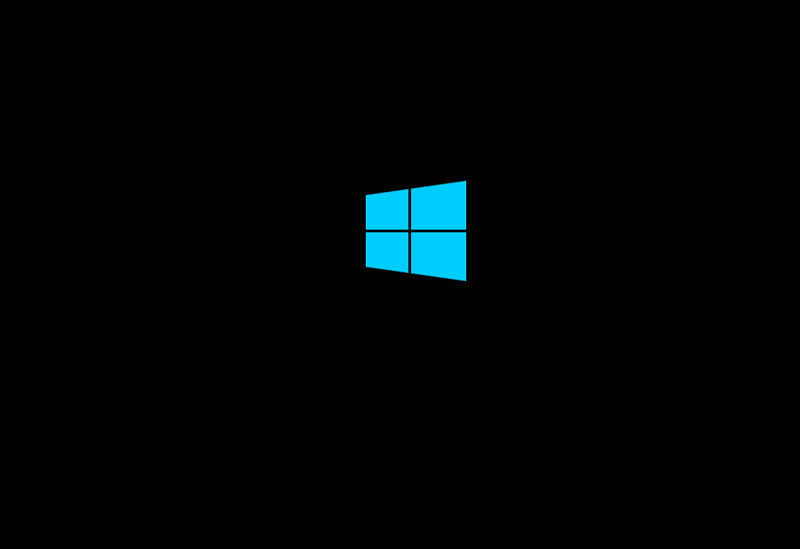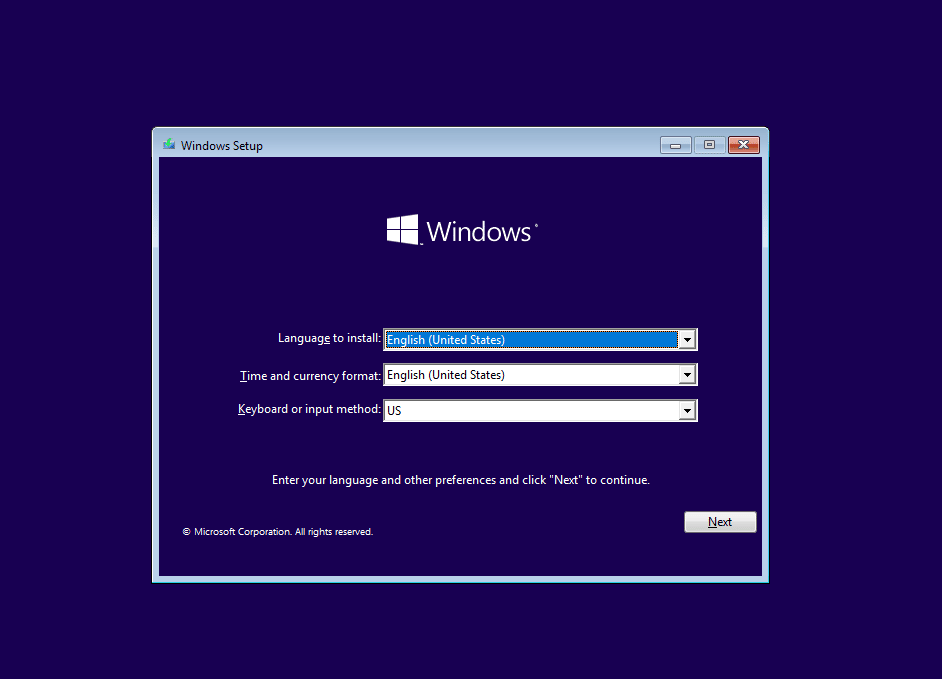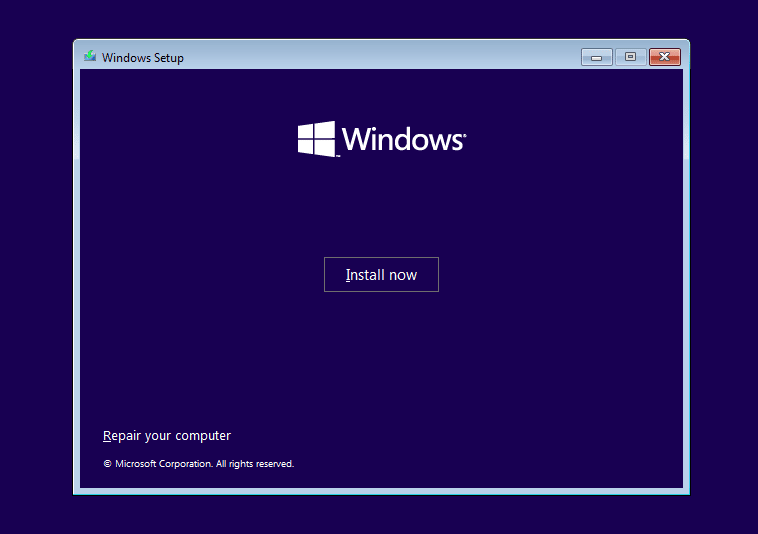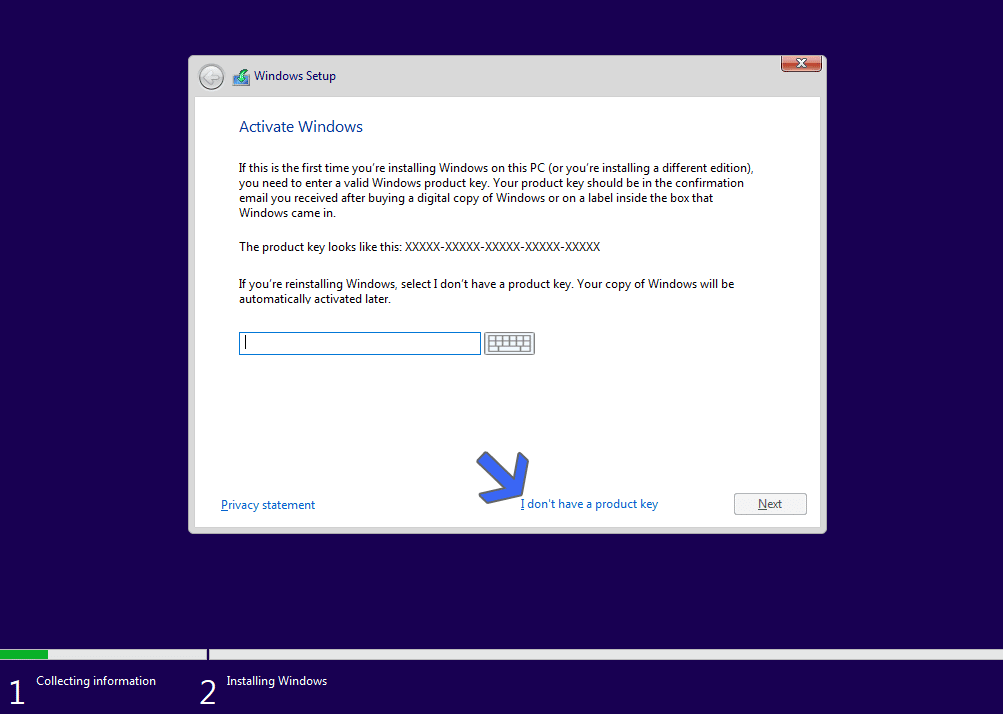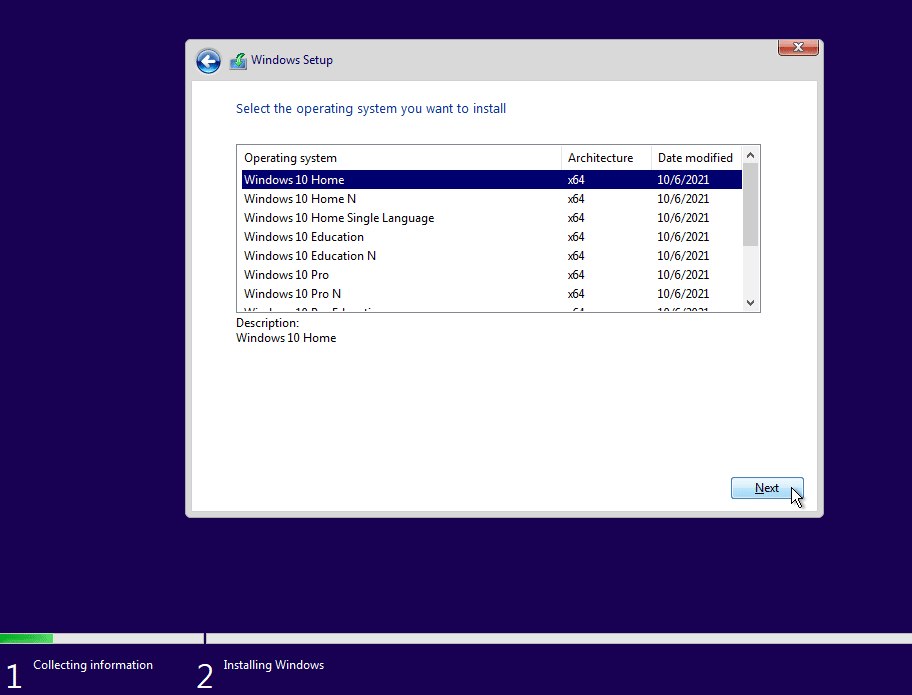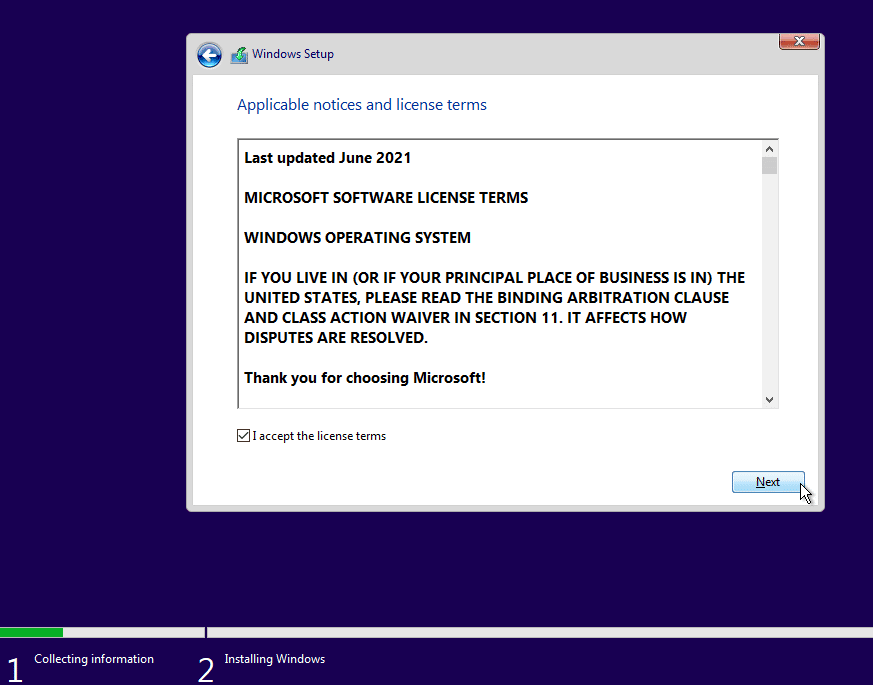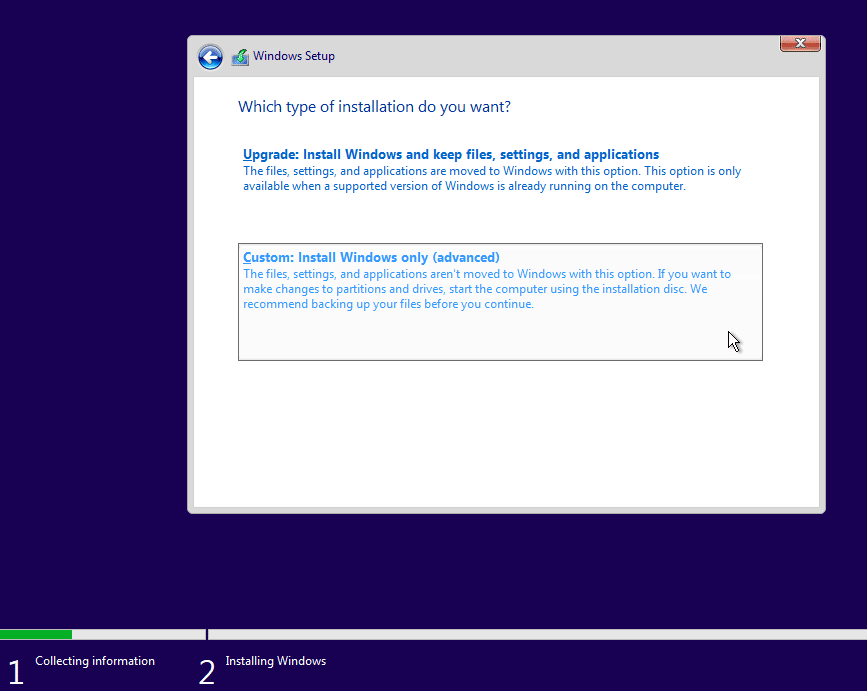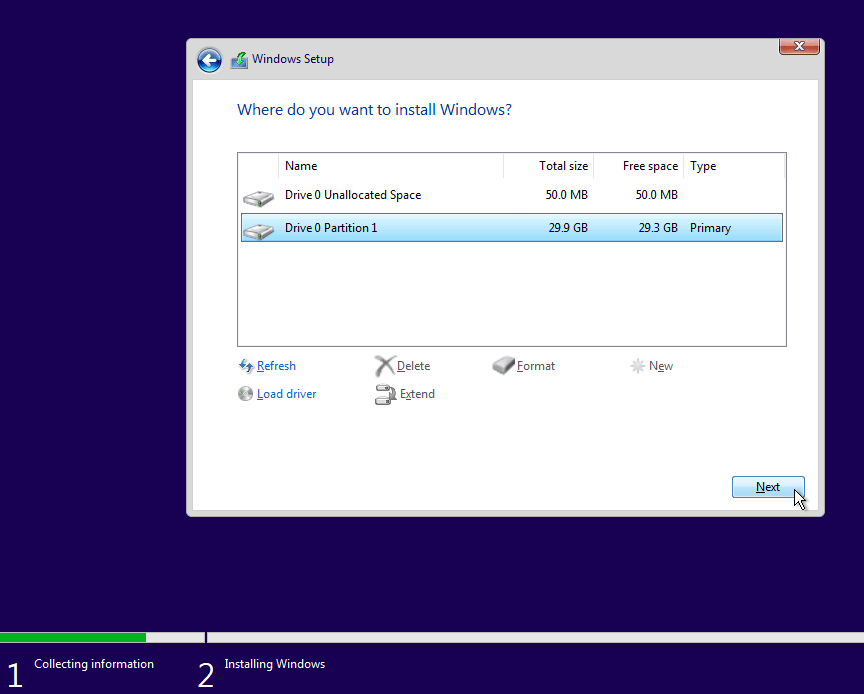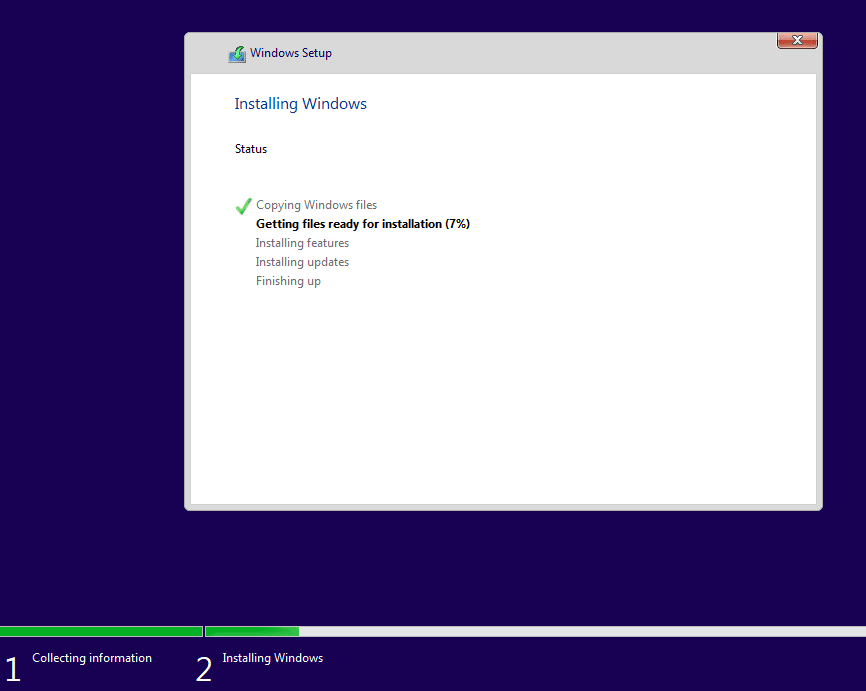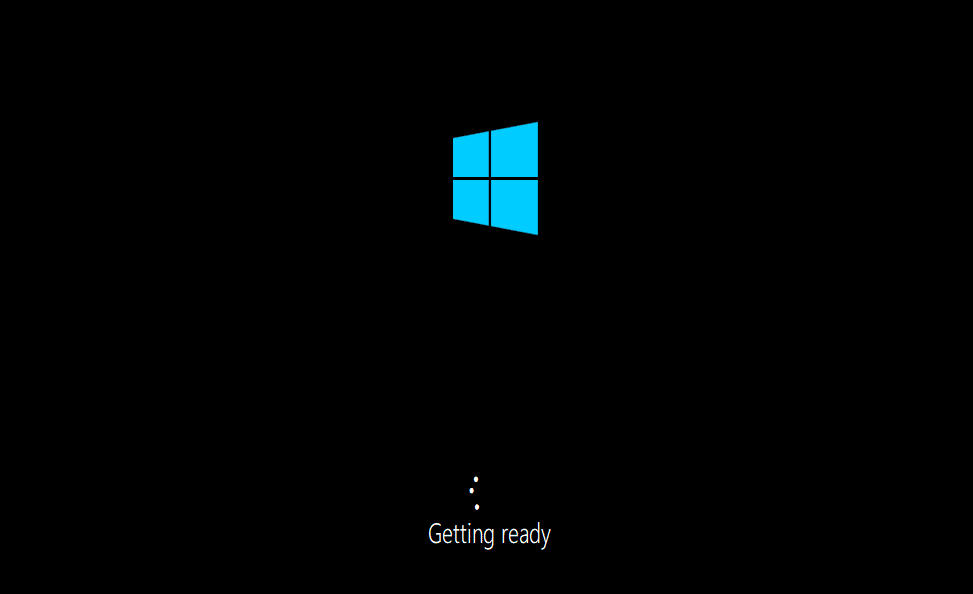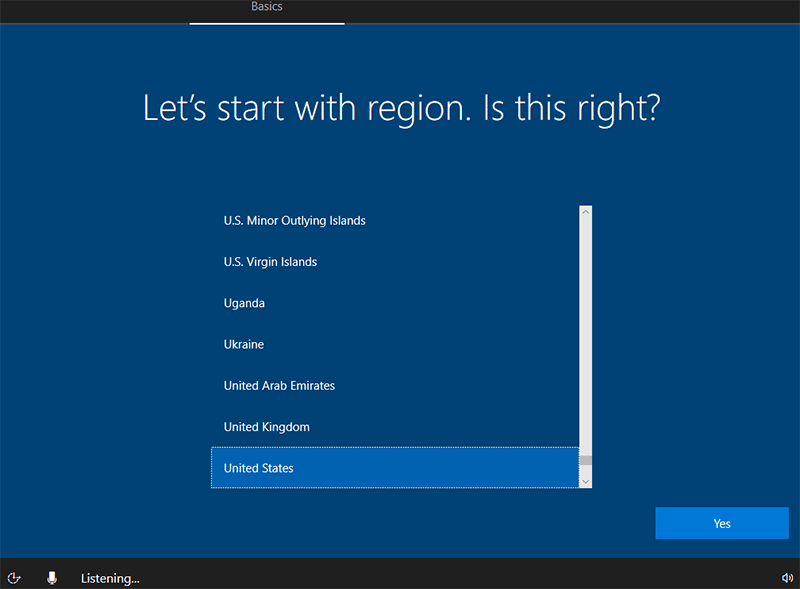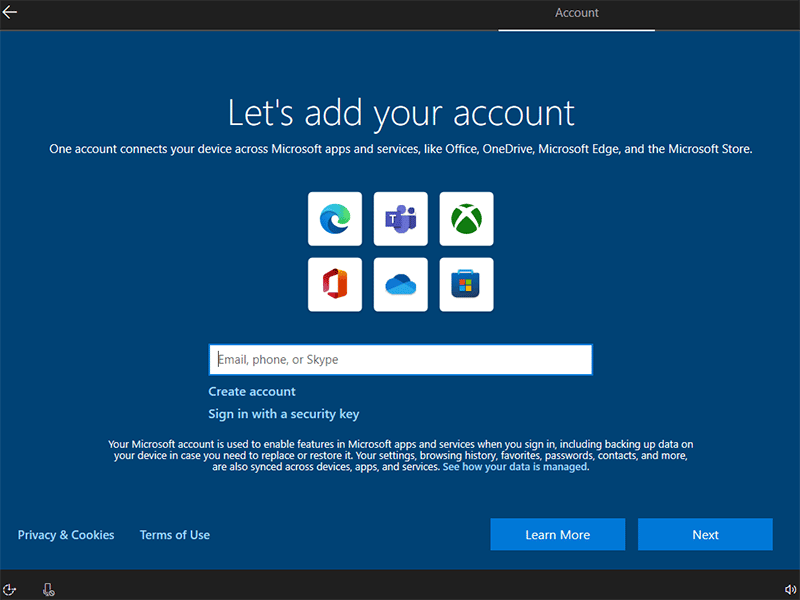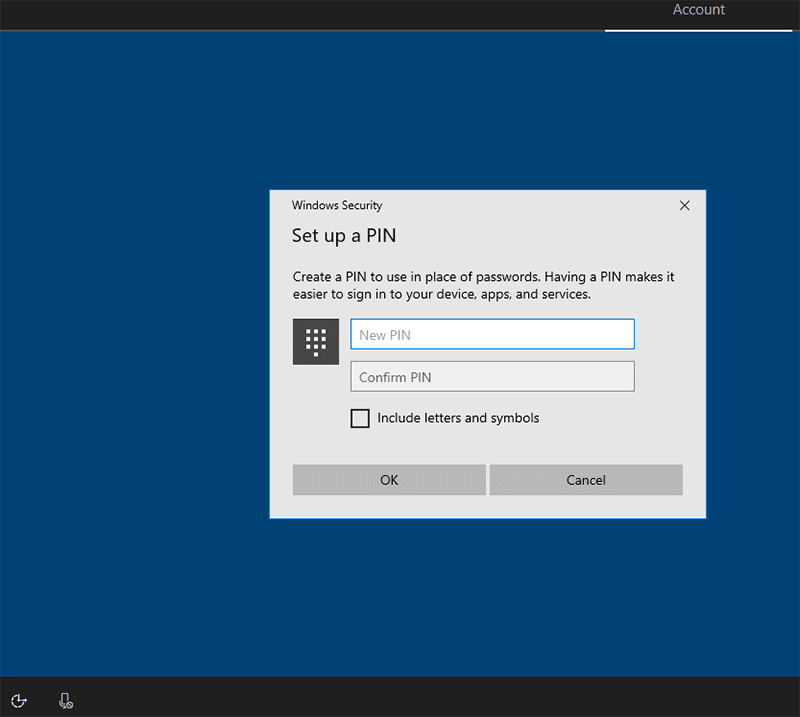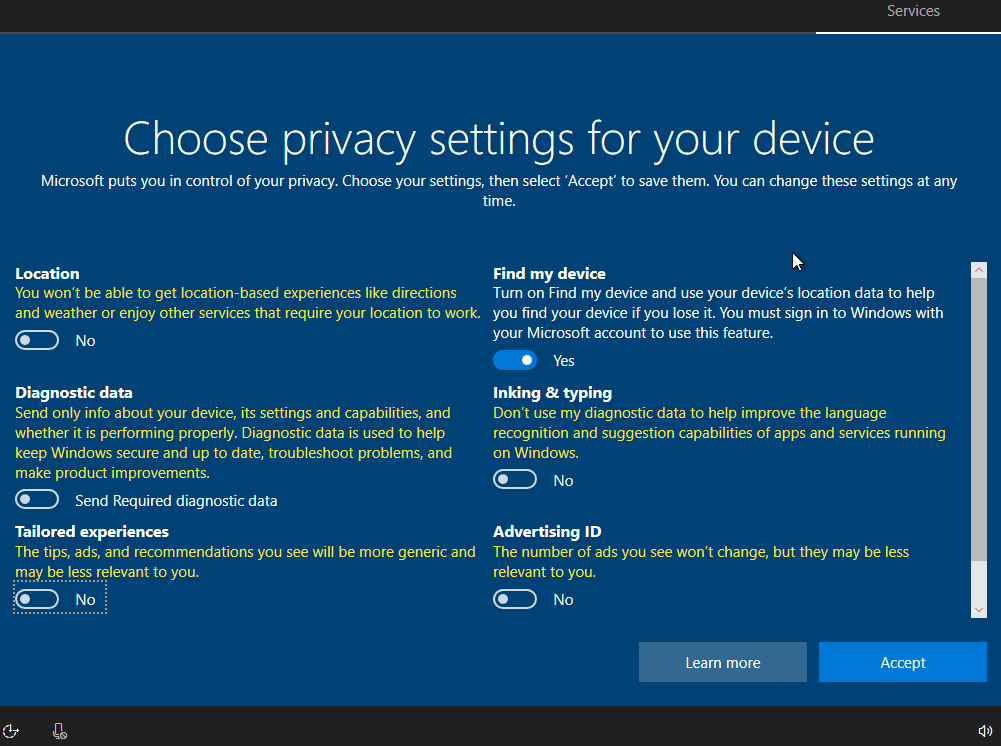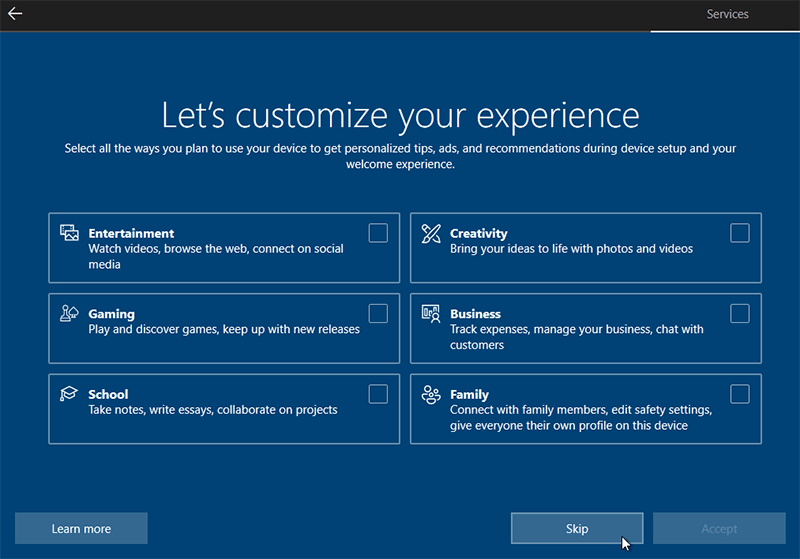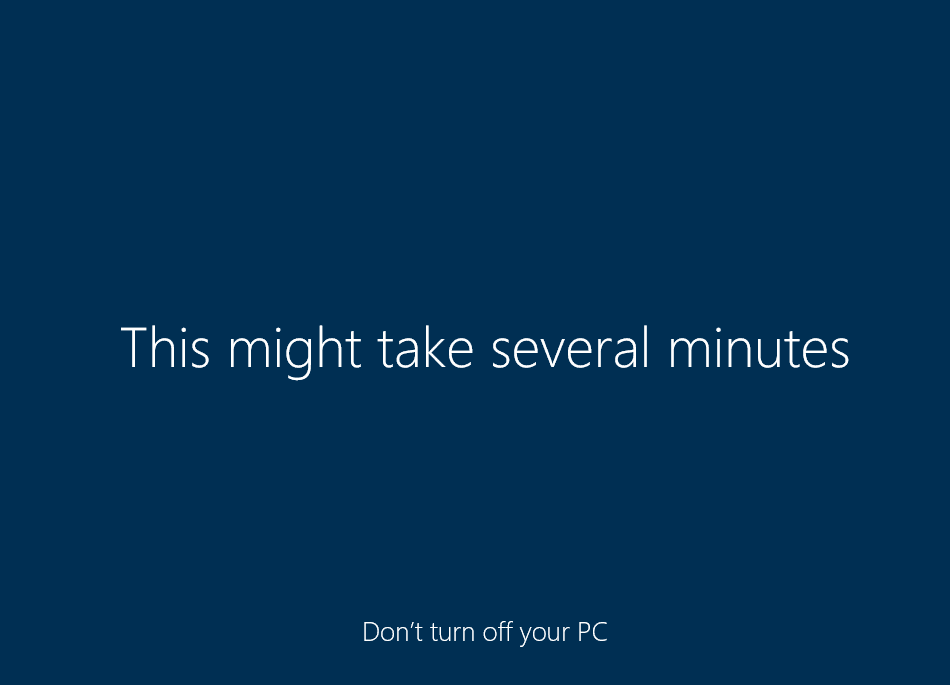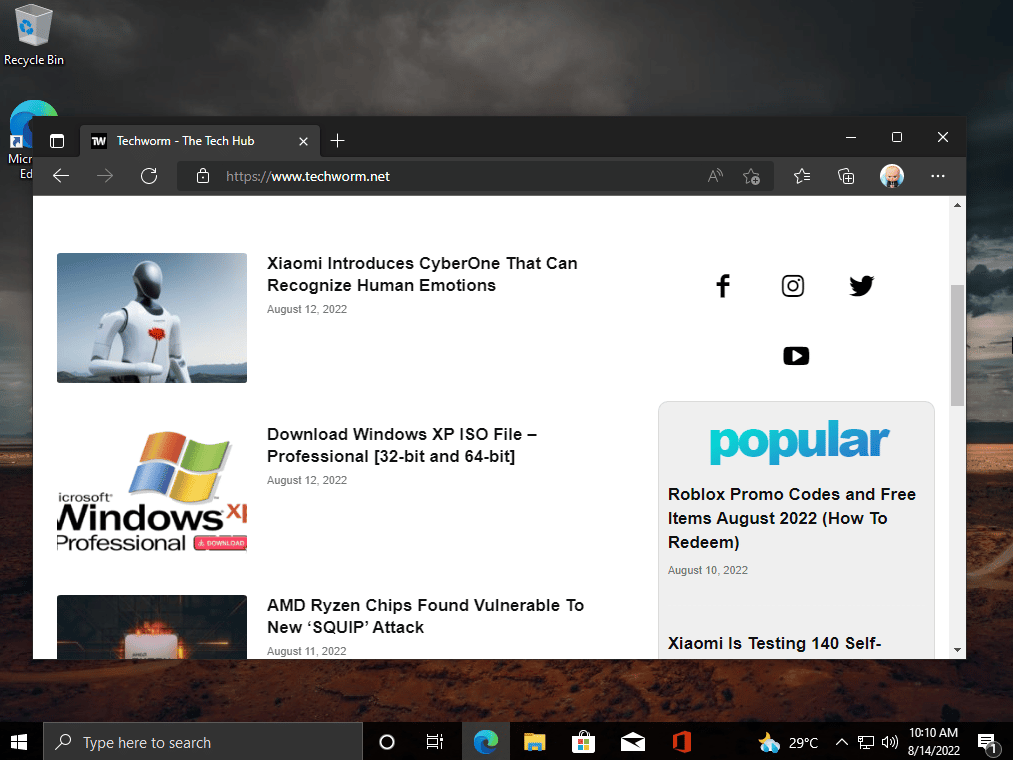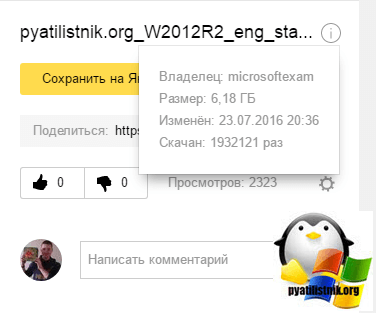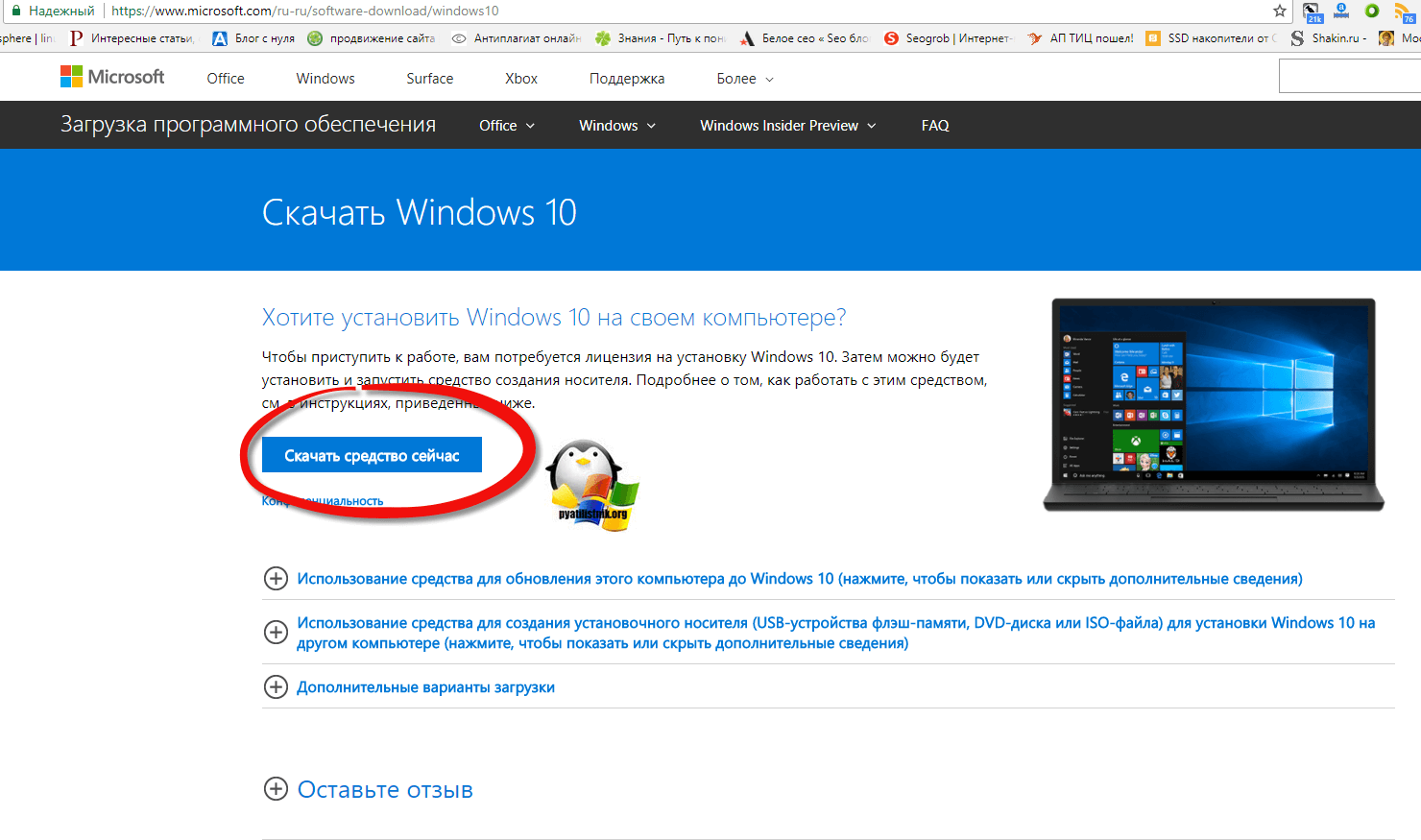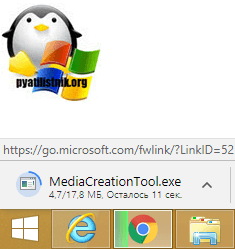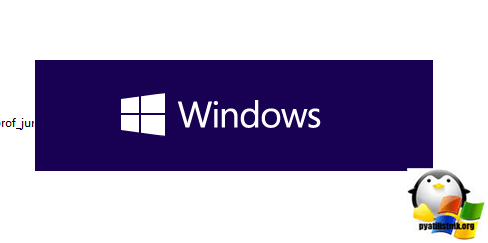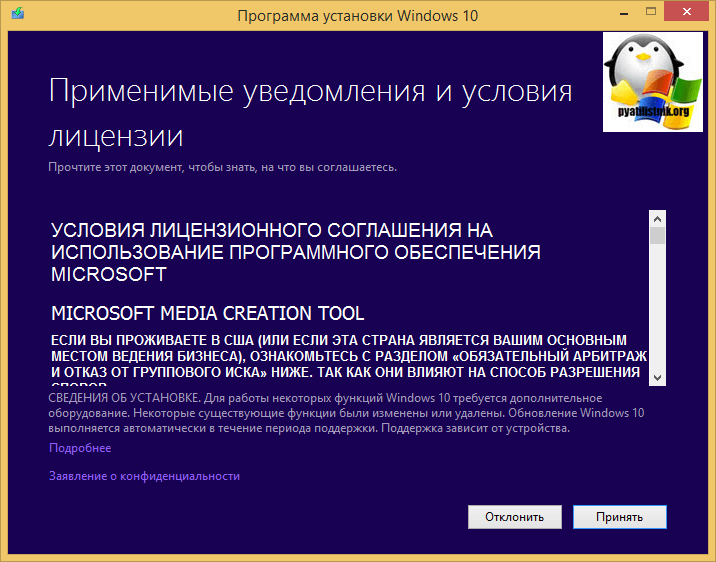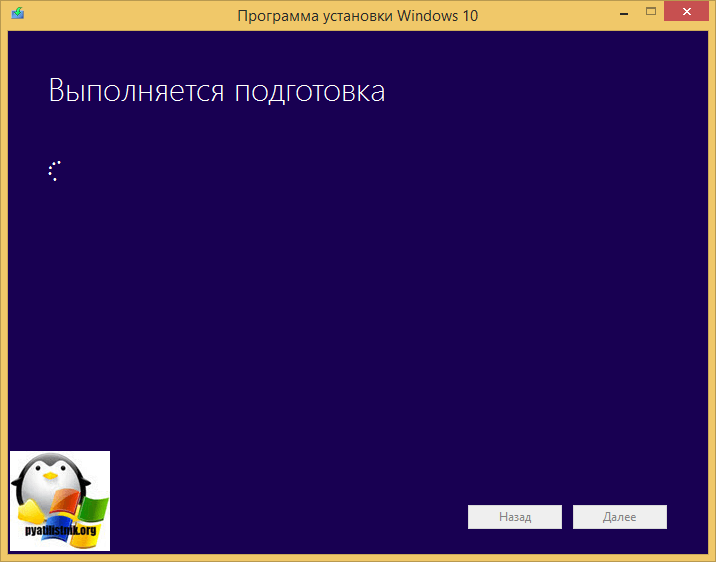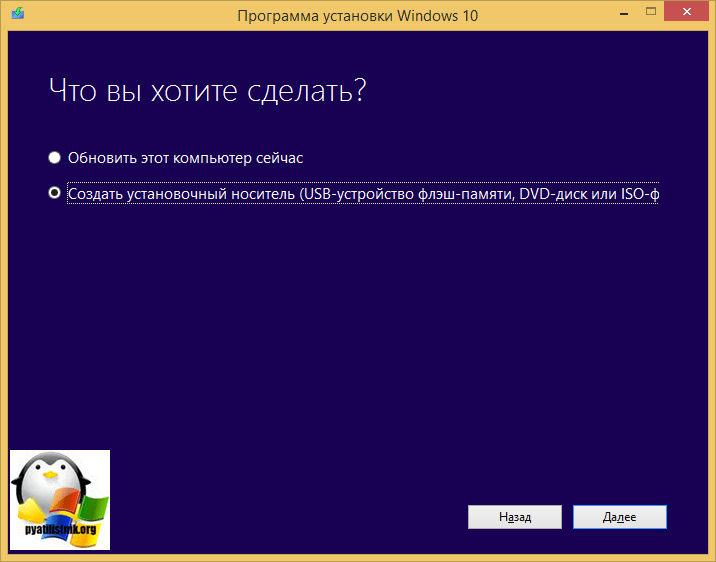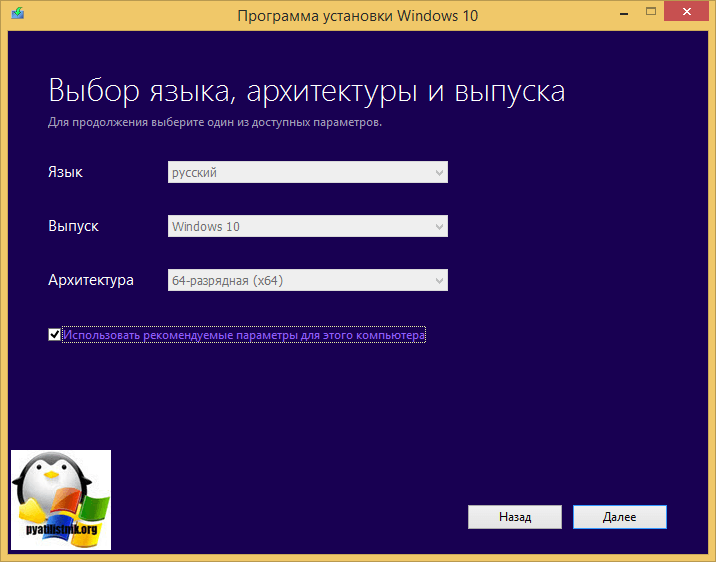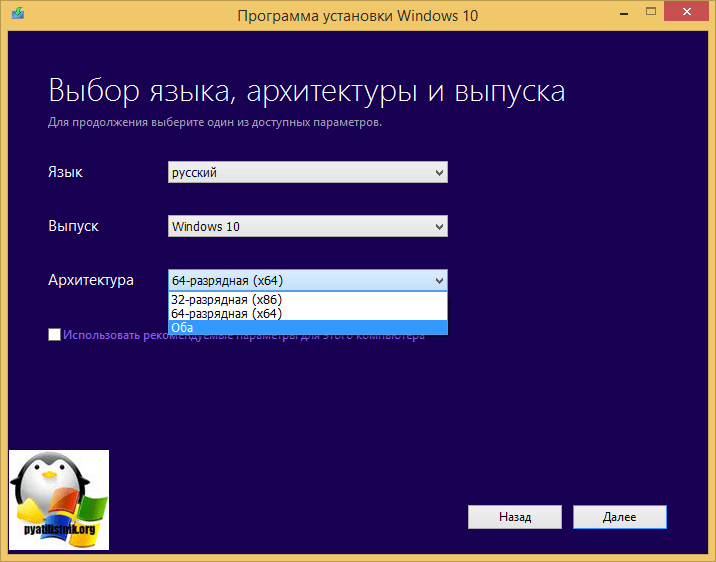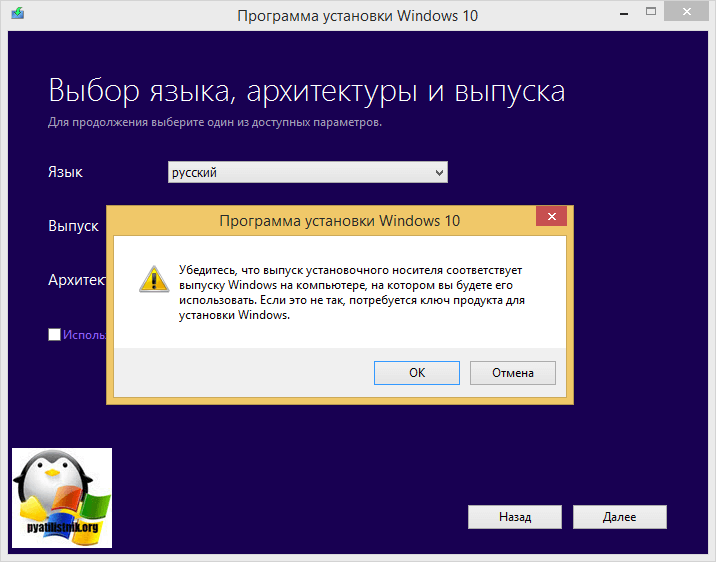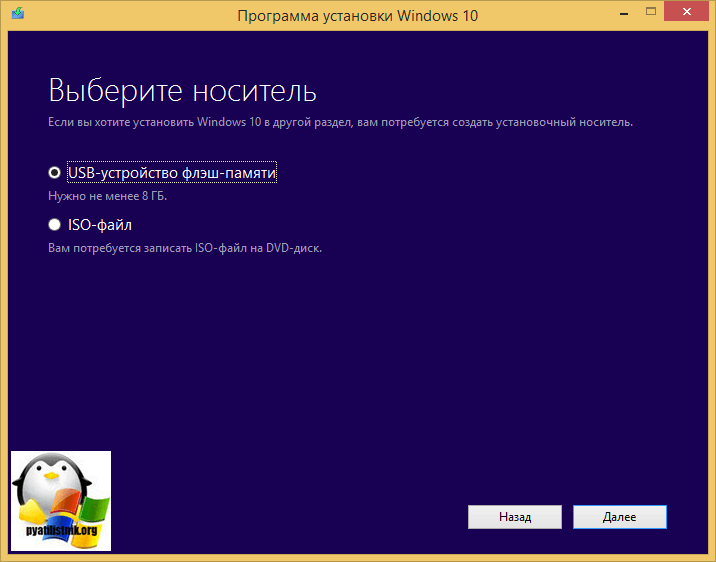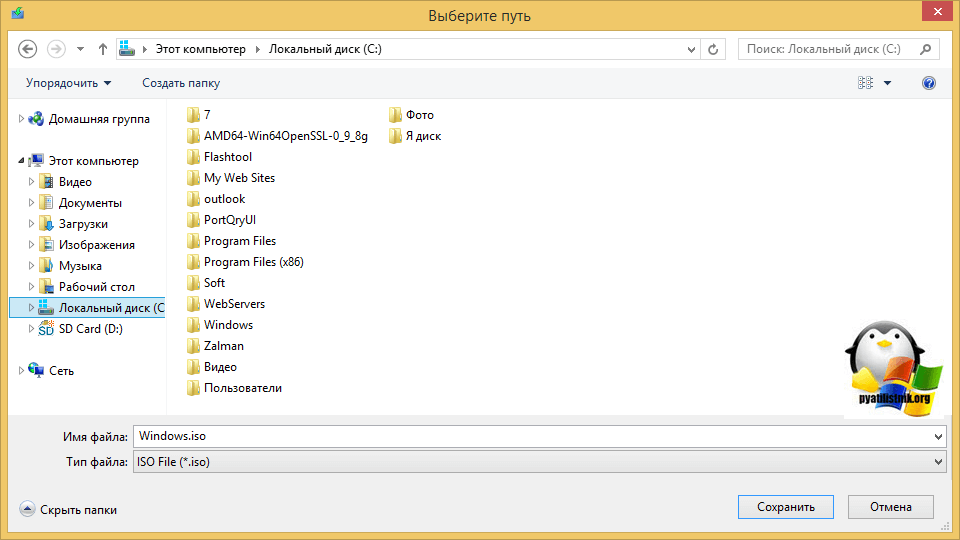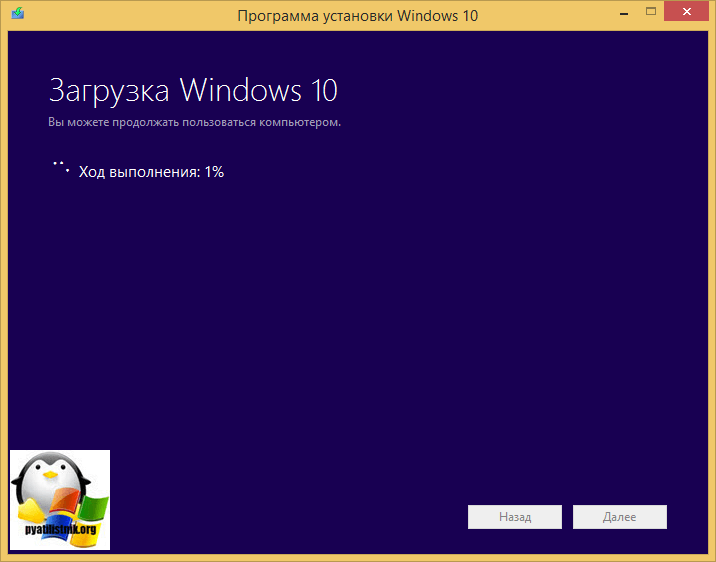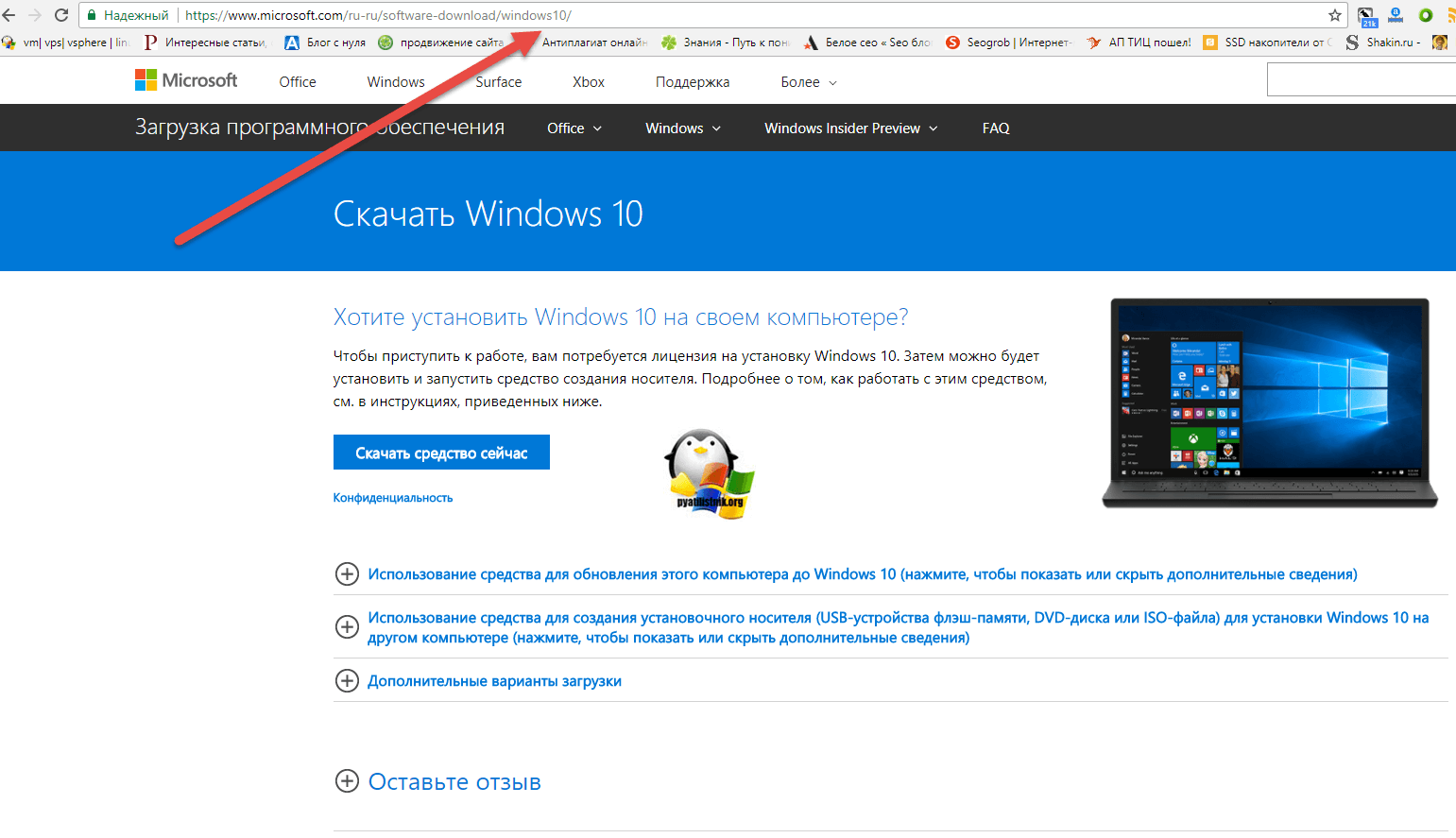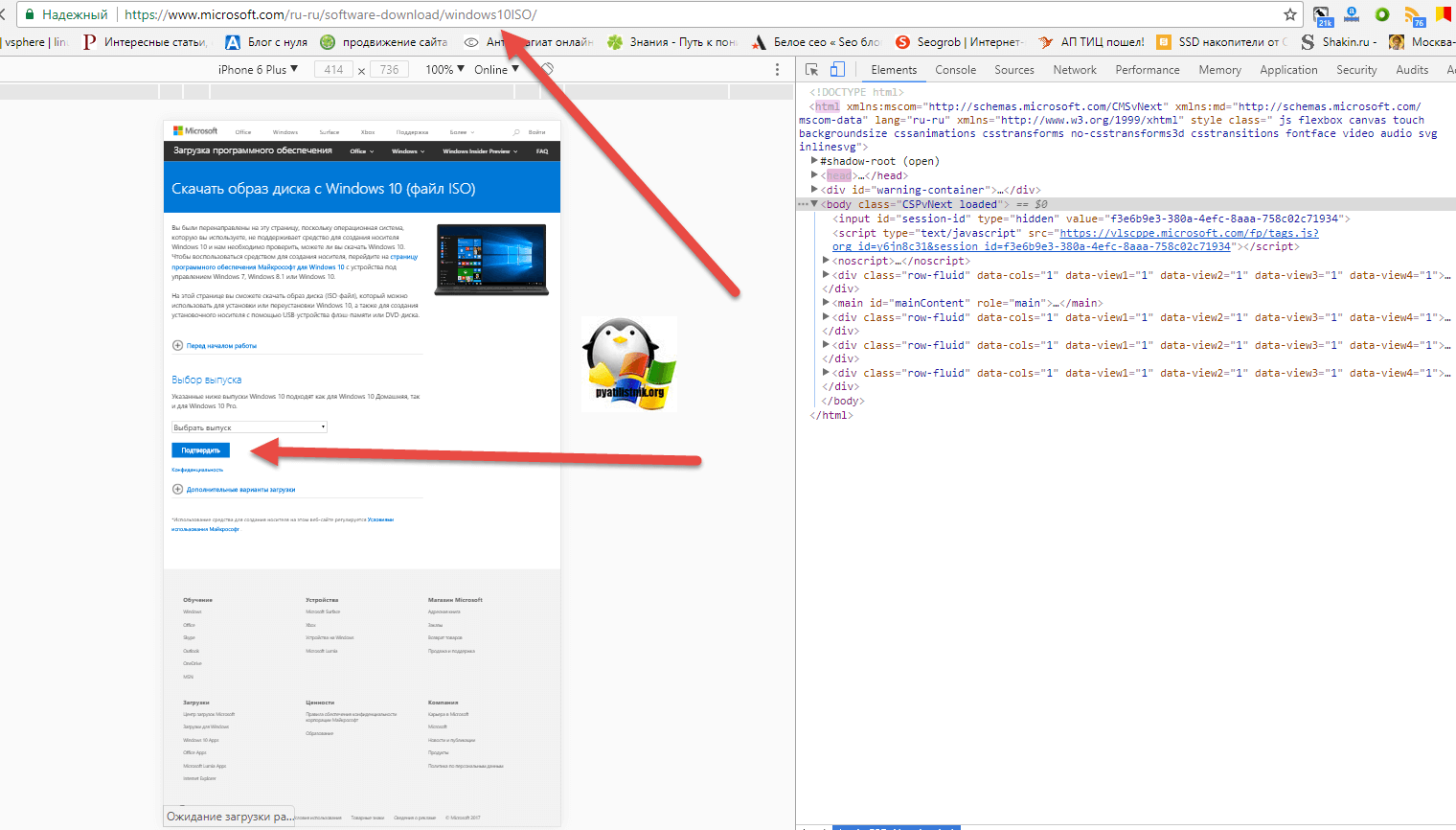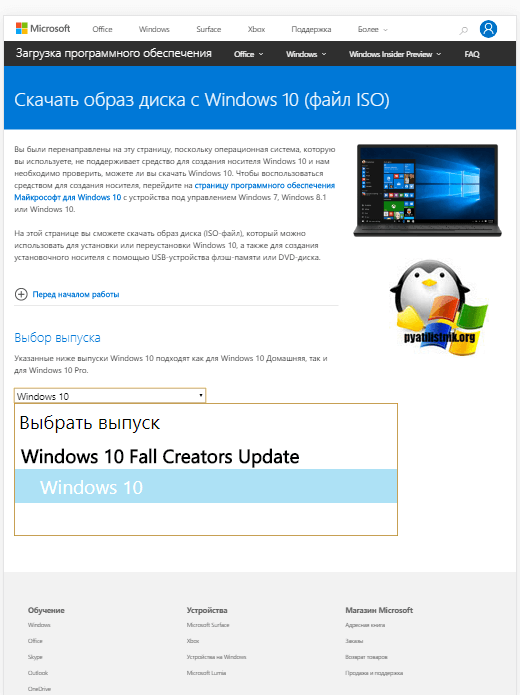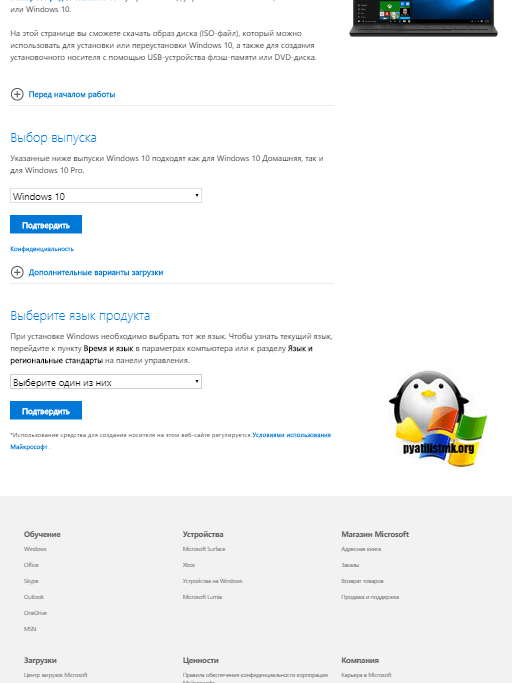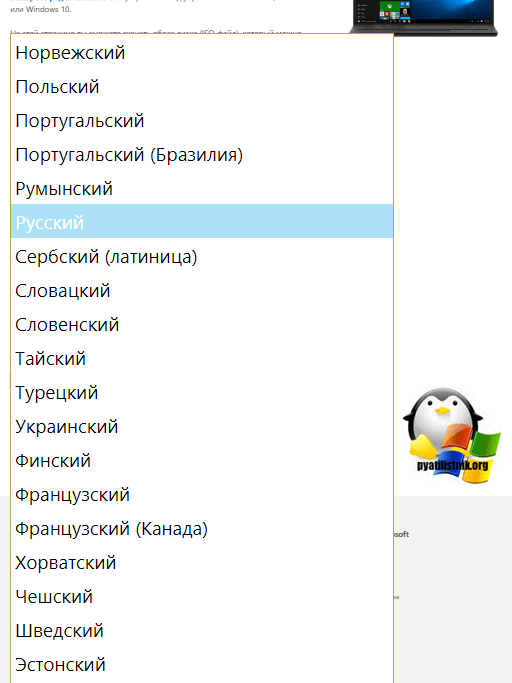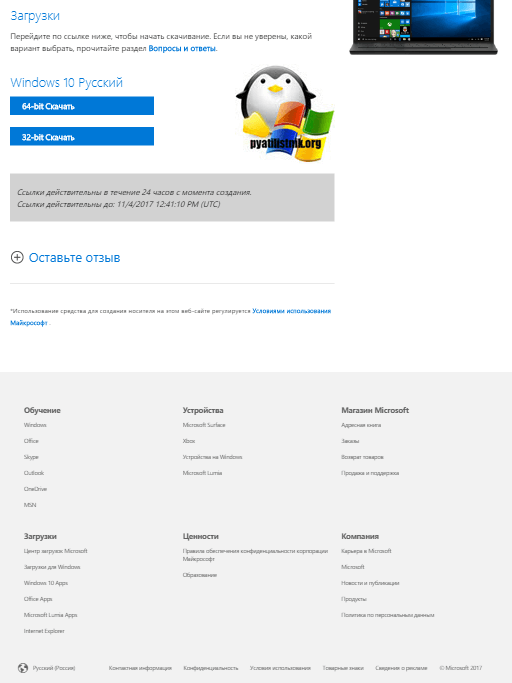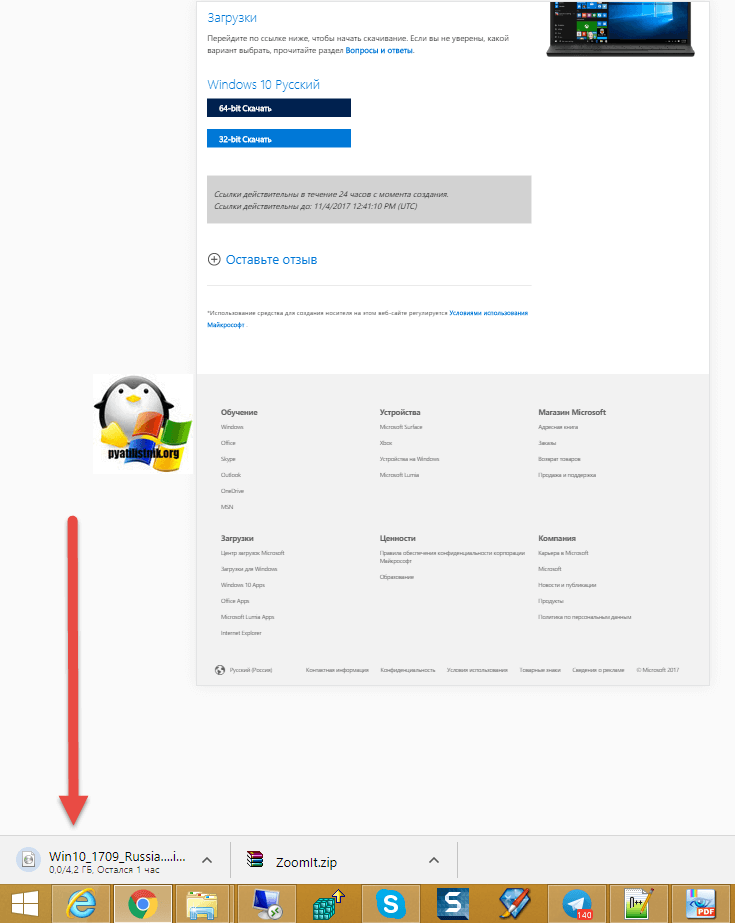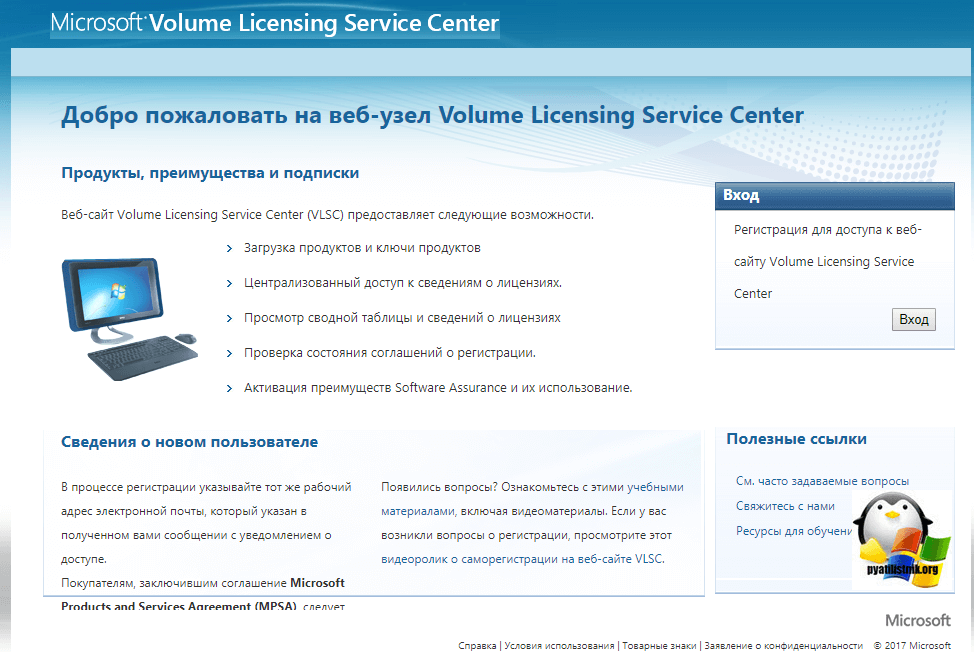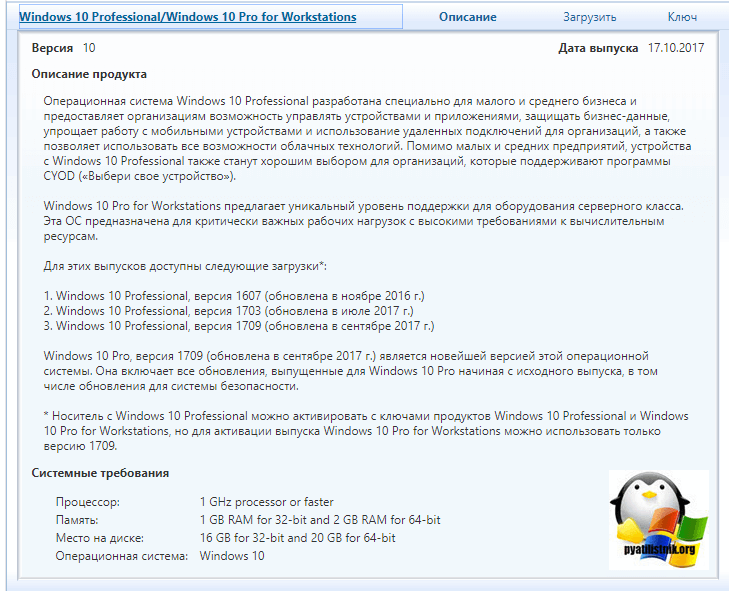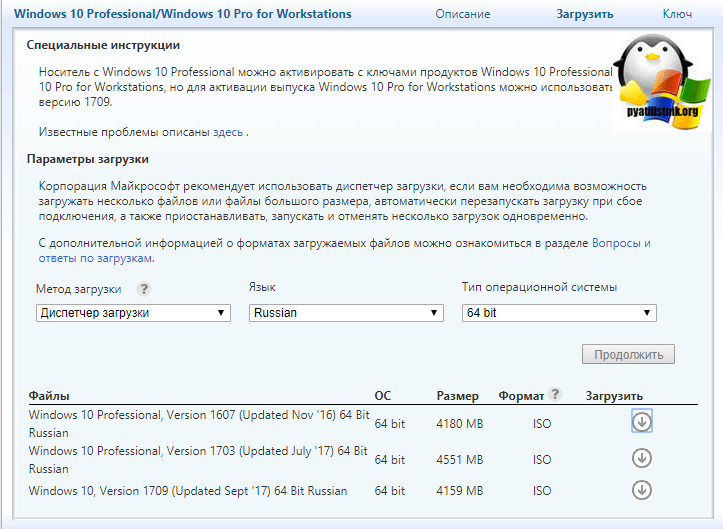Windows 10 ISO images are available for download for everyone. Microsoft makes the ISO files available so that users can download and clean, install / update Windows without any problems. Microsoft provides multiple ways to download and install the latest version of Windows. We will discuss the ways in detail in this article.
The Windows 10 setup comes in the form of an ISO file. An ISO is a single file containing all Windows 10 installation media. The ISO file can be burned on a USB drive or a DVD drive to make the drive bootable. You can also extract the contents of the ISO file and install Windows from extracted files. But this limits your ability to clean install the Operating System. You will only be able to install the OS without formatting the primary C drive.
There are two types of ISO files. One is the normal Windows 10 ISO file which contains all consumer-level editions of Windows including Home, Pro, etc. The second type of ISO is the enterprise version of Windows. You can choose the Windows 10 ISO download according to your requirements.
You can also download and install Windows 11 ISO files.
Table of contents
- Microsoft Windows 10 Download
- Windows 10 direct download links
- Windows 10 Version 22H2 (Complete changelog and review here)
- Windows 10 Version 21H2 (Complete changelog and review here)
- Windows 10 Version 21H1 (Complete changelog and review here)
- Windows 10 Version 20H2 (Complete changelog and review here)
- Windows 10 Version 2004 (Complete changelog and review here)
- Windows 10 Version 1909 (Complete changelog and review here)
- Download Windows 10 using Update Assistant
- Download Windows 10 using the Windows Media Creation Tool
- Download Windows 10 ISO directly from Microsoft without Media Creation Tool
- Windows 10 direct download links
- Download Windows 10 Enterprise Edition
- Download Windows 10 Insider Preview
- Product key and installation
Microsoft Windows 10 Download
Now let’s discuss Windows download methods.
Windows 10 direct download links
Windows 10 Version 22H2 (Complete changelog and review here)
Download Windows 10 Version 22H2 64-bit ISO [English] (5.7 GiB, 642 hits)
Download Windows 10 Version 22H2 32-bit ISO [English] (4.0 GiB, 392 hits)
Windows 10 Version 21H2 (Complete changelog and review here)
Windows 10 Version 21H2 64-bit English (5.5 GiB, 5,411 hits)
Windows 10 Version 21H2 32-bit English (3.9 GiB, 2,996 hits)
Windows 10 Version 21H1 (Complete changelog and review here)
Download Windows 10 Version 21H1 ISO 64-bit English (5.4 GiB, 153,179 hits)
Download Windows 10 Version 21H1 ISO 32-bit English (3.8 GiB, 28,767 hits)
Windows 10 Version 20H2 (Complete changelog and review here)
Windows 10 Version 20H2 64-bit English (5.7 GiB, 119,182 hits)
Windows 10 Version 20H2 32-bit English (4.2 GiB, 34,562 hits)
Windows 10 Version 2004 (Complete changelog and review here)
Download Windows 10 Version 2004 64-bit.ISO (English) (4.9 GiB, 457,632 hits)
Download Windows 10 Version 2004 32-bit.ISO (English) (3.5 GiB, 56,632 hits)
Windows 10 Version 1909 (Complete changelog and review here)
Windows 10 Version 1909 64-bit English (5.0 GiB, 457,109 hits)
Windows 10 Version 1909 32-bit English (3.5 GiB, 32,028 hits)
The ISOs downloaded from the above-mentioned links contain the following Windows 10 Editions:
- Windows 10 Home | Core
- Windows 10 Home N | CoreN
- Windows 10 Home Single Language | CoreSingleLanguage
- Windows 10 Education | Education
- Windows 10 Education N | EducationN
- Windows 10 Pro | Professional
- Windows 10 Pro N | ProfessionalN
- Windows 10 Pro Education | ProfessionalEducation
- Windows 10 Pro Education N | ProfessionalEducationN
- Windows 10 Pro for Workstations | ProfessionalWorkstation
- Windows 10 Pro N for Workstations | ProfessionalWorkstationN
Windows 10 also comes with other SKUs, including Windows 10 Enterprise. You will need to download the enterprise edition separately. The download links for the enterprise version are listed below.
Download Windows 10 using Update Assistant
If you already use Windows on your system, this is the easiest way to upgrade to the latest version. If the update assistant does not download the ISO file for you, it automatically updates your Operating System to the latest version. You will need an active internet connection before the update assistant completes the process.
Follow the steps below to upgrade your Operating System.
- Download Windows Update Assistant from here [6 MB]
- Run the executable and click on the Update Now button.
- The assistant will check the compatibility of the latest Windows version with your hardware. This should be fine if you are using a modern PC.
- Click the Next button to start the download. It will take some time for the download to complete, and then the installation will start automatically.
The system may ask you to restart to proceed with the installation.
Download Windows 10 using the Windows Media Creation Tool
If you want to do a new installation of Windows 10, then you can download the Windows 10 Windows Media Creation tool. This will automatically download Windows and create a bootable media like USB or DVD for you. The media creation tool acts as a Windows 10 download tool plus a bootable USB builder. You can perform a clean install and upgrade your current installation.
Follow the steps below:
- Download the Windows 10 Media Creation tool from here.
Windows 10 Version 1809 Media Creation Tool - Accept the License Agreement.
Windows 10 Media Creation Tool License Agreement - Select Create installation media (USB flash drive, DVD, or ISO file) for another PC. The first option for Upgrade PCs will now do the same thing as Windows 10 Upgrade Assistant.
- Select Language, Edition and Architecture from the next screen.
Select Language Architecture and Edition Windows 10 Setup - Select the installation media, or if you haven’t plugged in the USB flash drive or DVD, you may download the bootable ISO file.
Choose media Windows 10 setup
Download Windows 10 ISO directly from Microsoft without Media Creation Tool
You can easily access any version of Windows 10 from this Microsoft download link. The problem with this link is that if you open the link on a Windows 10 PC, it automatically detects and forces the user to download the media creation tool first. The media creation tool can download the ISO, but it is not pleasant. If you want to use the download manager, you will need the direct download links.
Here, we will discuss how to download Windows 10 ISO directly without Media Creation Tool. This method is useful especially when you want to download the ISO in any other language of choice other than English.
The supported languages include the following:
- English (United States)
- English (United Kingdom)
- Chinese (Simplified)
- Portuguese (Brazilian)
- German
- French
- French (Canada)
- Russian
- Japanese
- Italian
- Dutch
- Spanish
- Spanish (Latin America)
- Polish
- Turkish
- Swedish
- Czech
- Arabic
- Korean
- Chinese (Traditional)
- Finnish
- Thai
Let’s first understand the logic. Microsoft’s media creation tool is only for Windows. If you open the same page using another device, like Android, MacOS, etc., Microsoft will give you the download links. We can trick Microsoft into thinking that we are not using Windows. This can be done if you are using Google Chrome, Firefox or even Safari. We will only discuss how to do this in Chrome and Firefox.
For Chrome, follow the instructions below:
- Open Microsoft Windows 10 download webpage on Google Chrome.
- Press Ctrl + Shift + i to open the Inspect panel
Open the inspect panel in Chrome - Press the three vertical dots icon in the top right corner of the inspect window.
- Go to More Tools –> Network Conditions.
Open network conditions - Under User Agent, uncheck select automatically.
- The above steps will enable a drop-down list just below the checkbox. Select anything other than Windows. For example, I chose Chrome OS.
Select User Agent in Chrome - Without closing the Inspect panel, hit the reload button or press F5. This will re-open the same Windows 10 download page but with a drop-down menu to select the edition of Windows ISO you want to download.
Select the Windows edition to download - Select the Windows 10 edition to download (normally the top one, which is the latest) and press the Confirm button.
- Next, you will need to select the product language. Choose which language you want to download the ISO in and click the Confirm button.
Select the product language - You will be provided with two buttons on the next screen.
64-bit Download
32-bit Download
Click on the appropriate link and the download will start immediately.Windows 10 download links
Please note that these download links will only be valid for 24-hours. You need to complete the download process before the expiration time.
If you are using Firefox, you can use the user agent switcher add-on to change the user agent.
Download Windows 10 Enterprise Edition
As the name suggests, Windows 10 Enterprise Edition is for IT pros and large enterprises, as it includes features like deployment, updates and support across the organization, managed advanced protection against modern security threats, device and app management controls, etc. These features are not available in the normal edition of Windows 10.
Check out the differences between Windows 10 editions.
You can freely download the evaluation version of Windows 10 Enterprise. Here’s how to download Windows 10 Enterprise edition:
- Go to Microsoft’s evaluation center page.
- Under Windows Evaluations / Windows 10 Enterprise, expand Start your evaluation.
- Select your evaluation file type. There are two editions available:
ISO – Enterprise
ISO – LTSC
LTSC is a long term support channel, which will be supported for a longer period of time.Select Windows 10 Enterprise evaluation ISO file type - Fill in the evaluation form, which includes your name, company name, company size, job title, work email address, work phone number, and country. Press the Continue button when you’re done.
Complete the form to start the evaluation - On the next screen, select your platform (32-bit or 64-bit) and then select your language. Windows 10 Enterprise ISO is available in 11 languages.
Select platform and language - Clicking on the Download button will immediately start the download.
You will be able to install the Enterprise edition without any product key. However, the evaluation version will only work for 90 to 180 days. After that, you will need to reinstall Windows.
Download Windows 10 Insider Preview
The Insider Preview version of Windows is particularly suitable for developers and testers. Microsoft releases new features of the Operating System to Insiders first. Once tested, the features are then included in the stable version of Windows.
It’s not a stable version and some features may not work as intended. The Insider Preview version expires when the new preview is released.
You can download Windows 10 Insider Preview from Microsoft’s Insider website. Note that you will need to sign in using your registered Microsoft account.
Product key and installation
You may use the following product keys for Windows 10 installation and activation:
Windows 10 Product Activation Keys All Editions
You may burn the downloaded ISO file to a DVD or make a bootable USB drive to install Windows 10. If you want to upgrade Windows 7 or Windows 8/8.1 to Windows 10, you should mount the ISO file and run the setup from within Windows Desktop.
Here are some basic questions from users I’m addressing here. If you have any questions regarding the Windows 10 download, you can leave a comment below.
Can the downloaded ISO file be used for recovery purposes?
Yes, the ISO can be used for troubleshooting and recovery.
How long will it take to install Windows 10?
It depends on the system hardware. Normally, it takes between 15 and 30 minutes for the installation process to be completed.
How long does it take to download Windows 10 ISO?
It depends on your internet connection bandwidth. Since all of our links are from Microsoft servers, it should not take long if you have a good Internet connection.
How much space should the USB/DVD drive have to make a bootable image?
At least 8GB of storage devices are required to create a bootable Windows 10 media.
I hope you enjoy the latest version of Windows 10 as much as I do. Feedback from you will be appreciated. Please leave a comment below and let us know what you think.
Also see:
Usman Khurshid is a seasoned IT Pro with over 15 years of experience in the IT industry. He has experience in everything from IT support, helpdesk, sysadmin, network admin, and cloud computing. He is also certified in Microsoft Technologies (MCTS and MCSA) and also Cisco Certified Professional in Routing and Switching.
This article explains how to download the official Windows 10 or Windows 11 ISO from Microsoft servers using different methods. The Media Creation Tool downloads the latest version of Windows 10/11 by default. You can also use Rufus or other third-party tools to accomplish the task.
Using the methods described in this article, you can download any edition, build, or language ISO of Windows 10 or from the official Microsoft servers directly.
The tools and methods in this article can be used to download Windows 11 ISO as well.

Download Windows 10 or Windows 11 ISO
- Using Media Creation Tool
- The standard GUI method
- Command-line method to download any edition
- Universal wrapper/batch file method to download any version or edition
- Using your web browser
- Using tb.rg-adguard.net site (Easiest option)
- Using Rufus
- Using Fido PowerShell script
- Using HeiDoc’s ISO Downloader
- INFO: Are these ISO files safe?
Which method should I use? ← Read this first!
How to download the official Windows 10/11 ISO images
Using Media Creation Tool
Microsoft software downloads page offers you the Media Creation Tool (MCT), with which you can upgrade Windows 10, download Windows 10 ISO locally, or create a USB installation drive. MCT is the officially recommended way to get a copy of the latest Windows 10 ISO.
MCT GUI method
- Download the Media Creation Tool (Windows 10 / Windows 11) from Microsoft.
- Run the MCT file MediaCreationToolxx.exe — e.g., for the 20H2 version of the software, it’s named MediaCreationTool20H2.exe. You need to be an administrator to run this tool.
- If you agree to the license terms, select Accept.
- On the What do you want to do? page, select Create installation media for another PC, and then select Next.
- Select the language, edition, and architecture (64-bit or 32-bit) for Windows 10.
Download Windows 10 ISO Using Media Creation Tool
Using the latest MCT utility, you can download only the latest (Consumer) edition of Windows 10/11 ISO, which is a drawback. But the command-line and wrapper script methods discussed below would extend the capability of the Media Creation Tool.
The Windows 10/11 ISO downloaded using Microsoft is a multi-edition (or multi-index) ISO that contains many Editions in the single WIM/ESD image in the ISO. When running Windows setup (clean installation) using the ISO or DVD, you’ll be offered to choose the required edition from the list.
Where is Windows 10 Enterprise Edition?
The Media Creation Tool doesn’t download the Enterprise Edition ISO by default. The GUI downloads the consumer edition ISO only, which contains the following indexes/editions:
1 - Windows 10 Home 2 - Windows 10 Home N 3 - Windows 10 Home Single Language 4 - Windows 10 Education 5 - Windows 10 Education N 6 - Windows 10 Pro 7 - Windows 10 Pro N 8 - Windows 10 Pro Education 9 - Windows 10 Pro Education N 10 - Windows 10 Pro for Workstations 11 - Windows 10 Pro N for Workstations
How to download Windows 10/11 Enterprise Edition using Media Creation Tool?
You can force MCT to download the business edition ISO (which includes Windows 10 Enterprise) using the following command-line method:
Option 1:
From an admin Command Prompt, run this command-line:
MediaCreationTool20H2.exe /Eula Accept /Retail /MediaArch x64 /MediaLangCode en-US /MediaEdition Enterprise
Make sure you type in the full path for the MCT file you downloaded.
| Command-line switch | Description |
| /MediaArch | The architecture you’re going to download. Possible values are x86, x64, or ARM64. |
| /MediaLangCode | OS language. en-US is English (United States). See the full list of Language codes |
| /MediaEdition | The edition you need to download. e.g., Enterprise, EnterpriseN, Education, EducationN, Professional, ProfessionalN, etc. Microsoft ISOs are multi-edition ISOs, anyway. You can choose between consumer and business editions only. |
Continue the on-screen instructions. MCT will download the Windows 10 Enterprise Edition (64-bit/x64) ISO.
If you receive any errors when running the above command, follow “Option 2” below. Option 2 uses the same command-line arguments, but it suggests running it on the enclosed setup file (inside MCT executable) instead of the wrapper.
Option 2:
- Run the Media Creation Tool — e.g., MediaCreationTool20H2.exe
- When the Setup window opens, launch the admin Command Prompt.
- Copy the
C:$Windows.~WSSourcesdirectory to a different location, sayD:Sources - Cancel the Media Creation Tool’s setup window now and then wait for a minute.
- Switch to the
D:Sourcesfolder in Command Prompt. - Run the following command-line and press Enter:
setuphost.exe /Eula Accept /Retail /MediaArch x64 /MediaLangCode en-US /MediaEdition Enterprise /Download /Web
Important: You must run the above command from an admin Command Prompt window. Or else, nothing would happen. The setuphost.exe will not self-elevate itself.
- Enter the Windows 10 Enterprise key here. If you’re evaluating it, you can use the generic product key for
XGVPP-NMH47-7TTHJ-W3FW7-8HV2CWindows 10 Enterprise. Check out the official KMS client setup keys as well, if you want to use them. Note that the product key screen doesn’t appear when you use the GUI method. - Select “Create installation media (USB flash drive, DVD, or ISO file) for another PC.”
- If you want the ISO file (instead of a USB setup disk), click ISO file.
- Select the folder location where you need to download the ISO to.
- The download completes in less than 10 minutes on a high-speed internet connection. The Windows 10 Enterprise 20H2 (x64) file size is 4.39 GB.
The setup screen offers you to burn the ISO to DVD. If you don’t need a DVD, then click Finish.
After you click on Finish, the setup process will clean up the temporary directories automatically. However, if you used “Option 2” above, be sure to manually clear the D:Sources folder where you copied the setup files earlier. Doing so can save you 5 GB of disk space.
The Windows 10 Enterprise ISO is now ready!
How to ensure it’s the “Windows 10/11 Enterprise” ISO?
To make sure that the MCT has downloaded the Windows 10 Enterprise ISO (and not the consumer editions ISO), you can use the DISM command to check the indexes inside the ISO. Follow these steps:
- Double-click the ISO to mount it to a drive — e.g.,
H: - Open an admin Command Prompt and type the following command:
dism /Get-WimInfo /WimFile:"H:sourcesinstall.esd" (or) dism /Get-WimInfo /WimFile:"H:sourcesinstall.wim"
(Most likely you’ll find the ESD file instead of WIM, as ESD is a highly compressed format.)
There you go! You can see the editions of Windows 10 and the corresponding sizes. For the business editions, the following SKUs are included in the ISO:
1 - Windows 10 Education 2 - Windows 10 Education N 3 - Windows 10 Enterprise 4 - Windows 10 Enterprise N 5 - Windows 10 Pro 6 - Windows 10 Pro N
Likewise, by interchanging the command-line setup switches, you can download any edition (Consumer vs. Business editions) of the ISO using the Media Creation Tool.
Option 3: Download any version or edition ISO using “Universal MediaCreationTool wrapper”
You can easily download any version or edition of the official Windows 10 ISO (any language) using the “Universal MediaCreationTool wrapper” batch file. All you need to do is download the wrapper or the batch file from this link:
https://gist.github.com/AveYo/c74dc774a8fb81a332b5d65613187b15 Direct download: https://gist.github.com/AveYo/c74dc774a8fb81a332b5d65613187b15/archive/8eb72d99b73ffd942c02841874a1ac0a304b8020.zip
(The batch file is a plain-text file that can be viewed using Notepad.)
Unzip and extract MediaCreationTool.bat and run it. It presents the list of Windows 10 versions available — the following UI is powered by the Windows PowerShell command-line used in the batch script.
Choose the version of Windows 10 ISO you want.
The tool then downloads that particular version of the Media Creation Tool (e.g., MediaCreationTool20H2.exe, MediaCreationTool2009.exe) along with the respective products.cab file. It then extracts the products.cab contents and parses the products.xml and adds the required lines in it.
It then launches the Media Creation Tool. This time, you’ll see the Edition and Language choice in the MCT window. You can choose between the Consumer version and the Business version (which contains the Enterprise edition) of the Windows 10 or 11 ISO.
Media Creation Tool will download the selected ISO from the Microsoft servers.
Other than MCT, here are other ways to directly download the Windows 10 ISO. Read on…
Direct download using your web browser
By changing your web browser’s user-agent string (to mimic a mobile or tablet), Microsoft’s Windows 10 or 11 download page can be made to reveal the direct download links for Windows 10 ISO for both x86 and x64 versions.
A web browser uses the user agent string to tell the website information about the browser and operating system. This allows the website to customize (dynamic) content for the capabilities of a particular device. For instance, a website may automatically render a mobile version of its pages if it detects the browsing from a mobile or tablet.
Update: For Windows 11, you don’t need to change your browser user agent string to get the direct download URL. The option “Download Windows 11 Disk Image (ISO)” is available by default on the official Microsoft page.
Change the “User-Agent” in (old) Edge or IE
- Open Microsoft Edge (legacy) or IE and visit the following Microsoft link:
[For Windows 10] https://www.microsoft.com/en-us/software-download/windows10 [For Windows 11] https://www.microsoft.com/en-us/software-download/windows11
- Press F12 to open the Developer Tools window.
- Select the “Emulation” tab and change the “User agent string” to
Apple Safari (iPad)
Fig 1: Change User-agent string in Microsoft Edge
Change the User-agent in Google Chrome and Microsoft Edge Chromium
If you’re a Google Chrome user, here is how to change the browser user agent. The instructions below also apply to Microsoft Edge Chromium.
- Open Google Chrome, press F12 to open Developer Tools.
- Click the ellipsis (button with three dots on the top-right of the Dev. Tools window)
- Click “More tools” and select Network conditions.
- Under “User agent,” uncheck the Select automatically option.
- Select the
Safari – iPad iOS xxfrom the User agent drop-down list.
Change the User-agent string in Google Chrome and Microsoft Edge Chromium
Windows 10/11 ISO Direct Download Link(s) is now revealed!
The current web page will refresh automatically, rendering content for the chosen user-agent or device (iPad). If it doesn’t automatically refresh, refresh the page manually. You’ll now see the “Select Edition” drop-down box.
- Select Windows 10/11 from the drop-down, and click Confirm. The Windows 10/11 ISO will include both Home and Pro Editions.
- Select the product language from the drop-down list, and click Confirm.
- You’ll see the download button for Windows 64-bit as well as Windows 32-bit ISO. The download URLs will automatically expire after 24 hrs. Click on the link to download it, or if you want to share the URL with someone, right-click on the link and copy the target URL.
On the Microsoft webpage, you’ll also see the list of SHA256 checksums (for all languages) for the specific build you’re downloading. The Microsoft software downloads page offers only the latest available build.
Using tb.rg-adguard.net site
The tb.rg-adguard.net site generates ISO download links for the version, edition, and language of the Windows 10 ISO you need.
https://tb.rg-adguard.net/public.php
When you click on Download, the ISO starts downloading in your default web browser. As said earlier, the software simply gives you the direct download link (pointing to the Microsoft site) of the ISO image. After it starts downloading in your browser, you can verify the URL on your Downloads page.
Using Rufus to Download Official Windows 10/11 ISO Images
As you’ve seen, the Windows 10 or 11 ISO files can be downloaded using the Media Creation Tool or by changing the browser user agent and downloading it using your web browser.
There is another excellent way to download official Windows 8.1, Windows 10, and Windows 11 ISOs from Microsoft servers. This post explains how to use the 3rd party utility named Rufus to download the ISO images.
Rufus is an excellent utility that helps you create bootable USB flash drives from an ISO image. We’ve covered Rufus earlier in the article Create Bootable USB Drive from ISO Using Windows USB/DVD Download Tool or Rufus.
Rufus Version 3.5 (2019.03.28) and higher versions have the feature to download official retail Windows 8.1, Windows 10, or Windows 11 ISOs.
- Download Rufus portable version and run it.
- Click the down arrow next to the
SELECTbutton, and chooseDOWNLOAD
Note: If the DOWNLOAD option is missing, then open Rufus settings, and set the update check option to Daily, Weekly, or Monthly.
If it’s set to Disabled, the DOWNLOAD button would be missing.
- Click the
DOWNLOADbutton - Select the Operating System, Release (build), Edition, Language build, and the bitness
If you want to download the ISO using your browser, enable the “Download using a browser” checkbox. The advantage of this option is that you’ll know the direct download URL of the ISO, and you can share the link with others.
If the “Download using a browser” checkbox is not chosen, the Rufus utility downloads the ISO and shows you the progress bar on the utility’s main screen. - Click on the Download button.
Using Rufus, you can download any release of Windows 10, starting from version 1507 (Build 10240) to the latest build.
Whereas, the Windows 10 Media Creation Tool always downloads the latest available ISO, and the user has no option to choose previous releases/builds.
If you use the browser user-agent method to download the ISO images, you may see only the last two Windows 10/11 releases/builds.
Rufus is an easy way to download the required Windows 10/11 ISO release from Microsoft’s servers. And, using Rufus, you can create a bootable USB flash drive from ISO too!
Using Fido PowerShell script
Fido is a standalone PowerShell script used to download ISOs from Microsoft. This script is written by the makers of Rufus and it’s used in the background by Rufus. In case you prefer a script to download the ISO from Microsoft, then Fido is for you.
1. Download Fido from the following link:
GitHub - pbatard/Fido: A PowerShell script to download Windows retail ISOs: https://github.com/pbatard/Fido Direct download: https://github.com/pbatard/Fido/archive/refs/heads/master.zip
2. Unzip Fido and extract the contents to a folder. Fido.ps1 is the only standalone file you need. The other files can be removed from the folder, to reduce clutter.
3. Right-click Fido.ps1 and click Run with PowerShell.
4. If you see the following prompt in PowerShell, type “N” (for “No”)
Execution Policy Change The execution policy helps protect you from scripts that you do not trust. Changing the execution policy might expose you to the security risks described in the about_Execution_Policies help topic at https:/go.microsoft.com/fwlink/?LinkID=135170. Do you want to change the execution policy? [Y] Yes [A] Yes to All [N] No [L] No to All [S] Suspend [?] Help (default is "N"):
5. Follow the on-screen instructions to download the Build/Release, Language, and Edition of Windows you need.
The options are exactly the same as in the previous method, as the same script powers Rufus.
Using the HeiDoc’s ISO Download Tool
The Microsoft Windows and Office ISO Download Tool from Heidoc.net allows an easy and comfortable way to download genuine Windows 7, Windows 8.1, Windows 10, and Windows 11 disk images (ISO) directly from Microsoft’s servers, as well as Office 2010, Office 2013, Office 2016, Office 2019, Expression Studio and Office for Mac.
“In the past, Microsoft provided disk images for many of their products through their subcontractor “Digital River.” These downloads were pulled in early 2014. Afterward, Microsoft made a limited selection of downloads available on their TechBench site. This tool is based on TechBench, and makes a range of hidden products available for download.”
Download Windows-ISO-Downloader.exe (a digitally signed executable) from Heidoc.net, and run it.
This software can download any version of Windows 10/11 or Office. In addition, you can download* the following ISOs as well:
- Windows 10 Insider builds.
- Dell OEM image for any model from any Dell Desktop and laptop series.
- Developer tools (WDK, SDK)
- Windows Admin Center
- Windows 7
- Windows 7 (Aug 2018)
- Windows 8.1
- Windows Preinstallation Environment
*Note that the ISO images are hosted at the respective manufacturer’s (Microsoft, Dell, etc.) servers. HeiDoc.net doesn’t host them.
For each item listed, you can pick the particular version you need from the list of releases.
Also, I could download the OEM images for my Dell Vostro 3470 using this excellent tool.
INFO: Are these ISO files safe to download?
Some users may be hesitant to use 3rd party tools to download the ISO. However, please note that, regardless of the method (or tool) you use in this article, the ISO file will be downloaded from the official Microsoft servers directly.
So, the downloaded ISO is completely safe. Microsoft hasn’t released the official hash checksum (e.g., SHA1, SHA256, etc.) of the ISOs on their website.
Windows 10 ISO download – Which method should I use?
| Method | Description | |
| 1 | Using Media Creation Tool | MCT is an official software from Microsoft. The GUI downloads the Consumer Edition ISO. But, using the command-line switches, you can force it to download Business (Windows 10 Enterprise Edition) ISO as well.
Disadvantage: Unlike other methods discussed in this article, MCT (GUI method) can download only the current/latest available build/version of the Windows 10 ISO. If you need an older version of the ISO (for testing or other reasons) using MCT, you’ll need to use the batch file method in this article. |
| 2 | Using your web browser | You can download ISOs by changing the browser user-agent string and visiting the MS ISO downloads page.
Disadvantage: You can download only the current/latest available build/version of the Windows 10/11 ISO |
| 3 | Using tb.rg-adguard.net site | This is the easiest option of all. No need for any software, script, or changing browser user-agent. |
| 4 | Using Rufus | Rufus is a bootable media creator. It can also download ISOs. |
| 5 | Using Fido PowerShell script | Fido is a lightweight, standalone Powershell script that can download Windows 8.1/10/11 ISOs. Rufus also uses the Fido script. |
| 6 | Using HeiDoc’s ISO Downloader | HeiDoc can download Windows and Office ISOs |
(Last updated on July 09, 2022)
One small request: If you liked this post, please share this?
One «tiny» share from you would seriously help a lot with the growth of this blog.
Some great suggestions:
- Pin it!
- Share it to your favorite blog + Facebook, Reddit
- Tweet it!
So thank you so much for your support. It won’t take more than 10 seconds of your time. The share buttons are right below. 

Загружаемый предлагаемыми методами образ Windows 10 является полностью оригинальным и его можно использовать для восстановления лицензионной версии системы на вашем устройстве. Если у вас отсутствует цифровая лицензия или ключ продукта, вы также можете установить ОС на компьютер или ноутбук и использовать его без активации. Также может быть полезным: Как скачать Windows 11 и Windows 10 из России в 2022 году без VPN (оригинальные ISO),Как скачать оригинальные ISO Windows 10 старых версий.
- Стандартный способ скачать Windows 10
- Как скачать ISO Windows 10 с сайта Майкрософт без программ
- Загрузка Windows 10 с помощью программы Rufus
- TechBech by WZT
- Видео инструкция
Официальный способ скачать Windows 10 x64 и x86 с помощью Installation Media Creation Tool
Для того, чтобы загрузить оригинальный образ ISO Windows 10, Майкрософт предлагает использовать собственную утилиту Media Creation Tool — средство создания установочных накопителей, которое, в том числе, позволяет произвести и простое скачивание образа системы. При этом скачивается последняя версия Windows 10 с возможностью выбора 64-бит и 32-бит систем, а образ ISO содержит как Домашнюю (Home) так и Профессиональную (Pro) версии системы. Порядок действий состоит из следующих шагов:
- Перейдите на страницу https://www.microsoft.com/ru-ru/software-download/windows10 и нажмите «Скачать средство сейчас» (учитывайте, что в настоящий момент загрузка заблокирована для РФ, используйте способы из этой статьи), после того, как будет загружена утилита Media Creation Tool, запустите её.
- После некоторого периода подготовки утилиты, примите условия лицензии, а затем — выберите пункт «Создать установочный носитель (USB-устройство флэш-памяти, DVD-диск или ISO-файл) и нажмите «Далее».
- На следующем этапе вы можете выбрать, какую именно Windows 10 скачать — для этого снимите отметку «Использовать рекомендуемые параметры для этого компьютера» и выберите язык, выпуск (выбираем Windows 10 — в ней содержатся все доступные редакции системы для пользователей) и разрядность в пункте «Архитектура». Нажимаем «Далее».
- Укажите, хотите ли вы скачать Windows 10 как ISO файл для последующих самостоятельных действий с ней или сразу создать загрузочную флешку на подключенном накопителе (данные с него будут удалены).
- При выборе пункта «ISO‑файл» потребуется также указать место сохранения образа.
После этих шагов останется лишь дождаться, когда образ Windows 10 будет полностью загружен на компьютер, а затем пользоваться им нужным вам способом.
Как скачать оригинальный ISO Windows 10 с сайта Майкрософт без программ
Существует метод, позволяющий скачать Windows 10 с официального сайта, не загружая утилиты Майкрософт, но он скрыт от пользователей Windows, тем не менее его использование возможно:
- Перейдите на официальную страницу загрузки https://www.microsoft.com/ru-ru/software-download/windows10 в браузере на базе Chrome (Google Chrome, Opera, Яндекс Браузер).
- Нажмите в пустом месте страницы правой кнопкой мыши и выберите пункт «Просмотреть код» (иногда может называться иначе, например, «Проверить объект»).
- Откроется консоль отладки, в ней найдите кнопку для режима эмуляции мобильных устройств (отмечена на скриншоте) и нажмите по ней, а над самой страницей выберите какое-либо мобильное устройство.
- Обновите страницу в браузере: её внешний вид изменится. В пункте «Выбор выпуска» выберите «Windows 10» и нажмите «Подтвердить».
- На следующем этапе укажите язык продукта, например, русский и нажмите «Подтвердить».
- Скачайте Windows 10 — 64-bit или 32-bit с официального сайта Майкрософт.
В итоге нам не потребовалась утилита Media Creation Tool, а процесс загрузки, с большой вероятностью, пройдет быстрее, чем в первом случае: так как кроме образа ISO Windows 10 ничего дополнительного на компьютер скачиваться не будет.
Обратите внимание: если ту же официальную страницу открыть с телефона или компьютера, где установлена отличная от Windows операционная система, то загрузка образа напрямую будет доступна без описанных манипуляций.
Загрузка Windows 10 с помощью программы Rufus
Очень многие используют программу Rufus для создания загрузочной флешки, однако не все знают, что последние версии этой программы позволяют также скачивать ISO Windows 10, причем производится загрузка оригинального образа с официального сайта.
Нужный пункт находится там же, где кнопка «Выбрать», достаточно нажать по стрелке рядом с кнопкой и изменить пункт на «Скачать», а затем нажать по кнопке. Более подробно: Как скачать Windows 10 с помощью Rufus.
Использование TechBench by WZT
Ранее на сайте Майкрософт присутствовал раздел TechBench для удобной загрузки образов ISO, однако в дальнейшем они упразднили этот раздел. Теперь же аналог TechBech доступен в виде отдельного сайта https://tb.rg-adguard.net/public.php?lang=ru-RU
Просто зайдите на сайт, выберите нужную версию Windows 10, которую требуется загрузить и получите прямую ссылку: после начала скачивания, на странице «Загрузки» в вашем браузере вы можете убедиться, что ISO образ берётся именно с сайтов Майкрософт (software-download.microsoft.com), т.е. это полностью оригинальная система.
Как скачать Windows 10 — видео инструкция
Надеюсь, предложенные варианты оказались полезными. К счастью, загрузка официального образа с Windows 10 в последнее время не представляет собой особых сложностей. Если требуется помощью по установке ОС на ноутбук или компьютер, то почти все нюансы изложены в инструкции Чистая установка Windows 10 с флешки.
Do you need need to download Windows 10 ISO, you are at the right place. The direct successor to Windows 8.1, Windows 10, repaired a lot of damage done by the 8 series. It was initially available as a free upgrade from the debacle Windows 8.
In less than three years of its release, Windows 10 managed to surpass records of all other Windows operating systems with over a billion installs. It became Microsoft’s most successful operating system. You can download Windows 10 files for free through their official servers.
There are three legal ways to download Windows 10 ISO files from the official servers, which have been discussed in this article. You can start with the direct links for the operating system and then proceed to the Microsoft website if the latest version is required.
Their primary method through media creation tool for existing Windows users comes in handy for creating bootable USB/DVD for installation.
Table Of Contents
- Download Window 10 ISO (Home and Pro Edition)
- Windows 10 ISO Download Direct link
- Download Windows 10 ISO (62 or 32-bit) through the Official Microsoft site
- Download Windows 10 using the Windows Media Creation Tool
- Create Windows 10 Bootable USB/DVD
- Clean Install Windows 10 ISO
- FAQ – Frequently Asked Questions
- Will Windows 10 run on 4 GB of RAM?
- Is it legal to download Windows 10 ISOs?
- Is it a genuine Windows 10 ISO File?
- Will I receive updates on Windows 10?
- Can I upgrade from 32-bit Windows 10 to 64-bit Windows 10?
- Should I download Windows 10 Torrent?
- How long will it take to install Windows 10?
- How much space is required on a USB/DVD drive to make a bootable image?
- Which one is the best app to create Windows 10 bootable?
- How Many GB Is Windows 10 ISO?
- Can You Download Windows 10 ISO For free?
Download Window 10 ISO (Home and Pro Edition)
Below we have provided different ways to download windows 10 ISO files, select the version you are looking for and direct download them.
Windows 10 ISO Download Direct link
The ISO file contains the following Windows 10 versions:
- Windows 10 Home
- Windows 10 Home N
- Windows 10 Home Single Language
- Windows 10 Pro
- Windows 10 Pro N
- Windows 10 Pro for Workstations
- Windows 10 Pro for Workstations N
- Windows 10 Pro Education
- Windows 10 Pro Education N
- Windows 10 Education
- Windows 10 Education N
Here are the direct links to download Windows 10 ISO for free without filling out a form or signing up for an account. All Windows 10 files have been sourced directly from the Microsoft servers.
Update – The links to download Windows 10 have been updated.
Update 2 – The links have been updated again.
Update 3 – We have updated the links again for Windows 10 ISO.
| Windows Version | [Windows 10 21H2 64-bit – English] Win10_21H2_English_x64.iso |
| Size | 5.5 GB |
| SHA256 | 7F6538F0EB33C30F0A5CBBF2F39973D 4C8DEA0D64F69BD18E406012F17A8234F |
| Version | 64-Bit |
| Windows Version | [Windows 10 21H2 32-bit – English] Win10_21H2_English_x32.iso |
| Size | 3.9 GB |
| SHA256 | 31C0CE969DEEF08E0031A95EB5C0D 639B9649ADB67842FEA373308D0F86C5131 |
| Version | 32-Bit |
| Windows Version | [Windows 10 21H1 64-bit – English] Win10_21H1_English_x64.iso |
| Size | 5.4 GB |
| SHA256 | Not Available |
| Version | 64-Bit |
| Windows Version | [Windows 10 21H1 32-bit – English]
Win10_21H1_English_x32.iso |
| Size | 3.9 GB |
| SHA256 | Not Available |
| Version | 32-Bit |
| Windows Version | [Windows 10 20H2 64-bit – English]
Win10_20H2_English_x64.iso |
| Size | 5.7 GB |
| SHA256 | 6C6856405DBC7674EDA21BC5F70
94F5A18AF 5C9BACC67ED111E8F53F02E7D13D |
| Version | 64-Bit |
| Windows Version | [Windows 10 20H2 32-bit – English]
Win10_20H2_English_x32.iso |
| Size | 4.19 GB |
| SHA256 | 414E227D8A51EAF65
7B494778838A76B1DC0674EBF94 6B1827DDF93C225F4E70 |
| Version | 32-Bit |
Download Windows 10 ISO (62 or 32-bit) through the Official Microsoft site
The website does not directly offer ISO to existing Windows users. They offer a media creation tool that downloads the files and creates bootable media. We will use a method to appear from a Non-Microsoft device and then download Windows 10 ISO from the official site.
1. Head to Mozilla Firefox and add this extension to the browser. It will spoof your browser and operating system.
2. Pin the extension and then click on it to see options. Click on Firefox in the browser and Apple Mac OS in the operating system section.
3. Afterward, head to the Windows 10 ISO download portal, select the multi-edition Windows 10 which was released in November 2021 from the menu, and then press CONFIRM.
4. A new option will appear below, asking to select the language of the OS and then click on CONFIRM.
5. Select the Windows 10 version you want to download. It will start downloading the ISO file in your browser or download manager, catching the incoming links.
Note – The available links will work for 24 hours before getting expired. Repeat the process for getting new Windows 10 download links.
Download Windows 10 using the Windows Media Creation Tool
As discussed in the last section, Windows offers a media creation tool for downloading the Windows 10 ISO while also creating bootable media. Here is how it is done on a Windows PC.
1. Download and launch the media creation tool. It will take a couple of seconds to get things ready.
2. Read the terms of the agreement(if you want) and then click on Accept to proceed to the next step.
3. Select the second option, create installation media, and click the NEXT button.
4. On this screen, select the language, architecture, and edition of Windows 10. If unsure of what to choose, select the use recommended options for this PC. Click on NEXT to proceed after selection.
5. On this page, select whether you want to use a USB for creating a Windows 10 bootable or an ISO for DVDs.
Plug in an 8 GB or higher capacity flash drive and proceed with the USB flash drive option, followed by clicking on NEXT.
9. Select the USB flash drive on this page and then click on NEXT.
This section comes in handy if you have multiple flash drives connected or recently plugged in for creating bootable media.
Good to know – External hard drives can also be used to create bootable media if a flash drive or DVD is unavailable.
10. Sit back and relax as the tool downloads Windows 10 ISO and creates a bootable. The entire process will primarily depend upon your internet speed.
Create Windows 10 Bootable USB/DVD
We have downloaded Windows 10 ISO. Now it’s time to install it on the computer[s] using bootable media.
Create a Windows 10 bootable USB through Rufus, a free tool for the job. Here is how it is done.
1. Download and launch Rufus from their official website.
2. Choose your plugged-in flash drive in the device section. We selected the 32 GB USB drive for this tutorial.
3. Next, browser the downloaded Windows 10 ISO by clicking on the SELECT button.
4. Afterward, move down to the Formatting Options section and give a name to your flash drive. A generic name like Windows 10 x64, mentioning the OS and the architecture, keeps things simple.
5. After everything is set, click OK to proceed. If you have multiple versions in a single ISO, it will ask which one to install on the USB drive.
The bootable creation process will take a couple of minutes, depending upon the writing speed of the flash drive, and partially on the hard disk.
Clean Install Windows 10 ISO
After downloading and creating a Windows 10 bootable, it’s time to install it on the computer or a server stack through a network.
Before moving forward, we need to load the Windows 10 installation files when the computer boots up or restarts. You can boot through the BIOS settings or the shortcut boot menu, as both vary according to the manufacturer.
Laptops
| Brand | Boot Menu Key |
| ASUS | F8 |
| Acer | F12 |
| Dell | F12 |
| HP | F9 |
| Lenovo | F8, F10, F12 |
Desktops
| Motherboard Brand |
Boot Menu Key |
| ASUS | F8 |
| Gigabyte | F12 |
| MSI | F11 |
| Intel | F10 |
| ASRock | F8, F11 |
| Biostar | F9 |
Let us plug in the bootable USB or DVD and then boot it on the computer to proceed with the installation.
1. The Windows 10 logo will appear as files are read and loaded from the bootable media.
2. Select the language, time and currency formats, and keyboard input method on this screen. Click on Next to move forward.
3. Click the Install Now button on the next screen to begin the Windows 10 installation process.
4. In this section, enter your Windows 10 product key. If you don’t have one, click on the I don’t have a product key to proceed.
5. Select the Windows 10 version you want to install and click Next. Some ISOs will have a single version, so choose accordingly.
6. Accept the license terms on this page by ticking the box I accept the license terms and click on Next to proceed.
7. On this screen of installations, select the second option Custom: Install Windows only(advanced).
The first option can also work if you currently have a recent Windows version such as 8, 8.1, or even 7.
8. Here, we will select the partition for installing Windows 10. You can select an existing drive or choose an unallocated space as we did. Click on Next after selection to start the installation process.
The installation will take a couple of minutes, depending on your hard drive’s space. SSDs(Solid State Drives) are the fastest, followed by single platter hard drives.
9. After a couple of restarts, the Windows loading screen will appear.
10. Select your region and click YES to proceed forward.
11. Select the keyboard language layout on this page and click YES to move forward. Skip the option for a secondary keyboard if you don’t have a second one connected.
12. Sign in to your existing outlook, live, or any account registered with the mentioned Microsoft product. Else, create a new account using a phone number or an email.
13. Windows will ask you to create a PIN. It will be used to log in on every start instead of the account’s password.
14. Choose your privacy options according to the data you want to share. Click Accept to proceed.
15. If you don’t want recommendations, ads, and tips, then ignore this section through the Skip button.
In the next three screens, you will be asked to opt for the trials of Microsoft 365, Xbox, and enable Cortana. Proceed according to your preferences, and then Windows 10 will start setting up for the final time before bringing you to the desktop.
You will land on the desktop after the settings are done. Certain Windows updates will be downloaded and installed if you are connected to the internet.
[
FAQ – Frequently Asked Questions
Will Windows 10 run on 4 GB of RAM?
The minimum RAM requirements for Windows 10 are 1 GB on 32-bit and 2 GB on 64-bit so it should work without a problem. Having more memory will provide applications and tools to function with its potential without bottlenecking.
Is it legal to download Windows 10 ISOs?
All the Windows 10 ISO download links we have mentioned are from the official Microsoft servers. Find them on the official website, available to download through the media tool and as 24-hour expiry links. We recommend downloading Windows 10 from official sources to avoid viruses and other threats.
Is it a genuine Windows 10 ISO File?
Absolutely YES. These Windows 10 ISO files are directly from the Microsoft server without any change or modification. You can verify the SHA256 code to confirm the authenticity.
Will I receive updates on Windows 10?
You will receive updates on Windows 10 like a regular user, as per the standard schedule. Make sure to enter the product key before the trial period to continue receiving the updates.
Can I upgrade from 32-bit Windows 10 to 64-bit Windows 10?
You can upgrade from 32-bit to 64-bit on Windows 10. New installation with the 64-bit ISO will be required for upgrading to the newer architecture.
Check if your processor supports 64-bit before upgrading through the GRC, a freeware tool for the purpose. There is an official guide from Microsoft for the check.
Should I download Windows 10 Torrent?
Windows 10 torrents are uploaded by unknown users, who may make changes to the ISO files. There is an added risk of viruses, malware, and other nefarious activities.
Besides, only Microsoft is authorized to publish and distribute the original Windows 10 ISOs. We recommend sticking with the official sources to download the operating system.
How long will it take to install Windows 10?
The time will depend upon the speed of the computer’s storage and bootable media. It will range from 10 to 25 minutes for the entire process to complete.
How much space is required on a USB/DVD drive to make a bootable image?
The recommended space is 8 GB or more to accommodate a single version or multi-editions consisting of 32-bit and 64-bit, along with multiple language options.
Which one is the best app to create Windows 10 bootable?
Microsoft’s media creation tool does a decent job but comes with many restrictions. You can use Rufus, a freeware bootable tool, to create Windows 10 bootable. It works on flash drives alone.
How Many GB Is Windows 10 ISO?
Most of the Windows 10 ISO releases are around 5.21 to 5.80GB in size.
Can You Download Windows 10 ISO For free?
You can download windows 10 ISO for free as provided by Microsoft. But you will need to purchase a windows 10 license file or key to activate the Windows.
Over to You
I hope you learned to download Windows 10 ISO files for free using the above-mentioned links. You can also use Rufus to create a bootable Windows USB drive.
Follow the above-mentioned installation process to easily install Windows 10 without calling experts.
Обновлено 23.05.2019
Добрый день уважаемые читатели и гости блога, сегодня я расскажу, как и где вы можете скачать оригинальные ISO Windows 7, 10 и 8.1 с сайта Microsoft и как альтернатива, я выложу все то же самое на Яндекс диск. Так как я сам создаю свои сборки на основе оригинальных дисков, то прекрасно понимаю, что в них кроме официальных обновлений ничего лишнего быть не должно, поэтому мои ISO и скачивают сотни тысяч человек и все довольны, но хватит рекламы, ведь вы здесь не за этим. Уверен, что описанные тут методы, подойдут даже самому придирчивым пользователям.
В данной статье вы научитесь загружать:
- Windows 10 threshold
- Windows 10 threshold 2
- Windows 10 Anniversary Update (Red Stone)
- Windows 10 Creators Update (Red Stone 2)
- Windows 10 fall Creators Update (Red Stone 3)
- Windows 10 1903 May 2019 Update
Если будете использовать второй метод по загрузке десятки, то у вас автоматически будет заливаться самый последний релиз, в данный момент это образ Windows 10 Fall Creators Update (версия 1709). Третий метод, позволит производить выбор между нужным релизом Windows 10, например, 1607 и 1703
Cкачать оригинальный образ windows с облака
Прежде чем рассказать вам про официальные методы скачивания, я выложу ссылки на Яндекс диск, так как это в разы быстрее и те люди, кто пользуются моими сборками Windows 7 или Windows Server (а их не мало уж поверьте мне) могут подтвердить качество этих дисков, что я как автор ничего лишнего в них не вшиваю, так как мне это не нужно.
Думаю вы оцените мой джентельменский набор и вот вам пример статистики скачивания одного из ISO, его скачали 1 миллион 932 тысячи человек, согласитесь это внушает доверие.
Загрузка Windows 10 ISO (Официальные методы)
Через режим разработчика в браузере
Как я и писал выше, самым быстрым способом будет стянуть его с облака у меня на сайте, но для консерваторов, первый метод без использования официальной утилиты (Средство для создания накопителя — Installation Media Creation Tool). Что от вас требуется, во первых
Через Media Creation Tool
Так как на текущий момент установка Windows 10 Fall Creators Update является самой актуальной, то и покажу я скачивание именно ее. Если вы откроете поисковую выдачу и введете запрос, где скачать оригинальный образ windows 10, то первым делом вас отправят на сайт Microsoft, где вы сможете скачать утилиту MediaCreationTool.
Утилита Installation Media Creation Tool или как ее еще называют (Средство для создания накопителя) — это официальная утилита, позволяющая вам подготовить загрузочную флешку Windows 10, а так же и загрузить его, для последующего использования. Перейдя на официальный сайт, вам нужно будет скачать средство. Тут все просто жмем «скачать средство сейчас»
Само средство для создания накопителя весит около 17 мегабайт и на момент написания статьи, скачивается с его использованием версия 1703 (Creators Update), но с последующими релизами Redstone, все будет меняться.
Сохраняем его в удобное вам место и запускаем утилиту. В результате чего у вас появится вот такой значок. Запустив Windows 10 Media Creation Tool у вас начнется подготовка к работе утилиты.
На следующем шаге, вам необходимо согласитьсяя с лицензионным соглашением. Можете даже выпендриться и прочитать его в кое-то веке. Были случаи, что Microsoft в самом низу давали конкурс, и люди удивившие это получали денежные призы.
Далее утилита просканирует ваш компьютер на предмет возможных действий, это может занять некоторое время.
На следующем шаге у вас будет два возможных действия:
- Обновить этот компьютер сейчас (обновление текущей системы, если доступно)
- Создать установочный накопитель для другого компьютера (загрузка ISO или создание загрузочной флешки), нам для того, чтобы скачать оригинальные образы windows 10 msdn, нужно выбрать его.
Как помните, нам нужно вытащить ISO, так что выбираем нижний пункт «Создать установочный носитель, DVD-диск, ISO.»
Далее от вас потребуется сделать выбор языка системы, выпуск и архитектура (разрядность Windows), я сейчас все реже встречаю компьютеры в которых оперативной памяти меньше 4 гб, поэтому советую загружать x64 версию, но если у вас нужна и 32-х битная система, то скачивайте дистрибутив десятки с обеими архитектурами.
Если у вас стоит галка «Использовать рекомендуемые параметры для этого компьютера», то у вас будет загружена Windows 10 с той же разрядностью, что и текущая ОС
Так как я очень часто произвожу установку на различные компьютеры своих друзей и коллег, то я предпочитаю иметь, образ Windows 10 как 32, так и 64 разрядности, поэтому я снимаю галку «Использовать рекомендуемые параметры для этого компьютера»
Вы можете увидеть предупреждение:
Убедитесь, что выпуск установочного носителя соответствует выпуску Windows на компьютере, на котором вы будите его использовать. Если это не так, потребуется ключ продукта для установки Windows.
Можно его смело игнорировать.
Указываем, что скачивать будем ISO-файл с виндоус 10.
Ранее до редакции Fall Creators Update, вы могли выбирать редакцию при загрузке, между Professional или Home, сейчас они обе будут в данном ISO.
Перед тем, как скачать оригинальный iso образ windows 10, нам нужно указать ему папку для сохранения, у меня это будет корень диска C:
Все дожидаемся окончания загрузки, после чего уже можете использовать его для обновления до Fall Creators Update или же для создания загрузочных носителей.
Скачать ISO образ Windows 10 без использования Media Creation Tool
У предыдущего метода есть один недостаток, он очень долго закачивает ISO образ десятки, я вам покажу метод, более быстрый и не требующий утилиты Media Creation Tool. Что вам нужно, переходите по указанной ниже ссылке. Данный метод отработает, если на компьютере установлена система отличная от Windows, вы наверняка скажете, что мне через Android заходить или IOS, но не спешите расстраиваться, нам поможет сам браузер Google Chrome или любой другой.
https://www.microsoft.com/ru-ru/software-download/windows10ISO/
Обратите внимание на ссылку «https://www.microsoft.com/ru-ru/software-download/windows10/» хотя вы перешли по другому адресу, тут вас перенаправило, так как вы за компьютером.
Теперь нажмите клавишу F12 или Ctrl+Shift+I (о горячих клавишах Google Chrome читайте по ссылке). Вы попадете в режим отладки и разработки. В левой части экрана вы увидите, выбор устройства. Выберите iPhone 6 Plus или любое другое, сам режим показывает как будет выглядеть сайт на нем, этот режим удобен для разработчиков сайтов и сервисов.
Теперь просто нажмите F5 и ваша страница обновится, но не просто, а с перенаправлением на нужный нам адрес.
Как видите теперь у вас появилась кнопка «Выбора системы» на текущий момент вы так скачаете, только образ ISO Windows 10 1709 (Fall Creators Update), выбор Anniversary Update или версии 1703, как это было ранее, более недоступен.
Следующим шагом выбираем необходимый вам язык операционной системы.
Я укажу «Русский»
Далее вам предстоит указать вид архитектуры, обратите внимание, что тут нельзя скачать два в одном.
Все у меня начинается загрузка оригинального ISO образа десятки.
Загрузка из корпоративного кабинета
Если у вас как и у меня есть доступ к корпоративному кабинету Microsoft, то вы легко сможете скачать нужные образа от туда. Для этого заходим по ссылке:
https://www.microsoft.com/Licensing/servicecenter/default.aspx
для того чтобы загрузить оригинальный ISO Windows 10, залогиньтесь в кабинете.
Переходим в раздел «Загрузка и ключи». Находим нужную версию и нажимаем «Загрузить.»
Все получаем оригинальный ISO.
Дополнительный способ получения ISO Windows 10 с сайта Microsoft
Если вы производите обновление через «Центр обновления Windows 10» или Media Creation Tool, то у вас в момент загрузки обновления, будут созданы временные папки вида ««$Windows.~BT», «$Windows.~WS» или ESD», они помогут создать ISO образ. Далее производим активацию десятки, как описано в статье.
Надеюсь вам было полезно узнать об официальных методах загрузки оригинальных образов Windows 10.

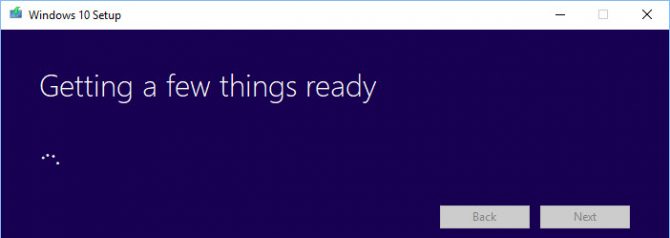

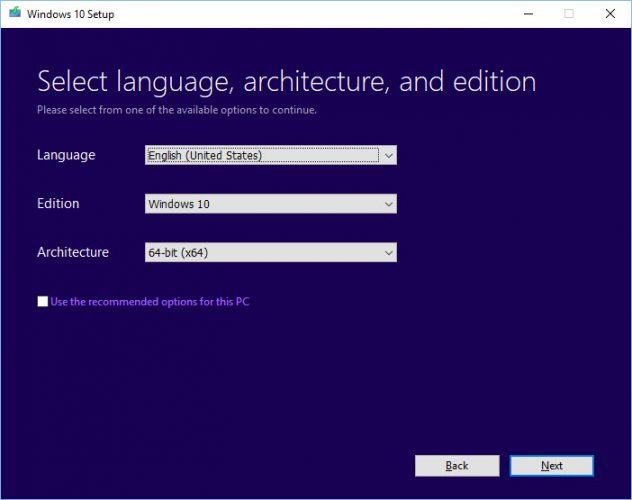
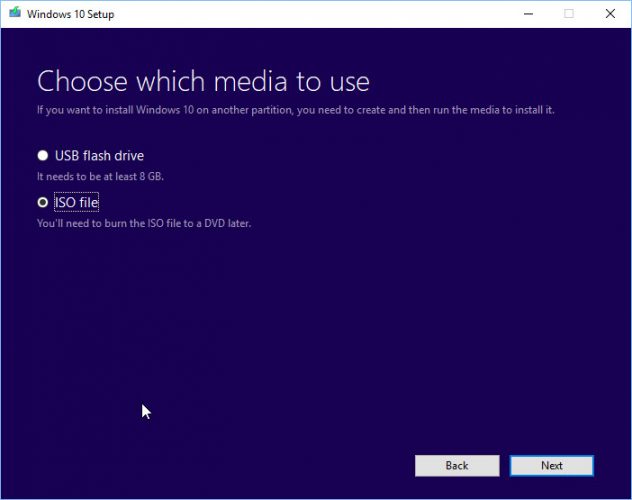
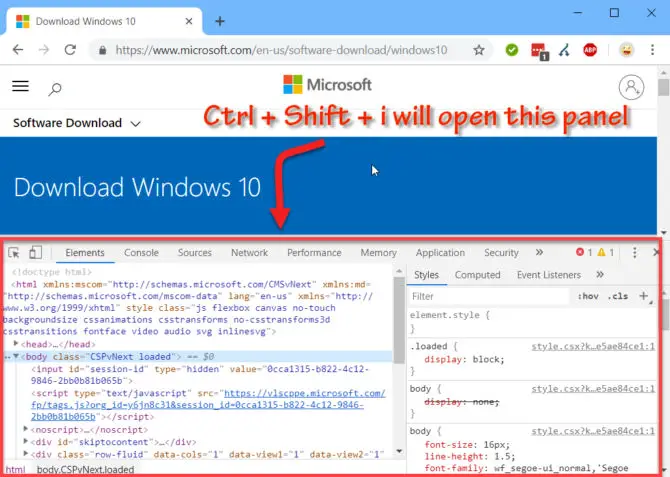

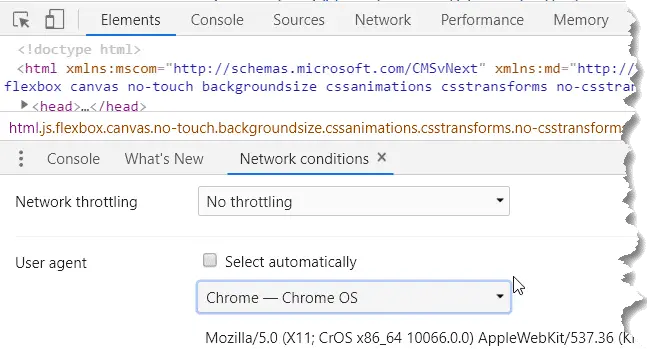
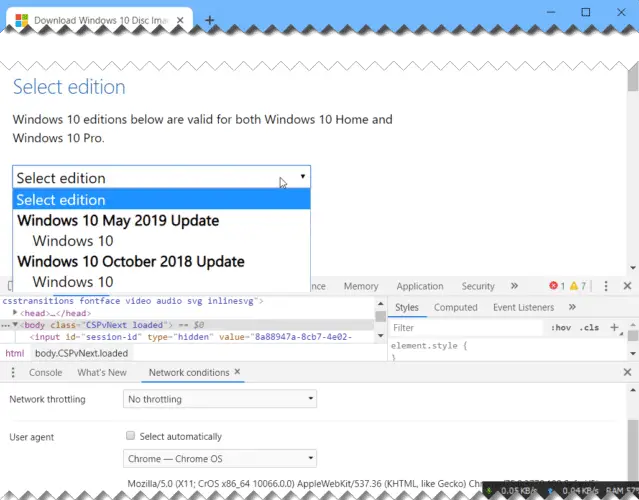


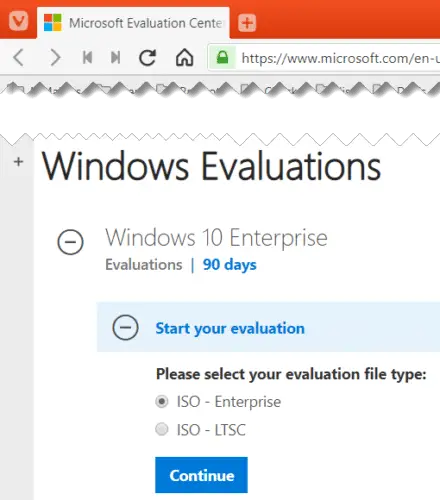
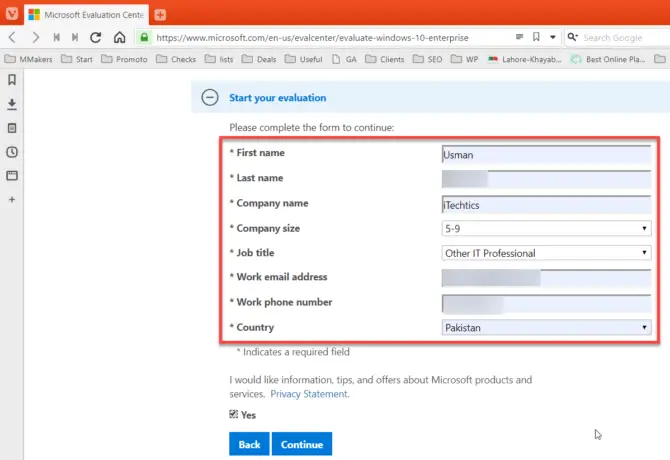
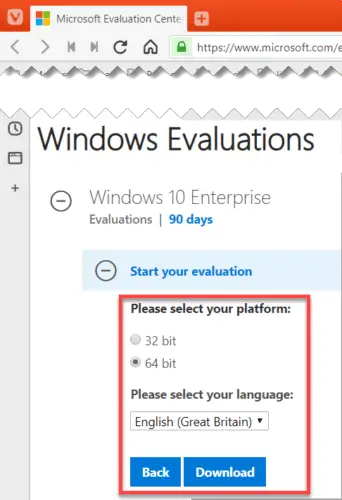

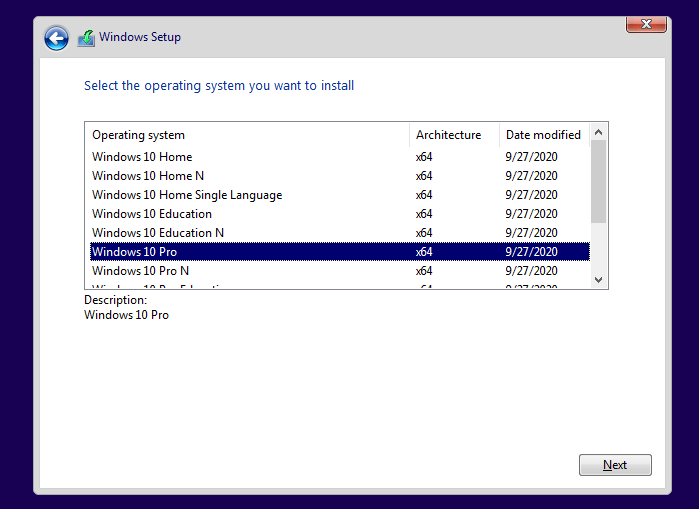

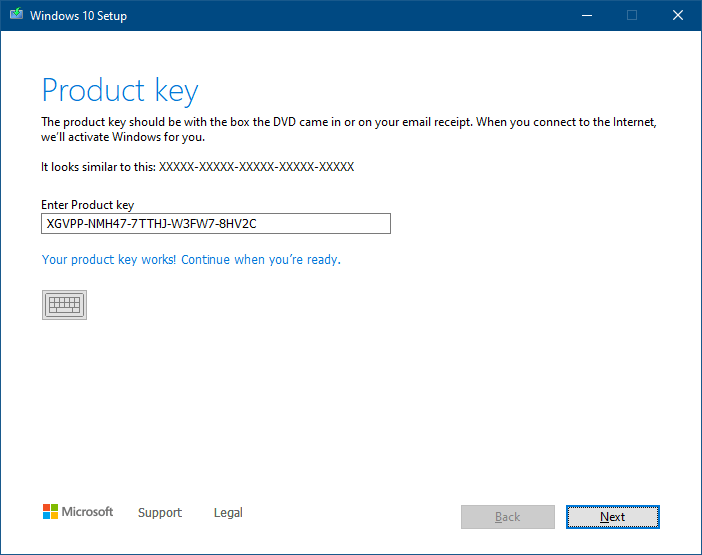
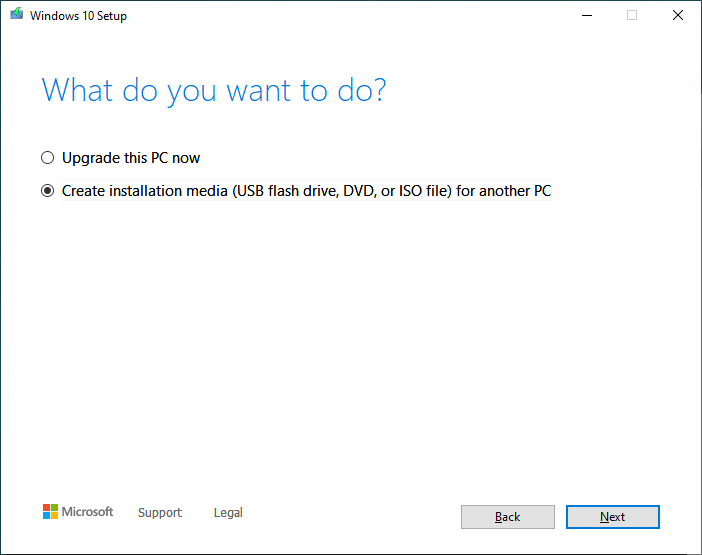
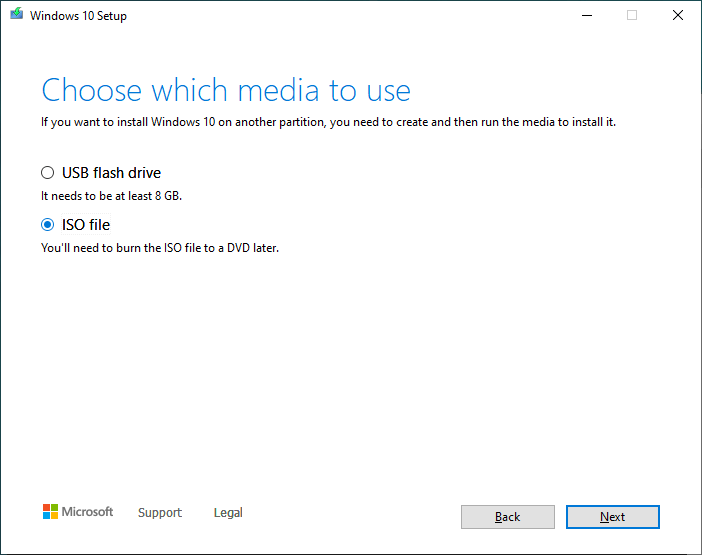
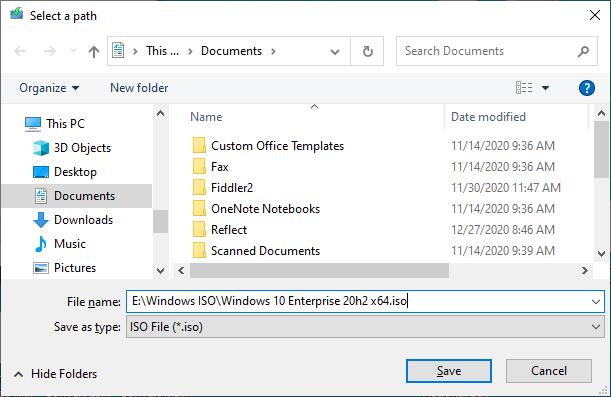
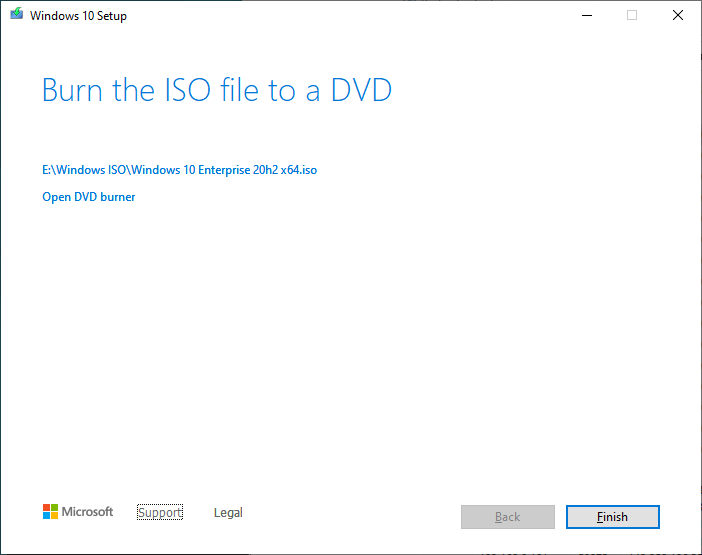 The setup screen offers you to burn the ISO to DVD. If you don’t need a DVD, then click Finish.
The setup screen offers you to burn the ISO to DVD. If you don’t need a DVD, then click Finish.