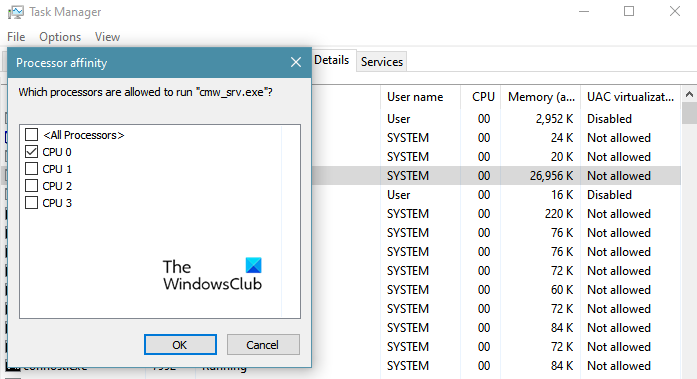На чтение 5 мин. Просмотров 5.7k. Опубликовано 13.06.2021
0
Классический Dragon Age: Origins вышел более десяти лет, так что он Неудивительно, что он показывает проблемы с последней версией Windows 10. Если DAO продолжает давать сбой на вашем ПК , не беспокойтесь. Ниже мы собрали некоторые исправления, чтобы ваша игра снова работала.
Содержание
- Попробуйте эти исправления
- Исправление 1: Установите все обновления Windows
- Исправление 2: более низкие настройки видео в игре
- Исправление 3. Обновите графический драйвер
- Вариант 1. Обновите графический драйвер вручную
- Вариант 2. Обновите графический драйвер автоматически (рекомендуется)
- Исправление 4. Установите привязку DAOrigins.exe
- Исправление 5: Запуск Дракона Age: Origins на DirectX 9
Попробуйте эти исправления
Возможно, вам не нужно пробовать их все. Просто двигайтесь вниз, пока не найдете тот, который подходит.
- Установите все обновления Windows
- Уменьшите настройки видео в игре
- Обновите графический драйвер
- Установить привязку DAOrigins.exe.
- Запустить Dragon Age: Origins на DirectX 9
Исправление 1: Установите все обновления Windows
Сначала вам нужно убедиться, что ваша система обновлена. Последние обновления системы обычно решают проблемы совместимости, поэтому они могут быть решением проблемы сбоя DAO.
Вот как проверить наличие обновлений системы вручную:
- На клавиатуре нажмите Win + I (клавиша с логотипом Windows и клавиша i), чтобы открыть приложение «Параметры Windows». Нажмите Обновление и безопасность .
- Щелкните Проверить наличие обновлений . Затем Windows загрузит и установит доступные исправления. Это может занять некоторое время (до 30 минут).
Чтобы убедиться, что вы установили все обновления системы, повторяйте эти шаги , пока не появится сообщение «Вы в курсе» при нажатии Проверьте наличие обновлений .
После обновления системы перезагрузите компьютер и проверьте, не вылетает ли снова Dragon Age: Origins.
Если это исправление не работает. не помогло, взгляните на следующую ниже.
Исправление 2: более низкие настройки видео в игре
Dragon Age: Origins – старая игра, так что скорее всего будут сбои в новых системах. По мнению некоторых геймеров, снижение настроек видео в игре может остановить сбой. Вы можете попробовать это и посмотреть, есть ли какие-нибудь улучшения.
- Запустите Dragon Age: Origins и откройте Параметры .
- Перейдите на вкладку Видео . В разделе Подробности . установите для Детализация графики , Сглаживание и Детализация текстуры на самое низкое значение. Вы также можете отключить эффекты кадрового буфера .
- Продолжайте игру, чтобы увидеть, не вылетает ли она снова.
Если этот метод не приносит вам удачи, вы можете взглянуть на следующий.
Исправление 3. Обновите графический драйвер
Одной из наиболее частых причин сбоев игры является неисправный или устаревший графический драйвер. . Если вы не помните, когда в последний раз обновляли графический драйвер, обязательно сделайте это сейчас, так как это может сэкономить вам много проблем.
Есть два основных способа обновления графики. драйвер: вручную или автоматически.
Вариант 1. Обновите графический драйвер вручную
Если вы технически подкованный геймер, вы можете потратить некоторое время на обновление своего графического процессора драйвер вручную.
Для этого сначала посетите веб-сайт производителя вашего графического процессора:
- NVIDIA
Затем выполните поиск ваша модель графического процессора. Обратите внимание, что вам следует загружать только последнюю версию установщика драйверов, совместимую с вашей операционной системой. После загрузки откройте программу установки и следуйте инструкциям на экране для обновления.
Вариант 2. Обновите графический драйвер автоматически (рекомендуется)
Если вы этого не сделаете иметь время, терпение или навыки работы с компьютером, чтобы обновить видеодрайверы вручную, вместо этого вы можете сделать это автоматически с помощью Driver Easy . Driver Easy автоматически распознает вашу систему и найдет правильные драйверы для конкретной видеокарты и вашей версии Windows, а также правильно загрузит и установит их:
- Загрузите и установите Driver Easy.
- Запустите Driver Easy и нажмите кнопку Сканировать сейчас . Затем Driver Easy просканирует ваш компьютер и обнаружит все проблемные драйверы.
- Нажмите Обновить все для автоматической загрузки и установки правильной версии всех драйверов, которые отсутствуют или устарели в вашей системе. (Для этого требуется Версия Pro – вам будет предложено выполнить обновление, когда вы нажмете «Обновить все». Если вы не хотите платить за версию Pro, вы все равно можете загрузить и установить все необходимые драйверы с помощью бесплатной версии; вам просто нужно загрузить их по одному и установить вручную, как обычно для Windows.)
Версия Driver Easy Pro поставляется с полной технической поддержкой . Если вам нужна помощь, обратитесь в службу поддержки Driver Easy по адресу
После установки последнюю версию драйвера графического процессора, перезагрузите компьютер и проверьте, не вылетает ли снова DAO.
Если обновление графического драйвера не останавливает сбой, вы можете попробовать следующее решение.
Исправление 4. Установите привязку DAOrigins.exe
Установка привязки DAOrigins.exe означает запуск DAO на одном ядре . Некоторые сообщили, что в этом случае DAO, похоже, работает безупречно. И этот метод имеет смысл для игры 10-летней давности.
Вот как вы можете попробовать:
- Сначала запустите Dragon Age: Origins.
- На клавиатуре нажмите Ctrl + Shift + Esc одновременно, чтобы открыть диспетчер задач..
- Перейдите на вкладку Подробности . Щелкните правой кнопкой мыши DAOrigins.exe и выберите Установить привязку .
- Убедитесь, что только один ЦП выбрано. Затем нажмите OK .
- Перезагрузите и протестируйте игровой процесс.
Если этот трюк не помогает, вы можете проверить следующий ниже.
Исправление 5: Запуск Дракона Age: Origins на DirectX 9
Некоторые игроки предложили обходной путь в Windows 10 для запуска DAO на DirectX 9. Вы можете попробовать то же самое, чтобы установить параметр запуска в программе запуска игры.
Например, вот как установить параметр запуска в Steam.
- В БИБЛИОТЕКЕ Steam щелкните правой кнопкой мыши Dragon Age: Origins и выберите Свойства .
- Во всплывающем окне в разделе ПАРАМЕТРЫ ЗАПУСКА щелкните поле ввода и введите или вставьте -dx9 .
- Запустите Dragon Age: Origins и проверьте, не вылетает ли он снова.
Итак, это исправления для вашей проблемы сбоя Dragon Age: Origins в Windows 10. Если у вас есть какие-либо вопросы или идеи, не стесняйтесь записывать их в комментариях. ниже.
Hi!
I just installed Windows 10 a couple of weeks ago and i’m in the process of restoring all my things. I had no problem restoring my Steam and GOG library from a backup. Even Uplay was nice to me. But last night i tried to restore my Origin library (10 games) and one game gives me trouble. Dragon Age Origins.
When i try to start the game it gives me this error.
We’re sorry, an error has occurred
Invalid license. Reason code = Missing DLL : [NxCharacter.dll] Error : 0x7E.
So far this is what i tried to get the game to work on windows 10 :
— Run Origin with admin priv
— Repair the game
— Run the game directly from the exe with admin priv and windows 8 compatibility mode (daorigins.exe)
— Un-install the game and redownload it.
— Re-install graphics drivers
— Tried to run the game with the AV and firewall turned off.
This is a brand new clean install of windows 10 with a brand new install of Origin and like i said i tried to repair, redownload and re-install the game as well as re-install graphic drivers (even though they were a brand new clean install too).
For people who are wondering i turned off the automatic drivers install and update in windows 10 too. I don’t use any AV other than Windows Defender and i use the built in Windows Firewall.
What is strange is The NxCharacter.dll is there in the bin_ship directory with the other dll. So it’s clearly not missing at all and can’t be corrupted either as i tried to run the game with this file from my backup and from a re-download of the game. Also the rights on the file is the same as all the other files. The admin and system has full control of the file.
Please note that everything else is working including all my other Origin games restored from my backup (Crysis, Burnout Paradise and Dead Space).
Anyway would be cool if anybody could help me resolve this as i’ve yet to finish this game.
Содержание
- [Решено] Dragon Age: Origins вылетает на Windows 10
- Попробуйте эти исправления
- Исправление 1: Установите все обновления Windows
- Исправление 2: более низкие настройки видео в игре
- Исправление 3. Обновите графический драйвер
- Вариант 1. Обновите графический драйвер вручную
- Вариант 2. Обновите графический драйвер автоматически (рекомендуется)
- Исправление 4. Установите привязку DAOrigins.exe
- Исправление 5: Запуск Дракона Age: Origins на DirectX 9
- [SOLVED] Dragon Age: Origins Crashing on Windows 10
- Try these fixes
- Fix 1: Install all Windows updates
- Fix 2: Lower in-game video settings
- Fix 3: Update your graphics driver
- Option 1: Update your graphics driver manually
- Option 2: Update your graphics driver automatically (Recommended)
- Fix 4: Set the affinity of DAOrigins.exe
- Fix 5: Run Dragon Age: Origins on DirectX 9
[Решено] Dragon Age: Origins вылетает на Windows 10
Попробуйте эти исправления
Возможно, вам не нужно пробовать их все. Просто двигайтесь вниз, пока не найдете тот, который подходит.
Исправление 1: Установите все обновления Windows
Сначала вам нужно убедиться, что ваша система обновлена. Последние обновления системы обычно решают проблемы совместимости, поэтому они могут быть решением проблемы сбоя DAO.
Вот как проверить наличие обновлений системы вручную:
После обновления системы перезагрузите компьютер и проверьте, не вылетает ли снова Dragon Age: Origins.
Если это исправление не работает. не помогло, взгляните на следующую ниже.
Исправление 2: более низкие настройки видео в игре
Dragon Age: Origins — старая игра, так что скорее всего будут сбои в новых системах. По мнению некоторых геймеров, снижение настроек видео в игре может остановить сбой. Вы можете попробовать это и посмотреть, есть ли какие-нибудь улучшения.
Если этот метод не приносит вам удачи, вы можете взглянуть на следующий.
Исправление 3. Обновите графический драйвер
Есть два основных способа обновления графики. драйвер: вручную или автоматически.
Вариант 1. Обновите графический драйвер вручную
Если вы технически подкованный геймер, вы можете потратить некоторое время на обновление своего графического процессора драйвер вручную.
Для этого сначала посетите веб-сайт производителя вашего графического процессора:
Затем выполните поиск ваша модель графического процессора. Обратите внимание, что вам следует загружать только последнюю версию установщика драйверов, совместимую с вашей операционной системой. После загрузки откройте программу установки и следуйте инструкциям на экране для обновления.
Вариант 2. Обновите графический драйвер автоматически (рекомендуется)
После установки последнюю версию драйвера графического процессора, перезагрузите компьютер и проверьте, не вылетает ли снова DAO.
Если обновление графического драйвера не останавливает сбой, вы можете попробовать следующее решение.
Исправление 4. Установите привязку DAOrigins.exe
Вот как вы можете попробовать:
Если этот трюк не помогает, вы можете проверить следующий ниже.
Исправление 5: Запуск Дракона Age: Origins на DirectX 9
Некоторые игроки предложили обходной путь в Windows 10 для запуска DAO на DirectX 9. Вы можете попробовать то же самое, чтобы установить параметр запуска в программе запуска игры.
Например, вот как установить параметр запуска в Steam.
Итак, это исправления для вашей проблемы сбоя Dragon Age: Origins в Windows 10. Если у вас есть какие-либо вопросы или идеи, не стесняйтесь записывать их в комментариях. ниже.
Источник
[SOLVED] Dragon Age: Origins Crashing on Windows 10
Last Updated: 6 months ago
Try these fixes
You might not need to try them all. Simply work your way down until you find the one that does the trick.
Fix 1: Install all Windows updates
First you need to make sure your system is up to date. The latest system updates usually tackle compatibility issues, so it might be a fix to your DAO crashing problem.
Here’s how to check for system updates manually:
After updating your system, restart your PC and check if Dragon Age: Origins crashes again.
If this fix doesn’t help you, take a look at the next one below.
Fix 2: Lower in-game video settings
Dragon Age: Origins is an old game, so it’s likely to have glitches on new systems. According to some gamers, lowering the in-game video settings seems can stop the crash. You can try this and see if there’s any improvement.
If this method doesn’t give you luck, you can take a look at the next one.
Fix 3: Update your graphics driver
One of the most common causes of game crashes is a faulty or outdated graphics driver. If you don’t remember when was the last time you updated your graphics driver, definitely do it now as it could save you lots of trouble.
There’re mainly 2 ways you can update your graphics driver: manually or automatically.
Option 1: Update your graphics driver manually
If you’re a tech-savvy gamer, you can spend some time updating your GPU driver manually.
To do so, first visit the website of your GPU manufacturer:
Then search for your GPU model. Note that you should only download the latest driver installer that’s compatible with your operating system. Once downloaded, open the installer and follow the on-screen instructions to update.
Option 2: Update your graphics driver automatically (Recommended)
If you don’t have the time, patience or computer skills to update your video drivers manually, you can, instead, do it automatically with Driver Easy. Driver Easy will automatically recognize your system and find the correct drivers for your exact graphics card, and your Windows version, and it will download and install them correctly:
Once you’ve installed the latest GPU driver, reboot your PC and check if DAO crashes again.
If updating the graphics driver doesn’t stop the crash, you can try the next solution.
Fix 4: Set the affinity of DAOrigins.exe
Setting the affinity of DAOrigins.exe means running DAO on a single core. Some reported that in this case DAO seems to be running flawlessly. And the method makes sense for a 10-year-old game.
Here’s how you can try:
If this trick doesn’t help, you can check out the next one below.
Fix 5: Run Dragon Age: Origins on DirectX 9
Some players suggested a workaround on Windows 10 to run DAO on DirectX 9. You can try the same to set the launch option in your game launcher.
For example, here’s how to set the launch option on Steam.
So these are the fixes for your Dragon Age: Origins crashing issue on Windows 10. If you have any questions or ideas, feel free to jot them down in the comments below.
Источник
Dragon Age: Origins has been there for quite some time now. There are a lot of gamers who have complained about the game’s crashing issue. Therefore, in this article, we have mentioned some solutions that will help you fix Dragon age Origins crashing issue on your Windows 11/10 PC.

Why is Dragon Age Origins Crashing on Windows PC?
One of the most common reasons why Dragon Age: Origin will crash on your system is incompatibility. Your system should not be superior or inferior to what the game requires. There are some workarounds we have mentioned, such as degrading the DirectX version or using the Compatibility mode. You should also check the system requirements mentioned hereinafter. Other than that, your game can also crash if its files are corrupted, or if the Graphics Driver is outdated. We have mentioned all the potential reasons and solutions to resolve the problem in this article.
If Dragon Age: Origins keeps crashing on your computer, you can use the given solutions to resolve the error.
- Lower in-game video settings
- Update your graphics driver
- Set the affinity of DAorigins.exe
- Use DirectX version 9
- Verify Game Integrity
- Play the game in Compatibility mode
Let’s get to know these fixes procedures.
1] Lower in-game video settings
Lowering in-game video settings can reduce the tendency of the game to crash. So let’s change some settings.
- Open Dragon Age: Origins and go to Options.
- Graphics detail, Texture detail, and Anti-aliasing features are present in the Detail section of the Video tab. Set them at their lowest value.
- You can also switch off Frame-buffer effects.
Now, check if the issue persists.
2] Update your Graphics driver
Before going for any other fix check whether your graphics driver is able to handle the game or not. Outdated Graphics Driver is a major factor for any game crashing issue and Dragon Age: Origins is no exception. So, update your Graphics Driver, hopefully, this will stop the game from crashing, leaving you to play peacefully. But if the issue persists then follow the next fix.
3] Set the affinity of DAorigin.exe
Since DA Origins is an old game, try running it on single-core, for many users, this workaround has worked, and made the game smooth. Use the following method to do the same.
- Open Dragon Age: Origins and press Ctrl+Shift+Esc for Task Manager.
- Now in the Details tab, right-click on DAorigin.exe and choose Set affinity.
- Tick one CPU and then click the OK button.
Recheck the game for any type of problem after restarting it. Hopefully, the game won’t crash again.
4] Use DirectX version 9
Dragon age is an old game, and sometimes, it won’t be compatible with new systems and their new services. DirectX is no exception, the game should technically work with a new version of DirectX, but many users have complained the crashing issue can be resolved by using the DirectX v9, and that is what we will be doing.
Follow the given steps to do the same.
- Open Steam.
- Go to the LIBRARY.
- Right-click Dragon Age: Origins and select Properties.
- Now, in LAUNCH OPTIONS, you have to type “-dx9”.
Hopefully, the game won’t crash now.
5] Fix corrupted files
Maybe the game is crashing because it is corrupted. So, to confirm that, you can use the following method.
- Open Steam.
- Go to the LIBRARY.
- Right-click Dragon Age: Origins and select Properties.
- Go to the LOCAL FILES tab and click VERIFY GAME INTEGRITY.
Finally, check if the issue persists. If this doesn’t work, then uninstall the program and reinstall its fresh copy.
6] Play the game in Compatibility mode
Another solution that you can try is to run the game in Compatibility mode. Since the game is old, this solution is perfect for you. To do that, right-click on the Dragon Age shortcut, and select Properties. Now, go to the Compatibility tab, tick “Run this program in compatibility mode”, select any previous version of Windows from the drop-down menu and click Apply > Ok.
System Requirements to run Dragon Age: Origins
The following are the requirements your computer should be meet in order to play the game.
- Operating System: Windows 7 or higher
- Processor: AMD quad core CPU @ 2.5 GHz, Intel quad core CPU @ 2.0 GHz
- Memory: 4GB.
- Graphics: AMD Radeon HD 4870, NVIDIA GeForce 8800 GT
- Storage: 26 GB
Read Next: FIFA 21 won’t launch EA Desktop on PC.
Dragon Age Origins is the first installment of the Dragon Age franchise, published by the famous Electronic Arts (EA) video game company. The game is a role-playing game that allows the user to start their journey by picking any of the three main character styles: warrior, mage, and rogue. You belong to an elite force that fights with the evil forces of the Archdemon and prevents Blight, and it’s a disastrous event. The game takes you on an action-adventure journey, the graphics are superb, and soon you will immerse yourself in the game’s storyline. Moving on to today’s topic, dragon age origins crashing. Our PC users have difficulty playing the game, as the game crashes randomly. This guide aims to cover the causes of this issue and its possible solutions.
Causes of Dragon Age Origins Crashing Problem
The crash issue of the Drage age origins is actually not new. You are not the only one facing this Dragon Age Origins Crashing on load issue. Actually, the game has a major issue with a memory leak, and that is why the game crashes. If we talk more in detail, the game bypasses the standard memory usage limit using Large Address Aware. Large Address Aware is a game executable in simple language. It is the launcher file of the game. The standard memory that can be used to run and load the .exe file is 2GB, but in the case of Dragon age origins, it bypasses that limit to 3-4 GB, and thus the crash takes place.
- Game Launcher issue
- Compatibility Issue with windows 10
- Installed Game Mod
Similar Types of Dragon Age Origins Crashing Issue
- On startup
- On load
- In denerim
- Ostagar
- Dragon age: origins crash fix mod
- In lothering
- On high settings
- Dragon age: origins 4GB patch
How to Fix Dragon Age Origins Crashing Problem Issue
To fix the dragon age origins crashing in the denerim issue, below are all the best ways you can use to fix the issue easily.
1. Disable or Remove Game Mod
The crash might occur if you use any Dragon age origin game mod. Mods are known for making changes in the game files, and when these changes are not compatible with the game file, then the game Dragon Age Origins Crashing windows 10.
So it is highly recommended that you remove or disable the game mode, so the game runs fine without any issues.
2. Update the Game
The second Dragon Age Origins Crashing when loading thing to check is whether the game is up to date or not. As we discussed the memory leak issue, the developers have pushed an update with the patch to fix the memory leak issue.
If you run the older version of the game, the issue will persist. So it is recommended that you must update the game.
3. Disable the 3GB Switch and Increase Memory Resources
If your game is already updated, or you can’t update the game, then the best way would be to disable the 3GB switch. We will basically use the command line to give more memory resources to the game.
Heavy graphics software also requires plenty of memory, which is how they get sufficient memory resources. The same can be done with the game as well. Follow the below Dragon Age Origins Crashing denerim steps.
Make sure you have a 64 Bit version of the window. In the case of 32-bit, kindly skip this method.
- STEP 1. Go to the Start menu and type CMD, then hit Enter
- STEP 2. Once you are in the command, execute the below command
bcdedit /set IncreaseUserVa 3072
- STEP 3. Once done, try running the game, and hopefully, your issue will be resolved
4. Setting Affinity using Task Manager
Another way to give your game more memory access is by manually going to the Task Manager and setting the affinity to One CPU. This method has also been working for a lot of users. To do this, follow the below Dragon Age Origins Crashing in lothering steps.
- STEP 1. While the game is running, press the ALT+CTRL+DELETE button on your keyboard
- STEP 2. You will see a blue screen; choose Task Manager
- STEP 3. Now under the Process tab, look for the DAOrigins.exe
- STEP 4. Once you have found it, right-click and choose Details
- STEP 5. Again right clock on DAOrigins.exe, and select Affinity
- STEP 6. Now tick on any one of the available CPUs and uncheck all the others
- STEP 7. Save the changes and try running the game
Conclusion:
In the above guide, we have tried multiple solutions to fix the dragon age origins crashing issue. The issue takes place due to a memory leak. The guide talks about the issue in detail and gives solutions to fix the issue.
We hope your Dragon age Origins Crashing issue has been fixed. For more similar guides, follow us. Thank you!
Piece_of_Shit написал:
Я поставил автоматическую дефрагментацию ежедневно
Это верно(почти), потому что Майкрасовт — это гарант качества и надежности, в отличае от условно-бесплатных програм.
И так: HDD — не железный и ежедневная дефрагментация плачевно сказывается на его продолжительности жизни. Прибавьте сюда еще вот эти параметры:
Спойлер
У кого то это время очень даже маленькое. Частые включения выключения — не идут на пользу. Нужно выбирать оптимальные значения — это касается и дефрагментации тоже. Происходит обычная банальность: когда запущена программа или игра и тут бамс, по расписанию дефрагментация. Вместо того чтобы обслуживать софт/игру, головка начинает переписывать сектора. Это нето чтобы критично, это сказывается на работе запущенных программ.
Про патч на 4Gb: прога делает улучшенную копию .exe Но вы должны сохранить родной файлик и только потом копию переименовывать в
оригенал
. И запускать уже с него игру.
Даже в Стиме пишут что игра упирается в 2GB оперативки. Будь у вас 4 или 8 оперативной памяти, игра будет всегда задействовать только 2.
В DA2 я пропатчил, и моды накатил. Играется прекрасно, особенно с модом на текстуры. В первой части, я не помню ставил ли патч на Оперативку, НО там дофегища различных модов и игра пройдена без единого вылета. Кто его знает, может это магазин от Юбиков такой глючный, увы я не имел дело с Origin.