На чтение 3 мин. Просмотров 3.1k. Опубликовано 03.09.2019
Bluetooth не распознается после того, как некоторые пользователи BootCamp обновились до Windows 10, 8.1. Прочтите это руководство, чтобы узнать, как можно решить эту проблему.
Обновления Windows 10, 8.1 часто вызывают много проблем у тех, кто использует BootCamp для запуска его на своих устройствах Mac OS. Те, кто купил в конце 2013 года ноутбуки Retina MacBook, кажутся наиболее уязвимыми, и некоторые из них остро нуждаются в поддержке BootCamp в Windows 8.1. Теперь есть еще одна проблема, связанная с Windows 8.1, которую мы обнаружили на форумах поддержки Apple: Bluetoth либо не распознан, либо не может быть включен .
Это очень неприятная проблема, поскольку она не находит и не сопрягает ваше устройство Bluetooth, например клавиатуру или динамик. Для некоторых пользователей решение проблемы с Bluetooth в Windows 8.1 было очень простым, так как один из них сообщает:
После обновления Windows до 8.1 в Bootcamp мне пришлось удалить мой драйвер MotioninJoy для распознавания Bluetooth.
И вот полное объяснение:
Я наконец понял, как заставить мой компьютер распознавать драйвер bluetooth в Windows 8 и 8.1 !!! По какой-то причине драйвер MotionInJoy, который я установил некоторое время назад, заставил драйвер Bluetooth исчезнуть. То, что вы хотите сделать, это зайти в Диспетчер устройств (Настройки/Панель управления/Диспетчер устройств). В самом низу ваш дополнительный игровой драйвер должен быть для MotionInJoy. Я просто удалил его, подождал 1 минуту и снова открыл диспетчер устройств. Затем появился драйвер Bluetooth, и я снова смог подключить свою клавиатуру !!! Я сейчас пишу с него
Содержание
- Устранить проблемы с Bluetooth с BootCamp
- 1. Удалите драйвер игры MotionInJoy
- 2. Переустановите драйверы
- 3. Установите Apple встроенный драйвер Bluetooth
Устранить проблемы с Bluetooth с BootCamp
Итак, вот шаги, необходимые для решения проблемы Bluetooth с BootCamp.
1. Удалите драйвер игры MotionInJoy
- Зайдите в Диспетчер устройств (Настройки/Панель управления/Диспетчер устройств)
- Найдите дополнительный драйвер игры MotionInJoy внизу списка
- Удалите его, подождите несколько минут или перезагрузите систему
- Откройте снова диспетчер устройств и драйвер Bluetooth должен быть там
2. Переустановите драйверы
Если проблема не устранена, попробуйте переустановить драйверы Apple. Запустите BootCamp со стороны Mac, и вы увидите сообщение с предложением загрузить новые драйверы Windows. Загрузите доступные драйверы. Теперь запустите Windows и установите соответствующие драйверы.
– СВЯЗАННО: более 60% пользователей Windows переключатся на MacOS для большей конфиденциальности
3. Установите Apple встроенный драйвер Bluetooth
Один пользователь предположил, что установка встроенного драйвера Apple от Apple устранила проблему. Вот шаги, чтобы следовать:
- Откройте Диспетчер устройств> перейдите в поддерево Bluetooth-радио> щелкните правой кнопкой мыши на «Apple Broadcom Встроенный Bluetooth»> выберите «Обновить программное обеспечение драйвера»
- Перейдите к пункту «Поиск драйверов на моем компьютере».> Позвольте выбрать из списка драйверов устройств на моем компьютере.
- Теперь выберите «Apple Inc.» для производителя и «Apple Встроенный Bluetooth» для модели> нажмите «Далее»
- После того, как драйвер будет установлен, вы должны увидеть «Apple Bluetooth» и «Microsoft Bluetooth Enumerator», перечисленные в разделе «Радио Bluetooth» в диспетчере устройств.
- Теперь вы сможете настроить ваши устройства Bluetooth.
Попробуйте исправления и дайте нам знать в разделе комментариев, если они сделали работу за вас.
System requirements to install Windows using Boot Camp for macOS
Looks like no one’s replied in a while. To start the conversation again, simply
ask a new question.
Apple support gave me a Microsoft number to call: 866 474-4880 that is not valid. Not sure why Microsoft cares and Apple needs to do a better job of providing drives and supporting bootcamp issues other than installation- it sounded like that was going to be the extend of how far the support technician could go!
Simple question, how do I make bluetooth work on my late 2016 mac laptop with latest version of Sierra installed?
MacBook (Retina, 12-inch, Early 2016),
iOS 10.1.1
Posted on Dec 6, 2016 9:58 AM
bootcamp windows 10 bluetooth drivers
by Radu Tyrsina
Radu Tyrsina has been a Windows fan ever since he got his first PC, a Pentium III (a monster at that time). For most of the kids of… read more
Updated on March 25, 2021
XINSTALL BY CLICKING THE DOWNLOAD FILE
This software will repair common computer errors, protect you from file loss, malware, hardware failure and optimize your PC for maximum performance. Fix PC issues and remove viruses now in 3 easy steps:
- Download Restoro PC Repair Tool that comes with Patented Technologies (patent available here).
- Click Start Scan to find Windows issues that could be causing PC problems.
- Click Repair All to fix issues affecting your computer’s security and performance
- Restoro has been downloaded by 0 readers this month.
Bluetooth is not recognized after some BootCamp users have upgraded to Windows 10, 8.1. Read this guide to learn how you can fix this problem.
Windows 10, 8.1 upgrades often cause a lot of problems for those who use BootCamp to run it on their Mac OS devices. Those who have bought the late 2013 Retina MacBook laptops seem to be the most exposed and some of them are in desperate need of BootCamp support in Windows 8.1. Now, there’s another Windows 8.1 related issue that we discovered from Apple’s support forums – Bluetoth is either not recognized or it can’t be turned on.
This is a very annoying issue as it won’t find and pair your Bluetooth device, such as the keyboard or a speaker. For some users, the fix for the Bluetooth issue in Windows 8.1 was very simple, as one of them reports:
After upgrading Windows to 8.1 in Bootcamp I had to uninstall my MotioninJoy driver in order for Bluetooth to be recognized.
And here’s the full explanation:
I finally figured out how to get my computer to recognize the bluetooth driver in Windows 8 and 8.1!!! For some reason the MotionInJoy driver I installed a while ago made the Bluetooth driver disappear. What you want to do is go to Device Manager (Settings/Control Panel/Device Manager). At the very bottom your extra game driver should be for MotionInJoy. I simply uninstalled it, waited 1 min and re-opened the device manager. Then the Bluetooth driver was there and I could pair my keyboard again!!! I’m currently writing from it
Fix Bluetooth issues with BootCamp
So, here are the steps needed to fix the Bluetooth problem with BootCamp.
1. Uninstall MotionInJoy game driver
- Go to Device Manager (Settings/Control Panel/Device Manager)
- Find the extra game driver MotionInJoy at the bottom of the list
- Uninstall it, wait for a few minutes or restart your system
- Open again the Device Manager and the Bluetooth Driver should be there
2. Reinstall the drivers
If the issue persists, try reinstalling the Apple drivers. Run BootCamp from the Mac side and you should see a message inviting you to download new Windows drivers. Download the available drivers. Now, launch Windows and install the respective drivers.
— RELATED: Over 60% of Windows users would switch to MacOS for more privacy
3. Install Apple built-in Bluetooth driver
One user suggested that installing the Apple built-in Bluetooth driver fixed the problem. Here are the steps to follow:
- Open Device Manager > go to the Bluetooth Radios subtree > right-click on ‘Apple Broadcom Built-in Bluetooth’ > select ‘Update Driver Software’
- Go to ‘Browse my computer for driver software’ > Let me pick from a list of device drivers on my computer
- Now, select Apple Inc. for Manufacturer and ‘Apple Built-in Bluetooth’ for Model > hit Next
- Once the driver has been installed, you should see the ‘Apple Built-in Bluetooth’ and ‘Microsoft Bluetooth Enumerator’ listed under Bluetooth Radios in Device Manager.
- You should now be able to setup your Bluetooth devices.
Try the fixes and let us know in the comments section if they did the job for you.
RELATED STORIES TO CHECK OUT:
- How to fix Bluetooth keyboard lag in Windows 10
- How to fix no sound after Bluetooth connection in Windows 10
- How to Properly Dual-Boot Windows 10 With Another OS
Newsletter
Поиск по ID
Apple Broadcom Built-in Bluetooth Drivers v.5.0.4.0 Windows 7 / 8 / 8.1 / 10 64 bits
Подробнее о пакете драйверов:Тип: драйвер |
Драйверы версии 5.0.4.0 для Bluetooth адаптера от компании Apple с чипсетом Broadcom. Apple Broadcom Bluetooth Drivers предназначен для автоматической установки на 64-х битные Windows 7, Windows 8, Windows 8.1, Windows 10.
Для установки необходимо распаковать архив и запустить файл — DPInst.exe.
Внимание! Перед установкой драйвера Apple Bluetooth Drivers рекомендутся удалить её старую версию. Удаление драйвера особенно необходимо — при замене оборудования или перед установкой новых версий драйверов для видеокарт. Узнать об этом подробнее можно в разделе FAQ.
Скриншот файлов архива
Файлы для скачивания (информация)
Поддерживаемые устройства (ID оборудований):
| USBVID_05ac&PID_8213 | Apple, Inc. Bluetooth Host Controller |
| USBVID_05ac&PID_8215 | Apple, Inc. Built-in Bluetooth 2.0+EDR HCI |
| USBVID_05ac&PID_8218 | Apple, Inc. Bluetooth Host Controller |
| USBVID_05ac&PID_821A | Apple, Inc. Bluetooth Host Controller |
| USBVID_05ac&PID_821B | Apple Broadcom Built-in Bluetooth |
| USBVID_05ac&PID_821D | Apple Broadcom Built-in Bluetooth |
| USBVID_05ac&PID_821F | Apple, Inc. Built-in Bluetooth 2.0+EDR HCI |
| USBVID_05ac&PID_8281 | Apple, Inc. Bluetooth Host Controller |
| USBVID_05ac&PID_8286 | Apple, Inc. Bluetooth Host Controller |
| USBVID_05ac&PID_8287 | Apple Broadcom Built-in Bluetooth |
| USBVID_05ac&PID_8289 | Apple BlueSoleil Generic Bluetooth Driver |
| USBVID_05ac&PID_828A | Apple Broadcom Built-in Bluetooth |
| USBVID_05ac&PID_828B | Apple Broadcom Built-in Bluetooth |
| USBVID_05ac&PID_828C | Apple, Inc. Bluetooth Host Controller |
| USBVID_05ac&PID_828D | Apple Broadcom Built-in Bluetooth |
| USBVID_05ac&PID_828E | Apple Broadcom Built-in Bluetooth |
| USBVID_05ac&PID_828F | Apple Broadcom Built-in Bluetooth |
Другие драйверы от Broadcom
Сайт не содержит материалов, защищенных авторскими правами. Все файлы взяты из открытых источников.
© 2012-2023 DriversLab | Каталог драйверов, новые драйвера для ПК, скачать бесплатно для Windows
kamtizis@mail.ru
Страница сгенерирована за 0.039799 секунд
Оглавление:
- Устранить проблемы с Bluetooth с BootCamp
- 1. Удалите драйвер игры MotionInJoy
- 2. Переустановите драйверы
Видео: Increase Bootcamp Partition without erasing Windows 2023
Bluetooth не распознается после того, как некоторые пользователи BootCamp обновились до Windows 10, 8.1. Прочтите это руководство, чтобы узнать, как можно решить эту проблему.
Обновления Windows 10, 8.1 часто вызывают много проблем у тех, кто использует BootCamp для запуска его на своих устройствах Mac OS. Те, кто купил в конце 2013 года ноутбуки Retina MacBook, кажутся наиболее уязвимыми, и некоторые из них остро нуждаются в поддержке BootCamp в Windows 8.1. Теперь есть еще одна проблема, связанная с Windows 8.1, которую мы обнаружили на форумах поддержки Apple — Bluetoth либо не распознается, либо не может быть включен.
Это очень неприятная проблема, поскольку она не может найти и подключить ваше устройство Bluetooth, например клавиатуру или динамик. Для некоторых пользователей решение проблемы с Bluetooth в Windows 8.1 было очень простым, так как один из них сообщает:
После обновления Windows до 8.1 в Bootcamp мне пришлось удалить драйвер MotioninJoy, чтобы Bluetooth распознавался.
И вот полное объяснение:
Я наконец понял, как заставить мой компьютер распознавать драйвер bluetooth в Windows 8 и 8.1 !!! По какой-то причине драйвер MotionInJoy, который я установил некоторое время назад, заставил драйвер Bluetooth исчезнуть. То, что вы хотите сделать, это зайти в Диспетчер устройств (Настройки / Панель управления / Диспетчер устройств). В самом низу ваш дополнительный игровой драйвер должен быть для MotionInJoy. Я просто удалил его, подождал 1 минуту и снова открыл диспетчер устройств. Затем появился драйвер Bluetooth, и я снова смог подключить свою клавиатуру !!! Я сейчас пишу с него
Итак, вот шаги, необходимые для решения проблемы Bluetooth с BootCamp.
1. Удалите драйвер игры MotionInJoy
- Зайдите в Диспетчер устройств (Настройки / Панель управления / Диспетчер устройств)
- Найдите дополнительный драйвер игры MotionInJoy внизу списка
- Удалите его, подождите несколько минут или перезагрузите систему
- Откройте снова диспетчер устройств и драйвер Bluetooth должен быть там
2. Переустановите драйверы
Если проблема не устранена, попробуйте переустановить драйверы Apple. Запустите BootCamp со стороны Mac, и вы увидите сообщение с предложением загрузить новые драйверы Windows. Загрузите доступные драйверы. Теперь запустите Windows и установите соответствующие драйверы.
—
SD-карта не распознается в Windows 10 [простое руководство]
Некоторое время назад мы сообщали вам, что устройства чтения карт SD не работали в Windows 10 для некоторых пользователей Lenovo, но, похоже, проблема касается не только пользователей Lenovo. Все больше и больше сообщений свидетельствуют о том, что многие пользователи Windows 10 страдают от неопознанных проблем с SD-картой. Если ты …
Wi-Fi принтер не распознается? исправить это с помощью этих быстрых решений
Если у вас есть принтер для домашнего офиса или вы используете его на своем рабочем месте, у вас, возможно, возникли некоторые проблемы с заданиями печати, связанные с вашим подключением или самим принтером. Одна из этих проблем — когда принтер Wi-Fi не распознается, но вы уверены, что все исходные настройки не были …
Исправлено: SD-карта не распознается после пробуждения Windows 8.1, Windows 10
Если ваша SD-карта не распознается при пробуждении компьютера в Windows 8.1 или Windows 10, проверьте это руководство и избавьтесь от этой проблемы.
![Bluetooth не распознается в Windows 10, 8 в bootcamp [исправить] Bluetooth не распознается в Windows 10, 8 в bootcamp [исправить]](https://img.compisher.com/img/fix/820/bluetooth-not-recognized-windows-10.png)
The driver situation with Apple Bluetooth wireless keyboards and Windows 10 is horrible, even with the latest BootCamp drivers. Fortunately, a workaround is available, if you’re patient.
Pair keyboard once
- Turn on the keyboard.
- Press and hold
Command + wuntil the keyboard light begins blinking, indicating the keyboard is ready to pair. - Use Windows Bluetooth settings to pair the keyboard, entering the same code (e.g.
123456 Enter) on both internal and external keyboards.
Pairing the keyboard is very trial and error. 9/10 times, Windows will complain that the keyboard is not available for pairing. Just keep trying.
Finally, once the keyboard does pair, Windows will complain with a status Driver error.
Uninstall Apple keyboard driver
- Launch
Device Manager, such as from the Start menu. - Identify the offending device, marked by a yellow warning triangle.
- Remove the device and uninstall the driver.
- Reboot.
Pair keyboard again
Unpair and re-pair the keyboard, will probably take 20 more attempts.
Verify keyboard connectivity
Once the keyboard has paired, after uninstalling the keyboard driver, you can check whether the keyboard is finally fully connected, by pressing the Command (Start) button, etc.
-
Apple Broadcom Built-in Bluetooth
Версия:
6.1.6700.0
(04 окт 2016)
Файл *.inf:
applebtbc.inf
Windows Vista x64, 7 x64, 8 x64, 8.1 x64, 10 x64
-
Apple Broadcom Built-in Bluetooth
Производитель:
IVT Corporation
Версия:
6.2.84.276
(22 дек 2017)
Файл *.inf:
btcusb.inf
Windows Vista, 7, 8, 8.1, 10
-
Apple Broadcom Built-in Bluetooth
Производитель:
Qualcomm Atheros Communications
Версия:
8.0.0001.0350
(18 авг 2015)
Файл *.inf:
oem2.inf
Windows Vista, 7, 8, 8.1, 10
В каталоге нет драйверов для Apple Broadcom Built-in Bluetooth под Windows.
Скачайте DriverHub для автоматического подбора драйвера.
Драйверы для Apple Broadcom Built-in Bluetooth собраны с официальных сайтов компаний-производителей и других проверенных источников.
Официальные пакеты драйверов помогут исправить ошибки и неполадки в работе Apple Broadcom Built-in Bluetooth (bluetooth устройства).
Скачать последние версии драйверов на Apple Broadcom Built-in Bluetooth для компьютеров и ноутбуков на Windows.
Bluetooth не распознается в Windows 10, 8 в BootCamp [FIX]
Bluetooth не распознается после того, как некоторые пользователи BootCamp обновились до Windows 10, 8.1. Прочтите это руководство, чтобы узнать, как можно решить эту проблему.
Обновления Windows 10, 8.1 часто вызывают много проблем у тех, кто использует BootCamp для запуска его на своих устройствах Mac OS. Те, кто купил в конце 2013 года ноутбуки Retina MacBook, кажутся наиболее уязвимыми, и некоторые из них остро нуждаются в поддержке BootCamp в Windows 8.1. Теперь есть еще одна проблема, связанная с Windows 8.1, которую мы обнаружили на форумах поддержки Apple: Bluetoth либо не распознан, либо не может быть включен .
Это очень неприятная проблема, поскольку она не находит и не сопрягает ваше устройство Bluetooth, например клавиатуру или динамик. Для некоторых пользователей решение проблемы с Bluetooth в Windows 8.1 было очень простым, так как один из них сообщает:
После обновления Windows до 8.1 в Bootcamp мне пришлось удалить мой драйвер MotioninJoy для распознавания Bluetooth.
И вот полное объяснение:
Я наконец понял, как заставить мой компьютер распознавать драйвер bluetooth в Windows 8 и 8.1 . По какой-то причине драйвер MotionInJoy, который я установил некоторое время назад, заставил драйвер Bluetooth исчезнуть. То, что вы хотите сделать, это зайти в Диспетчер устройств (Настройки/Панель управления/Диспетчер устройств). В самом низу ваш дополнительный игровой драйвер должен быть для MotionInJoy. Я просто удалил его, подождал 1 минуту и снова открыл диспетчер устройств. Затем появился драйвер Bluetooth, и я снова смог подключить свою клавиатуру . Я сейчас пишу с него
Устранить проблемы с Bluetooth с BootCamp
Итак, вот шаги, необходимые для решения проблемы Bluetooth с BootCamp.
1. Удалите драйвер игры MotionInJoy
- Зайдите в Диспетчер устройств (Настройки/Панель управления/Диспетчер устройств)
- Найдите дополнительный драйвер игры MotionInJoy внизу списка
- Удалите его, подождите несколько минут или перезагрузите систему
- Откройте снова диспетчер устройств и драйвер Bluetooth должен быть там
2. Переустановите драйверы
Если проблема не устранена, попробуйте переустановить драйверы Apple. Запустите BootCamp со стороны Mac, и вы увидите сообщение с предложением загрузить новые драйверы Windows. Загрузите доступные драйверы. Теперь запустите Windows и установите соответствующие драйверы.
– СВЯЗАННО: более 60% пользователей Windows переключатся на MacOS для большей конфиденциальности
3. Установите Apple встроенный драйвер Bluetooth
Один пользователь предположил, что установка встроенного драйвера Apple от Apple устранила проблему. Вот шаги, чтобы следовать:
- Откройте Диспетчер устройств> перейдите в поддерево Bluetooth-радио> щелкните правой кнопкой мыши на «Apple Broadcom Встроенный Bluetooth»> выберите «Обновить программное обеспечение драйвера»
- Перейдите к пункту «Поиск драйверов на моем компьютере».> Позвольте выбрать из списка драйверов устройств на моем компьютере.
- Теперь выберите «Apple Inc.» для производителя и «Apple Встроенный Bluetooth» для модели> нажмите «Далее»
- После того, как драйвер будет установлен, вы должны увидеть «Apple Bluetooth» и «Microsoft Bluetooth Enumerator», перечисленные в разделе «Радио Bluetooth» в диспетчере устройств.
- Теперь вы сможете настроить ваши устройства Bluetooth.
Попробуйте исправления и дайте нам знать в разделе комментариев, если они сделали работу за вас.
Источник
mcandre / apple-bluetooth-keyboard-windows-10-bootcamp.md
The driver situation with Apple Bluetooth wireless keyboards and Windows 10 is horrible, even with the latest BootCamp drivers. Fortunately, a workaround is available, if you’re patient.
Pair keyboard once
- Turn on the keyboard.
- Press and hold Command + w until the keyboard light begins blinking, indicating the keyboard is ready to pair.
- Use Windows Bluetooth settings to pair the keyboard, entering the same code (e.g. 123456 Enter ) on both internal and external keyboards.
Pairing the keyboard is very trial and error. 9/10 times, Windows will complain that the keyboard is not available for pairing. Just keep trying.
Finally, once the keyboard does pair, Windows will complain with a status Driver error .
Uninstall Apple keyboard driver
- Launch Device Manager , such as from the Start menu.
- Identify the offending device, marked by a yellow warning triangle.
- Remove the device and uninstall the driver.
- Reboot.
Pair keyboard again
Unpair and re-pair the keyboard, will probably take 20 more attempts.
Verify keyboard connectivity
Once the keyboard has paired, after uninstalling the keyboard driver, you can check whether the keyboard is finally fully connected, by pressing the Command (Start) button, etc.
This comment has been minimized.
Copy link Quote reply
burhanyldz commented Jan 30, 2018
This comment has been minimized.
Copy link Quote reply
marinhero commented Jun 10, 2018
This comment has been minimized.
Copy link Quote reply
masters3d commented Jul 12, 2018
Thank you «both internal and external keyboards.» I wasted like 30 minutes on this.
This comment has been minimized.
Copy link Quote reply
adelwich commented Aug 4, 2018
Hi everyone — Just wanted to confirm that these instructions actually do work. Inexplicably. As the OP says, you have to keep going through the same process multiple times, and Windows keeps refusing to see the keyboard. Then, suddenly, it will start to behave. In my instance, it did not throw any driver errors once connected. This might be because I recently ran a batch of Windows system updates.
Two things for people to know. These are mentioned in the instructions, but they bear repeating. #1. You need to type the PIN on both keyboards. First, enter a PIN into the wired keyboard. Then, enter the PIn into your wireless keyboard. Be prepared for it not to connect, but don’t give up. #2. The PIN can be anything you want. At first, I was trying 12345678, but then I shortened it to a six digit number. Can’t believe it actually worked! Thank you!
This comment has been minimized.
Copy link Quote reply
roadrunnor commented Oct 3, 2018
just got that situation with windows bluetooth not being able to give me back my pin numbers from scratch. BTW the both «internal external keyboard» mentionned above is actually doing or typing «the fictive passcode» with both keyboards mac AND the pc keyboard many times yes then it is going to work. The mac keyboard is waiting for you to do so. Thanks a lot for all theses anwsers!
This comment has been minimized.
Copy link Quote reply
pandyarohan commented Nov 14, 2018
After trying 15 times in vain, here is the method that worked for me (source)
- Go to «Add Bluetooth or other device»
- Find the wireless keyboard and hit connect.
- When prompted for a pin, enter anything on the screen, I used «123123». I dont know what else will work.
NOW IS THE IMPORTANT PART. - HIT ‘Connect’ and IMMEDIATELY enter ‘123123’+ENTER on the wireless apple keyboard, and you should be paired. ‘
- If you have issues, turn off bluetooth and restart the wireless keyboard and repeat the process.
This comment has been minimized.
Copy link Quote reply
sharonkiern commented Nov 16, 2018
@pandyarohan — thank you so much. Have wasted 2 hours today searching various sites, removing batteries, pressing cmd W, etc — no luck . Then your solution worked 1st time:-)
This comment has been minimized.
Copy link Quote reply
romanmagdavs commented Dec 21, 2018
@pandyarohan — God bless you, thank you so much man, solved my issue, gold medal for today !
This comment has been minimized.
Copy link Quote reply
Sikklik commented Apr 6, 2019
Thank you so much, i have been trying to do this for a very long time.
This comment has been minimized.
Copy link Quote reply
matthewgson commented Jul 24, 2019
To make a clarification on above,
When you see keyboard from windows,
- Click keyboard and connect
- It asks you to put PIN — type 123123 and connect
- Windows tries to pair with keyboard.
- Type 123123 and hit return on your apple keyboard
- Done
This comment has been minimized.
Copy link Quote reply
jerryzhujian9 commented Jan 1, 2020
@pandyarohan Just would like to give you a thanks! It works for me as well.
This comment has been minimized.
Copy link Quote reply
farrotpod commented Feb 26, 2020 •
@pandyarohan — you legend. After weeks of not being able to use my main PC — you have saved me from having to ditch my Apple Wireless Keyboard and buying a new keyboard.
Just to add — if you don’t have a wired keyboard to hand for you to enter a PIN when prompted to do so in the bluetooth set-up — the on-screen keyboard can be accessed via ‘ease of access’ tab on the bottom right of the login screen after boot-up and then used to type in the PIN.
This comment has been minimized.
Copy link Quote reply
gitCork2020 commented Apr 29, 2020
(West Cork Ireland 29th April 2020) I WANT TO THANK PEOPLE FOR THE SUGGESTED SOLUTIONS. My difficulty with my Apple Bluetooth Keyboard connecting to my Windows 10 computer started yesterday. By this morning I was almost depressed at my difficulty. I worried for a while that the suggestion to try again and again was nonsense. On about 3 occasions I gave up. But then I tired one more time and altered my practice in line with a suggestion above. I entered the code 123123 on the computer and pressed connected BEFORE entering the code 123123 on the keyboard and pressing enter and suddenly it worked. It was like magic. So in those circumstances I felt I had to thank people for their suggestions and to — as it were — try to give hope to people not to give up. Because if you like me find the feel of the Apple keyboard very pleasant to use, you do not want to give it up lightly.
Источник
Question: Q: MacBook Pro Boot Camp Windows 10 bluetooth mouse and keyboard problem
I have just installed the Boot Camp with the latest Windows 10 to my MacBook Pro 13″ 2017 macOS 10.14.2. The installation went fine but the Might Mouse and Apple keyboard not working on Windows.
The first time I logged in to the Windows, I checked the Device Manager, both mouse and keyboard were installed under the Bluetooth, all the bluetooth devices reported fine, the mouse and keyboard were paired under the Bluetooth configuration but nothing of them worked.
I cannot remove / unpaired them somehow, I try to turn off the Bluetooth but once it is turned off, I cannot turn it back on again.
I then logged on back to macOS, the mouse and keyboard worked fine, I unpaired them from Mac and booted to Windows, paired them on Windows, it worked. I then booted back to the Mac side and paired them, it also worked on Mac but once I booted to Windows, it stopped working again.
Tried reset SMC, reinstalling both Windows and macOS or tried to manually install the Windows driver from Boot Camp support software did not help (the Broadcom driver was installed but Windows could not start the device, they only work with the Windows default drivers) did not help.
MacBook Pro with Touch Bar
Posted on Jan 16, 2019 1:55 PM
All replies
Loading page content
Page content loaded
Do you have a Broadcom Network adapter in Windows Device Manager?
Jan 16, 2019 5:40 PM
No, I tried to update the driver for the Bluetooth Device and Bluetooth Radio (RFCOMM Protocol TDI) with the Boot Camp driver by selecting the driver in the Drivers > Broadcom folder but it was unsuccessful, after installing the driver, it said the device cannot be powered up. For the «Broadcom Network adapter», I will check it tonight, thanks for response.
Jan 16, 2019 6:22 PM
W10 is installing what it considers the better driver, even though the Apple-provided driver has more features.
Jan 16, 2019 6:34 PM
I have just checked the Device Manager, the Broadcom Network adapter is there:
Jan 17, 2019 12:35 AM
Right-click on the 802.11ac Broadcom adapter and under Properties check and post the Driver versions.
Jan 17, 2019 1:25 AM
Thanks for help, here it is:
Jan 17, 2019 1:33 AM
- BT/WiFi collaboration is enabled (or automatic)
- Windows is not allowed to turn off devices to save power
Jan 17, 2019 1:35 AM
I do not see «BT/WiFi collaboration» in the settings but it seems that I found a workaround.
As I use macOS most of the time, every time I switch to Windows by «restarting», rather than «cold start», if I cold start (shutting down first) the Mac to Windows, I can use my bluetooth mouse and keyboard without issue; if I restart my Mac to Windows, they will not be functioning on Windows.
On the Mac side, no matter how I restart my Mac from Windows or Mac, the bluetooth mouse and keyboard are working fine. I will use to this workaround at the moment, not sure if this issue is by design or something to do with the driver update
Jan 17, 2019 3:02 AM
Can you click on Power Management post the available settings?
Jan 17, 2019 3:39 AM
Jan 17, 2019 4:25 AM
Disable (uncheck) the first box and test.
Jan 17, 2019 4:28 AM
I did that at the very beginning as I found some people suggested in different forum, it doesn’t work anyway. I think that this power option thing was fixed in the previous Windows update, so I enabled it back as it makes no difference in my issue.
Jan 17, 2019 4:41 AM
Jan 18, 2019 3:01 PM
Unfortunately lots of people on this forum have reported that Bluetooth devices don’t work in Windows 10 under Boot Camp. It used to work, but I think (I could be wrong here) there was an EFI update or something when Mojave came out that killed Bluetooth in Windows. Thankfully there’s a fix I just discovered today and it only costs $20:
-Go to your local Best Buy and get a USB-Bluetooth dongle. The one I found is from Insignia and it supports Bluetooth 4.0. I plugged it in, Windows installed it, rebooted and now I can pair my Magic Trackpad 2 without a hitch. It’s USB-A so you’ll need a hub or adapter for use in modern Macbook Pros.
Only downside is your devices will only be tethered to Windows. You won’t be able to go back and forth between Windows and macOS without disconnecting/repairing. I have both Magic Trackpads 1&2 so that isn’t an issue for me — I can use one for Windows and another for Mac, but it could be a problem for other people. But at least it works.
Источник
I followed this tutorial to install windows on an external SSD. After doing all the updates my bluetooth mouse worked for only 5 sec then stopped working. Regular solution to this is to change power management settings on bluetooth radio in device manager but there was no power management tab visible. I updated «Broadcom Serial Bus Driver» according to this answer here.
-
Right click start menu and choose «Device Manager».
-
Click on «View» menu and choose «Devices by connection».
-
Find «Broadcom Serial Bus Driver over UART Bus Enumerator», it should be under «Intel(R) Serial IO UART Host Controller».
-
Right click on it and select update driver.
It’s fully working for me now! I’ll report here if I find any more problems or alternative fixes.
Thanks to Julius Pargac & Kujo_Araragi.
My Config:
— Device: MacBookPro14,1 (13-inch, 2017, Two Thunderbolt 3 ports)
— Drive: WD My Passport SSD
— OS: Windows 10 Pro version 2004
— Bootcamp Version: 6.1.10
!! UPDATE 01 !!
If you are having problems with your mouse stuttering while downloading something from Wi-Fi etc. follow these steps. (original post here)
-
Right click start menu and choose «Device Manager».
-
Under «Network Adapters» you’ll see Realtek or Broadcom network adapter, double click and go to «Advanced» tab.
-
Set «Antenna Diversity» to «Aux»
-
Set «Bluetooth Collaboration» to «Enable»
-
Set «Roaming Decision» to «Optimize Bandwidth»
-
Restart your computer.
Thanks to: CF5, RBZ & Aria Rezaei on superuser.com
!! UPDATE 02 !!
If you got an error saying «you already got the latest driver» you have to install the driver manually Follow these steps: (original post here)
-
Download this driver file.
-
Extract the .cab file to a folder of your choice.
-
Right click start menu and choose «Device Manager».
-
Find «Broadcom Serial Bus Driver over UART Bus Enumerator», it should be under «Intel(R) Serial IO UART Host Controller».
-
Right click on it and select update driver.
-
Choose to select the location of the new driver manually and browse to the folder where you extracted the driver.
-
If you already have the driver installed and want to update to a newer version got to «Let me pick from a list of device drivers on my computer».
-
Click «Have Disk»
-
Browse to the folder where you extracted the driver and click «Ok».
Thanks to: studiohorizon on Reddit
!! UPDATE 03 !!
It seems like bluetooth doesn’t work properly if I don’t turn off bluetooth in macOS before I switch to boot camp. It might be associated with the problem mentioned in this post.

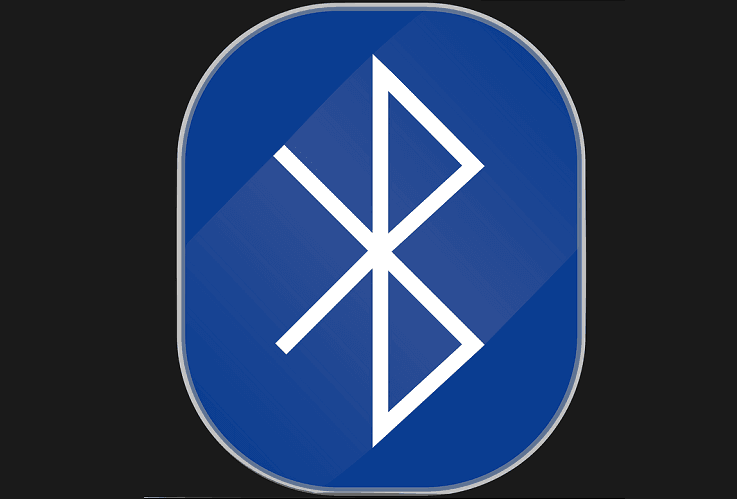

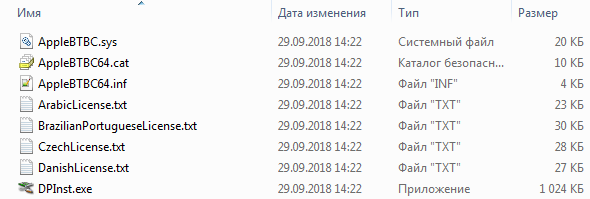
![SD-карта не распознается в Windows 10 [простое руководство] SD-карта не распознается в Windows 10 [простое руководство]](https://img.desmoineshvaccompany.com/img/fix/307/sd-card-not-being-recognised-windows-10.jpg)

