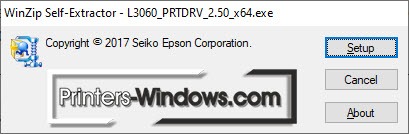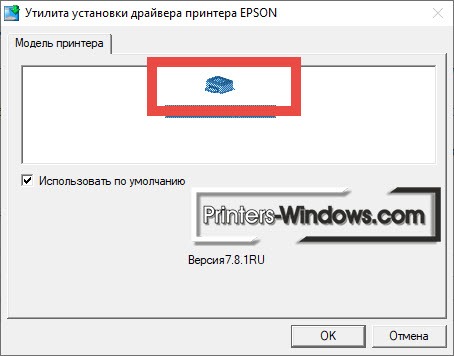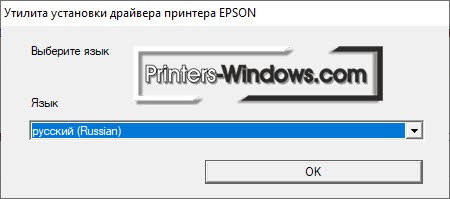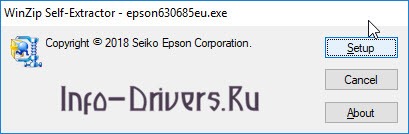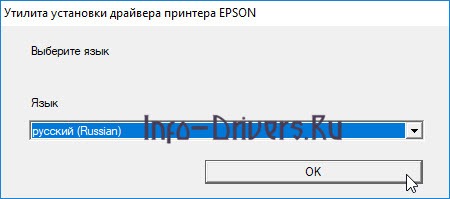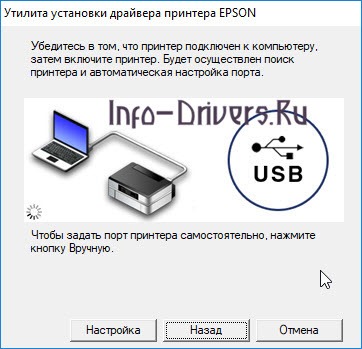Downloads
FAQs
-
Top FAQs
- Cloud or Mobile
- Copy or Print
- Ink
- Maintenance
- Paper or Media
- Print Quality or Appearance
- Scan
- Software or Setup
- Wireless or Wired Connection
- Other
Top FAQs
Select the questions to view the answers
-
How do I connect my product with a Wi-Fi Direct connection?
-
How do I connect my WPS-enabled wireless router to my product?
-
What do my product’s lights indicate?
-
My printout has incorrect colors. What should I do?
-
My printout has lines running through it. What should I do?
-
How do I scan using my product’s control panel?
-
I cleaned the print head three times, but my printout still has white or dark lines running through it. What should I do?
-
How do I scan a document with Epson ScanSmart?
-
How do I enable double-sided printing for my product in Windows?
-
How do I refill the ink tanks?
Cloud or Mobile
Select the questions to view the answers
-
What is Epson Connect and how do I use it?
-
How do I use Google Cloud Print with my product?
Copy or Print
Select the questions to view the answers
-
Printing is slow or the printer stops printing when I try to print from Windows or my Mac. What should I do?
-
How do I make multiple copies using the product’s control panel?
-
How do I set up my product for the fastest printing?
-
How do I copy a document or photo using my product’s control panel?
Ink
Select the questions to view the answers
-
I cleaned the print head three times, but my printout still has white or dark lines running through it. What should I do?
-
Are there any safety precautions I should take when handling the ink?
-
How do I refill the ink tanks?
-
How do I know when an ink tank needs to be refilled?
-
Which Epson ink bottles should I use with this product?
Maintenance
Select the questions to view the answers
-
I refilled the ink tanks after they were expended, but my nozzle check pattern still prints with gaps. What should I do?
Paper or Media
Select the questions to view the answers
-
I’m having paper feed problems. What should I do?
-
Does the type of paper I use really make a difference?
-
How do I know which paper or media type to select in my product’s driver?
Print Quality or Appearance
Select the questions to view the answers
-
My printout is grainy when I print from any application. What should I do?
-
My printout has incorrect margins. What should I do?
-
My printout contains incorrect characters. What should I do?
-
My printout looks inverted, as if viewed in a mirror. What should I do?
-
My printout is blurry or smeared. What should I do?
-
My printout has lines running through it. What should I do?
-
My printout has a slight slant. What should I do?
-
My printout has incorrect colors. What should I do?
Scan
Select the questions to view the answers
-
I cannot scan over a network. What should I do?
-
I can’t start Epson Scan 2. What should I do?
-
How do I scan using my product’s control panel?
-
How do I scan from a smart device?
-
My scanning software doesn’t work properly in Windows or on my Mac. What should I do?
-
Scanning is slow when I scan with Epson ScanSmart. What should I do?
-
How do I scan a document with Epson ScanSmart?
-
How do I attach a scanned image to an email with Epson ScanSmart?
-
How do I print a scanned image or file with Epson ScanSmart?
-
How do I change the scan settings in Epson ScanSmart?
Software or Setup
Select the questions to view the answers
-
How do I uninstall the Epson printer and Epson Scan 2 software in Windows or on my Mac?
-
How do I change the Power Off and Sleep Timer settings?
-
How do I enable double-sided printing for my product in Windows?
-
How do I change the language of the printer software screens in Windows?
-
I see the message Unable to connect to the server. Please try again later. when I try to install the Drivers and Utilities Combo Package Installer. What should I do?
Wireless or Wired Connection
Select the questions to view the answers
-
How do I connect my WPS-enabled wireless router to my product?
-
How do I change from a USB connection to a Wi-Fi connection?
-
How do I check my product’s status on the network?
-
How do I connect my product with a Wi-Fi Direct connection?
Other
Select the questions to view the answers
-
What do my product’s lights indicate?
-
How should I transport or store my product?
Manuals and Warranty
Start Here — Installation Guide
PDF
This document will assist you with product unpacking, installation and setup.
User’s Guide
HTML
PDF
This document contains an overview of the product, specifications, basic and in-depth usage instructions, and information on using options.
User’s Guide — Epson ScanSmart
HTML
PDF
This document contains information about using Epson ScanSmart software.
Notices and Warranty
PDF
This document contains notices and Epson’s limited warranty for this product.(warranty valid in Latin America)
Registration
Register Your Product
To register your new product, click the button below.
Register Now
Contact Us
Warranty Verification
Verify your Epson product warranty.
Verify Your Warranty
Service Center Locator
To find a service center near you, click the button below.
Find a Location
Contact Us
Mail
:
Epson America, Inc.
3131 Katela Ave
Los Alamitos CA 90720

Лицензия на использование ПО конечным пользователем.
Драйверы для принтера Epson EcoTank L4150-серии (модели: L4150, L4151, L4153, L4156, L4158) для Windows и Mac OS Xна русском языке.
Windows 10 — XP
Для установки
Версия: 2.1
Дата: 19 июля 2020
- Epson_L4150_Series_EM_21_Web.exe — 8.29 [MB].
Для принтера
Версия: 2.68.00
Дата: 18.09.2019
- x32 — L4150_x86_268JAUsHomeExportAsiaML.exe — [38.20 MB];
- x64 — L4150_x64_268JAUsHomeExportAsiaML.exe — [42.50 MB].
- Универсальный
Для сканера
Версия: 6.5.23.0
Дата: 05.11.2020
- Epson Scan — L4150_65230_41_Signed_S.exe — [60.65 MB].
Mac OS X 11.0 — 10.6
Для установки
Версия: 2.2
- Epson_L4150_Series_EM_22_Web.dmg — 8.29 [MB].
Для принтера
Версия: 10.85
Дата: 16.11.2020
- PowerPC/Intel — ET-4760Series_1085AW_41.dmg — [58.26 MB].
Если установка принтера произведена с помощью Apple Software, посмотрите Common Updater.
Для сканера
Версия: 6.4.96.0
Дата: 16.12.2020
- Epson Scan2 (Intel) — L4150_6496_41.dmg — [24.2 MB].
Дополнительные материалы
- Easy Photo Print
- Event Manager
- Software Updater
Инструкции
- Руководство пользователя — ET-2700_L4150_UG_01_RU.pdf — 5.34 [MB].
Печатайте с удовольствием.
Epson L4150
Windows 10 / 8 / 8.1 / 7 / Vista / XP — драйвер печати
Размер драйвера: 37 MB (x32) и 42 MB (x64)
Разрядность: x32 и x64
Драйвер (x32): Epson L4150
Драйвер (x64): Epson L4150
Windows 10 / 8 / 8.1 / 7 / Vista / XP — драйвер сканирования
Размер драйвера: 25 MB
Разрядность: x32 и x64
Драйвер: Epson L4150 + обновление
Инструкция по установке драйвера в Windows 10
Чтобы настроить МФУ для совместной работы с компьютером, потребуется скачать драйвер Epson L4150 и установить. Это программное обеспечение, разрабатываемое производителем для каждой выпущенной модели. Оно помогает ПК определить подключенное устройство и настроить все нужные параметры для его использования. Найти ссылку на установочный файл можно на странице.
После загрузки нужно найти скачанный исполняемый файл в памяти компьютера, дважды нажать на него, а затем в появившемся окне кликнуть «Setup».
Появится окно, в котором будет указано оборудование, для которого устанавливается драйвер. Нужно поставить галочки возле пунктов «Использовать по умолчанию» и «Автоматически обновить программное обеспечение», а затем кликнуть «ОК».
В следующем окне нужно указать языковой пакет – «Русский» — и нажать «ОК».
Теперь необходимо прочитать информацию о параметрах лицензионного соглашения и нажать на кнопку «Согласен». Для продолжения установки кликнуть «ОК».
Далее нужно выбрать способ подключения – «К порту USB» — и нажать «ОК».
Последний шаг – убедиться, что МФУ подсоединено к компьютеру, а затем включить его. Система обнаружит подключенное устройство и выполнит автоматическую настройку порта. Через несколько минут можно будет приступить к использованию печатающей техники.
Epson L4150
Model: C11CG25504
Product Home
Service Locator
- Downloads
- Manuals and Warranty
- Registration
- Contact Us
Downloads
Manuals and Warranty
Start Here
PDF
User’s Guide
PDF
Registration
Register Your Product
To register your new product, click the button below.
Register Now
Contact Us
Service Center Locator
For products in warranty, please contact Technical Support. If your product is out of warranty, find a service center.
Find a Location
-
Драйверы
2
DriverHub — обновляет драйверы автоматически. Определяет неизвестные устройства.
Полностью бесплатная. Поддерживает Windows 10, 8, 7, Vista
| Выберите ОС | Производители драйвера | Версия | Типы драйвера | Описание | Скачать |
|---|---|---|---|---|---|
|
DriverHub | 1.0 | Driver Utility | Установите программу DriverHub и исправьте все проблемы с драйверами. |
Скачать 20.53 MB |
|
|
2.63.00.00 2017-09-12 |
|
н/д |
Скачать 36.88 MB |
Epson L4150 драйверы помогут исправить неполадки и ошибки в работе устройства. Скачайте драйверы на Epson L4150 для разных версий операционных систем Windows (32 и 64 bit). После скачивания архива с драйвером для Epson L4150 нужно извлечь файл в любую папку и запустить его.

Изготовитель: Epson
Драйвера подходят для: Windows XP / Vista / 7 / 8.1 / 8 / 10
Windows XP / Vista / 7 / 8.1 / 8 / 10 — пакет драйверов для печати
Для скачивания нажмите на ссылку (x32): Epson L4150
Для скачивания нажмите на ссылку (x64): Epson L4150
Windows XP / Vista / 7 / 8.1 / 8 / 10 — пакет драйверов для сканера
Для скачивания нажмите на ссылку: Epson L4150
Как установить драйвер
Вы можете скачать драйвер Epson L4150 с нашего сайта, чтобы подключить сканер этой модели к компьютеру. Используя лицензионное программное обеспечение, пользователь гарантированно получает комфортную и безошибочную работу техники. Чтобы упростить процесс установки дистрибутива, рекомендуем точно следовать нашей инструкции.
Не подключая технику, скачайте драйвер с нашего сайта, и запустите установочный файл на компьютере. В появившемся окне нажмите Setup, чтобы начать инсталляцию.
Далее для перехода между диалоговыми окнами используйте кнопку «ОК». В открывшемся окне отметьте оба предложенных пункта. Это поможет автоматически получать последние обновления и пользоваться устройством по умолчанию, не выбирая его в списке.
Настройте языковой интерфейс. Действие необязательное, но поможет более комфортно работать с программой-установщиком.
Прочитайте и примите лицензионное соглашение. Без этого действия не получится начать установку драйвера. В этом окне выберите «Согласен».
Подключите технику, подождите пару минут, пока «Мастер настройки» установит соединение и выполнит установку драйвера на компьютере.
-
Главная -
Драйверы
-
Принтеры
-
Принтеры EPSON
- EPSON L4150
-
EPSON L4150
Версия:
2.67.00.00
(04 сен 2018)
Файл *.inf:
e_wf1soe.inf
Windows Vista, 7, 8, 8.1, 10
В каталоге нет драйверов для EPSON L4150 под Windows.
Скачайте DriverHub для автоматического подбора драйвера.
Драйверы для EPSON L4150 собраны с официальных сайтов компаний-производителей и других проверенных источников.
Официальные пакеты драйверов помогут исправить ошибки и неполадки в работе EPSON L4150 (принтеры).
Скачать последние версии драйверов на EPSON L4150 для компьютеров и ноутбуков на Windows.
Версия: 1.3.7.1452 для Windows 7, 8, 10 и 11
Бесплатное ПО
В комплекте идет опциональное ПО
- Yandex Browser
- Opera Browser
- Avast Free Antivirus
- World of Tanks
- World of Warships
Downloads
Downloads
Product Setup
Epson Software updater (v4.6.5.0)
v.4.6.5.0
02-Aug-2022
5.55 MB
.exe
Epson Software Updater allows you to update Epson software as well as download 3rd party applications. Please Note: To use this updater, your Epson product must be turned on and connected to a computer with Internet access.
Download
Drivers
EPSON Scan 2 (v6.5.23.0)
v.6.5.23.0
22-Dec-2022
60.64 MB
.exe
Additional Information:
EPSON Scan 2 directly controls all of the features of your EPSON scanner. With this software you can scan images in color, grayscale, or black and white and obtain professional quality results. This program is the standard cross-platform interface between your scanner and most applications. You can access it from any application that supports the TWAIN standard.
Download
EPSON Universal Print Driver (v2.71.00)
v.2.71.00
20-Jul-2022
54.13 MB
.exe
Additional Information:
Improvements:
Added standard quality print mode with smaller spool data. (PCL only)
Added 300dpi standard quality print mode. (PCL only)
Support for multithreaded environment.
Support for Blue Angel / Energey Star.
Download
Network Utilities
EpsonNet Print (v3.1.4)
v.3.1.4
14-Sep-2020
7.61 MB
.exe
Additional Information:
EpsonNet Print is utility software that provides printing that does not require a dedicated server for printing using a TCP/IP network (peer to peer printing). Normally when printing via a network with a Win 9x OS, a server (such as Windows NT Server, Novell Netware etc.) is required to manage the print queue in the network environment. However, by installing this software on the user PC, this restriction is eliminated. Since 1997 EPSON has made available similar functions with the TCP/IP direct printing function in EPSON Printer Window! 2 (overseas name: EPSON Status Monitor 2) and EpsonNet Direct Print, however this software is now positioned as the successor to these peer to peer printing tools (EPSON standard network printing tool), and it has the following features.
Download
Other Software
Epson ScanSmart (v3.61)
v.3.61
24-Mar-2022
124.16 MB
.exe
Additional Information:
Document Scanning Software Scan and share documents and receipts with confidence using easy scanning options, editing and integration tools.
Download

Windows XP / Vista / 7 / 8 / 8.1 / 10 — для печати
Варианты разрядности: x32/x64
Размер драйвера: 37 MB (x32) и 42 MB (x64)
Нажмите для скачивания (x32): Epson L4150
Нажмите для скачивания (x64): Epson L4150
Как узнать Вашу разрядность (тут).
Windows XP / Vista / 7 / 8 / 8.1 / 10 — для сканирования
Варианты разрядности: x32/x64
Размер драйвера: 26 MB
Нажмите для скачивания: Epson L4150 + обновление
Как установить драйвер в Windows 10
Установка драйвера для принтеров Epson EcoTank ITS L4150 начинается с загрузки актуальной версии ПО на компьютер. Для этого можно воспользоваться предлагаемой ссылкой. Скачивается файл с расширением .exe., находится в меню загрузок.
Чтобы установить драйвер, пользователю нужно найти файл в списке, и запустить установщик нажатием левой клавиши мыши. После этого, выполняются следующие действия:
В открывшемся окне запустить процесс инсталляции ПО. Для этого нажимается клавиша Setup.
Выбрать модель принтера, которая обычно выводится автоматически. Ниже находятся две позиции исполняемых действий, рядом с обеими необходимо поставить галочку, и нажать ОК.
Задать языковые параметры. Для этого нужно кликнуть по стрелочке рядом со строкой, и выбрать нужный язык из открывшегося списка. Подтверждается действие нажатием ОК.
Ознакомиться с условиями лицензионного соглашения. Ниже находится два пункта: «Согласен» и «Не согласен». Чтобы продолжить установку, необходимо отметить «Согласен» и нажать ОК. Если пользователь выражает несогласие, загрузка ПО прерывается автоматически.
Задать способ подключения принтера к ПК. В нашем случае, это USB-соединение. Выбор подтверждается нажатием кнопки ОК.
Дальнейшие действия программа-установщик выполняет самостоятельно.
Загрузка…