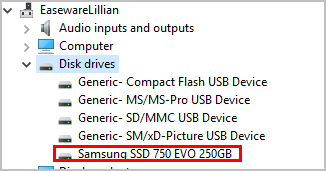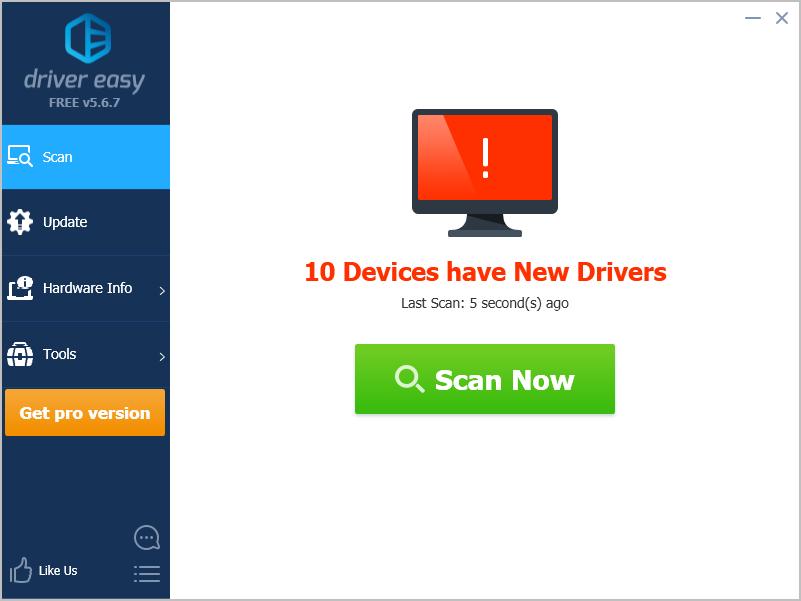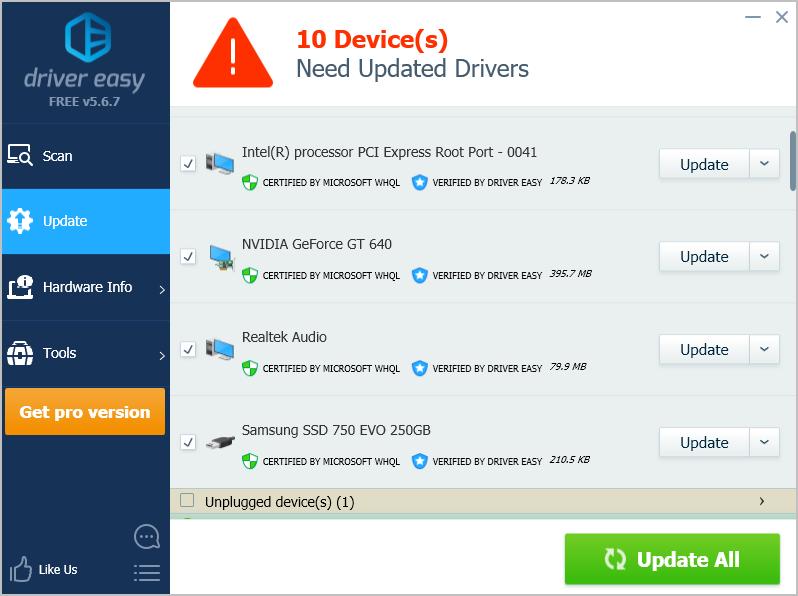Поиск по ID
AMD SATA/NVMe RAID Drivers v.9.2.0.120 WHQL Windows 10 64 bits
Подробнее о пакете драйверов:Тип: драйвер |
Драйвер версии 9.2.0.00120 для SATA-NVMe RAID контроллера от компании AMD. Предназначен для ручной установки на 64-x битную Windows 10.
Поддержка процессоров:
- A300
- A320
- B300
- B350
- B450
- X300
- X370
- X399
- X470
- Athlon 300U
- Athlon PRO 300U
- Ryzen 3 2200U
- Ryzen 3 2300U
- Ryzen 3 PRO 2300U
- Ryzen 3 3200U
- Ryzen 3 3300U
- Ryzen 3 PRO 3300U
- Ryzen 5 2500U
- Ryzen 5 PRO 2500U
- Ryzen 5 2600H
- Ryzen 5 3500U
- Ryzen 5 PRO 3500U
- Ryzen 5 3550H
- Ryzen 7 2700U
- Ryzen 7 PRO 2700U
- Ryzen 7 2800H
- Ryzen 7 3700U
- Ryzen 7 PRO 3700U
- Ryzen 7 3750H
- EPYC 7251
- EPYC 7281
- EPYC 7301
- EPYC 7351
- EPYC 7351P
- EPYC 7401
- EPYC 7401P
- EPYC 7451
- EPYC 7501
- EPYC 7551
- EPYC 7551P
- EPYC 7601
Внимание! Перед установкой драйвера AMD SATA/NVMe RAID Drivers WHQL рекомендутся удалить её старую версию. Удаление драйвера особенно необходимо — при замене оборудования или перед установкой новых версий драйверов для видеокарт. Узнать об этом подробнее можно в разделе FAQ.
Скриншот файлов архива
Файлы для скачивания (информация)
Поддерживаемые устройства (ID оборудований):
| PCIVEN_1022&DEV_7905&CC_0104 | Advanced Micro Devices, Inc. AMD-RAID Bottom Device |
| PCIVEN_1022&DEV_43BD&CC_0104 | Advanced Micro Devices, Inc. AMD-RAID Bottom Device |
| PCIVEN_1022&DEV_7916&CC_0104 | Advanced Micro Devices, Inc. AMD-RAID Bottom Device |
| PCIVEN_1022&DEV_7917&CC_0104 | Advanced Micro Devices, Inc. AMD-RAID Bottom Device |
| PCICC_010802 | |
| SCSIProcessorAMD-RAIDConfiguration___V9.0 | |
| SCSIProcessorAMD-RAIDMultiCard_______V9.0 | |
| SCSIProcessorAMD-RAIDConfiguration___V8.0 | |
| SCSIProcessorAMD-RAIDMultiCard_______V8.0 |
Другие драйверы от AMD
Сайт не содержит материалов, защищенных авторскими правами. Все файлы взяты из открытых источников.
© 2012-2023 DriversLab | Каталог драйверов, новые драйвера для ПК, скачать бесплатно для Windows
kamtizis@mail.ru
Страница сгенерирована за 0.047421 секунд
on: 11/18/2021 09:52 AM [ 5 comment(s) ]
Download NVMe RAID Driver SATA, NVMe RAID) installer (v2.20.19.037). For AMD Ryzen and Threadripper platforms.
AMD is pleased to announce complementary support for NVMe RAID on the AMD Ryzen™ Threadripper™ platform. By combining multiple NVMe SSDs together into a RAID 0, 1, or 10 array, it is possible to greatly enhance disk performance or data integrity. With a single GPU in the system, arrays containing up to six NVMe SSDs can be supported without adapters. NVMe RAID support on the AMD Ryzen Threadripper platform does not require specific NVMe disks or hardware activation keys.
Release Highlights
- UI changes for Installer
- New RAID driver & new RaidXpert2 Utility
- PCI Gen4 NVMe performance improvement
- 20H1 WHQL certified drivers
Fixed Issues
- Fixed RAID Driver version mismatch between Installer UI and Device Manager
Known Issues
- Installation fails when windows username contains non-Latin character
- Workaround: Install with username containing Latin characters only
- Installer UI may appear in background when launched.
- Installer may take long time (~ 10 min) to complete RAID Components installation on upgrade scenarios.
- Installer QT UI may become non-responsive when Installer minimized and maximized multiple times during installation
- Cancelling the Installer by clicking “X” and then select “No” on the dialog box will take the user back to the Install screen on some Test configurations.
- Double clicking the Installer EXE multiple times shows Error pop-up window.
- Installer UI screen disappears during installation on a remote system when user manually disconnects RDP session and re-connect back.
- Installer goes to minimized and hang state on remote system when user minimizes the RDP session to task bar during Installer NSIS extraction phase.
Chipset Support
- AMD Ryzen™ 5000 Series Desktop Processor
- 3rd Gen AMD Ryzen™ Threadripper™ Processors
- 3rd Gen AMD Ryzen™ Desktop Processor
- 2nd Gen AMD Ryzen™ Threadripper™ Processor
- 2nd Gen AMD Ryzen™ Desktop Processor
- AMD Ryzen™ Desktop Processor
- AMD Ryzen™ Threadripper™ Processor
- AMD Ryzen™ Desktop Processor with Radeon™ Graphics
- AMD Ryzen™ Mobile Processor with Radeon™ Graphics
- 7th-Gen AMD A-Series Processors
- AMD B350 Chipset
- AMD A320 Chipset
- AMD X370 Chipset
- AMD X399 Chipset
- AMD B450 Chipset
- AMD X470 Chipset
- AMD X570 Chipset
- AMD B550 Chipset
- AMD A520 Chipset
- AMD TRX40 Chipset
- AMD WRX80 Chipset
Supported RAID Levels RAID 0,1,10 for both NVMe and SATA RAID on the above listed AMD products.
This driver package supports the operating system/boot device included in the RAID array and standalone NVMe boot device with a separate SATA RAID storage array.
Download Locations
Post New Comment
Click here to post a comment for this file on the message forum.
If you’re using M.2 SSD (Solid-State Drive) in your computer, you’ll need a driver for your M.2 SSD to connect properly. This post will show you how to download and install the M.2 driver in your Windows computer.
What is M.2 SSD?
M.2 is formerly known as the Next Generation Form Factor, and it’s a standard for internally mounted computer cards and associated connectors.
M.2 SSDs use the PCI Express 3.0 connector, SATA 3.0 connector and USB 3.0 connector.
To ensure your M.2 drive works perfectly with your computer, you should install M.2 driver for it.
Try these fixes
- Download and install M.2 driver manually
- Download and install M.2 driver automatically
Method 1: Download and install M.2 driver manually
To manually install M.2 driver for your drive, you’ll need to download the correct driver from your manufacturer. Since the drive manufacturers vary from brand to brand, so we won’t cover it here.
Usually you can go to the manufacturer’s website, such as Samsung or ASUS, search for latest correct driver, and download it into your computer. Be sure to download the driver that is compatible with your Windows OS.
This method requires time and computer skills. If it doesn’t work for you, don’t worry. There’s something else to try.
Method 2: Download and install M.2 driver automatically
If you don’t have time or patience, you can download and install M.2 driver automatically with Driver Easy.
Driver Easy will automatically recognize your system and find the correct drivers for it. You don’t need to know exactly what system your computer is running, you don’t need to risk downloading and installing the wrong driver, and you don’t need to worry about making a mistake when installing.
You can update your drivers automatically with either the FREE or the Pro version of Driver Easy. But with the Pro version it takes just 2 clicks (and you get full support and a 30-day money back guarantee):
- Download and install Driver Easy.
- Run Driver Easy and click the Scan Now button. Driver Easy will then scan your computer and detect any problem drivers.
- You can upgrade to the Pro version and click Update All to automatically download and install the correct version of ALL the drivers that are missing or out of date on your system.
You can also click Update to do it for free if you like, but it’s partly manual.
- Restart your computer to take effect.
Note: If you have any problems while using Driver Easy, feel free to contact our support team at support@drivereasy.com. Be sure to attach the URL of this article if needed for more expedient and efficient guidance.
That’s it – two easy methods to manually or automatically download and install M.2 driver for Windows. If you have any questions, feel free to leave a comment below and we’ll see what more we can do.
If you’re using M.2 SSD (Solid-State Drive) in your computer, you’ll need a driver for your M.2 SSD to connect properly. This post will show you how to download and install the M.2 driver in your Windows computer.
What is M.2 SSD?
M.2 is formerly known as the Next Generation Form Factor, and it’s a standard for internally mounted computer cards and associated connectors.
M.2 SSDs use the PCI Express 3.0 connector, SATA 3.0 connector and USB 3.0 connector.
To ensure your M.2 drive works perfectly with your computer, you should install M.2 driver for it.
Try these fixes
- Download and install M.2 driver manually
- Download and install M.2 driver automatically
Method 1: Download and install M.2 driver manually
To manually install M.2 driver for your drive, you’ll need to download the correct driver from your manufacturer. Since the drive manufacturers vary from brand to brand, so we won’t cover it here.
Usually you can go to the manufacturer’s website, such as Samsung or ASUS, search for latest correct driver, and download it into your computer. Be sure to download the driver that is compatible with your Windows OS.
This method requires time and computer skills. If it doesn’t work for you, don’t worry. There’s something else to try.
Method 2: Download and install M.2 driver automatically
If you don’t have time or patience, you can download and install M.2 driver automatically with Driver Easy.
Driver Easy will automatically recognize your system and find the correct drivers for it. You don’t need to know exactly what system your computer is running, you don’t need to risk downloading and installing the wrong driver, and you don’t need to worry about making a mistake when installing.
You can update your drivers automatically with either the FREE or the Pro version of Driver Easy. But with the Pro version it takes just 2 clicks (and you get full support and a 30-day money back guarantee):
- Download and install Driver Easy.
- Run Driver Easy and click the Scan Now button. Driver Easy will then scan your computer and detect any problem drivers.
- You can upgrade to the Pro version and click Update All to automatically download and install the correct version of ALL the drivers that are missing or out of date on your system.
You can also click Update to do it for free if you like, but it’s partly manual.
- Restart your computer to take effect.
Note: If you have any problems while using Driver Easy, feel free to contact our support team at support@drivereasy.com. Be sure to attach the URL of this article if needed for more expedient and efficient guidance.
That’s it – two easy methods to manually or automatically download and install M.2 driver for Windows. If you have any questions, feel free to leave a comment below and we’ll see what more we can do.