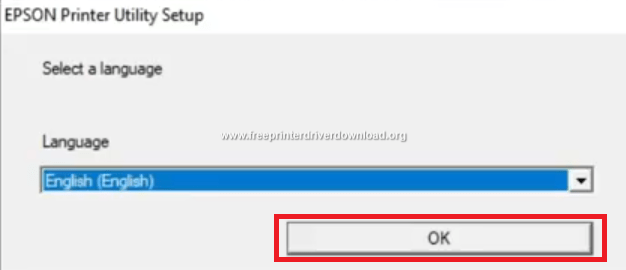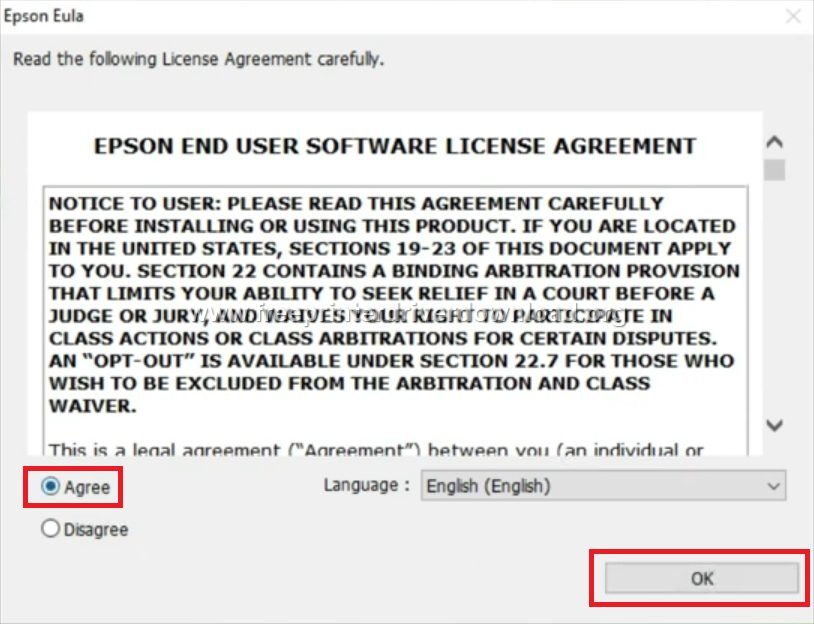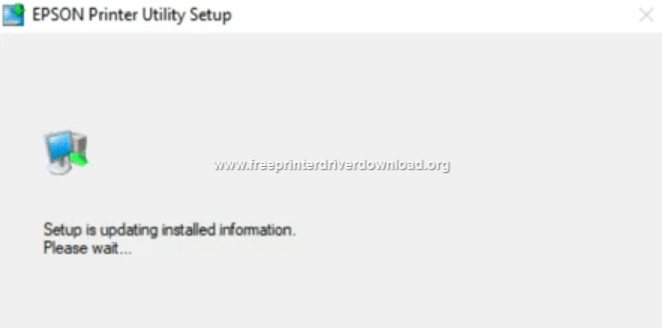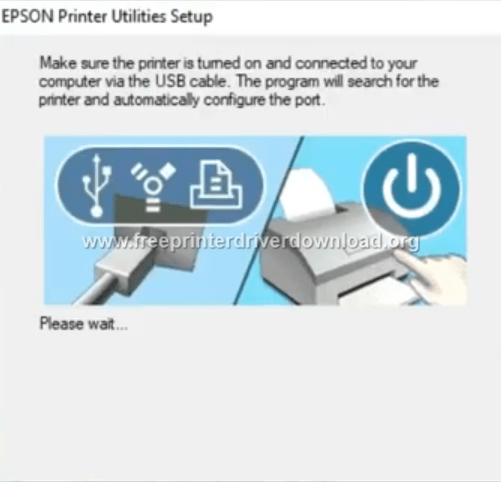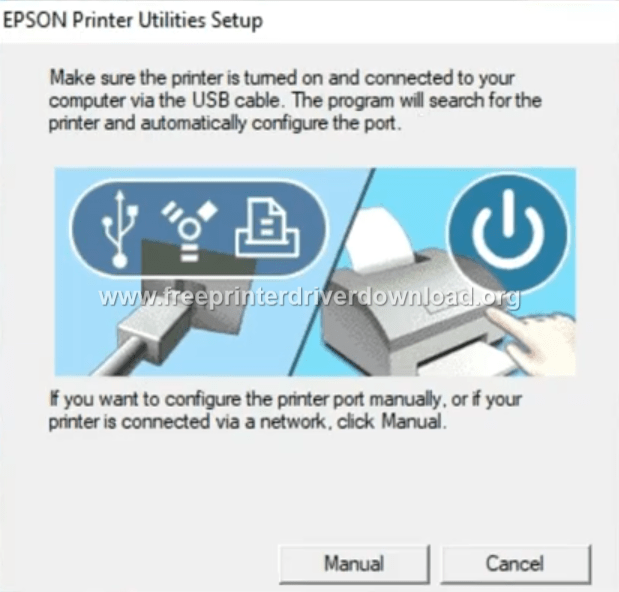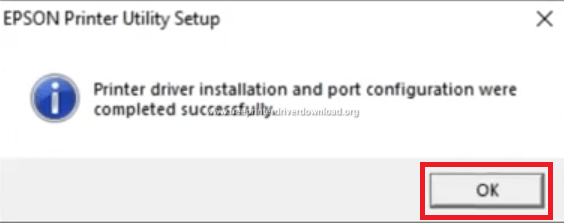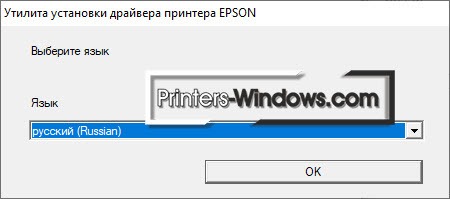Лицензия
Драйверы для принтеров серий Epson EcoTank ET-1110 и L1110 (список: L1110, L1118, L1119) для Windows 10 — XP и Mac OS X 11.0 — 10.6 с поддержкой русского языка.
Программа для установки
Язык: русский, English
Версия: 1.1
Дата:
- Windows 10 — XP
- ET-1110 (22 июня 2020) — ET-1110_Series_LM_11_Web.exe — [8.73 MB];
- L1110 (29 июня 2020) — L1110_Series_EM_11_Web.exe — [8.73 MB].
- Mac OS X 11.0 — 10.5
- ET-1110 — ET-1110_Series_LM_11_Web.dmg — [12.9 MB];
- L1110 — L1110_Series_EM_11_Web.dmg — [12.7 MB].
Для печати
Windows 10 — XP
Язык: русский
Версия: 2.61.02
Дата: 29 января 2021
- ET-1110
- x32 — ET1110_x86_26102JAHomeExportAsiaML.exe — [28.0 MB];
- x64 — ET1110_x64_26102JAHomeExportAsiaML.exe — [32.0 MB].
- L1110
- x32 — L1110_x86_26102JAUsHomeExportAsiaML.exe — [28.0 MB];
- x64 — L1110_x64_26102JAUsHomeExportAsiaML.exe — [32.0 MB].
- Универсальный
Mac OS X 11.0 — 10.5
Язык: English
Версия: 10.85
Дата: 16 ноября 2020
- ET-4700Series_1085AW_41.dmg — [52.2 MB].
Утилиты
- Software Updater
- Photo +
Инструкция
Язык: русский
Дата: 04 июня 2019
- et-1110_series/useg/ru/manual.pdf — [2.1 MB].
Печатайте с удовольствием.
Downloads
FAQs
-
Top FAQs
- Copy or Print
- Ink
- Maintenance
- Paper or Media
- Print Quality or Appearance
- Software or Setup
- Other
Top FAQs
Select the questions to view the answers
-
What do my product’s lights indicate?
-
I still see white or dark lines in my printout after cleaning the print head three times. What should I do?
-
My printout has incorrect colors. What should I do?
-
My printout has lines running through it. What should I do?
-
How should I load envelopes?
-
I’m having paper feed problems. What should I do?
-
My printout is blurry or smeared. What should I do?
-
I refilled the ink tanks after they were expended, but my nozzle check pattern still prints with gaps. What should I do?
-
Which Epson ink bottles should I use with this product?
-
My printout looks inverted, as if viewed in a mirror. What should I do?
Copy or Print
Select the questions to view the answers
-
Printing is slow or the printer stops printing when I try to print from Windows or my Mac. What should I do?
-
How do I set up my product for the fastest printing?
Ink
Select the questions to view the answers
-
How do I know when an ink tank needs to be refilled?
-
How do I refill the ink tanks?
-
I still see white or dark lines in my printout after cleaning the print head three times. What should I do?
-
Are there any safety precautions I should take when handling the ink?
-
Which Epson ink bottles should I use with this product?
Maintenance
Select the questions to view the answers
-
I refilled the ink tanks after they were expended, but my nozzle check pattern still prints with gaps. What should I do?
Paper or Media
Select the questions to view the answers
-
How should I load envelopes?
-
Does the type of paper I use really make a difference?
-
How do I know which paper or media type to select in my product’s driver?
-
I’m having paper feed problems. What should I do?
Print Quality or Appearance
Select the questions to view the answers
-
My printout has a slight slant. What should I do?
-
My printout has lines running through it. What should I do?
-
My printout contains incorrect characters. What should I do?
-
My printout is grainy when I print from any application. What should I do?
-
My printout has incorrect margins. What should I do?
-
My printout looks inverted, as if viewed in a mirror. What should I do?
-
My printout has incorrect colors. What should I do?
-
My printout is blurry or smeared. What should I do?
Software or Setup
Select the questions to view the answers
-
How do I change the Power Off and Sleep Timer settings?
-
How do I uninstall the product software?
Other
Select the questions to view the answers
-
How should I transport or store my product?
-
What do my product’s lights indicate?
-
How do I determine the number of pages that have fed through the product?
Manuals and Warranty
Start Here — Installation Guide
PDF
This document will assist you with product unpacking, installation and setup.
User’s Guide for Latin America
HTML
PDF
This document contains an overview of the product, specifications, basic and in-depth usage instructions, and information on using options.
Notices and Warranty for Latin America
PDF
This document contains notices and Epson’s limited warranty for this product (warranty valid in Latin America).
Registration
Register Your Product
To register your new product, click the button below.
Register Now
Contact Us
Warranty Verification
Verify your Epson product warranty.
Verify Your Warranty
Service Center Locator
To find a service center near you, click the button below.
Find a Location
Contact Us
Mail
:
Epson America, Inc.
3131 Katela Ave
Los Alamitos CA 90720
Downloads
Downloads
Product Setup
Epson Software updater (v4.6.5.0)
v.4.6.5.0
02-Aug-2022
5.55 MB
.exe
Epson Software Updater allows you to update Epson software as well as download 3rd party applications. Please Note: To use this updater, your Epson product must be turned on and connected to a computer with Internet access.
Download
Network Utilities
EpsonNet Print (v3.1.4)
v.3.1.4
14-Sep-2020
7.61 MB
.exe
Additional Information:
EpsonNet Print is utility software that provides printing that does not require a dedicated server for printing using a TCP/IP network (peer to peer printing). Normally when printing via a network with a Win 9x OS, a server (such as Windows NT Server, Novell Netware etc.) is required to manage the print queue in the network environment. However, by installing this software on the user PC, this restriction is eliminated. Since 1997 EPSON has made available similar functions with the TCP/IP direct printing function in EPSON Printer Window! 2 (overseas name: EPSON Status Monitor 2) and EpsonNet Direct Print, however this software is now positioned as the successor to these peer to peer printing tools (EPSON standard network printing tool), and it has the following features.
Download
The Epson EcoTank L1110 driver disc comes with the printer that includes all the drivers, software and necessary utilities to install the printer on a computer. But the problem is, most of the time this software CD gets misplaced or damaged. If you are in the same boat, then don’t worry because the information given below will help you to download and install Epson L1110 with its correct driver.
In the download section below, we have shared the Epson L1110 driver download links for Windows 11, 10, 8, 8.1, 7, Vista, XP, Server 2008, Server 2012 and Server 2003 for 32bit and 64bit versions, Linux and various Mac operating systems. The Epson L1110 driver package provided here includes the basic driver of this printer.
Driver download procedure:
- Determine the version of the operating system where you want to install your printer.
- Find that OS version in the download section.
- Use its download link to download your Epson L1110 driver setup file.
Download Links
- Epson L1110 driver for Windows XP, Vista, 7, 8, 8.1, 10 (32-bit) – Download
- Epson L1110 driver for Windows XP, Vista, 7, 8, 8.1, 10, 11 (64-bit) – Download
- Epson L1110 driver for Windows Server 2000 – Not Available
- Epson L1110 driver for Windows Server 2003, 2008, 2012 – Not Available
- Epson L1110 driver for Windows Server 2016, 2019, 2022 – Not Available
- Epson L1110 driver for Mac OS X 10.1 to 10.15, 11.x, 12.x, 13.x – Download
- Epson L1110 driver for Linux and Ubuntu – Download 32bit / Download 64bit
OR
Download the driver directly from the Epson L1110 official website.
Printer Driver Update
Updating your printer driver regularly with the latest official release is important for the proper functioning of your printer. This is because every new update is released after removing all known bugs found in the current version of the printer driver.
Supported Operating Systems
- Windows XP 32bit or 64-bit
- Windows Vista 32bit or 64-bit
- Windows 7 32bit or 64-bit
- Windows 8 32bit or 64-bit
- Windows 8.1 32bit or 64-bit
- Windows 10 32bit or 64-bit
- Windows 11 64-bit
- Microsoft Server 2000, 2003, 2008, 2016, 2019, 2022 32bit or 64-bit
- Mac OS
- Linux
- Ubuntu
How to install driver
Most users think that printer driver installation is a process that can never go wrong, but that’s not the case. Therefore, you must read the driver installation guide shared below before installing your full feature Epson L1110 driver.
In this printer driver installation guide given below we will describe the installation steps for the Epson L1110 driver package. In our guide we have described the printer driver installation for the Windows 10 operating system, but you can use the exact same installation process for other Windows OS as well.
Before starting the printer driver installation process make sure that your printer is ready for use and its cable is properly connected to your computer.
Installation Steps:
- Run the newly downloaded Epson driver package and wait for its files to extract on your computer.
- In the driver installer welcome screen, choose ‘Set as default printer’ and ‘Automatically update software’ options. If you don’t want to select these options, then you can do that as it will not affect the driver installation process. Finally, click on the ‘OK’ button.
- Choose your language and click on the ‘OK’ button.
- If you want you can read the license agreement, or simply accept the license agreement by selecting the ‘Agree’ option. Then, click on the ‘OK’ button.
- Wait for the printer driver installation process to start.
- Wait for the setup to update the printer installation information.
- Make sure that your Epson L1110 printer is turned-on and is connected with your computer via the USB cable.
- If you want you can click on the ‘Manual’ button and specify the port which you want to use for connecting your Epson L1110 printer. Otherwise, wait for the Epson Printer Setup Utility to detect your Epson printer.
- Once your printer has been detected and its drivers installed, you will see the message stating ‘driver installation and port configuration is successful‘. Click on the ‘OK’ button to finish the driver installation process.
- That’s it, you have successfully installed your Epson L1110 printer on your computer. You should print a test page to check whether the printer has been properly installed or not.
If it doesn’t work then you’ll have to install the printer manually using its basic driver:How you can install driver manually without using installer.
Review
The Epson inkjet printer uses EcoTank technology to deliver high-quality prints at a very low cost. Primarily, this printer is designed for small businesses and can print at speeds of up to 5 ppm for colour and 10 ppm for black documents. The space-saving design of this printer and its spill-free ink tank technology further enhances its effectiveness for small businesses.
Epson L1110 Ink Details
Epson L1110 printer uses InkTank technology called ECOTANK. Ink of this printer comes in bottles with the following details: Black (C13T00V198), Cyan (C13T00V298), Magenta (C13T00V398) and Yellow (C13T00V498) ink bottles.
Advertisement
Содержание
- Epson L1110
- Downloads
- Recommended For You
- Drivers and Utilities Combo Package Installer
- Drivers
- Printer Driver v2.61.02
- Drivers and Utilities Combo Package Installer
- Firmware
- Recovery Mode Firmware version VE02JA
- Epson L1110 Driver Download (EcoTank Printer)
- Steps to download Epson L1110 driver
- Download Links
- Printer Driver Update
- Supported Operating Systems
- How to install driver
- Review
- Epson L1110 Ink Details
- Epson L1110
- Downloads
- Recommended For You
- Epson Printer Installation Guide
- Drivers
- L1110_windows_x86_Printer Driver 2.61.00(09-2019)
- Драйвер для Epson L110
- Установка драйвера в Windows 10
- Драйвер для Epson L110
- Как установить драйвер
Epson L1110
Downloads
Downloads not available on mobile devices.
Recommended For You
Drivers and Utilities Combo Package Installer
- 04/12/18
- 7.31 MB
- L1110_Lite_SELA.exe
This file contains the installer to obtain everything you need to use your Epson L1110 wirelessly or with a wired connection.
This combo package installer obtains the following items:
- Printer Driver v2.61.02
- EPSON Easy Photo Print
- Epson Software Updater
Windows 11, Windows 10 32-bit, Windows 10 64-bit, Windows 8.1 32-bit, Windows 8.1 64-bit, Windows 8 32-bit, Windows 8 64-bit, Windows 7 32-bit, Windows 7 64-bit
If you see an «Unable to connect to the server» message when installing this software, exit the installation and try again by right-clicking this file and selecting Run as Administrator.
Drivers
Printer Driver v2.61.02
- 27/01/21
- 32 MB
- L1110_X64_26102_LA.exe
This file contains the Epson L1110 Printer Driver v2.61.02.
Windows 11, Windows 10 64-bit, Windows 8.1 64-bit, Windows 8 64-bit, Windows 7 64-bit, Windows Vista 64-bit
Drivers and Utilities Combo Package Installer
- 04/12/18
- 7.31 MB
- L1110_Lite_SELA.exe
This file contains the installer to obtain everything you need to use your Epson L1110 wirelessly or with a wired connection.
This combo package installer obtains the following items:
- Printer Driver v2.61.02
- EPSON Easy Photo Print
- Epson Software Updater
Windows 11, Windows 10 32-bit, Windows 10 64-bit, Windows 8.1 32-bit, Windows 8.1 64-bit, Windows 8 32-bit, Windows 8 64-bit, Windows 7 32-bit, Windows 7 64-bit
If you see an «Unable to connect to the server» message when installing this software, exit the installation and try again by right-clicking this file and selecting Run as Administrator.
Firmware
Recovery Mode Firmware version VE02JA
- 24/10/19
- 4.57 MB
- FWG981TL_VE02JA.zip
This file contains the Recovery Mode Firmware version VE02JA for the Epson L1110.
Notes:
- This firmware update should only be used if your printer’s control panel displays a Recovery Mode error.
- A USB cable is required.
- Make sure no other USB devices are connected to the computer during the update process.
- Do not unplug, power-off or attempt to use the printer during the update process.
- This update may take up to 15 minutes to complete.
Windows 11, Windows 10 32-bit, Windows 10 64-bit, Windows 8.1 32-bit, Windows 8.1 64-bit, Windows 8 32-bit, Windows 8 64-bit, Windows 7 32-bit, Windows 7 64-bit, Windows Vista 32-bit, Windows Vista 64-bit
** By downloading from this website, you are agreeing to abide by the terms and conditions of Epson’s Software License Agreement.
Источник
Epson L1110 Driver Download (EcoTank Printer)
The Epson EcoTank L1110 driver disc comes with the printer that includes all the drivers, software and necessary utilities to install the printer on a computer. But the problem is, most of the time this software CD gets misplaced or damaged. If you are in the same boat, then don’t worry because the information given below will help you to download and install Epson L1110 with its correct driver.
In the download section below, we have shared the Epson L1110 driver download links for Windows 10, 8, 8.1, 7, Vista, XP, Server 2008, Server 2012 and Server 2003 for 32bit and 64bit versions, Linux and various Mac operating systems. The Epson L1110 driver package provided here includes the basic driver of this printer.
Steps to download Epson L1110 driver
Driver download procedure:
- Determine the version of the operating system where you want to install your printer.
- Find that OS version in the download section.
- Use its download link to download your Epson L1110 driver setup file.
Download Links
- Epson L1110 driver for Windows XP, Vista, 7, 8, 8.1, 10 (32-bit) – Download
- Epson L1110 driver for Windows XP, Vista, 7, 8, 8.1, 10 (64-bit) – Download
- Epson L1110 driver for Windows Server 2000 – Not Available
- Epson L1110 driver for Windows Server 2003, 2008, 2012 – Not Available
- Epson L1110 driver for Windows Server 2016, 2019 – Not Available
- Epson L1110 driver for Mac OS X 10.1 to 10.15, 11 Big Sur – Download
- Epson L1110 driver for Linux, Ubuntu – Download 32bit / Download 64bit
Printer Driver Update
Updating your printer driver regularly with the latest official release is important for the proper functioning of your printer. This is because every new update is released after removing all known bugs found in the current version of the printer driver.
Supported Operating Systems
- Windows XP 32bit or 64-bit
- Windows Vista 32bit or 64-bit
- Windows 7 32bit or 64-bit
- Windows 8 32bit or 64-bit
- Windows 8.1 32bit or 64-bit
- Windows 10 32bit or 64-bit
- Microsoft Server 2000, 2003, 2008, 2016, 2019 32bit or 64-bit
- Mac OS
- Linux
- Ubuntu
How to install driver
Most users think that printer driver installation is a process that can never go wrong, but that’s not the case. Therefore, you must read the driver installation guide shared below before installing your full feature Epson L1110 driver.
In this printer driver installation guide given below we will describe the installation steps for the Epson L1110 driver package. In our guide we have described the printer driver installation for the Windows 10 operating system, but you can use the exact same installation process for other Windows OS as well.
Before starting the printer driver installation process make sure that your printer is ready for use and its cable is properly connected to your computer.
Installation Steps:
- Run the newly downloaded Epson driver package and wait for its files to extract on your computer.
- In the driver installer welcome screen, choose ‘Set as default printer’ and ‘Automatically update software’ options. If you don’t want to select these options, then you can do that as it will not affect the driver installation process. Finally, click on the ‘OK’ button.
- Choose your language and click on the ‘OK’ button.
- If you want you can read the license agreement, or simply accept the license agreement by selecting the ‘Agree’ option. Then, click on the ‘OK’ button.
- Wait for the printer driver installation process to start.
- Wait for the setup to update the printer installation information.
- Make sure that your Epson L1110 printer is turned-on and is connected with your computer via the USB cable.
- If you want you can click on the ‘Manual’ button and specify the port which you want to use for connecting your Epson L1110 printer. Otherwise, wait for the Epson Printer Setup Utility to detect your Epson printer.
- Once your printer has been detected and its drivers installed, you will see the message stating ‘driver installation and port configuration is successful‘. Click on the ‘OK’ button to finish the driver installation process.
- That’s it, you have successfully installed your Epson L1110 printer on your computer. You should print a test page to check whether the printer has been properly installed or not.
If it doesn’t work then you’ll have to install the printer manually using its basic driver:How you can install driver manually without using installer.
Review
The Epson inkjet printer uses EcoTank technology to deliver high-quality prints at a very low cost. Primarily, this printer is designed for small businesses and can print at speeds of up to 5 ppm for colour and 10 ppm for black documents. The space-saving design of this printer and its spill-free ink tank technology further enhances its effectiveness for small businesses.
Epson L1110 Ink Details
Epson L1110 printer uses InkTank technology called ECOTANK. Ink of this printer comes in bottles with the following details: Black (C13T00V198), Cyan (C13T00V298), Magenta (C13T00V398) and Yellow (C13T00V498) ink bottles.
Источник
Epson L1110
Downloads
Downloads not available on mobile devices.
Recommended For You
Epson Printer Installation Guide
- Epson Printer Installation Guide
Click on the download link, which will launch another webpage. Enter the product name & select operating system. Go to “Setup” and then start setting up your printer.
Windows 10 32-bit, Windows 10 64-bit, Windows 8.1 32-bit, Windows 8.1 64-bit, Windows 8 32-bit, Windows 8 64-bit, Windows 7 32-bit, Windows 7 64-bit, Windows XP 32-bit, Windows XP 64-bit, Windows Vista 32-bit, Windows Vista 64-bit, Windows 2000, Windows, Windows Server 2012, Windows Server 2008 32-bit, Windows Server 2008 64-bit, Windows Server 2003 32-bit, Windows Server 2003 64-bit, Mac OS X 10.11.x, Mac OS X 10.10.x, Mac OS X 10.9.x, Mac OS X 10.8.x, Mac OS X 10.7.x, Mac OS X 10.6.x, Mac OS X 10.5.x, Mac OS X 10.4.x, Mac OS X 10.3.x, Mac OS X 10.2.x, Mac OS X 10.1.x, Mac OS X 10.x, Mac System 9, Mac System 8, Mac System 7, Linux, Mac OS X 10.12.x, Mac OS X 10.13.x, Mac OS X 10.14.x, Mac OS X 10.15.x, Mac OS 11.x
Drivers
L1110_windows_x86_Printer Driver 2.61.00(09-2019)
- L1110_windows_x32bit_Printer Driver
Windows 10 32-bit, Windows 8.1 32-bit, Windows 8 32-bit, Windows 7 32-bit, Windows Vista 32-bit
** By downloading from this website, you are agreeing to abide by the terms and conditions of Epson’s Software License Agreement.
Источник
Драйвер для Epson L110
Windows XP/Vista/7/8/10
Размер: 20.4 MB (x32) и 24.0 MB (x64)
Разрядность: 32/64
Ссылка:
Установка драйвера в Windows 10
Если вы ищете драйвера для принтера Epson L110 и информацию по их установке, вы находитесь на правильном сайте! Скачать искомые драйвера можно по ссылке выше, а об их установке мы сейчас с вами и поговорим: Итак, как только вы смогли скачать драйвер Epson L110, его нужно распаковать. Для этого вы можете использовать стандартные средства Windows или установить архиватор 7-zip. Информацию по установке архиватора вы можете получить по этой ссылке: https://printerp.ru/info/kak-ustanovit-arhivator-7-zip.html.
После распаковки драйвера его нужно запустить (осуществляется это двойным кликом мыши по файлу). В появившемся окне оставьте все как есть и нажмите «ОК».
В следующем окне вам будет предложено выбрать язык. Выбираем русский (или другой подходящий для вас) и жмем «ОК».
Далее вам будет предложено ознакомиться с лицензионным соглашением. Прочтите, выберите «Согласен» и нажмите «ОК».
Далее начнется проверка текущих установок драйвера принтера. Дождитесь ее окончания.
В очередном окне поставьте отметку возле пункта «Всегда доверять программному обеспечению…» и нажмите «Установить».
Далее, следуя инструкции, подключите принтер к компьютеру и включите его. Произойдет автоматическая настройка порта. Также здесь можно настроить принтер вручную, нажав на кнопку «Настройка».
Поздравляем, вы успешно установили драйвер для Epson L110!
Источник
Драйвер для Epson L110
Драйвера подходят для: Windows XP / Vista / 7 / 8.1 / 8 / 10
Windows XP / Vista / 7 / 8.1 / 8 / 10
Для скачивания нажмите на ссылку (x32): Epson L110
Для скачивания нажмите на ссылку (x64): Epson L110
Как установить драйвер
Подключение принтера начинается просто: необходимо скачать драйвер Epson L110. Сделать Вы это можете, не покидая сайта — у нас представлена лицензионная версия этого продукта, благодаря которой Вы избавите себя от ручного разархивирования и создания файлов. Также риск того, что что-то пойдёт не так сводится к нулю.
Первым делом Вы выбираете модель принтера. Перед Вами появится окошко с различными моделями, в котором Вам нужно выбрать свой по названию. Нажмите на него левой кнопкой мыши и оставьте галочку «Использовать по умолчанию», если не планируете использовать другое оборудование этой фирмы. После этого щёлкните по кнопке «ОК».
Следующее действие — выбор локализации для установщика. Нажмите на поле ниже надписи «Язык» и выберите «русский (Russian)». Это поможет Вам разбираться в содержимом программы в дальнейшем.
Не пропускайте такой шаг, как лицензионное соглашение. В нём описаны основные права пользователя и разработчика, технические характеристики оборудования. После прочтения нажмите на кружочек рядом с «Согласен», а после щёлкните левой кнопкой мыши на «ОК».
Перед окончанием ручной установки драйвера не забудьте подключить принтер к ноутбуку с помощью кабеля или беспроводного подключения. После этого установщик проведёт процесс автоматически.
Источник