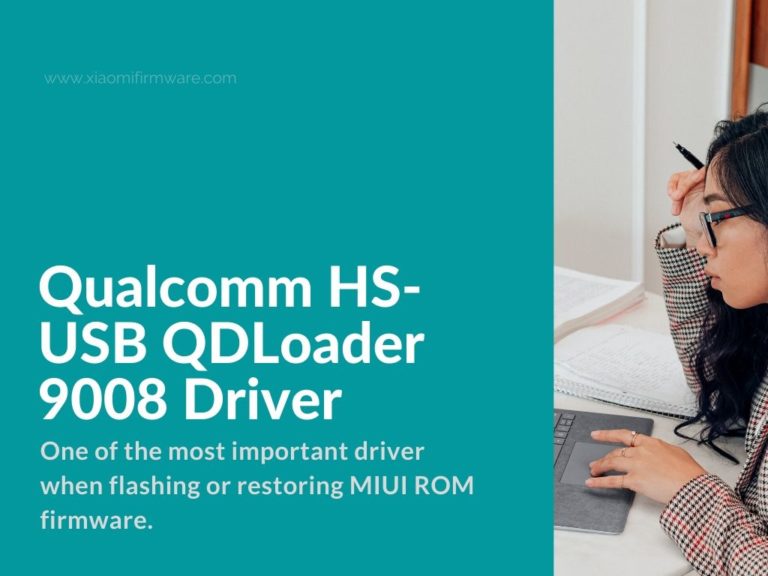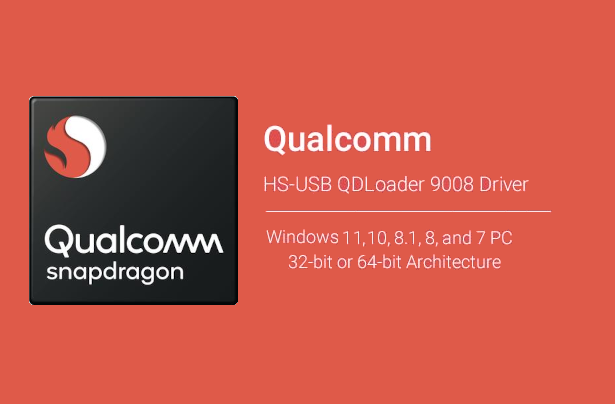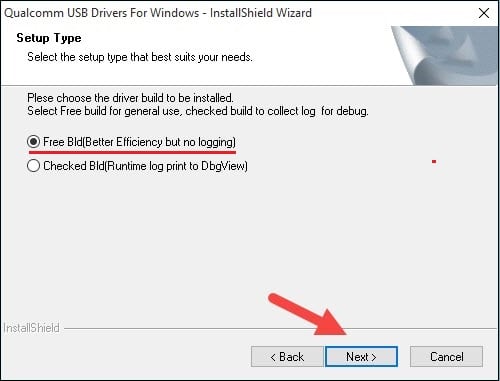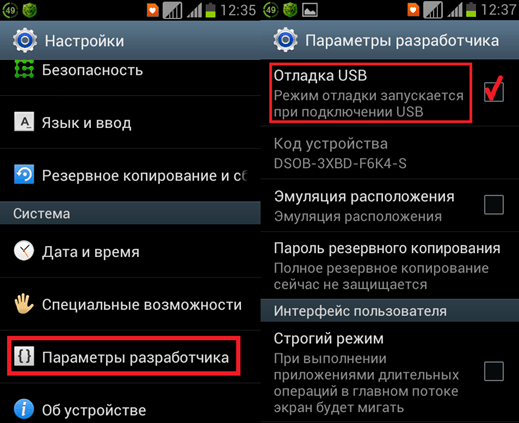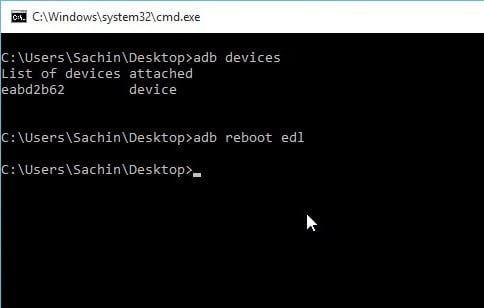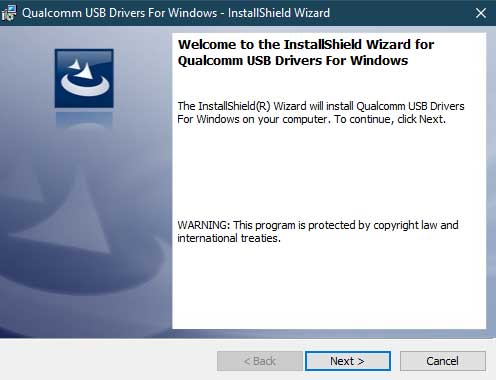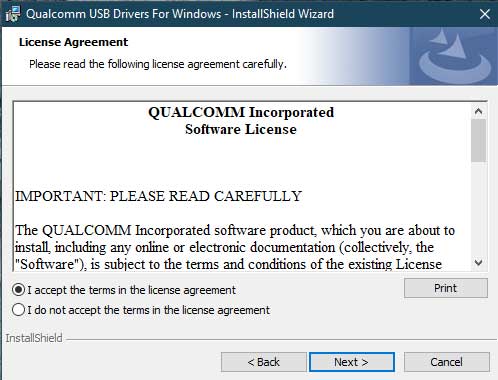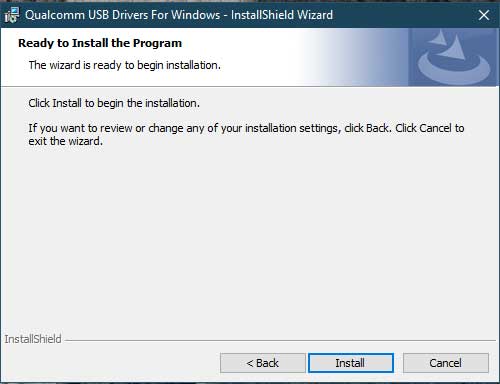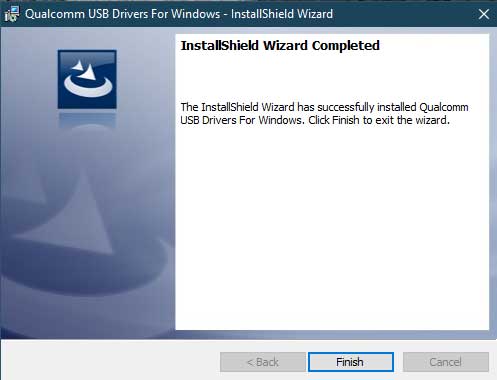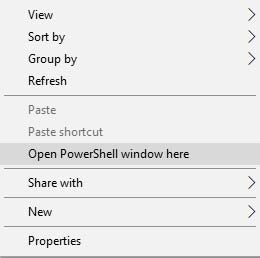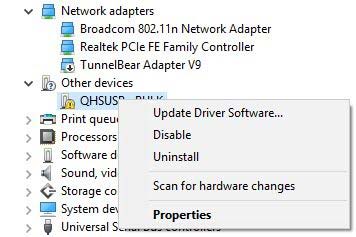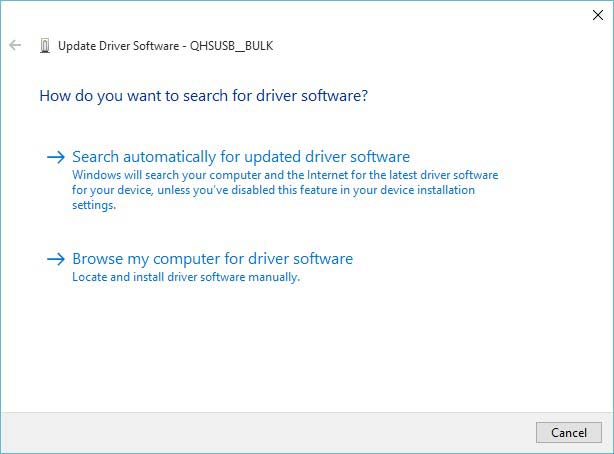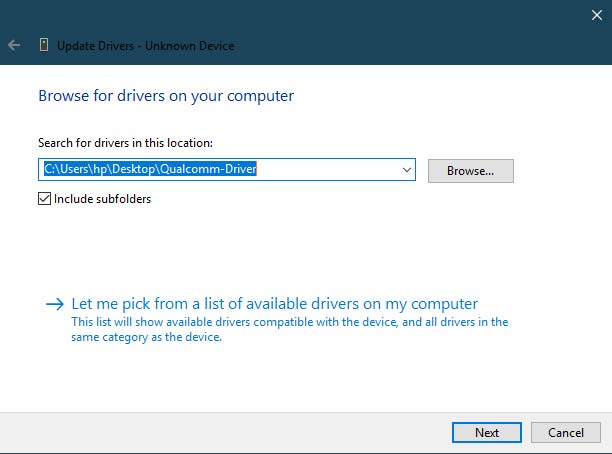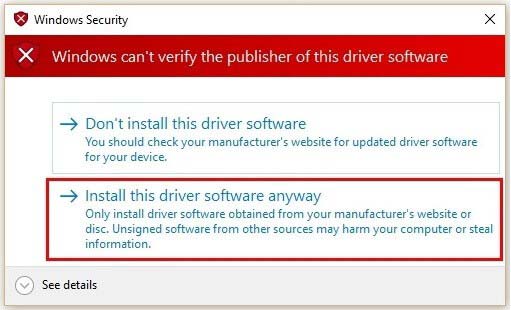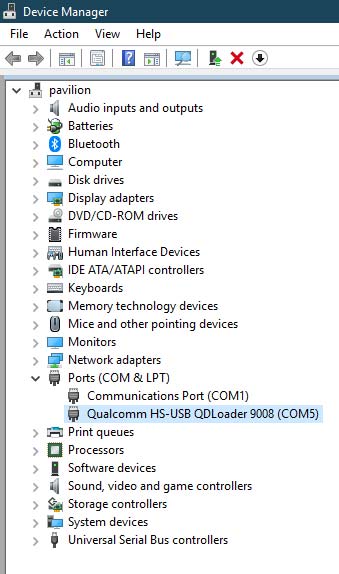-
Главная -
Драйверы
-
Другие устройства
-
Другие устройства QUALCOMM
-
QUALCOMM HS-USB QDLoader 9008
-
QUALCOMM HS-USB QDLoader 9008
Производитель:
Google, Inc
Версия:
5.3.24758.042
(22 фев 2022)
Файл *.inf:
android_winusb.inf
Windows Vista, 7, 8, 8.1, 10
В каталоге нет драйверов для QUALCOMM HS-USB QDLoader 9008 под Windows.
Скачайте DriverHub для автоматического подбора драйвера.
Драйверы для QUALCOMM HS-USB QDLoader 9008 собраны с официальных сайтов компаний-производителей и других проверенных источников.
Официальные пакеты драйверов помогут исправить ошибки и неполадки в работе QUALCOMM HS-USB QDLoader 9008 (другие устройства).
Скачать последние версии драйверов на QUALCOMM HS-USB QDLoader 9008 для компьютеров и ноутбуков на Windows.
Версия: 1.3.7.1452 для Windows 7, 8, 10 и 11
Бесплатное ПО
В комплекте идет опциональное ПО
- Yandex Browser
- Opera Browser
- Avast Free Antivirus
- World of Tanks
- World of Warships
One of the most important driver when flashing or restoring MIUI ROM is Qualcomm HS-USB QDLoader 9008. In post we’ll try to cover the installation process as detailed as possible as well as we will include all required download links.
Latest Version of Qualcomm HS-USB QDLoader 9008 Driver
As you already know the installed Qualcomm driver on your PC is required for identifying and then flashing your smartphone device. For example if you connect your Xiaomi device to PC and it isn’t identified, that basically means that your PC is missing the required driver.
The driver is available for different Windows OS versions including 7 & Windows 10.
There are two ways on how to install the Qualcomm HS-USB driver. First and easy way is to use the automatic installer and the second way is to install drivers manually. Let’s check both methods.
How to install automatically install HS-USB QDLoader 9008?
- Download archive with latest version of Qualcomm HS-USB QDLoader 9008 and unpack on your PC.
- QDLoaderHS_USB_Driver_64bit_Setup.exe
- QDLoaderHS_USB_Driver_32bit_Setup.exe
- You’ll find two different installers, one for 32bits and 64bits OS.
- Run the setup.
- If you’re using 32Bit OS, during setup select «Free Bld».
- Wait until installation is fully completed.
How to install manually install HS-USB QDLoader 9008 driver?
- Download the archive with required drivers.
- Download and install ADB & Fastboot drivers.
- Confirm on open. Press “Next” and wait until installation is completed.
- Enable USB debugging on your Android device.
- Open “Settings” > “Developer Settings” > “USB Debugging”.
- Connect your device via USB cable to PC.
- Now you need to boot your phone in EDL (Download mode).
- Open terminal window as Administrator.
- And type the following commands one by one:
- adb devices
- adb reboot edl
- Open “Device Manager” on your PC and look for “QHSUSB_BULK” unknown device.
- Right mouse click and select “Update Driver”.
- Select “Locate Drivers on this Device”.
- Now find the previously downloaded Qualcomm QDLoader driver package and select it.
- Confirm driver installation.
- If everything was done correctly you’ll see your device correctly identified in device manager.
After drivers are successfully installed you can proceed with further manipulations with your phone.
How to download and install Qualcomm HS-USB QDLoader 9008 Drivers.
Drivers can be install for modern versions of Windows 11, 10, 8.1, 8 and Windows 7 on x86 (32bit) and x64 (64bit) CPU architecture, please note there is no 32bit version of Windows 11 at the time of this writing. The guide assumes that you are an administrator or have elevated privileges on a Windows machine to install programs and drivers.
The purpose of these drivers is to connect a phone or tablet that has a Qualcomm chipset to a Windows based computer via USB. When connecting to a Windows based computer without these drivers you will be limited to MTP (Media File Protocol) functions which is probably fine for most users, however if you want to access EDL mode (Emergency Download) and other low level ADB shell commands then installing this driver is necessary.
Warning: There is always a chance of data loss and bricking a device completely when flashing customer ROM’s or performing functions at a low level, so please make sure you understand the risks before moving forward.
x64 (64bit) and x86 (32bit) Driver installation packages are below.

Название драйвера
QUALCOMM HS-USB QDLOADER 9008
Актуальная версия
2.1.1.0
Подраздел
Телефоны QUALCOMM INCORPORATED QUALCOMM HS-USB QDLOADER 9008
Драйвера QUALCOMM HS-USB QDLOADER 9008 для Windows x64
Драйвера QUALCOMM HS-USB QDLOADER 9008 для Windows x86
Список драйверов QUALCOMM HS-USB QDLOADER 9008 для Windows 10 x64
|
Устройства |
ОС |
ID |
Inf |
Ссылка |
|---|---|---|---|---|
|
QUALCOMM HS-USB QDLOADER 9008 2.1.1.0
|
Windows 10 x64 Windows 10 x86 Windows 8.1 x64 Windows 8.1 x86 |
USBVID_05C6&PID_9008 |
qcser.inf |
Скачать |
|
QUALCOMM HS-USB QDLOADER 9008 2.0.8.7
|
Windows 10 x64 Windows 8.1 x64 Windows 8 x64 Windows 7 x64 Windows Vista x64 |
USBVID_05C6&PID_9008 |
qcser.inf, qcusbser.inf |
Скачать |
|
QUALCOMM HS-USB QDLOADER 9008 2.1.1.0
|
Windows 10 x64 Windows 10 x86 Windows 8.1 x64 Windows 8.1 x86 |
USBVID_05C6&PID_9008 |
qcser.inf |
Скачать |
|
QUALCOMM HS-USB QDLOADER 9008 2.0.8.7
|
Windows 10 x64 Windows 8.1 x64 Windows 8 x64 Windows 7 x64 Windows Vista x64 |
USBVID_05C6&PID_9008 |
qcser.inf, qcusbser.inf |
Скачать |
|
QUALCOMM HS-USB QDLOADER 9008 2.1.1.0
|
Windows 10 x64 Windows 10 x86 Windows 8.1 x64 Windows 8.1 x86 |
USBVID_05C6&PID_9008 |
qcser.inf |
Скачать |
|
QUALCOMM HS-USB QDLOADER 9008 2.0.8.7
|
Windows 10 x64 Windows 8.1 x64 Windows 8 x64 Windows 7 x64 Windows Vista x64 |
USBVID_05C6&PID_9008 |
qcser.inf, qcusbser.inf |
Скачать |
|
QUALCOMM HS-USB QDLOADER 9008 2.1.1.0
|
Windows 10 x64 Windows 10 x86 Windows 8.1 x64 Windows 8.1 x86 |
USBVID_05C6&PID_9008 |
qcser.inf |
Скачать |
|
QUALCOMM HS-USB QDLOADER 9008 2.0.8.7
|
Windows 10 x64 Windows 8.1 x64 Windows 8 x64 Windows 7 x64 Windows Vista x64 |
USBVID_05C6&PID_9008 |
qcser.inf, qcusbser.inf |
Скачать |
|
QUALCOMM HS-USB QDLOADER 9008 2.1.1.0
|
Windows 10 x64 Windows 10 x86 Windows 8.1 x64 Windows 8.1 x86 |
USBVID_05C6&PID_9008 |
qcser.inf |
Скачать |
|
QUALCOMM HS-USB QDLOADER 9008 2.0.8.7
|
Windows 10 x64 Windows 8.1 x64 Windows 8 x64 Windows 7 x64 Windows Vista x64 |
USBVID_05C6&PID_9008 |
qcser.inf, qcusbser.inf |
Скачать |
|
QUALCOMM HS-USB QDLOADER 9008 2.1.1.0
|
Windows 10 x64 Windows 10 x86 Windows 8.1 x64 Windows 8.1 x86 |
USBVID_05C6&PID_9008 |
qcser.inf |
Скачать |
|
QUALCOMM HS-USB QDLOADER 9008 2.1.1.0
|
Windows 10 x64 Windows 10 x86 Windows 8.1 x64 Windows 8.1 x86 |
USBVID_05C6&PID_9008 |
qcser.inf |
Скачать |
Важным условием прошивки MIUI ROM или восстановления мобильного устройства из «кирпичного» состояния является наличие на ПК установленного драйвера Qualcomm HS-USB QDLoader 9008. Указанное условие актуально для устройств Андроид, работающих на чипсетах от Qualcomm брендов Samsung, LG, Oneplus, Motorola, Xiaomi и других. В данном материале мы разберём, откуда можно загрузить драйвер QDLoader 9008, и каковы особенности инсталляции данного драйвера.
- Как загрузить драйвер Qualcomm
- Заключение
Как загрузить драйвер Qualcomm
Как известно, наличие драйвера HS-USB QDLoader 9008 является важным условием идентификации и прошивки мобильных устройств. К примеру, без данного драйвера вы не сможете обнаружить и прошить на своём ПК гаджеты от Xiaomi на Qualcomm Flash Tool, QFIL и других аналогичных инструментах.
Сам же QDLoader 9008 являет собой драйвер, благодаря которому осуществляется подключение устройств на базе чипсетов Snapdragon к ПК.
На нынешний момент данный драйвер представлен в 32-битной и 64-битной версиях, и одинаково хорошо подходит для версий ОС Виндовс 7, 8/8.1 и 10.
Имеется два способа загрузки и установки данного драйвера. Первый – полуавтоматический, с запуском инсталлятора. Второй – в ручном режиме. Рассмотрим каждый из вариантов.
Установка драйвера Qualcomm HS-USB QDLoader 9008 с помощью инсталлятора
- В данном случае будет необходимо скачать архив с инсталлятором, и распаковать его содержимое помощью любого удобного архиватора.
- Внутри вы найдёте две версии инсталлятора драйвера: 32 и 64-битную.
- В зависимости от версии вашей ОС Виндовс (если не знаете какая у вас, тогда нажмите клавиши Win+Pause), запустите соответствующую версию инсталлятора.
- Выберите «Free Bld» (в случае 32-битной версии) — «Next» — «Install» и дождитесь завершения процесса установки.
Выберите «FreeBld» и дождитесь окончания процедуры установки
Ручная установка драйвера Qualcomm HS-USB
В случае ручной установки драйвера Qualcomm выполните следующее:
- Скачайте и распакуйте данный архив с пакетом драйверов Qualcomm QDLoader;
- Загрузите и установите ADB и Fastboot driver. При запуске файла подтвердите установку, нажав на Y- Enter – Y – Y –Y. Откроется окно установки, нажмите на «Next», дождитесь завершения процедуры, после чего нажмите на «Finish»;
- Включите на вашем Андроид устройстве отладку по ЮСБ. Перейдите в Настройки, далее «Параметры разработчика», и активируйте опцию «Отладка USB»;
Активируйте опцию отладки по ЮСБ
- Подключите ваш гаджет к ПК с помощью кабеля ЮСБ;
- Теперь вам необходимо загрузиться в «EDL Mode» или «Download Mode». Запустите командную строку от админа, и в ней последовательно наберите, не забывая нажимать на ввод после каждой команды:
adb devices
adb reboot edl
Заключение
В данном материале мы разобрали, где можно скачать драйвер Qualcomm HS-USB QDLoader 9008, и как корректно установить его в системе. Указанный драйвер подходит для всех версий современных ОС Виндовс, от 7 до 10, и с помощью инсталлятора может быть легко установлен на вашем ПК.
Qualcomm is one of the best chipsets for mobile phones, and the majority of the phones are powered by Qualcomm chipset. If you own a Qualcomm phone and want to connect your phone to the computer, then you need a specific driver. And so here you get to download Qualcomm HS-USB QDLoader 9008 Driver or commonly known as Qualcomm USB Driver for Windows XP/7/8/10/11. This driver also lets you connect phones to the computer while in EDL Mode.
USB Drivers are very important if you want to transfer files or write ADB commands to your phone. Also, it is used in case you want to flash firmware. All OEMs have their own specific drivers like Samsung USB Driver, Nokia USB Driver, and more. But the Qualcomm USB Driver is a common driver for Android phones with Qualcomm processor. It lets you connect your Qualcomm device to the computer.
What is Qualcomm HS-USB QDLoader 9008 Driver?
The Qualcomm HS-USB QDLoader 9008 is a driver for Windows computers, and it supports all Qualcomm powered phones. It allows users to connect their phones to the computer to transfer files and other purposes. Qualcomm USB Driver supports phones from Xiaomi, Samsung, Realme, OnePlus, LG, Motorola, Vivo, Oppo, and other company phones. It is also known as Qualcomm qhsusb_bulk driver and lets you connect your phone to the computer in EDL mode.

USB Driver acts as a bridge between two different devices, which helps in various functions, transferring files is a basic one. In some cases, it is mandatory to use a USB Driver; otherwise, one system or tool will fail to detect a device. The Qualcomm HS USB QDLoader 9008 Driver is mostly used while flashing Stock Firmware, installing Custom ROMs. We managed to get hands-on the latest Qualcomm USB Driver that you can download from the download section.
Download Qualcomm HS-USB QDLoader 9008 Driver
If you have a device that has a Qualcomm chipset, then you can download the latest Qualcomm USB Driver or Qualcomm qhsusb_bulk driver on your Windows PC. You can use the link below to download the Qualcomm USB Driver.
| File Name | Qualcomm_QDLoader_HS-USB_Driver |
| File Size | 14MB |
| File Type | RAR |
| Download Medium | Mediafire |
After downloading the Qualcomm HS USB QDLoader 9008 Driver or Qualcomm qshusb_bulk driver, you can install it on your computer. And in case you don’t know how to install the Qualcomm USB driver, then here you can also check the guide. Also, check out the list of supported systems.
Supported Platforms:
- Windows XP
- Windows 7
- Windows 8
- Windows 8.1
- Windows 10
- Windows 11
Supported Phones (Qualcomm):
- Xiaomi Qualcomm Phones
- Realme Qualcomm Phones
- OnePlus Qualcomm Phones
- Samsung Qualcomm Phones
- Google Qualcomm Phones
- Oppo Qualcomm Phones
- Vivo Qualcomm Phones
- Motorola Qualcomm Phones
- LG Qualcomm Phones
These are the popular brands that support Qualcomm USB Driver. There are many more Qualcomm powered phone brands that support the driver but are not on the list. So you can use the Qualcomm USB Driver in any case if you have a Qualcomm based phone. Before you head over to the installation process, read the requirements.
Prerequisites
- Download the Qualcomm USB Driver from the given link
- Install ADB & Fastboot Driver on computer
Must Read | How to Boot into EDL Mode on Qualcomm Based Android Phones
How to Install Qualcomm HS-USB QDLoader 9008 Driver
As the driver does not come with executable files, the installation will be a bit trickier than other drivers. So follow the steps carefully to install it correctly.
Step 1: Extract the downloaded Qualcomm hs usb qdloader 9008 driver compressed file on your computer.
Step 2: Open Settings on your phone and go to the About Phone section.
Step 3: Tap continuously on Build Number until it shows ‘You are now a developer.’ For some phones, you need to tap Version in place of Build Number.

Step 4: Now open Developer Options, it must be present inside Additional Settings. You can search in Settings.

Step 5: In Developer Options, enable USB Debugging.
Step 6: Connect your phone to PC via USB cable and if it asks for USB debugging authorization in the phone then provide the access.
Step 7: Open the CMD/Command window on your computer and enter the below commands one by one.
adb devicesadb reboot edl
Step 8: In the Windows search bar, search for Device Manager and open it.
Step 9: In the Device Manager, expand the ‘Other Devices’ section, and there you will see the yellow mark in QHSUSB_BULK. It means the driver is not installed correctly.
Step 10: Now Right-click on the QHSUSB_BULK and select ‘Update Driver Software.’

Step 11: In the update wizard window, select ‘Browse my computer for driver software.’

Step 12: Click on Browse and locate the Qualcomm > Driver folder that you can find in the extracted Qualcomm HS USB QDLoader 9008 Driver folder and then click Next.
Step 13: If it shows a warning screen, select ‘Install this driver software anyway.’ It will now install the Qualcomm HS-USB QDLoader 9008 Driver on your computer.
Step 14: Now, the yellow icon will not appear in the ‘Other Device’ it means your device is connected correctly.
That’s all; now you have successfully installed the Qualcomm USB Driver on your computer. You can now easily connect your Qualcomm based phone to the computer even in the EDL mode. If you ever want to write on the device in the EDL mode, then this driver will be beneficial.
So there you have it the complete guide on Qualcomm HS-USB QDLoader 9008 Driver. If you run into some error while installing, do let us know in the comment section.
Also Read:
- Download Vivo USB Driver for All Devices [with Installation guide]
- Download Oppo Flash Tool Latest Version with Activation Guide
- Download Odin Flash Tool for Windows (32 & 64 bit)

Through this post, you can download Qualcomm HS-USB QDLoader 9008 Drivers and install them on your PC. These drivers are compatible with any Windows 11, 10, 8.1, 8, 7 PC with 32-bit or 64-bit CPU architecture. You will need to install these drivers in order for the PC to detect your Qualcomm phone or tablet in EDL (Emergency Download) mode.
Every mobile vendor releases the USB Drivers for their devices. These drivers are either come as a standalone executable application or pre-installed on the devices. Moreover, these drivers help in performing basic activities like transferring music, videos, pictures, documents, or for executing ADB and fastboot commands.
But the purpose of these OEM USB drivers is only applicable until your device is in a fully-working condition.
Table of Contents
- Why and when you would need these drivers
- Prerequisites
- Download Qualcomm HS-USB QDLoader 9008 Drivers
- How to Install Qualcomm HS-USB QDLoader 9008 Drivers?
- Method 1: Automatic/direct installation
- Method 2: Manual installation
Why and when you would need these drivers
If you flash an incompatible software on your device, there are high chances of getting your device bricked. In several such cases, flashing the stock firmware using fastboot or tools like Odin, Mi Flash, Nokia OST LA, LGUP, etc would not be possible. That’s because the normal USB drivers would not be able to recognize your Android device once it is connected to PC.
But if your device is running a Qualcomm Snapdragon processor, then there’s a chance you can download and install the stock firmware using QPST tool to recover your device from the bricked state. And for that, your device must be booted into EDL mode and recognized as ‘Qualcomm HS-USB QDLoader 9008‘ by your Windows PC’s Device Manager.
So, if you want to unbrick your device, you must first download the required Qualcomm USB drivers and install them on your PC. The instructions below will help you install these USB drivers on any Windows 11/10/8.1/8/7 PC with 32-bit or 64-bit architecture.
Prerequisites
Follow the below points only if you are going to install the Qualcomm HS-USB QDLoader 9008 Drivers via the ‘Manual’ method. However, if you prefer to install the drivers using the ‘Direct Method’ then you may skip this part.
- Download and install the latest version of ADB and Fastboot tools. You could refer to our guide on how to download and install them.
- Also, enable the ‘USB Debugging‘ (present under ‘Developer Options’) on your device.
- If you are running Windows 8 or later versions, make sure to turn off ‘Driver Signature Verification’ on your PC. This can be done by entering the ‘Test Mode’. To do so, follow the steps below:
- Open Command Prompt on your PC
- Type in the following code in the CMD window:
bcdedit /set testsigning on
- Now reboot your PC to enter Test Mode
- After the installation process is over, you may exit the Test mode by entering the below code:
bcdedit /set testsigning off
Download Qualcomm HS-USB QDLoader 9008 Drivers
Make sure to download the USB Drivers as per the ‘Installation Method’ you chose.
For automatic/direct installation:
- 32-bit version: QDLoader_HS-USB_Driver_32bit_Setup.exe
- 64-bit version: QDLoader_HS-USB_Driver_64bit_Setup.exe
For manual installation:
- Qualcomm-Driver.zip
How to Install Qualcomm HS-USB QDLoader 9008 Drivers?
The provided Qualcomm USB drivers could be installed on any 32-bit or 64-bit Windows PC via two different methods. The first method follows an automatic and direct approach and lets you install the said drivers by simply using the setup wizard. This is the easiest and recommended way to install Qualcomm HS-USB QDLoader 9008 drivers on your PC.
However, if the first method fails for some reason, you can follow the second method that takes the manual approach for the installation.
Method 1: Automatic/direct installation
- Download Qualcomm HS-USB QDLoader 9008 drivers corresponding to your PC’s CPU architecture (32-bit or 64-bit).
- Go to the directory where the file was downloaded.
- Double-click on the ‘QDLoader_HS-USB_Driver_xxbit_Setup.exe‘ executable file.
- Click on ‘Next‘ in the InstallShield Wizard that appears.
- Accept the terms and conditions by selecting ‘I accept the terms in the license agreement‘ option.
- Click ‘Next‘ after accepting the terms and conditions.
- Now, click on the ‘Install‘ button to install Qualcomm HS-USB QDLoader 9008 drivers on your Windows PC.
- Once the installation is completed, click on ‘Finish‘ to exit the InstallShield Wizard.
That’s it! The Qualcomm Android USB drivers are now successfully installed on your PC.
Method 2: Manual installation
If the automatic method does not work and your PC still doesn’t recognize your Android device, then you should follow the manual method as listed below.
- Download the ‘Qualcomm-Driver.zip’ file.
- Extract the zip file to a suitable location on your PC.
- Connect your Android device to PC via the USB cable.
- Navigate to the folder where ADB and Fastboot tools are installed.
- Press the SHIFT key and right-click on an empty area inside this folder.
- Select the ‘Open PowerShell window here‘ option.
- Type the following code in the PowerShell window to reboot your Android device into EDL mode:
adb reboot edl
- Note: On certain devices, simply executing the above command to reboot into EDL mode might not work. In such a case, you will need to search online for a dedicated method for your specific Android device.
- Go to Control Panel > Device Manager on your Windows PC.
- You shall see your Android device being detected as ‘QHUSB_BULK‘ under the ‘Other Devices‘ tab, along with a yellow exclamation mark. This indicates that the PC is unable to recognize your device as the USB drivers aren’t installed till now.
- Right-click on it and select ‘Update Driver software‘.
- Click on ‘Browse my computer for driver software‘ and select the folder that contains the USB driver files.
- Once the folder is selected, click on ‘Next‘.
- Now you would see a Windows Security prompt on your PC’s screen.
- Just select ‘Install this driver software anyway‘ to confirm and install Qualcomm HS-USB QDLoader 9008 drivers on your PC.
- After the drivers are installed, your device should be recognized as ‘Qualcomm HS-USB QDLoader 9008‘ in the Device Manager.
So there you go! You have just been able to download Qualcomm HS-USB QDLoader 9008 drivers and also learned how to install them using two different methods. You can now go ahead and unbrick your device by flashing the stock firmware using the QPST tool, while your Android device is in EDL mode.
With that said, if you are having any query with respect to any part of this guide or you didn’t understand any of the installation steps, do ask us in the comments section below.