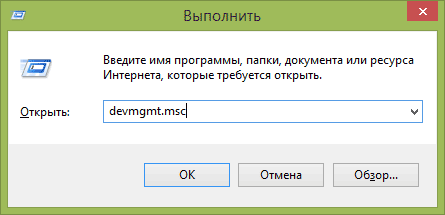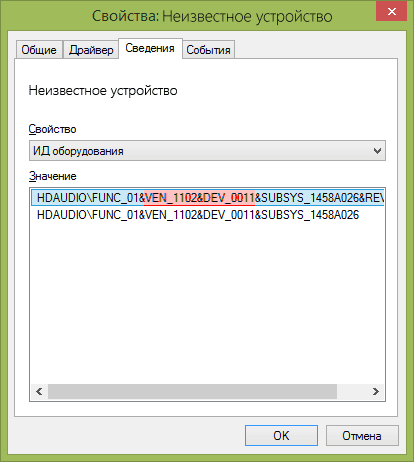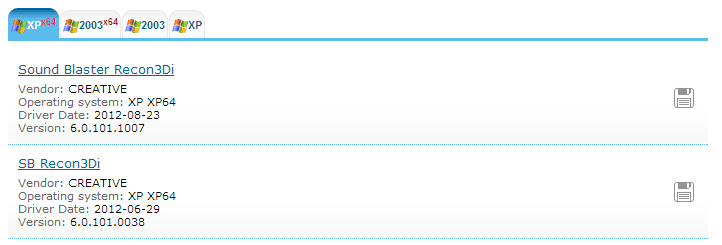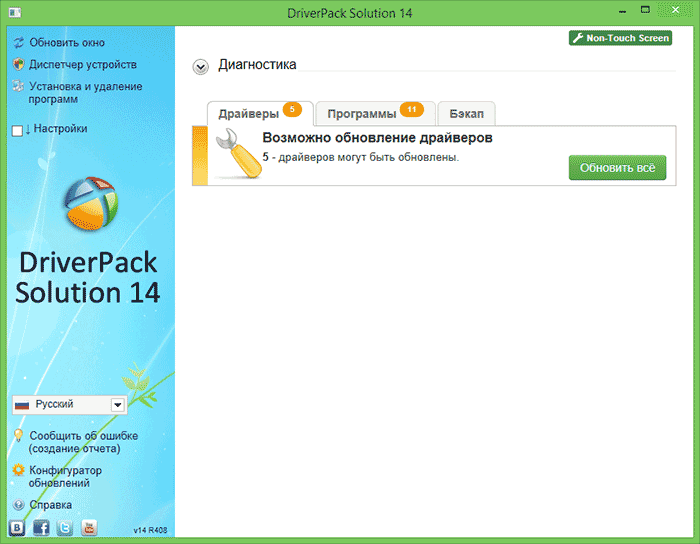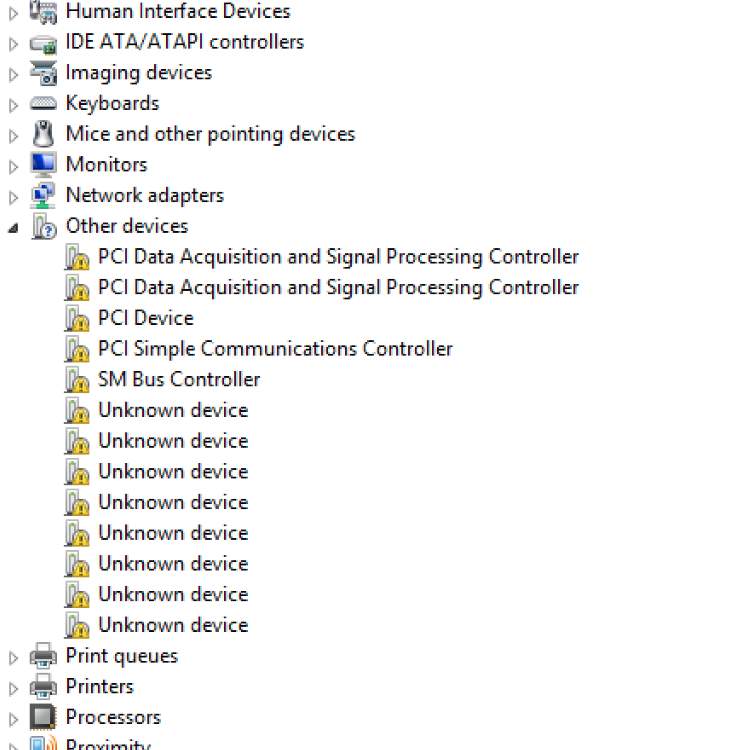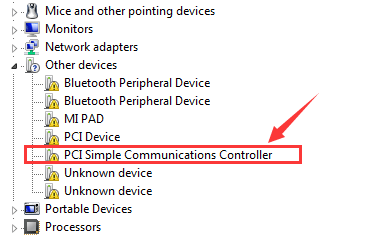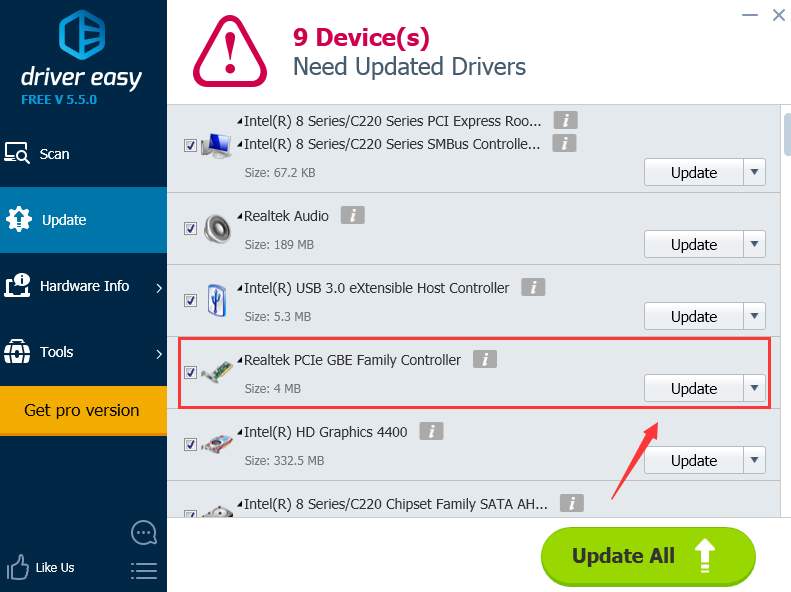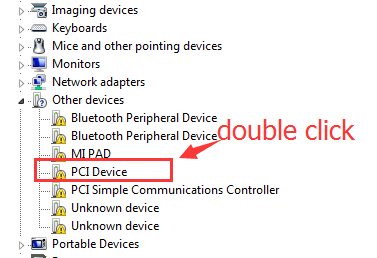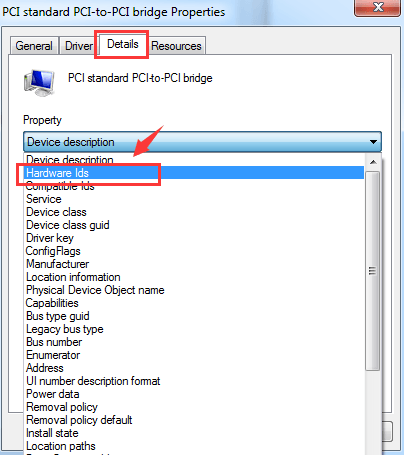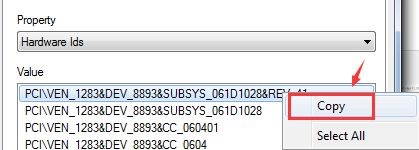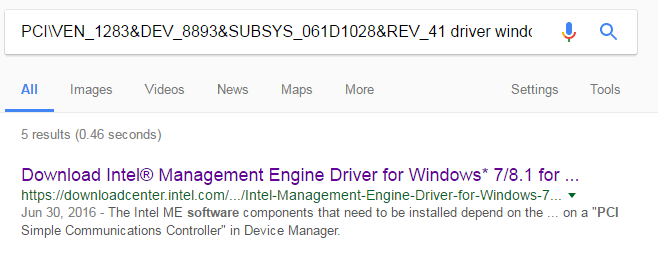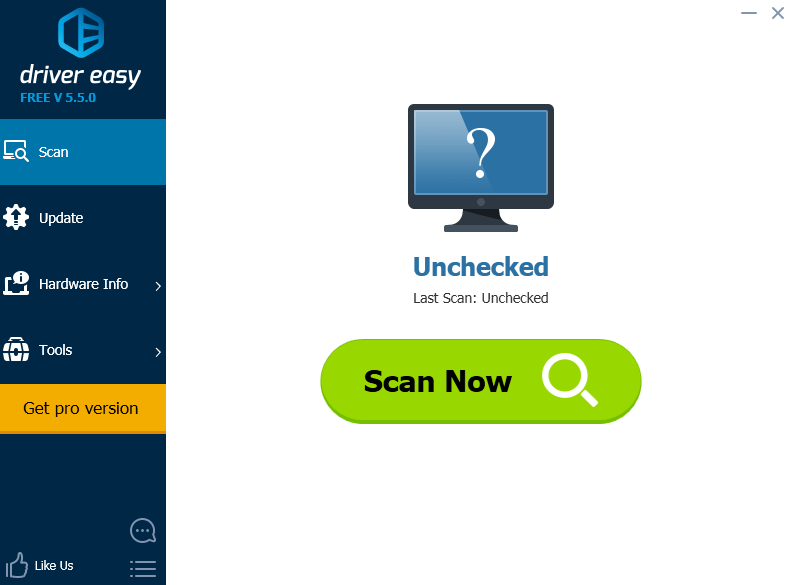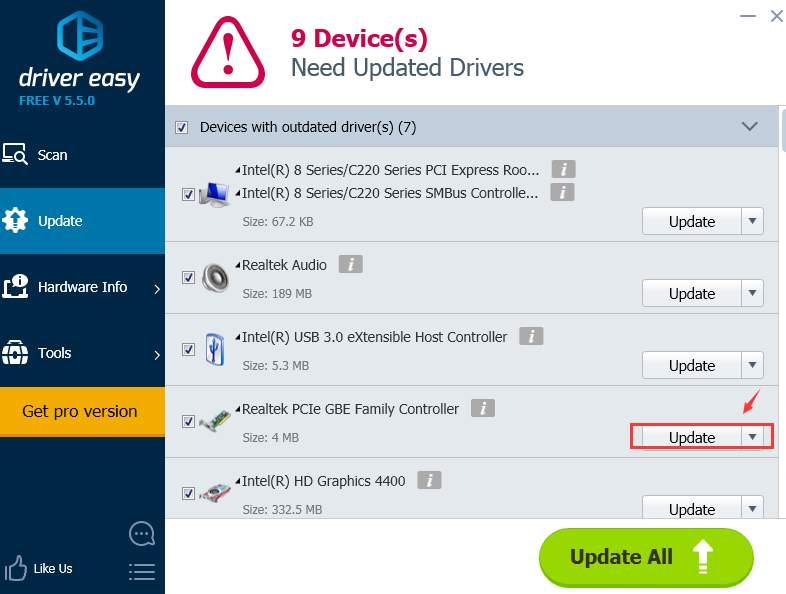Другие Драйвера
Outbyte Driver Updater
— Обновляет драйверы автоматически. Определяет и исправляет неизвестные устройства.
Загрузка
Специальное предложение. См. дополнительную информацию о Outbyte и unistall инструкции. Пожалуйста, просмотрите Outbyte EULA и Политика Конфиденциальности
-
Intel (915)
-
Avlab (42)
-
HP (625)
-
Microsoft (518)
-
PLX (13)
-
Nokia (1177)
-
broadcom (200)
-
EloTouch (25)
-
Logitech (17)
-
Syntek (2)
-
Dell (26)
-
Acer (24)
-
ULi (6)
-
ALPS (6)
-
Motorola (54)
-
ActivCard (6)
-
ZyXEL (3)
-
Agere (1)
-
iCON (25)
-
Toshiba (24)
-
Sierra (9)
-
WIDCOMM (16)
-
Yakumo (31)
-
AMD (33)
-
Asus (25)
-
Samsung (34)
-
Sony (39)
-
Qualcomm Atheros (25)
-
NVIDIA (89)
-
Wacom (27)
-
Apple (3)
-
MagTek (14)
-
Askey (7)
-
Foxconn (3)
-
Atmel (39)
-
Aten (2)
-
Atheros (2)
-
Realtek (35)
-
PreSonus (41)
-
AVM (1)
-
Delock (30)
-
IMC (62)
-
ASIX (6)
-
Abocom (2)
-
Belkin (10)
-
CSR (16)
-
Marvell (1)
-
Ralink (16)
-
Texas Instruments (67)
-
t-yuden (10)
-
sitecom (8)
-
Compaq (2)
-
Oxford (26)
-
Roper (2)
-
Gigabyte (3)
-
TDK (3)
-
Brain Boxes (126)
-
Moschip (42)
-
Lite-On (2)
-
3Com (1)
-
MSI (4)
-
Brother (210)
-
Nec (19)
-
Canon (39)
-
Panasonic (78)
-
id3 (1)
-
Speed Dragon (58)
-
Siano Mobile Silicon (5)
-
FTDI chip (6)
-
Oki Data (1)
-
Ricoh (21)
-
Sagem (2)
-
Xerox (3)
-
Conexant (13)
-
Silicon Laboratories (3)
-
Creative (5)
-
Chicony (1)
-
Custom engineering (2)
-
Synaptics (9)
-
DLink (3)
-
Mediatek (4)
-
Datamax (2)
-
PEAK Sys (11)
-
Digi (25)
-
STMicroelectronics (2)
-
Western Digital (25)
-
UC-Logic (103)
-
Displaylink (51)
-
Epson (14)
-
Guillemot (37)
-
Thesycon (2)
-
Quatech (66)
-
other (54)
-
Emulex (1)
-
ENE (8)
-
Systembase (23)
-
Evoluent (2)
-
Frescologic (1)
-
Fujitsu (7)
-
Gemalto (18)
-
Genesys (1)
-
Huawei (23)
-
KYE (1)
-
Shure (1)
-
OmniKey (1)
-
Lenovo (7)
-
Wincor (1)
-
Actiontec (2)
-
ID Tech (8)
-
Mellanox (10)
-
Lexmark (3)
-
Sigma (1)
-
Waldo (1)
-
Kensington (1)
-
Behavior (1)
-
Keyspan (2)
-
Tripp Lite (2)
-
Qualcomm (1)
-
Kodak (4)
-
Native Instruments (13)
-
Konica Minolta (2)
-
Kyocera (123)
-
LavaLink (87)
-
LG (1)
-
Lexar (26)
-
M-audio (2)
-
Matrox (21)
-
Netchip (4)
-
TerraTec (4)
-
BB Elec (14)
-
USI (2)
-
Moxa (49)
-
Philips (8)
-
iRiver (1)
-
Timedia (83)
-
Musical Fidelity (9)
-
N Trig (4)
-
O2 Micro (17)
-
Optoelectronics (3)
-
Ours technology (2)
-
PegTech (1)
-
Netgear (38)
-
PEAK-System (10)
-
RDC (2)
-
TRENDnet (2)
-
PDP (1)
-
ST-Ericsson (1)
-
Posiflex (15)
-
Saitek (3)
-
Mad Catz (6)
-
Prolific (2)
-
PMC (1)
-
Razer (3)
-
Relisys (1)
-
Roland (3)
-
MCT (4)
-
Sharp (38)
-
SiS (3)
-
SMSC (6)
-
Sunix (44)
-
Syscan (3)
-
Upek (2)
-
U Blox (1)
-
USR (1)
-
Fiberline (1)
-
Alcor (2)
-
A4Tech (1)
-
C Media (1)
-
GN Netcom (1)
-
Dazzle (1)
-
I/O Interconnect (1)
-
BenQ (1)
-
Intermec (1)
-
SMA (1)
-
VIA (6)
-
Freescale (1)
-
Xircom (1)
-
Aureal (2)
-
Intersil (1)
-
ZoomTel (1)
-
ZTE (1)
Другие Windows для устройств собирались с сайтов официальных производителей и доверенных источников. Это программное обеспечение позволит вам исправить ошибки Другие или Другие и заставить ваши устройства работать. Здесь вы можете скачать все последние версии Другие драйверов для Windows-устройств с Windows 11, 10, 8.1, 8 и 7 (32-бит/64-бит). Все драйверы можно скачать бесплатно. Мы проверяем все файлы и тестируем их с помощью антивирусного программного обеспечения, так что скачать их можно на 100% безопасно. Получите последние WHQL сертифицированные драйверы, которые хорошо работают.
Во второй половине прошлого века в частных домах начали появляться первые персональные компьютеры. Сегодня нашу жизнь сложно представить без компьютера, ноутбука, смартфона или планшета. Зная это, производители предлагают пользователем кучу всевозможных USB-гаджетов, которые питаются от порта USB и способны облегчить, либо украсить повседневную жизнь.
Из Китая с приветом!
Если пользователь желает найти какие-либо невероятные устройства, он просто обязан посетить китайские онлайн-магазины или всемирные торговые площадки наподобие Ebay. Здесь встречаются тысячи всевозможных Usb-гаджетов, некоторые из которых просто потрясают воображение рядового пользователя. Сегодня никого не удивишь USB-холодильниками, светильниками, сумками с подогревом, подставками для мобильного телефона, зарядными устройствами. Встречаются и весьма экзотические предметы как, например, USB-перчатки с подогревом специально для тех людей, которые любят сидеть осенними вечерами в парках или USB-аквариумы.
UBS-гаджеты редко требуют установки дополнительного программного обеспечения на устройство, к которому подключаются. Для того чтобы начать работать с девайсом достаточно подключится к USB порту (при условии, что компьютер/ноутбук поддерживает «горячую замену» устройств). Как правило, USB-гаджеты не занимают много места и с легкостью помещаются на рабочем столе. Вообще, главными преимуществами USB-гаджетов являются высокая функциональность и маленькие габариты.
USB-гаджеты для программистов и офисных работников
Разумеется, большая часть USB-гаджетов ориентирована на людей, для которых компьютер является не просто инструментом для времяпровождения, но и основным средством заработка. Отличным подарком для программиста будет резиновая USB-клавиатура, которую можно носить с собой в кармане. Также большую популярность на рынке занимает USB-вентиляторы и устройства видеозахвата. Если ваш знакомый любит работать по ночам, тогда обязательно подарите ему USB-лампу.
USB-гаджеты для домохозяйки
Даже домохозяйки смогут найти для себя немало полезных USB-гаджетов. К примеру, на рынке можно встретить USB-сумку с подогревом для хранения готовых блюд. Благодаря изобретению интерфейса USB 3.0 появилась возможность создавать устройства, потребляющие более 1 ампера. Теперь уже никого не удивишь USB-кофемолкой или USB-весами.
USB-гаджеты для автомобилистов
В машине USB-гаджеты также находят широкое применение. Отличная подставка для кофе с подсветкой и подогревом поможет вам выпить чашечку теплого кофе в пробке или во время дальней поездки. USB-термос и вовсе можно использовать в любом месте – на работе, дома или в машине.
Как видно, USB-гаджеты тесно вошли в нашу жизнь, каждый день все больше и больше устройств работают от компьютера, облегчая быт человека.
Как найти и установить драйвер неизвестного устройства
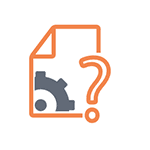
В этой инструкции вы найдете подробное объяснение, как найти этот драйвер, скачать и установить его на компьютер. Я рассмотрю два способа — как установить драйвер неизвестного устройства вручную (рекомендую этот вариант) и автоматическую его установку. Чаще всего ситуация с неизвестным устройством возникает на ноутбуках и моноблоках, ввиду того, что на них используются специфические комплектующие. См. также: Для устройства не установлены драйверы (Код 28) в Windows 10 и Windows 7 (решение).
Как узнать, какой драйвер нужен и скачать его вручную
Главная задача — узнать, какой именно драйвер требуется для неизвестного устройства. Для этого потребуется выполнить следующее:
- Зайдите в диспетчер устройств Windows. Я думаю, вы знаете, как это сделать, но если вдруг нет, то самый быстрый способ — нажать клавиши Windows + R на клавиатуре и ввести devmgmt.msc
- В диспетчере устройств кликните правой кнопкой мыши по неизвестному устройству и нажмите «Свойства».
- В окне свойств перейдите на вкладку «Сведения» и выберите пункт «ИД оборудования» в поле «Свойство».
В ИД оборудования неизвестного устройства самое главное, что нас интересует — это параметры VEN (производитель, Vendor) и DEV (устройство, Device). То есть, из скриншота, получаем VEN_1102&DEV_0011, остальная информация при поиске драйвера нам не потребуется.
После этого, вооружившись этой информацией отправляемся на сайт https://devid.info/ и вводим эту строчку в поле для поиска. Аналогичная возможность поиска есть на сайте drp.su (причем он находит некоторые устройства, которых devid.info не видит).
В результате у нас будет информация:
- Название устройства
- Производитель оборудования
Кроме этого, вы увидите ссылки, позволяющие скачать драйвер, однако я рекомендую скачивать его с официального сайта производителя (к тому же в результатах поиска может не быть драйверов для Windows 8 и Windows 7). Для этого достаточно ввести в поиске Googleили Яндекс производителя и название вашего оборудования или просто зайти на официальный сайт.
Автоматическая установка драйвера неизвестного устройства
Если по какой-то причине вышеописанный вариант кажется вам сложным, вы можете скачать драйвер неизвестного устройства и установить его в автоматическом режиме, с помощью набора драйверов. Отмечу, что для некоторых моделей ноутбуков, моноблоков и просто комплектующих может не сработать, тем не менее, в большинстве случаев установка проходит успешно.
Самый популярный набор драйверов — это DriverPack Solution, который доступен на официальном сайте https://drp.su/ru
После загрузки останется только запустить DriverPack Solution и программа автоматически определит все необходимые драйвера и установит их (за редкими исключениями). Таким образом, этот способ очень удобен для начинающих пользователей и в тех случаях, когда на компьютере после переустановки Windows нет вообще никаких драйверов.
Кстати, на сайте этой программы вы также можете найти производителя и наименование неизвестного устройства, введя в поиск параметры VEN и DEV.
If you see a yellow exclamation mark next to one of your PCI drivers listed under Other devices or Unknown devices in the Device Manager, and you have no idea what to do, you’re not alone. Many Windows users are reporting about this problem. But no worries, it’s possible to fix, however horrifying the scene looks.
Here are 3 solutions for you to choose.You may not have to try them all; just work your way down until you find the one works for you.
What is PCI device driver?
PCI stands for Peripheral Component Interconnect. The PCI device you see in Device Manager indicates the piece of hardware that plugs into your computer’s motherboard, such as PCI Simple Communications Controllers and PCI data Acquisition and Signal Processing Controller as shown in the above screen shot. These are the hardware devices that keep your PC running smoothly.
If these device drivers fail to work properly, your PC suffers.
How do I fix it?
Note: The screen shots below are shown on Windows 7, but all fixes apply to Windows 10 and Windows 8 as well.
Method 1: Update PCI device driver via Device Manager
Method 2: Update PCI device driver Manually
Method 3: Update PCI device driver Automatically (Recommended)
Method 1. Update PCI device driver via Device Manager
The yellow exclamation mark next to certain device problem can usually be fixed with an appropriate and matched device driver.
1) On your keyboard, press the Windows logo key and R at the same time, type devmgmt.msc and press Enter.
2) If you can see clearly the name of the PCI device as the screen shot shown below (PCI Simple Communications Controller), just go to the manufacturer website of your computer and search for the exact driver from there.
If the computer is assembled by yourself, which means that there is not a definite manufacturer that you can turn to, you can use Driver Easy to help you download the drivers needed for free.
Method 2. Update PCI device driver Manually
If you are not sure which manufacturer website to turn to, you can use the hardware ID to search for the correct driver for you:
1) On your keyboard, press the Windows logo key and R at the same time, type devmgmt.msc and press Enter.
2) Expand Other devices. Double-click PCI Device.
3) Go to Details, select Hardware Ids from the drop-down box.
4) Now, let’s try the first ID listed here first. Copy the first hardware ID listed.
5) Paste it to the search box of the searching engine. Please also add key words such driver or your operating system.
6) Download the correct driver from the list provided. Then you need to install them as instructed by the driver provider.
Method 3. Update PCI Driver Automatically (Recommended)
If you don’t have the time, patience or computer skills to update your drivers manually, you can do it automatically with Driver Easy.
Driver Easy will automatically recognize your system and find the correct drivers for it. You don’t need to know exactly what system your computer is running, you don’t need to risk downloading and installing the wrong driver, and you don’t need to worry about making a mistake when installing.
You can update your drivers automatically with either the FREE or the Pro version of Driver Easy. But with the Pro version it takes just 2 clicks (and you get full support and a 30-day money back guarantee):
1) Download and install Driver Easy.
2) Run Driver Easy and click the Scan Now button. Driver Easy will then scan your computer and detect any problem drivers.
3) Click the Update button next to the flagged PCI device to automatically download and install the correct version of its driver (you can do this with the FREE version).
Or click Update All to automatically download and install the correct version of all the drivers that are missing or out of date on your system (this requires the Pro version – you’ll be prompted to upgrade when you click Update All).
We hope this post can meet your needs. If you have any questions or suggestions, feel free to leave comments below. It would be very nice of you if you are willing to click the thumb button below.
159
159 people found this helpful
Available in other languages
Müssen Sie einen PCI-Gerätetreiber herunterladen aber wissen Sie nicht, wie Sie das verfahren sollen? Keine Sorge. Dieser Artikel kann Ihnen helfen.
Nous vous présentons dans ce texte 3 méthodes utiles pour télécharger facilement le dernier pilote de votre pérphérique PCI, suivez-nous !
If you see a yellow exclamation mark next to one of your PCI drivers listed under Other devices or Unknown devices in the Device Manager, and you have no idea what to do, you’re not alone. Many Windows users are reporting about this problem. But no worries, it’s possible to fix, however horrifying the scene looks.
Here are 3 solutions for you to choose.You may not have to try them all; just work your way down until you find the one works for you.
What is PCI device driver?
PCI stands for Peripheral Component Interconnect. The PCI device you see in Device Manager indicates the piece of hardware that plugs into your computer’s motherboard, such as PCI Simple Communications Controllers and PCI data Acquisition and Signal Processing Controller as shown in the above screen shot. These are the hardware devices that keep your PC running smoothly.
If these device drivers fail to work properly, your PC suffers.
How do I fix it?
Note: The screen shots below are shown on Windows 7, but all fixes apply to Windows 10 and Windows 8 as well.
Method 1: Update PCI device driver via Device Manager
Method 2: Update PCI device driver Manually
Method 3: Update PCI device driver Automatically (Recommended)
Method 1. Update PCI device driver via Device Manager
The yellow exclamation mark next to certain device problem can usually be fixed with an appropriate and matched device driver.
1) On your keyboard, press the Windows logo key and R at the same time, type devmgmt.msc and press Enter.
2) If you can see clearly the name of the PCI device as the screen shot shown below (PCI Simple Communications Controller), just go to the manufacturer website of your computer and search for the exact driver from there.
If the computer is assembled by yourself, which means that there is not a definite manufacturer that you can turn to, you can use Driver Easy to help you download the drivers needed for free.
Method 2. Update PCI device driver Manually
If you are not sure which manufacturer website to turn to, you can use the hardware ID to search for the correct driver for you:
1) On your keyboard, press the Windows logo key and R at the same time, type devmgmt.msc and press Enter.
2) Expand Other devices. Double-click PCI Device.
3) Go to Details, select Hardware Ids from the drop-down box.
4) Now, let’s try the first ID listed here first. Copy the first hardware ID listed.
5) Paste it to the search box of the searching engine. Please also add key words such driver or your operating system.
6) Download the correct driver from the list provided. Then you need to install them as instructed by the driver provider.
Method 3. Update PCI Driver Automatically (Recommended)
If you don’t have the time, patience or computer skills to update your drivers manually, you can do it automatically with Driver Easy.
Driver Easy will automatically recognize your system and find the correct drivers for it. You don’t need to know exactly what system your computer is running, you don’t need to risk downloading and installing the wrong driver, and you don’t need to worry about making a mistake when installing.
You can update your drivers automatically with either the FREE or the Pro version of Driver Easy. But with the Pro version it takes just 2 clicks (and you get full support and a 30-day money back guarantee):
1) Download and install Driver Easy.
2) Run Driver Easy and click the Scan Now button. Driver Easy will then scan your computer and detect any problem drivers.
3) Click the Update button next to the flagged PCI device to automatically download and install the correct version of its driver (you can do this with the FREE version).
Or click Update All to automatically download and install the correct version of all the drivers that are missing or out of date on your system (this requires the Pro version – you’ll be prompted to upgrade when you click Update All).
We hope this post can meet your needs. If you have any questions or suggestions, feel free to leave comments below. It would be very nice of you if you are willing to click the thumb button below.
159
159 people found this helpful
Available in other languages
Müssen Sie einen PCI-Gerätetreiber herunterladen aber wissen Sie nicht, wie Sie das verfahren sollen? Keine Sorge. Dieser Artikel kann Ihnen helfen.
Nous vous présentons dans ce texte 3 méthodes utiles pour télécharger facilement le dernier pilote de votre pérphérique PCI, suivez-nous !