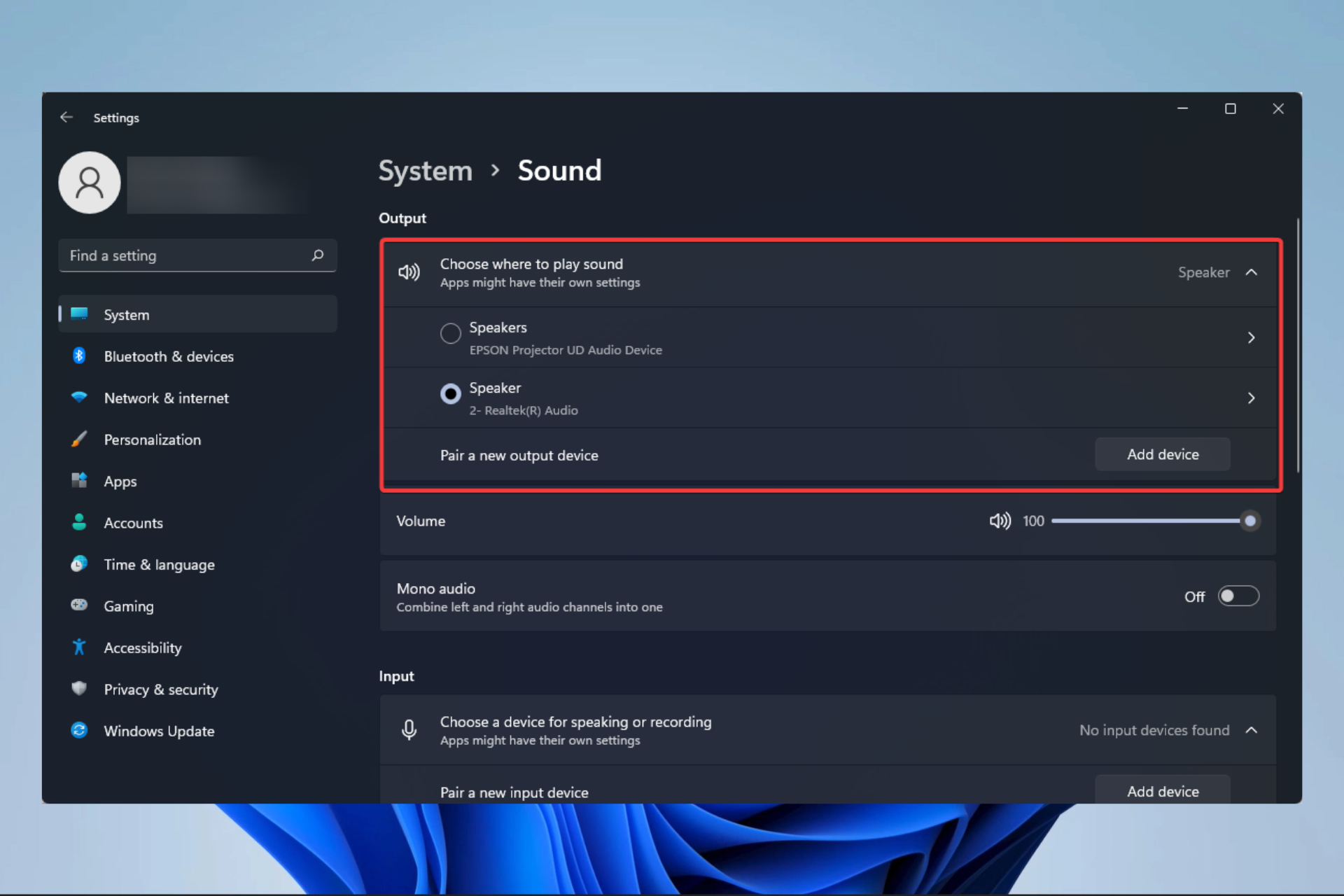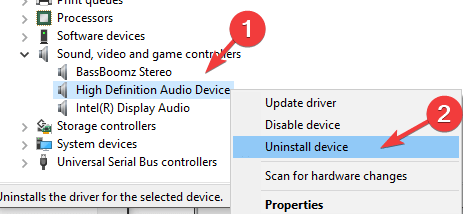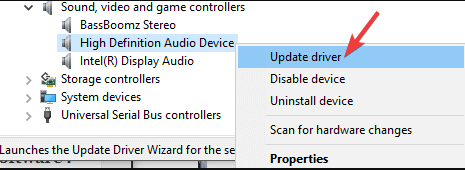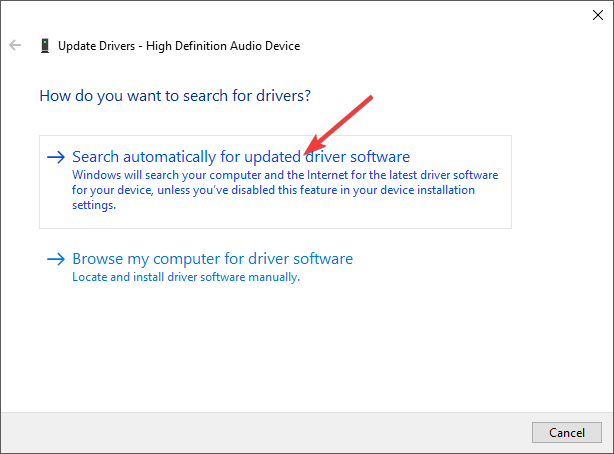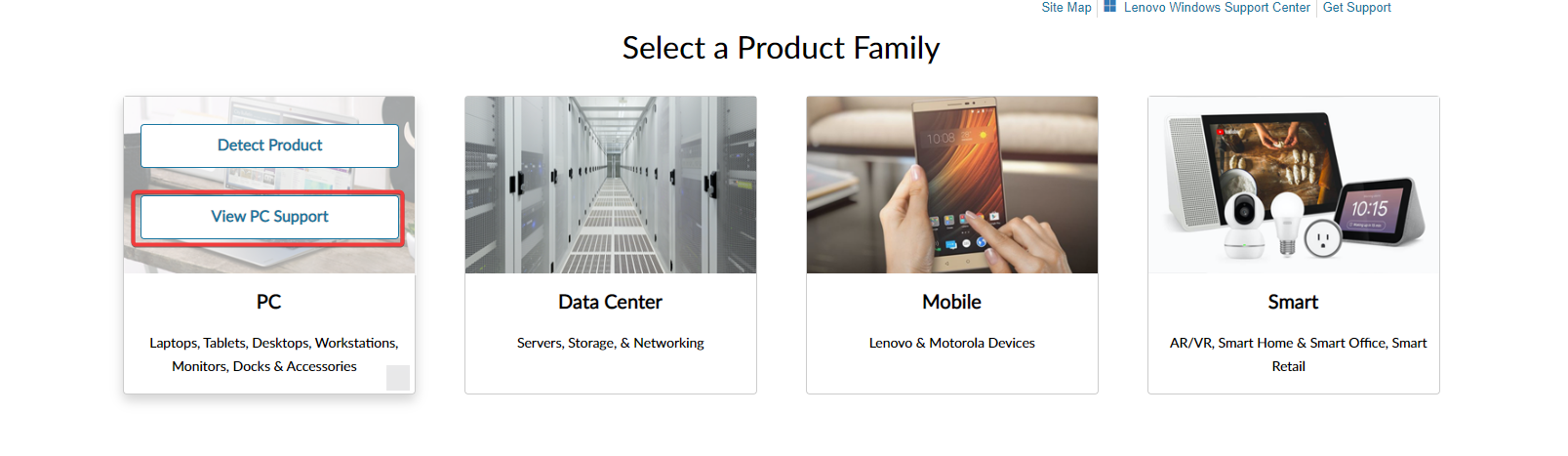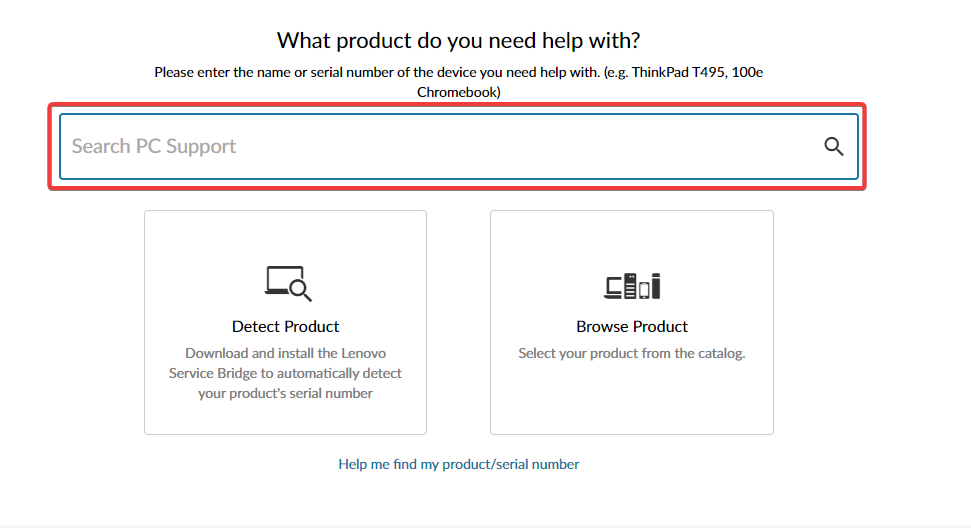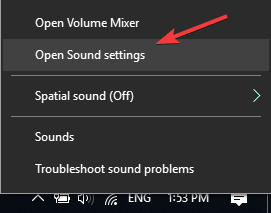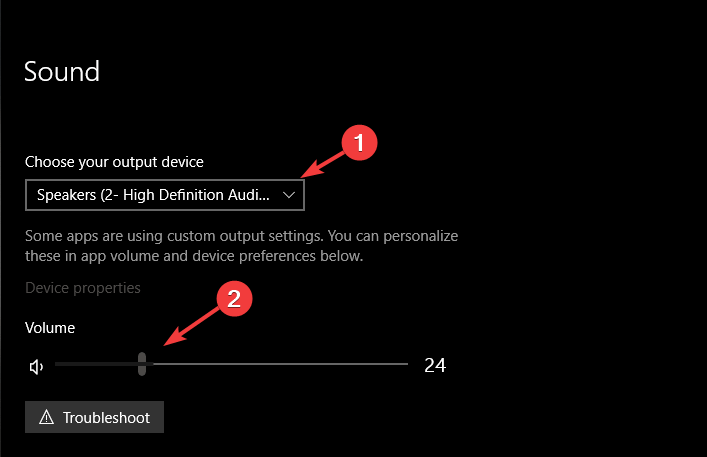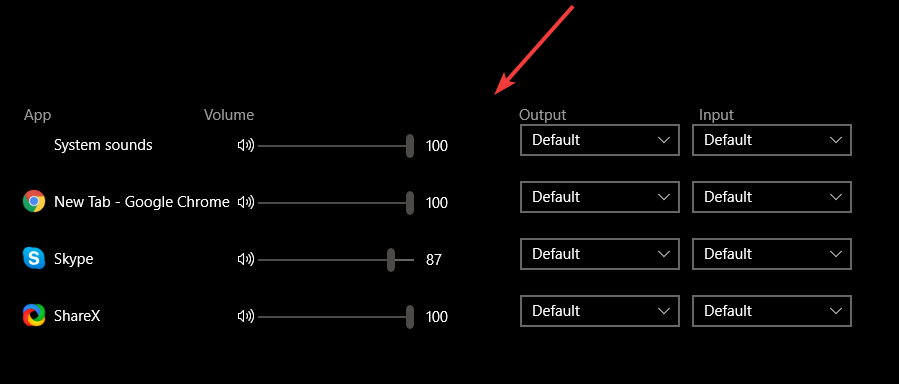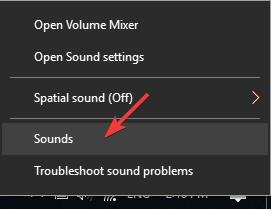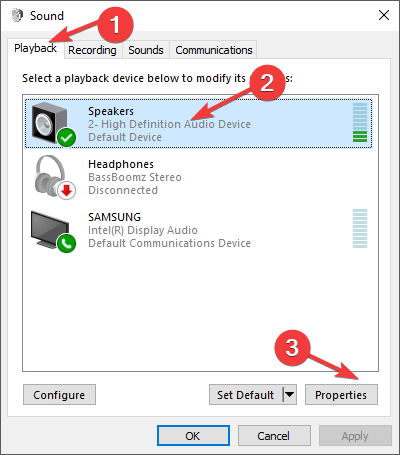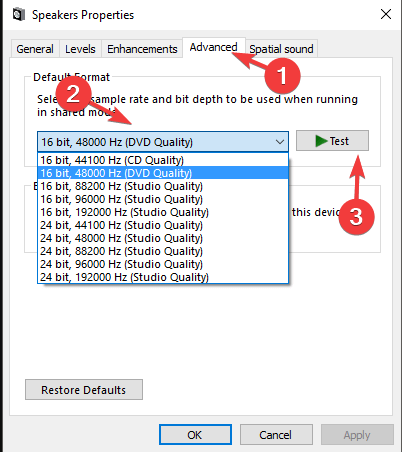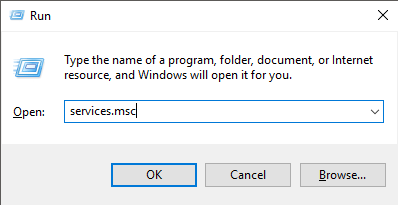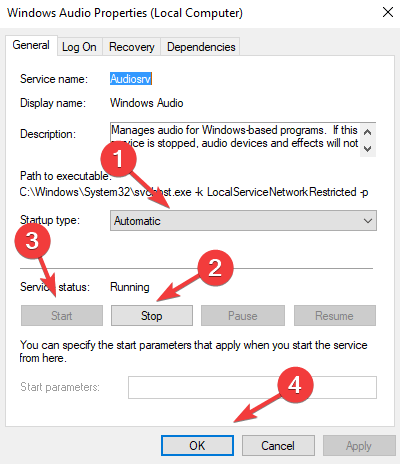Устройства
ОС
ID
Inf
Ссылка
LENOVO DEVICE EXTENSION
1.0.0.1
Windows 10 x64
Windows 8.1 x64
HDAUDIOFUNC_01&VEN_10EC&DEV_0235&SUBSYS_17AA3123
LENOVO DEVICE EXTENSION
1.0.0.1
Windows 10 x64
Windows 8.1 x64
HDAUDIOFUNC_01&VEN_10EC&DEV_0235&SUBSYS_17AA3123
LENOVO DEVICE EXTENSION
1.0.0.1
Windows 10 x64
Windows 8.1 x64
HDAUDIOFUNC_01&VEN_10EC&DEV_0235&SUBSYS_17AA3123
LENOVO DEVICE EXTENSION
1.0.0.2
Windows 10 x64
Windows 8.1 x64
HDAUDIOFUNC_01&VEN_10EC&DEV_0235&SUBSYS_17AA36ED
LENOVO DEVICE EXTENSION
1.0.0.2
Windows 10 x64
Windows 8.1 x64
HDAUDIOFUNC_01&VEN_10EC&DEV_0235&SUBSYS_17AA36ED
LENOVO DEVICE EXTENSION
1.0.0.2
Windows 10 x64
Windows 8.1 x64
HDAUDIOFUNC_01&VEN_10EC&DEV_0235&SUBSYS_17AA36ED
LENOVO DEVICE EXTENSION
1.0.0.1
Windows 10 x64
Windows 8.1 x64
HDAUDIOFUNC_01&VEN_10EC&DEV_0235&SUBSYS_17AA3128
LENOVO DEVICE EXTENSION
1.0.0.1
Windows 10 x64
Windows 8.1 x64
HDAUDIOFUNC_01&VEN_10EC&DEV_0235&SUBSYS_17AA3128
LENOVO DEVICE EXTENSION
1.0.0.1
Windows 10 x64
Windows 8.1 x64
HDAUDIOFUNC_01&VEN_10EC&DEV_0235&SUBSYS_17AA3128
LENOVO DEVICE EXTENSION
1.0.0.3
Windows 10 x64
Windows 8.1 x64
INTELAUDIOFUNC_01&VEN_10EC&DEV_0298&SUBSYS_19E53E01
LENOVO DEVICE EXTENSION
1.0.0.3
Windows 10 x64
Windows 8.1 x64
INTELAUDIOFUNC_01&VEN_10EC&DEV_0298&SUBSYS_19E53E01
LENOVO DEVICE EXTENSION
1.0.0.1
Windows 10 x64
Windows 8.1 x64
HDAUDIOFUNC_01&VEN_10EC&DEV_0274&SUBSYS_17AA36F5
LENOVO DEVICE EXTENSION
1.0.0.1
Windows 10 x64
Windows 8.1 x64
HDAUDIOFUNC_01&VEN_10EC&DEV_0274&SUBSYS_17AA36F5
LENOVO DEVICE EXTENSION
1.0.0.1
Windows 10 x64
Windows 8.1 x64
HDAUDIOFUNC_01&VEN_10EC&DEV_0274&SUBSYS_17AA36F5
LENOVO DEVICE EXTENSION
1.0.0.4
Windows 10 x64
Windows 8.1 x64
HDAUDIOFUNC_01&VEN_10EC&DEV_0295&SUBSYS_17AA2254
LENOVO DEVICE EXTENSION
1.0.0.4
Windows 10 x64
Windows 8.1 x64
HDAUDIOFUNC_01&VEN_10EC&DEV_0295&SUBSYS_17AA2254
LENOVO DEVICE EXTENSION
1.0.0.4
Windows 10 x64
Windows 8.1 x64
HDAUDIOFUNC_01&VEN_10EC&DEV_0295&SUBSYS_17AA2254
LENOVO DEVICE EXTENSION
1.0.0.1
Windows 10 x64
Windows 8.1 x64
HDAUDIOFUNC_01&VEN_10EC&DEV_0235&SUBSYS_17AA312C
LENOVO DEVICE EXTENSION
1.0.0.1
Windows 10 x64
Windows 8.1 x64
HDAUDIOFUNC_01&VEN_10EC&DEV_0235&SUBSYS_17AA312C
LENOVO DEVICE EXTENSION
1.0.0.1
Windows 10 x64
Windows 8.1 x64
HDAUDIOFUNC_01&VEN_10EC&DEV_0235&SUBSYS_17AA312C
На этой странице вы можете бесплатно скачать Lenovo IdeaPad 320-15IKB Realtek Audio Драйвер
Категория:Notebooks
Производитель:Lenovo
Оборудование:Lenovo IdeaPad 320-15IKB
Тип программы:Драйвер
Название:Realtek Audio Driver
Размер файла:84.64Mb
Рейтинг:5/5
Тип архива:10 Self-Extracting
Дата выхода:20 Dec 2018
Система:Windows 10 64-bit
Status:Free
Загрузок:503
Описание:Realtek Audio Driver for Lenovo IdeaPad 320-15IKB
This package provides Realtek Audio Driver and is supported o
Legion Y520-15IKBN and running the following Operating Systems
Windows 10 (64-bit) Versions: Realtek, Audio_6.0.1.8555
Правовая информация:Все програмное обеспечение, размещённое на Driver.ru является бесплатным. Все названия и торговые марки принадлежат их владельцам.
Внимание:Некоторые программы получены из непроверенных источников. Мы не гарантируем их совместимость и работоспособность. Всегда проверяйте загруженные файлы с помощью антивирусных программ. Мы не несём никакой ответственности за возможные потери, возникшие в результате установки загруженных программ. Загрузка файла с Driver.ru обозначает вашу информированность об этом и согласие с данными условиями.
Похожие файлы:
Название:NVIDIA VGA Driver
Версия:Nvidia_VGA_24.21.13.9836_Legacy_
Система:Windows 10 64-bit
Описание:NVIDIA VGA Driver for Lenovo IdeaPad 320-15IKB
This package provides NVIDIA VGA Driver and is supported on 320-14IKB, 320-14ISK, 320-15IKB (Type 80XL, Type 80YE), 320 Touch-15IKB (Type 80XN), 320-15ISK, 320-17IKB (Type 80XM), 320-17ISK, 520-15IKB (Type 80YL), Lenovo V320-17ISK, V320-17IKB (Type 81AH), B320-14IKB and running the following Operating Systems: Windows 10 (64-bit)
Скачать Lenovo IdeaPad 320-15IKB NVIDIA VGA Драйвер v.Nvidia_VGA_24.21.13.9836_Legacy_
Название:Bluetooth Driver (Qualcomm, Realtek, Intel)
Система:Windows 10 64-bit
Описание:Bluetooth Driver (Qualcomm, Realtek, Intel) for Lenovo IdeaPad 320-15IKB
This package provides Bluetooth Driver (Qualcomm, Realtek, Intel) and is supported on 320-14IKB, 320-14ISK, 320-15IKB (Type 80XL, Type 80YE), 320 Touch-15IKB (Type 80XN), 320-15ISK, 320-17IKB (Type 80XM), 320-17ISK, 520-15IKB (Type 80YL), Lenovo V320-17ISK, V320-17IKB (Type 81AH), B320-14IKB and running the follo…
Скачать Lenovo IdeaPad 320-15IKB Bluetooth Драйвер (Qualcomm, Realtek, Intel)
Название:Touchpad Driver (Elan, Synaptics)
Система:Windows 10 64-bit
Описание:Touchpad Driver (Elan, Synaptics) for Lenovo IdeaPad 320-15IKB
This package provides Touchpad Driver (Elan, Synaptics) and is supported on 320-14IKB, 320-14ISK, 320-15IKB (Type 80XL, Type 80YE), 320 Touch-15IKB (Type 80XN), 320-15ISK, 320-17IKB (Type 80XM), 320-17ISK, 520-15IKB (Type 80YL), Lenovo V320-17ISK, V320-17IKB (Type 81AH), B320-14IKB and running the following Operating Syste…
Скачать Lenovo IdeaPad 320-15IKB Touchpad Драйвер (Elan, Synaptics)
Название:WLAN Driver (Qualcomm, Realtek, Intel)
Версия:Intel3165_19.51.12.3_Intel8265_2
Система:Windows 10 64-bit
Описание:WLAN Driver (Qualcomm, Realtek, Intel) for Lenovo IdeaPad 320-15IKB
This package provides WLAN Driver (Qualcomm, Realtek, Intel) and is supported on 320-14IKB, 320-14ISK, 320-15IKB (Type 80XL, Type 80YE), 320 Touch-15IKB (Type 80XN), 320-15ISK, 320-17IKB (Type 80XM), 320-17ISK, 520-15IKB (Type 80YL), Lenovo V320-17ISK, V320-17IKB (Type 81AH), B320-14IKB and running the following Opera…
Скачать Lenovo IdeaPad 320-15IKB WLAN Драйвер (Qualcomm, Realtek, Intel) v.Intel3165_19.51.12.3_Intel8265_2
Тип программы:Intel Management Engine 11.8 Firmware
Версия:11.8.55.3510
Система:Windows 10 64-bit
Тип программы:BIOS Update
Версия:4WCN41WW
Система:Windows 10 64-bit
Описание:BIOS Update for Lenovo IdeaPad 320-15IKB
This package provides BIOS Update and is supported on 320 Series and running the following Operating Systems: Windows 10 (64-bit)
Скачать Lenovo IdeaPad 320-15IKB BIOS Update v.4WCN41WW
Название:Intel VGA Driver
Система:Windows 10 64-bit
Описание:Intel VGA Driver for Lenovo IdeaPad 320-15IKB
This package provides Intel VGA Driver and is supported on 320-14IKB, 320-14ISK, 320-15IKB (Type 80XL, Type 80YE), 320 Touch-15IKB (Type 80XN), 320-15ISK, 320-17IKB (Type 80XM), 320-17ISK, 520-15IKB (Type 80YL), Lenovo V320-17ISK, V320-17IKB (Type 81AH), B320-14IKB and running the following Operating Systems: Windows 10 (64-bit) Versions:…
Скачать Lenovo IdeaPad 320-15IKB Intel VGA Драйвер
Название:Synaptics Fingerprint Driver
Версия:5.5.2620.1050.A_NonSGX
Система:Windows 10 64-bit
Описание:Synaptics Fingerprint Driver for Lenovo IdeaPad 320-15IKB
This package provides Synaptics Fingerprint Driver and is supported on 320-14IKB, 320-14ISK, 320-15IKB (Type 80XL, Type 80YE), 320 Touch-15IKB (Type 80XN), 320-15ISK, 320-17IKB (Type 80XM), 320-17ISK, 520-15IKB (Type 80YL), Lenovo V320-17ISK, V320-17IKB (Type 81AH), B320-14IKB and running the following Operating Systems: Window…
Скачать Lenovo IdeaPad 320-15IKB Synaptics Fingerprint Драйвер v.5.5.2620.1050.A_NonSGX
Название:AMD VGA Driver
Система:Windows 10 64-bit
Описание:AMD VGA Driver for Lenovo IdeaPad 320-15IKB
This package provides AMD VGA Driver and is supported on 320-14IKB, 320-14ISK, 320-15IKB (Type 80XL, Type 80YE), 320 Touch-15IKB (Type 80XN), 320-15ISK, 320-17IKB (Type 80XM), 320-17ISK, 520-15IKB (Type 80YL), Lenovo V320-17ISK, V320-17IKB (Type 81AH), B320-14IKB and running the following Operating Systems: Windows 10 (64-bit)This package pr…
Скачать Lenovo IdeaPad 320-15IKB AMD VGA Драйвер
Название:Intel Serial-IO (SIO) Driver
Система:Windows 10 64-bit
Описание:Intel Serial-IO (SIO) Driver for Lenovo IdeaPad 320-15IKB
This package provides Intel Serial-IO (SIO) Driver and is supported on 320-14IKB, 320-14ISK, 320-15IKB (Type 80XL, Type 80YE), 320 Touch-15IKB (Type 80XN), 320-15ISK, 320-17IKB (Type 80XM), 320-17ISK, 520-15IKB (Type 80YL), Lenovo V320-17ISK, V320-17IKB (Type 81AH), B320-14IKB and running the following Operating Systems: Window…
Скачать Lenovo IdeaPad 320-15IKB Intel Serial-IO (SIO) Драйвер
Outbyte Driver Updater
— Обновляет драйверы автоматически. Определяет и исправляет неизвестные устройства.
Специальное предложение. См. дополнительную информацию о Outbyte и unistall инструкции. Пожалуйста, просмотрите Outbyte EULA и Политика Конфиденциальности
-
ThinkPad Tablet Dock USB Audio
Lenovo Аудио карты Windows для устройств собирались с сайтов официальных производителей и доверенных источников. Это программное обеспечение позволит вам исправить ошибки Lenovo Аудио карты или Lenovo Аудио карты и заставить ваши устройства работать. Здесь вы можете скачать все последние версии Lenovo Аудио карты драйверов для Windows-устройств с Windows 11, 10, 8.1, 8 и 7 (32-бит/64-бит). Все драйверы можно скачать бесплатно. Мы проверяем все файлы и тестируем их с помощью антивирусного программного обеспечения, так что скачать их можно на 100% безопасно. Получите последние WHQL сертифицированные драйверы, которые хорошо работают.
Rule out hardware issues if Lenovo sound is not working
by Milan Stanojevic
Milan has been enthusiastic about technology ever since his childhood days, and this led him to take interest in all PC-related technologies. He’s a PC enthusiast and he… read more
Updated on January 18, 2023
Reviewed by
Vlad Turiceanu
Passionate about technology, Windows, and everything that has a power button, he spent most of his time developing new skills and learning more about the tech world. Coming… read more
- Many Lenovo laptop owners reported that sound is not working in Windows 10, and drivers can cause that.
- If your device has no sound, update the drivers using specialized software.
- You should also check the audio settings because they may influence the sound on your portable.
- Changing the properties of your audio device can also fix this problem, so try that.
XINSTALL BY CLICKING THE DOWNLOAD FILE
This software will repair common computer errors, protect you from file loss, malware, hardware failure and optimize your PC for maximum performance. Fix PC issues and remove viruses now in 3 easy steps:
- Download Restoro PC Repair Tool that comes with Patented Technologies (patent available here).
- Click Start Scan to find Windows issues that could be causing PC problems.
- Click Repair All to fix issues affecting your computer’s security and performance
- Restoro has been downloaded by 0 readers this month.
If your Lenovo sound is not working, discover the best solutions by reading our thorough guide in its entirety.
Users have reported having sound issues with Windows 10 Lenovo laptops. This can be highly frustrating, as you can’t play any audio files on your Lenovo PC.
The reasons that can cause this sort of issue can vary, ranging from problems with your physical sound card to missing drivers installed on your PC.
However, there’s a way to fix these problems for your laptop, and today we’ll show you how to fix sound on Lenovo laptops.
This article will also help you if the Lenovo speakers are not working or the Lenovo audio is not working on your laptop.
Why is my Lenovo laptop sound not working?
If your Lenovo laptop is muted, there are a few things that you may consider. The most common triggers are:
- The volume level – There are chances you have the volume set to zero; in this case, there will be no sound naturally.
- Ruined internal speakers – While settings are often the culprit, you should double-check that your speakers are not broken.
- Sound on the wrong device – This is funny, but your OS may send the sound to the wrong device. If that is the case, you will have no audio on the Lenovo computer.
- Audio enhancement – If you have any audio enhancement, there are chances that they are disrupting the sound, and you may need to do away with them or reconfigure them.
- Problems with drivers – If you are using corrupted or outdated drivers, at a point, they will stop receiving sound, and you will have to update or reinstall them.
Moreover, here are some error variations that you may meet and fix with the solutions below:
- Lenovo speakers not working – Lenovo laptop speakers not working Windows 11
- Lenovo laptop speakers not working but headphones are
- No sound Windows 11 Realtek – Lenovo Realtek audio driver not working
- Lenovo no audio output device is installed
- Lenovo no sound after Windows update
- Lenovo ThinkPad speaker / Synaptics audio not working
- Lenovo Legion or IdeaPad 3 sound not working Windows 11
- Lenovo laptop sound not working Windows 10
- The audio service is not running Lenovo Windows 10
While these are not the only causes, they are an excellent place to start troubleshooting. And we will be introducing you to the best solutions.
How to fix Lenovo laptop with no sound on Windows 11?
- Why is my Lenovo laptop sound not working?
- How to fix Lenovo laptop with no sound on Windows 11?
- 1. Uninstall the sound driver from Device Manager
- 2. Update the audio driver
- 2.1 Update the drivers manually
- 2.2 Update drivers automatically
- 2.3 Lenovo audio drivers not working
- 3. Check if your sound settings are correct
- 4. Change the properties of your audio device
- 5. Restart Audio Services
- How do I enable internal speakers on my Lenovo?
- Lenovo laptop speakers not working, but headphones are
1. Uninstall the sound driver from Device Manager
- Press the Win + X keys on your keyboard and select Device Manager.
- Click on the Sound, video and game controllers option, right-click on the audio device and select Uninstall.
- Restart your PC, and after the restart process is completed, Windows will attempt to reinstall the driver.
You need to know that the system will install a default driver, not the exact one for your device. If this doesn’t solve the problem, follow the next solution.
2. Update the audio driver
2.1 Update the drivers manually
- Press the Win + X keys on your keyboard and select Device Manager.
- Click on the Sound, video and game controllers option, right-click on the audio device, and select Update driver.
- Select the option Search automatically for updated driver software.
- Restart your PC.
If there’s no sound on Lenovo desktop, updating the drivers might do the trick, if the problem lies with corrupt or outdated audio drivers.
2.2 Update drivers automatically
Windows 10’s driver updater isn’t all that reliable, and sometimes a scan might not yield any results.
However, third-party driver updaters don’t have this issue, which is the case with the recommended solution below.
Some of the most common Windows errors and bugs are a result of old or incompatible drivers. The lack of an up-to-date system can lead to lag, system errors or even BSoDs.
To avoid these types of problems, you can use an automatic tool that will find, download, and install the right driver version on your Windows PC in just a couple of clicks, and we strongly recommend DriverFix. Here’s how to do it:
- Download and install DriverFix.
- Launch the application.
- Wait for DriverFix to detect all your faulty drivers.
- The software will now show you all the drivers that have issues, and you just need to select the ones you’d liked fixed.
- Wait for DriverFix to download and install the newest drivers.
- Restart your PC for the changes to take effect.

DriverFix
Drivers will no longer create any problems if you download and use this powerful software today.
Disclaimer: this program needs to be upgraded from the free version in order to perform some specific actions.
2.3 Lenovo audio drivers not working
- Open your browser and go to the Lenovo support website.
- Choose the PC section and then select View product support.
- Now search for the correct product or download the Lenovo Service Bridge to detect your product automatically.
- Select the audio drivers and download them.
- Now repeat solution number 2 but at the third step, instead of searching automatically for drivers, go for the second choice: Browse my computer for drivers software and select your drivers from your hard drive.
Suppose you own a Lenovo laptop in the unlikely event that the driver updating was unsuccessful. In that case, you will need to visit the manufacturer’s website and download the correct drivers, as shown in the steps above.
- No sound output devices found in Windows 11
- Audio jack not working on Windows 10/11 laptop
- Windows 10/11 update sound problems
- No speaker or headphones are plugged in
- Laptop clicking noises [7 solutions]
3. Check if your sound settings are correct
- Right-click the sound icon found in the Windows 10 taskbar and select Open sound settings.
- Inside the Sound Settings window, ensure that the appropriate device is selected in the section Choose your output device, and make sure the volume is not set to Mute.
- Scroll down and select App volume and device preferences.
- Inside that screen, ensure that the apps you’re using to listen to music are not muted and that the output and input options are appropriately chosen.
- Try to play sound again.
Fixing the sound settings might restore the sound to normal. If Windows 11 Sound settings are not opening, restart the computer and then try again.
Some PC issues are hard to tackle, especially when it comes to corrupted repositories or missing Windows files. If you are having troubles fixing an error, your system may be partially broken.
We recommend installing Restoro, a tool that will scan your machine and identify what the fault is.
Click here to download and start repairing.
If this doesn’t fix your issue, please follow the next method.
4. Change the properties of your audio device
Another simple and time-saving method to resolve Lenovo sound issues on Windows 11 is to modify the properties of the audio device like in the example below.
1. Right-click the sound icon found in the Windows 10 taskbar and select Sounds.
2. Select the Playback tab, select your speakers (Default) and click on Properties.
3. In the Advanced tab, select the drop-down list and choose all the options. Then, click the Test button after each change to see if it works.
Changing the sample rate worked for some users, so if they managed to fix the sound problem, make sure you try it also.
5. Restart Audio Services
- Press the Windows key + R, type services.msc, and hit Enter.
- Find Windows Audio in the list and double-click it.
- Set Startup type to Automatic, press Stop, and press Start; finally, click Apply and check to see if the issue is solved.
How do I enable internal speakers on my Lenovo?
- Right-click the sound icon found in the Windows 10 taskbar and select Sounds.
- Select the Playback tab, right-click your speakers (Default) and click on enable.
- Now click on OK to save the changes.
Lenovo laptop speakers not working, but headphones are
If the speakers are not working in Windows 10, ensuring the sound goes to the correct device is essential. And it can also help in this situation.
If your laptop speakers are correctly set as the default audio device, you can also try to connect external speakers to the audio connectors (go for the Stereo headphone jack).
Finally, even though it may sound trivial, check your keyboard to verify that the sound is not muted.
Many users reported that the Volume key does not correctly communicate with the system tray and can be turned off without any visual indications.
This article explored the best troubleshooting methods available to fix sound issues on Lenovo laptops.
In most cases, the trigger is a bad driver, and following the solutions we covered should be well on your way.
All the solutions we have discussed have been for Windows 11, but the good news is that if you followed the guide, the exact solutions would work on Windows 10.
So, if you have sound issues on a Lenovo laptop running the latest Windows OS, pick any of the solutions that seem most appropriate to your case from the ones mentioned above.
If you still have audio issues on your PC, you can fix them now with the help of this simple guide. Let us know if this guide helped you by using the comment below.
Newsletter
Rule out hardware issues if Lenovo sound is not working
by Milan Stanojevic
Milan has been enthusiastic about technology ever since his childhood days, and this led him to take interest in all PC-related technologies. He’s a PC enthusiast and he… read more
Updated on January 18, 2023
Reviewed by
Vlad Turiceanu
Passionate about technology, Windows, and everything that has a power button, he spent most of his time developing new skills and learning more about the tech world. Coming… read more
- Many Lenovo laptop owners reported that sound is not working in Windows 10, and drivers can cause that.
- If your device has no sound, update the drivers using specialized software.
- You should also check the audio settings because they may influence the sound on your portable.
- Changing the properties of your audio device can also fix this problem, so try that.
XINSTALL BY CLICKING THE DOWNLOAD FILE
This software will repair common computer errors, protect you from file loss, malware, hardware failure and optimize your PC for maximum performance. Fix PC issues and remove viruses now in 3 easy steps:
- Download Restoro PC Repair Tool that comes with Patented Technologies (patent available here).
- Click Start Scan to find Windows issues that could be causing PC problems.
- Click Repair All to fix issues affecting your computer’s security and performance
- Restoro has been downloaded by 0 readers this month.
If your Lenovo sound is not working, discover the best solutions by reading our thorough guide in its entirety.
Users have reported having sound issues with Windows 10 Lenovo laptops. This can be highly frustrating, as you can’t play any audio files on your Lenovo PC.
The reasons that can cause this sort of issue can vary, ranging from problems with your physical sound card to missing drivers installed on your PC.
However, there’s a way to fix these problems for your laptop, and today we’ll show you how to fix sound on Lenovo laptops.
This article will also help you if the Lenovo speakers are not working or the Lenovo audio is not working on your laptop.
Why is my Lenovo laptop sound not working?
If your Lenovo laptop is muted, there are a few things that you may consider. The most common triggers are:
- The volume level – There are chances you have the volume set to zero; in this case, there will be no sound naturally.
- Ruined internal speakers – While settings are often the culprit, you should double-check that your speakers are not broken.
- Sound on the wrong device – This is funny, but your OS may send the sound to the wrong device. If that is the case, you will have no audio on the Lenovo computer.
- Audio enhancement – If you have any audio enhancement, there are chances that they are disrupting the sound, and you may need to do away with them or reconfigure them.
- Problems with drivers – If you are using corrupted or outdated drivers, at a point, they will stop receiving sound, and you will have to update or reinstall them.
Moreover, here are some error variations that you may meet and fix with the solutions below:
- Lenovo speakers not working – Lenovo laptop speakers not working Windows 11
- Lenovo laptop speakers not working but headphones are
- No sound Windows 11 Realtek – Lenovo Realtek audio driver not working
- Lenovo no audio output device is installed
- Lenovo no sound after Windows update
- Lenovo ThinkPad speaker / Synaptics audio not working
- Lenovo Legion or IdeaPad 3 sound not working Windows 11
- Lenovo laptop sound not working Windows 10
- The audio service is not running Lenovo Windows 10
While these are not the only causes, they are an excellent place to start troubleshooting. And we will be introducing you to the best solutions.
How to fix Lenovo laptop with no sound on Windows 11?
- Why is my Lenovo laptop sound not working?
- How to fix Lenovo laptop with no sound on Windows 11?
- 1. Uninstall the sound driver from Device Manager
- 2. Update the audio driver
- 2.1 Update the drivers manually
- 2.2 Update drivers automatically
- 2.3 Lenovo audio drivers not working
- 3. Check if your sound settings are correct
- 4. Change the properties of your audio device
- 5. Restart Audio Services
- How do I enable internal speakers on my Lenovo?
- Lenovo laptop speakers not working, but headphones are
1. Uninstall the sound driver from Device Manager
- Press the Win + X keys on your keyboard and select Device Manager.
- Click on the Sound, video and game controllers option, right-click on the audio device and select Uninstall.
- Restart your PC, and after the restart process is completed, Windows will attempt to reinstall the driver.
You need to know that the system will install a default driver, not the exact one for your device. If this doesn’t solve the problem, follow the next solution.
2. Update the audio driver
2.1 Update the drivers manually
- Press the Win + X keys on your keyboard and select Device Manager.
- Click on the Sound, video and game controllers option, right-click on the audio device, and select Update driver.
- Select the option Search automatically for updated driver software.
- Restart your PC.
If there’s no sound on Lenovo desktop, updating the drivers might do the trick, if the problem lies with corrupt or outdated audio drivers.
2.2 Update drivers automatically
Windows 10’s driver updater isn’t all that reliable, and sometimes a scan might not yield any results.
However, third-party driver updaters don’t have this issue, which is the case with the recommended solution below.
Some of the most common Windows errors and bugs are a result of old or incompatible drivers. The lack of an up-to-date system can lead to lag, system errors or even BSoDs.
To avoid these types of problems, you can use an automatic tool that will find, download, and install the right driver version on your Windows PC in just a couple of clicks, and we strongly recommend DriverFix. Here’s how to do it:
- Download and install DriverFix.
- Launch the application.
- Wait for DriverFix to detect all your faulty drivers.
- The software will now show you all the drivers that have issues, and you just need to select the ones you’d liked fixed.
- Wait for DriverFix to download and install the newest drivers.
- Restart your PC for the changes to take effect.

DriverFix
Drivers will no longer create any problems if you download and use this powerful software today.
Disclaimer: this program needs to be upgraded from the free version in order to perform some specific actions.
2.3 Lenovo audio drivers not working
- Open your browser and go to the Lenovo support website.
- Choose the PC section and then select View product support.
- Now search for the correct product or download the Lenovo Service Bridge to detect your product automatically.
- Select the audio drivers and download them.
- Now repeat solution number 2 but at the third step, instead of searching automatically for drivers, go for the second choice: Browse my computer for drivers software and select your drivers from your hard drive.
Suppose you own a Lenovo laptop in the unlikely event that the driver updating was unsuccessful. In that case, you will need to visit the manufacturer’s website and download the correct drivers, as shown in the steps above.
- No sound output devices found in Windows 11
- Audio jack not working on Windows 10/11 laptop
- Windows 10/11 update sound problems
- No speaker or headphones are plugged in
- Laptop clicking noises [7 solutions]
3. Check if your sound settings are correct
- Right-click the sound icon found in the Windows 10 taskbar and select Open sound settings.
- Inside the Sound Settings window, ensure that the appropriate device is selected in the section Choose your output device, and make sure the volume is not set to Mute.
- Scroll down and select App volume and device preferences.
- Inside that screen, ensure that the apps you’re using to listen to music are not muted and that the output and input options are appropriately chosen.
- Try to play sound again.
Fixing the sound settings might restore the sound to normal. If Windows 11 Sound settings are not opening, restart the computer and then try again.
Some PC issues are hard to tackle, especially when it comes to corrupted repositories or missing Windows files. If you are having troubles fixing an error, your system may be partially broken.
We recommend installing Restoro, a tool that will scan your machine and identify what the fault is.
Click here to download and start repairing.
If this doesn’t fix your issue, please follow the next method.
4. Change the properties of your audio device
Another simple and time-saving method to resolve Lenovo sound issues on Windows 11 is to modify the properties of the audio device like in the example below.
1. Right-click the sound icon found in the Windows 10 taskbar and select Sounds.
2. Select the Playback tab, select your speakers (Default) and click on Properties.
3. In the Advanced tab, select the drop-down list and choose all the options. Then, click the Test button after each change to see if it works.
Changing the sample rate worked for some users, so if they managed to fix the sound problem, make sure you try it also.
5. Restart Audio Services
- Press the Windows key + R, type services.msc, and hit Enter.
- Find Windows Audio in the list and double-click it.
- Set Startup type to Automatic, press Stop, and press Start; finally, click Apply and check to see if the issue is solved.
How do I enable internal speakers on my Lenovo?
- Right-click the sound icon found in the Windows 10 taskbar and select Sounds.
- Select the Playback tab, right-click your speakers (Default) and click on enable.
- Now click on OK to save the changes.
Lenovo laptop speakers not working, but headphones are
If the speakers are not working in Windows 10, ensuring the sound goes to the correct device is essential. And it can also help in this situation.
If your laptop speakers are correctly set as the default audio device, you can also try to connect external speakers to the audio connectors (go for the Stereo headphone jack).
Finally, even though it may sound trivial, check your keyboard to verify that the sound is not muted.
Many users reported that the Volume key does not correctly communicate with the system tray and can be turned off without any visual indications.
This article explored the best troubleshooting methods available to fix sound issues on Lenovo laptops.
In most cases, the trigger is a bad driver, and following the solutions we covered should be well on your way.
All the solutions we have discussed have been for Windows 11, but the good news is that if you followed the guide, the exact solutions would work on Windows 10.
So, if you have sound issues on a Lenovo laptop running the latest Windows OS, pick any of the solutions that seem most appropriate to your case from the ones mentioned above.
If you still have audio issues on your PC, you can fix them now with the help of this simple guide. Let us know if this guide helped you by using the comment below.