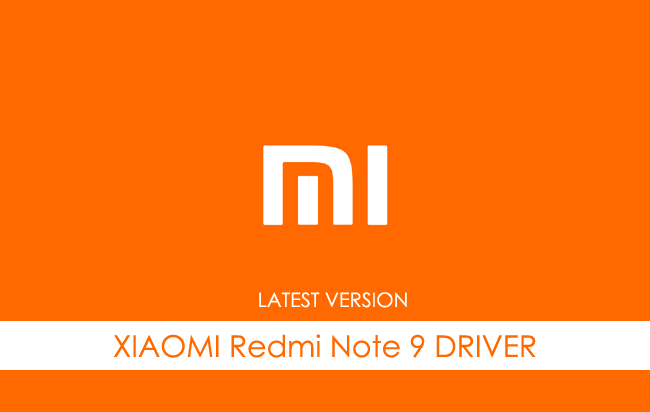Xiaomi Redmi Note 9 USB Driver allows you to connect your Xiaomi Smartphone to the Windows Computer without installing the Xiaomi PC Suite Application. The Xiaomi Redmi Note 9 Driver can be helpful if you’re trying to transfer your files from the Mobile to the Computer or from the Computer to the Xiaomi Device.
You can also use it during the Firmware (OS) Flashing or Installing process on the device or fixing any Software-related issues.
Xiaomi Redmi Note 9 Driver for Windows
Xiaomi USB Driver allows you to connect your Xiaomi Smartphone and Tablets to the Windows Computer and transfer data between the Computer and the Xiaomi device. Apart from this, it also allows you to sync data between the device and the Computer, back up your existing data on the Computer or restore the data on the Xiaomi device.
There are several circumstances when you might need to install the Xiaomi driver to connect the computer. They are:
- Transfer data from the Xiaomi device to the Computer or from the computer to the device.
- To free up the device space.
- To install the Stock Firmware (OS) on the device.
- To Write/Flash IMEI on the Device.
Download Xiaomi Redmi Note 9 Driver
Xiaomi Redmi Note 9 Smartphone is powered by MediaTek Helio G85 Chipset. Therefore, you have to install the Mediatek USB Driver and the ADB Driver to connect the Smartphone to the Computer.
| For Windows (32-64 Bit) |
||
| Driver | Size | Download |
| MediaTek Driver | 8.84 MB | Driver |
| ADB Driver | 8.27 MB | Driver |
Frequently Asked Questions
What is Xiaomi Redmi Note 9 USB Driver?
The Xiaomi Redmi Note 9 USB Driver is a free software primarily used to install the Xiaomi Drivers on the Windows Computer with a few clicks.
How do I install the Xiaomi Redmi Note 9 Mediatek Driver?
You can install the Xiaomi Redmi Note 9 Mediatek USB Driver by downloading the zip file and installing the driver on the Computer. The installation process is quite similar to the standard Windows Application. You can follow the How to install the Mediatek Driver page to install the drivers correctly.
How do I install the Xiaomi Redmi Note 9 ADB Driver?
You can install the Xiaomi Redmi Note 9 ADB Driver by downloading and extracting the driver on the Computer. Then Open the Device Manager and Locate the ADB Drivers to Install it. Finally, you can follow the How to install the ADB Driver page to install the drivers correctly.
Is Xiaomi Redmi Note 9 USB Driver Free?
Yes. The Xiaomi Redmi Note 9 USB Driver is 100% free since the Xiaomi community officially releases it for Xiaomi Mobile users.
Is Xiaomi Redmi Note 9 USB Driver Safe?
Yes. The Xiaomi Redmi Note 9 USB Driver is 100% safe for the Computer, laptop, and Xiaomi device. Furthermore, since the Xiaomi community officially releases the driver, it’s 100% safe & secure to use on the Computer.
Where Can I find Xiaomi Redmi Note 9 Firmware?
If you are looking for the original Xiaomi Redmi Note 9 Firmware (Stock ROM), then head over to the Xiaomi Redmi Note 9 Firmware page.
Home » Xiaomi » Xiaomi Redmi Note 9 USB Driver
If you are an owner of Xiaomi Redmi Note 9 and looking out for usb drivers to connect your Android device with the Windows computer, then you have landed in the right place. Download Xiaomi Redmi Note 9 USB driver from here, install it in your computer and connect your device with PC or Laptop successfully.
Here, we have provided two usb drivers for your Xiaomi Redmi Note 9 Android device.
USB Driver Type: Mediatek Driver
USB Driver Purpose: For flashing Stock firmware on your device.
File Size: 10 MB
Download Now
USB Driver Type: ADB Driver
USB Driver Purpose: For connecting your device to a computer.
File Size: 8.3 MB
Download Now
Steps To Install Xiaomi Redmi Note 9 Mediatek Driver In Computer
Video Tutorial
If you don’t like this video tutorial or if you would like to get more instructions, then continue reading.
Step 1: To get started, download MediaTek driver and extract it on your desktop.
Step 2: Now, open the driver folder and click “Install Drivers” to initiate the installation process.
Step 3: In the Setup Command Prompt Window, press any key from the keyboard to start the installation process.
Step 4: You will see the Driver Installation Completed message, after successful installation of the MediaTek Driver on your Windows computer.
Step 5: Now, press any key from the keyboard to exit the Setup Window.
Step 6: To finish, restart your computer.
That’s it. You have successfully installed the MediaTek Driver on your Windows computer.
Steps To Install Xiaomi Redmi Note 9 ADB Driver In Computer
Video Tutorial
If you don’t like this video tutorial or if you would like to get more instructions, then continue reading.
Step 1: To get started, download ADB driver and extract it on your desktop.
Step 2: Now, open Device Manager > Action > Add legacy hardware.
Step 3: Next, click “Next” in the Add legacy hardware wizard.
Step 4: Now choose “Install the hardware that I manually select from the list (Advanced)” and click “Next“.
Step 5: Once done, choose “Show all devices“, click “Next” and select the extracted file manually from your computer.
Step 6: Now to start installing your new hardware, click “Next” again.
Step 7: Click “Install” in the Windows security prompt window.
Step 8: Next, click “Finish” to complete installation.
That’s it. Now you have successfully finished installing ADB driver on your computer. If you encounter any issues while following this tutorial, do let me know via comments.
Note: If you have corrupted or bricked your Xiaomi Redmi Note 9, download Xiaomi Redmi Note 9 stock firmware and flash it on your device using an Android flash tool.
Rajarajacholan Kulothungan is a tech nerd and an Android enthusiast working for AllUSBDrivers.com from 2020. He has a knack for finding the right Windows USB driver for Android devices, and he shares his experiences here.
Reader Interactions
Xiaomi Redmi Note 9 USB Driver for Windows Computer
Xiaomi Redmi Note 9 USB Driver helps you to connect your Xiaomi Device to the Windows Computer and transfer data between the device and the computer. It also allows you to Flash Xiaomi Redmi Note 9 Stock Firmware on your Xiaomi Device using the preloader drivers. Here on this page, we have managed to share the official Xiaomi Redmi Note 9 USB Driver.
It is very necessary to have Xiaomi Redmi Note 9 USB drivers whenever you have to connect Xiaomi Redmi Note 9 to the Pc for the purpose of transferring data or important files. Also, when it comes to updating your Xiaomi Redmi Note 9 manually, it’s necessary to have them on your PC. While you are installing or flashing Fastboot firmware on the device, then Xiaomi USB Drivers are required. Check out the download links given in this post to simply keep up the pace in this matter.
Xiaomi Redmi Note 9 Mediatek Driver for Windows (11,10,8,7,XP)
Driver Package Name : Mediatek Driver for windows
Package File Name: Mediatek_Driver_Auto_Installer_v1.1352_(USB-Driver.NET).zip
Driver File Size: 9.56 MB
Download Driver File Now
How to install Xiaomi Redmi Note 9 Mediatek Driver official on Windows
Xiaomi Redmi Note 9 Mediatek Driver is compatible with the SP Flash Tool, MTK Flash Tool, SP MDT Tool, and the SN Write Tool and can be useful if you are trying to install firmware (ROM) on the Xiaomi Redmi Note 9.
Step 1 : Download and extract Xiaomi Redmi Note 9 Mediatek Driver Auto Installer package on the Computer. If in case, you have already downloaded and extracted the driver package, then SKIP this step.
Step 2 : Once you have extracted the driver package, you will be able to see the following files:
Step 3 : Open Install Drivers.bat to Launch the Setup Dialog Box:
Step 4 : Once the Driver Setup Dialog Box is Launched, you will be able to see the following window:
Step 5 : Now, Press any Key (from keyboard) to begin the installation process.
Step 6 : Once the installation process is completed, you will be able to see the Driver installation Completed Message:
Step 7 : Now, Press any Key (from keyboard) to exit the Setup Window.
Step 8 : Restart your Computer:
Step 9 : Once the Computer is restarted, you can easily connect your Xiaomi Redmi Note 9 MediaTek the computer without facing any issue.
Xiaomi Redmi Note 9 ADB Driver for Windows (11,10,8,7,XP)
Driver Package Name : Android ADB Driver for windows
Package File Name: usb_driver_r13-windows_(USB-Driver.NET).zip
Driver File Size: 8.27 MB
Download Driver File Now
[•] Download Stock Firmware: If you are looking for the Xiaomi Redmi Note 9 Stock Firmware, then head over to the Xiaomi Firmware page.
How4 to install Xiaomi Redmi Note 9 USB drivers
The Xiaomi Redmi Note 9 USB driver makes almost every task that needs to be performed by connecting the device to PC easier. All the files can be transferred in no time without worrying about anything. Also, there are certain benefits to having it. Before you proceed to download, it is suggested to you to remove the previously installed Xiaomi Redmi Note 9 from your PC in case you have installed it. Once you are done, click the below link to download Xiaomi USB Drivers on your PC.
How to install Xiaomi Redmi Note 9 ADB Driver on Windows
Xiaomi ADB Driver can be used to connect the Xiaomi to the computer and transfer data between the mobile and the computer.
Step 1 : Download and extract Xiaomi Redmi Note 9 ADB Driver (.inf based) (The link is above) on the Computer. If in case, you have already downloaded and extracted the driver, then SKIP this step.
Step 2 : Open Device Manager on the Computer. Press Win + R key from the keyboard and type devmgmt.msc and Click on OK Button:
Step 3 : Once the Device Manager is Launched, Click on the Computer Name (name can vary from the image below):
Step 4 : Click on the Action Menu and Select Add Legacy Hardware option:
Step 5 : Under Add hardware Dialog Box, Click on the Next Button:
Step 6 : Tick on the Install the hardware that I manually select from a list checkbox and Click on the Next Button:
Step 7 : Click on the Next Button:
Step 8 : Then Click on the Have Disk Button:
Step 9 : Click on the Browse Button:
Step 10 : Locate the .inf file from the computer (this file can be found in the extracted driver folder).
Step 11 : Click on the OK Button:
Step 12 : Click on the Next button:
Step 13 : Again Click on the Next button:
Step 14 : Click on the Finish button to complete the installation process (ignore Code 10; it will be gone post restarting the computer).
Step 15 : Your Xiaomi Redmi Note 9 driver is listed in the Device Manager.
Step 16 : Now, Restart the Computer. Once the computer is restarted, you can easily connect your Xiaomi Redmi Note 9 device to the computer.
[•] Driver Signature Error: If you got Driver Signature Error While installing the Xiaomi Redmi Note 9 Driver then See this Video to fix this problem.
[•] Request Xiaomi Driver: If you are looking for any specific Xiaomi drivers that is not listed above, then you can request it through the comment box below (do not request driver from the contact page, or else it will be ignored).
Xiaomi Redmi Note 9 USB Driver for Windows 10, Windows 8.1, Windows 8, Windows 7 Download – Xiaomi Redmi Note 9 USB Driver is a software that creates a stable connection between the computer’s operating system and the Xiaomi Android Phones. The USB Driver for Xiaomi Redmi Note 9 is an essential component. Without that, the connection will not work correctly when you were developing your phone.
If you are trying to develop your Xiaomi Redmi Note 9 with PC or laptop, the first thing you need is the Official USB Driver for Xiaomi Redmi Note 9. Here, We offer the Xiaomi Redmi Note 9 USB Driver for Windows 7/8/10 with a proper installation guide. It is effortless to download the Xiaomi Redmi Note 9 USB driver, click the “Download Link” below.
With Xiaomi Redmi Note 9 USB driver installed on a Windows PC, you can do various advanced features on your device. Including firmware update, firmware downgrade, or flashing stock ROM a.k.a reinstall your Xiaomi Android Smartphone operating system. Meanwhile, if you want to connect the phone to use the Official Xiaomi Redmi Note 9 PC Suite, you only need the Official Xiaomi Redmi Note 9 ADB Driver.
Xiaomi credited a new mobile phone, and the company also did not launch a regular Redmi Note 9 at the event, only Xiaomi removed the Redmi Note 9 series covers early last month during ‘an online launch only in India. Which led us to believe that the device was gone for a later day. Currently, an upcoming Redmi smartphone has appeared on the website of the Chinese regulatory authority TENAA. With a style comparable to that of the Redmi Note 9 Pro and also to Keep In Mind 9 Pro Max. As part of the series, with Qualcomm’s Snapdragon 720G chip, a four-camera setup, and a fast charge assist of approximately 33W.
It has the exact same rear panel design with the new Xiaomi square electronic camera module featured with Tools of the Redmi Note 9 Collection. Xiaomi leads us to believe that this device could be the Redmi Note 9 or an additional version of the Redmi Note Collection that could be published soon. The list also reveals some crucial details about the device with 198g, it has a 6.53-inch FHD + IPS screen with a screen resolution of 2340 x 1080 pixels and also a 4920 mAh battery. In addition, we also learn that it will consist of an eight-core SoC with a clock rate of 2.0 GHz, as well as up to 6 GB of RAM and also around 128 GB of internal storage space. At the moment, we don’t have any other details about the upcoming device, but we really hope Xiaomi will certainly release even more details soon.
Xiaomi Redmi Note 9 USB Driver OS Compatibility
Xiaomi Redmi Note 9 USB Driver is compatible with different versions of Windows. Such as Windows 10 (32-bit), Windows 10 (64-bit), Windows 8.1 (32-bit), Windows 8.1 (64-bit), Windows 8 (32-bit), Windows 8 (64-bit), Windows 7 (32-bit), Windows 7 (64-bit), Windows Vista (32-bit), Windows Vista (64-bit), and Windows XP (32-bit).
Xiaomi Redmi Note 9 USB Driver Installation Instructions for Windows 10, 8, 7
To install the Xiaomi Redmi Note 9 USB Driver for Windows for the first time, do the following:
- First, download the USB driver for Xiaomi Redmi Note 9 from the Download link section and save them in a folder where the file is easy to find.
- Locate the file, select directly in your driver file.
- Extract the downloaded file.
- Wait until the extraction process is complete.
- Double click on the .exe file.
- Install the driver.
- Select Run if a security warning appears on the screen of your laptop / PC and clicks Yes.
- You will then be asked to select the language, select the English language, and select Next.
- Wait for the complete installation process.
- Xiaomi Redmi Note 9 USB driver for Windows 10, Windows 8.1, Windows 8, Windows 7 were installed correctly.
Once the correct USB driver for Xiaomi Redmi Note 9 is installed correctly, you can use Android tools and utilities, such as the Xiaomi PC Suite software (link above in the third paragraph) or Moborobo Android PC Suite, which allows you to manage all types of Android devices On your computer.
That’s all the tutorial on how to install the Xiaomi Redmi Note 9 USB driver for the Windows procedure. If there is a problem or an error, you can keep in touch with us through the Contact menu at the bottom of this page. Support us and share it with anyone who needs it so we can continue to support you.
However, before continuing, let me differentiate between a USB driver and an ADB driver. In simple terms, a USB driver is used to flash the stock firmware on your Xiaomi smartphone, while an ADB driver is used to connect your phone to a computer. A USB driver is required when trying to flash a custom ROM when trying to root or update a new firmware on your Smartphone. On the other hand, ADB Driver (Android Debug Bridge Driver) can control your device via USB using a computer. You can copy and return files, install and uninstall applications, execute shell commands, and solve multiple problems.
Xiaomi Redmi Note 9 USB Driver DownloadXiaomi Redmi Note 9 User Guide PDF Download
Xiaomi Redmi Note 9 USB Driver for Windows Download
Xiaomi Redmi Note 9 USB Driver Download for Windows 10, Windows 8.1, Windows 8, Windows 7 (32/64-bit)
Download
Xiaomi Redmi Note 9 User Guide PDF
Download
Xiaomi Redmi Note 9 Device comes with MediaTek (MTK) CPU, so the most compatible USB Drivers For it is MediaTek (MTK) USB Drivers and ADB Drivers.
On this page, We will share 2 Types of USB Drivers That work on Xiaomi Redmi Note 9 device.
First, MediaTek (MTK) USB Drivers It’s very important and required files that help PC to detect Xiaomi Redmi Note 9 Phone, It is important To connect, Flash and upgrades Stock ROM (Firmware) and it required for SP Flash Tool.
Second, ADB Drivers manages you to move pictures, music, and other files between Xiaomi Redmi Note 9 Phone and computer. (Normal connecting).
Download MediaTek (MTK) USB Drivers For Xiaomi Redmi Note 9.
File Name: MediaTek (MTK) Driver Auto Installer.
File Size: 10 MB
Version: Latest Version.
Compatibility: All Windows Versions.
How To Install: Follow Full Tutorial.Download MTK Driver (Gdrive)
Download MTK Driver (Direct)
Download MTK Driver (One Drive)
Download ADB USB Drivers For Xiaomi Redmi Note 9.
File Name: ADB USB Driver.
File Size: 9 MB
Version: Latest Version.
Compatibility: All Windows Versions.
How To Install: Follow Full Tutorial.Download ADB Driver (Gdrive)
Download ADB Driver (Direct)
Download ADB Driver (One Drive)
Quick MediaTeck Driver Installation Guide.
Step 1: Extract The Zip File
Step 2: Open MediaTek Auto Installer Folder.
Step 3: Click on Install Driver.bat File.
Step 4: Press any key to start.
Step 5: You will see Success message and you are done.
See full tutorial: How to install MediaTek Drivers.
Quick ADB Driver Installation Guide.
Step 1: Unzip the driver File.
Step 2: Open Device Manager by right click on my computer icon.
Step 3: Select Add the Legacy Hardware.
Step 4: Click on Install the hardware that I manually Select from a list
Step 5: Show all devices and click next.
Step 6: Click on have a disk button and Browse.
Step 7: Locate and select the driver you have extracted it and click on next.
Step 8: click next, next, and finish.
Step 9: The Driver will be listed in the Device Manager.
See full tutorial: How to install ADB Drivers.
Windows computer not recognizing Xiaomi Redmi Note 9 Phone? Or Xiaomi Redmi Note 9 android phone won’t connect to the PC? It can be the result of missing Xiaomi Redmi Note 9 USB drivers or bad or corrupted drivers. To fix Xiaomi Redmi Note 9 Android phone not showing up on PC, download the Xiaomi Redmi Note 9 USB driver and install it on your computer.
Xiaomi USB drivers are essential to efficiently connect Xiaomi Redmi Note 9 to Computer and Laptop using a USB cable. On this page, we have managed to share the official Xiaomi Redmi Note 9 USB driver for Windows 11, Windows 10, Windows 7, Windows 8.1, and Windows 8. Apart from the official USB Driver for Xiaomi Redmi Note 9, we have also shared Xiaomi Redmi Note 9 ADB interface drivers and Fastboot drivers.
The Xiaomi Redmi Note 9 Android USB driver allows you to connect your phone as an MTP USB device (Media Transfer Protocol) to the computer so that you can transfer images, videos, documents, and other files between the phone and computer. Thus it will fix the android file transfer not working issue.
The Xiaomi Redmi Note 9 ADB driver and Fastboot driver allow you to pass ADB and Fastboot commands from the PC to perform certain operations on your phone.
Table of Contents
- 1 Download Xiaomi Redmi Note 9 USB Driver
- 1.1 Xiaomi Redmi Note 9 Driver for Flashing Firmware
- 1.2 Xiaomi Redmi Note 9 USB Driver for normal connecting to PC
- 1.3 Xiaomi Redmi Note 9 ADB and Fastboot Drivers
- 2 How to Install Xiaomi Redmi Note 9 USB Drivers
- 3 How to Install Xiaomi Redmi Note 9 USB Drivers Manually
- 4 How to Install Xiaomi Redmi Note 9 ADB and Fastboot Drivers
The Xiaomi mobile drivers offered here can be used to flash stock firmware, stock recovery, TWRP recovery, CWM Recovery, Unlocking Bootloader, etc. It can also be used for general purposes like transferring media and files to and from mobile to PC.
Xiaomi Redmi Note 9 Driver for Flashing Firmware
Download Now
How to install: Follow Tutorial
Xiaomi Redmi Note 9 USB Driver for normal connecting to PC
Download Now
How to install: Follow Tutorial
The Xiaomi Redmi Note 9 Fastboot and ADB drivers can be downloaded below.
Xiaomi Redmi Note 9 ADB and Fastboot Drivers
Download Now
How to install: Follow Tutorial
[!] Note: If you face Driver Signature Error while installing the USB Driver, then watch this video to fix the problem.
Also Download: Xiaomi Mi 10 Lite 5G USB Drivers
How to Install Xiaomi Redmi Note 9 USB Drivers
- Download and extract the latest Xiaomi Drivers package on your computer.
- Launch Device Manager on your computer by right-clicking Windows Start Button and selecting Device Manager.
- Once the Device Manager window loads, click on your Computer name.
- Now click on Action and then select Add legacy hardware.
- Now Add Hardware Wizard window should open. Click on Next to continue.
- Select Install the hardware that I manually select from a list (Advanced) option and click on Next.
- Now select Show All Devices and click on Next.
- Now click on Have Disk… to launch the Install From Disk window.
- Now click on Browse… from the Install From Disk window and navigate to the folder where you have extracted the Xiaomi Mi USB driver in Step #1.
- Now select android_winusb.inf Xiaomi Mi driver file and click on Open and then on OK.
- Select the Android ADB Interface driver from the list and click on Next.
- Confirm the Hardware driver to install and click on Next to begin the Xiaomi USB Driver installation process.
- Once installed, click on Finish.
- Follow Steps #3 to #13 again and install the Android Composite ADB Interface driver.
- Once all the listed drivers are installed, reboot your computer.
How to Install Xiaomi Redmi Note 9 USB Drivers Manually
- Download and extract the latest_usb_driver_windows.zip to Desktop on your computer.
- Open the Device Manager on your computer by searching device manager (devmgmt.msc) from Windows Start Menu.
- When the Device Manager window opens, click on your Computer name.
- Now click on Action and then click on Add legacy hardware.
- Now Add Hardware Wizard window should open. Click on Next to continue.
- Now select Install the hardware that I manually select from a list (Advanced) option and click on Next.
- Now click on Show All Devices from the list and click on Next.
- Now click on Have Disk… to open the Install From Disk window.
- In the Install From Disk window, click on Browse… and navigate to the folder where you have extracted the drivers in Step #1.
- Now select android_winusb.inf driver file and click on Open and then on OK.
- Now select the Android ADB Interface driver from the list and click on Next.
- In the next screen, confirm the Hardware driver to install and click on Next to begin the installation process.
- Once installed, click on Finish.
- Follow Steps #3 to #13 again and install the Android Bootloader Interface driver and Android Composite ADB Interface driver.
- Once all the listed drivers are installed, reboot your computer.
How to Install Xiaomi Redmi Note 9 ADB and Fastboot Drivers
- Download and extract the 15 seconds ADB installer zip package on your computer.
- Now right click on the adb installer setup exe file and click on Run as administrator.
- Now a command prompt window should open.
- It should say, Do you want to install ADB and Fastboot? Press the Y key on your keyboard and hit Enter.
- When it says, Do you want to install ADB system-wide? Press the Y key again and hit Enter.
- Now, the ADB driver and Fastboot driver installation process should begin.
- When finished, it should say, Do you want to install device drivers? Press the Y key and hit Enter.
- Now the «Device Driver Installation Wizard» window should open.
- Click on Next to install the Google USB Drivers (WinUSB).
- Once installed, click on Finish and restart your computer.
Important Notes:
[*] Driver Signature Error: If you got Driver Signature Error While installing the Driver then See this Video to fix this problem.
[*] Broken link: Report here.
[*] Have we missed any device model? Let us know by contacting us via Contact Us page.
Reader Interactions
Xiaomi USB Drivers allow you to connect your Phone to a PC, whether it’s a smartphone or a tablet so that the computer can easily recognize the device via the USB port. In this article, We will publish links for Xiaomi Redmi Note 9 USB Driver to transfer files from Your Phone to your computer or you will be able to update your Xiaomi to latest Android OS.
You must download and install the Xiaomi Redmi Note 9 USB Driver on your computer device if you want to connect the phone with your computer for data transfer, Root Xiaomi, Install official Rom and Custom Rom, backup, or restore and retrieve data.
Read More: Download & Install MIUI ROM for Xiaomi Redmi Note 9 4G – All MIUI firmwares
Xiaomi USB Driver was compatible with Windows 7, 8 and Windows 10.
Download Xiaomi USB Driver For connecting your device to a computer:
Download Mi PC Suite:
- Driver Name: Mi PC Suite
- Driver Size: 37.3M
- Download Mi Pc Suite: Download
Download ADB Driver:
- Driver Name: Adb Driver
- Driver Size: 8.28 MB
- Download ADB Driver: Download
Download Qualcomm Driver For Flashing Firmware:
- Driver Name: Qualcomm Driver
- Driver Size: 10.9 MB
- Download Qualcomm Driver: Download
How To Install Xiaomi ADB Driver In Computer
1- Download ADB Driver to your computer and unzip it.
2- Open Device Manager on your computer
3- Click on Action and Select to add the legacy hardware
4- To Continue, Select Next.
5- Choose to Install The Hardware That I manually select from a list (advanced) and Click Next.
6- Select Show all devices, and click on Next
7- Select Have Disk. Then select the Browse
8- Choose Android_winusb And Click Open.
9- Click OK
10- Tap the Android ADB interface and click on Next
12- click on Next
13- click on Finish
Well done, the Xiaomi USB Driver is installed on your computer.
Read More: Download & Install MIUI ROM for Xiaomi Mi 9 – All MIUI firmwares
How To Install Xiaomi Qualcomm Driver In Computer
1- Download the Xiaomi Qualcomm Driver and Open Qualcomm USB Driver Setup File
2- After That choose, WWAN DHCP is not used to get IPAddress And select Next
3- Click Next
4- Choose Modify, After That Click on next
5- Click On Next
6- Click on Install To Begin The Installation
6- Select Finish
7- Well done, the Xiaomi Qualcomm Driver is installed on your computer.
Read More: Xiaomi Redmi 7A Custom ROMs – MIUI Custom ROM Download