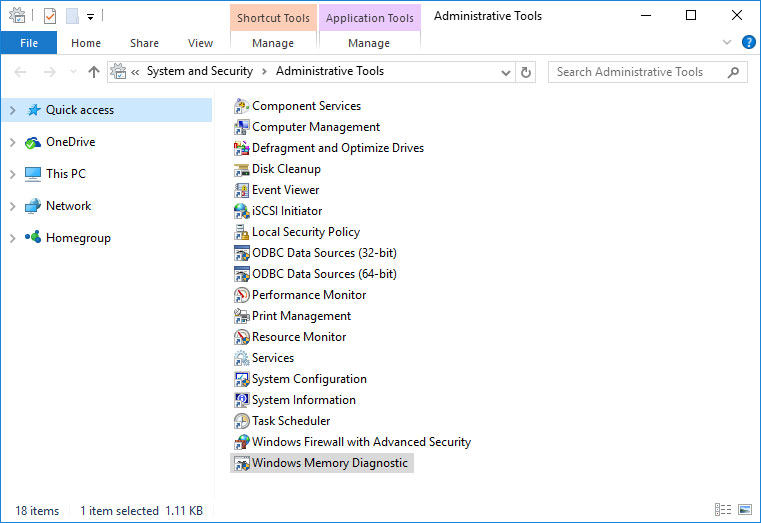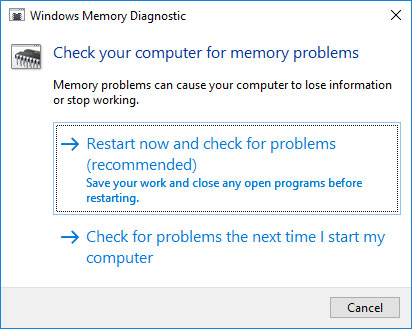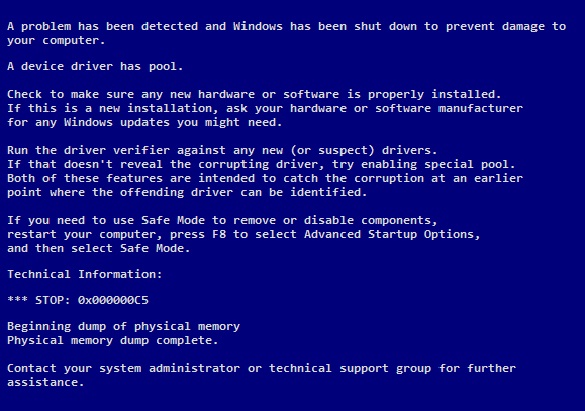- Remove From My Forums
-
Вопрос
-
Здравствуйте !
Помогите решить проблему ! Имеется сервер win 2012R2, периодически перезагружается, может работать дней 5, а может работать 1, а должен работать 247, вылетает BSOD — DRIVER CORRUPTED EXPOOL, Bluescreenview говорит
-
Изменено
15 октября 2020 г. 10:27
-
Изменено
Ответы
-
Здравствуйте
Привожу несколько статьей, которые могут Вам помочь:
Мнения, высказанные здесь, являются отражением моих личных взглядов, а не позиции корпорации Microsoft. Вся информация предоставляется «как есть» без каких-либо гарантий.
-
Предложено в качестве ответа
Vector BCOModerator
4 ноября 2020 г. 10:02 -
Помечено в качестве ответа
Иван ПродановMicrosoft contingent staff, Moderator
24 ноября 2020 г. 16:25
-
Предложено в качестве ответа
-
Здравствуйте,
Похоже вам лучше обратиться в тех. поддержку Лаборатории Касперского.
================================================
Debug session time: Mon Nov 2 04:16:28.781 2020 (UTC — 5:00)
Loading Dump File [110220-16718-01.dmp]
Built by: 9600.16404.amd64fre.winblue_gdr.130913-2141
System Uptime: 0 days 0:12:32.302
BugCheck Info:
KMODE_EXCEPTION_NOT_HANDLED (1e)
Bugcheck code 0000001E
Arguments:
Arg1: ffffffffc0000005, The exception code that was not handled
Arg2: fffff802d399dd06, The address that the exception occurred at
Arg3: 0000000000000000, Parameter 0 of the exception
Arg4: 0000000000000210, Parameter 1 of the exception
*** WARNING: Unable to verify timestamp for kl1.sys
BUGCHECK_STR: 0x1E_c0000005_R
PROCESS_NAME: avp.exe
Probably caused by: kl1.sys ( kl1+4f4c7e )
FAILURE_BUCKET_ID: 0x1E_c0000005_R_kl1!unknown_function
MaxSpeed: 1800
CurrentSpeed: 1800
BiosVersion = 6.00
BiosReleaseDate = 06/22/2012
SystemManufacturer = VMware, Inc.
BaseBoardManufacturer = Intel Corporation
SystemProductName = VMware Virtual Platform
BaseBoardProduct = 440BX Desktop Reference Platform
—————————————————————
ffffd000`25b41700 fffff802`d392b800 nt!BcpCursor <PERF> (nt+0x31e800)
ffffd000`25b41708 fffff802`d360d000 nt!_guard_check_icall_fptr <PERF> (nt+0x0)
ffffd000`25b41710 fffff802`d391db3c nt!BcpCursor <PERF> (nt+0x310b3c)
ffffd000`25b41718 fffff802`d360d000 nt!_guard_check_icall_fptr <PERF> (nt+0x0)
ffffd000`25b41720 fffff802`d391d590 nt!BcpCursor <PERF> (nt+0x310590)
ffffd000`25b41728 fffff800`00862000 kl1
ffffd000`25b41730 fffff800`00f6f29c kl1+0x70d29c
ffffd000`25b41738 fffff800`00862000 kl1
ffffd000`25b41740 fffff800`00f6f158 kl1+0x70d158
ffffd000`25b41748 fffff800`00862000 kl1
ffffd000`25b41750 fffff800`00f473cc kl1+0x6e53cc
ffffd000`25b41758 fffff802`d360d000 nt!_guard_check_icall_fptr <PERF> (nt+0x0)
ffffd000`25b41760 fffff802`d392c878 nt!BcpCursor <PERF> (nt+0x31f878)
ffffd000`25b41768 fffff802`d360d000 nt!_guard_check_icall_fptr <PERF> (nt+0x0)
ffffd000`25b41770 fffff802`d392c884 nt!BcpCursor <PERF> (nt+0x31f884)
ffffd000`25b41778 fffff802`d360d000 nt!_guard_check_icall_fptr <PERF> (nt+0x0)
…
ffffd000`25b41998 fffff800`016944beUnable to load image SystemRootsystem32DRIVERSklflt.sys, Win32 error 0n2
*** WARNING: Unable to verify timestamp for klflt.sys
klflt+0x134be
—————————————————————-
ЁЁЁЁЁЁЁЁЁЁЁЁЁЁЁЁЁЁЁЁЁЁЁЁЁЁЁЁЁЁЁЁЁЁЁЁЁЁЁЁЁЁЁЁЁЁЁЁЁЁЁЁЁЁЁЁЁЁЁЁЁЁЁ================================================
Debug session time: Mon Nov 2 04:00:14.088 2020 (UTC — 5:00)
Loading Dump File [110220-21843-01.dmp]
Built by: 9600.16404.amd64fre.winblue_gdr.130913-2141
System Uptime: 0 days 23:56:40.187
BugCheck Info:
KERNEL_SECURITY_CHECK_FAILURE (139)
Bugcheck code 00000139
Arguments:
Arg1: 0000000000000003, A LIST_ENTRY has been corrupted (i.e. double remove).
Arg2: ffffd00021e20120, Address of the trap frame for the exception that caused the bugcheck
Arg3: ffffd00021e20078, Address of the exception record for the exception that caused the bugcheck
Arg4: 0000000000000000, Reserved
*** WARNING: Unable to verify timestamp for klif.sys
BUGCHECK_STR: 0x139
DEFAULT_BUCKET_ID: FAIL_FAST_CORRUPT_LIST_ENTRY
PROCESS_NAME: amrserver.exe
Probably caused by: Pool_Corruption ( nt!ExDeferredFreePool+fa2 )
FAILURE_BUCKET_ID: 0x139_3_CORRUPT_LIST_ENTRY_nt!ExDeferredFreePool
MaxSpeed: 1800
CurrentSpeed: 1800
BiosVersion = 6.00
BiosReleaseDate = 06/22/2012
SystemManufacturer = VMware, Inc.
BaseBoardManufacturer = Intel Corporation
SystemProductName = VMware Virtual Platform
BaseBoardProduct = 440BX Desktop Reference Platform
ЁЁЁЁЁЁЁЁЁЁЁЁЁЁЁЁЁЁЁЁЁЁЁЁЁЁЁЁЁЁЁЁЁЁЁЁЁЁЁЁЁЁЁЁЁЁЁЁЁЁЁЁЁЁЁЁЁЁЁЁЁЁЁПодозреваю конфликт с Крипто Про.
Avis de non-responsabilité:
Mon opinion ne peut pas coïncider avec la position officielle de Microsoft.Bien cordialement, Andrei …
MCP-
Предложено в качестве ответа
Иван ПродановMicrosoft contingent staff, Moderator
8 ноября 2020 г. 10:49 -
Помечено в качестве ответа
Иван ПродановMicrosoft contingent staff, Moderator
24 ноября 2020 г. 16:25
-
Предложено в качестве ответа
-
В другом дампе вижу что проблема возникает в сетевом пространстве драйверов:
ffffd000`2b7fe378 fffff800`a10f7df3 nt!EtwpEventWriteFull+0xfeb ffffd000`2b7fe380 00000000`00000000 ffffd000`2b7fe388 ffffd000`2b7fe3d0 ffffd000`2b7fe390 00000000`00000001 ffffd000`2b7fe398 00000000`00000000 ffffd000`2b7fe3a0 ffffe000`9ef103e9 ffffd000`2b7fe3a8 fffff800`00000005 ffffd000`2b7fe3b0 ffffd000`2b7fe840 ffffd000`2b7fe3b8 00000000`00000300 ffffd000`2b7fe3c0 00000000`00001000 ffffd000`2b7fe3c8 fffff800`f42b6600 tcpip!CcmDispatchTable ffffd000`2b7fe3d0 00000050`00006700 ffffd000`2b7fe3d8 00000050`0000f100 ffffd000`2b7fe3e0 ffffe000`00000000 ffffd000`2b7fe3e8 fffff800`f4d8be00 afd!AfdFreeNPConnectionResources+0xc0 ffffd000`2b7fe3f0 fffff800`a12d9d08 nt!NonPagedPoolDescriptor+0x8 ffffd000`2b7fe3f8 00000000`00000000 ffffd000`2b7fe400 00000000`00000000 ffffd000`2b7fe408 00000000`00000000 ffffd000`2b7fe410 fffff800`a12d9d00 nt!NonPagedPoolDescriptor ffffd000`2b7fe418 00000000`00000000 ffffd000`2b7fe420 ffffd000`2b7fe810 ffffd000`2b7fe428 fffff800`a11415a4 nt!KeBugCheckEx+0x104 ffffd000`2b7fe430 00000000`00000000 ffffd000`2b7fe438 00000000`00000000 ffffd000`2b7fe440 00000000`00000000 ffffd000`2b7fe448 ffffe000`a056a7c0 ffffd000`2b7fe450 00000000`00000000 ffffd000`2b7fe458 00000000`00000000 ffffd000`2b7fe460 00000000`00000282 ffffd000`2b7fe468 fffff800`a1151769 nt!KiBugCheckDispatch+0x69 ffffd000`2b7fe470 00000000`00000139
tcpip.sys
afd.sysТакже вижу следующий драйвер: CProCtrl.4.0.0.19.sys который в некоторых случаях может
вызывать BSoD.2: kd> lmDvmCProCtrl_4_0_0_19 Browse full module list start end module name fffff800`f4a23000 fffff800`f4a3e000 CProCtrl_4_0_0_19 (deferred) Image path: SystemRootsystem32DRIVERSCProCtrl.4.0.0.19.sys Image name: CProCtrl.4.0.0.19.sys Browse all global symbols functions data Timestamp: Fri Nov 16 10:27:55 2018 (5BEEE1FB) CheckSum: 0002AE6A ImageSize: 0001B000 Translations: 0000.04b0 0000.04e4 0409.04b0 0409.04e4 Information from resource tables:Если есть у Вас лицензия на корпоративные продукты попробуйте обратить в
тех. поддержку Лаборатории Касперского, если нет то обратитесь пожалуйста на специализированныйфорум ЛК ФК.
Avis de non-responsabilité:
Mon opinion ne peut pas coïncider avec la position officielle de Microsoft.Bien cordialement, Andrei …
MCP-
Помечено в качестве ответа
Иван ПродановMicrosoft contingent staff, Moderator
24 ноября 2020 г. 16:25
-
Помечено в качестве ответа
Skip to content
Как убрать DRIVER_CORRUPTED_EXPOOL (0x000000C5)?

Как убрать « DRIVER_CORRUPTED_EXPOOL» ( 0x000000C5)?
На компьютере или ноутбуке под управлением Windows появился «синий экран смерти»? После появления сообщения «
DRIVER_CORRUPTED_EXPOOL» (
0x000000C5) система перезагружается? Ищите как исправить
0x000000C5: «
DRIVER_CORRUPTED_EXPOOL»?
Как просмотреть информацию об ошибках, исправить ошибки в Windows 10, 8 или 7
Причины появления ошибки
- На жестком диске компьютера или ноутбука не достаточно места. Для правильной работы ОС Windows 10 на системном диске должно быть свободно 2 — 10 ГБ.
- На компьютер был установлен не совместимый BIOS или прошивка была повреждена.
- Установлены не совместимые с ОС драйвера устройств.
- Реестр Windows был поврежден или удален. Возможно в результате очистки были удалены системные ключи реестра.
- Ативирусное программное обеспечение или компьютерные вирусы могут заблокировать системные файлы или удалить важные ключи реестра.
- В результате ошибок в работе программы для резервного копирования.
- В результате обновления ОС Windows.
Актуально для ОС: Windows 10, Windows 8.1, Windows Server 2012, Windows 8, Windows Home Server 2011, Windows 7 (Seven), Windows Small Business Server, Windows Server 2008, Windows Home Server, Windows Vista, Windows XP, Windows 2000, Windows NT.
Вот несколько способов исправления ошибки «
DRIVER_CORRUPTED_EXPOOL»:
Восстановите удаленные файлы
Часто появление BSoD ошибок приводит к утери важных файлов. Блокировка файлов компьютерными вирусами, ошибки в работе программ для резервного копирования, повреждение или перезапись системных файлов, ошибки файловой системы или наличие битых секторов диска – это не далеко полный список причин удаления данных.
Исправление соответствующих ошибок восстановит работоспособность устройства, но не всегда восстановит повреждённые или утерянные файлы. Не всегда имеется возможность устранить ту или иную ошибку без форматирования диска или чистой установки операционной системы, что также может повлечь за собой утерю файлов.
Загрузите бесплатно и просканируйте ваше устройство с помощью Hetman Partition Recovery. Ознакомьтесь с возможностями программы и пошаговой инструкцией.

Программа для восстановления данных
Запустите компьютер в «безопасном режиме»
Если ошибка «DRIVER_CORRUPTED_EXPOOL» (0x000000C5) возникает в момент загрузки Windows и блокирует любую возможность работы с системой, попробуйте включить компьютер в «безопасном режиме». Этот режим предназначен для диагностики операционной системы (далее ОС), но функционал Windows при этом сильно ограничен. «Безопасный режим» следует использовать только если работа с системой заблокирована.

Чтобы запустить безопасный режим сделайте следующее:
- Перейдите в меню Пуск и выберите Параметры.
- В открывшемся окне параметров перейдите в меню Обновление и Безопасность и выберите раздел Восстановление.
- В разделе Восстановление найдите Особые варианты загрузки и нажмите кнопку Перезагрузить сейчас.
- После этого Windows перезагрузится и предложит выбрать следующее действие. Выберите Поиск и устранение неисправностей.
- В меню Поиск и устранение неисправностей кликните на Дополнительные параметры, далее — Параметры загрузки.
- Далее Windows уведомит вас о том, что компьютер можно перезагрузить с использованием дополнительных параметров загрузки. Укажите — Включить безопасный режим. Нажмите Перезагрузить.
- После перезагрузки выберите Включить безопасный режим нажав клавишу F4.
Как загрузить Windows в безопасном режиме
Обновите драйвер через Диспетчер устройств
Вы установили новое аппаратное обеспечение на компьютере? Возможно вы начали использовать новое USB-устройство с вашим компьютером. Это могло привести к ошибке «DRIVER_CORRUPTED_EXPOOL». Если вы установили драйвер устройства используя диск, который поставляется вместе с ним, или использовали драйвер не c официального сайта Microsoft, то причина в нем. Вам придется обновить драйвер устройства, чтобы устранить эту проблему.

Вы можете сделать это вручную в диспетчере устройств Windows, для того выполните следующие инструкции:
- Нажмите кнопку Windows, затем введите диспетчер устройств с клавиатуры.
- Выберите Диспетчер устройств из списка.
- Просмотрите список категорий устройств, нажмите на стрелочку рядом с категорией вашего нового устройства. Драйвер может быть отмечен желтым треугольником.
- Кликните правой кнопкой мыши на имя устройства и нажмите Обновить драйвер.
- Далее откроется окно Мастера обновления драйверов с двумя опциями:
- Автоматический поиск обновленных драйверов. Windows проверит наличие наиболее подходящего драйвера для этого устройства в автоматическом режиме.
- Выполнить поиск драйверов на этом компьютере. Используйте эту опцию, что бы самостоятельно указать ОС файлы драйвера.
Перезагрузите компьютер после установки драйвера.
Используйте sfc /scannow для проверки всех файлов системы
Повреждение или перезапись системных файлов может привести к ошибке «DRIVER_CORRUPTED_EXPOOL». Команда sfc находит поврежденные системные файлы Windows и заменяет их.

- Нажмите кнопку Windows, затем введите cmd с клавиатуры.
- Правой кнопкой мышки кликните на CMD и запустите от имени администратора.
- В окне командной строки введите sfc /scannow и нажмите Enter.
Этот процесс может занять несколько минут.
Как восстановить системные файлы Windows 10
Проверьте диск с Windows на наличие ошибок командой chkdsk c: /f
Возможно к синему экрану с «DRIVER_CORRUPTED_EXPOOL» привела ошибка файловой системы или наличие битых секторов диска. Команда CHKDSK проверяет диск на наличие ошибок файловой системы и битых секторов. Использование параметра /f заставит программу автоматически исправлять найденные на диске ошибки, а параметр /r позволяет найти и «исправить» проблемные сектора диска. Для запуска следуйте инструкциям:

- Нажмите кнопку Windows, затем введите CMD с клавиатуры.
- Правой кнопкой мышки кликните на CMD и запустите от имени администратора.
- В окне командной строки введите chkdsk c: /f и нажмите Enter (используйте ту букву диска, на котором установлена ОС).
Дождитесь окончания процесса и перезагрузите компьютер.
Используйте режим совместимости со старой версией Windows
Отключите лишние программы из автозагрузки Windows
Программное обеспечение, вызывающее «DRIVER_CORRUPTED_EXPOOL» (0x000000C5), может быть прописано в автозагрузку Windows и ошибка будет появляться сразу после запуска системы без вашего участия. Удалить программы из автозагрузки можно с помощью Диспетчера задач.

- Загрузитесь в Безопасном режиме.
- Кликните правой кнопкой мышки на Панели задач, затем на пункте Диспетчер задач.
- Перейдите на вкладку Автозагрузка.
- Чтобы убрать ту или иную программу из автозагрузки выберите её из списка и отключите, нажав кнопку Отключить в правом нижнем углу окна.
Обратитесь в поддержку Microsoft
Microsoft предлагает несколько решений удаления ошибки «голубого экрана». «DRIVER_CORRUPTED_EXPOOL» (0x000000C5) можно убрать с помощью Центра обновления или обратившись в поддержку Windows.

- Перейдите на сайт технической поддержки Microsoft.
- Введите код и сообщение об ошибке в поисковую строку и следуйте найденным рекомендациям.
- Если вы не найдете готового решения, то задайте вопрос в сообществе — возможно вам ответит сертифицированный системный администратор.
Установите последние обновления системы
С обновлениями Windows дополняет базу драйверов, исправляет ошибки и уязвимости в системе безопасности. Загрузите последние обновления, что бы избавиться от ошибки «DRIVER_CORRUPTED_EXPOOL» (0x000000C5).

Запустить Центр обновления Windows можно следующим образом:
- Перейдите в меню Пуск и выберите Параметры.
- В окне Параметров перейдите в меню Обновление и Безопасность.
- Для установки последних обновлений Windows нажмите кнопку Проверка наличия обновлений и дождитесь окончания процесса их поиска и установки.

Рекомендуется настроить автоматическую загрузку и установку обновлений операционной системы с помощью меню Дополнительные параметры.
Чтобы включить автоматическое обновление системы необходимо запустить Центр обновления Windows:
- Перейдите в меню Пуск и выберите Параметры.
- В окне Параметров перейдите в меню Обновление и Безопасность и выберите подменю Центр обновления Windows. Для установки последних обновлений Windows нажмите кнопку Проверка наличия обновлений и дождитесь окончания процесса их поиска и установки.
- Перейдите в Дополнительные параметры и выберите, как устанавливать обновления — Автоматически.
Запустите проверку системы на вирусы
«Синий экран смерти» с ошибкой «DRIVER_CORRUPTED_EXPOOL» 0x000000C5 может вызывать компьютерный вирус, заразивший систему Windows.
Для проверки системы на наличие вирусов запустите установленную на компьютере антивирусную программу.

Современные антивирусы позволяют проверить как жесткие диски, так и оперативную память. Выполните полную проверку системы.
Выполните проверку оперативной памяти
Неполадки с памятью могут привести к ошибкам, потере информации или прекращению работы компьютера.
Прежде чем проверять оперативную память, отключите её из разъёма на материнской плате компьютера и повторно вставьте в него. Иногда ошибка DRIVER_CORRUPTED_EXPOOL» вызвана неправильно или не плотно вставленной в разъём планкой оперативной памяти, или засорением контактов разъёма.
Если предложенные действия не привели к положительному результату, исправность оперативной памяти можно проверить средствами операционной системы, с помощью средства проверки памяти Windows.
Запустить средство проверки памяти Windows можно двумя способами:
- С помощью Панели управления:
Перейдите в Панель управления / Система и безопасность / Администрирование. Запустите приложение Средство проверки памяти Windows.
- С помощью средства Выполнить:
Запустите средство Выполнить с помощью комбинации клавиш Windows + R. Наберите mdsched и нажмите Enter. После чего откроется средство проверки Windows.
Для начала проверки выберите один из предлагаемых вариантов, проверка оперативной памяти в соответствии с которым будет запущена после перезагрузки компьютера.
Если в результате проверки будут определены ошибки, исправить которые не представляется возможным, то такую память необходимо заменить (замене подлежит модуль памяти с неполадками).
Выполните «чистую» установку Windows
Если не один из перечисленных методов не помог избавиться от DRIVER_CORRUPTED_EXPOOL», попробуйте переустановить Windows. Для того чтобы выполнить чистую установку Windows необходимо создать установочный диск или другой носитель с которого планируется осуществление установки операционной системы.
Загрузите компьютер из установочного диска. Для этого может понадобиться изменить устройство загрузки в BIOS или UEFI для более современных компьютеров.
Следуя пунктам меню установщика укажите диск, на который вы хотите установить Windows. Для этого понадобится отформатировать его. Если вас не устраивает количество или размер локальных дисков, их можно полностью удалить и заново перераспределить.
Помните, что форматирование, удаление или перераспределения дисков удалит все файлы с жесткого диска.
После указания диска для установки Windows запуститься процесс копирования системных файлов и установки операционной системы. Во время установки от вас не потребуется дополнительных действий. В течении установки экран компьютера будет несколько раз гаснуть на непродолжительное время, и для завершения некоторых этапов установки компьютер будет самостоятельно перезагружаться.
В зависимости от версии Windows на одном из этапов от вас может понадобиться выбрать или внести базовые параметры персонализации, режим работы компьютера в сети, а также параметры учётной записи или создать новую.
После загрузки рабочего стола чистую установку Windows можно считать законченной.
Примечание. Прежде чем приступить к выполнению чистой установки Windows заранее побеспокойтесь о наличии драйверов ко всем установленным устройствам и сохранности ваших файлов. Загрузите и сохраните драйвера на отдельный носитель информации, а для важных данных создайте резервную копию.
Как сбросить Windows 10 к исходному состоянию
Как сбросить Windows 10, 8, 7 если компьютер не загружается
Contents
- Causes of The Error
- Restore Deleted Files
- Start The Computer in Safe Mode
- Update a Driver With The Device Manager
- Use sfc /scannow To Check All System Files
- Check for Errors The Disk Where Windows Is Installed By Using The Command chkdsk c: /f
- Use The Mode of Compatibility With an Old Version of Windows
- Disable Unnecessary Programs in Windows Startup Menu
- Consult Microsoft Support Service
- Install Latest System Updates
- Scan The System For Viruses
- Test Your RAM
- Make a Clean Installation of Windows
Causes of The Error
-
There is not enough free space in the hard disk of your computer/laptop. For Windows 10 to operate correctly you need to have from 2 to 10 Gb of free space in your system disk.
-
An incompatible version of BIOS was installed or the firmware was damaged.
-
Device drivers incompatible with the OS were installed.
-
Windows registry was damaged or deleted, or cleaning operations accidentally deleted system keys.
-
Antivirus software or viruses may block system files or delete important registry keys.
-
An error occurred in the work of backup software.
-
It can also happen as a result of a Windows update.
Read more how to fix 0x000000C5: «DRIVER_CORRUPTED_EXPOOL» in Windows 11, Windows 10, Windows 8.1, Windows Server 2012, Windows 8, Windows Home Server 2011, Windows 7 (Seven), Windows Small Business Server, Windows Server 2008, Windows Home Server, Windows Vista, Windows XP, Windows 2000, Windows NT.
Here are some ways of eliminating the problem with «DRIVER_CORRUPTED_EXPOOL»:
Restore Deleted Files
Often BSoD errors cause loss of important files. Files blocked by computer viruses, backup software errors, damaged or overwritten system files, file system errors or bad hard disk sectors – these are only some of the causes that can make your data lost.
Corrections of the corresponding errors will restore the normal operation of your devices, but it does not always restore damaged or lost files. Also, it is not always possible to eliminate an error without formatting the hard disk or clean installation of the operating system, which can also involve loss of files.
The tool recovers data from any devices, regardless of the cause of data loss.
Download for free and scan your device with the help of Hetman Partition Recovery. Learn about the program features and step-by-step guide.
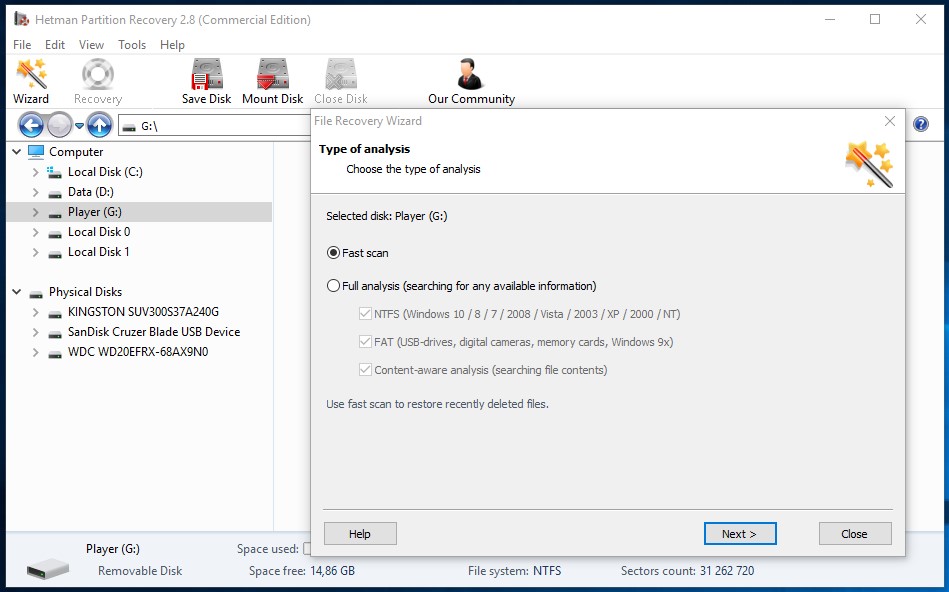
Start The Computer in Safe Mode
If the error «DRIVER_CORRUPTED_EXPOOL» (0x000000C5) occurs when loading Windows and blocks any attempts to work with the system, try loading the computer in Safe Mode. This mode is meant for operating system (OS) diagnostics, but OS functions are very limited in this mode. Safe Mode should only be used if the system is blocked otherwise.
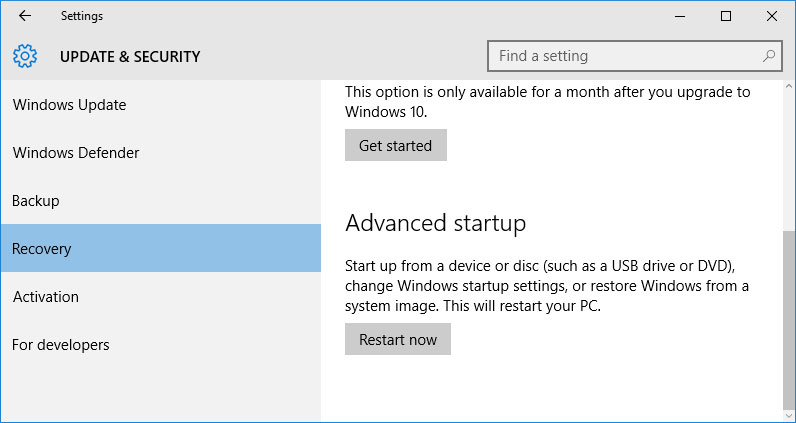
In order to start Safe Mode you should do the following:
-
Go to Start menu and choose Settings.
-
In the settings window that appears go to Update & Security menu and choose the Recovery tab.
-
In the tab Recovery find Advanced startup and click the button Restart now.
-
As your Windows restarts, it will ask you to choose the next step. Choose Troubleshoot.
-
In the Troubleshoot menu click on Advanced Options and then on Startup Settings.
-
Then Windows will inform you that the computer can be restarted with the use of additional settings one of which is Enable Safe Mode. Press Restart.
-
After restarting choose Enable Safe Mode by pressing F4.
Go to view
How to Boot Windows 10 in Safe Mode (All Methods)
Update a Driver With The Device Manager
Have you installed new hardware to your computer? Are you using a new USB device? These can be the causes for the error «DRIVER_CORRUPTED_EXPOOL». If you installed your device driver from the disk you have found in the device delivery package or if you are using a driver which was downloaded from a place other than Microsoft official website, this can be the core of the problem. You will have to update the device driver to fix it.
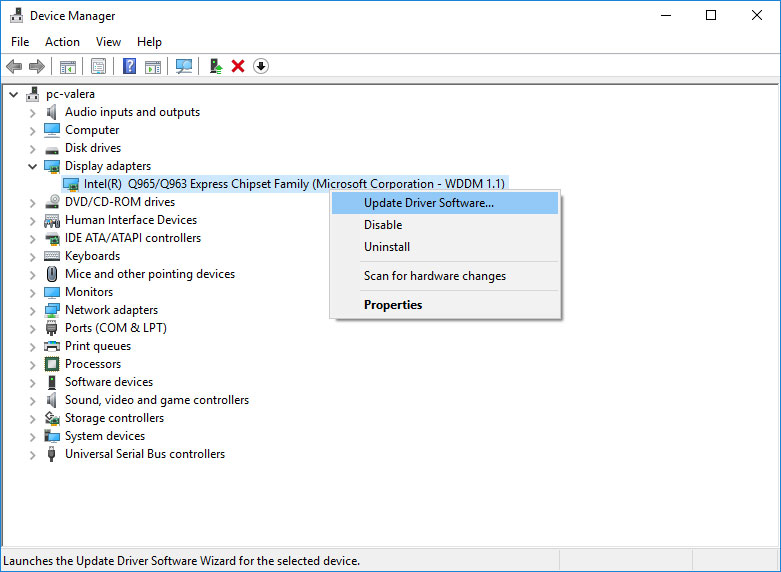
You can do it manually in the Windows device manager by taking the following steps:
-
Press Windows button and type device manager on the keyboard.
-
Choose Device Manager from the list.
-
View the list of device categories and click on the arrow nest to the category in which your new device falls. The driver can be marked with a yellow triangle.
-
Right-click on the device name and press Update Driver Software.
-
Then a window of Update Driver Software with two options will appear:
-
Search automatically for updated driver software. Windows will automatically check availability of the best suitable driver for this device.
-
Browse my computer for driver software. Use this option to show the OS where the driver files are kept.
-
Restart the computer after the driver is installed.
Use sfc /scannow To Check All System Files
Damaged or rewritten system files may cause the error «DRIVER_CORRUPTED_EXPOOL». The command sfc finds damaged Windows system files and replaces them.
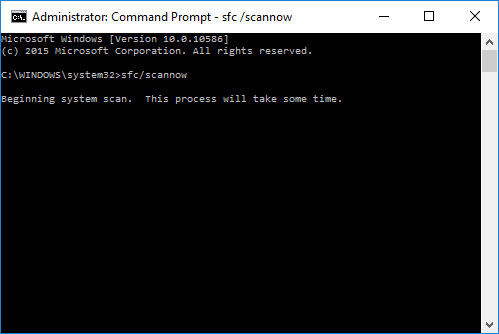
-
Press Windows button and enter cmd from the keyboard.
-
Right-click on CMD and launch it as administrator.
-
In the command prompt window, type in sfc /scannow and press Enter.
This process may take several minutes.
Go to view
How to Recover Windows 10, 8, 7 System Files (SFC, DISM)
Check for Errors The Disk Where Windows Is Installed By Using The Command chkdsk c: /f
The blue screen with «DRIVER_CORRUPTED_EXPOOL» may be caused by a file system error or by bad sectors in your disk. The command CHKDSK will check the disk for file system errors and bad sectors. Using the setting /f will make the program to automatically correct the detected errors, and the setting /r allows finding and fixing problem disk sectors. To launch it, follow these steps:
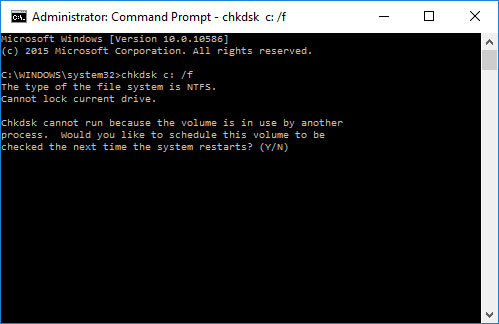
-
Press Windows, then enter CMD from the keyboard.
-
Right-click on CMD and launch it as administrator.
-
In the command prompt window type chkdsk c: /f and press Enter (use the letter of the drive where your OS is installed).
Wait until the process is over and restart your computer.
Use The Mode of Compatibility With an Old Version of Windows
A error with the code «DRIVER_CORRUPTED_EXPOOL» may be caused by outdated software. If this error occurs after launching a program, then using Windows compatibility mode can help you get rid of the problem. To fix it, do the following:
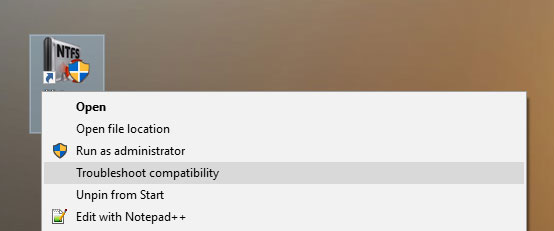
-
Find a program executable file (it has .exe extension) and right-click on it.
-
In the quick menu, select Troubleshoot compatibility.
-
At the next stage, you will see the window Program Compatibility Troubleshooter. You will have two troubleshooting options to choose from:
-
Try recommended settings. Select this variant to start a test run of the program using recommended compatibility settings.
-
Troubleshoot program. Select this variant to choose compatibility settings based on what problems you have encountered.
-
-
After testing the program under various versions of Windows and startup settings save the suitable settings for your program.
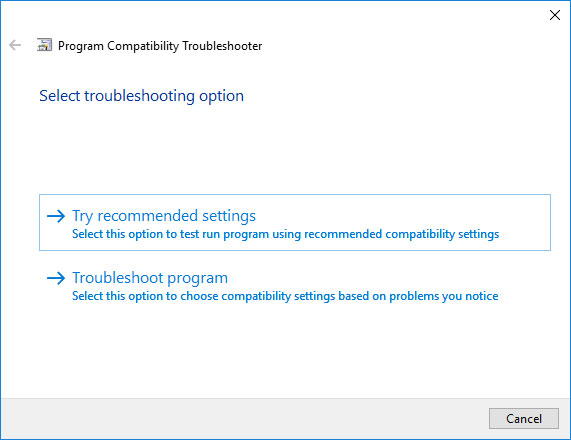
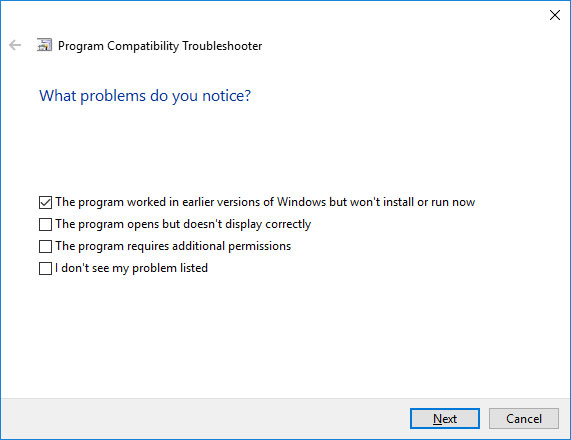
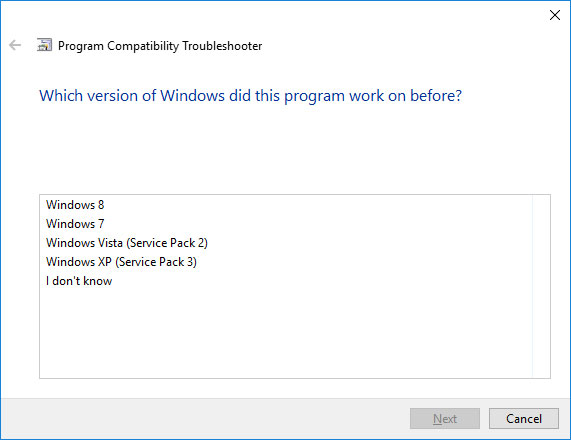
Go to view
How to Run a Program in Compatibility Mode With Windows 10, 8 and 7
Disable Unnecessary Programs in Windows Startup Menu
The software causing «DRIVER_CORRUPTED_EXPOOL» (0x000000C5) may be written to Windows Startup list so the error occurs immediately after the system starts without any user activity. You can delete programs from Startup by using Task Manager.
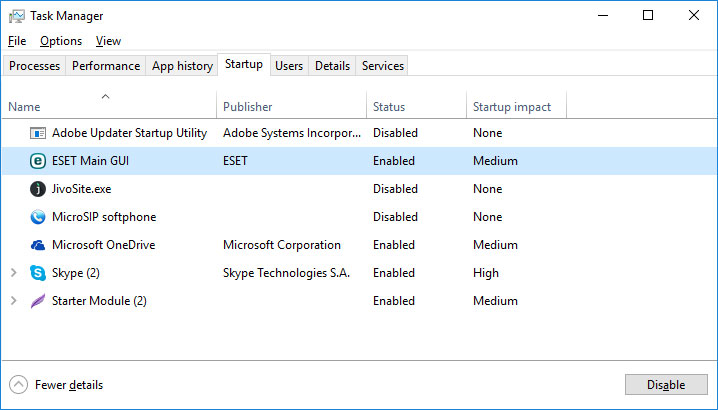
-
Load the computer in Safe Mode.
-
Right-click on Task Bar and then on Task Manager.
-
Go to Startup tab.
-
To delete a program from the startup list select it and disable by clicking Disable in the right lower corner of the window.
Consult Microsoft Support Service
Microsoft offers several solutions to eliminate the blue screen error. «DRIVER_CORRUPTED_EXPOOL» (0x000000C5) can be fixed with the help of Windows Update or by addressing Windows Support.
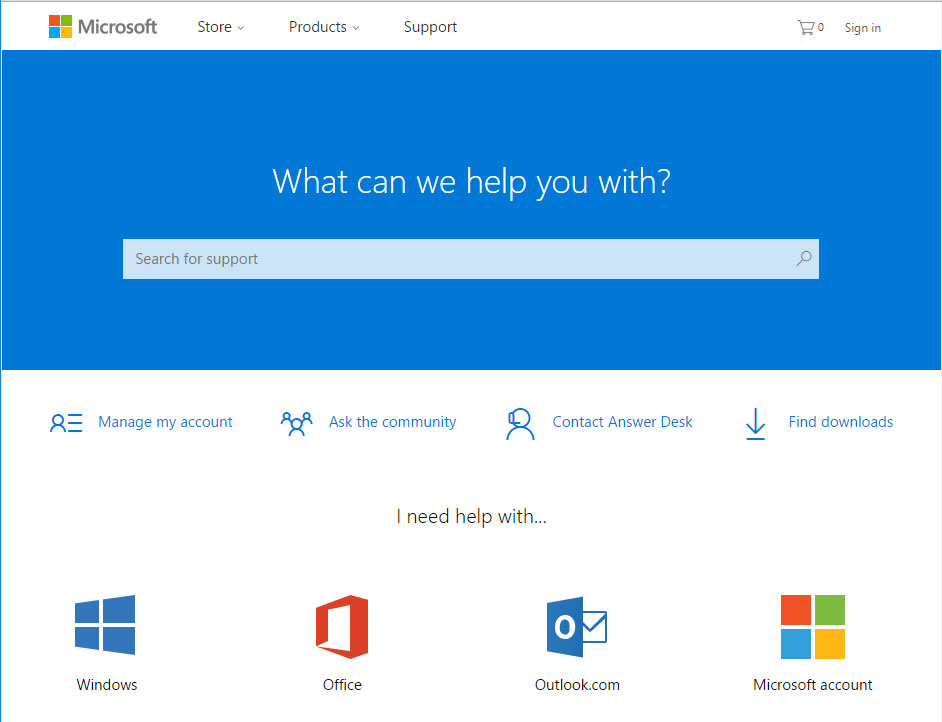
-
Go to Microsoft Support Service.
-
Enter your error code and message into the search field and follow the directions.
-
If you don’t find a ready solution as the community where your query can be answered by a certified system administrator.
Install Latest System Updates
Windows provides updates that extend your driver database and correct errors or security vulnerabilities. Download the latest updates to get rid of the error «DRIVER_CORRUPTED_EXPOOL» (0x000000C5).
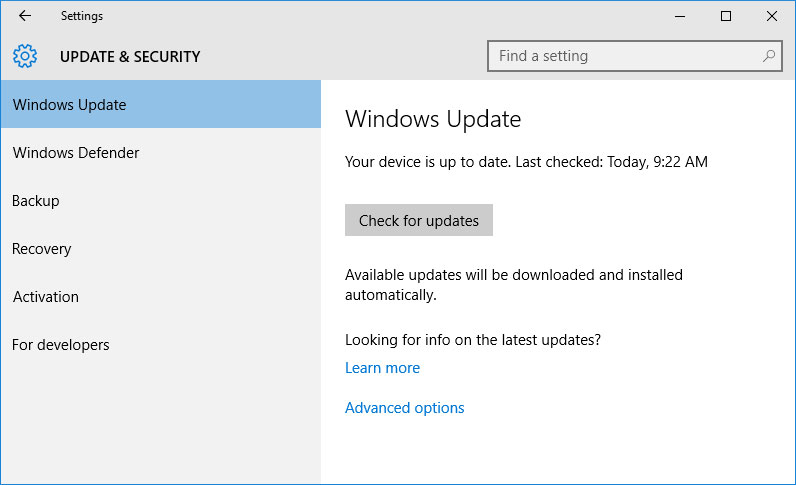
You can launch Windows Update like this:
-
Go to Start menu and select Settings.
-
In the Settings window go to Update and Security tab.
-
To install the latest Windows updates click on Check for updates and wait until they are found and installed.
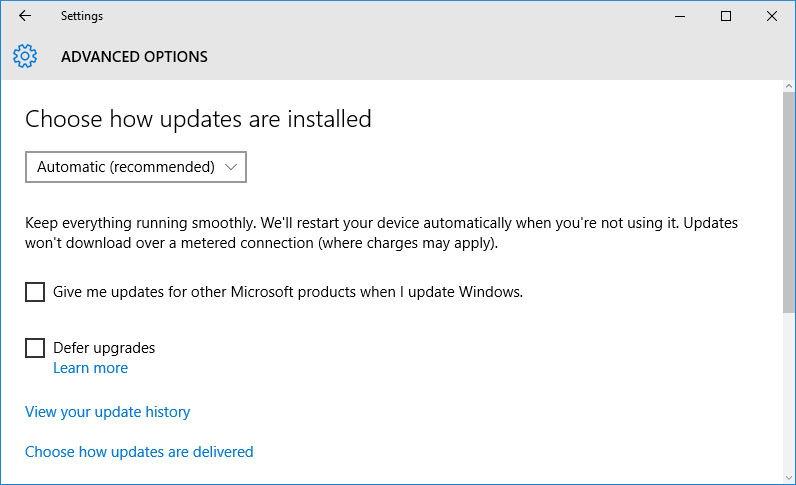
It is recommended to set up automatic download and installation of system updates with the help of Advanced Options.
To enable automatic system update you need to start Windows Update:
-
Go to Start menu and choose Settings.
-
In the Settings window go to the Update and Security menu and select Windows Update. To install the latest Windows updates click on Check for updates and wait until they are found and installed.
-
Go to Advanced Options and choose the mode of update installation — Automatic.
Scan The System For Viruses
The blue screen of death with the error «DRIVER_CORRUPTED_EXPOOL» 0x000000C5 can be caused by computer viruses that infected your system.
To check the computer for viruses launch your antivirus program.
Modern antiviruses allow checking both hard disks and RAM. Run a full system scan.
Test Your RAM
System memory problems may cause errors, loss of data or even make your computer stop working.
Before you start checking RAM, take it out of the slot on the motherboard and then stick it back again. Sometimes the error «DRIVER_CORRUPTED_EXPOOL» can be caused by the memory stick which was set into the slot incorrectly or not tight enough, and sometimes by the slot contacts covered with dust.
If the above actions did not make things better, you can check your RAM with the means of your operating system – Windows Memory Diagnostic.
JYou can start this tool in two ways:
-
With the help of Control Panel:
Go to Control Panel / System and Security / Administrative Tools. Launch the application Windows Memory Diagnostic.
-
With the use of Run:
Launch the Run tool with the combination of keys Windows + R. Type in mdsched and press Enter. The Windows Diagnostic tool will start.
To start the checking select one of the suggested variants to decide how your RAM will be tested after the computer is restarted.
If the diagnostic tool finds errors that cannot be corrected, such memory should be replaced (that is, you have to replace the memory stick where errors were found).
Make a Clean Installation of Windows
If none of the methods helped you to get rid of «DRIVER_CORRUPTED_EXPOOL», try reinstalling Windows. In order to make a clean installation of Windows you need to create a setup disk or another media which you are going to use to install the OS.
Start the computer with the setup disk. To do it you may need to change boot priority in BIOS or UEFI for newer computers.
Following the installer menu stages, specify the disk where you want your Windows installed. You will have to format it then. If you are not satisfied with the number or size of the local disks they can be deleted and repartitioned.
Remember that formatting, deleting or partitioning your disks will destroy all files in the hard disk.
After specifying the disk to install Windows to, the process of copying system files and installing the operating system will start. During the installation, no additional action is required. In the process, the screen will go off for a while several times, and the computer will restart on its own to complete certain stages of installation.
Depending on the version of Windows at one of the stages you may have to select or enter basic personalization settings, choose how the computer works with networks and select settings of your account or create a new one.
As the computer loads the desktop, a clean installation of Windows is finished.
Note. Before you start a clean installation of Windows make sure you have drivers for all your hardware and that your files are safe. Download and save drivers to a separate media, and create a backup copy of important data.
Go to view
How to Reset Windows 10 or 8 PC to Factory Default Settings (All Methods)
Go to view
How to Reset Windows 10 or 8 PC If The Operating System Won’t Boot
Синий экран смерти 0x000000C5 указывает, что система попыталась получить доступ к недопустимой памяти при слишком высоком значении IRQL.
Параметры DRIVER_CORRUPTED_EXPOOL:
- Ссылка на память;
- Значение IRQL во время ссылки;
- 0 – чтение; 1- запись;
- Адрес, который ссылается на память.
Причина
Ядро системы попыталось получить доступ к страничной памяти при высоком значении IRQL. Причина этой проблемы — наверняка драйвер, который повредил системный пул.
В большинстве случаев эта ошибка появляется, если драйвер повреждает небольшое выделение (меньше, чем PAGE_SIZE). При больших повреждений вызывается ошибка 0x000000D0 (DRIVER_CORRUPTED_MMPOOL).
Решение
Необходимо выявить драйвер, который вызывает ошибку. Если он не указывается в сообщении синего экрана, то его необходимо определить. Для этого необходимо проанализировать дамп памяти. Как это сделать, описывается в статье “Анализ дампа памяти”. После определения сбойного драйвера его необходимо удалить, переустановить или же откатить на более раннюю версию.
Также выполните все рекомендации, написанные в материале “Общие рекомендации по устранению BSoD”.
Reader Interactions
Fix Driver Corrupted Expool Error on Windows
Experiencing the DRIVER_CORRUPTED_EXPOOL Error? This error is mainly caused due to issues with device drivers on Windows.
This indicates that the system is trying to access invalid memory at a process IRQL that is too high and a driver becomes incompatible with the operating system.
Here are some solutions to help you fix the DRIVER CORRUPTED EXPOOL Error.
1. System Restore
Use the System Restore on your PC to get back to a previously set stable state.
2. Run Blue Screen Troubleshooter
Run the Blue Screen Troubleshooter. The easy to run built-in Troubleshooter fixes BSODs automatically.
Microsoft has an online Windows 10 Blue Screen Troubleshooter wizard that will help novice users fix their Stop Errors.
It also offers helpful links along the way.
3. Uninstall Faulty Drivers
First, you have to start by pressing the WINKEY + R button together to start the Run box and type in devmgmt.msc and then hit/click Enter.
This will open the Device Manager. If your computer has any faulty drivers, the driver’s icon will be marked with a yellow exclamation mark.
Right click on the drivers that have these Yellow exclamations, and then click on Uninstall.
After the driver has been uninstalled, reboot your computer, the computer will then reinstall the driver itself.
For only $9.99 a month Driver Support | ONE can help you save time and frustration dealing with common Windows device issues as well as added optimization and safety features.
Give Driver Support a Try Today
4. Reset Windows
You can try and Reset This PC feature in Windows 10.
Maybe also try the Refresh Windows Tool from Microsoft.
5. How To Check If Bios Is Corrupted, Update Bios
This method is not recommended as the BIOS is a sensitive part of a computer, and if you are not very familiar with this, rather don’t do it.
If you go ahead with this option, you should be very cautious when doing modifications to the BIOS or anything in it.
If you decide to proceed to update the BIOS. You can do this by pressing WINKEY + R button simultaneously and the Run box will pop up.
Type in msinfo32 and press Enter. This command will open the System Information. You will see a search field at the bottom; search for BIOS Version and then press Enter.
You will then be able to see the version and developer of the BIOS installed on your computer.
Once you have done this go to the manufacturer’s website to get the latest version of the BIOS and download it to your computer.
If you are using a laptop, keep it plugged in until the BIOS updated is fully installed.
DBL-Click on the downloaded file and install the new version of the BIOS. Reboot your computer once completed for the changes to take effect.
6.Update Device Drivers
Make sure that the latest updated devices drivers are installed on your computer system.
For only $9.99 a month Driver Support | ONE can help you save time and frustration dealing with common Windows device issues as well as added optimization and safety features.
Give Driver Support a Try Today
Was this article helpful?
Search for solutions
Page load link
A Guide to DRIVER_CORRUPTED_EXPOOL Blue Screen of Death Error
The usual reason that the DRIVER_CORRUPTED_EXPOOL error occurs is when a bug is present in a device driver and it attempts to access non-existent memory which leads to a registry error. System error display, appearance of pop up messages, sudden shutdown, failing computer start-up, explorer errors, browser issues, computer freezing, and overall slow performance are the symptoms of this error.
Getting rid of this error starts with making sure that all of the hardware and software, especially the new ones are properly installed. Then run a full virus and malware scan on your computer. (you can see our recommendations for good free options here). Proceed with restoring the system to the last good configuration point using system restore. Click the Start button, click All Programs, then go to Accessories, proceed and click System Tools, then System Restore and follow the instructions given. Restart the computer.
If the restoration process is not successful, go to the device manager by selecting the Start button again and type “devmgmt” on the Run dialog box. Uninstall the entire corrupted device and restart the computer.
Installing the latest Windows Updates is also important. A user can manually update by opening the Internet Explorer, click on the “Tools” button, then the “Windows Update” button. Follow the instructions given.
You can also try to update all of your computer drivers. Be easiest way to do this is to use Driver Reviver but you can also try doing it yourself by going to the support area of the website of each manufacturer of components of your computer.
A last ditch effort can be to completely remove a driver that you think is causing the problem. To do so, click the Start button, right click the Computer tab, and select Properties. A new window will appear with a variety of options. On the left side portion, choose Advanced System Settings. Another window will appear with the System Properties. Select the Hardware tab and proceed by clicking the Device Manager button. Find the faulty driver and double click it. Click the “Driver” tab. This is where the user can perform actions such as updating drivers, downgrading a driver into its older version, or disabling and uninstalling it. Choose the latter and click OK to exit. Close the Device Manager and other windows and restart the computer.
Attention Before you read this post, I highly recommend you check out my resources page for access to the tools and services I use to not only maintain my system but also fix all my computer errors, by clicking here!
The DRIVER_CORRUPTED_EXPOOL error, as is stated in the name itself, is a driver related error. A driver is basically a set of instructions that sits between the operating system and the hardware device. It acts as a middleman between both, enabling the operating system to interact, communicate and control the device. All these blue screen of death (BSOD) errors can be intimidating at first, but they can all be repaired. All one needs to know, is the error code/name and they should be able to find the necessary solutions for that particular problem.
Symptoms of DRIVER_CORRUPTED_EXPOOL Errors
When users first encounter the DRIVER_CORRUPTED_EXPOOL error message, it’s usually accompanied by a system crash. This error may and does appear in various situations, such as when the computer is put into hibernation mode, with sudden system shut downs and random system freezing as hallmarks of this error.
Other symptoms users have reported experiencing is as follows:
- Windows performance becomes intermittent and unresponsive to either keyboard or mouse inputs.
- Computer repeatedly crashes whenever a specific program is run.
- The “STOP Error 0xC5: DRIVER_CORRUPTED_EXPOOL” is displayed just before the system restarts.
In most cases users have reported experiencing the DRIVER_CORRUPTED_EXPOOL error right after they have installed a new application or hardware component. However, this particular error may also appear while a device driver is being loaded (during boot-up) or while the computer is shutting down. Taking note of when the error occurs is crucial for the troubleshooting process.
What Causes This Error?
The DRIVER_CORRUPTED_EXPOOL error essentially occurs because of a device driver bug, which attempts to access data within the memory which does not exist resulting in a registry error. The error message is followed by a whole host of symptoms which I have already elaborated on.
With that said, what causes the bug (within the device driver), varies, but the most common causes are as follows:
- An incorrectly configured or outdated driver.
- The Windows registry has become corrupted due to a recent system change, such as the installation or uninstallation of an application.
- A virus has infected the computer and corrupted important system files.
- The problematic drivers are conflicting with the drivers of another device.
- System files have been inadvertently deleted during the installation of an application or device driver.
- The hard drive is faulty or defective.
There are many other situations that are known to cause this error, such as defective memory, firmware and other hardware devices.
How to Fix It?
The DRIVER_CORRUPTED_EXPOOL error is due primarily to the drivers of a specific hardware component. Because of the lack of ambiguity surrounding this error, solutions tend to be very rigid and highly effective at repairing this problem.
With that said, there are a number of solutions provided below, all of which have proven quite effective at tackling this particular issue, so be sure to try as many as is required.
Update Your Device Drivers
The DRIVER_CORRUPTED_EXPOOL error on your computer is more than likely related to either an outdated or corrupted device driver. Drivers are notorious for working one day and not working the next, this can be due to so many factors on your system. The good thing is that it’s possible for you to update the drivers on your computer to fix errors just like this.
Locating the correct drivers for all the different devices in your system can be difficult and time-consuming. Even if you are experienced at locating, downloading and installing device drivers, the process can still be fairly confusing and long-winded, with installing wrong or incompatible drivers capable of making issues even worse.
Because of the amount of time and the various steps that are required to update the various device drivers in your system, it’s highly recommended that you use a driver updater tool such as DriverFinder, which is capable of carrying out all of these various task automatically.
DriverFinder will search the internet for the drivers of all the devices inside your computer, and download and install them, with a single click of a button. It will also create a backup of your previous drivers, so that you can undo any recent changes, in the event that something goes wrong.
With all the drivers in your computer, you can not only expect the error to be eliminated but also for the overall performance of your system to improve.
Anyway, you can download DriverFinder from the following link:
CLICK HERE TO CHECK OUT DRIVERFINDER
Run a Virus Scan
There is a good chance that the DRIVER_CORRUPTED_EXPOOL error on your computer is due to a virus infection. These malicious programs are capable of infecting your system and corrupting important system files. The corruption of important system file can become a catalyst for a great many computer errors, including this particular error.
Therefore, I highly recommend you run a full virus scan of your system, using your virus scanner program.
If you don’t have an antivirus program on your computer or you are not confident in the current program you are using, then I recommend you use SpyHunter, alternatively check out my post on the best antivirus tools.
For more information on SpyHunter, visit the following link:
CLICK HERE TO CHECK OUT SPYHUNTER
Run Registry Scan
If the above methods fail to fix the DRIVER_CORRUPTED_EXPOOL error, then there is a good chance that the cause of this issue is due to the corruption of the Windows registry. To fix this, you have two options, the first entails manually editing the registry, and removing all invalid registry keys, but this is not a recommended solution, primarily because incorrectly editing your registry can render your entire system inoperable.
The second option entails using a trusted registry cleaner tool, such as Advanced System Repair Pro, this tool will scan and repair any errors it finds within your registry. Using a registry cleaner tool automates the whole process of finding invalid keys, missing file references, and broken links within the registry.
This tool will also make a backup of your registry so that all changes made can easily be undone with a single click of a button. The added bonus is that registry scans are also capable of improving the overall performance of your system.
With that said, you can find out more about Advanced System Repair Pro here:
CLICK HERE TO CHECK OUT ADVANCED SYSTEM REPAIR PRO
Reinstall Windows
This is the next best option available to you in the event that you’ve tried the solutions above. Reinstalling Windows will result in you losing all the data on your hard drive, allowing you to start afresh. A clean installation of Windows will also clean out any lingering junk files in your computer, dramatically improving the overall performance of your computer.
With that said, this method should only be attempted if you are sure the DRIVER_CORRUPTED_EXPOOL error is not due to a hardware fault, because if it is, reinstalling Windows will not fix the problem. So make sure you check your memory modules (as the hardware component most likely to be defective).
Anyway, for more information on how to reinstall Windows check out my post on speeding up your PC.
Alternatively, you can use the Windows repair tool called Reimage, which can reinstall your Windows files, on the fly, without erasing any of your personal data in the process. It will also repair your system without the requirement of your Windows CD, which is a big plus, since most PC users do not have this CD due to their systems having come with the OS pre-installed.
You can find out more about this powerful tool here:
CLICK HERE TO CHECK OUT REIMAGE
 The solution(s) below are for ADVANCED level computer users. If you are a beginner to intermediate computer user, I highly recommend you use the automated tool(s) above!
The solution(s) below are for ADVANCED level computer users. If you are a beginner to intermediate computer user, I highly recommend you use the automated tool(s) above!Run Windows Update
It’s very important that you have all the latest updates installed in your operating system. Microsoft is always releasing new fixes for known bugs, such as the DRIVER_CORRUPTED_EXPOOL error you are currently experiencing, so a simple update may be all that is required to fix this error.
Ultimately, if your system is setup correctly, then it should automatically download the latest Windows updates to your system. All you should have to do is select the appropriate update(s) and click on install or in some cases, shut your system down, and it will install them automatically.
However, in the event that your computer isn’t configured to automatically download the latest Windows updates, you will need to reconfigure it. For help on how to do this, check out my page on fixing PFN_LIST_CORRUPT errors.
Uninstall Faulty Device Drivers
Another option that you can adopt entails uninstalling the faulty driver that is causing the error. In order to do this, you will need to know which device driver is causing the problem.
To do that, you will need to use a Windows tool caused Driver Verifier. For help on how to operate this tool, check out my post on fixing DRIVER_POWER_STATE_FAILURE errors.
Once you have established which driver is at fault, you can then remove the drivers by doing the following:
1. First, boot into your computer with full administrative rights.
2. Once in, press 
3. Once Device Manager loads up, click on the + icon next to the device type, then right click on the Device and select Uninstall.
Note: Using the driver updater tool DriverFinder is always the better option, especially if you are unable to pinpoint the exact driver that is to blame for the error.
Restore Your System
If the DRIVER_CORRUPTED_EXPOOL error is due to a recent software change, then restoring your system back to a period before you encountered this error may be able to fix it.
However, whether or not this method will work, depends greatly on the changes that were made leading up to the uneventful blue screen of death error.
Anyway, for help on how to use this tool, I suggest you check out my post on using Window restore.
Test Your Memory
It’s not uncommon for blue screen of death errors to be due to a fault within your system memory. If your system is randomly rebooting, constantly crash, freezing intermittently, then there is a strong chance that you could have defective memory inside your system. In fact, a great many system crashes can be attributed to memory corruption.
If you recently purchased and installed new memory modules inside your computer, then I recommend you temporarily remove them in order to rule them out as the cause of this error. If the error no longer shows up (after the removal), then you know the new memory modules are the cause, which could mean they are either defective or incompatible with your system. Your next cause of action should be to have them replaced.
If you didn’t add any new memory modules to your system, then you will need to perform a diagnostic test in order to evaluate your current memory modules. These diagnostic tests are designed to scan for memory failures, damaged dims, failing modules etc, all of which may be contributing to this error.
With that said, for more information on how these tools work and how to obtain them, I suggest you check out my page on stress testing tools.
Are you looking for a way to repair all the errors on your computer?
If the answer is Yes, then I highly recommend you check out Advanced System Repair Pro.
Which is the leading registry cleaner program online that is able to cure your system from a number of different ailments such as Windows Installer Errors, Runtime Errors, Malicious Software, Spyware, System Freezing, Active Malware, Blue Screen of Death Errors, Rundll Errors, Slow Erratic Computer Performance, ActiveX Errors and much more. Click here to check it out NOW!
Ошибка DRIVER_CORRUPTED_EXPOOL указывает нам на то, что была произведена попытка получения доступа к страничной памяти в высоком значении IRQL с помощью ядра. Проблема скорее всего заключается в каком-то драйвере повредившем пул системы. Давайте рассмотрим методы для устранения этой ошибки.
Метод №1
Для начала выполните полное обновление всего программного обеспечения на вашем ПК. Вы можете использовать такие утилиты как DevID Agent или Driver Pack Solution. Они невероятно удобные и простые в своем утилизировали и не потребуют от вас особых умений.
Метод №2
Возникновение ошибки DRIVER_CORRUPTED_EXPOOL возможно при имении на компьютере больше одного антивирусного средства. Настоятельно рекомендуется иметь только один антивирус установленным на вашей системе. Не только для исправления этой ошибки, но также для уменьшения потребляемых ресурсов компьютера. Иметь две антивирусных программы довольно затратно.
Метод №3
Просто определить какой драйвер вызывает проблему. Он должен указываться в самом низу синего экрана смерти(BSoD). После определения «виновника» нужно пройти на ресурс разработчика и достать оттуда нужный драйвер.