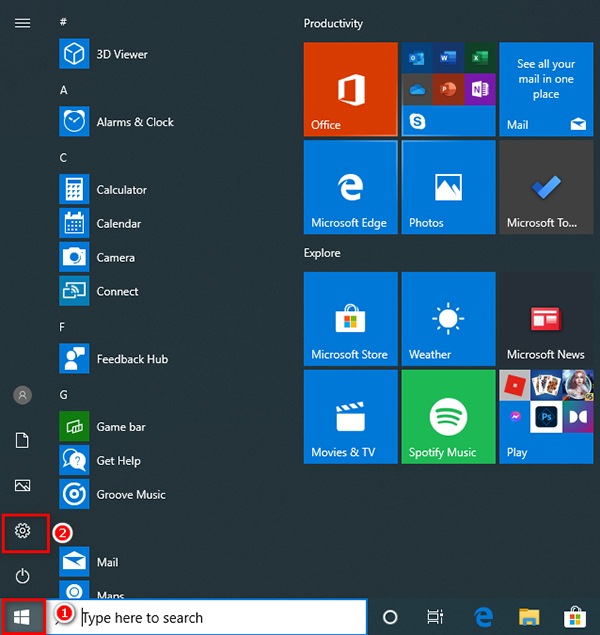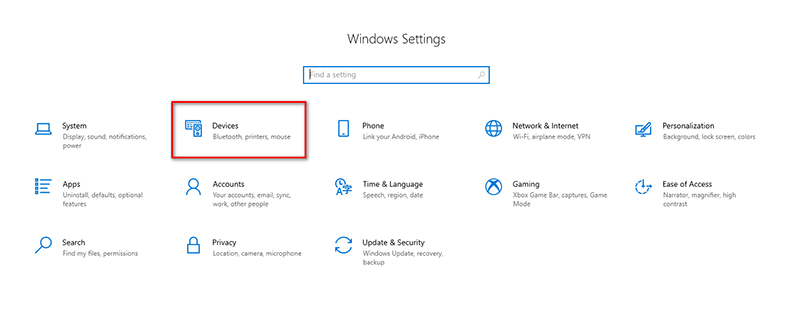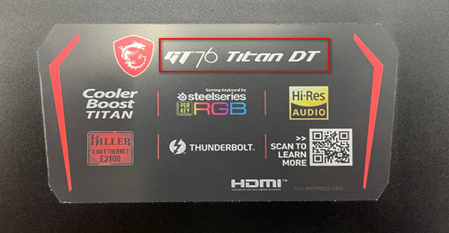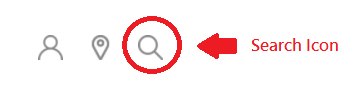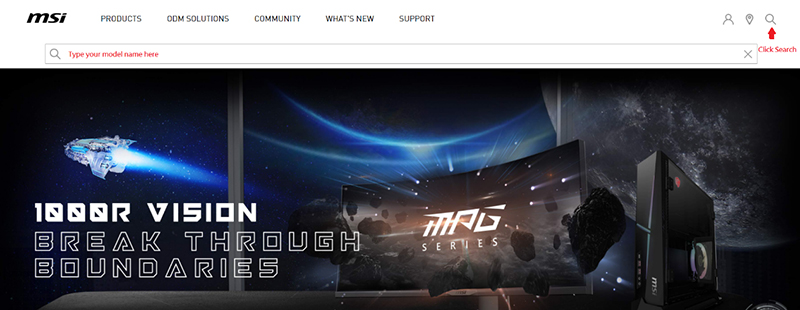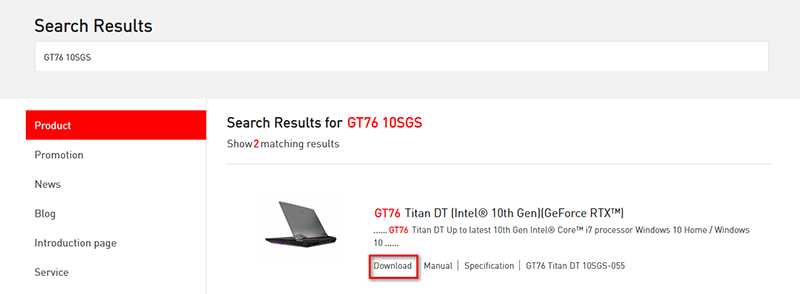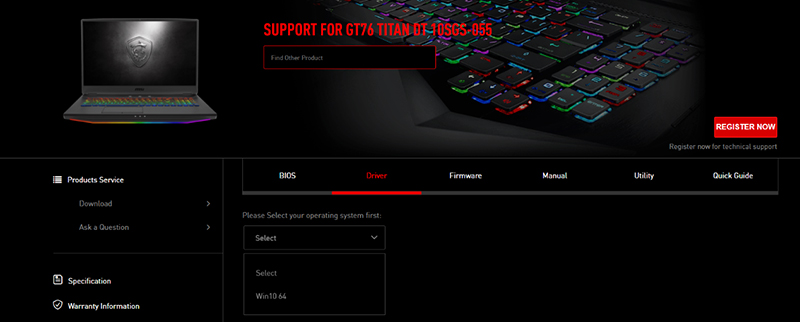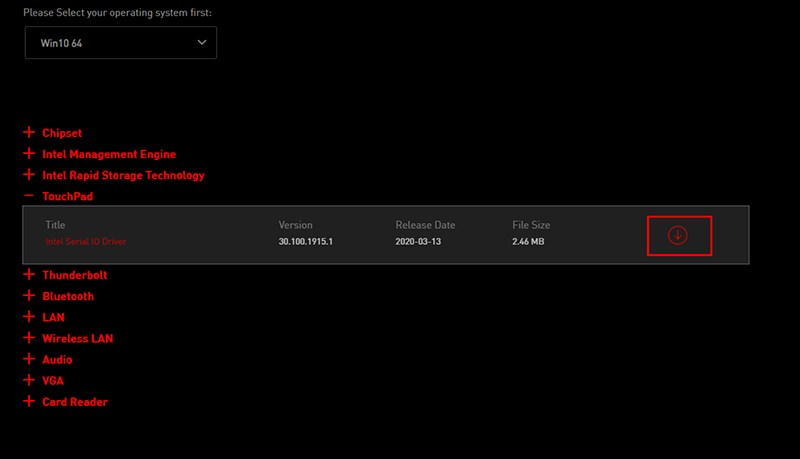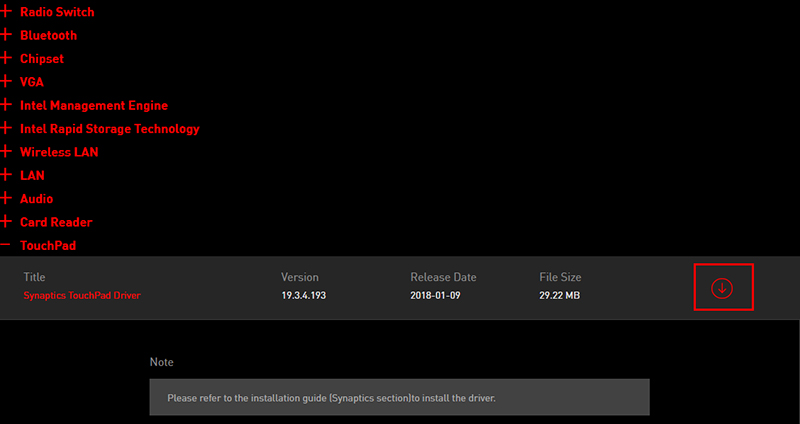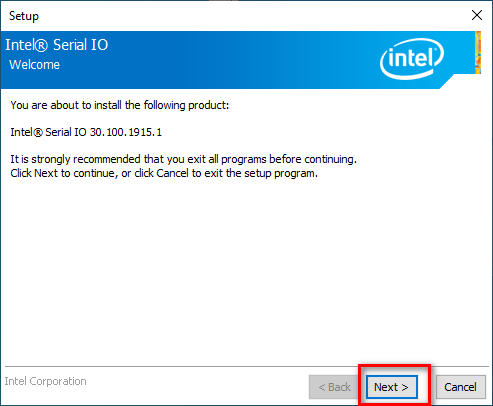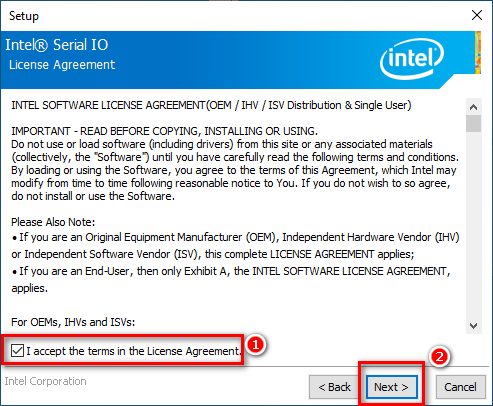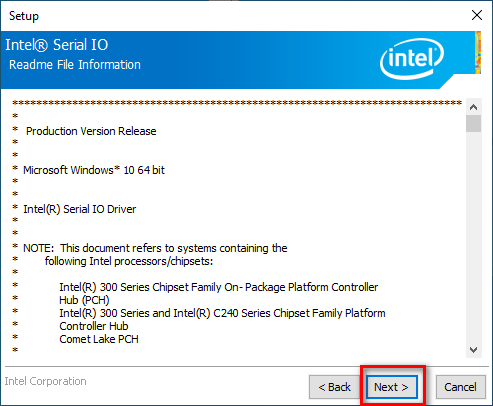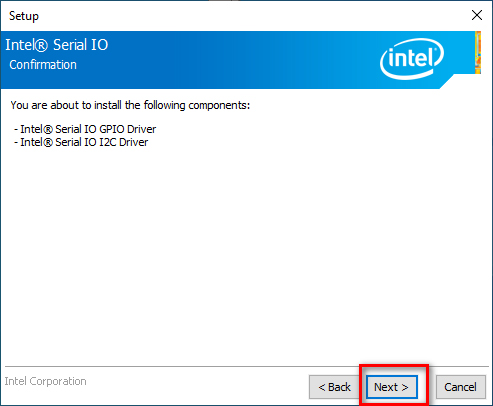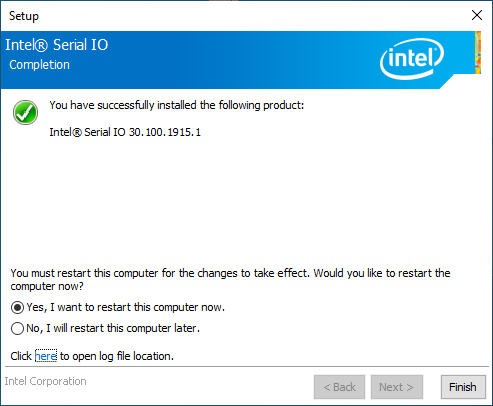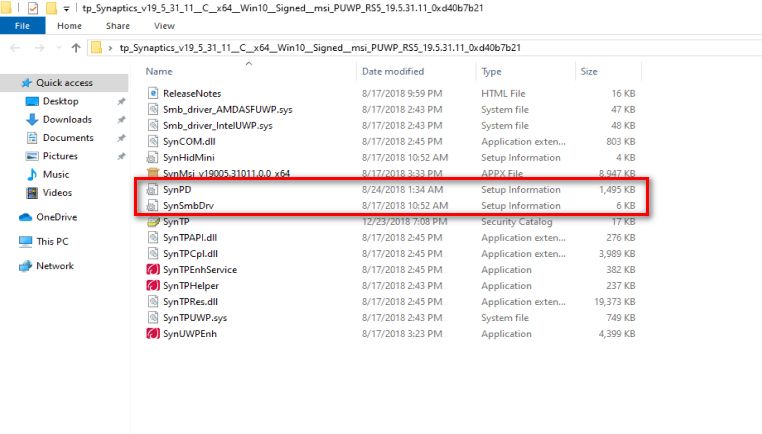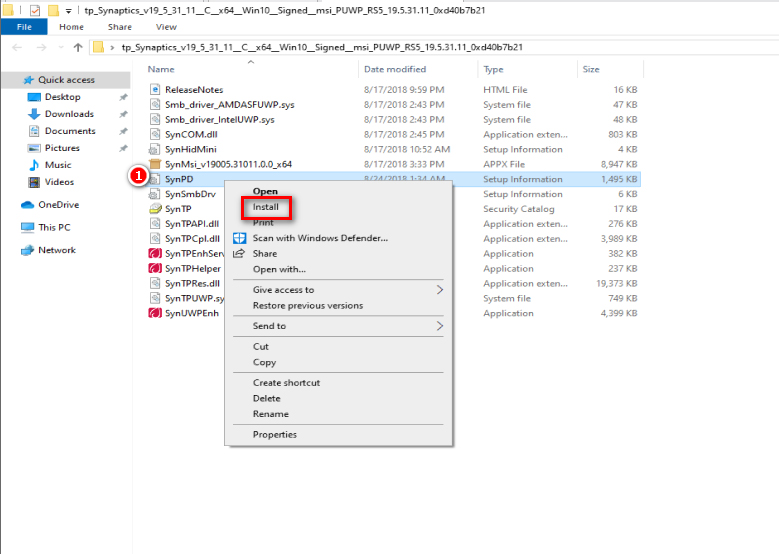|
Устройства |
ОС |
ID |
Inf |
Ссылка |
|---|---|---|---|---|
|
ELAN TOUCHPAD 21.2.26.1
|
Windows 10 x64 Windows 8.1 x64 |
ACPIETD074A |
ETD.inf |
Скачать |
|
ELAN TOUCHPAD 21.2.26.1
|
Windows 10 x64 Windows 8.1 x64 |
ACPIETD074A |
ETD.inf |
Скачать |
|
ELAN TOUCHPAD 21.2.26.1
|
Windows 10 x64 Windows 8.1 x64 |
ACPIETD0745 |
ETD.inf |
Скачать |
|
ELAN TOUCHPAD 18.2.32.2
|
Windows 10 x64 Windows 8.1 x64 Windows 8 x64 Windows 7 x64 Windows Vista x64 |
ACPIETD0745 |
ETD.inf |
Скачать |
|
ELAN TOUCHPAD 18.2.30.3
|
Windows 10 x86 Windows 8.1 x86 Windows 8 x86 Windows 7 x86 Windows Vista x86 |
ACPIETD0745 |
ETD.inf |
Скачать |
|
ELAN TOUCHPAD 21.2.26.1
|
Windows 10 x64 Windows 8.1 x64 |
ACPIETD0745 |
ETD.inf |
Скачать |
|
ELAN TOUCHPAD 18.2.32.2
|
Windows 10 x64 Windows 8.1 x64 Windows 8 x64 Windows 7 x64 Windows Vista x64 |
ACPIETD0745 |
ETD.inf |
Скачать |
|
ELAN TOUCHPAD 18.2.30.3
|
Windows 10 x86 Windows 8.1 x86 Windows 8 x86 Windows 7 x86 Windows Vista x86 |
ACPIETD0745 |
ETD.inf |
Скачать |
|
ELAN TOUCHPAD 21.2.26.1
|
Windows 10 x64 Windows 8.1 x64 |
ACPIETD073B |
ETD.inf |
Скачать |
|
ELAN TOUCHPAD 18.2.32.2
|
Windows 10 x64 Windows 8.1 x64 Windows 8 x64 Windows 7 x64 Windows Vista x64 |
ACPIETD073B |
ETD.inf |
Скачать |
|
ELAN TOUCHPAD 18.2.30.3
|
Windows 10 x86 Windows 8.1 x86 Windows 8 x86 Windows 7 x86 Windows Vista x86 |
ACPIETD073B |
ETD.inf |
Скачать |
|
ELAN TOUCHPAD 21.2.26.1
|
Windows 10 x64 Windows 8.1 x64 |
ACPIETD073B |
ETD.inf |
Скачать |
|
ELAN TOUCHPAD 18.2.32.2
|
Windows 10 x64 Windows 8.1 x64 Windows 8 x64 Windows 7 x64 Windows Vista x64 |
ACPIETD073B |
ETD.inf |
Скачать |
|
ELAN TOUCHPAD 18.2.30.3
|
Windows 10 x86 Windows 8.1 x86 Windows 8 x86 Windows 7 x86 Windows Vista x86 |
ACPIETD073B |
ETD.inf |
Скачать |
|
ELAN TOUCHPAD 21.2.26.1
|
Windows 10 x64 Windows 8.1 x64 |
ACPIETD0751 |
ETD.inf |
Скачать |
|
ELAN TOUCHPAD 21.2.26.1
|
Windows 10 x64 Windows 8.1 x64 |
ACPIETD0751 |
ETD.inf |
Скачать |
|
ELAN TOUCHPAD 21.2.26.1
|
Windows 10 x64 Windows 8.1 x64 |
ACPIETD0741 |
ETD.inf |
Скачать |
|
ELAN TOUCHPAD 18.2.32.2
|
Windows 10 x64 Windows 8.1 x64 Windows 8 x64 Windows 7 x64 Windows Vista x64 |
ACPIETD0741 |
ETD.inf |
Скачать |
|
ELAN TOUCHPAD 18.2.30.3
|
Windows 10 x86 Windows 8.1 x86 Windows 8 x86 Windows 7 x86 Windows Vista x86 |
ACPIETD0741 |
ETD.inf |
Скачать |
|
ELAN TOUCHPAD 21.2.26.1
|
Windows 10 x64 Windows 8.1 x64 |
ACPIETD0741 |
ETD.inf |
Скачать |
Written by . Posted in ELANTECH


Name: Elan TouchPad Driver for MSI laptop
Driver Version: 12/16/2016,15.13.7.1
OS: Windows Windows 7/8/8.1/10 at 32 or 64 bits
Supported devices:
*PNP0F13,*PNP0F0E,*PNP0F03,*PNP0F12,*PNP0F0B ; CID
*ETD0101,*ETD0102,*ETD0106,*ETD010E ; SmartPad for Compal Asus
*ETD0104 ; ELAN PS2 SmartPad (ASUS Smart-Pad Multi Plexing)
*ETD0105,*ETD0107,*ETD0108,*ETD0109,*ETD010A,*ETD010B,*ETD010C,*ETD010F ; Image Sensor
*ETD010D
*ETD0111 ; TAICHI21 W/ NFC
*ETD0112 ; TAICHI21 W/O NFC
*ETD0113 ; TAICHI31 W/ NFC
*ETD0114 ; TAICHI31 W/O NFC
*ETD0110 ; ELAN PS2 SmartPad (ASUS Scroll-Pad Multi Plexing)
Elan TouchPad Drivers, Version 15.13.7.1 MSI
Устранение неполадок в случае неработающего тачпада
С помощью функциональных клавиш убедитесь, что тачпад включен. Если тачпад по-прежнему не работает, попробуйте переустановить драйвер или в качестве крайней меры выполнить полный сброс к заводским настройкам.
- Настройка системы
- Переустановка драйверов
- Восстановление системы
Настройка системы
1. Нажмите「FN」+「F3」для включения тачпада. На некоторых моделях нужно нажать 「FN」 + 「F4」(например, для серии Summit, Prestige)
При нажатии горячих клавиш для включения/выключения тачпада на экране появится иконка состояния тачпада, как показано ниже.
2. В случае, если тачпад не удается включить/выключить с помощью горячих клавиш, перейдите в настройки для включения/отключения тачпада.
Ниже приведены подробные инструкции.
Переустановка драйверов
1. Для переустановки драйвера тачпада в первую очередь проверьте название модели на наклейке, расположенной в правой нижней части клавиатуры.
2. Нажмите на иконку поиска, расположенную в правом верхнем углу главной страницы веб-сайта MSI, введите в поле поиска название модели и нажмите Enter для перехода к следующей странице.
3. На странице с результатами нажмите Download («Скачать») рядом с вашей моделью в списке для перехода к следующей странице.
4. Нажмите на драйвер и выберите Win10 64 для перехода к следующему шагу.
5. Нажмите на TouchPad («Тачпад») и загрузите драйвер тачпада.
Примечание: тачпады на ноутбуках могут быть разными в зависимости от модели.
Возьмем GE63 8RE в качестве примера, драйвер тачпада в этом случае – Synaptics TouchPad Driver, и процедура скачивания – та же, что и выше.
6-1. Драйверы тачпада более новых ноутбуков обычно содержат исполняемый файл Setup после разархивирования скачанного файла. Дважды щелкните по этому файлу для запуска и нажимайте Next («Далее»), пока установка не будет завершена.
6-2.Драйверы тачпада более старых моделей ноутбука содержат несколько установочных файлов .INF после разархивирования скачанного файла. Нажмите правой кнопкой и выберите Install («Установить») для каждого из файлов .INF в папке, пока действия со всеми файлами не будут выполнены.
Более подробная информация об установке файлов .INF приведена в статье по ссылке ниже: [Инструкции] Установка драйвера с файлами .inf .
После установки драйвера перезагрузите компьютер и проверьте, правильно ли работает тачпад. Если тачпад по-прежнему ведет себя ненормально, свяжитесь со службой поддержки MSI для получения дальнейшей помощи.
Восстановление системы
Примечание. Выполните резервное копирование своих личных данных перед выполнением восстановления системы для предотвращения потери данных.
Шаги по восстановлению системы приведены в статье Как восстановить операционную систему?
Если после применения всех описанных выше методов проблема по-прежнему сохраняется, обратитесь в службу поддержки MSI для получения дальнейшей помощи.
Справочные статьи
[Инструкции] Установка драйвера с файлами .inf
Как восстановить операционную систему?
|
Updates: 1 — 25 of 80 (page 1 of 4) |
 Previous | Next
|
Title
|
Products
|
Classification
|
Last Updated
|
Version
|
Size
|
Download |
|
|---|---|---|---|---|---|---|---|
|
ELAN Input Device — SoftwareComponent — 28.12.3.1 |
Windows 10, Vibranium and later, Servicing Drivers, Windows 10, Vibranium and later, Upgrade & Servicing Drivers | Drivers (Other Hardware) | 7/31/2022 | n/a |
4.4 MB 4623446 |
||
|
ELAN Input Device — SoftwareComponent — 28.12.3.1 |
Windows — Client, version 21H2 and later, Servicing Drivers, Windows — Client, version 21H2 and later, Upgrade & Servicing Drivers | Drivers (Other Hardware) | 7/31/2022 | n/a |
4.4 MB 4623446 |
||
|
ELAN Input Device — SoftwareComponent — 28.12.3.1 |
Windows 11 Client, version 22H2 and later, Servicing Drivers, Windows 11 Client, version 22H2 and later, Upgrade & Servicing Drivers | Drivers (Other Hardware) | 7/31/2022 | n/a |
4.4 MB 4623446 |
||
|
ELAN Input Device — SoftwareComponent — 28.12.3.1 |
Windows 10, version 1903 and later, Servicing Drivers, Windows 10, version 1903 and later, Upgrade & Servicing Drivers | Drivers (Other Hardware) | 7/31/2022 | n/a |
4.4 MB 4623446 |
||
|
ELAN Input Device — SoftwareComponent — 28.12.1.1 |
Windows — Client, version 21H2 and later, Servicing Drivers, Windows — Client, version 21H2 and later, Upgrade & Servicing Drivers | Drivers (Other Hardware) | 9/23/2021 | n/a |
4.4 MB 4625554 |
||
|
ELAN Input Device — SoftwareComponent — 28.12.1.1 |
Windows 10, Vibranium and later, Servicing Drivers, Windows 10, Vibranium and later, Upgrade & Servicing Drivers | Drivers (Other Hardware) | 9/23/2021 | n/a |
4.4 MB 4625554 |
||
|
ELAN Input Device — SoftwareComponent — 28.12.1.1 |
Windows 10, version 1903 and later, Servicing Drivers, Windows 10, version 1903 and later, Upgrade & Servicing Drivers | Drivers (Other Hardware) | 9/23/2021 | n/a |
4.4 MB 4625554 |
||
|
ELAN — Mouse — 21.2.28.7 |
Windows 10, Vibranium and later, Servicing Drivers, Windows 10, Vibranium and later, Upgrade & Servicing Drivers, Windows 10 S, Vibranium and later, Servicing Drivers, Windows 10 S, Vibranium and later, Upgrade & Servicing Drivers | Drivers (Other Hardware) | 5/4/2020 | n/a |
35.3 MB 37054408 |
||
|
Elan — Firmware — 0.1.0.0 |
Windows 10, version 1903 and later, Servicing Drivers | Drivers (Firmware) | 3/26/2020 | n/a |
67 KB 68630 |
||
|
Elan — Firmware — 0.1.0.0 |
Windows 10, version 1903 and later, Servicing Drivers | Drivers (Firmware) | 3/15/2020 | n/a |
57 KB 58720 |
||
|
ELAN Input Device — SoftwareComponent — 28.12.0.9 |
Windows 10, Vibranium and later, Servicing Drivers | Drivers (Other Hardware) | 9/1/2019 | n/a |
4.4 MB 4564362 |
||
|
ELAN Input Device — SoftwareComponent — 28.12.0.9 |
Windows 10, version 1903 and later, Servicing Drivers, Windows 10, version 1903 and later, Upgrade & Servicing Drivers | Drivers (Other Hardware) | 9/1/2019 | n/a |
4.3 MB 4560666 |
||
|
ELAN — Mouse — 21.2.27.1 |
Windows 10, version 1903 and later, Servicing Drivers, Windows 10 S, version 1903 and later, Servicing Drivers | Drivers (Other Hardware) | 8/29/2019 | n/a |
35.4 MB 37070740 |
||
|
ELAN — Mouse — 21.2.27.1 |
Windows 10, version 1903 and later, Servicing Drivers, Windows 10 S, version 1903 and later, Servicing Drivers | Drivers (Other Hardware) | 8/29/2019 | n/a |
35.4 MB 37070740 |
||
|
ELAN — Mouse — 21.2.27.1 |
Windows 10, version 1903 and later, Servicing Drivers, Windows 10 S, version 1903 and later, Servicing Drivers | Drivers (Other Hardware) | 8/29/2019 | n/a |
35.4 MB 37070740 |
||
|
ELAN — Mouse — 5/14/2019 12:00:00 AM — 18.2.33.2 |
Windows 10, version 1903 and later, Servicing Drivers | Drivers (Other Hardware) | 5/13/2019 | n/a |
53.6 MB 56153317 |
||
|
ELAN — Mouse — 21.2.25.2 |
Windows 10, version 1903 and later, Servicing Drivers | Drivers (Other Hardware) | 5/5/2019 | n/a |
35.3 MB 37066288 |
||
|
ELAN — Mouse — 5/6/2019 12:00:00 AM — 21.2.25.2 |
Windows 10, version 1903 and later, Servicing Drivers, Windows 10 S, version 1903 and later, Servicing Drivers | Drivers (Other Hardware) | 5/5/2019 | n/a |
35.3 MB 37066288 |
||
|
ELAN — Mouse — 21.2.25.2 |
Windows 10, version 1903 and later, Servicing Drivers, Windows 10 S, version 1903 and later, Servicing Drivers | Drivers (Other Hardware) | 5/5/2019 | n/a |
35.3 MB 37066288 |
||
|
ELAN — Mouse — 4/26/2019 12:00:00 AM — 21.2.24.1 |
Windows 10, version 1903 and later, Servicing Drivers, Windows 10 S, version 1903 and later, Servicing Drivers | Drivers (Other Hardware) | 4/25/2019 | n/a |
35.3 MB 37057534 |
||
|
ELAN — Mouse — 2/18/2019 12:00:00 AM — 21.2.22.4 |
Windows 10, version 1809 and later, Servicing Drivers, Windows 10 S, version 1809 and later, Servicing Drivers | Drivers (Other Hardware) | 2/17/2019 | n/a |
35.7 MB 37425180 |
||
|
ELAN — Mouse — 2/18/2019 12:00:00 AM — 21.2.22.4 |
Windows 10, version 1809 and later, Servicing Drivers, Windows 10 S, version 1809 and later, Servicing Drivers | Drivers (Other Hardware) | 2/17/2019 | n/a |
35.7 MB 37425180 |
||
|
ELAN Input Device — SoftwareComponent — 12/27/2018 12:00:00 AM — 28.12.0.8 |
Windows 10, version 1809 and later, Servicing Drivers | Drivers (Other Hardware) | 12/26/2018 | n/a |
4.4 MB 4565700 |
||
|
ELAN — Mouse — 10/24/2018 12:00:00 AM — 21.2.19.2 |
Windows 10, version 1809 and later, Servicing Drivers, Windows 10 S, version 1809 and later, Servicing Drivers | Drivers (Other Hardware) | 10/23/2018 | n/a |
35.0 MB 36665944 |
||
|
ELAN — Mouse — 10/24/2018 12:00:00 AM — 21.2.19.2 |
Windows 10, version 1809 and later, Servicing Drivers | Drivers (Other Hardware) | 10/23/2018 | n/a |
35.0 MB 36665944 |
Add
Add All
Remove
Remove All
Описание
ELAN Touchpad Driver – драйвер, необходимый для работы тачпада на ноутбуках. Без него сенсорная панель будет работать некорректно или вовсе перестанет реагировать на нажатия. Программное обеспечение необходимо для ноутбуков, которые используют тачпад от производителя ELAN.
При инсталляции ELAN Touchpad Driver на компьютер также устанавливается программное обеспечение для настройки сенсорной панели. Благодаря утилите можно регулировать скорость перемещения курсора, чувствительность и другие параметры. Пользователь может настроить вертикальную или горизонтальную прокрутку. Это пригодится при просмотре страниц в текстовом документе или веб-браузере. Также можно программировать нажатия, свайпы и другие движения по тачпаду, применяя к ним определенную функцию.
Помимо настройки сенсорной панели программное обеспечение, устанавливаемое вместе с ELAN Touchpad Driver, позволяет управлять кнопками тачпада.
Функции и особенности драйвера ELAN Touchpad Driver 22.4.22.2:
- Драйвер для тачпада от одноименного производителя;
- Простая интуитивная установка;
- Бесплатное распространение;
- Возможность настраивать сенсор и кнопки, переназначая функции;
- Совместимость с Windows 7, 8 и 10;
Утилита Smart-Pad, входящая в состав драйвера, позволяет также настраивать мультитач — движения сразу нескольких пальцев по панели.
Скриншоты

Скачать ELAN Touchpad Driver
Для полного комплекта мы рекомендуем вам также скачать ALPS Touchpad Driver (драйвер, отвечающий за работу тачпадов от ALPS).
Содержание
- MSI GL62 Synaptics Touchpad Driver 19.0.22.4 for Windows 10 64-bit
- Description
- Free Download
- Key Features:
- To install this package please do the following:
- About TouchPad Drivers:
- Msi windows 10 touchpad driver windows
- How to update the driver?
- Download and update the driver version on MSI official website
- Download and update the driver from chip vender
- Update drivers in Windows 10
- MSI GS63 Stealth 8RF Elantech TouchPad Driver 15.13.9.1 for Windows 10 64-bit
- Description
- Free Download
- Key Features:
- To install this package please do the following:
- About TouchPad Drivers:
- MSI GL63 8RC Synaptics Touchpad Driver 19.3.4.193 for Windows 10 64-bit
- Description
- Free Download
- Key Features:
- To install this package please do the following:
- About TouchPad Drivers:
- Msi windows 10 touchpad driver windows
- Как обновить драйверы?
- Обновление драйверов через официальный сайт MSI
- Обновление драйверов через сайт производителя контроллера
- Обновление драйверов с помощью средств Windows 10
MSI GL62 Synaptics Touchpad Driver 19.0.22.4 for Windows 10 64-bit
Description
Free Download
Key Features:
— Windows 10 Home
— Latest 6th Gen Intel Core i7 Processor
— GeForce GTX 960M Graphics
— Full HD 15.6″ Display
— Exclusive Super Port (USB 3.1 Type-C interface) supports dual 4K external monitors, and portable charging power up to 5V/3A
— Fast, accurate and responsive programmable gaming keyboard by SteelSeries
— Streamlined performance with support of up to 8GB DDR4 memory
— 360° virtual surround sound powered by Nahimic
— Amplify your experience with your headset with Audio Boost
— Cooler Boost keeps your system cool while gaming for hours on end
This package contains the files needed for installing the Touchpad driver. If it has been installed, updating (overwrite-installing) may fix problems, add new functions, or expand existing ones. Even though other OSes might be compatible as well, we do not recommend applying this release on platforms other than the ones specified.
To install this package please do the following:
— Save the downloadable package on an accessible location (such as your desktop).
— Unzip the file and enter the newly-created directory.
— Locate and double-click on the available setup file.
— Allow Windows to run the file (if necessary).
— Read EULA (End User License Agreement) and agree to proceed with the installation process.
— Follow the on-screen instructions.
— Close the wizard and perform a system reboot to allow changes to take effect.
About TouchPad Drivers:
Windows operating systems automatically apply a generic driver that allows users to benefit from basic touch functions; however, advanced features will not be available until the proper files are installed.
When enabled by required software, the touchpad component is recognized by computers and all developed features are made accessible.
Even though touchpoint technology is mostly associated with notebooks or laptops, other systems can also benefit from it with the help of an external wireless or wired TouchPad device.
If you wish to update to this version, know that it can enhance overall performance and stability, add different fixes for various touch problems, improve existing gestures, or even include support for new ones.
As for the installation procedure, first make sure that all system characteristics are supported and only then save and install the downloadable package. Even if other OSes might be compatible as well, we do not recommend applying any software on platforms other than the specified ones.
With this in mind, follow all aforementioned steps and apply the present release. Should you choose not to update right now, check back with our website again to stay up to speed with latest releases.
It is highly recommended to always use the most recent driver version available.
Try to set a system restore point before installing a device driver. This will help if you installed an incorrect or mismatched driver. Problems can arise when your hardware device is too old or not supported any longer.
Источник
Msi windows 10 touchpad driver windows
Your rating has been submitted, please tell us how we can make this answer more useful.
Thanks for your opinion.
How to update the driver?
It is recommended to update the driver with the one released on MSI official website, which has been running a full testing to make sure it is fully compatible to our product. Comparing with the chip vendor’s driver version, the vendor will release the newest version on their website, which can also be used as an option. Running a Windows Update could also fix the problem. Warm reminder: please uninstall the existing driver before performing a new driver installation process.
Download and update the driver version on MSI official website
Go to MSI official website, search your motherboard and download the driver.
The matching result for “MPG Z390M GAMING EDG AC” will show up, select [Download] to enter download section.
Select your operating system
Click and Expand [LAN Drivers] → go [Intel Network Drivers] → and click on the arrow pointing down icon to download.
Right-click on the downloaded file and select [Extract All] to unzip the compressed folder
Double click [Autorun.exe] to install
Select [Install drivers and software]
Select [I accept the terms in the license agreement] → Click [Next]
Click [Finish] and then re-boot the computer
Download and update the driver from chip vender
Download the latest driver from Intel, AMD, NVIDIA website to install
Example: download and install the latest network driver I219-V from Intel
Select [Ethernet products]
Filter by [Driver] & [ Windows10,64 bit]
Click [PROWinx64.exe] to download the file
Select [I accept the terms in the license agreement] and start the download session
After the download session has complete open the downloaded file and double-click [Autorun] to install
Select [install Drivers and software]
Choose [I accept all the terms in the license agreement] → go [Next]
Select [Finish] and re-boot the computer to complete the driver installation
Update drivers in Windows 10
Update with Windows Device Manager
Select [Network adapters] → Right click [Intel(R) Ethernet Connection(7) I219-V] → [Update Driver]
Select [Browse my computer for driver software]
Click [Close] to complete the driver installation process.
Источник
MSI GS63 Stealth 8RF Elantech TouchPad Driver 15.13.9.1 for Windows 10 64-bit
Description
Free Download
Key Features:
— Latest 8th Gen. Intel Core i7 processor
— Ultra slim 15.6» gaming notebook with GeForce GTX 1070 8GB GDDR5
— 15.6″ UHD (3840×2160), IPS level panel (Optional)
— Per-Key RGB Gaming Keyboard by Steelseries
— All new Dragon Center with exclusive gaming mode
— Sound by Dynaudio and High-Resolution Audio ready
— 360° virtual surround sound powered by Nahimic 3
— Exclusive MSI Cooler Boost Trinity with dedicated 3 fans 5 copper heat pipes
— Equipped with HDMI, mDP, USB 3.1, and Thunderbolt 3 ports
— Killer DoubleShot Pro with Smart Teaming and Killer Shield
This package contains the files needed for installing the TouchPad driver. If it has been installed, updating (overwrite-installing) may fix problems, add new functions, or expand existing ones. Even though other OSes might be compatible as well, we do not recommend applying this release on platforms other than the ones specified.
To install this package please do the following:
— Save the downloadable package on an accessible location (such as your desktop).
— Unzip the file and enter the newly-created directory.
— Locate and double-click on the available setup file.
— Allow Windows to run the file (if necessary).
— Read EULA (End User License Agreement) and agree to proceed with the installation process.
— Follow the on-screen instructions.
— Close the wizard and perform a system reboot to allow changes to take effect.
About TouchPad Drivers:
Windows operating systems automatically apply a generic driver that allows users to benefit from basic touch functions; however, advanced features will not be available until the proper files are installed.
When enabled by required software, the touchpad component is recognized by computers and all developed features are made accessible.
Even though touchpoint technology is mostly associated with notebooks or laptops, other systems can also benefit from it with the help of an external wireless or wired TouchPad device.
If you wish to update to this version, know that it can enhance overall performance and stability, add different fixes for various touch problems, improve existing gestures, or even include support for new ones.
As for the installation procedure, first make sure that all system characteristics are supported and only then save and install the downloadable package. Even if other OSes might be compatible as well, we do not recommend applying any software on platforms other than the specified ones.
With this in mind, follow all aforementioned steps and apply the present release. Should you choose not to update right now, check back with our website again to stay up to speed with latest releases.
It is highly recommended to always use the most recent driver version available.
Try to set a system restore point before installing a device driver. This will help if you installed an incorrect or mismatched driver. Problems can arise when your hardware device is too old or not supported any longer.
Источник
MSI GL63 8RC Synaptics Touchpad Driver 19.3.4.193 for Windows 10 64-bit
Description
Free Download
Key Features:
— Latest 8th Gen. Intel Core i7 processor
— Latest GeForce GTX 1050 with 4 / 2 GB GDDR5
— 15.6″ Full HD (1920×1080), 94%NTSC wide-view panel(Optional)
— Gaming keyboard by SteelSeries with red color backlighting
— 5X bigger Upgraded Giant Speakers for captivating realism
— Exclusive Cooler Boost 5 Technology
— Exclusive SHIFT technology boosts performance under controlled noise & temperature
— Dragon Center 2.0
— Nahimic 3 Audio Technology delivering 360⁰ immersive audio experience
— Matrix Display supporting 4K output up to 2 external monitors
This package contains the files needed for installing the Touchpad driver. If it has been installed, updating (overwrite-installing) may fix problems, add new functions, or expand existing ones. Even though other OSes might be compatible as well, we do not recommend applying this release on platforms other than the ones specified.
To install this package please do the following:
— Save the downloadable package on an accessible location (such as your desktop).
— Unzip the file and enter the newly-created directory.
— Locate and double-click on the available setup file.
— Allow Windows to run the file (if necessary).
— Read EULA (End User License Agreement) and agree to proceed with the installation process.
— Follow the on-screen instructions.
— Close the wizard and perform a system reboot to allow changes to take effect.
About TouchPad Drivers:
Windows operating systems automatically apply a generic driver that allows users to benefit from basic touch functions; however, advanced features will not be available until the proper files are installed.
When enabled by required software, the touchpad component is recognized by computers and all developed features are made accessible.
Even though touchpoint technology is mostly associated with notebooks or laptops, other systems can also benefit from it with the help of an external wireless or wired TouchPad device.
If you wish to update to this version, know that it can enhance overall performance and stability, add different fixes for various touch problems, improve existing gestures, or even include support for new ones.
As for the installation procedure, first make sure that all system characteristics are supported and only then save and install the downloadable package. Even if other OSes might be compatible as well, we do not recommend applying any software on platforms other than the specified ones.
With this in mind, follow all aforementioned steps and apply the present release. Should you choose not to update right now, check back with our website again to stay up to speed with latest releases.
It is highly recommended to always use the most recent driver version available.
Try to set a system restore point before installing a device driver. This will help if you installed an incorrect or mismatched driver. Problems can arise when your hardware device is too old or not supported any longer.
Источник
Msi windows 10 touchpad driver windows
Ваша оценка отправлена, спасибо. Сообщите нам, пожалуйста, как можно сделать ответ вам еще более полезным.
Благодарим за ваше мнение.
Как обновить драйверы?
Мы рекомендуем использовать драйверы, представленные на официальном сайте MSI, поскольку они прошли полный цикл тестирования и являются абсолютно совместимыми с устройствами MSI. Производитель конкретного контроллера может выпустить свежую версию драйвера на своем сайте – она также представляет собой допустимый вариант. Еще один способ установки драйверов – через службу обновления Windows. Перед установкой новой версии драйвера советуем удалить предыдущую.
Обновление драйверов через официальный сайт MSI
Перейдите на официальный сайт MSI, найдите страницу своей материнской платы и скачайте с нее последнюю версию драйвера.
Например, введите название модели (в нашем случае – MPG Z390M GAMING EDG AC) в строке поиска в верхнем правом углу сайта и нажмите клавишу Enter.
Появится результат, соответствующий запросу «MPG Z390M GAMING EDG AC». Выберите раздел Download («Загрузки»).
Откройте вкладку Driver (Драйверы).
Укажите свою операционную систему
Найдите файл с нужным драйвером и скачайте его, щелкнув по пиктограмме со стрелкой.
Щелкните правой кнопкой мыши по загруженному файлу и выберите пункт меню Extract All (Извлечь все).
Щелкните по кнопке Extract (Извлечь).
Двойным щелчком запустите файл Autorun.exe.
Выберите пункт меню Install drivers and software (Установить драйверы и приложения).
Щелкните по кнопке Next (Далее).
Примите условия лицензионного соглашения и щелкните по кнопке Next (Далее).
Щелкните по кнопке Next (Далее).
Щелкните по кнопке Install (Установить).
Щелкните по кнопке Finish (Готово) и перезагрузите компьютер.
Обновление драйверов через сайт производителя контроллера
Скачайте и установите свежие драйверы с сайтов производителей контроллеров, таких как Intel, AMD, NVIDIA.
В качестве примера мы скачаем и установим последнюю версию драйвера для сетевого контроллера I219-V от компании Intel
Выберите раздел Ethernet products (Продукция для сетей Ethernet).
Укажите тип программного обеспечения (драйвер) и операционную систему (64-битная Windows 10).
Скачайте файл PROWinx64.exe, щелкнув по его названию.
Чтобы начать скачивание файла, примите условия лицензионного соглашения.
После завершения загрузки начните процедуру установки двойным щелчком по файлу Autorun.
Выберите пункт меню Install drivers and software (Установить драйверы и приложения).
Щелкните по кнопке Next (Далее).
Примите условия лицензионного соглашения и щелкните по кнопке Next (Далее).
Щелкните по кнопке Next (Далее).
Щелкните по кнопке Install (Установить).
Щелкните по кнопке Finish (Готово) и перезагрузите компьютер.
Обновление драйверов с помощью средств Windows 10
Обновление с помощью Диспетчера устройств Windows.
Выберите раздел Network adapters (Сетевые адаптеры), щелкните правой кнопкой мыши по контроллеру (в нашем примере– Intel(R) Ethernet Connection(7) I219-V) и выберите пункт меню Update Driver (Обновить драйвер).
Выберите пункт меню Browse my computer for driver software (Выполнить поиск драйверов на этом компьютере).
Щелкните по кнопке Close (Закрыть), чтобы завершить процесс установки драйвера.
Источник