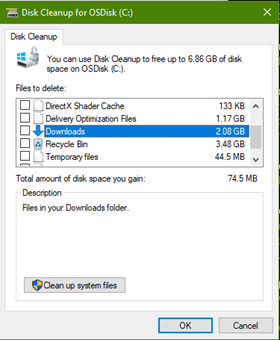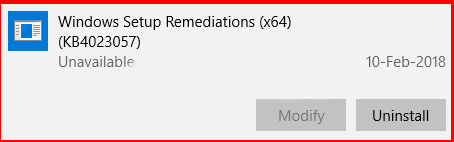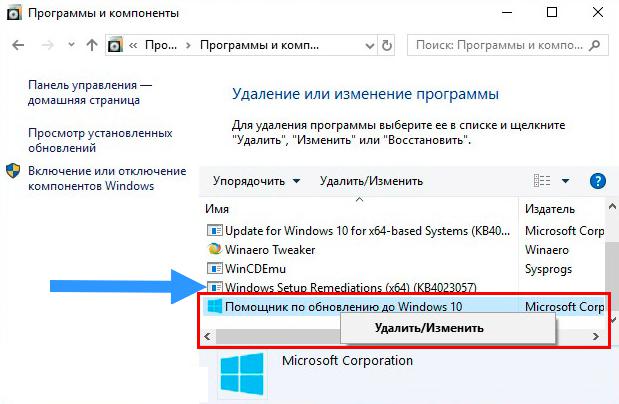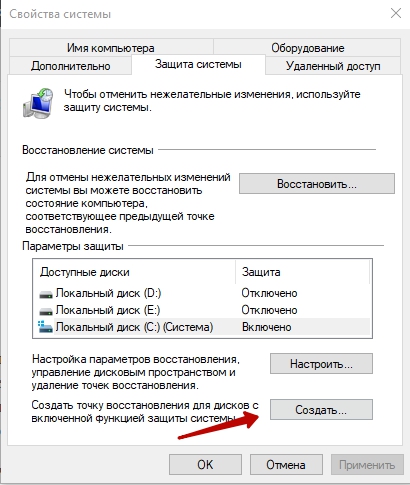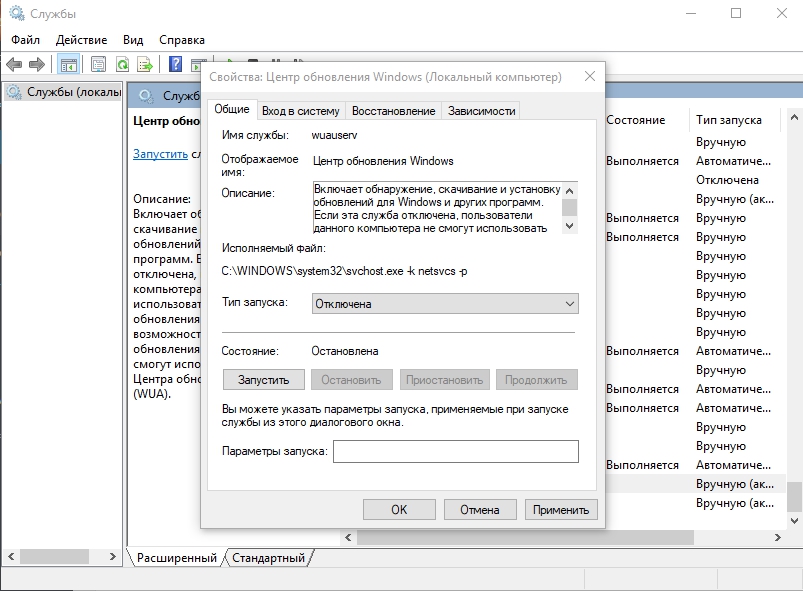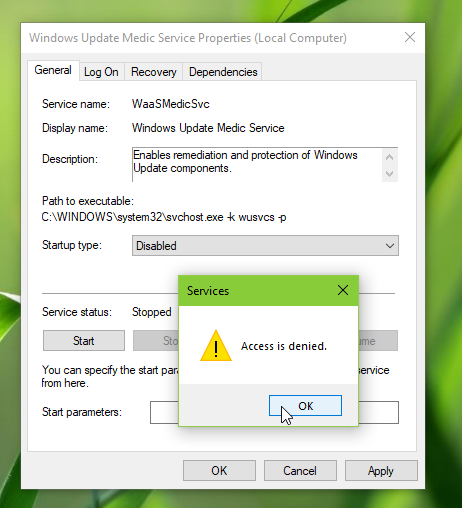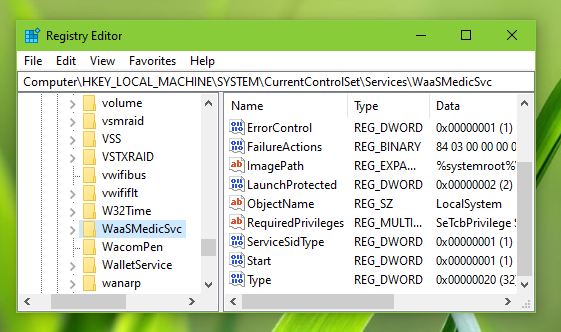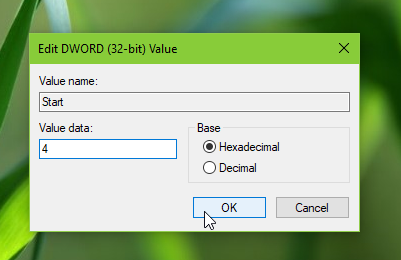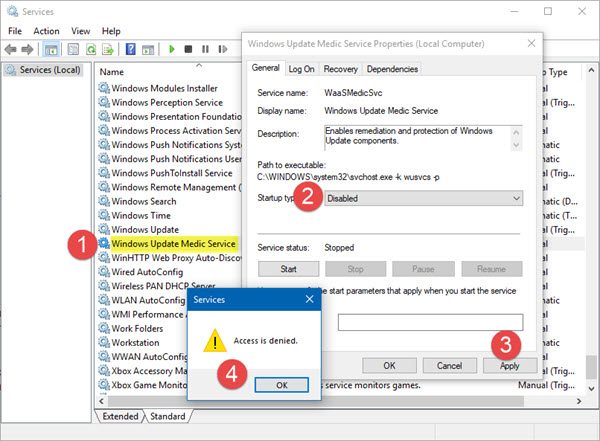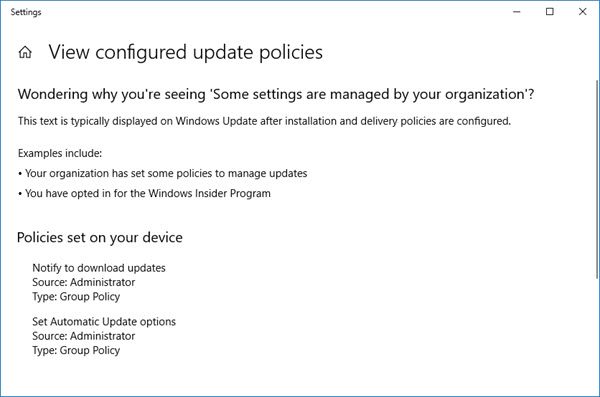Summary
This update includes reliability improvements to Windows Update Service components in all editions of Windows 10, version 1507, 1511, 1607, 1703, 1709, 1803, 1809, 1903, 1909, 2004, 20H2, 21H1, 21H2, and Windows 11, version 21H2, 22H2. It may take steps to free up disk space on your device if you do not have enough disk space to install Windows updates.
This update includes files and resources that address issues that affect the update processes in Windows that may prevent important Windows updates from being installed. These improvements help make sure that updates are installed seamlessly on your device, and they help improve the reliability and security of devices that are running Windows.
Note: Microsoft Update Health Tools are automatically deployed to Windows 10, version 1809 and later Windows devices connected to Windows Update. You can also manually deploy Microsoft Update Health Tools, For more information, see Announcing Update Health Tools.
Important: If your device is out of support, it is no longer receiving security updates from Microsoft and may become more vulnerable to security risks and viruses. For this reason, we strongly recommend that you update to the latest version of Windows. Each version of Windows is supported for 18 months. After support ends, you must update to a newer version of Windows to continue receiving Windows updates and security fixes. To learn more about the Windows lifecycle, see Windows 10 lifecycle fact sheet and the Windows 11 lifecycle fact sheet.
Notes:
-
For feature update information for Windows 10, version 1809, 1903, 1909, 2004, and 20H2, see KB 5001716.
-
This update may request your device to stay awake longer to enable installation of updates.
Note The installation will respect any user-configured sleep configurations and also your «active hours» when you use your device the most.
-
This update may try to reset network settings if problems are detected, and it will clean up registry keys that may be preventing updates from being installed successfully.
-
This update may repair disabled or corrupted Windows operating system components that determine the applicability of updates to your version of Windows.
-
This update may compress files in your user profile directory to help free up enough disk space to install important updates.
-
This update may reset the Windows Update database to repair the problems that could prevent updates from installing successfully. Therefore, you may see that your Windows Update history was cleared.
Important information about devices that have low disk space
When a Windows feature update is available for your device, you may see a message on the Windows Update settings page or elsewhere that asks you to free up disk space by removing files or applications that you do not use regularly. If you see this message, select Fix issues to free up disk space on your device.
After the Windows update has installed, some users may be prompted to restart their device. See Free up drive space in Windows for more information about other ways that you can free up disk space on your device.
Compressing files
To help free up disk space, this update may compress files in your user profile directory so that Windows Update can install important updates. When files or folders are compressed, they appear as having two blue arrows overlaid on the icon. Depending on your File Explorer settings, you may see icons that look larger or smaller. The following screen shot shows an example of these icons.
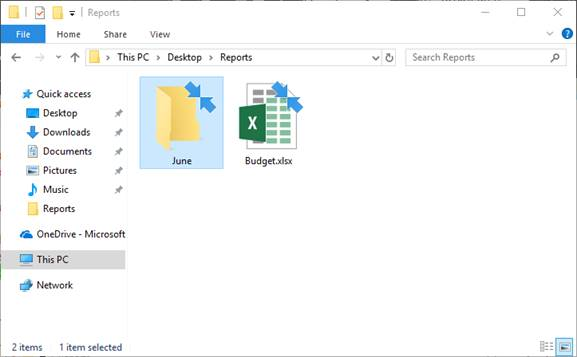
After you install the update, your files are restored to their original state, and the blue arrows disappear from the file icons in File Explorer. At any point during the update process, you should be able to access your files.
Microsoft Support notification
This update may display a notification on devices that are running low on space. If selected, this notification will open a Microsoft Support URL in the default browser with contact options for Microsoft support so you can easily get help freeing up space on your device.
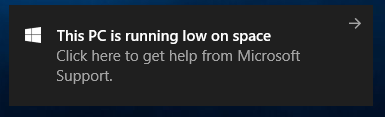
Disk Cleanup
When this update is installed, new options for cleaning up disk space will be available to make it easier for you to update your device when it is low on disk space. If a feature update fails due to a low disk space, you can help increase storage space by using the Disk Cleanup tool or selecting Free up space now in Settings > Storage. These will help you remove unused files and free up storage space before a major feature update.
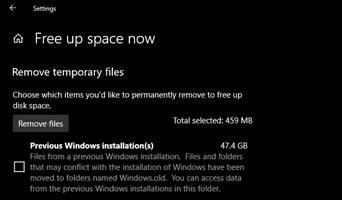
How to get this update
|
Release Channel |
Available |
Next Step |
|
Windows Update and Microsoft Update |
Yes |
None. This update will be downloaded and installed automatically from Windows Update. It is also offered directly to Windows Update Client for some devices that have not installed the most recent updates. |
|
Microsoft Update Catalog |
Yes |
Important The standalone updates that are available from the Microsoft Update Catalog applies only to all editions of Windows 10, version 1507, 1511, 1607, 1703, 1709, and 1803. |
|
Windows Server Update Services (WSUS) |
No |
See the other options. Note This update is currently not needed on devices that are administered through Windows Server Update Services. |
Note: All builds of Windows 10, versions 1507, 1511, 1607, 1703, 1709, 1803, 1809, 1903, 1909, 2004, 20H2, 21H1, 21H2, and Windows 11, version 21H2, 22H2 require this update.
File information
The English (United States) version of this software update installs files that have the attributes that are listed in the following tables. The dates and times for these files are listed in Coordinated Universal Time (UTC). The dates and times for these files on your local computer are displayed in your local time together with your current daylight saving time (DST) bias. Additionally, the dates and times may change when you perform certain operations on the files.
Windows 11, version 22H2 (updated 10/6/2022)
|
File name |
File size |
Date |
Time |
|
Fileinfo.xml |
2,118 |
28-Sep-2022 |
18:40 |
|
Packageinfo.xml |
575 |
28-Sep-2022 |
18:40 |
|
Packagestructure.xml |
331 |
28-Sep-2022 |
18:40 |
|
Prebvtpackageinfo.xml |
385 |
28-Sep-2022 |
18:40 |
|
Windows10.0-kb4023057-x64.cab |
951,517 |
26-Sep-2022 |
13:43 |
|
Compdb.xml |
778 |
26-Sep-2022 |
13:42 |
|
Compdb.xml.cab |
10,147 |
26-Sep-2022 |
13:43 |
|
Compdb_cab_publish.xml |
479 |
26-Sep-2022 |
13:43 |
|
Compdb_publish.xml |
587 |
26-Sep-2022 |
13:42 |
|
Unifiedinstaller.exe |
128,360 |
24-Sep-2022 |
03:00 |
|
Updhealthtools.cab |
885,483 |
26-Sep-2022 |
13:42 |
|
File name |
File size |
Date |
Time |
|
Fileinfo.xml |
2,121 |
28-Sep-2022 |
18:40 |
|
Packageinfo.xml |
575 |
28-Sep-2022 |
18:40 |
|
Packagestructure.xml |
331 |
28-Sep-2022 |
18:40 |
|
Prebvtpackageinfo.xml |
385 |
28-Sep-2022 |
18:40 |
|
Windows10.0-kb4023057-x86.cab |
804,021 |
26-Sep-2022 |
08:00 |
|
Compdb.xml |
773 |
26-Sep-2022 |
07:59 |
|
Compdb.xml.cab |
10,126 |
26-Sep-2022 |
08:00 |
|
Compdb_cab_publish.xml |
477 |
26-Sep-2022 |
08:00 |
|
Compdb_publish.xml |
585 |
26-Sep-2022 |
07:59 |
|
Unifiedinstaller.exe |
91,488 |
24-Sep-2022 |
02:53 |
|
Updhealthtools.cab |
745,588 |
26-Sep-2022 |
07:59 |
Windows 11, version 21H2
|
File name |
File size |
Date |
Time |
|
Fileinfo.xml |
2,118 |
25-Mar-2022 |
01:18 |
|
Packageinfo.xml |
575 |
25-Mar-2022 |
01:18 |
|
Packagestructure.xml |
331 |
25-Mar-2022 |
01:18 |
|
Prebvtpackageinfo.xml |
385 |
25-Mar-2022 |
01:18 |
|
Windows10.0-kb4023057-x64.cab |
938,673 |
24-Mar-2022 |
15:06 |
|
Compdb.xml |
778 |
24-Mar-2022 |
15:06 |
|
Compdb.xml.cab |
10,122 |
24-Mar-2022 |
15:06 |
|
Compdb_cab_publish.xml |
479 |
24-Mar-2022 |
15:06 |
|
Compdb_publish.xml |
587 |
24-Mar-2022 |
15:06 |
|
Unifiedinstaller.exe |
128,368 |
24-Mar-2022 |
03:56 |
|
Updhealthtools.cab |
873,932 |
24-Mar-2022 |
15:05 |
|
File name |
File size |
Date |
Time |
|
Fileinfo.xml |
2,118 |
25-Mar-2022 |
01:19 |
|
Packageinfo.xml |
575 |
25-Mar-2022 |
01:18 |
|
Packagestructure.xml |
331 |
25-Mar-2022 |
01:19 |
|
Prebvtpackageinfo.xml |
385 |
25-Mar-2022 |
01:19 |
|
Windows10.0-kb4023057-x86.cab |
798,068 |
24-Mar-2022 |
11:12 |
|
Compdb.xml |
773 |
24-Mar-2022 |
11:11 |
|
Compdb.xml.cab |
10,142 |
24-Mar-2022 |
11:12 |
|
Compdb_cab_publish.xml |
477 |
24-Mar-2022 |
11:12 |
|
Compdb_publish.xml |
585 |
24-Mar-2022 |
11:11 |
|
Unifiedinstaller.exe |
90,968 |
24-Mar-2022 |
03:26 |
|
Updhealthtools.cab |
740,002 |
24-Mar-2022 |
11:11 |
Windows 10, version 21H1, 21H2, and 22H2 (updated 1/18/2023)
|
File name |
File size |
Date |
Time |
|
Fileinfo.xml |
2,126 |
21-Dec-2022 |
19:46 |
|
Packageinfo.xml |
577 |
21-Dec-2022 |
19:46 |
|
Packagestructure.xml |
331 |
21-Dec-2022 |
19:46 |
|
Prebvtpackageinfo.xml |
387 |
21-Dec-2022 |
19:47 |
|
Windows10.0-kb4023057-x64.cab |
988,235 |
15-Dec-2022 |
15:15 |
|
Compdb.xml |
779 |
15-Dec-2022 |
15:14 |
|
Compdb.xml.cab |
10,131 |
15-Dec-2022 |
15:14 |
|
Compdb_cab_publish.xml |
482 |
15-Dec-2022 |
15:14 |
|
Compdb_publish.xml |
590 |
15-Dec-2022 |
15:14 |
|
Unifiedinstaller.exe |
107,904 |
15-Dec-2022 |
05:23 |
|
Updhealthtools.cab |
924,679 |
15-Dec-2022 |
15:12 |
|
File name |
File size |
Date |
Time |
|
Fileinfo.xml |
2,126 |
21-Dec-2022 |
19:47 |
|
Packageinfo.xml |
577 |
21-Dec-2022 |
19:47 |
|
Packagestructure.xml |
331 |
21-Dec-2022 |
19:47 |
|
Prebvtpackageinfo.xml |
387 |
21-Dec-2022 |
19:47 |
|
Windows10.0-kb4023057-x86.cab |
841,035 |
15-Dec-2022 |
11:56 |
|
Compdb.xml |
774 |
15-Dec-2022 |
11:54 |
|
Compdb.xml.cab |
10,129 |
15-Dec-2022 |
11:55 |
|
Compdb_cab_publish.xml |
480 |
15-Dec-2022 |
11:55 |
|
Compdb_publish.xml |
588 |
15-Dec-2022 |
11:54 |
|
Unifiedinstaller.exe |
84,816 |
15-Dec-2022 |
04:22 |
|
Updhealthtools.cab |
784,503 |
15-Dec-2022 |
11:54 |
Windows 10, version 20H2
|
File name |
File size |
Date |
Time |
|
Fileinfo.xml |
2,119 |
25-Mar-2022 |
01:18 |
|
Packageinfo.xml |
575 |
25-Mar-2022 |
01:18 |
|
Packagestructure.xml |
331 |
25-Mar-2022 |
01:18 |
|
Prebvtpackageinfo.xml |
385 |
25-Mar-2022 |
01:18 |
|
Windows10.0-kb4023057-x64.cab |
982,015 |
24-Mar-2022 |
14:31 |
|
Compdb.xml |
779 |
24-Mar-2022 |
14:29 |
|
Compdb.xml.cab |
10,118 |
24-Mar-2022 |
14:30 |
|
Compdb_cab_publish.xml |
482 |
24-Mar-2022 |
14:30 |
|
Compdb_publish.xml |
590 |
24-Mar-2022 |
14:29 |
|
Unifiedinstaller.exe |
107,856 |
24-Mar-2022 |
04:12 |
|
Updhealthtools.cab |
918,472 |
24-Mar-2022 |
14:28 |
|
File name |
File size |
Date |
Time |
|
Fileinfo.xml |
2,119 |
25-Mar-2022 |
01:19 |
|
Packageinfo.xml |
575 |
25-Mar-2022 |
01:19 |
|
Packagestructure.xml |
331 |
25-Mar-2022 |
01:19 |
|
Prebvtpackageinfo.xml |
385 |
25-Mar-2022 |
01:19 |
|
Windows10.0-kb4023057-x86.cab |
834,940 |
24-Mar-2022 |
10:48 |
|
Compdb.xml |
774 |
24-Mar-2022 |
10:47 |
|
Compdb.xml.cab |
10,145 |
24-Mar-2022 |
10:47 |
|
Compdb_cab_publish.xml |
480 |
24-Mar-2022 |
10:47 |
|
Compdb_publish.xml |
588 |
24-Mar-2022 |
10:47 |
|
Unifiedinstaller.exe |
84,816 |
24-Mar-2022 |
03:20 |
|
Updhealthtools.cab |
778,460 |
24-Mar-2022 |
10:46 |
Windows 10, version 2004
|
File name |
File size |
Date |
Time |
|
Fileinfo.xml |
2,126 |
27-Oct-2021 |
02:47 |
|
Packageinfo.xml |
577 |
27-Oct-2021 |
02:47 |
|
Packagestructure.xml |
331 |
27-Oct-2021 |
02:47 |
|
Prebvtpackageinfo.xml |
387 |
27-Oct-2021 |
02:47 |
|
Windows10.0-kb4023057-x64.cab |
1,012,220 |
26-Oct-2021 |
16:35 |
|
Compdb.xml |
779 |
26-Oct-2021 |
23:34 |
|
Compdb.xml.cab |
9,081 |
26-Oct-2021 |
23:35 |
|
Compdb_cab_publish.xml |
482 |
26-Oct-2021 |
23:35 |
|
Compdb_publish.xml |
590 |
26-Oct-2021 |
23:34 |
|
Unifiedinstaller.exe |
131,400 |
26-Oct-2021 |
11:53 |
|
Updhealthtools.cab |
941,910 |
26-Oct-2021 |
23:33 |
|
File name |
File size |
Date |
Time |
|
Fileinfo.xml |
2,125 |
27-Oct-2021 |
02:47 |
|
Packageinfo.xml |
577 |
27-Oct-2021 |
02:47 |
|
Packagestructure.xml |
331 |
27-Oct-2021 |
02:47 |
|
Prebvtpackageinfo.xml |
387 |
27-Oct-2021 |
02:47 |
|
Windows10.0-kb4023057-x86.cab |
860,079 |
26-Oct-2021 |
12:52 |
|
Compdb.xml |
774 |
26-Oct-2021 |
12:50 |
|
Compdb.xml.cab |
9,073 |
26-Oct-2021 |
12:51 |
|
Compdb_cab_publish.xml |
480 |
26-Oct-2021 |
12:51 |
|
Compdb_publish.xml |
588 |
26-Oct-2021 |
12:51 |
|
Unifiedinstaller.exe |
99,656 |
26-Oct-2021 |
04:01 |
|
Updhealthtools.cab |
797,690 |
26-Oct-2021 |
12:50 |
Windows 10, version 1909
|
File name |
File size |
Date |
Time |
|
Fileinfo.xml |
2,121 |
20-Feb-2022 |
03:29 |
|
Packageinfo.xml |
575 |
20-Feb-2022 |
03:29 |
|
Packagestructure.xml |
331 |
20-Feb-2022 |
03:29 |
|
Prebvtpackageinfo.xml |
385 |
20-Feb-2022 |
03:29 |
|
Windows10.0-kb4023057-x64.cab |
1,042,789 |
15-Feb-2022 |
17:07 |
|
Compdb.xml |
779 |
15-Feb-2022 |
17:06 |
|
Compdb.xml.cab |
10,145 |
15-Feb-2022 |
17:06 |
|
Compdb_cab_publish.xml |
486 |
15-Feb-2022 |
17:06 |
|
Compdb_publish.xml |
594 |
15-Feb-2022 |
17:06 |
|
Unifiedinstaller.exe |
107,352 |
15-Feb-2022 |
06:34 |
|
Updhealthtools.cab |
979,966 |
15-Feb-2022 |
17:05 |
|
File name |
File size |
Date |
Time |
|
Fileinfo.xml |
2,119 |
20-Feb-2022 |
03:28 |
|
Packageinfo.xml |
575 |
20-Feb-2022 |
03:28 |
|
Packagestructure.xml |
331 |
20-Feb-2022 |
03:28 |
|
Prebvtpackageinfo.xml |
385 |
20-Feb-2022 |
03:28 |
|
Windows10.0-kb4023057-x86.cab |
874,584 |
15-Feb-2022 |
15:02 |
|
Compdb.xml |
774 |
15-Feb-2022 |
15:01 |
|
Compdb.xml.cab |
9,078 |
15-Feb-2022 |
15:01 |
|
Compdb_cab_publish.xml |
484 |
15-Feb-2022 |
15:02 |
|
Compdb_publish.xml |
592 |
15-Feb-2022 |
15:01 |
|
Unifiedinstaller.exe |
82,760 |
15-Feb-2022 |
06:02 |
|
Updhealthtools.cab |
821,621 |
15-Feb-2022 |
15:00 |
Windows 10, version 1903
|
File name |
File size |
Date |
Time |
|
Fileinfo.xml |
2,114 |
10-Sep-2021 |
16:52 |
|
Packageinfo.xml |
573 |
10-Sep-2021 |
16:51 |
|
Packagestructure.xml |
331 |
10-Sep-2021 |
16:52 |
|
Prebvtpackageinfo.xml |
383 |
10-Sep-2021 |
16:52 |
|
Windows10.0-kb4023057-x64.cab |
1,074,688 |
09-Sep-2021 |
13:05 |
|
Compdb.xml |
780 |
09-Sep-2021 |
13:04 |
|
Compdb.xml.cab |
9,079 |
09-Sep-2021 |
13:04 |
|
Compdb_cab_publish.xml |
486 |
09-Sep-2021 |
13:04 |
|
Compdb_publish.xml |
594 |
09-Sep-2021 |
13:04 |
|
Unifiedinstaller.exe |
129,848 |
09-Sep-2021 |
05:31 |
|
Updhealthtools.cab |
1,004,685 |
09-Sep-2021 |
13:03 |
|
File name |
File size |
Date |
Time |
|
Fileinfo.xml |
2,112 |
10-Sep-2021 |
16:52 |
|
Packageinfo.xml |
573 |
10-Sep-2021 |
16:51 |
|
Packagestructure.xml |
331 |
10-Sep-2021 |
16:52 |
|
Prebvtpackageinfo.xml |
383 |
10-Sep-2021 |
16:52 |
|
Windows10.0-kb4023057-x86.cab |
905,612 |
09-Sep-2021 |
10:18 |
|
Compdb.xml |
774 |
09-Sep-2021 |
10:17 |
|
Compdb.xml.cab |
9,070 |
09-Sep-2021 |
10:18 |
|
Compdb_cab_publish.xml |
484 |
09-Sep-2021 |
10:18 |
|
Compdb_publish.xml |
592 |
09-Sep-2021 |
10:17 |
|
Unifiedinstaller.exe |
98,640 |
09-Sep-2021 |
05:24 |
|
Updhealthtools.cab |
844,397 |
09-Sep-2021 |
10:16 |
Windows 10, version 1809
|
File name |
File size |
Date |
Time |
|
Fileinfo.xml |
2,120 |
24-Jan-2022 |
22:48 |
|
Packageinfo.xml |
575 |
24-Jan-2022 |
22:48 |
|
Packagestructure.xml |
331 |
24-Jan-2022 |
22:48 |
|
Prebvtpackageinfo.xml |
385 |
24-Jan-2022 |
22:48 |
|
Windows10.0-kb4023057-x64.cab |
1,066,694 |
21-Jan-2022 |
15:40 |
|
Compdb.xml |
779 |
21-Jan-2022 |
15:40 |
|
Compdb.xml.cab |
9,065 |
21-Jan-2022 |
15:40 |
|
Compdb_cab_publish.xml |
485 |
21-Jan-2022 |
15:40 |
|
Compdb_publish.xml |
593 |
21-Jan-2022 |
15:40 |
|
Unifiedinstaller.exe |
131,400 |
21-Jan-2022 |
06:19 |
|
Updhealthtools.cab |
996,320 |
21-Jan-2022 |
15:39 |
|
File name |
File size |
Date |
Time |
|
Fileinfo.xml |
2,120 |
24-Jan-2022 |
17:12 |
|
Packageinfo.xml |
575 |
24-Jan-2022 |
17:11 |
|
Packagestructure.xml |
331 |
24-Jan-2022 |
17:12 |
|
Prebvtpackageinfo.xml |
385 |
24-Jan-2022 |
17:12 |
|
Windows10.0-kb4023057-x86.cab |
903,778 |
21-Jan-2022 |
12:08 |
|
Compdb.xml |
774 |
21-Jan-2022 |
12:07 |
|
Compdb.xml.cab |
10,146 |
21-Jan-2022 |
12:07 |
|
Compdb_cab_publish.xml |
483 |
21-Jan-2022 |
12:07 |
|
Compdb_publish.xml |
591 |
21-Jan-2022 |
12:07 |
|
Unifiedinstaller.exe |
99,648 |
21-Jan-2022 |
06:20 |
|
Updhealthtools.cab |
840,987 |
21-Jan-2022 |
12:06 |
Windows 10, versions 1703, 1709, and 1803
|
File name |
File size |
Date |
Time |
|
Fileinfo.xml |
641 |
14-May-2021 |
18:16 |
|
Packageinfo.xml |
575 |
14-May-2021 |
18:15 |
|
Packagestructure.xml |
168 |
14-May-2021 |
18:16 |
|
Prebvtpackageinfo.xml |
385 |
14-May-2021 |
18:16 |
|
Windows10.0-kb4023057-x64.cab |
1,899,120 |
12-May-2021 |
01:33 |
|
Windows10.0-kb4023057-x64.msi |
2,043,904 |
12-May-2021 |
01:32 |
|
File name |
File size |
Date |
Time |
|
Fileinfo.xml |
641 |
14-May-2021 |
18:15 |
|
Packageinfo.xml |
575 |
14-May-2021 |
18:15 |
|
Packagestructure.xml |
168 |
14-May-2021 |
18:15 |
|
Prebvtpackageinfo.xml |
385 |
14-May-2021 |
18:15 |
|
Windows10.0-kb4023057-x86.cab |
1,560,479 |
11-May-2021 |
11:06 |
|
Windows10.0-kb4023057-x86.msi |
1,699,840 |
11-May-2021 |
11:05 |
Windows 10, versions 1507, 1511, and 1607
|
File name |
File size |
Date |
Time |
|
Fileinfo.xml |
641 |
14-May-2021 |
18:16 |
|
Packageinfo.xml |
575 |
14-May-2021 |
18:15 |
|
Packagestructure.xml |
168 |
14-May-2021 |
18:16 |
|
Prebvtpackageinfo.xml |
385 |
14-May-2021 |
18:16 |
|
Windows10.0-kb4023057-x64.cab |
1,899,120 |
12-May-2021 |
01:33 |
|
Windows10.0-kb4023057-x64.msi |
2,043,904 |
12-May-2021 |
01:32 |
|
File name |
File size |
Date |
Time |
|
Fileinfo.xml |
641 |
14-May-2021 |
18:15 |
|
Packageinfo.xml |
575 |
14-May-2021 |
18:15 |
|
Packagestructure.xml |
168 |
14-May-2021 |
18:15 |
|
Prebvtpackageinfo.xml |
385 |
14-May-2021 |
18:15 |
|
Windows10.0-kb4023057-x86.cab |
1,560,479 |
11-May-2021 |
11:06 |
|
Windows10.0-kb4023057-x86.msi |
1,699,840 |
11-May-2021 |
11:05 |
References
Learn about the terminology that Microsoft uses to describe software updates.
Приветствую друзья! На разбор попала служба Windows Update Medic Service — моя задача отыскать инфу и написать вам простыми словами. Хотя сразу можно намекнуть вам… в названии упоминается Windows Update.. на первый взгляд — служба системная, так ли? Мы сейчас проверим!
Windows Update Medic Service — что это такое?
Начал искать. Выяснил:
Windows Update Medic Service — служба, которая при необходимости восстанавливает Центр обновлений при поломках, чтобы ПК смог дальше получать обновления.
Другими словами — теоретически нужная и полезная. Однако обновления винды часто вызывают ошибки, тормоза, глюки. Поэтому некоторые юзеры их отключают. Но здесь прикол в том, что рассматриваемая служба — призвана ремонтировать Центр обновлений. Получается если вы отключите обновления, то она их может спокойно включить обратно..
Появилась в десятке начиная с билда 1803.
Задание в планировщике
Могу ошибаться, но вроде бы Windows Update Medic Service также имеет свое задание в планировщике, как раз то, которое нужно для исправление неполадок с Центром управления. Название задания может состоять из слов названия службы, также может содержать слово SIHClient либо WaaSMedicSvc.
Каждый день в определенное время запускается модуль SIHClient.exe, который может устанавливать соединения с интернетом, скачивать некие инструменты, данные, в общем качать все то, что может пригодиться для исправления неполадок. Задача может выполняться например… каждые 20 часов, более подробно можно посмотреть в самом задании (там где-то есть инфа в свойствах, вроде бы вкладка Триггеры).
Дополнительно:
- Эта служба зависит от работы другой — Удаленный вызов процедур (RPC).
- Вроде как есть свой журнал со служебной информацией, который хранится здесь: C:WindowsLogswaasmedic.
Лайф-хак как быстро открыть планировщик задач:
- Зажимаете Win + R, появится окошко Выполнить.
- Далее вставляете команду taskschd.msc, нажимаете ОК.
- Откроется планировщик задач.
Я думаю что задание нужно искать в этом разделе — Библиотека планировщика > Microsoft > Windows. Если найдете — можно для эксперимента задание отключить, просто нажав правой кнопкой по нему, выбрав соответствующий пункт.
Отключение
Как я понял, отключить — можно, но.. не обычным способом. Если обычным, то будет ошибка отказано в доступе (инфа с зарубежного сайта):
Для отключения можете попробовать использовать утилиту Windows Update Blocker, позволяющую полностью отключать либо включать автоматические обновления одним нажатием.
Попробуйте отключить через реестр:
- Зажмите Win + R, напишите команду regedit, нажмите ОК.
- Откроется редактор реестра. Справа — разделы. Слева — параметры (ключи).
- Выставьте значение 4 в параметре Start, который находится по этому адресу: HKEY_LOCAL_MACHINESYSTEMCurrentControlSetServicesWaaSMedicSvc.
- Потом сделайте перезагрузку. Проверьте — работает ли служба?
Хотя я нашел такой скриншот на форуме Майкрософт:
Возможно все таки можно отключить через службы? Попробуйте:
- Зажмите Win + R, напишите команду services.msc, нажмите ОК.
- Откроется окно со списком служб, там будут и системные и сторонних программ.
- Найдите Windows Update Medic Service, нажмите два раза.
- В менюшке Тип запуска установите значение Отключена, а после — нажмите кнопку Остановить.
- Выполните перезагрузку и проверьте — сработало?
Ребята, не знаю какие будут последствия — но на форуме Майкрософт один чел сказал чтобы отключить вообще удалите весь раздел HKEY_LOCAL_MACHINESYSTEMCurrentControlSetServicesWaaSMedicSvc — настоятельно советую перед этим создать контрольную точку восстановления!
Заключение
Главное выяснили:
- Рассматриваемая служба нужна для ремонта центра обновлений при необходимости.
- Учитывая предыдущий пункт, может сама восстанавливать работу обновлений, даже если вы их выключили.
- В принципе, если нет проблем с ПК, я бы не советовал отключать.
Надеюсь информация оказалась полезной. Удачи и добра!
На главную!
17.06.2019
Что такое Служба обновления Windows (WaaSMedicSVC) в Windows 10? Почему вы получаете сообщение Доступ запрещен при попытке его отключить? Как отключить службу Windows Update Medic? Этот пост пытается ответить на эти вопросы.
Содержание
- Служба Windows Update Medic
- SIH клиент в Windows 10
- Можете ли вы отключить службу Windows Update Medic?
Служба Windows Update Medic
Служба Windows Update Medic – это новая служба Windows, представленная в Windows 10. Эта служба была введена для восстановления компонентов Windows Update от повреждений, чтобы компьютер мог продолжать получать обновления.
Служба Windows Update Medic (WaaSMedicSVC) обеспечивает исправление и защиту компонентов Центра обновления Windows. Это означает, что даже если вы отключите службы, связанные с Центром обновления Windows, эта служба в какой-то момент времени снова включит их.
SIH клиент в Windows 10
Windows 10 планирует задачу в планировщике задач. Эта ежедневная задача запускает клиента SIH для обнаружения и исправления системных компонентов, которые необходимы для автоматического обновления программного обеспечения Windows и Microsoft, установленного на компьютере. Эта задача может выходить в интернет, оценивать применимость целительных действий, загружать необходимые полезные данные для выполнения действий и выполнения целительных действий. На моем компьютере он срабатывает каждые 20 часов. Предполагается, что SIH в SIHClient.exe означает исцеление, инициированное службой.
Другие примечания .
- Связанные с ним файлы SIHClient.exe, WaaSMedic.exe , WaaSMedicSvc.dll и WaaSMedicPS.dll находятся в Папка Windows System32
- Его зависимости: удаленный вызов процедур (RPC)
- Он поддерживает свой файл журнала в папке C: Windows Logs waasmedic
- Эта служба настроена для запуска в режиме запуска Вручную .
Можете ли вы отключить службу Windows Update Medic?
Да, вы можете отключить службу Windows Update Medic, но если вы попытаетесь сделать это с помощью диспетчера служб Windows, вы получите сообщение Доступ запрещен .

Чтобы отключить его, вам понадобится бесплатная программа Windows Update Blocker .
Если в целях остановки автоматического обновления Windows на компьютере с Windows 10 вы отключили службы Windows Update, вы, возможно, обнаружили, что после каждого обновления или обновления или в какой-то момент времени операционная система сбрасывает все компоненты Windows и конфигурации службы. их значения по умолчанию, тем самым сводя на нет всю работу, которую вы, возможно, сделали, чтобы отключить автоматические обновления Windows.
На моем ПК с Windows 10 1803 Pro я настроил систему на Уведомлять меня о загрузке обновлений с помощью групповой политики.

Я предлагаю вам сделать это вместо того, чтобы полностью отключить обновления Windows.
Тем не менее, если вы планируете полностью отключить автоматические обновления Windows 10, вам также придется отключить эту службу Windows Update Medic.
Прочтите далее об обновлении службы Orchestrator (UsoSvc) в Windows 10.
Пользователи операционной системы Windows 10 нередко замечают различные приложения и новые функции на компьютере, внезапно возникшие после кумулятивных обновлений Microsoft. Одна из таких программ, которую можно наблюдать среди установленного на устройстве софта – Windows Setup Remediation, она устанавливается вместе с обновлением KB4023057. Рассмотрим, в чём предназначение данного приложения и оставлять ли его в системе.
Зачем необходима программа Windows Setup Remediation.
Что такое kb4023057
Накопительные обновления для «Десятки» выпускаются нередко, принося с собой сюрпризы, как приятные, так и не очень. Конечно, обнаружив на компьютере в списке программного обеспечения Windows Setup Remediation, пользователь интересуется, что это. Поскольку софт устанавливается не вручную, а автоматически (и, как известно, объекты, самостоятельно прописавшиеся в системе, потенциально могут представлять угрозу безопасности), то вопрос, что это за программа, вполне закономерный. Приложение является полезным и устанавливается вместе с прочими обновлениями KB для Windows 10, представляя собой обновление kb4023057 (ОС версий х86, х64, ARM64).
Его миссия состоит в повышении надёжности службы Центра обновлений, подготовке устройств к использованию на «Десятке» октябрьского апдейта 1809 версии, а также отмене пользовательских изменений, способных блокировать получение новой версии либо провоцировать программные конфликты с обновлением. Так, функционал софта реализует следующие возможности:
- Пакет kb4023057 содержит компоненты, исправляющие ошибки в процессе обновления операционной системы и устраняющие проблемы с установкой важных компонентов для ОС в Центре Обновления Windows.
- повышается уровень надёжности и безопасности Windows, включая выполняемую процедуру обновления, при этом в журнале будет отображаться актуальная информация о текущем статусе.
- Windows Setup Remediation обновляет системные библиотеки и модули, по необходимости сбрасывает настройки сети, а также очистит разделы реестра (если по их причине не выполняется обновление).
- При отсутствии свободного пространства на диске для загрузки компонентов софт может освободить место путём сжатия данных, связанных с профилем пользователя (доступ к файлам при этом не теряется).
- Восстановление повреждённых системных элементов, активация неработающих компонентов вашей ОС.
- Для устранения проблем с установкой kb4023057 может выполнить сброс базы данных службы обновления «Десятки».
- Исправление багов в официальном магазине приложений Windows Store.
Являясь вспомогательным софтом Update Assistant, обновление исправляет баги и необходимо для стабильной работы Центра Обновлений, в том числе для успешной установки пакетов. KB4023057 ставится в систему без участия пользователя, таким образом, чтобы избежать проблем во время процедуры обновления Windows 10, не нужно препятствовать его инсталляции.
Откуда появилась kb4023057
Обновление от компании Microsoft Windows Setup Remediation (kb4023057) для Windows 10 с архитектурой х64, х86, ARM64, заменяющее ранее выпущенное 4022868, предназначается для сборок операционки 1507, 1511, 1607, 1703, 1709, 1803. Софт является обязательным для подготовки системы к установке Update October 2018 (1809) – апдейт уже доступен с 16 января 2019 года и устанавливается автоматически. В феврале 2019 года выпущено повторное обновление kb4023057 с некоторыми исправлениями, поскольку с январской версией софта у многих пользователей возникала ошибка 0х80070643. При этом предназначение осталось всё тем же, подготовить систему к установке новой версии, выполнив необходимые коррективы в автоматическом режиме.
Можно ли удалить kb4023057
В том случае, если беспокоит ошибка 0х80070643, софт постоянно запрашивает обновления, то вы сможете переустановить kb4023057, для чего необходимо перейти к параметрам приложений для его удаления:
- Жмём ПКМ на кнопке Пуск и выбираем из меню «Приложения и возможности».
- В строчке поиска вводим kb4023057 и удаляем приложение, появившееся в результатах, нажатием соответствующей кнопки под названием софта.
Удаление этой программы можно выполнить и альтернативным способом, воспользовавшись Панелью управления, где нужно перейти в раздел «Программы и компоненты» и отыскать в перечне установленного на устройстве софта приложение с упоминанием имени kb4023057 (например, Update for Windows 10 for x64 based Systems), а затем удалить. После этого вы сможете проверить доступные обновления в ЦО Windows (загрузка вручную недоступна) и установить пакет повторно, процедура проходит в автоматическом режиме.
Деактивировать приложение можно в Диспетчере задач, для чего следует выбрать соответствующий элемент и нажать кнопку «Снять задачу», затем в пункте «Автозагрузка» отключить его. Если вам совсем ни к чему софт Windows Setup Remediation, и вы хотите полностью избавиться от него, а также вы не желаете в дальнейшем обновлять систему, то кроме стандартного удаления программы потребуется и отключение установки обновлений. Перед подобными процедурами лучше создать точку восстановления, чтобы в случае нежелательных изменений была возможность вернуть систему в состояние до вашего вмешательства:
- Переходим к свойствам системы, для чего открываем консоль «Выполнить» (Win+R) и в строке пишем запрос control sysdm.cpl.
- Во вкладке «Защита системы» выбираем системный диск и включаем защиту системы, если она отключена (нажимаем «Настроить» и переставляем маркер в пункт активации опции).
- Жмём кнопку «Создать» и вводим название точки восстановления, подтверждаем действие.
Для отключения установки обновлений вам потребуется выполнить следующие действия:
- Переходим к службам (например, через консоль «Выполнить», где потребуется ввести запрос services.msc) и переходим к Центру Обновления Windows.
- Жмём «Остановить».
- Затем в свойствах ЦО (окно вызывается из контекстного меню) во вкладке «Общие» выставляем режим «Отключена» в пункте «Тип запуска».
- Переходим на вкладку «Вход в систему», переставляем маркер на пункт «С учётной записью». Далее жмём «Обзор» – «Дополнительно» – «Поиск» и среди результатов выбираем «Гость».
- Теперь на вкладке будет отображаться учётная запись пользователя. Ниже нужно очистить поля пароля и подтверждения, после чего нажать кнопку «Применить».
- Заново активировать службу можно обратным способом.
Приложение Windows Setup Remediation (kb4023057) является полезным для системы софтом, но пользоваться им или нет – это выбор пользователя.
Microsoft and we always recommend you to install latest Windows Updates for smooth functioning of your system. In absence of latest updates, you may face trouble in operating your Windows.
In case if updates doesn’t works well or you want to disable Windows Updates, you can do so by blocking them via Group Policy or set connection as Metered as mentioned in this article. Even then, Windows Updates will be still detected but won’t downloaded automatically.
If you want to prevent even detection of Windows Updates, you can do so by disabling Windows Update service. For that you may also need to configure Windows Update Medic Service (WaaSMedicSvc) and disable it.
What Is Windows Update Medic Service?
By service definition, it enables remediation and protection of Windows Update components. This means if Windows Update feature is facing issues in working, it will heal that and make sure your system keeps receiving Windows Updates.
For other services, the Startup type is either Automatic, Manual or Disabled but for this service Startup type is System. Due to this reason, you can’t disable the service and when you do so, you receive ‘Access is denied‘ message.
How To Configure Windows Update Medic Service
Some users may want to disable Windows Update Medic Service in case if they no longer want to receive updates or for any other reason. But as we mentioned above, you can’t disable the service by setting its Startup type as Disabled. For that, you need to try this simple registry manipulation:
1. Open Registry Editor by running regedit command.
2. Go to HKEY_LOCAL_MACHINESYSTEMCurrentControlSetServicesWaaSMedicSvc.
3. In right pane, double click on Start registry DWORD to modify its Value data.
4. Set the Value data to 4 to disable Windows Update Medic Service. Click OK. Close Registry Editor and reboot to make changes effective.
After restarting your system, the service should be disabled.
To re-enable the service later, restore Start registry DWORD Value data to 2 for Startup type Automatic (Delayed Start) or Automatic only. Or you can set it to 3 for Manual Startup type.
Check this video to illustrate above steps:
That’s it!
READ THESE ARTICLES NEXT
- How to Disable Antimalware Service Executable in Windows 11
- The Windows Installer Service could not be accessed in Windows 11
- How to delete services in Windows 11/10
- Fix: Error 1058 The service cannot be started in Windows 10
- Fix Error 1069: The service did not start due to a logon failure
- The Delayed Auto-start Flag Could Not Be Set
- Error 1061: The Service Cannot Accept Control Messages At This Time
- FIX: Windows Wireless Service Is Not Running On This Computer
- Update Orchestrator Service In Windows 10
- FIX: Windows Defender Antivirus Inspection Service On Local Computer Started And Then Stopped
Enables remediation and protection of Windows Update components.
This service exists in Windows 10 only.
Startup Type
| Windows 10 version | Home | Pro | Education | Enterprise |
|---|---|---|---|---|
| 1507 | not exists | not exists | not exists | not exists |
| 1511 | not exists | not exists | not exists | not exists |
| 1607 | not exists | not exists | not exists | not exists |
| 1703 | not exists | not exists | not exists | not exists |
| 1709 | not exists | not exists | not exists | not exists |
| 1803 | Manual | Manual | Manual | Manual |
| 1809 | Manual | Manual | Manual | Manual |
| 1903 | Manual | Manual | Manual | Manual |
| 1909 | Manual | Manual | Manual | Manual |
| 2004 | Manual | Manual | Manual | Manual |
| 20H2 | Manual | Manual | Manual | Manual |
| 21H1 | Manual | Manual | Manual | Manual |
| 21H2 | Manual | Manual | Manual | Manual |
| 22H2 | Manual | Manual | Manual | Manual |
Default Properties
| Display name: | Windows Update Medic Service |
| Service name: | WaaSMedicSvc |
| Type: | share |
| Path: | %WinDir%system32svchost.exe -k wusvcs -p |
| File: | %WinDir%System32WaaSMedicSvc.dll |
| Error control: | normal |
| Object: | LocalSystem |
| Privileges: |
|
Default Behavior
The Windows Update Medic Service is running as LocalSystem in a shared process of svchost.exe. Other services might run in the same process. If Windows Update Medic Service fails to start, the error is logged. Windows 10 startup proceeds, but a message box is displayed informing you that the WaaSMedicSvc service has failed to start.
Dependencies
Windows Update Medic Service is unable to start, if the Remote Procedure Call (RPC) service is stopped or disabled.
Restore Default Startup Type of Windows Update Medic Service
Automated Restore
1. Select your Windows 10 edition and release, and then click on the Download button below.
2. Save the RestoreWindowsUpdateMedicServiceWindows10.bat file to any folder on your hard drive.
3. Right-click the downloaded batch file and select Run as administrator.
4. Restart the computer to save changes.
Note. Make sure that the WaaSMedicSvc.dll file exists in the %WinDir%System32 folder. If this file is missing you can try to restore it from your Windows 10 installation media.
Yea, though I walk through the valley of the shadow of death, I will fear no evil: for thou art with me; thy rod and thy staff they comfort me.
Should Windows Update medic service be running?
Windows Update Medic Service (WaaSMedicSVC) enables remediation and protection of Windows Update components. This means that even if you disable Windows Update related Services, this service will at some point in time re-enable them.
Should I disable Windows Update medic service?
If you try to disable WaasMedic service using generic methods such as using the Windows Services Manager, then you will get an Access Denied error message and cannot continue. That is why your only chance at disabling this service is through the use of a third-party update blocker.
How do I enable WaaSMedicSvc?
How To Configure Windows Update Medic Service
- Open Registry Editor by running regedit command.
- Go to HKEY_LOCAL_MACHINESYSTEMCurrentControlSetServicesWaaSMedicSvc.
- In right pane, double click on Start registry DWORD to modify its Value data.
- Set the Value data to 4 to disable Windows Update Medic Service. Click OK.
Go to `HKEY_LOCAL_MACHINESYSTEMCurrentControlSetServicesWaaSMedicSvc` 3. In right pane, double click on Start registry DWORD to modify its Value data. 4. Set the Value data to 4 to disable Windows Update Medic Service.
Is Microsoft release Windows 11?
Windows 11 is coming out soon, but only a select few devices will get the operating system on release day. After three months of Insider Preview builds, Microsoft is finally launching Windows 11 on October 5, 2021.
Should I disable WaasMedic?
WaasMedic or Windows Update Medic Service is a Windows Update component that is run in the background for the purpose of repairing Windows Update should it get damaged or corrupted. … Since it is a built-in component of Windows update, you can’t really remove it from the system, however, it can be disabled or replaced.
What does Background Intelligent Transfer Service do?
The Windows Background Intelligent Transfer Service (BITS) is an easy way for programs to ask Windows to download files from or upload files to a remote HTTP or SMB file server. BITS will handle problems like network outages, expensive networks (when your user is on a cell plan and is roaming), and more.
Can I close WaasMedic agent exe?
If you try to disable the WaasMedic Agent Exe service manually, you will receive the “Access Denied” error. This is not uncommon – Windows simply defends the services that it deems to be necessary this way. That being said, while it is not recommended to turn off Windows-related services, it is not impossible.
What is service host Windows Update?
The wuauserv service is a standard Windows update service that is used to scan a computer, search, download, and install new security patches and updates from Windows Update or local WSUS servers.
How do I stop all Windows updates?
How to disable automatic updates with Settings
- Open Settings.
- Click on Update & Security.
- Click on Windows Update.
- Click the Advanced options button. Source: Windows Central.
- Under the “Pause updates” section, use the drop-down menu and select how long to disable updates. Source: Windows Central.
How can I speed up my computer with Windows 10?
Tips to improve PC performance in Windows 10
- 1. Make sure you have the latest updates for Windows and device drivers. …
- Restart your PC and open only the apps you need. …
- Use ReadyBoost to help improve performance. …
- 4. Make sure the system is managing the page file size. …
- Check for low disk space and free up space.
Why is my Windows Update not working?
Whenever you’re having problems with Windows Update, the easiest method you can try is to run the built-in troubleshooter. Running Windows Update troubleshooter restarts the Windows Update service and clears the Windows Update cache. … Click Next then Windows will detect and fix the problems automatically.
What is UsoSVC service?
Update Orchestrator Service(UsoSVC), as the name suggests, is responsible for downloading updates for the operating system and installing them after verifying. The service is a very important and an essential feature as the operating system needs to be updated constantly due to the new security and feature updates.
Skip to content
- ТВикинариум
- Форум
- Поддержка
- PRO
- Войти
Служба Medic центра обновления Windows
она же Windows Update Medic Service
Имя службы: WaaSMedicSvc
Отображаемое имя: Windows Update Medic Service
Состояние: не работает
Тип запуска: Вручную
Зависимости: нет
Описание по умолчанию
Включает исправление и защиту компонентов Центра обновления Windows.
Нормальное описание
Служба нужна, как реанимация службы Центра Обновлений Windows. То есть в Microsoft знают, что люди борются с Обновлениями и решили подкинуть борцам ещё службу. На случай, если и эта служба отключена пользователем, в силу вступает MoUSO Core Worker Process.
Рекомендации
Учитывая следующее:
- Служба никому не нужна
Рекомендуется отключить эту службу Командой:
reg add HKLMSYSTEMCurrentControlSetServicesWaaSMedicSvc /v Start /t reg_dword /d 4 /f
Однако никто и ничто не гарантирует вам, что он не включится снова… кроме Win 10 Tweaker.
Download PC Repair Tool to quickly find & fix Windows errors automatically
What is the Windows Update Medic Service (WaaSMedicSVC.exe) in Windows 11/10? Why do you get Access is Denied message when you try to disable it? How can you disable Windows Update Medic Service? This post tries to answer these questions.
The Windows Update Medic Service is a new Windows Service introduced in Windows 10. This Service has been introduced to repair Windows Update components from damage so that the computer can continue to receive updates.
Windows Update Medic Service (WaaSMedicSVC) enables remediation and protection of Windows Update components. This means that even if you disable Windows Update related Services, this service will at some point in time re-enable them.
SIH client in Windows 11/10
Windows 11/10 schedules a task in the Task Scheduler. This daily task launches the SIH client to detect and fix system components that are vital to automatic updating of Windows and Microsoft software installed on the machine. This task can go online, evaluate the applicability of healing actions, download necessary payloads to execute the actions and execute healing actions. On my PC it gets triggered every 20 hours. The SIH in SIHClient.exe presumably stands for Service Initiated Healing.
Other notes:
- Its related SIHClient.exe, WaaSMedic.exe, WaaSMedicSvc.dll and WaaSMedicPS.dll files are found in the WindowsSystem32 folder
- Its dependencies are Remote Procedure Call (RPC)
- It maintains its log file in C:WindowsLogswaasmedic folder
- This Service has been configured to start in the Manual startup mode.
WaaSMedicSVC.exe High or 100% Disk Usage
If your WaaSMedicSVC shows high disk or memory usage it simply means that it is doing its job. This post will show you how to fix Waasmedic Agent Exe high CPU usage issues.
If this continues for long spells or frequently, I suggest you run the System File Checker to repair this particular file.
Can you disable Windows Update Medic Service?
Yes, you can disable Windows Update Medic Service, but if you try to do so via Windows Services Manager, you will get an Access is Denied message.
To disable it, you will have to use the Registry Editor, and change the value of Start in
HKLMSYSTEMCurrentControlSetServicesWaaSMedicSvc
to 4 and then set the permission of the ket to SYSTEM Deny. This we do not recommend doing manually, as it also compromises your system
The easier way would be to take the help of a freeware called Windows Update Blocker.
If with a view to stopping automatic Windows Update on your Windows 10 PC you have disabled Windows Update Services, you may have found that after every update or upgrade or at some point in time, the operating system resets all your Windows components and the Service configurations to their default values, thereby negating all the work you may have done to disable automatic Windows Updates.
On my Windows Pro PC, I have set the system to Notify me to download updates using Group Policy.
I suggest that you too do that instead of completely disabling Windows Updates.
Nevertheless, if you do plan to completely disable automatic Windows Updates, you will have to also disable this Windows Update Medic Service.
Read next about the Update Orchestrator Service (UsoSvc) in Windows 11/10.
Anand Khanse is the Admin of TheWindowsClub.com, a 10-year Microsoft MVP (2006-16) & a Windows Insider MVP (2016-2022). Please read the entire post & the comments first, create a System Restore Point before making any changes to your system & be careful about any 3rd-party offers while installing freeware.