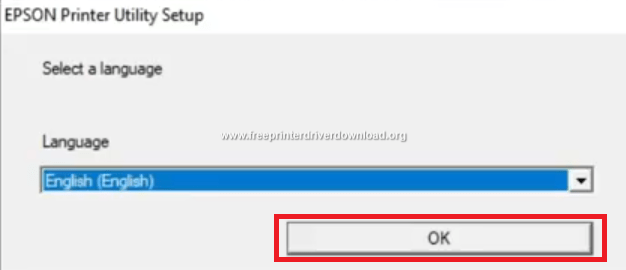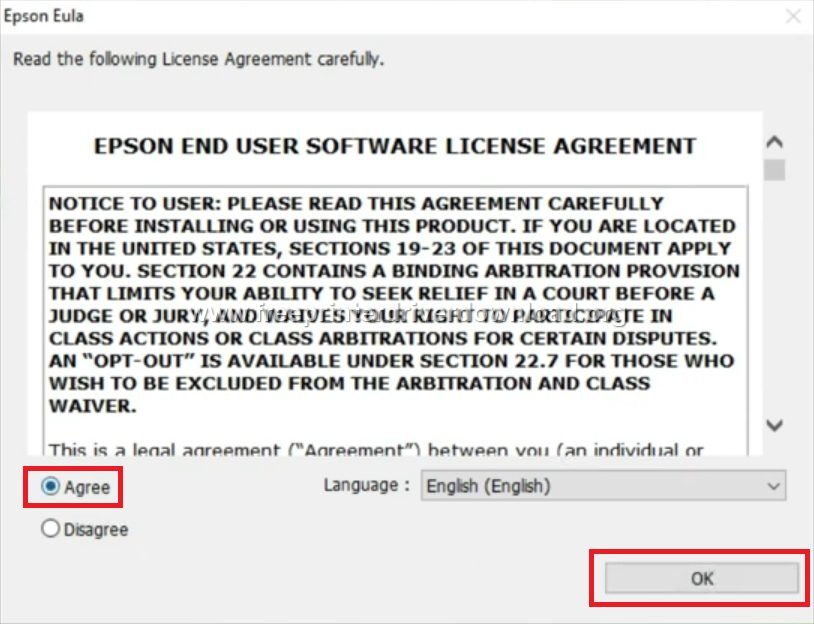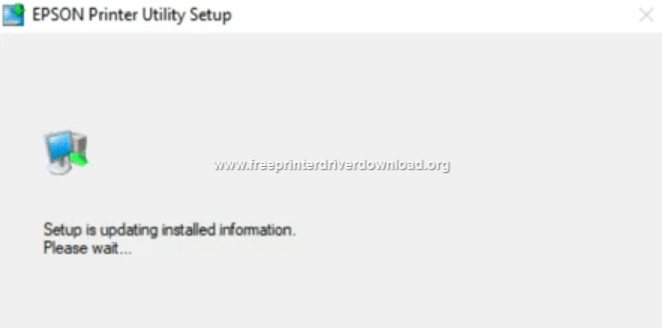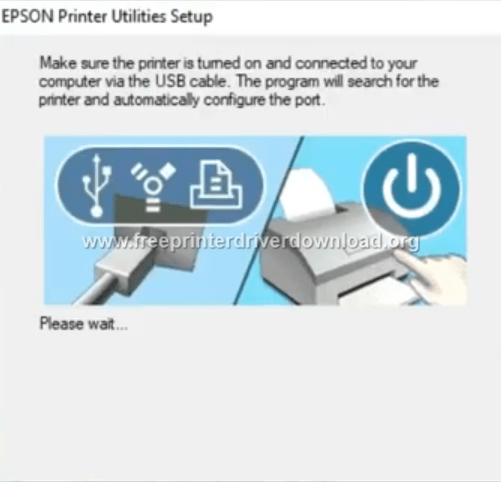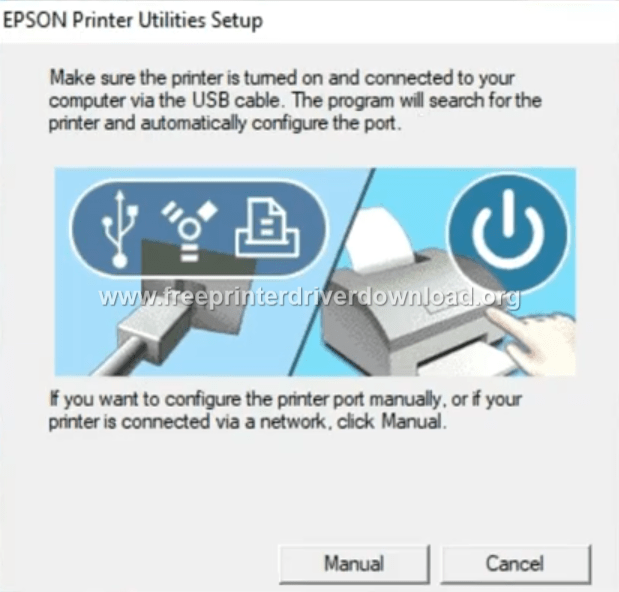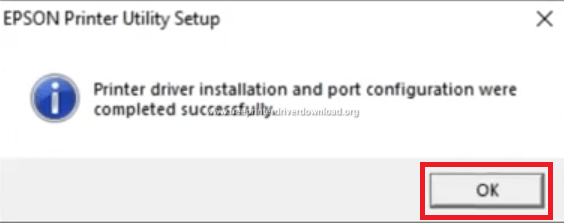Лицензия
Драйверы для принтеров серий Epson EcoTank ET-1110 и L1110 (список: L1110, L1118, L1119) для Windows 10 — XP и Mac OS X 11.0 — 10.6 с поддержкой русского языка.
Программа для установки
Язык: русский, English
Версия: 1.1
Дата:
- Windows 10 — XP
- ET-1110 (22 июня 2020) — ET-1110_Series_LM_11_Web.exe — [8.73 MB];
- L1110 (29 июня 2020) — L1110_Series_EM_11_Web.exe — [8.73 MB].
- Mac OS X 11.0 — 10.5
- ET-1110 — ET-1110_Series_LM_11_Web.dmg — [12.9 MB];
- L1110 — L1110_Series_EM_11_Web.dmg — [12.7 MB].
Для печати
Windows 10 — XP
Язык: русский
Версия: 2.61.02
Дата: 29 января 2021
- ET-1110
- x32 — ET1110_x86_26102JAHomeExportAsiaML.exe — [28.0 MB];
- x64 — ET1110_x64_26102JAHomeExportAsiaML.exe — [32.0 MB].
- L1110
- x32 — L1110_x86_26102JAUsHomeExportAsiaML.exe — [28.0 MB];
- x64 — L1110_x64_26102JAUsHomeExportAsiaML.exe — [32.0 MB].
- Универсальный
Mac OS X 11.0 — 10.5
Язык: English
Версия: 10.85
Дата: 16 ноября 2020
- ET-4700Series_1085AW_41.dmg — [52.2 MB].
Утилиты
- Software Updater
- Photo +
Инструкция
Язык: русский
Дата: 04 июня 2019
- et-1110_series/useg/ru/manual.pdf — [2.1 MB].
Печатайте с удовольствием.
Downloads
Downloads
Product Setup
Epson Software updater (v4.6.5.0)
v.4.6.5.0
02-Aug-2022
5.55 MB
.exe
Epson Software Updater allows you to update Epson software as well as download 3rd party applications. Please Note: To use this updater, your Epson product must be turned on and connected to a computer with Internet access.
Download
Network Utilities
EpsonNet Print (v3.1.4)
v.3.1.4
14-Sep-2020
7.61 MB
.exe
Additional Information:
EpsonNet Print is utility software that provides printing that does not require a dedicated server for printing using a TCP/IP network (peer to peer printing). Normally when printing via a network with a Win 9x OS, a server (such as Windows NT Server, Novell Netware etc.) is required to manage the print queue in the network environment. However, by installing this software on the user PC, this restriction is eliminated. Since 1997 EPSON has made available similar functions with the TCP/IP direct printing function in EPSON Printer Window! 2 (overseas name: EPSON Status Monitor 2) and EpsonNet Direct Print, however this software is now positioned as the successor to these peer to peer printing tools (EPSON standard network printing tool), and it has the following features.
Download
Downloads
FAQs
-
Top FAQs
- Copy or Print
- Ink
- Maintenance
- Paper or Media
- Print Quality or Appearance
- Software or Setup
- Other
Top FAQs
Select the questions to view the answers
-
What do my product’s lights indicate?
-
I still see white or dark lines in my printout after cleaning the print head three times. What should I do?
-
My printout has incorrect colors. What should I do?
-
My printout has lines running through it. What should I do?
-
How should I load envelopes?
-
I’m having paper feed problems. What should I do?
-
My printout is blurry or smeared. What should I do?
-
I refilled the ink tanks after they were expended, but my nozzle check pattern still prints with gaps. What should I do?
-
Which Epson ink bottles should I use with this product?
-
My printout looks inverted, as if viewed in a mirror. What should I do?
Copy or Print
Select the questions to view the answers
-
Printing is slow or the printer stops printing when I try to print from Windows or my Mac. What should I do?
-
How do I set up my product for the fastest printing?
Ink
Select the questions to view the answers
-
How do I know when an ink tank needs to be refilled?
-
How do I refill the ink tanks?
-
I still see white or dark lines in my printout after cleaning the print head three times. What should I do?
-
Are there any safety precautions I should take when handling the ink?
-
Which Epson ink bottles should I use with this product?
Maintenance
Select the questions to view the answers
-
I refilled the ink tanks after they were expended, but my nozzle check pattern still prints with gaps. What should I do?
Paper or Media
Select the questions to view the answers
-
How should I load envelopes?
-
Does the type of paper I use really make a difference?
-
How do I know which paper or media type to select in my product’s driver?
-
I’m having paper feed problems. What should I do?
Print Quality or Appearance
Select the questions to view the answers
-
My printout has a slight slant. What should I do?
-
My printout has lines running through it. What should I do?
-
My printout contains incorrect characters. What should I do?
-
My printout is grainy when I print from any application. What should I do?
-
My printout has incorrect margins. What should I do?
-
My printout looks inverted, as if viewed in a mirror. What should I do?
-
My printout has incorrect colors. What should I do?
-
My printout is blurry or smeared. What should I do?
Software or Setup
Select the questions to view the answers
-
How do I change the Power Off and Sleep Timer settings?
-
How do I uninstall the product software?
Other
Select the questions to view the answers
-
How should I transport or store my product?
-
What do my product’s lights indicate?
-
How do I determine the number of pages that have fed through the product?
Manuals and Warranty
Start Here — Installation Guide
PDF
This document will assist you with product unpacking, installation and setup.
User’s Guide for Latin America
HTML
PDF
This document contains an overview of the product, specifications, basic and in-depth usage instructions, and information on using options.
Notices and Warranty for Latin America
PDF
This document contains notices and Epson’s limited warranty for this product (warranty valid in Latin America).
Registration
Register Your Product
To register your new product, click the button below.
Register Now
Contact Us
Warranty Verification
Verify your Epson product warranty.
Verify Your Warranty
Service Center Locator
To find a service center near you, click the button below.
Find a Location
Contact Us
Mail
:
Epson America, Inc.
3131 Katela Ave
Los Alamitos CA 90720
Downloads
Manuals and Warranty
Start Here
PDF
User’s Guide
PDF
Registration
Register Your Product
To register your new product, click the button below.
Register Now
Contact Us
The Epson EcoTank L1110 driver disc comes with the printer that includes all the drivers, software and necessary utilities to install the printer on a computer. But the problem is, most of the time this software CD gets misplaced or damaged. If you are in the same boat, then don’t worry because the information given below will help you to download and install Epson L1110 with its correct driver.
In the download section below, we have shared the Epson L1110 driver download links for Windows 11, 10, 8, 8.1, 7, Vista, XP, Server 2008, Server 2012 and Server 2003 for 32bit and 64bit versions, Linux and various Mac operating systems. The Epson L1110 driver package provided here includes the basic driver of this printer.
Driver download procedure:
- Determine the version of the operating system where you want to install your printer.
- Find that OS version in the download section.
- Use its download link to download your Epson L1110 driver setup file.
Download Links
- Epson L1110 driver for Windows XP, Vista, 7, 8, 8.1, 10 (32-bit) – Download
- Epson L1110 driver for Windows XP, Vista, 7, 8, 8.1, 10, 11 (64-bit) – Download
- Epson L1110 driver for Windows Server 2000 – Not Available
- Epson L1110 driver for Windows Server 2003, 2008, 2012 – Not Available
- Epson L1110 driver for Windows Server 2016, 2019, 2022 – Not Available
- Epson L1110 driver for Mac OS X 10.1 to 10.15, 11.x, 12.x, 13.x – Download
- Epson L1110 driver for Linux and Ubuntu – Download 32bit / Download 64bit
OR
Download the driver directly from the Epson L1110 official website.
Printer Driver Update
Updating your printer driver regularly with the latest official release is important for the proper functioning of your printer. This is because every new update is released after removing all known bugs found in the current version of the printer driver.
Supported Operating Systems
- Windows XP 32bit or 64-bit
- Windows Vista 32bit or 64-bit
- Windows 7 32bit or 64-bit
- Windows 8 32bit or 64-bit
- Windows 8.1 32bit or 64-bit
- Windows 10 32bit or 64-bit
- Windows 11 64-bit
- Microsoft Server 2000, 2003, 2008, 2016, 2019, 2022 32bit or 64-bit
- Mac OS
- Linux
- Ubuntu
How to install driver
Most users think that printer driver installation is a process that can never go wrong, but that’s not the case. Therefore, you must read the driver installation guide shared below before installing your full feature Epson L1110 driver.
In this printer driver installation guide given below we will describe the installation steps for the Epson L1110 driver package. In our guide we have described the printer driver installation for the Windows 10 operating system, but you can use the exact same installation process for other Windows OS as well.
Before starting the printer driver installation process make sure that your printer is ready for use and its cable is properly connected to your computer.
Installation Steps:
- Run the newly downloaded Epson driver package and wait for its files to extract on your computer.
- In the driver installer welcome screen, choose ‘Set as default printer’ and ‘Automatically update software’ options. If you don’t want to select these options, then you can do that as it will not affect the driver installation process. Finally, click on the ‘OK’ button.
- Choose your language and click on the ‘OK’ button.
- If you want you can read the license agreement, or simply accept the license agreement by selecting the ‘Agree’ option. Then, click on the ‘OK’ button.
- Wait for the printer driver installation process to start.
- Wait for the setup to update the printer installation information.
- Make sure that your Epson L1110 printer is turned-on and is connected with your computer via the USB cable.
- If you want you can click on the ‘Manual’ button and specify the port which you want to use for connecting your Epson L1110 printer. Otherwise, wait for the Epson Printer Setup Utility to detect your Epson printer.
- Once your printer has been detected and its drivers installed, you will see the message stating ‘driver installation and port configuration is successful‘. Click on the ‘OK’ button to finish the driver installation process.
- That’s it, you have successfully installed your Epson L1110 printer on your computer. You should print a test page to check whether the printer has been properly installed or not.
If it doesn’t work then you’ll have to install the printer manually using its basic driver:How you can install driver manually without using installer.
Review
The Epson inkjet printer uses EcoTank technology to deliver high-quality prints at a very low cost. Primarily, this printer is designed for small businesses and can print at speeds of up to 5 ppm for colour and 10 ppm for black documents. The space-saving design of this printer and its spill-free ink tank technology further enhances its effectiveness for small businesses.
Epson L1110 Ink Details
Epson L1110 printer uses InkTank technology called ECOTANK. Ink of this printer comes in bottles with the following details: Black (C13T00V198), Cyan (C13T00V298), Magenta (C13T00V398) and Yellow (C13T00V498) ink bottles.
Advertisement