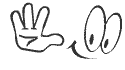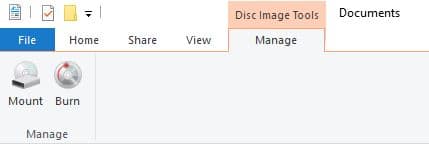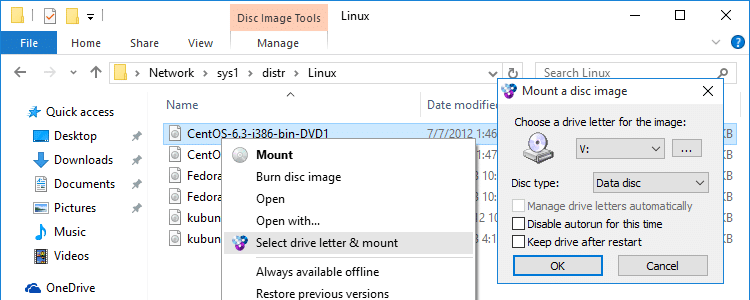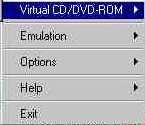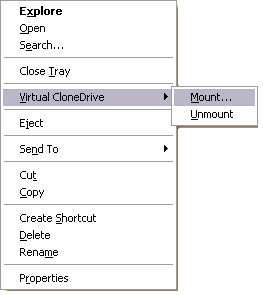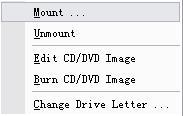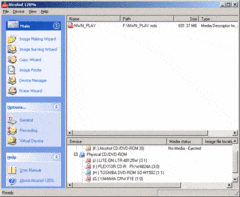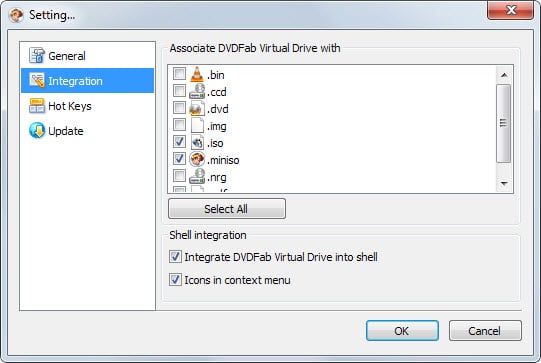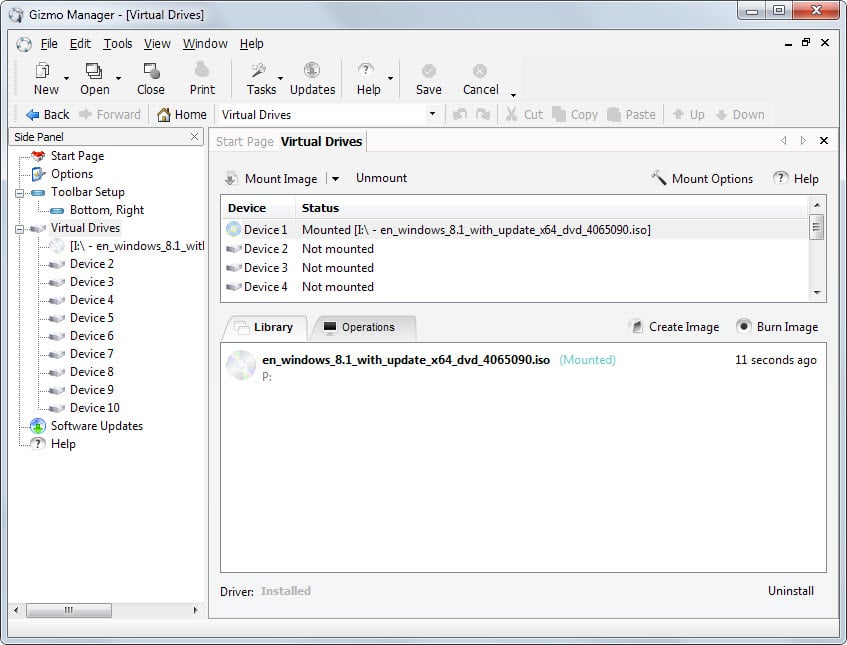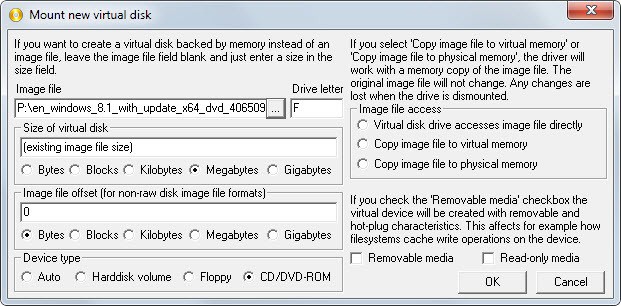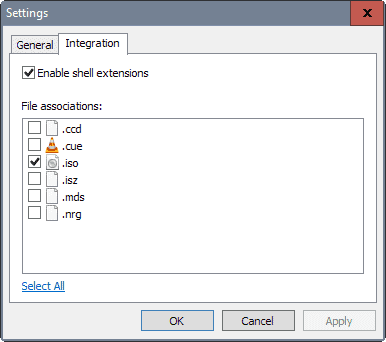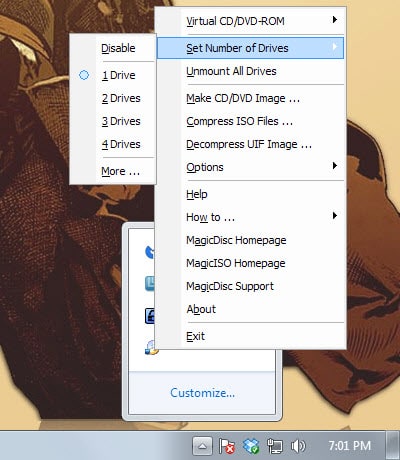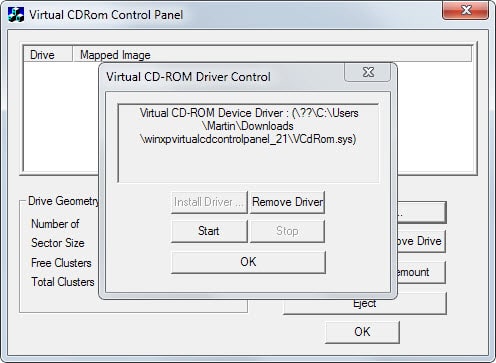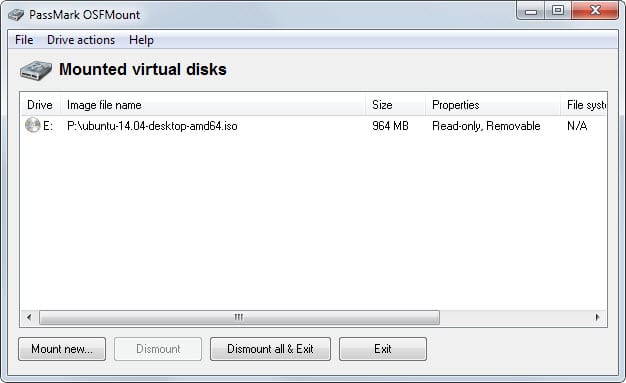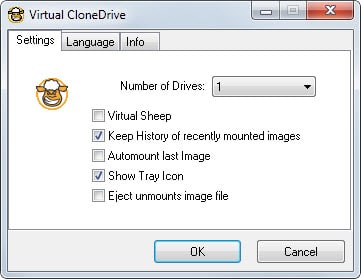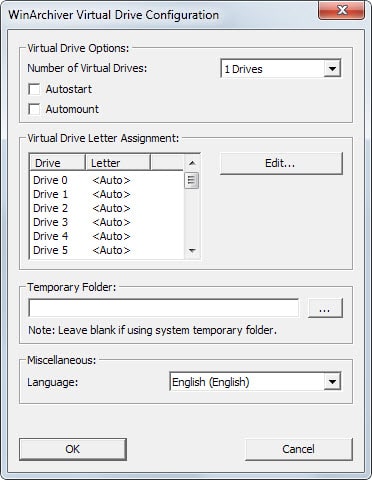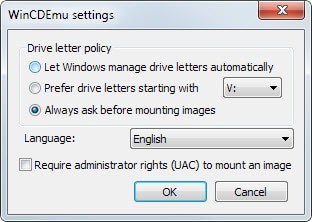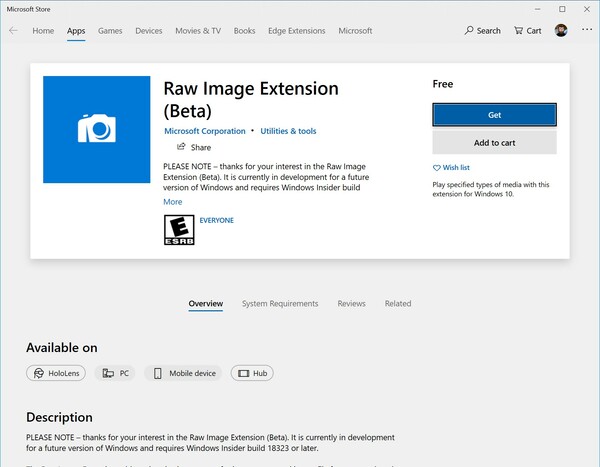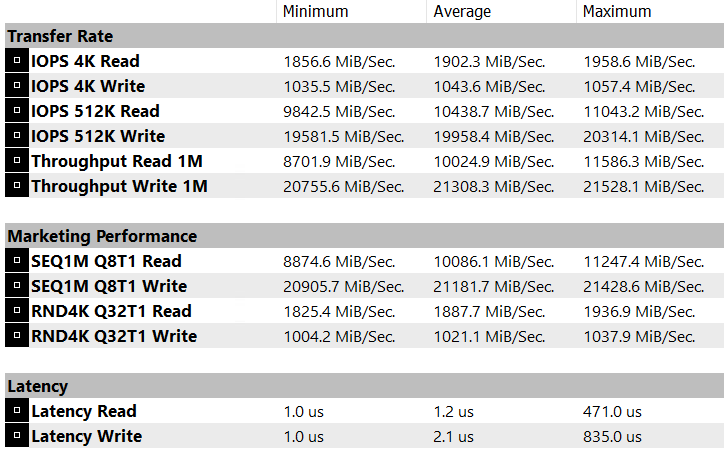Why do I get the error, Error loading OSFMount Driver?
To create a RAM drive or mount a disk image into a RAM with a drive letter, OSFMount uses a device driver to create a virtual disk volume.
This device driver is called OSFMount.sys and it is loaded the first time you create a new drive with OSFMount.Sometimes, depending on your operating system there is a problem running this device driver and you’ll get the message, Error loading OSFMount Driver.
This error is usually related to code signing problems.In V1.x of OSFMount this was not normally a problem as the device driver we were shipping was from the year 2012. That is to say it was an old driver, and exempt from some of the new signing checks. But with the release of V2.0 of OSFMount in 2018 we did a lot of work in the driver to improve performance. Being a new driver, this initially fell foul of the new Win10 build 1607 signing requirements. With the V2.0 build 1001 release of OSFMount we got our new driver signed by Microsoft. So OSFMount V2.0 build 1001 largely corrects this issue.
However if you are using Windows Server 2016, or the orginal Win7 release without any patches, there is still a problem, so read on.
Background information on code signing
Coding signing proves the software came from a particular developer and protects against corruption and manipulation of the driver code. So it helps prevent malware and viruses.
Over the years Microsoft has changed the signing requirements for loading kernel mode device drivers.
- In Windows XP there was no special requirements.
- In Windows Vista 32bit only boot start drivers needed to be code signed
- In Windows Vista 64bit all drivers needed to be code signed
- In Windows 7 64bit SP0 all drivers needed to be signed using the SHA1 hash. SHA256 hashes will not work.
- In Windows 7 SP1 64bit, fully patched, all drivers needed to be signed using either the SHA1 hash or the SHA256 hash
- In Windows 8 all drivers needed to be signed using either the SHA1 hash or the SHA256 hash
- In Windows 10 initial release all drivers needed to be signed using either the SHA1 hash or the SHA256 hash
- In Windows 10 build 1607 all drivers needed to be EV signed (extended validation) using either the SHA1 hash or the SHA256 hash.
Further new Win10 installs will not load new drivers unless that have been submitted and passes Microsoft Hardware Dev Center requirements and be signed a 2nd time.
If you did an upgrade from Win7 to Win10, then (bizarrely) the rules are different. If you aren’t using secure boot, then the rules are different.
If you are using a driver from before 29th July 2015, then the rules are different.- In future windows releases Micorosft, 2020 onwards, will be starting to remove support for SHA1. So only SHA256 will work at some future point.
- As a software developer there are two methods of getting a driver signed with Microsoft’s certificate. Attestation signing & HLK Test and submission. Both are expensive, stupidly complex and time consuming. Attestation signing is the easier of the two, but the result is that you only get a device driver that will work with Win10. The driver that previously worked in Win7 breaks after being signed by Microsoft! No verions of Windows Server are supported either! If you want 64bit and 32bit then multiple submissions are required. Getting the mandatory .INF correct is also a major problem as the error reporting and technical support from Microsoft is non existant. The 2nd HLK method is insanely time consuming and typically invovles setting up around a ten different test machines per driver release if broad compatibility is required.
A more complete description of the Win10 1607 signing changes can be found here
From OSFMount V2.0 we are signing the driver with a Extended Validation (EV) SHA256 certificate. This means it won’t work in a unpatched release of Win7. It also won’t work (yet) in Win10 releases that new and are using secure boot.
Patching Win7 for SHA256 signing
If you turn on automatic patches then Windows 7 should update itself to support SHA256 code signing and this will fix the problem.
You could alternatively download and run these two hot fixes manually
KB3033929
Information: https://support.microsoft.com/en-us/kb/3033929
KB2921916
Information: https://support.microsoft.com/en-us/kb/2921916
Windows Server 2016 installs with secure boot
OSFMount and Windows Server 2016 have a problem. OSFMount itself should work fine in Windows Server, but the signing is a problem. Even after getting the driver signed by Microsoft, they still don’t let it run on Windows Server. There are methods however to turn off driver verification on Windows Server 2016. You copuld also turn off secure boot in BIOS
-
Newbie
- Join Date: Jan 2019
- Posts: 1
Hi,
i get a error message when I try to mount a image with «Physical Disk Emulation».
It doesn’t matter if i try to mount only one partition or the whole raw image.The attached error message occurs everytime and there are no further information in the Windows event viewer.
Also rebooting and re-install doesn’t change anything.Best regards
Bastian -
Administrator
- Join Date: Jan 2003
- Posts: 9603
What version of Windows are you using? We aren’t supporting 32bit nor Win7 at the moment. So only Win10 64bit is supported at the moment.
(we should sort out Win7 support this week)Comment
-
Employee
- Join Date: Oct 2010
- Posts: 622
Originally posted by bastian
View Post
Hi,
i get a error message when I try to mount a image with «Physical Disk Emulation».
It doesn’t matter if i try to mount only one partition or the whole raw image.We have just released OSFMount v3.0 Beta 2. It supports Win7 now as well as Win10 .Can you give it a try and let us know if the problem still occurs:
https://www.osforensics.com/tools/mount-disk-images.html
Last edited by keith; 01-28-2019, 12:36 AM.
Comment
-
13.10.2018 13:55
#1
Санитар леса(недобрый)
Array
OSFMount
OSFMount
OSFMount — небольшая бесплатная утилита, которая позволяет монтировать ранее созданные образы дисков и представлять их в виде виртуальных приводов. Также следует отметить возможность создания RAM-дисков, которые находятся исключительно в оперативной памяти компьютера, что позволяет существенно повысить скорость работы с ними. При монтировании диска пользователь может самостоятельно задавать тип устройства (HDD, CD/DVD, флоппи-дисковод), устанавливать атрибут «только чтение», а также выбирать букву для обозначения диска. Поддерживаются форматы ISO, BIN, IMG, DD, 00n, NRG, SDI, AFF, AFM, AFD и VMDK.
Системные Требования
Win 7 SP1, Win 8 и Win 10
Windows Server 2008, 2012 ,
с Windows Server 2016 есть проблемы
Оперативная память: 1 ГБ. При установке больших образов дисков, чем больше RAM, тем лучше.
Дисковое пространство: 10 МБ свободного места на жестком диске для файлов установки.
OSFMount — бесплатная утилита.32-разрядную версию можно использовать только в 32-разрядной Windows. 64-разрядную версию можно использовать только в 64-битной Windows.
Пользователи должны иметь права администратора.Известные проблемы
# 1 : В некоторых системах Windows ( Windows server 2016) при использовании OSFMount Windows предотвратит загрузку драйвера OSFMount. Более подробную информацию см. на странице: «Почему я получаю сообщение об ошибке, Ошибка загрузки драйвера OSFMount?»# 2 : Если во время установки для файла osfmount.sys появляется сообщение « Отказано в доступе» или драйвер OSFmount отключен . Перезагрузите компьютер и переустановите. Предыдущая версия драйвера, вероятно, по-прежнему загружалась в память, предотвращая обновление.
Оффсайт
Скачать OSFMount V2.0.1001 :
OSFMount x32
OSFMount x64
Что нового
v2.0.1001, 21 марта 2018 г.
Обновлено / добавлено предупреждение и сообщения об ошибках при использовании опции форматирования в командной строке при указании драйвера ram, который меньше 260 МБ.
Исправлена проблема с обнаружением разделов изображений ImageUSB.
Microsoft подписала драйвер устройства OSFMount.sys для Windows 10. Это обеспечивает совместимость с другими версиями Windows .«Есть многое на свете, друг Горацио…»
«Feci quod potui, faciant meliora potentes». С уважением, Lupus
«Прошу уважать заданную тональность дискуссий и не нарушать целостности тематической выкладки. Ыыыыыыыыы!» © Riddler
-
3 пользователя(ей) сказали cпасибо:
aheron (13.10.2018), Puharik (13.10.2018), Riddler (13.10.2018)
Проблемы EXE, связанные с osfmount.exe, в большинстве случаев связаны с повреждением, отсутствием или заражением исполняемого файла и часто наблюдаются на этапе запуска программного обеспечения OSFMount 32-bit. Как правило, решить проблему позволяет получение новой копии файла EXE, которая не содержит вирусов. Мы также рекомендуем выполнить сканирование реестра, чтобы очистить все недействительные ссылки на osfmount.exe, которые могут являться причиной ошибки.
Типы Исполнимые файлы, которые используют EXE, также известны в качестве формата Windows Executable File. Ниже представлена наша база версий файлов osfmount.exe для большинства выпусков операционной системы Windows (включая %%os%%), где вы также можете их скачать. В настоящее время в нашей безе отсутствуют некоторые файлы osfmount.exe, однако вы можете получить их по запросу, нажав на кнопку Request (Запрос) рядом с соответствующей версией файла. Если вы не можете найти нужную версию файла в нашей базе данных, вы также можете обратиться за дополнительной помощью к PassMark Software.
Правильное расположение файла osfmount.exe является решающим фактором в успешном устранении ошибок подобного рода. Однако, не будет лишним выполнить быструю проверку. Мы рекомендуем повторно запустить OSFMount 32-bit для проверки того, возникает ли проблема.
| osfmount.exe Описание файла | |
|---|---|
| Тип файла: | EXE |
| Группа: | Forensic,Forensic Toolkit,Image Viewer |
| Новейшие программы: | OSFMount 32-bit |
| Версия программного обеспечения: | v. 1.5.1015 |
| Компания: | PassMark Software |
| File: | osfmount.exe |
| Размер (в байтах): | 2042720 |
| SHA-1: | 5ba90c2a19708ffe737bb18be7a605ee1510f3f0 |
| MD5: | 29c499fd471d43ca8bb1978d1e0d071a |
| CRC32: | 00ae07c1 |
Продукт Solvusoft
Загрузка
WinThruster 2022 — Сканировать ваш компьютер на наличие ошибок реестра в osfmount.exe
Windows
11/10/8/7/Vista/XP
Установить необязательные продукты — WinThruster (Solvusoft) | Лицензия | Политика защиты личных сведений | Условия | Удаление
EXE
osfmount.exe
Идентификатор статьи: 525653
Osfmount.exe
| File | MD5 | KB | Загрузить | |||||||||||||||
|---|---|---|---|---|---|---|---|---|---|---|---|---|---|---|---|---|---|---|
| + osfmount.exe | 29c499fd471d43ca8bb1978d1e0d071a | 1.95 MB | ||||||||||||||||
|
||||||||||||||||||
| + osfmount.exe | 29c499fd471d43ca8bb1978d1e0d071a | 1.95 MB | ||||||||||||||||
|
||||||||||||||||||
| + osfmount.exe | 29c499fd471d43ca8bb1978d1e0d071a | 1.95 MB | ||||||||||||||||
|
||||||||||||||||||
| + osfmount.exe | 29c499fd471d43ca8bb1978d1e0d071a | 1.95 MB | ||||||||||||||||
|
||||||||||||||||||
| + osfmount.exe | 29c499fd471d43ca8bb1978d1e0d071a | 1.95 MB | ||||||||||||||||
|
||||||||||||||||||
| + osfmount.exe | 29c499fd471d43ca8bb1978d1e0d071a | 1.95 MB | ||||||||||||||||
|
||||||||||||||||||
| + osfmount.exe | 29c499fd471d43ca8bb1978d1e0d071a | 1.95 MB | ||||||||||||||||
|
||||||||||||||||||
| + osfmount.exe | 29c499fd471d43ca8bb1978d1e0d071a | 1.95 MB | ||||||||||||||||
|
Ошибки Osfmount.exe
Усложнения OSFMount 32-bit с osfmount.exe состоят из:
- «Ошибка Osfmount.exe. «
- «Osfmount.exe не является приложением Win32.»
- «Извините за неудобства — osfmount.exe имеет проблему. «
- «Файл osfmount.exe не найден.»
- «Osfmount.exe не найден.»
- «Ошибка запуска программы: osfmount.exe.»
- «Osfmount.exe не работает. «
- «Osfmount.exe остановлен. «
- «Osfmount.exe: путь приложения является ошибкой. «
Проблемы OSFMount 32-bit osfmount.exe возникают при установке, во время работы программного обеспечения, связанного с osfmount.exe, во время завершения работы или запуска или менее вероятно во время обновления операционной системы. Отслеживание того, когда и где возникает ошибка osfmount.exe, является важной информацией при устранении проблемы.
Источники проблем Osfmount.exe
Большинство проблем osfmount.exe связаны с отсутствующим или поврежденным osfmount.exe, вирусной инфекцией или недействительными записями реестра Windows, связанными с OSFMount 32-bit.
В первую очередь, проблемы osfmount.exe создаются:
- Недопустимые разделы реестра Osfmount.exe/повреждены.
- Файл Osfmount.exe поврежден от вирусной инфекции.
- Osfmount.exe злонамеренно или ошибочно удален другим программным обеспечением (кроме OSFMount 32-bit).
- Другая программа, конфликтующая с osfmount.exe или другой общей ссылкой OSFMount 32-bit.
- Неполный или поврежденный OSFMount 32-bit (osfmount.exe) из загрузки или установки.
Страницы: Назад 1 … 15 16 17 18 [19] 20 21 22 23 … 30 Далее Вниз
Тема: PCem — эмулятор старого PC-железа (Прочитано 73830 раз)
0 Пользователей и 1 Гость просматривают эту тему.
самого эмулятора в них нет.
Тогда всё понятно… Посмотрел что из себя представляют эти сборки. Artem_S не сможет это запустить. 
Добавлено позже:
Видеоинструкция специально для Artem_S:
« Последнее редактирование: 16 Август 2018, 01:11:22 от Yaranga »
Yaranga, а если мне нужно какие-нибудь файлы перенести с моего компьютера на жесткий диск или рабочий стол win98 в сборке, как это сделать? Существует ли программа, позволяющая работать с файлами .img как с обычными папками?
« Последнее редактирование: 16 Август 2018, 01:49:19 от Freeman665 »
Yaranga, твоя программка не помогла, выдавала ошибку. Для решения, если верить сайту программы, нужно скачать каких-то 2 апдейта для семерки. Но я не стал с этим париться, еще чуток погуглил и нашел UltraISO, с которой никаких сложностей не возникло.
Freeman665, ну можно и через UltraISO, хоть это и не так удобно, как в OSFMount.
Freeman665, ну можно и через UltraISO, хоть это и не так удобно, как в OSFMount.
да, возможно, мне просто не с чем сравнивать. У ультры интерфейс кажется перенасыщенным, но в целом нужная мне операция выполнилась очень просто, даже никаких настроек задавать не пришлось.
Александр благадарю мне бы туда ещё игр бы
Артем, говори какую игру хочешь завести там и я покажу, как это сделать.
Хорошо. Рассмотрим самый простой вариант с рип-версиями игр.
Итак, понадобится программа, умеющая открывать и редактировать образ диска. Применяем OSFMount, ссылка чуть выше на этой странице. Ну и смотрим видео. Кстати, если компьютер игру не тянет как положено, показываю на 6 минуте 16 секунде способ того, как можно изменить частоту виртуального процессора.
Yaranga, твоя программка не помогла, выдавала ошибку. Для решения, если верить сайту программы, нужно скачать каких-то 2 апдейта для семерки. Но я не стал с этим париться, еще чуток погуглил и нашел UltraISO, с которой никаких сложностей не возникло.
Поставил эту программу на практически свежеустановленной семёрке. Работает нормально, никаких ошибок не выдаёт, никаких «апдейтов» не требует. Установленного ПО вообще по минимуму.
Уж лучше попариться и дать своей семёрке эти несчастные NET Framework и Visual C++ Redistributable — просто их требует далеко не только эта программа. Это, можно сказать, основные элементы «джентельменского набора» пользователя ПК.
яранга вин95 на этой проге пишет
Добавлено позже:
можно ли подругому игры запустить?
яранга вин95 на этой проге пишет
Кто-кто пишет на этой проге? 
можно ли подругому игры запустить?
Можно открывать образ диска программами UltraISO или WinImage и закидывать игры с их помощью. Тоже надо показывать как это делается?
Тоже надо показывать как это делается?
нет
дальше что
Вот скажи, ты вообще не понимаешь, как это работает? Ну ни на тысячную долю процента?
Не, ну займись чем-нибудь другим. Рыбалкой например. Боюсь, тоже всё от и до за тебя кто-то другой будет делать. Вот сейчас твой последний пост можно уподобить тому, что ты взял удочку, закинул её в реку, а сам сидишь на берегу с крючком в руках и спрашиваешь, «почему не клюёт?»
Образ диска с системой надо открывать. В нашем случае это PCemV14Win_cleanimagesWin98SE_rus_P133.img. Понимаешь о чём я? Можно просто перетаскиванием на окно программы:
Вот. А когда образ будет открыт, тогда и перетаскивай на него думы, дюки, всё что угодно…
windows 95
Добавлено позже:
яранга Образ диска с системой надо открывать. В нашем случае это PCemV14Win_cleanimagesWin98SE_rus_P133.img. Понимаешь о чём я? Можно просто перетаскиванием на окно программы он не открывается не перетаскиванием в окно не как
Добавлено позже:
я клал образ вин95 он не открывается окно пустое я не знаю почему
« Последнее редактирование: 16 Август 2018, 15:02:49 от Artem_S »
Не клади. Открывай через меню File -> Open.
У тебя явно запрещено делать что-либо на компьютере из-за установленной параноидальной степени безопасности в Windows. Ты так и перетащить в образ ничего не сможешь. Можешь попробовать запускать свою WinImage от имени администратора через правую кнопку мыши. Тогда по-идее должно получиться.
У тебя PCem задействовал образ и не даст с ним ничего сделать, пока ты его не отключишь. Если не умеешь снять процесс, висящий в системе, перезагрузи компьютер.
Догадаться никак? Перетаскивать папки с дюком и думом! Сохранить. Выйти из Винимидж. Запустить эмулятор, настроить звук в сетапах игр и играть.
саня у тя на 1 месте образ на 2 геймс у меня геймс нет хотя она есть
Не, ну а ты до этого видел, как я образ вот здесь монтировал, делал там эту папку, скачивал и распаковывал туда игры? Или я не для тебя это видео снимал?
у меня вообще в с http://skrinshoter.ru/s/160818/OL5CE397?a папки геймс нету хотя я сохранил
Ну так нажми правую кнопку мыши в диске C виртуальной Windows 98 и сделай эту папку!
Яранга у тя все получается у меня никак
Потому что я знаю много нюансов, на которые могу не обращать внимания, поскольку для меня это всё в порядке вещей. Ты этих нюансов не знаешь и не можешь использовать, поскольку просто не понимаешь, как всё это работает. Плюс ко всему мои системы уже настроены под меня, под удобство использования. У тебя этого нет. Далее. Если у меня что-то не получается, я пробую все варианты, а не прошу по каждой мелочи помощи на форуме. Ну да, опыт работы с компьютерами у меня заметно больше тридцати лет, но тут даже не в опыте дело. Ты явно боишься экспериментировать. Ну и плюс не понимаешь сути, да и не пытаешься понять.
слушай яранга а виндовс 95 с играми можно в pcem установить ну чтоб игры отдельно не устанавливаливать
Яранга у тя все получается у меня никак
Что именно не получается-то? Нажать правую кнопку мыши? Распаковать игру? Что там может не получаться?
Уж лучше попариться и дать своей семёрке эти несчастные NET Framework и Visual C++ Redistributable — просто их требует далеко не только эта программа.
знаю, многие игрушки требуют подобного, так что этот «джентельменский набор» стоит уже много лет. Проблема, возникшая у меня, описана в разделе «Why do I get the error, Error loading OSFMount Driver?» на сайте программы.
иконки там с игрой запустить с раб стола
Страницы: Назад 1 … 15 16 17 18 [19] 20 21 22 23 … 30 Далее Вверх
Содержание
- How to Mount & Open ISO, BIN, IMG, MDS and Other CD or DVD Disc Image File in Windows 10 / 8 / 7
- Mount raw image of entire disc
- Attach the image to a loop device
- Mount the filesystem
- Detach the image from loop device
- How to mount disk image formats on Windows
- Disk image programs
- DVDFab Virtual Drive
- Gizmo Drive
- ImDisk Virtual Disk Driver
- ImDrive
- MagicISO Virtual CD/DVD-Rom
- Microsoft Virtual CD-Rom Control Panel
- OSFMount
- Virtual CloneDrive
- WinArchiver
- WinCDEmu
- Conclusion
- Open RAW Images in Windows 10
- How to open RAW images in Windows 10
- Known issues in Build 18323
- Author: Sergey Tkachenko
- Leave a Reply Cancel reply
- Connect with us
- Mount raw img in windows
- Download
- Known issues
- Supported File Extensions
- RAM Drive Benchmarks
- System requirements
How to Mount & Open ISO, BIN, IMG, MDS and Other CD or DVD Disc Image File in Windows 10 / 8 / 7
O ther than software to burn ISO images to CD or DVD in Windows operating system, users may also want to mount the ISO, CUE/BIN, IMG, VCD (FarStone Virtual Drive), NRG (Nero Burning ROM), CCD (CloneCD), CIF (Easy CD Creator), DVD, UDF, MDS (Media Descriptor File), CDI (DiscJuggler), BWT (BlindWrite), PID (Instant CD/DVD Copy), B5T (BlindWrite 5) and other CD or DVD image file and open the data content in Windows itself without actually need to write the image to physical CD or DVD disc. There are plenty of free and paid CD and DVD emulation software applications that create virtual CD and DVD drives to mount and play CDs and DVDs via software simulation.
Native ISO and IMG Archive Image Format Support in Windows 8 / Windows 8.1 / Windows 10
To unmount the disc, just right-click the virtual DVD/CD disc drive and select “Eject”, where the disc will be unmounted and the virtual drive will disappear from the Explorer.
WinCDEmu
WinCDEmu is an open-source CD/DVD/BD emulator that allows you to mount optical disc images by simply clicking on them in Windows Explorer and use it without burning it to a blank disc.
Features of WinCDEmu:
DAEMON Tools
Daemon Tools has free Lite or paid Ultra and Pro version. Note that the free Lite version (and even paid versions) comes with an advertising software (aka spyware). You should try not to install the adware while installing. But most importantly, DAEMON Tools has full support and compatibility with all editions of Windows 10, together with Win 8.1, 8, 7, Vista, 2000, XP and 2003.
Download latest version of DAEMON Tools Lite with SPTD (CSI Pass Through Direct Layer) from disk-tools.com. Once downloaded, simply run the installer to setup the virtual optical drive.
Virtual CloneDrive
Virtual Clone Drive supports and tested to work on almost any versions of Windows operating system, including both 32-bit and 64-bit of Windows 98, Windows ME, Windows 2000, Windows XP, Windows Vista, Windows 7, Windows 8, Windows 8.1, Windows 10 and so on. It’s free, so if you just want a virtual drive only without any crap to mount your disc image, Virtual CloneDrive is perfect alternative.
Simply download the installer to setup up to 8 virtual drives. You may need to restart the computer. If you choose to associate the supported image file formats and extensions with Virtual CloneDrive, you can then simply double-click on an image file to mount as a drive. The usual way to mount an image still work, i.e. right click on virtual drive to select mount image option. To differentiate the virtual drives from physical drives, Virtual CloneDrive also has Virtual Sheep logo as icon, which can be turned off at settings.
Download latest version of VirtualCloneDrive: (SetupVCD.exe)
MagicISO MagicDisc
MagicDisc is freeware virtual CD/DVD-ROM from MagicISO which allows users to use almost all CD/DVD image without burning them onto CD or DVD in order to easily access your favorite games, music, or software programs. MagicDisk works like a real CD/DVD-ROM, where users can run programs, play games, or listen to music from your virtual CD-ROM. By using virtual CD/DVD-ROM, users have the added advantage of runnuing game images at over 200x faster than from a conventional CD/DVD-ROM.
Download MagicDisc for Windows XP/2003/2008/Vista/7/8/10 (setup_magicdisc.exe)
Download MagicDisc for Windows 98/ME/2000 (setup_magicdisc105.exe)
Alcohol 52%
Alcohol 52% is the sibling of Alcohol 120%, and is a CD and DVD emulation software that can create up to 31 virtual CD/DVD-ROM drives, allowing the user to play CDs & DVDs without the need for the original disc. Free version of Alcohol 52% can handle up to 6 virtual CD DVD-ROM drives, all at once with the reading speed of 200X. Alcohol 52% supports normal CD DVD and CD RAW sub-channel reading methods: RAW reading method enables to emulate all CDs. CD formats supported: CD-DA, CD+G, CD-ROM, CD-XA, Video CD, Photo CD, Mixed Mode, Multi-session CD, while DVD formats supported: DVD-ROM, DVD-Video, DVD-Audio Support for all current (ATAPI SCSI) drives: CD-R, CD-RW, DVD-RAM, DVD-R, DVD-RW, DVD+RW. It also includes full support for IEEE-1394 (Firewire) and USB protocols.
Download Alcohol 52% Free edition form filefacts.com. Note that Free Edition includes Protection Database Search Toolbar, a spyware or adware.
Fantom DVD Virtual C/DVD-ROM
Fantom DVD Virtual C/DVD-ROM simulation driver and C/DVD image file mount software is a program from Taiwan which supports x86 and x64 of Windows Vista, XP and 2003, and 32-bit Windows 2K and Tablet PC 2005. It’s a component of Fantom DVD Professional which has both C/DVD-simulation function and the function to record the C/DVD image file to a blank C/DVD if you have a C/DVD recorder.
Download Fantom DVD Virtual C/DVD-ROM FantomDVD-20070724.zip (no longer available). Updated release can be found at Fantom DVD homepage (defunct).
Other Possible Alternatives
In fact, other than the above listing of native OS support for archive image and free virtual CD-ROM and DVD-ROM drive emulator which can be used to mount ISO and other image files in Windows, there are a lot more paid software utilities which require payment or license, or free through ads-support such as Alcohol 120%.
Another possible alternative is to simply open up the ISO or image file to extract the contents directly. This workaround will work on most data CD/DVD except Audio CD, Video CD, DVD and Blu-Ray movie. In fact, if you have popular CD and DVD image file processing tool such as PowerISO, UltraISO, and even compression and extraction utility such as WinRAR, you can already unpack and extract the contents of ISO image file easily.
Источник
Mount raw image of entire disc
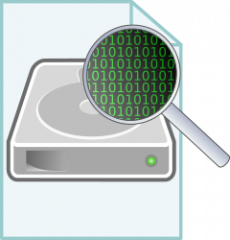
Images from a partition can directly be mounted as the reflect only one particular filesystem. Raw images of an entire disk contain potentially multiple partitions with different filesystems on them. To identify the type of the image, blkid(8) can be used.
The first image shows an image of a single partition with the fat filesystem on it shown via the TYPE=”vfat”. The second image is an image containing a whole disc with partitions. The PTTYPE=”dos” shows the partition table type, indicating that the image contains a partition layout instead of only the file-system.
Attach the image to a loop device
To verify that the image was detected and the partition(s) were detected, use the following commands.
Mount the filesystem
With the image attached to the system as a block device, it can be mounted as normal. When the image contains the partition table, the device to mount is not “loop0” as it represents the disc not the partition. The partitions are indicated by “loop0p1”, for example.
Detach the image from loop device
Before the disk image can be detached again from the loop device, the mounted filesystem needs to be unmounted. Depending on whether the disk image is from a single partition or an entire disk, the device to be unmounted needs to be given, like in the mount command.
With the filesystem unmounted, the disk image can be detached from the loop device.
With the “-d” option, losetup is instructed to detach the specified loop device.
Источник
How to mount disk image formats on Windows
Disk image formats such as Iso, Bin or Img are also known as archive files of optical discs. They are made up of the sector contents of optical discs which makes them ideal for several purposes including backup and also mounting.
While the concept of backing up an optical disc, an audio CD, game DVD or video DVD for example, is fairly straightforward, mounting is not necessarily.
The idea here is to make available the contents of the disc as if it would have been inserted into an optical drive connected to the system.
Since you don’t need an optical drive for that, you can make available contents of discs on systems that has not access to a compatible drive or lack the original disc.
One of the core benefits here is that you can mount multiple discs at once limited only by the number of drive letters made available by the operating system.
Additionally, access to virtual images improves the performance of the operation by a lot.
What disk images are used for
Requirements
All programs listed below are meeting the following requirements at the time of writing:
Disk image programs
As far as mounting techniques are concerned, they depend on the program that you pick for the job:
Tip : If you are using Windows 8, you can mount ISO images natively by right-clicking the disk image and selecting mount from the context menu.
You find a table with important information about all programs near the end of the article.
DVDFab Virtual Drive
You can start mounting image formats using Windows Explorer or the program’s system tray icon immediately after installation of the program and driver have completed.
The application supports a variety of disk image formats as well as the mounting of up to 18 images. One interesting feature is its hotkey support which you can use to dismount all drives at once.
Other features include auto-mounting previously mounted images, unmounting all drives on exit, and to make miniso images.
The program supports CD, DVD and Blu-Ray images.
Gizmo Drive
Gizmo Drive is part of a collection of tools that you can install as a separate program after you have downloaded the latest version from the developer website.
The drive component supports the mounting of disk images and virtual hard disk images, as well as burning ISO images to disc or creating RAM disks.
It requires a reboot of the system though before the driver can be loaded that is powering its functionality.
The downside is that you have to install a «central component» to use the drive feature.
ImDisk Virtual Disk Driver
The program installs itself to the Control Panel but can also be accessed via the command prompt. When you start it after installation, you see all currently mounted disks and get options to mount a new disk or dismount existing ones.
The mounting functionality of the program is not complicated to use, but its additional features that it makes available make things a bit complicated nevertheless.
To mount a disk simply select the image file and drive letter in the configuration menu and click ok. Alternatively, it is possible to mount disk images via the right-click menu of Windows Explorer.
ImDrive
ImgDrive is a free virtual disc mounter for Windows that supports up to seven disc images and all versions of Microsoft Windows starting with Windows 2000.
The program is easy to use, integrates with Explorer for quick mounting images with two clicks of the mouse button.
You may control it from its system tray icon which lets you add or remove drives, mount images, unmount them, or quickly access previously mounted images.
MagicISO Virtual CD/DVD-Rom
The program supports a vast number of image formats, probably more than any other application I have come across. You do need to install a driver to get started though before you can use it to mount or create image formats.
The virtual drive application adds a single drive to the system by default. You can increase it up to 15 drives which means that you can mount up to 15 different disk images at the same time using it.
Besides that, it allows you to create disk images on the system and configure features related to mounting such as auto-mounting.
Issues : Standard uninstallation using the control panel did not work. Revo Uninstaller did the job though.
Microsoft Virtual CD-Rom Control Panel
Released by Microsoft in 2001 and re-released in 2013, it matches all requirements. While unsupported by Microsoft, it is straightforward to use after the initial configuration.
Note : The program is only compatible with 32-bit versions of Windows. It has a size of only 60 Kilobytes and does not require installation.
To use it, you need to run it with elevated privileges on newer versions of Windows. To do so, right-click it and select Run as administrator from the list.
Once done, click on Driver Control and select Start from the menu that opens up.
OSFMount
You can mount as many disk images as there are drive letters available. The program supports a wide variety of image formats and while it has been created for forensic purposes, works really well when it comes to mounting.
Some features that set it apart include creating read-only drives, configuring drive sizes and offsets, creating RAM disks, and loading image files in RAM. Especially the latter option can be interesting as it will improve the loading performance of mounted images further.
Virtual CloneDrive
The free program installs a driver during setup. Once that is out of the way, it creates one virtual drive that is available at all times. This number can be changed to up to 15 drives.
Supported disk images can be mounted to each drive, with options to auto-mount the last drive automatically.
The main issue that some users may have with the application is the fact that virtual drives are present all the time on the system. Other programs such as WinCDEmu handle this in a different way as drives become only available when an image is mounted.
WinArchiver
The program supports up to 23 virtual drives which it can create. All drives need to be created directly and are then accessible at any time on the system regardless of disk images being mounted or not.
The application can auto-mount disk images that were mounted previously, and supports the quick dismounting of all drives as well.
Note : The free version has not been updated since 2012. A pro version is available which is updated regularly.
WinCDEmu
This is one of the easier programs to use. While you need to allow the installation of a virtual driver, the program itself won’t occupy any drive letters until you mount an image on the system and you don’t need to restart the system after installation either.
To mount a disk, right-click a support image format and pick «select drive letter & mount» from the context menu that opens up.
The image becomes available under the selected drive letter until you right-click the drive and select eject.
One interesting feature of WinCDEmu is that you can create ISO images using it.
Did not make the list
The following programs did not make the list.
Feature Overview
| Program Name | 64-bit | Multiple | ISO | IMG | Bin/CUE | Other Information |
| DVDFab Virtual Drive | yes | yes | yes | yes | yes | Supports ccd, dvd, miniso, nrg and udf formats, create miniso images |
| ImDisk Virtual Disk Driver | yes | yes | yes | yes | yes | Supports vhd, vdi, vmdk, nrg, ima, raw, vfd, dmg and sdi, can be used to create other virtual disk types including Ram disk |
| Gizmo Drive | yes | yes | yes | yes | yes | Supports vhd, ccd, nrg, mds, mdf and Gdrive |
| MagicISO Virtual CD/DVD-Rom | yes | yes | yes | yes | yes | Supports ima, cif, nrg, ccd, mdf, mds, vcd, vc4, vdi, c2d, bwi, bwt, cdi, tao, dao and pdi, create ISO, Bin, UIF or NRG images, compress images images |
| Microsoft Virtual CD-Rom Control Panel | no | yes | yes | no | no | Supports udf, cdfs, jo and rock formats |
| OSFMount | yes | yes | yes | yes | yes | Supports dd, 00n, nrg, sdi, aff, afm, afd, vmdk, e01, s01, vhd |
| Virtual CloneDrive | yes | yes | yes | yes | yes | Supports ccd, dvd and udf formats |
| WinArchiver | yes | yes | yes | yes | yes | Supports mdf, mds, ashdisc, bwi, b5i, lcd, cdi, cif, p01, pdi, nrg, ncd, pxi, gi, fcd, vcd, dmg, bif, image, flp, uif and various archive formats |
| WinCDEmu | yes | yes | yes | yes | yes | Supports mds, mdf, ccd, nrg formats, portable version available, free for any kind of use, ISO creation |
Conclusion
When it comes to disk mounting tools, Windows users have a lot of options. From the built-in ISO mounting capabilities of Windows 8 to powerful programs such as OSFMount or MagicISO Virtual CD/DVD-Drive which support dozens of image formats and ship with additional features that some may find useful.
As far as recommendations go, I really like OSFMount’s feature to load a disk image to RAM. While that requires lots of RAM on a system, it speeds things up significantly.
Now You: Are you using a different program? Share it with everyone in the comment section below.
Источник
Open RAW Images in Windows 10
The next Windows 10 version, known as version 1903, or 19H1, will support the RAW image format. As you may already know, all Windows 10 versions released before 1903 do not support RAW image formats out of the box.
The situation has changed. Starting with Build 18323, Microsoft is going to provide a store-delivered Raw codec package that adds native raw file format support in Windows 10.
By downloading the new Raw Image Extension (Beta) package from the store, you can now view image thumbnails, previews, and camera metadata of previously unsupported raw files right in File Explorer. You can also view your raw images – at full resolution – in apps such as Photos or any other Windows app that uses Windows Imaging Component framework to decode raw images.
How to open RAW images in Windows 10
Before proceeding, ensure that you have installed Windows 10 Build 18323 or above. Check out the following article: How to find the Windows 10 build number you are running.
To open RAW images in Windows 10, do the following.
Note: The last step is required to make File Explorer generate thumbnails for RAW format images properly.
From now, you will be able to view RAW images with the Photos app. Also, the File Exporer will display thumbnails and previews for your files. If you have other image viewer apps that utilize the Windows Image Component framework, they will also support the RAW image codec.
Please keep in mind that the extension has a number of known issues in Windows 10 Build 18323.
Known issues in Build 18323
They will be fixed by Microsoft pretty soon.
Winaero greatly relies on your support. You can help the site keep bringing you interesting and useful content and software by using these options:
If you like this article, please share it using the buttons below. It won’t take a lot from you, but it will help us grow. Thanks for your support!
Sergey Tkachenko is a software developer from Russia who started Winaero back in 2011. On this blog, Sergey is writing about everything connected to Microsoft, Windows and popular software. Follow him on Telegram, Twitter, and YouTube. View all posts by Sergey Tkachenko
Leave a Reply Cancel reply
Connect with us
We discontinued Facebook to deliver our post updates.
Источник
Mount raw img in windows
OSFMount allows you to mount local disk image files (bit-for-bit copies of an entire disk or disk partition) in Windows as a physical disk or a logical drive letter. You can then analyze the disk image file with PassMark OSForensics™ by using the physical disk name (eg. \.PhysicalDrive1) or logical drive letter (eg. Z:).
By default, the image files are mounted as read only so that the original image files are not altered.
OSFMount supports mounting disk image files as read/write in «write cache» mode. This stores all writes to a «write cache» (or «delta») file which preserves the integriy of the original disk image file.
Download
Please click below to download the OSFMount V3.1.1000 installation package
64-bit Windows 7 SP1, 8, 10, & Server 2008 & 2012 are supported. For 32-bit Windows, please download OSFMount v2 below.
Known issues
#1: On certain Windows systems (mostly Windows server 2016), when using OSFMount, Windows will prevent the OSFMount driver from loading. See the following page for more details, «Why do I get the error, Error loading OSFMount Driver?»
#2: If you get an Access Denied message during install for the osfmount.sys file, or OSFmount driver is disabled error. Reboot the machine and reinstall. A previous version of the driver was likely still loaded in memory, preventing an update.
Supported File Extensions
OSFMount supports the mounting of the following Windows image file formats:
* The supported version of Advanced Forensics Format is AFFv3 with zlib compression support. Encryption and signatures are not supported.
RAM Drive Benchmarks
These RAM drive benchmarks were taken on a Intel i7-8700K CPU with 32GB RAM DDR4 PC4-19207 in dual channel mode. RAM disk size was 2GB, formatted with FAT32. Typical speeds with large linear blocks are around 10,000 MBytes/sec. With smaller 4K blocks and random access plus queue depth of 1, speed is still a very respectable 1,500 MByte/sec. Benchmarks were taken with PerformanceTest V9.
System requirements
Win 7 SP1, Win 8, and Win 10
Windows Server 2008, 2012 (Windows Server 2016 has issues)
64bit support (For 32-bit support, please use OSFMount v2)
Users must have administrator privileges.
RAM: 1GB (When mounting large disk images, the more RAM the better)
Disk space: 15 MB of free hard disk space for the installation files.
Источник