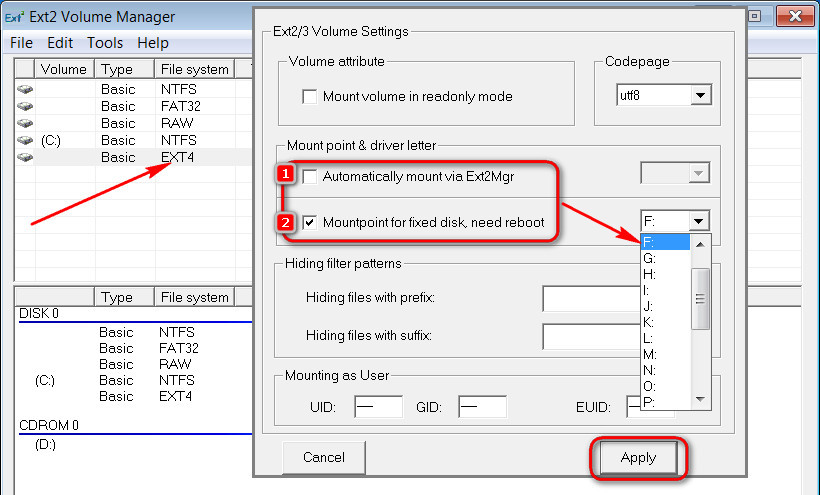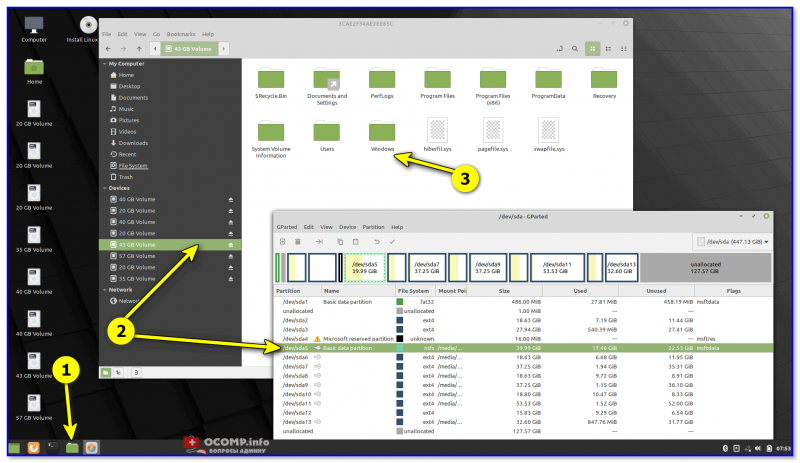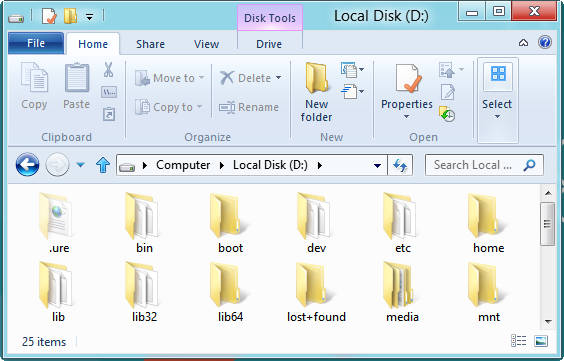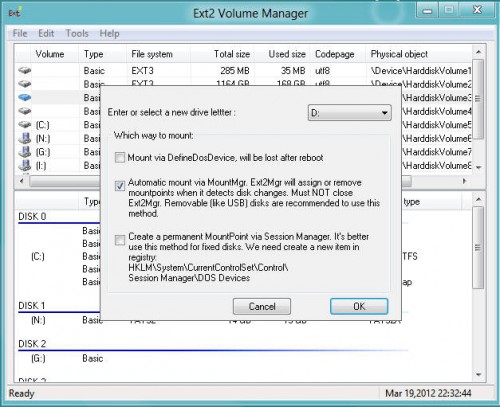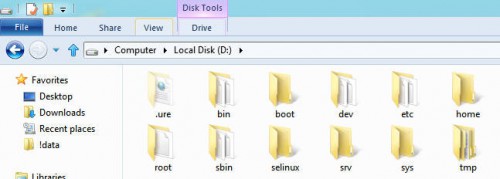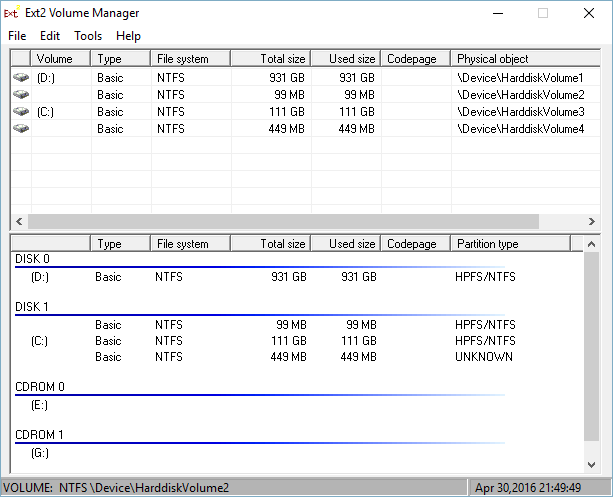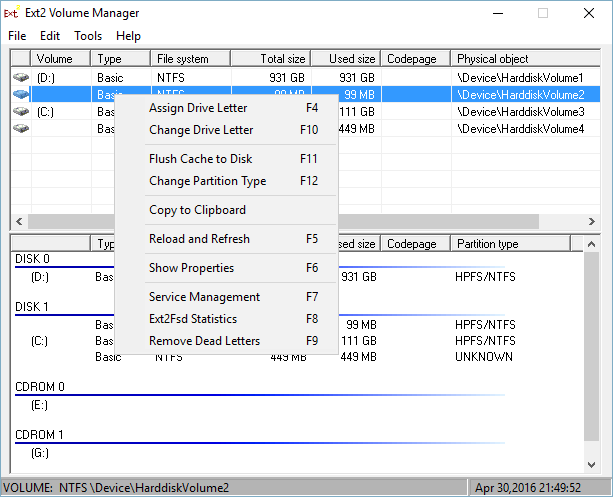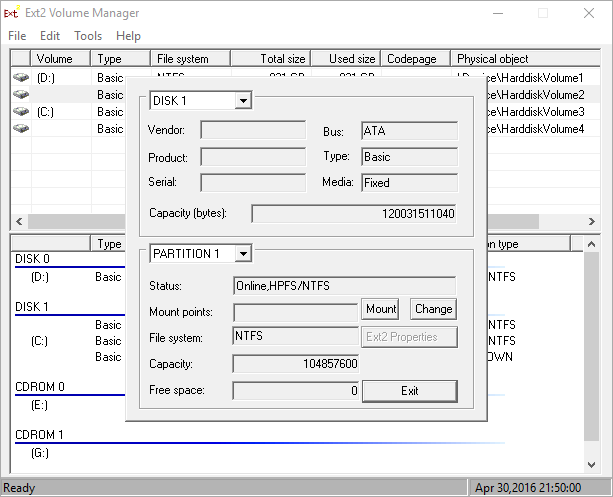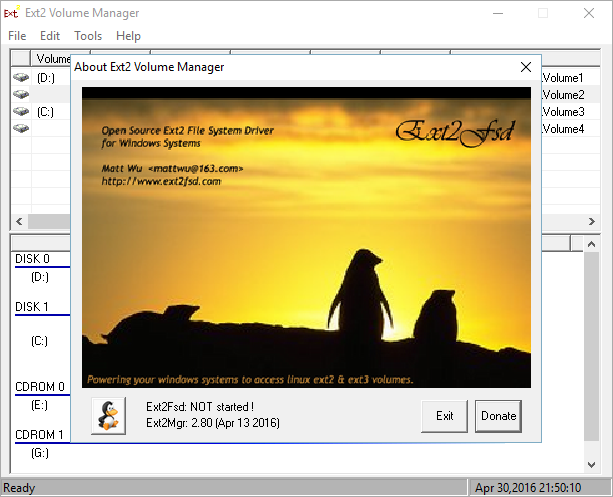Как в среде Windows сделать возможным доступ к разделу диска или съёмному носителю с файловыми системами Ext2/3/4? Если, к примеру, на компьютере есть ещё и вторая система Linux. И с её данными необходимо поработать из среды Windows. Или другой пример – когда внутри Windows смонтированы виртуальные диски с установленными на виртуальные машины системами Linux или Android. С Ext2/3/4 Windows нативно не умеет работать, ей для этого нужны сторонние средства. Что это за средства? Рассмотрим ниже таковые.
***
Тройка первых средств сделает возможным только чтение устройств информации с Ext2/3/4. Последнее решение позволит и читать, и записывать данные. Все рассмотренные ниже средства бесплатны.
1. Программа DiskInternals Linux Reader
https://www.diskinternals.com/linux-reader/screenshots.shtml
Простенькая программка DiskInternals Linux Reader – это примитивный файловый менеджер, сделанный по типу штатного проводника Windows, с поддержкой файловых систем Ext 2/3/4, Reiser4, HFS, UFS2. В окне программы увидим разделы и устройства с Linux или Android.
Для копирования необходимо выделить папку или файл, нажать кнопку «Save».
Затем указать путь копирования.
2. Плагин для Total Commander DiskInternals Reader
http://wincmd.ru/plugring/diskinternals_reader.html
Любители популярного Total Commander могут извлекать данные Linux или Android внутри Windows с помощью этого файлового менеджера. Но предварительно установив в него специальный плагин. Один из таких плагинов — DiskInternals Reader, он умеет подключать и читать устройства информации, форматированные в Ext2/3/4, Fat/exFAT, HFS/HFS+, ReiserFS. Загружаем плагин, распаковываем его архив внутри Total Commander, подтверждаем установку.
Запускаем Total Commander (важно) от имени администратора. Заходим в раздел «Сеть / FS плагины». Нажимаем «DiskInternals Reader».
Здесь, наряду с прочими разделами диска и носителями, будет отображаться тот, что с Ext2/3/4.
Данные копируются традиционным для Total Commander способом – клавишей F5 на вторую панель.
3. Плагин для Total Commander ext4tc
http://wincmd.ru/plugring/ext4.html
Упрощённая альтернатива предыдущему решению – ext4tc, ещё один плагин для Total Commander. Он может подключать для чтения устройства информации, форматированные только в Ext2/3/4. Скачиваем плагин, распаковываем его архив внутри файлового менеджера, запускаем установку.
Запускаем Total Commander (важно) от имени администратора. Кликаем «Сеть / FS плагины». Заходим в «ext4plugin».
При необходимости копирования данных используем обычный способ с клавишей F5.
4. Драйвер поддержки Ext2Fsd
https://sourceforge.net/projects/ext2fsd/files/Ext2fsd/0.69/
Программа Ext2Fsd – это драйвер Ext2/3/4, он реализует поддержку этих файловых систем на уровне операционной системы. С разделами диска и накопителями, форматированными в эти файловые системы, можно работать как с обычными, поддерживаемыми Windows устройствами информации в окне проводника или сторонних программ. Драйвер позволяет и считывать, и записывать данные.
Скачиваем последнюю актуальную версию Ext2Fsd.
При установке активируем (если для длительной работы) три предлагаемых чекбокса:
• 1 — Автозапуск драйвера вместе с Windows;
• 2 — Поддержка записи для Ext2;
• 3 — Поддержка форматирования для Ext3.
На предфинишном этапе активируем опцию запуска окошка диспетчера драйвера — Volume Manager — с попутным присвоением устройствам информации с Ext2/3/4 буквы диска.
В окошке открывшегося Volume Manager увидим носитель с уже присвоенной буквой. Например, в нашем случае носителю с Ext4 задана первая свободная буква F.
Теперь можем работать с диском F в окне проводника.
Присвоить букву новым подключаемым устройствам с Ext2/3/4 можно с помощью контекстного меню, вызываемого на каждом из отображаемых в окне Volume Manager устройств. Но просто при присвоении буквы диска такое устройство не будет отображаться после перезагрузки Windows, это решение только для одного сеанса работы с компьютером. Чтобы сделать новое устройство с Ext2/3/4 постоянно видимым в среде Windows, необходимо двойным кликом по нему открыть настроечное окошко и установить постоянные параметры подключения. Во второй графе нужно:
• Для съёмных носителей активировать чекбокс, обозначенный на скриншоте цифрой 1, и указать букву диска;
• Для внутренних дисков и разделов активировать чекбокс, обозначенный на скриншоте ниже цифрой 2, и также указать букву диска.
Далее применяем всё только что настроенное: нажимаем внизу «Apply».
Загрузка…
Автор: , 13.06.2021
Рубрики: Linux, Windows 10
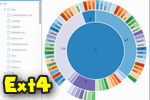
К сожалению «обычная» версия Windows не позволяет работать с дисками, отформатированными в файловые системы (ФС) Ext2, Ext3, Ext4 (используются в Linux). Всё, что доступно — это узнать о их существовании в управлении дисками, а вот скопировать файл — уже проблема…
Что делать?
Наиболее сподручный и самый удобный вариант (на мой взгляд) — установить в Windows спец. драйвер, который позволит ОС работать с дисками Ext2/3/4 также, как если бы они были отформатированы в NTFS (скажем). Т.е. любая программа в Windows (тот же проводник) сможет в обычном режиме работать с диском. Удобно?
Теперь о том, «что» выбрать…
*
Содержание статьи
- 1 Как «прочитать» информацию на разделах с файловыми системами Ext2, Ext3, Ext4
- 1.1 Способ 1 (через спец. драйвер)
- 1.2 Способ 2 (через дополнения к TC)
- 1.3 Способ 3 (с помощью LiveCD)
→ Задать вопрос | дополнить
Как «прочитать» информацию на разделах с файловыми системами Ext2, Ext3, Ext4
Способ 1 (через спец. драйвер)
Подобные «драйверы» есть от нескольких производителей. Я бы выделил продукт от Paragon (ссылка на офиц. сайт с драйвером). Почему:
- поддержка ФС: Ext2, Ext3, Ext4 (чтение + запись); Btrfs, XFS (только чтение);
- после установки драйвера — ничего «делать» не нужно: просто Windows начинает видеть накопители с Ext4+;
- совместим с ОС Windows 7/8/10 (плюс есть пробный период, которого хватает для возникшей задачи (обычно)).
Драйвер от Paragon
Обратите внимание, что «ненужные» разделы диска можно откл. и не монтировать. Настройка драйвера позволяет это сделать.
Главное окно (Linux File Systems for Windows by Paragon Software)
На скрине ниже привел окно проводника: как видите, раздел отображает как «обычный» — на него также можно что-нибудь скопировать / удалить.
Этот компьютер — диски с ФС EXT4 появились в проводнике
👉 Дополнение!
На Sourceforge можно также найти бесплатный драйвер файловой системы Ext2/3/4 для Windows 7/8/10* (ориг. название: Ext2Fsd).
Сразу отмечу, что на некоторых ОС Windows 10 — драйвер этот ведет себя нестабильно, и не позволяет прочитать информацию с нужного раздела…
Продукт от Paragon, конечно, выигрывает…
*
Способ 2 (через дополнения к TC)
TC — это сокращенное название файлового коммандера Total Commander (некая замена проводнику). К этой программе есть очень много плагинов, и, разумеется, для чтения Ext2/3/4 ФС тоже есть!
Покажу по шагам, как в нем открыть подобный раздел диска…
1) Сначала устанавливаем сам Total Commander. Ссылка на офиц. сайт.
2) Далее необходимо загрузить плагин DiskInternals Reader с офиц. сайта (он идет в архиве ZIP — извлекать не нужно).
3) После необходимо запустить TC от имени администратора (просто кликните правой кнопкой мыши по значку…). 👇
Запуск TC от имени админа
4) Затем необходимо открыть архив ZIP с плагином DiskInternals Reader в Total Commander — тогда он предложит вам установить плагин. Разумеется, соглашаетесь! 👌
Установка плагина
5) Далее необходимо закрыть TC и снова его запустить от имени админа. В меню выбора диска укажите вариант «Сеть / FS-плагины» — далее кликните по значку DiskInternals Reader (см. стрелки 1, 2 на скрине ниже 👇).
DiskInternals Reader
6) Собственно, далее появиться список всех дисков (в том числе и Ext2/3/4) — их можно открыть и скопировать с них нужную информацию. Задача решена?! 👌
Файлы читаются, можно копировать
*
Способ 3 (с помощью LiveCD)
Вообще, этот вариант, конечно, не относится к работе из-под Windows… Однако, он вполне себе годен для какой-то разовой работы (например, для копирования и переноса папки с файлами). К тому же аварийный LiveCD с Linux никогда не помешает — вдруг чего… 👌
1) Дистрибутивы Linux с поддержкой работы LiveCD — 👉 можете найти в моей подборке
2) Загруженный ISO-файл с нужной версией дистрибутива Linux необходимо правильно записать на флешку.
3) Далее останется только загрузиться с этой флешки с помощью Boot Menu (вызывается сразу после вкл. ПК). Если вы выберите дистрибутив Linux для новичка — то работать с ним весьма просто (ничуть не сложнее, чем с проводником Windows).
Linux Mint загружена с LiveCD
*
Дополнения приветствуются!
Успехов!
👌


Полезный софт:
-
- Видео-Монтаж
Отличное ПО для создания своих первых видеороликов (все действия идут по шагам!).
Видео сделает даже новичок!
-
- Ускоритель компьютера
Программа для очистки Windows от «мусора» (удаляет временные файлы, ускоряет систему, оптимизирует реестр).
Если вы, как я, обладатель компьютера с установленными двумя операционками, одна из которых — Windows 8 CP, а другая — Linux, то, вероятно, вы заинтересованы в том, чтобы получить доступ к разделам Linux из Windows 8. И если в обратную сторону проблемы никакой (ntfs-3g отлично справляется со своей задачей) , то из Windows 8 получить комфортный доступ на первый взгляд нелегко. Из массы приложений, обеспечивающих файловый доступ в «пингивятник», лучшим (ИХМО) является программа-драйвер Ext2Fsd. Профит в совершенно прозрачном доступе: словно работаешь с обычной флешкой или обычным разделом NTFS. Вот только на Windows 8 Consumer Preview программа ставиться отказывается.
И что характерно, никакой вменяемой документации или объяснения подобного поведения я не нашел. Гугл тоже остался глух к моим запросам.
На свой страх и риск я решил установить драйвер вручную, и до сих пор не выявил вредных последствий этого поступка. Посему считаю нелишним поделиться последовательностью своих действий с тобой, мой уважаемый читатель.
Исходные данные
- Windows 8 Consumer Preview x64
- Debian «Squeeze» 6 x64
- /boot, /, /home, всё в ext4
- Ext2Fsd 0.51
Попробуем смешать этот коктейль.
Ставим драйвер Ext2Fsd в Windows 8 Consumer Preview x64
Так как родной инсталлятор не идет на компромисс, откажемся от его услуг, и воспользуемся пакетом приложения в формате zip-архива. Скачать архив с Ext2Fsd можно с официального сайта: http://sourceforge.net/projects/ext2fsd/files/Ext2fsd/. На момент написания этого текста актуальной версией была 0.51
Распаковываем архив, на выходе получаем кучу файлов и командные файлы setup.bat и uninstall.bat.
В моем случае командная строка для установки будет выглядеть так:
[code]setup wlh amd64[/code]
Мне нужна была командная строка, запущенная от имени Администратора. Я напечатал в Метро-экране cmd.exe, нажал Cntrl+Shift+Enter, и внезапно командный файл сказал, что в папке wlhamd64 нет файла ext2fsd.sys.
Что это было — для меня до сих пор загадка. Видимо, интерпретатор отработал неверно. Внутри командного файла обычное сравнение строк и замшелый if not exist.
Чтобы установить злосчастный драйвер, я воспользовался оболочкой Far manager x64. Оттуда драйвер без нареканий установился.
Причем, затем я попробовал удалить драйвер, перезагрузить компьютер и снова установить его из cmd.exe. На этот раз всё прошло без проблем! Я списал всё на бета-версию Windows 8 и её возможные ошибки.
Всё, что остается сделать, — это запустить файл Ext2Mgr.exe, выделить линуксовый раздел, и нажать F4, чтобы задать ему букву:
Обращаю ваше внимание, что запись на разделы ext4 драйвером не поддерживается, и эти разделы будут доступны только для чтения. А вот ext2/3 поддерживаются в полном объёме.
Вот и всё. Теперь у вас есть прозрачный доступ к Linux-разделам из Windows 8 Consumer Preview, работающий так, словно вы имеете дело с обычными Windows-разделами.
💡Узнавайте о новых статьях быстрее. Подпишитесь на наши каналы в Telegram и Twitter.
Судя по тому, что вы читаете этот текст, вы дочитали эту статью до конца. Если она вам понравилась, поделитесь, пожалуйста, с помощью кнопок ниже. Спасибо за вашу поддержку!
Всякий человек, совершающий побег из семьи Windows, некоторое время непременно будет жить на два дома, перескакивая то туда, то сюда. И если в семействе Linux относятся к такому положению вполне благосклонно, предоставляя полный доступ к разделам Windows, то Windows, наоборот, как ревнивая жена на корню пресекает все попытки добраться до своего имущества. Однако с помощью утилиты Ext2Fsd можно такое положение вещей изменить и с легкостью получить доступ к Linux-разделам.
Утилита Ext2Fsd служит для быстрого и удобного доступа к папкам и файлам, расположенным на разделах операционной системы Linux. В процессе установки программы инсталлируется специальный драйвер, обеспечивающий прозрачный доступ к томам в форматах Ext2, Ext3, Ext4. При этом linux-раздел может автоматически монтироваться при старте системы и становится, таким образом, доступным для работы из любой программы в Windows.
Для начала необходимо скачать инсталляционный файл программы и установить на свой компьютер. Программа работает в Windows 2k, XP, Vista и Win7, однако и в восьмерке при соответствующих опциях совместимости чувствует себя прекрасно. В процессе установки следует обратить внимание на одно из диалоговых окон.
Здесь верхний пункт предлагает включить опцию автоматического монтирования дисков при старте системы, что очень удобно, поэтому этот пункт лучше включить. А вот следующие два пункта лучше не активировать — они включают возможность записи на подключаемые диски, что с большой долей вероятности может привести к различным проблемам.
После установки и запуска программы перед нами появляется окно с перечнем всех разделов. Здесь мы видим таблицу, содержащую обозначение разделов, файловую систему, общее и занятое место.
Следующим действием необходимо найти раздел, который вы хотите присоединить, и сделать по нему двойной щелчок, после чего откроется дополнительное окно его свойств.
В этом окне нас интересует кнопка Mount Points, которая вызывает ещё одно диалоговое окошко, в котором следует задать букву диска и отметить галочкой пункт Create a permament MountPoint via Session Manager. Теперь последовательно закрываем всю стопку открытых диалоговых окон и собственно окно программы. После этого необходимо перезагрузить компьютер, и в файловом менеджере появляется новый диск, представляющий собой подключенный вами linux-раздел.
Теперь вы легко сможете прямо из Windows без всяких перезагрузок получить доступ ко всем своим данным, хранящимся, например, в Ubuntu. В том числе вы сможете проигрывать музыку виндовым проигрывателем, просматривать фотографии, редактировать документы и так далее. Совместная жизнь налажена!
Ext2Fsd
Table of contents
- What features are supported?
- What features are *not* supported?
- How are drive letters configured for Ext2 volumes?
- Can drive letters also be configured from scripts?
- Does the Ext2 driver access Ext4 volumes?
- Does the Ext2 driver access Ext3 volumes?
- What limitations arise from not maintaining access rights?
- What Ext2 revisions and Ext2 feature bits does the Ext2 driver support?
- What is the Large File Feature and how is it configured?
- What is the Huge File Feature and how is it configured?
- What is the dir_nlink Feature and how is it configured?
- Does the fsutil tool of Windows control the trim support of the Ext2 file system driver?
- What about block sizes up to 64KB?
- What files does the setup program install?
- How do I uninstall the Ext2 IFS software?
What features are supported?
- Complete reading and writing access to files and directories of volumes with the Ext2 or Ext3 file system.
- Trim support for solid state drives (SSD) on Windows 7/Server 2008 R2 or higher.
- Supports features which are specific to the I/O-system of Windows: Byte Range Locks, Directory Notfication (so the Explorer updates the view of a directory on changes within that directory), Oplocks (so SMB/CIFS clients are able to cache the content of files).
- Allows Windows to run with paging files on Ext2 volumes.
- UTF-8 encoded file names are supported.
- The driver treats files with file names that start with a dot «.» character or end with «~» as hidden.
- Supports GPT disks if the Windows version used also does.
- Supports use of the Windows mountvol utility to create or delete drive letters for Ext2 volumes (except on Windows NT 4.0). See also section «Can drive letters also be configured from scripts?».
- Supports large inodes.
- Supports block sizes up to 64KB.
What features are *not* supported?
- The software is not yet able to access Ext4 volumes.
- Access rights are not maintained. All users can access all the directories and files of an Ext2 volume. If a new file or directory is created, it inherits all the permissions, the GID and the UID from the directory where it has been created. There is one exception to this rule: a file (but not a directory) the driver has created always has cleared «x» permissions, it inherits the «r» and the «w» permissions only. See also section «What limitations arise from not maintaining access rights?».
- Extended attributes are not supported.
- The driver does not allow accessing special files at Ext2 volumes, the access will be always denied. (Special files are sockets, soft links, block devices, character devices and pipes.)
- Alternate 8.3-DOS names are not supported (just because there is no place to store them in an Ext2 file system). This can prevent legacy DOS applications, executed by the NTVDM of Windows, from accessing some files or directories.
- Currently the driver does not implement defragging support. So defragmentation applications will neither show fragmentation information nor defragment any Ext2 volume.
- This software does not achieve booting a Windows operating system from an Ext2 volume.
- LVM volumes are not supported, so it is not possible to access them.
How are drive letters configured for Ext2 volumes?
Creating, modifying and removing of drive letters is very simple. Please use the «IFS Drives» item, which has been installed on the system’s control panel.

It shows a partition scheme and enables you to administrate drive letters for all non-Windows partitions, including all the Ext2 volumes. (That partition scheme is shown by the setup application of this software package, too.) You must have administrator rights.
Drive letters may also be configured with the Windows mountvol utility. See also section «Can drive letters also be configured from scripts?».
Can drive letters also be configured from scripts?
With version 1.11 of the Ext2 IFS software, drive letters can be configured with the Windows mountvol utility (except on Windows NT 4.0). This is useful if you want to control them from a script.
The mountvol utility is used just as if the drive letters would correspond to native Windows volumes, regardless of whether the volumes are native Windows volumes or Ext2/Ext3 ones.
First create a drive letter, for example X:, for a given Ext2/Ext3 volume with the «IFS Drives» item in the control panel in order to conveniently identify it in the following steps:
Use the Windows mountvol utility in order to identify the persistent volume name of the volume (replace X: with the actual drive letter):
mountvol X: /L
Now mountvol will report the persistent volume name (example):
\?Volume{241c8cc6-c4e4-11db-8168-c5932447ec37}
The persistent volume name of a native volume of Windows remains valid unless Windows is reinstalled again. The persistent volume name of a volume that is managed by Ext2 IFS remains valid as long as the Ext2 IFS software remains installed.
You can use a known persistent volume name for a specific volume in order to create a new drive letter:
mountvol X: \?Volume{241c8cc6-c4e4-11db-8168-c5932447ec37}
You can delete a drive letter with
mountvol X: /D
Does the Ext2 driver access Ext4 volumes?
Unfortunately the Ext2 driver is not able to access Ext4 volumes at all.
Does the Ext2 driver access Ext3 volumes?
The Ext3 file system is the Ext2 file system which has been extended by journaling. Ext3 is backward-compatible to Ext2 — an Ext3 volume can be mounted and used as an Ext2 volume. Just as older Linux Kernels which do not know the Ext3 file system can mount Ext3 volumes (as Ext2 volumes), the Ext2 file system driver ext2fs.sys for Windows incorporated in this software package can do it without any problems, too. Of course you do not take advantage of the journaling of the Ext3 file system if you mount it as an Ext2 file system.
If you mount an Ext3 file system as an Ext2 file system and the file system is not cleanly dismounted, (e.g. due to a system crash), you have to run the e2fsck tool. (Linux does it automatically.) Running e2fsck can take several hours on large volumes. You do not benefit from journaling the Ext3 file system, because you have to run e2fsck.
If you mount an Ext3 file system as an Ext3 file system (journaling) and the file system is not cleanly dismounted due to a system crash, things are much better: When the volume is mounted next time as an Ext3 file system, a replay of the journal will be done, after which the file system will be consistent. You need not run e2fsck. (If you run e2fsck nevertheless, it won’t find any errors of the Ext3 file system, because there will not be any errors after replaying the journal.)
If a volume is mounted as Ext3 file system, any new data is first completely written into the journal, and then into the file system. This is also called a transaction. Finally, the data is removed from the journal. So a journal only contains data when you are writing to the file system. After a clean dismount of the Ext3 file system, the journal is empty.
When the Linux kernel mounts an Ext3 file system, it first checks whether the journal contains complete transactions (not written yet due to a prior crash). If there are any, it does the already mentioned replay of the journal, which means that all data of the journal is written to the file system, and any data will be removed from it. So a replay always repairs any damage caused by a prior crash.
With the described way of writing the journal and the file system’s data and with a replay of the journal after a crash, consistency of the file system is always achieved. Thus, e2fsck will not find any error.
The Ext2 file system driver of the Ext2 IFS software will refuse mounting an Ext3 file system which contains data in its journal, just like older Linux kernels which have no Ext3 support. In this way data loss and damaging the file system is avoided when the journal is subsequently replayed. So you can access only those Ext3 volumes with the Ext2 IFS software which have been cleanly dismounted beforehand.
What limitations arise from not maintaining access rights?
The current version of the Ext2 file system driver does not maintain access rights. All users can access all the Ext2 volumes that a drive letter is created for. For example, if a drive letter has been created for an Ext2 volume, which is the root volume of a Linux installation, you can simply read and modify files such as /etc/passwd and /etc/shadow. User names are readable and passwords of these users can be quite easily cracked and modified!
Therefore the current Ext2 file system driver does not fit for installations which require restrictive rights policies. It should be sufficient for your computer at home, which is used by one or a few users only. Furthermore, you should create drive letters for a root volume of a Linux installation only if you know exactly what you are doing.
What Ext2 revisions and Ext2 feature bits does the Ext2 driver support?
Revision 0 (Linux Kernel 2.2 and prior) and revision 1 (dynamic revision, Linux Kernels higher than 2.2) are supported.
Revision 1 (dynamic revision) implements feature bits as a kind of version control. These feature bits indicate whether an Ext2 file system residing on a disk has particular feature properties. Almost all feature bits are determined at the time when the Ext2 file system is created. Therefore most of the possible feature bits correspond to the -O switch of the mke2fs tool of Linux. (mke2fs is the «formatting tool» for Ext2 file system and creates such a file system. There is also a tune2fs tool for modifying feature bits of an Ext2 file system.)
The current version of the Ext2 file system driver (ext2fs.sys version 1.12) supports the following feature bits of the Ext2 file system:
mke2fs -O
|
description
|
|---|---|
EXT2_FEATURE_COMPAT_DIR_INDEX
|
|
dir_index
|
Htree directories. A directory may contain an additional index in order to speed up lookups in large directories.
|
EXT2_FEATURE_RO_COMPAT_SPARSE_SUPER
|
|
sparse_super
|
File system with fewer super block backup copies. (Saves space on large file systems.)
|
EXT2_FEATURE_RO_COMPAT_LARGE_FILE
|
|
large_file
|
Files larger than 2 GBytes are currently stored in the file system. See note#1.
|
EXT4_FEATURE_RO_COMPAT_HUGE_FILE
|
|
huge_file
|
Files larger than 2 TBytes can be stored in the file system; the limit is slightly less than 2 TBytes. See note#2.
|
EXT4_FEATURE_RO_COMPAT_GDT_CSUM
|
|
uninit_bg
|
The block bitmap, inode bitmap, and the inodes of a group can remain uninitialized prior to their first use. Speeds up the creation of the file system by the mke2fs tool. Furthermore, a cyclic redundancy check (CRC) value is added to the group descriptors.
|
EXT4_FEATURE_RO_COMPAT_DIR_NLINK
|
|
dir_nlink
|
65000 or more subdirectories can be stored within a directory. See note#3.
|
EXT4_FEATURE_RO_COMPAT_EXTRA_ISIZE
|
|
extra_isize
|
Influences how much storage space of an inode is used for particular purposes, for example, extended attributes.
|
EXT2_FEATURE_INCOMPAT_FILETYPE
|
|
filetype
|
File type information is stored in directory entries, too. (Improves performance on querying the content of a directory.)
|
EXT2_FEATURE_INCOMPAT_META_BG
|
|
meta_bg
|
Groups no longer contain the group descriptors of the entire volume. An adequate amountof groups is combined to in a "meta_bg" group. Three of the groups of a "meta_bg" group store group descriptors. The meta_bg feature avoids excessive space allocation for group descriptors on very large volumes.
|
EXT4_FEATURE_INCOMPAT_FLEX_BG
|
|
flex_bg
|
The bitmaps and the inode table of a group no longer need reside in the group itself. Thus, mke2fs may combine a fixed number of groups to a "flex_bg group" and place the bitmaps and inode tables of the "flex_bg group" together in order to improve performance.
|
Note#1: The EXT2_FEATURE_RO_COMPAT_LARGE_FILE feature is usually disabled when creating an Ext2 file system. It is set on the first store operation for a file larger than 2 GBytes. See next section "What is the Large File Feature and how is it configured?"
Note#2: EXT4_FEATURE_RO_COMPAT_HUGE_FILE is either cleared or set by the mke2fs tool on creation of the Ext2 file system. If it is cleared, any attempt to store a file larger than 2 TBytes fails. The Linux Kernel does *not* set the EXT4_FEATURE_RO_COMPAT_HUGE_FILE feature subsequently. The Ext2 IFS driver can set the EXT4_FEATURE_RO_COMPAT_HUGE_FILE on the first store operation for a file larger than 2 TBytes. See section "What is the Huge File Feature and how is it configured?"
Note#3: The EXT4_FEATURE_RO_COMPAT_DIR_NLINK feature is usually disabled when creating an Ext2 file system. It is set on of the first store operation for 65000 subdirectories. See section "What is the dir_nlink Feature and how is it configured?"
What is the Large File Feature and how is it configured?
Linux kernels version higher than 2.2 allow storing files larger than 2 GBytes on Ext2 volumes: They set a feature bit
EXT2_FEATURE_RO_COMPAT_LARGE_FILE
the first time such a large file is stored.
But this set feature bit causes old Linux Kernels, which do not support large files (version 2.2 or prior), mounting the Ext2 volume as a read-only volume. If that volume is the root volume of an old Linux installation, its Linux Kernel will become inoperable (it will enter the maintenance mode on booting).
The Ext2 file system driver ext2fs.sys for Windows has to behave exactly like Linux kernels to become compatible with the Linux file system Ext2. But the behavior of old and new Linux Kernels regarding to large files excludes each other, so the Ext2 file system driver ext2fs.sys for Windows is configurable whether it behaves like an old Linux Kernel (2.2 or prior) or a new Linux Kernel (higher than 2.2).
The setup wizard of this software asks the user whether the large file feature should be enabled and configures the file system driver ext2fs.sys for Windows according to the choice made by the user. If you have a recent Linux distribution, you should enable the large file feature. If you choose the simple setup option, the large file feature is enabled.
If you want to check or modify whether the large file feature of ext2fs.sys is enabled, it is configured at the registry key
HKEY_LOCAL_MACHINESYSTEMCurrentControlSetServicesExt2fsParameters
by the registry value
TriggerLargeFileFeature
If that (DWORD-) value exists and is not equal to 0x0000 the large file feature is enabled. (Changes will take effect on next reboot.)
What is the Huge File Feature and how is it configured?
Linux kernels version 2.6.19 or higher store files larger than 2 TBytes if they are mounting the volume as Ext4 volume and the feature bit
EXT4_FEATURE_RO_COMPAT_HUGE_FILE
is set.
Setting this feature bit causes old Linux Kernels, which do not support huge files (version prior 2.6.19), to mount the volume as a read-only volume. This also occurs if the Linux Kernel mounts the volume as Ext2 or Ext3. If the volume is the root volume of an old Linux installation, its Linux Kernel will become inoperable (it will enter the maintenance mode on booting).
If the huge file feature is cleared, any attempt to store a file larger than 2 TBytes fails. The Linux Kernel does not set the EXT4_FEATURE_RO_COMPAT_HUGE_FILE feature subsequently. Usually EXT4_FEATURE_RO_COMPAT_HUGE_FILE is either cleared or set by the mke2fs tool on creation of the Ext2 file system.
The Ext2 file system driver ext2fs.sys is able to set the huge file feature, unlike the Linux Kernel.
The setup wizard of this software asks the user whether the huge file feature feature should be enabled and configures the file system driver ext2fs.sys for Windows according to the choice made by the user. If in doubt, disable the huge file feature. If you choose the simple setup option, the huge file feature is disabled.
To check or modify whether the huge file feature of ext2fs.sys is enabled, it is configured at the registry key
HKEY_LOCAL_MACHINESYSTEMCurrentControlSetServicesExt2fsParameters
through the registry value
TriggerHugeFileFeature
If this (DWORD-) value exists and is not equal to 0x0000 the huge file feature is enabled. (Changes will take effect on next reboot.)
What is the dir_nlink Feature and how is it configured?
Linux kernels version 2.6.23 or higher are able to store 65000 or more subdirectories within a directory if they are mounting the volume as Ext4 volume: They set a feature bit
EXT4_FEATURE_RO_COMPAT_DIR_NLINK
the first time 65000 subdirectories are created within a directory.
Setting this feature bit causes old Linux Kernels, which do not support the dir_nlink feature (prior to version 2.6.23), to mount the volume as a read-only volume. This also occurs if the Linux Kernel mounts the volume as Ext2 or Ext3. If the volume is the root volume of an old Linux installation, its Linux Kernel will become inoperable (it will enter the maintenance mode on booting).
The Ext2 file system driver ext2fs.sys for Windows has to behave exactly like Linux kernels to become compatible with the Linux file system Ext2. As the behaviors of old and new Linux Kernels with regard to the dir_nlink feature are mutually exclusive, the Ext2 file system driver ext2fs.sys for Windows is configurable, to behave like an old Linux Kernel (prior 2.6.23) or a new Linux Kernel (2.6.23 or higher).
The setup wizard of this software asks the user whether the dir_nlink feature should be enabled and configures the file system driver ext2fs.sys for Windows according to the choice made by the user. If in doubt, disable the dir_nlink feature. If you choose the simple setup option, the dir_nlink feature is disabled.
To check or modify whether the dir_nlink feature of ext2fs.sys is enabled, it is configured at the registry key
HKEY_LOCAL_MACHINESYSTEMCurrentControlSetServicesExt2fsParameters
through the registry value
TriggerDirNLinkFeature
If this (DWORD-) value exists and is not equal to 0x0000 the large file feature is enabled. (Changes will take effect on next reboot.)
Does the fsutil tool of Windows control the trim support of the Ext2 file system driver?
(Windows 7/Server 2008 R2 or newer.)
No, fsutil does not control the trim support of the Ext2 file system driver. Example for NTFS: If entering
fsutil behavior query disabledeletenotify
at the command prompt yields «DisableDeleteNotify = 0», the trim support for NTFS is enabled in general; trim operations will be performed if there is a solid state drive (SSD) which supports trim operations.
Fsutil merely checks or modifies at the registry key
HKEY_LOCAL_MACHINESYSTEMCurrentControlSetControlFileSystem
the registry value
DisableDeleteNotification
The ext2fs.sys driver of the Ext2 IFS software does not utilize this registry value. If you want to disable the trim support of ext2fs.sys, you can modify at the registry key
HKEY_LOCAL_MACHINESYSTEMCurrentControlSetServicesExt2fsParameters
the registry value
DisableDeleteNotification
If that (DWORD-) value exists and is not equal to 0x0000 the trim support of ext2fs.sys is disabled. (Changes will take effect on next reboot.)
The default is trim support enabled; if in doubt you should not disable it. The ext2 driver does not attempt to issue any trim operation on drives which are not able to perform a trim operation. An unnecessary overhead due to trim operations is avoided in this way.
What about block sizes up to 64KB?
The Ext2/Ext3/EXT4 implementation of the Linux Kernel can access block sizes of the file system up to the page size of the processor architecture. If the file system of a volume has a block size which is larger than the page size, the Linux Kernel can’t access the volume. The page size of the Linux Kernel is:
- 4KB on x86 (32-bits),
- 4KB on x64 (AMD64/Intel EM64T),
- 4KB, 8KB, 16KB, or 64KB on IA64 (Itanium Processor Family, IPF), determined by the configuration while compiling the Linux Kernel.
It means that the Linux kernel is not able to access Ext2/Ext3/Ext4 volumes that have a block size larger than 4KB on the common x86 and x64 processors. (This limitation does not apply for the utilities of the e2fsprogs, for example, e2fsck or mke2fs. You can create and check volumes. The mke2fs utility reports a warning when you are creating a file system which the Linux Kernel isn’t able to mount.)
The Ext2 file system driver of the Ext2 IFS software is able to access volumes which have a block size larger than the page size on Windows. The page size is on Windows:
- 4KB on x86 (32-bits),
- 4KB on x64 (AMD64/Intel EM64T),
- 8KB on IA64 (Itanium Processor Family, IPF).
The Ext2 file system driver works correctly on block sizes larger than the page size of Windows, but a performance penalty may arise when allocating new blocks while writing a file or directory. Since Ext2 is a file system with sparsing, a block for a file is allocated when an application writes any non-zero data bytes. If the block size is larger than the page size, the Ext2 driver has to do additional write operations on disk in order to zero out partial areas of any block. The Ext2 driver includes some optimization in order to avoid the performance penalty in some circumstances:
- A file is being written in sequential manner (both cached or non-buffered).
- The file is a paging file (a file «pagefile.sys», which Windows swaps virtual memory to).
If you want to just access some file on an external hard disk drive, you can likely deal with the performance penalty. If you are using a fixed hard disk drive on your computer, you shouldn’t use a volume which has a block size larger than the page size.
To conclude, the block size capabilities of the Ext2 file system driver only give a benefit if you are accessing volumes used with some uncommon hardware, for example, an Itanium box, or, not mentioned yet, a MIPS embedded computer, and others.
What files does the setup program install?
version
|
description
|
|---|---|
ext2fs.sys
|
|
1.12 See note#1
|
File system driver (kernel mode) for the Ext2 file system.
|
ifsmount.sys
|
|
1.01 See note#1
|
IFS Mount Manager driver (kernel mode). Creates and deletes drive letters for any volume.
|
ifsdrives.dll
|
|
1.12
|
ActiveX control. Configures the IFS Mount Manager driver ifsmount.sys.
|
ifsdrives.cpl
|
(all Windows versions prior Vista/Server 2008)
|
1.12
|
Control panel item "IFS Drives", which actually hosts the ActiveX control of ifsdrives.dll.
|
ifsdrives.exe
|
(Windows Vista/Server 2008 or newer)
|
1.12
|
Control panel item "IFS Drives", which actually hosts the ActiveX control of ifsdrives.dll.
|
Note#1: There are thirteen separate versions of the drivers ext2fs.sys and ifsmount.sys for each of the supported Windows version and platforms. The setup application of this software package installs the correct drivers corresponding to the Windows version and platform used.
How do I uninstall the Ext2 IFS software?
Use the «Add/Remove Programs» item in the control panel to uninstall the «Ext2 IFS 1.12 for Windows» software.
Note: Uninstallation will require a reboot.
Содержание
- Ext2fsd 0.66 + Portable
- Как в среде Windows получить доступ к файловым системам Ext2, Ext3, Ext4
- 1. Программа DiskInternals Linux Reader
- 2. Плагин для Total Commander DiskInternals Reader
- 3. Плагин для Total Commander ext4tc
- 4. Драйвер поддержки Ext2Fsd
- Как читать разделы диска с Ext2/3/4 (Linux) при работе в Windows
- Как «прочитать» информацию на разделах с файловыми системами Ext2, Ext3, Ext4
- Способ 1 (через спец. драйвер)
- Способ 2 (через дополнения к TC)
- Способ 3 (с помощью LiveCD)
- Ext2fsd windows 10 64 bit
Ext2fsd 0.66 + Portable
Если вы являетесь пользователем операционной системы Linux, то должны знать, что она не хочет конфликтовать с Windows, это проявляется во всем. Например она может определить наличие этой операционной системы, что позволит вам при загрузке компьютера выбрать нужную вам систему для работы, плюс вы сможете без проблем работать с разделами жестких дисков (если речь идет о файловых системах NTFS и FAT), вы сможете организовывать общий доступ к файлам. Я это все пишу к тому, что их под Windows вы этого не сможете сделать и тут нам поможет программа Ext2fsd о которой идет речь в данной статье. Если быть точнее, то это скорее драйвер, после его установки и запуска вы сможете без проблем видеть из под Windows разделы Lunix, вы сможете также заходить и просматривать их содержимое, читать и записывать файлы, согласитесь удобная штука.
Ext2fsd разработана специально для Windows, так как в ней стандартными средствами выполнить нужные операции не получится. Теперь подробнее напишу о том как пользоваться приложением. После запуска перед вами будет окно с жесткими дисками, можем видеть их букву, тип, файловую систему, полный размер, использованное место и некоторые другие параметры. В этом списке надо выбрать раздел где установлен Linux, после того как вы нашли его, жмем два раза мышью и получаем окно. Кликаем на кнопку Mount Points (если пытаться перевести, будет что-то типа точки монтирования). Наблюдаем очередное окно, там надо нажать кнопку Add, видим еще одно окно, в котором надо выбрать букву диска, допустим F, далее указываем метод подключения.
Если вы уже решили, что Ext2fsd нужно скачать, то почитайте еще немного о методах подключения, так как тут не все смогу сразу разобраться. У вас будет выбор между тремя методами, Mount via DefineDosDevice, Automatic mount via MountMgr и Create a permament MountPoint via Session Manager. Давайте начнем с первого, выбирая его, раздел с которым вы будете работать после перезагрузки системы вновь будет недоступен, а значит нам надо будет проделывать все манипуляции о которых я писал выше заново, как временное решение нормально. Следующий метод требует постоянного запуска Ext2Mgr, понравится тем кто работает с внешними жесткими дисками, программа сама присвоит им букву при подключении, а при извлечении удалять. Последний метод дает вам постоянное присоединение, даже запускать Ext2Mgr не потребуется для работы.
Итак, с методом определились, нажимаем на окей, после Done, далее выходим и можно закрыть окно программы, после открываем проводник или мой компьютер и вот перед нами наш раздел с которым вы сможете без проблем работать. Обратите внимание, иногда для того, чтобы все вышло, надо будет перезагрузить систему, особенно прошу обратить внимание, что иногда после этих манипуляций вам могут предложить отформатировать раздел, нажимаем НЕТ и просто уходим в перегруз, все будет нормально после.
Ext2fsd будет прекрасно работать как в Windows 7 так и в Windows 10, инструкцию как пользоваться программой я вроде написал подробную, не думаю, что могут возникнуть вопросы. Если вас интересует Русская версия, то такой пока нет, все сайты, кто вас заманивает такими заголовками, ну они просто обманывают. Совсем забыл написать о главном, работать вы сможете с файловыми системами Ext2/3/4. Последнее, что напишу, наличие портативной версии, она не нуждается в установке, распаковали архив и вперед, собственно я ей и пользовался при тестировании.
Источник
Как в среде Windows получить доступ к файловым системам Ext2, Ext3, Ext4
1. Программа DiskInternals Linux Reader
Для копирования необходимо выделить папку или файл, нажать кнопку «Save».
Затем указать путь копирования.
2. Плагин для Total Commander DiskInternals Reader
Запускаем Total Commander (важно) от имени администратора. Заходим в раздел «Сеть / FS плагины». Нажимаем «DiskInternals Reader».
Данные копируются традиционным для Total Commander способом – клавишей F5 на вторую панель.
3. Плагин для Total Commander ext4tc
Запускаем Total Commander (важно) от имени администратора. Кликаем «Сеть / FS плагины». Заходим в «ext4plugin».
4. Драйвер поддержки Ext2Fsd
Скачиваем последнюю актуальную версию Ext2Fsd.
При установке активируем (если для длительной работы) три предлагаемых чекбокса:
В окошке открывшегося Volume Manager увидим носитель с уже присвоенной буквой. Например, в нашем случае носителю с Ext4 задана первая свободная буква F.
Теперь можем работать с диском F в окне проводника.
Присвоить букву новым подключаемым устройствам с Ext2/3/4 можно с помощью контекстного меню, вызываемого на каждом из отображаемых в окне Volume Manager устройств. Но просто при присвоении буквы диска такое устройство не будет отображаться после перезагрузки Windows, это решение только для одного сеанса работы с компьютером. Чтобы сделать новое устройство с Ext2/3/4 постоянно видимым в среде Windows, необходимо двойным кликом по нему открыть настроечное окошко и установить постоянные параметры подключения. Во второй графе нужно:
• Для съёмных носителей активировать чекбокс, обозначенный на скриншоте цифрой 1, и указать букву диска;
• Для внутренних дисков и разделов активировать чекбокс, обозначенный на скриншоте ниже цифрой 2, и также указать букву диска.
Далее применяем всё только что настроенное: нажимаем внизу «Apply».
Источник
Как читать разделы диска с Ext2/3/4 (Linux) при работе в Windows

К сожалению «обычная» версия Windows не позволяет работать с дисками, отформатированными в файловые системы (ФС) Ext2, Ext3, Ext4 (используются в Linux). Всё, что доступно — это узнать о их существовании в управлении дисками, а вот скопировать файл — уже проблема.
Наиболее сподручный и самый удобный вариант (на мой взгляд) — установить в Windows спец. драйвер, который позволит ОС работать с дисками Ext2/3/4 также, как если бы они были отформатированы в NTFS (скажем). Т.е. любая программа в Windows (тот же проводник) сможет в обычном режиме работать с диском. Удобно?
Теперь о том, «что» выбрать.
Как «прочитать» информацию на разделах с файловыми системами Ext2, Ext3, Ext4
Способ 1 (через спец. драйвер)
Подобные «драйверы» есть от нескольких производителей. Я бы выделил продукт от Paragon (ссылка на офиц. сайт с драйвером). Почему:
Драйвер от Paragon
Обратите внимание, что «ненужные» разделы диска можно откл. и не монтировать. Настройка драйвера позволяет это сделать.
Главное окно (Linux File Systems for Windows by Paragon Software)
На скрине ниже привел окно проводника: как видите, раздел отображает как «обычный» — на него также можно что-нибудь скопировать / удалить.
Этот компьютер — диски с ФС EXT4 появились в проводнике
👉 Дополнение!
На Sourceforge можно также найти бесплатный драйвер файловой системы Ext2/3/4 для Windows 7/8/10* (ориг. название: Ext2Fsd).
Сразу отмечу, что на некоторых ОС Windows 10 — драйвер этот ведет себя нестабильно, и не позволяет прочитать информацию с нужного раздела.
Продукт от Paragon, конечно, выигрывает.
Способ 2 (через дополнения к TC)
TC — это сокращенное название файлового коммандера Total Commander (некая замена проводнику). К этой программе есть очень много плагинов, и, разумеется, для чтения Ext2/3/4 ФС тоже есть!
Покажу по шагам, как в нем открыть подобный раздел диска.
1) Сначала устанавливаем сам Total Commander. Ссылка на офиц. сайт.
3) После необходимо запустить TC от имени администратора (просто кликните правой кнопкой мыши по значку. ). 👇
Запуск TC от имени админа
4) Затем необходимо открыть архив ZIP с плагином DiskInternals Reader в Total Commander — тогда он предложит вам установить плагин. Разумеется, соглашаетесь! 👌
5) Далее необходимо закрыть TC и снова его запустить от имени админа. В меню выбора диска укажите вариант «Сеть / FS-плагины» — далее кликните по значку DiskInternals Reader (см. стрелки 1, 2 на скрине ниже 👇).
6) Собственно, далее появиться список всех дисков (в том числе и Ext2/3/4) — их можно открыть и скопировать с них нужную информацию. Задача решена?! 👌
Файлы читаются, можно копировать
Способ 3 (с помощью LiveCD)
1) Дистрибутивы Linux с поддержкой работы LiveCD — 👉 можете найти в моей подборке
2) Загруженный ISO-файл с нужной версией дистрибутива Linux необходимо правильно записать на флешку.
3) Далее останется только загрузиться с этой флешки с помощью Boot Menu (вызывается сразу после вкл. ПК). Если вы выберите дистрибутив Linux для новичка — то работать с ним весьма просто (ничуть не сложнее, чем с проводником Windows).
Источник
Ext2fsd windows 10 64 bit
Features implemented or bugs fixed:
1, Acronis TrueImage compatible issue solved:
Verified with Acronis True Image Home 2009. Also verified with
FreeOFTE 3.0, TrueCrypt 6.2a.
2, Driver code-signed for Vista and Server 2008
3, Bo Branten’s 5+ patches merged, lots ifstest failures resolved
4, Code improvements for FastIo routines and drive letter & mount
points management
5, Mount point automatic assignment for USB key and other removable
disks or removable media devices
Features to be implemented in future:
1, EXT3 features support (journal, htree)
2, Documents improvement: clear and elaborate
3, Performance improvement, code optimization
4, LVM support
5, Automatic check & update of new versions
Since 0.38, Ext2fsd is much stable even under heavy i/o
loads, both for reading and writing. Performance and
stability are highly, improved especially stability. A new
and strong era of Ext2Fsd in product shape is coming 🙂
WARNINGS:
The driver may crash your system and ruin your data
unexpectedly, since there might be software conflicts
and I could only test it on some of the popular platforms.
You should use it with care and use it at your own risk!
China earthquake death toll rises to 69, 107. Another 373,577 people were injured and 18,230 still missing. (June 03)
The victims in this disaster have suffered so much already, but the worst could be yet to come.
Features implemented or bugs fixed:
1, ext3 journal check and replay implemented. If the journal is
not empty ext2fsd will replay the journal and make the file
system consistent as an ext2 file system.
2, flexible-inode-size supported. recent Linux are using 256-byte
inode that fails 0.45 and before to show all the files.
3, FIXME: 2 minor issues that mislead EditPlus. EditPlus is always
trying to open any file with directory_only flag set to judge
whether the target is a directory or file, when the file isn’t s
directory, the open request should be denied. But Ext2Fsd 0.45
and before doesn’t. Another issue is that ext2 file time on disk
has different precision against windows (1 second vs 100 nano
second), which causes EditPlus thinks the file is being changed.
4, FIXME: a severe bug (likely happen on win2k system) which cause
dirty caches missed and slow down the whole system.
5, many other minor changes: bulk block allocation/release, possible
inode allocation dead-loop when all inodes are used out, Ext2Mgr
win2k support, other performance improvements.
Features to be implemented in future:
1, LVM support
2, Documents improvement: clear and elaborate
3, Performance improvement, code optimization
4, EXT3 features support (journal, htree)
5, Automatic check & update of new versions
Since 0.38, Ext2fsd is much stable even under heavy i/o
loads, both for reading and writing. Performance and
stability are highly, improved especially stability. A new
and strong era of Ext2Fsd in product shape is coming 🙂
WARNINGS:
The driver may crash your system and ruin your data
unexpectedly, since there might be software conflicts
and I could only test it on some of the popular platforms.
You should use it with care and use it at your own risk!
2008-02-19 Projects -> Ext2fsd v0.45 is released. Thanks to Eddie Chu from Vinpowerdigital Inc for his persistent support, and lijw, Nicola Barbini for valuable advices.
Modifications from V0.44:
Features implemented or bugs fixed:
1, set hidden attribute for all files starting with «.»
2, update cache window size when writing to file end
3, reaper resources allocated during file creation
Features to be implemented in future:
1, Documents improvement: clear and elaborate
2, Performance improvement, code optimization
3, EXT3 features support (journal, htree)
4, LVM support
5, Automatic check & update of new versions
Since 0.38, Ext2fsd is much stable even under heavy i/o
loads, both for reading and writing. Performance and
stability are highly, improved especially stability. A new
and strong era of Ext2Fsd in product shape is coming 🙂
WARNINGS:
The driver may crash your system and ruin your data
unexpectedly, since there might be software conflicts
and I could only test it on some of the popular platforms.
You should use it with care and use it at your own risk!
2008-02-09 Projects -> Ext2fsd v0.44 is released.
Modifications from V0.42:
Features implemented or bugs fixed:
Ext2Fsd: 1, hidden/system attribute handling
2, LastWriteTime/LastAccessTime update
Ext2Mgr: 1, Added manifest to cope with Vista UAC
2, Show driver/app versions in About dialog
2008-01-27 Projects -> Ext2fsd v0.42 is released.
Thanks to all the people who are supporting Ext2Fsd, especially:
Benjam_Valero_Espinosa, Beno_Huet, Cameron Villers, Dan Larsen, Eddie Chu, geo, Lewis Skinner, Pedro Lopes, Samuel thornhill
Modifications from V0.40:
1, Some files couldn’t be shown in explorer with utf8 codepage
2, System always pops «device is busy» when removing USB disks
3, Mountpoint auto mount/removal supported for removable disks
4, Re-queue the request for later when Cache manager couldn’t
get ready for us when writing tons of files in Vista
Features to be implemented in future:
1, Ext2Fsd: Updated codepage encodings to latest Linux kernel
2, Ext2Mgr: Added Chinese translation which is in high demand
3, Ext2Mgr: Enhanced mountpoints management for removable devices
2008-01-25 Projects -> Ext2fsd v0.41 is released.
Thanks to all the people who are supporting Ext2Fsd, especially:
Benjam_Valero_Espinosa, Beno_Huet, Cameron Villers, Dan Larsen, Eddie Chu, geo, Lewis Skinner, Pedro Lopes, Samuel thornhill
Modifications from V0.40:
1, Some files couldn’t be shown in explorer with utf8 codepage
2, System always pops «device is busy» when removing USB disks
Features to be implemented in future:
1, Ext2Fsd: Updated codepage encodings to latest Linux kernel
2, Ext2Mgr: Added Chinese translation which is in high demand
3, Ext2Mgr: Enhanced mountpoints management for removable devices
Features to be implemented in future:
1, Documents improvement: clear and elaborate
2, Performance improvement, code optimization
3, EXT3 features support (journal, htree)
4, LVM support
5, Pnp and removable (USB) disk support
6, Automatic check & update of new versions
Since 0.38, Ext2fsd is much stable even under heavy i/o loads,
both for reading and writing. Performance and stability are
highly, improved especially stability. A new and strong era of
Ext2Fsd in product shape is coming 🙂
WARNINGS:
The driver may crash your system and ruin your data unexpectedly,
since there might be software conflicts and I could only test it
on some of the popular platforms. You should use it with care and
use it at your own risk!
2008-01-13 Projects -> Ext2fsd v0.40 is released.
Modifications from V0.39:
1, Directory inode isn’t freed after directory deletion
2, Retrieval pointers implemented for extents mapping
3, Correct the handling of STATUS_CANT_WAIT. Vista’s Cache
Manager often fails us on PingRead when copying bunch of
files/directories from ext2 volumes, and thus it results
in zero-data-content in copied files.
4, Optimize space allocation to minimize fragemnts
Features to be implemented in future:
1, Documents improvement: clear and elaborate
2, Performance improvement, code optimization
3, EXT3 features support (journal, htree)
4, LVM support
5, Pnp and removable (USB) disk support
6, Automatic check & update of new versions
7, Update codepage codings to latest Linux kernel
Ext2fsd 0.40 is much stable even under heavy i/o loads, both for
reading and writing. Performance and stability are highly improved,
especially stability. A new and strong era of Ext2Fsd in product
shape is coming 🙂
2008-01-09 Projects -> Ext2fsd v0.39 is released.
Modifications from V0.38:
1, Disk space isn’t released after deleting big files larger than
(BLOCK_SIZE * (12 + BLOCK_SIZE/4 + (BLOCK_SIZE/4)**2)
That’s 4,299,210,752 in case BLOCK_SIZE is 4096.
Features to be implemented in future:
1, Documents improvement: clear and elaborate
2, Performance improvement, code optimization
3, EXT3 features support (journal, htree)
4, LVM support
5, Pnp and removable (USB) disk support
6, Automatic check & update of new versions
2008-01-04 Projects -> Ext2fsd v0.38 is released.
Modifications from V0.37:
1, File block extents management improved to decrease CPU usage
2, Re-queue request when cache manager can’t prepare pages in time
3, Possible deletion of it’s hardlink entry when remvoing a file
4, Prohibit to create file with same names to dead symlinks
5, Wrong inode type in directory entry for symbol links
6, Possible memory leak when failed to overwrite file
7, Memory leak in Ext2FreeMcb, it’s counted but not freed.
8, Possible loss of inode/dentry update: Ext2WriteVolume might
miss the dirty windows with SECTOR_SIZE aligned borders
9, SpinLock related routines shouldn’t be resident in paged zone
10, Possible lost of files in directory listing
Features to be implemented in future:
1, Documents improvement: clear and elaborate
2, Performance improvement, code optimization
3, EXT3 features support (journal, htree)
4, LVM support
5, Pnp and removable (USB) disk support
6, Automatic check & update of new versions
2007-12-25 Projects -> Ext2fsd v0.37 is released.
Modifications from V0.36:
1, files >=4G couldn’t be copy&paste to ext2 volume, caused by a
hardcode limit in Ext2CreateFile
2, failure of «No enough memory» when renaming files under directories
it likely happens when renaming files under subdirectory with Samba
or Linux kernel CIFS.
3, possible deadlock in renaming with simultaneous access
4, possible wrong entry (hardlinks) deletion instead of itself: it’s
rare to happen but pissible when renaming, moving or deleting files.
5, entry management routines enhancement
6, 64k-block support
Features to be implemented in future:
1, Documents improvement: clear and elaborate
2, Performance improvement, code optimization
3, EXT3 features support (journal, htree)
4, LVM support
2007-12-21 Projects -> Ext2fsd v0.36 is released.
Modifications from V0.35:
1, BSOD caused by symlink pointing to itself or others
2, bug in new inode allocation algorithm
3, «.» and «..» are treated as separate inodes
4, remove unnecessary local variables to reduce stack
overflow chances especially for nested symlinks
5, overall optimizations on block allocation/release/mapping
6, non-consistent Mcb reference issue (broken by symlinks)
7, memory leaks of BLOCK_DATA when expanding file
8, buffer overflow in Ext2Printf only for checked build
9, bug in handling excpetion of working cdroms ejection
Ext2 Volume Manager:
1, crash with RAW disk (non-partitioned)
2, wrong message box poped when setting service properity
3, more partition types recognized
4, support memory/irp statistics
5, keyboard handling, as convenient as using mouse
Features Newly Implemented:
1, remove the execute bit (‘x’) for all newly created files
2, enhance memory reaper mechanisym of all Xcbs (Fcb/Mcb)
3, big block support (up to 32k)
4, statistics of memory allocation / irp handling
Features to be implemented in future:
1, Documents improvement: clear and elaborate
2, Performance improvement, code optimization
3, EXT3 features support (journal, htree)
2007-12-02 Projects -> Ext2fsd v0.35 is released.
Modifications from V0.31a:
1, Corrected change notification message for renaming
2, e2fsck i_size issue: Ext2SetInformation doesn’t free extra blocks
when shrinking FileEndOfFileInformation
3, BSOD with symlink since it’s treated as a file
Features Newly Implemented:
1, Symbolic link support on most operations but creating
2, Property settings per volume, more flexible
3, Hiding files with specified prefix and suffix
4, Different implements on driver letter assignment
5, CDROM support to mount CD/DVD burned in EXT2 format
6, «Move and Replace (overwrite)» support
7, Install Ext2Mgr as a service
F eatures to be implemented in future:
1, Documents improvement: clear and elaborate
2, Performance improvement, code optimization
3, EXT3 features support (journal, htree)
2007-01-06 Projects Ext2fsd v0.31a is released.
Modifications from V0.31:
1, Disable the partition type changing, which causes linux could not boot
2, Added the test-signature to AMD64 drivers for vista system
1, 32 bits: Windows 2000, windows xp, windows 2003
64 bits: Windows xp, windows 2003
2, NT4 system is no longer supported.
3, Vista: you need disable system’s driver signature checking 2006-11-06 Projects Ext2fsd v0.31 is released.
Modifications from V0.30:
1, Wrong ERESOURCE referenced in Ext2DeleteFile
2, Stale path name referenced for directory notification
3, Codepage names inconsistent between Ext2Fsd and Ext2Mgr
Features Newly Implemented:
1, 32 bits: Windows 2000, windows xp, windows 2003
64 bits: Windows xp, windows 2003
2, NT4 system is no longer supported.
3, Vista: you need disable system’s driver signature checking 2006-10-21 Projects Ext2fsd v0.30 is released.
Screenshot Pictures:
Modifications from V0.25:
1, Incorrect removable media support
2, Wrong file size, timestamps reporting
3, Some minor memory leaks
4, Improper usage of ERESOURCE locking
5, Wrong handling of some special I/O
6, Incorrect codepage loading sequence
7, Mke2fs is much improved
Main Features Newly Supported:
1, Network sharing, Oplocks handling
2, Ext2 Volume Manager (codepage, attributes)
Tasks to do next step:
1, Improvement for the programs, Help documents
2, Vista/Longhorn support
3, Performance issues MUST be solved
4, Possibe LVM support, ext3 journal
1, 32 bits: Windows 2000, windows xp, windows 2003
64 bits: Windows xp, windows 2003
2, NT4 system is no longer supported.
3, This version does not support Vista/Longhorn 2005-07-27 Projects Ext2fsd v0.25 is released. . 2004-10-04 Projects Ext2Fsr 0.2 released. 2003-12-27 Projects Mke2fs v0.02 is public now. 2003-12-27 Projects Insider v0.11 is released. 2002-04-24 Documents Add article «Understanding IRQL» 2002-04-20 News New Site launched. 
Ext2fsd 0.36 is much stable even under heavy i/o loads, both for reading and writing. Performance and stability are highly improved, especially stability. A new and strong era of Ext2Fsd in product shape is coming 🙂
Источник
Ext2Fsd — это драйвер файловой системы, позволяющий получить доступ на чтение и запись к разделам ext4, ext3, ext2 из-под MS Windows. Работает с MS Windows 2000, XP, Vista и Windows 7.
Ext2Fsd обладает ограниченной поддержкой ext4 и по умолчанию монтирует файловую систему в режиме только для чтения, но вы можете переключить в режим для записи, если вам действительно это необходимо.
Замечу, что ваши разделы ext4 будут показаны, как ext3 (в тестах использовались разделы на ext4, но отображались, как ext3.
Поддерживаемые возможности ext3/4 в Ext2Fsd:
- flexible inode size: > 128 bytes, up to block size.
- dir_index: htree directory index.
- filetype: extra file mode in dentry.
- large_file: > 4G files supported.
- sparse_super: super block backup in group descriptor.
- uninit_bg: fast fsck and group checksum.
- extent: reading, writing with no extending.
- journal: only support replay for internal journal.
- flex_bg: first flexible metadata group.
Не поддерживаемые пока возможности Ext3/4:
- journal: log-based operations, external journal.
- extent: size truncating & expanding, file deletion.
- EA (расширенные атрибуты).
- поддержка ACL.
Как использовать:
После установки перезапустите свой компьютер (не требуется, но на всякий случай) и запустите Ext2 Volume Manager из главного меню.
Тут вы можете привязать, сменить букву диска или выполнить другие действия с вашим ext разделом. Если вы хотите включить возможность записи на ext4 раздел, выберите пункт «Ext2 Management», снимите галочку с пункта «Mount volume in readonly mode» и нажмите применить.
Вы также можете указать какие разделы монтировать при запуске (не используйте это для usb дисков и подобного).
Ext2Fsd великолепный способ доступа к ext4, ext3 или ext2 разделам из-под Windows, однако он не совершенен и вы можете столкнуться с потерей данных в случае монтирования в режиме записи (в тестах не выявлено, но мало ли), так что используйте ее на свой страх и риск. Но вы можете спокойно использовать ваши ext2/3/4 в режиме только для чтения.
Открытый драйвер для файловых систем ext2, ext3, ext3 для MS Windows 2000,XP,Vista,7 можно взять на странице ext2fsd.com
Автор статьи Platon Puhlechev aka iFalkorr разрешает печатать данный текст.
Видеоматериал показывает альтернативный доступ к разделам Linux для MS Windows.
Дополнительные материалы:
Улучшения ext4 для ядра linux 3.11.
Конкурент ext — ZFS в Ubuntu.
Ускорение файловых систем.
Дата последней правки: 2014-01-22 16:20:09