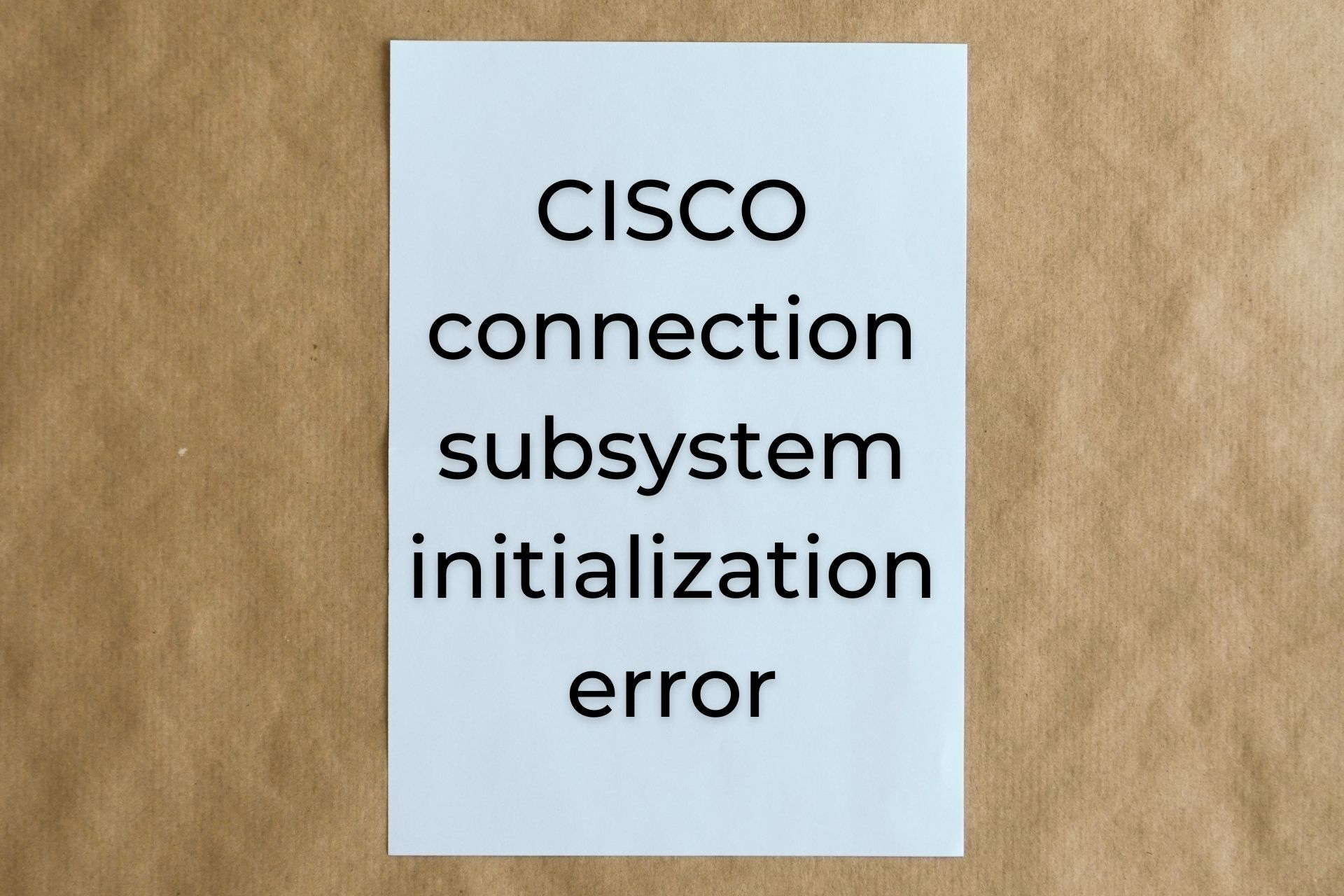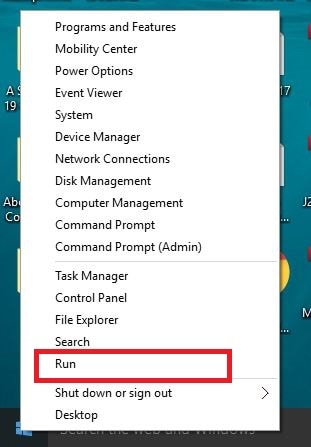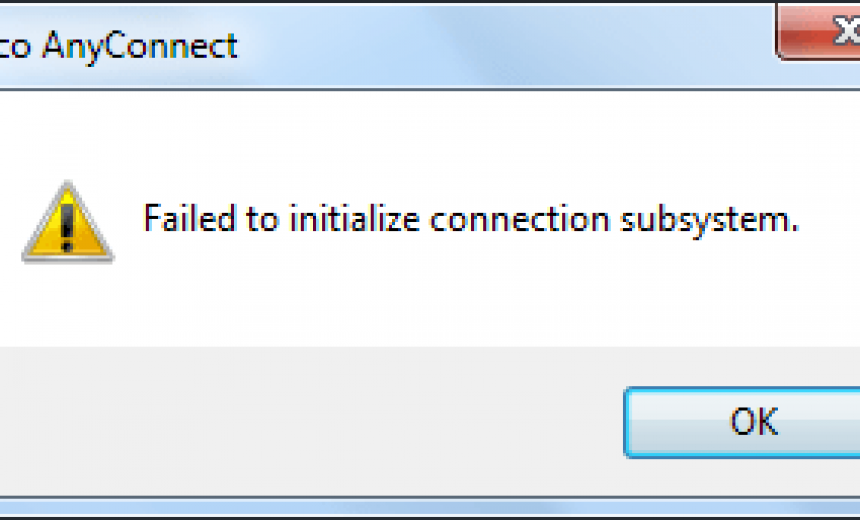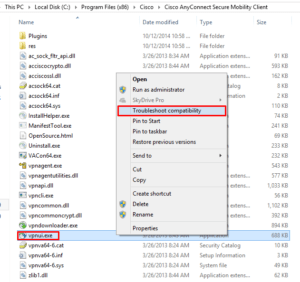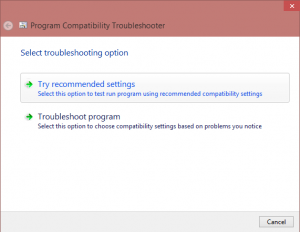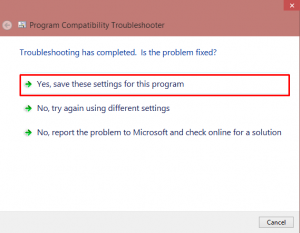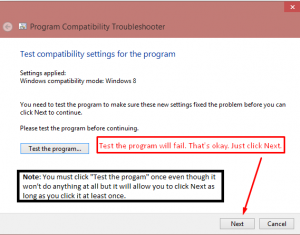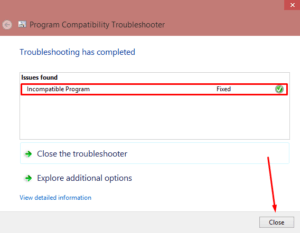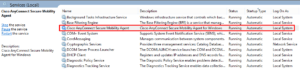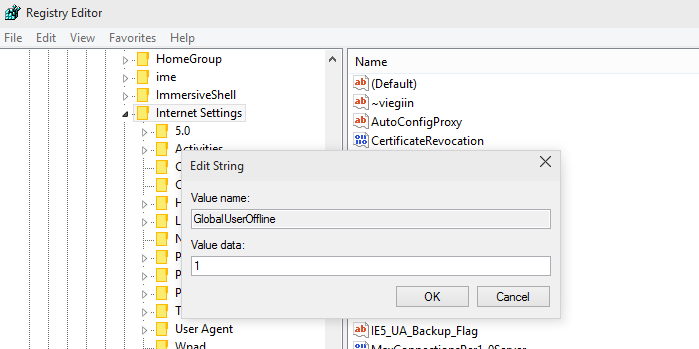by Vlad Constantinescu
Vlad might have a degree in Animal Husbandry and Livestock Management, but he’s currently rocking anything software related, ranging from testing programs to writing in-depth reviews about them…. read more
Published on December 22, 2020
- Cisco AnyConnect is a popular business VPN solution that lets users access corporate resources remotely from any supported device.
- However, sometimes it may face certain technical difficulties. The connection subsystem initialization failure error is by far one of the most common issues.
- Check out our Cisco Hub to discover more Cisco-related guides, news, and fixes.
- Visit our VPN Troubleshooting section to learn how you can fix more common VPN issues.
Cisco AnyConnect is more than just a VPN, as it empowers your workforce to be able to work from any location, on any device, and at any time.
However, this doesn’t mean that it’s free of errors. In fact, it has quite a few issues, but thankfully none of them is without a solution.
One of the most common problems is the failed to initialize the connection subsystem in Cisco AnyConnect error.
Apparently, it mostly occurs for Windows users, but it also happens in the following scenarios:
- Establishing VPN connections with Cisco AnyConnect Secure Mobility Client app on Windows 8.1, RT 8.1, or Windows Server 2012 R2
- After installing Windows update 3023607 on your computer
Microsoft has confirmed that the failed to initialize connection subsystem in Cisco AnyConnect error is related to Microsoft products.
Namely:
Windows Server 2012 R2 Datacenter, Standard, Essentials and Foundation, Windows 8.1 Enterprise and Pro, Windows 8.1, and Windows RT 8.1.
Check out some solutions that can help you work around this error and fix it on your computer.
Failed to initialize connection subsystem in Cisco AnyConnect error fix
Go to Microsoft Update

You can install the most recent cumulative security update for Internet Explorer directly from Windows’ built-in update tool.
Alternatively, you could download and apply the update manually.
However, if you choose the latter, you should check the Affected Software table in Microsoft’s Security Bulletin MS15-018 for download links.
If this didn’t do the trick, move on to our next suggested fix.
Run compatibility troubleshooter on Cisco AnyConnect

The failed to initialize connection subsystem in Cisco AnyConnect error usually has to do with a recent Windows Update.
Having issues while installing Cisco AnyConnect? Check out our guide and learn how to bypass them easily.
However, you can also use Cisco AnyConnect’s proprietary troubleshooter tool to try and solve it.
All you have to do is follow these steps:
- Close Cisco AnyConnect
- Go to the Cisco AnyConnect Secure Mobility Client folder:
C:Program Files (x86)CiscoCisco AnyConnect Secure Mobility Client
- Right-click vpnui.exe
- Click Run compatibility troubleshooter
- Select Try recommended settings
- Go with the wizard’s suggestion (Windows 8 compatibility)
- Click Test Program to open the program
- Close
Note: For vpnagent.exe – the local service that supports the client user interface – you may need to repeat these steps.
Disable Internet Connection Sharing
Use the registry editor

If you have the failed to initialize connection subsystem in Cisco AnyConnect error, you can fix it by making a small edit to the registry using the steps below:
- Right-click Start
- Select Run
- Type regedit
- Press Enter
- Go to HKEY_CURRENT_USERSoftwareMicrosoftWin
- Create a new key called GlobalOfflineUser
- Give it 1 as the value
- Restart your computer and load the VPN
Check whether you are able to connect.
Conclusion
All things considered, if you encounter the failed to initialize the connection subsystem in Cisco AnyConnect error, there are ways to fix it.
We recommend you try our suggested methods one by one. We’re confident you’ll find one that eventually does the trick.
Which one of our suggested fixes worked best for you? Let us know by dropping a comment in the section below.
Your connection is not secure — websites you visit can find out your details:
- Your IP Address:
loading
Companies can sell this information, alongside your location and internet provider name, and profit from it by serving targeted ads or monitoring your data usage.
We recommend Private Internet Access, a VPN with a no-log policy, open source code, ad blocking and much more; now 79% off.
Newsletter
Today I tried to use my VPN connection to one of my business client on my laptop running Windows 10 Technical Preview with the Cisco AnyConnect Secure Mobility Client version 3.1.03103.
PROBLEM
When I tried to connect with Cisco VPN Client, I received the following error:
Failed to initialize connection subsystem.
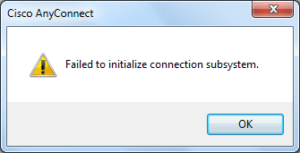
SOLUTION 1
I reinstalled the Cisco AnyConnect Secure Mobility Client and still received the same error. Obviously, I was using a beta version and knew some of the applications may not work. I then configured the Cisco AnyyConnet Client to run in Windows 8 compatibility mode and was able to get the VPN client to work without even rebooting the computer. Here’s the step-by-step procedure.
- If you have upgraded your Windows 8 to Windows 10 Technical Preview, remove the Cisco AnyConnect client and then reinstall it.
- Go to C:Program Files (x86)CiscoCisco AnyConnect Secure Mobility Client where the VPN client is installed.
- Right-click the file vpnui.exe and select Troubleshoot compatibility.
- On the Program Compatibility Troubleshooter screen select the option Try recommended settings.
- On the next screen select Yes, save the settings for this program.
- You will notice the system applies the settings and configures the compatibility mode to Windows 8. You must click Test the program but you will notice the clicking the button doesn’t do anything at all. That’s okay. You must click the link at least once in order to click Next at the bottom of the screen.
- The next screen shows the problem was fixed for this incompatible program. Click Close.
- Run the Services Console (services.msc).
- Restart the Cisco AnyConnect Secure Mobility Agent service.
- Try to run the Cisco VPN client. There is no need to reboot the computer. It Cisco VPN client should start without the error.
SOLUTION 2
Another option that might work for you requires a registry hack. You need to add a key (that is missing in newer Windows version, including Windows 10). This registry key enables/disables the Internet Explorer’s ability to work offline. Here’s Microsoft’s standard warning about working with the registry.
WARNING: Using Registry Editor incorrectly can cause serious problems that may require you to reinstall your operating system. Microsoft cannot guarantee that problems resulting from the incorrect use of Registry Editor can be solved. Use Registry Editor at your own risk.
- Start the registry editor (RegEdit.exe).
- Go to HKEY_CURRENT_USERSoftwareMicrosoftWindowsCurrentVersionInternet Settings.
- Add a new DWORD (32-bit) Value called GlobalUserOffline and set it to 0 (that’s a zero).
- Here’s a KB article from Microsoft that applies to older versions of IE but explains this registry key in more detail.
If you are having this issue in Windows 8/8.1 you may want to try one of the above solutions but I should point out that I didn’t have any issues with this client in Windows 8/8.1. I would love to hear if either solution worked for you.
Copyright ©2014 Zubair Alexander. All rights reserved.
This div height required for enabling the sticky sidebar
We use cookies on our website to give you the most relevant experience by remembering your preferences and repeat visits. By clicking “Accept”, you consent to the use of ALL the cookies.
Windows Server 2012 R2 Datacenter Windows Server 2012 R2 Standard Windows Server 2012 R2 Essentials Windows Server 2012 R2 Foundation Windows 8.1 Enterprise Windows 8.1 Pro Windows 8.1 Windows RT 8.1 More…Less
Symptoms
This issue occurs when the following conditions are true:
-
You run a Cisco AnyConnect Secure Mobility Client application to establish virtual private network (VPN) connections in Windows 8.1, Windows RT 8.1, or Windows Server 2012 R2.
-
You have installed update 3023607 on the computer. For more information about update 3023607, see the Secure Channel cumulative update changes TLS protocol renegotiation and fallback behavior.
Resolution
Status
Microsoft has confirmed that this is a problem in the Microsoft products that are listed in the «Applies to» section.
References
See the terminology that Microsoft uses to describe software updates.
More Information
The third-party products that this article discusses are manufactured by companies that are independent of Microsoft. Microsoft makes no warranty, implied or otherwise, about the performance or reliability of these products.
Need more help?
- Remove From My Forums
-
Question
-
I just tried our AnyConnect client with the Windows 10 Developers Preview. The application installs but when ran, errors with «Failed to initialize connection subsystem.» Is this due to components not existing in the Preview as more or less a
home usage than an Enterprise version? I noticed it doesn’t install as an adapter in my connections. So I figure it is blocked.-
Edited by
Wednesday, October 1, 2014 9:23 PM
-
Edited by
Answers
-
A temporary fix that I found was just to run AnyConnect in Compatibility mode for Windows 8.
-
Proposed as answer by
Mats G. Myhre
Thursday, October 2, 2014 8:11 AM -
Marked as answer by
Brandon RecordsModerator
Monday, October 20, 2014 8:50 PM
-
Proposed as answer by
By NickLitten
August 15, 2014
microsoft, preview, shrewsoft, VPN, win10, windows
With one whole day of using, playing and tinkering with the new Windows10 Technical Preview – I have nothing but nice things to say about it. It’s great(ish) 🙂
Well… that is not quite accurate as I have hit one or two niggling problems… but here is the solution to the main finger biter:
SHREWSOFT VPN FAILS TO CONNECT
Problem
Shrewsoft VPN 2.2.2 reported “network not available” and would not connect to remote VPN
Solution
Easy… just re-install the VPN Software from https://www.shrew.net/download/vpn
CISCO: Failed to initialize connection subsystem
Problem
Cisco AnyConnect reported “Failed to initialize connection subsystem” and would not connect to remote VPN
Solution
OK, so this one is a little trickier to fix as a simple re-installation did not fix the problem. I read a few different sources from the web and finally found a straightforward solution. I am going to place the blame at Cisco’s feet but also blame Microsoft as well… shame on you both! I want you both to go and sit on the naughty step!!!!
Basically, it seems that the most recent iteration of Internet Exploder Explorer has removed a setting that allowed you to specify if you were offline or online; it now defaults to offline. The Cisco Anyconnect software seems to look at this setting and doesnt even bother attempting to connect if it indicates you are offline.
The fix is simple – make a small change to your windows Registry to lie tell Cisco that you are online and to attempt to connect
You need to use REGEDIT to change your registry at
HKEY_CURRENT_USERSoftwareMicrosoftWindowsCurrentVersionInternet Settings and add a new key of GlobalUserOffline with a value of ‘1’
This is how easy it is:
Now it’s time for some serious RPG programming 😉
UPDATE OCTOBER 20 2014
Courtesy of a comment on Youtube (Thanks “Thy Clouds”) another route to fix this problem has been suggested:
1. Right click VPNUI in the Cisco install folder. (I have it in “C:Program Files (x86)CiscoCisco AnyConnect Secure Mobility Client”
2. Choose Troubleshoot compatibility.
3. The wizard suggests win8 compatibility.
4. The “test program does not work” since the program may be running. Just add the configuration. (It did work for me)
5. Restart the VPN service. (No need for me, worked after the compatibility mode fix)
6. Start AnyConnect from the start meny.
7. Working.Now, the registry problem has worked great for me, but if it reapears, possibly as results of service pack or beta release then I will try this next and report back.
When you want to connect to VPN network using Cisco AnyConnect VPN Client then you receive an error message “Failed to initialize connection subsystem”.

To fix it.
1. Run RegEdit.exe (normally located in C:Windows folder).
2. Access to HKEY_CURRENT_USERSoftwareMicrosoftWindowsCurrentVersionInternet Settings.
3. Add Key, GlobalUserOffline.
4. There will be only one entry named (Default). Set the (Default) value to 1.
About chanmingman
Since March 2011 Microsoft Live Spaces migrated to WordPress (http://www.pcworld.com/article/206455/Microsoft_Live_Spaces_Moves_to_WordPress_An_FAQ.html) till now, I have is over 1 million viewers. This blog is about more than 50% telling you how to resolve error messages, especial for Microsoft products. The blog also has a lot of guidance teaching you how to get stated certain Microsoft technologies. The blog also uses as a help to keep my memory. The blog is never meant to give people consulting services or silver bullet solutions. It is a contribution to the community. Thanks for your support over the years.
Ming Man is Microsoft MVP since year 2006. He is a software development manager for a multinational company. With 25 years of experience in the IT field, he has developed system using Clipper, COBOL, VB5, VB6, VB.NET, Java and C #. He has been using Visual Studio (.NET) since the Beta back in year 2000. He and the team have developed many projects using .NET platform such as SCM, and HR based applications. He is familiar with the N-Tier design of business application and is also an expert with database experience in MS SQL, Oracle and AS 400.
As a person who continually runs the bleeding edge, I installed the Windows 10 Technical Preview for Enterprise on day 1, on my primary workstation. Good or bad, I do this because it is my job to be constantly looking at the newest technology, and making sure I understand it as early as possible. With that said, for the most part, believe it or not, I have run into little to no problems with the OS. The first gotcha I an into is that the Cisco AnyConnect client, in its current version is not yet compatible with the new OS. You can install it without issue, but when you try to make a connection you get the error “Failed to initialize connection subsystem”
To resolve this, different people have found different solutions. I am going to outline the three solutions that people have used successfully to get it work, and I will outline which one ended up working for me.
- Disable “Work Offline” in Internet Explorer.
- HKEY_CURRENT_USERSoftwareMicrosoftWindowsCurrentVersionInternet Settings
- Create a KEY called GlobalUserOffline, and edit the default vaule to to 1
- Use the old Windows 8 beta workaround:
- HKEY_LOCAL_MACHINESYSTEMCurrentControlSetServicesvpnva
- Change the DisplayName string to “Cisco AnyConnect VPN Virtual Miniport Adapter for Windows x64″
- Run in Compatibility Mode:
- C:Program Files (x86)CiscoCisco AnyConnect Secure Mobility Clientvpnui.exe
- Right click, properties, Compatibility tab, check off “Run this project in compatibility mode for:”, select Windows 8 in the dropdown.
Knowing that people go each option above work, I listed them all. For me personally, Option 3, Run in Compatibility Mode, is the only one that works.
Good Luck!
Cisco AnyConnect — это больше, чем просто виртуальная частная сеть, поскольку она позволяет вашей рабочей силе работать из любого места, на любом устройстве и в любое время.
Это упрощает безопасный доступ к конечным точкам, обеспечивая безопасность, необходимую для обеспечения безопасности и защиты вашего бизнеса.
Некоторые из его характерных особенностей и преимуществ включают в себя высокозащищенный доступ к сетевому предприятию из любого места и с любого устройства, лучшую видимость поведения пользователей и конечных точек в масштабах всего предприятия, комплексную защиту от угроз независимо от того, где они находятся, а также упрощенное управление и удобство использования на всех устройствах. в помещении и за его пределами, с одним агентом.
Несмотря на то, что все эти функции и преимущества удивительны, вы можете столкнуться с некоторыми общими проблемами устранения неполадок при попытке соединения с AnyConnect Cisco.
Одна такая распространенная проблема возникает, когда вы получаете не удалось инициализировать подсистему подключения в ошибке Cisco AnyConnect, особенно при использовании операционной системы Windows.
Эта проблема возникает, когда выполняются следующие условия:
- Вы запускаете приложение Cisco AnyConnect Secure Mobility Client для установки VPN-подключений в Windows 8.1, RT 8.1 или Windows Server 2012 R2.
- Вы установили обновление Windows 3023607 на свой компьютер
Microsoft подтвердила, что не удалось инициализировать подсистему подключения в Cisco AnyConnect. Ошибка в продуктах Microsoft, таких как Windows Server 2012 R2 Datacenter, Standard, Essentials и Foundation, Windows 8.1 Enterprise и Pro, Windows 8.1 и Windows RT 8.1.
Ознакомьтесь с некоторыми решениями, которые могут помочь вам обойти эту ошибку и устранить ее на своем компьютере.
Не удалось инициализировать подсистему подключения в ошибке Cisco AnyConnect
- Перейти в Центр обновления Майкрософт
- Запустите средство устранения неполадок совместимости на Cisco AnyConnect
- Отключить общий доступ к подключению к Интернету
- Изменить реестр
1. Зайдите в Центр обновления Майкрософт
Центр обновления Майкрософт поможет вам установить самое последнее накопительное обновление для системы безопасности Internet Explorer, поскольку уязвимость в SChannel делает возможным обход функций безопасности: 10 марта 2015 г. (MS15-031).
Если вы загружаете и устанавливаете обновления вручную, проверьте ссылки на скачивание в таблице «Подвержены уязвимости» в бюллетене по безопасности Microsoft MS15-018.
Если это не поможет, попробуйте следующее решение.
2. Запустите средство устранения неполадок совместимости на Cisco AnyConnect
Не удалось инициализировать подсистему подключения в ошибке Cisco AnyConnect обычно связана с последним Центром обновления Windows, поэтому вы можете запустить средство устранения неполадок совместимости, чтобы устранить проблему, выполнив следующие действия:
- Закройте окно Cisco AnyConnect и мини-значок панели задач
- Перейдите в папку клиента Secure Mobility Cisco AnyConnect — вы можете проверить в C: Program Files (x86) Cisco Secure Mobility Client Cisco AnyConnect
- Щелкните правой кнопкой мыши vpnui. EXE
- Нажмите Запустить средство устранения неполадок совместимости.
- Выберите Попробовать рекомендуемые настройки.
- Выберите, что предлагает мастер (совместимость с Windows
- Нажмите Test Program, чтобы открыть программу
- близко
Примечание. Для vpnagent.exe — локальной службы, которая поддерживает пользовательский интерфейс клиента — вам может потребоваться повторить эти шаги.
Это исправило не удалось инициализировать подсистему соединения в ошибке Cisco AnyConnect? Если нет, попробуйте следующее решение.
- ТАКЖЕ ЧИТАЙТЕ: Как включить клиент Cisco VPN в Windows 10
3. Отключите общий доступ к Интернету
Иногда не удалось инициализировать подсистему подключения в Cisco AnyConnect ошибка может произойти, потому что в вашей локальной сети включен общий доступ к подключению к Интернету (ICS).
Вот как это решить:
- Нажмите на Пуск
- Выберите Настройки
- Нажмите Сеть и Интернет
- В поле поиска введите Local
- Выберите View Local Services
- Щелкните правой кнопкой мыши на Internet Connection Sharing
- Выберите Свойства
- Перейти на вкладку Общие
- Перейти к типу запуска
- Нажмите стрелку выпадающего меню и выберите « Отключено».
- Нажмите ОК
4. Отредактируйте реестр
Если у вас не удалось инициализировать подсистему подключения в ошибке Cisco AnyConnect, вы можете исправить ее, внеся небольшое изменение в реестр, выполнив следующие действия:
- Щелкните правой кнопкой мыши Пуск
- Выберите Run
- Тип регедит
- Нажмите Enter
- Перейдите на страницу HKEY_CURRENT_USER Software Microsoft Win
- Создайте новый ключ с именем GlobalOfflineUser
- Дайте ему 1 в качестве значения
- Перезагрузите компьютер и загрузите VPN
Проверьте, можете ли вы подключиться.
Было ли какое-либо из этих решений исправить ошибку инициализации подсистемы подключения в Cisco AnyConnect? Дайте нам знать, оставив комментарий в разделе ниже.

One of my end users was greeted by this informative error message recently. He was connecting to the internet using a 3G dongle and then to our network via Cisco AnyConnect
VPN. “Software reinstall!” thought I. “Wrong!” said Google.
Although this is probably due to faulty programming on Cisco’s part, the culprit is Internet Explorer. (How I love to blame that historically stinky pile of poodoo.)
To resolve: load up IE. If you can’t see the [ File | Edit | View… ] menus, press Alt, to bring it up. On the File menu, “Work Offline” is almost certainly checked. Uncheck it. Connect again. Job done. Who knew.
If you’re using Internet Explorer 11, bad news: Microsoft removed the “Work offline” option from the File menu. Gone. So there’s no GUI interface to the relevant setting. In fact it’s a registry key called “GlobalUserOffline”, found at HKEY_CURRENT_USERSoftwareMicrosoftWindowsCurrentVersionInternet Settings. You need to set it to 0, disable “Work offline”. This registry file should do the trick: DisableWorkOffline.reg.