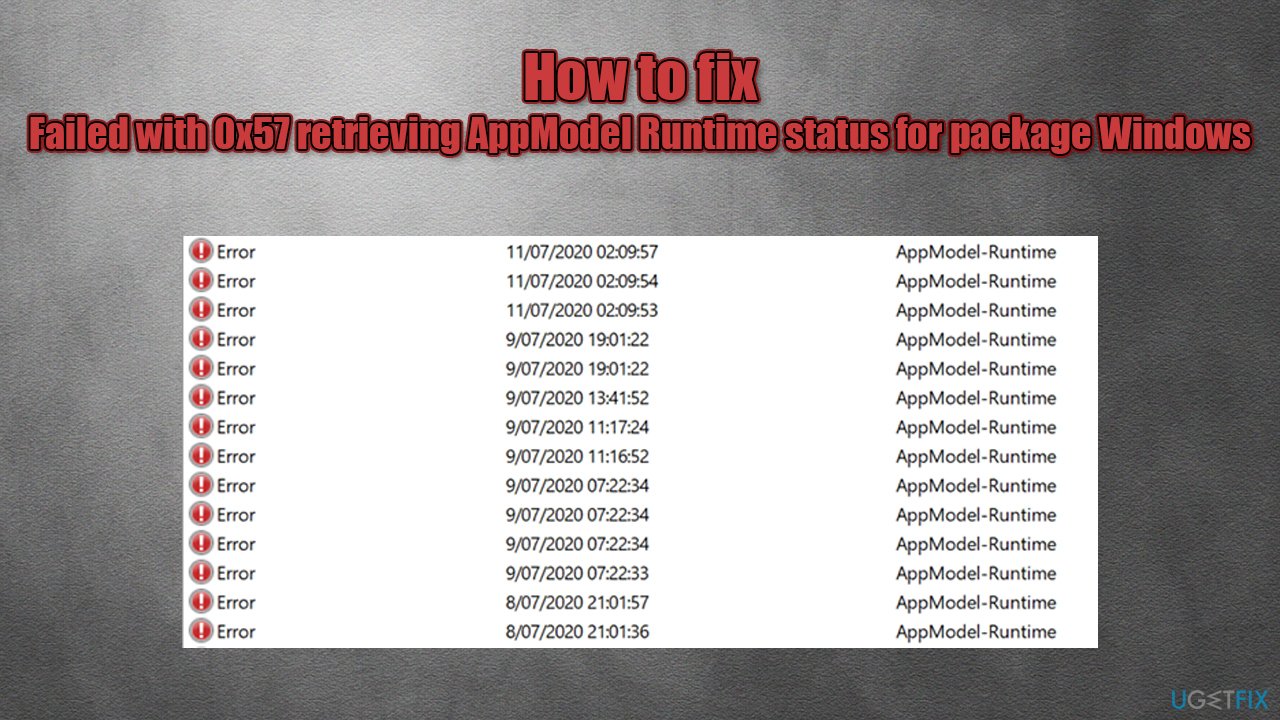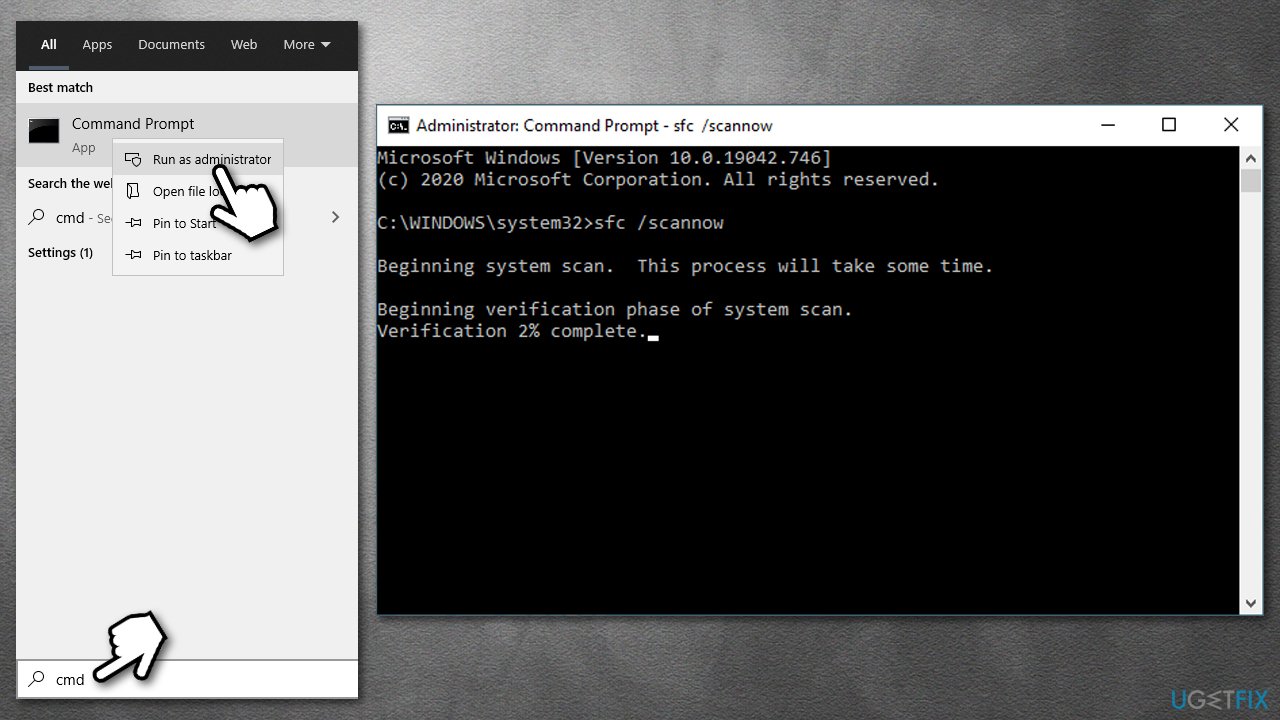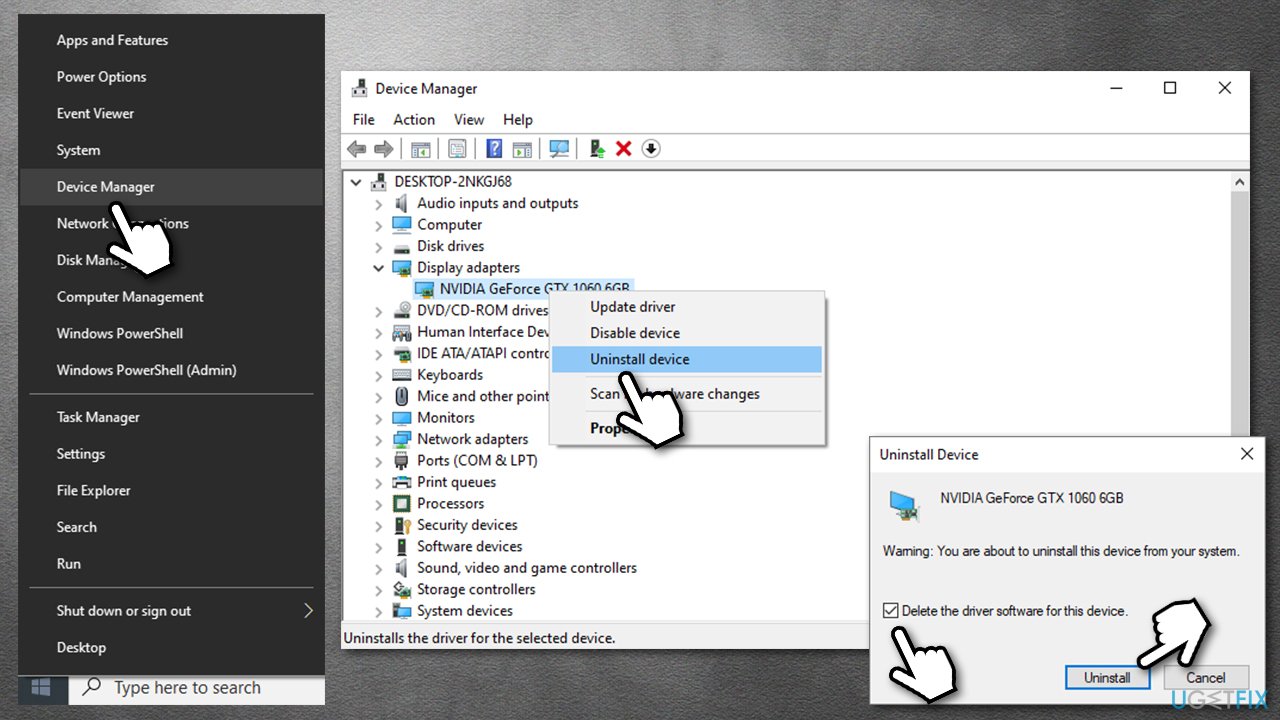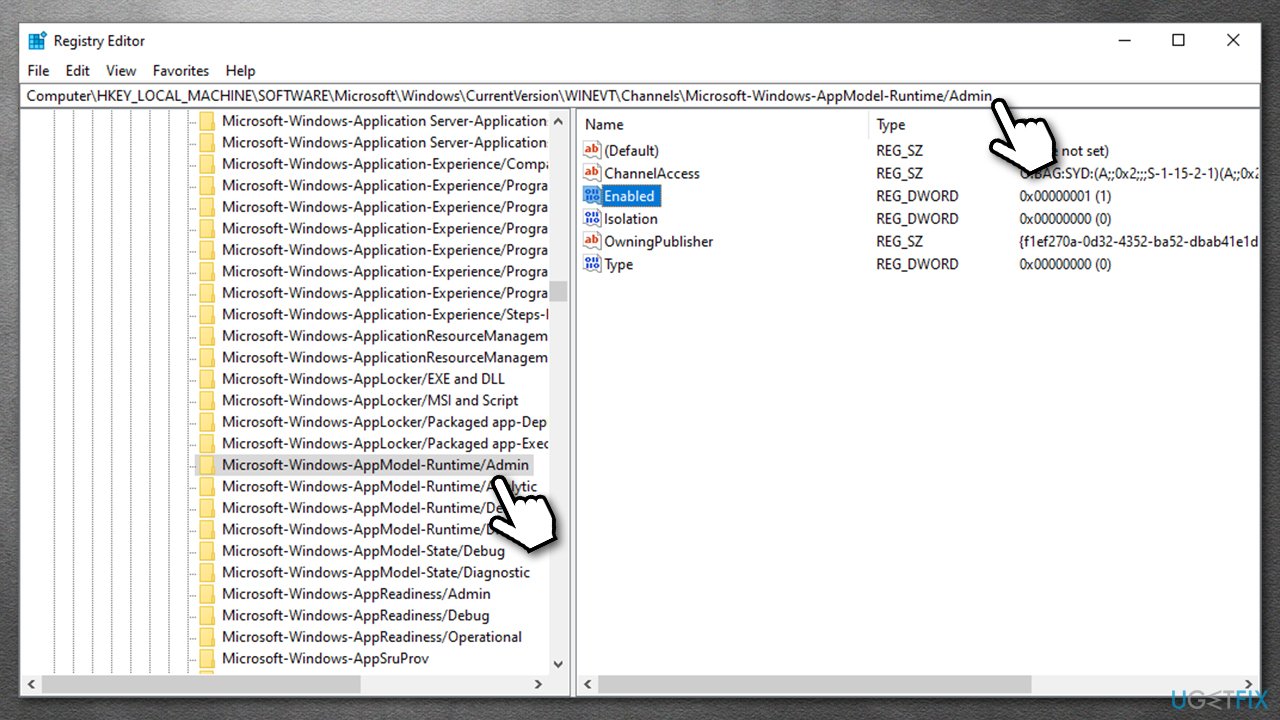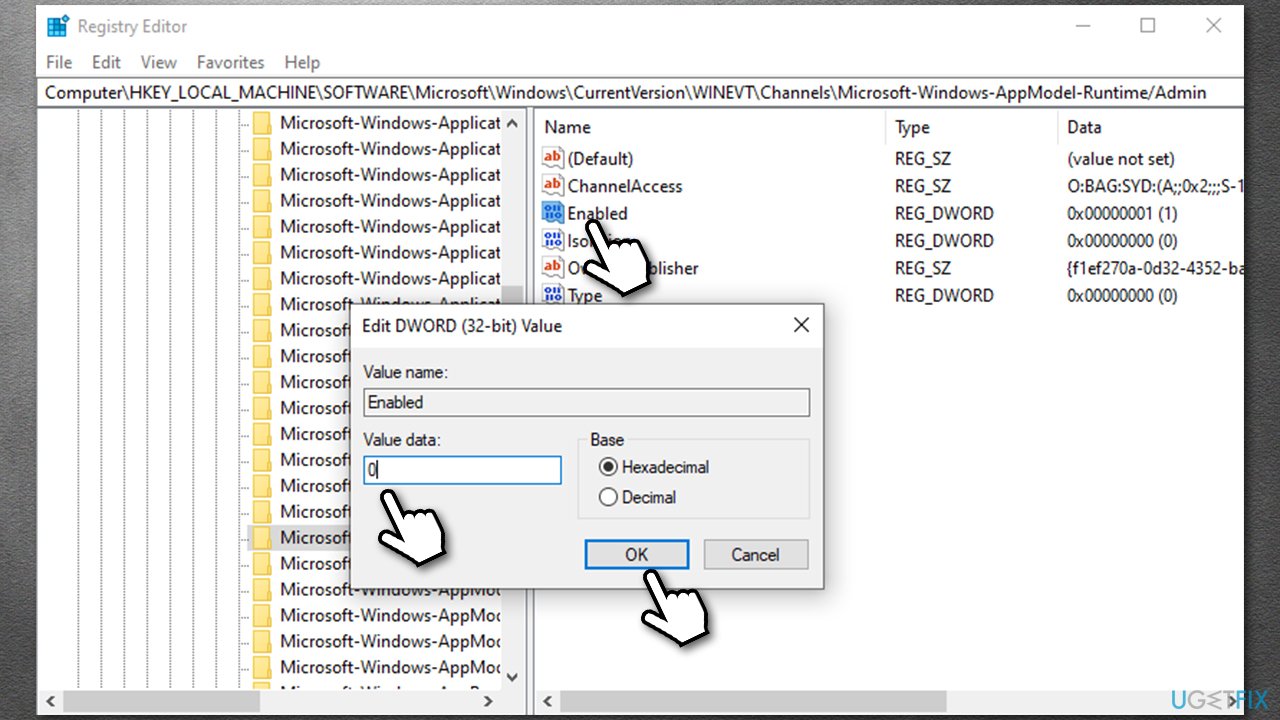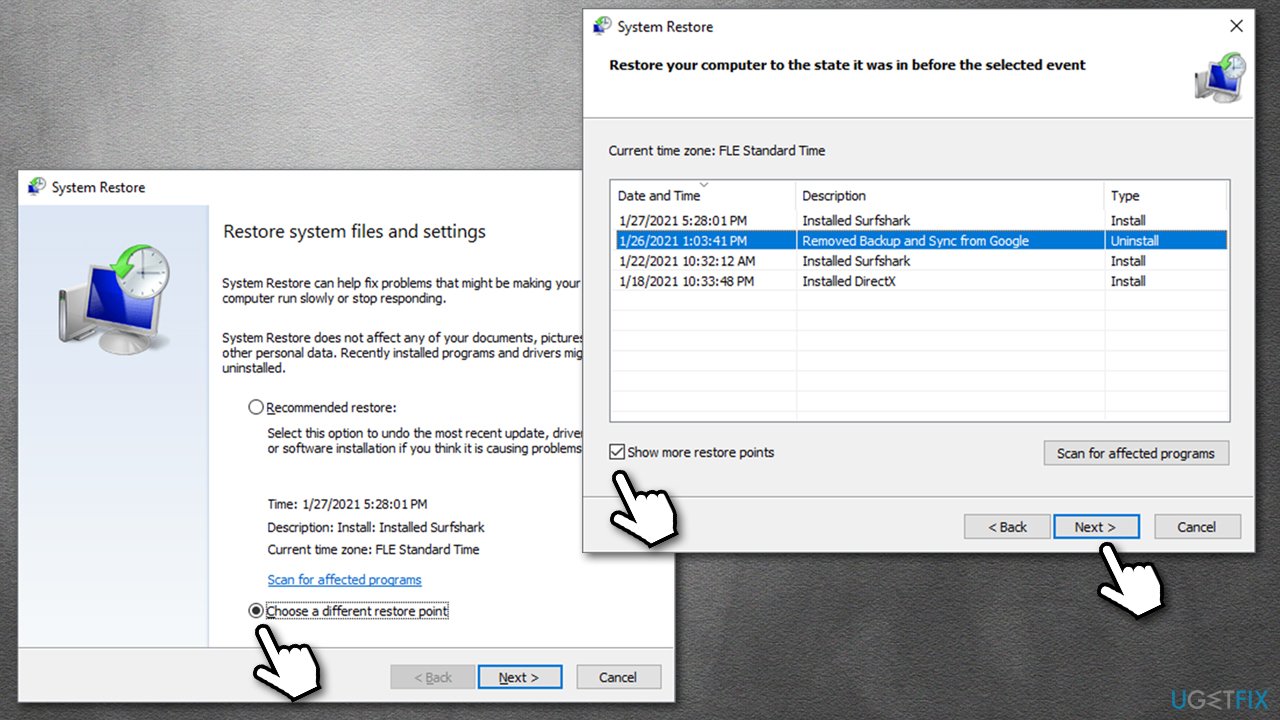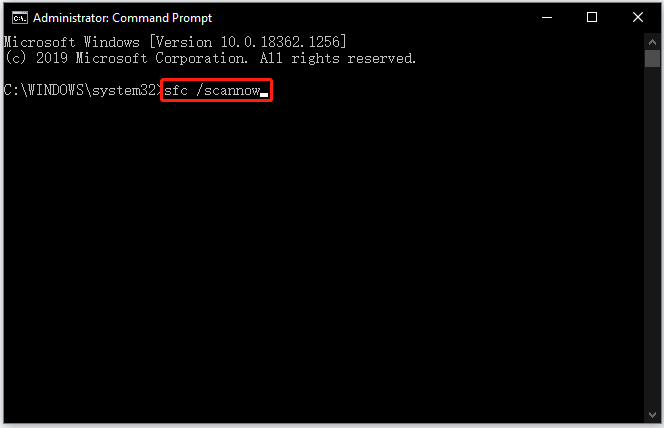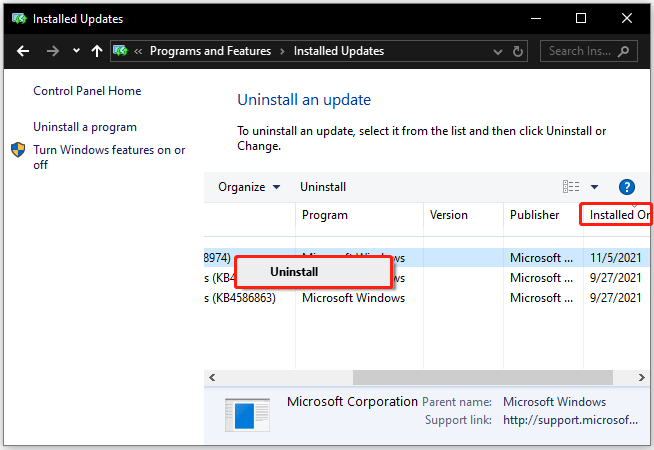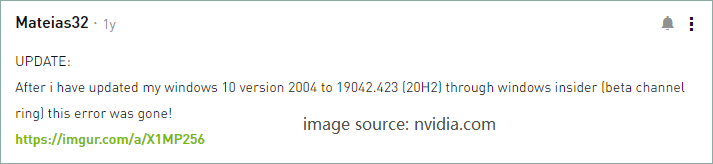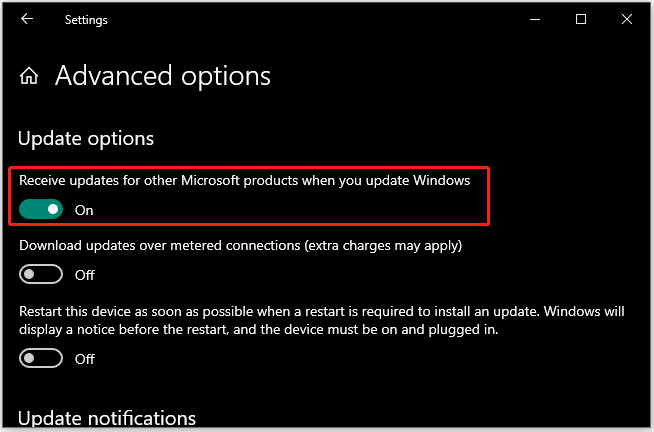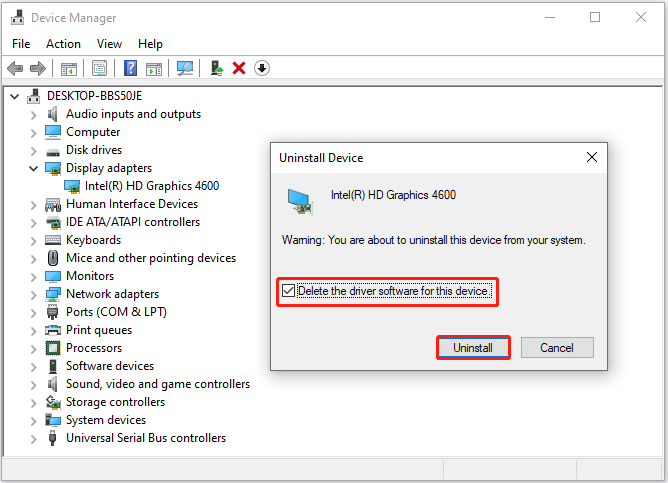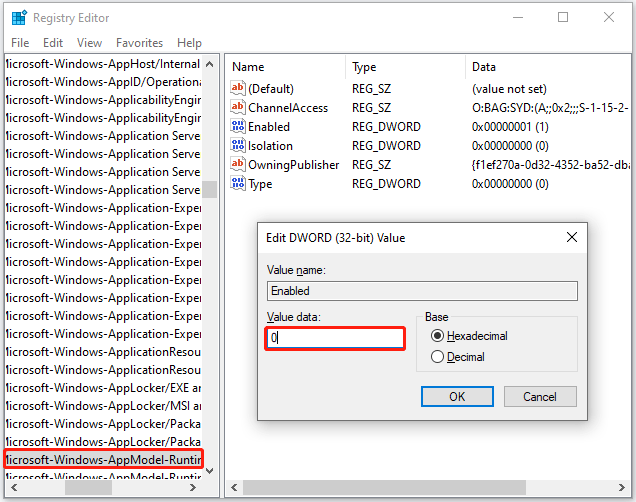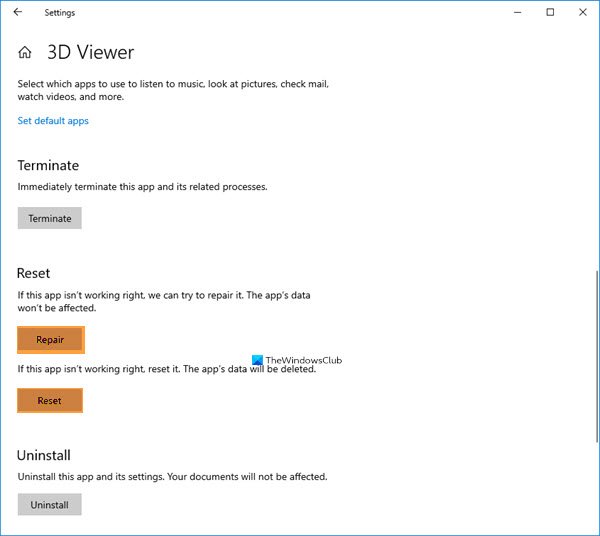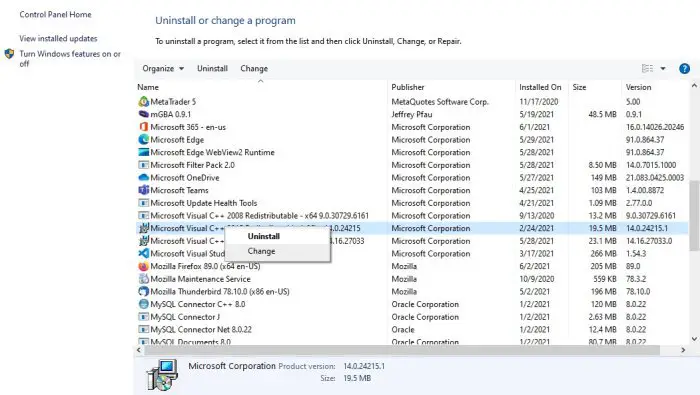Question
Issue: Failed with 0x57 retrieving AppModel Runtime status for package Windows – how to fix?
Hi, my PC has been recently crashing, so I checked the Event Viewer and saw multiple errors under the name “Failed with 0x57 retrieving AppModel Runtime status for package Windows.” The problem is really annoying as my computer freezes, and then I have to restart constantly. Any solutions for this?
Solved Answer
Some Windows 10 errors might be indivisible and occur in the background. While some do not result in any major malfunctions, others may result in a system crash or a BSOD. “Failed with 0x57 retrieving AppModel Runtime status for package Windows” is one of the errors that could be seen under the Event ID 65 (although ID 69 can also occur) within the Event Viewer.
Event Viewer is an awesome built-in tool that allows users to view a log of system messages – system warnings, informational messages, as well as error reports. It allows people to troubleshoot problems and see some hints on what type of error or a crash is prevalent.
Users claimed that the error occurs only when playing certain video games (such as Call of Duty[1] or The Division 2) or alt-tabbing our of those games, although others said that the problem is more widespread and can happen at any time. In some cases, users get a BSOD such as DPC WATCHDOG VIOLATION.
Initially, users speculated that the “Failed with 0x57 retrieving AppModel Runtime status for package Windows” error is related to Nvidia graphics drivers.[2] The main cause of the problem seemed to be GPU (Graphics Processing Unit)[3] crashing. However, many users claimed that the error is prevalent among AMD users as well, so those with graphics cards such as RX 5700 were also experienced the same problem.
Besides this, people said that their problems started as soon as they upgraded their Windows 10 to the newest version, 2004. Without a doubt, the error could be related to corrupted, incorrectly installed, outdated drivers, corrupted system files, or other problems. However, the issues seem to revolve around the latest Windows updates.
Errors related to GPU crashes are relatively uncommon, although not unusual – they can be extremely frustrating to deal with. As usual, there is no universal solution for everybody, so you will find several methods below that would help you fix the “Failed with 0x57 retrieving AppModel Runtime status for package Windows” error once and for all.
Before we begin, we would like to recommend performing a full system scan with ReimageMac Washing Machine X9 – it can help you fix a variety of underlying Windows issues automatically, as it can download and replace corrupted system files in just a few mintues.
Solution 1. Run SFC and DISM
Fix it now!
Fix it now!
To repair damaged system, you have to purchase the licensed version of Reimage Reimage.
First of all, you should check whether your system files are not corrupt and the Windows image is not damaged. For that, you need to open Command Prompt:
- Type in cmd in Windows search
- Right-click on Command Prompt result and pick Run as administrator
- Once Command Prompt opens, type in the following command and press Enter:
sfc /scannow
- Wait till Windows finishes the scan and reports found issues.
If this scan did not find any integrity violations, we recommend trying DISM:
- Open Command Prompt as admin once again
- Type in the following line, pressing Enter after each:
dism /online /cleanup-image /scanhealth
dism /online /cleanup-image /checkhealth
dism /online /cleanup-image /restorehealth
Solution 2. Uninstall latest Windows updates
Fix it now!
Fix it now!
To repair damaged system, you have to purchase the licensed version of Reimage Reimage.
If you have installed Windows updates recently and they started causing the Failed with 0x57 retrieving AppModel Runtime status for package error, you should uninstall it as follows:
Solution 3. Update Windows and its apps
Fix it now!
Fix it now!
To repair damaged system, you have to purchase the licensed version of Reimage Reimage.
If uninstalling latest updates did not help, you should try updating to the latest version. However, you should also enable the update to Windows apps – here’s how:
If this step did not help your problem, you should now reinstall your drivers, so proceed to the next solution.
Solution 4. Reinstall drivers
Fix it now!
Fix it now!
To repair damaged system, you have to purchase the licensed version of Reimage Reimage.
Once your system is fully updated, reinstall your drivers fully.
- Right-click on Start button and pick Device Manager
- Once it opens, expand Display adapters (although it is also recommended reinstalling Network adapter drivers also)
- Right-click on your GPU and select Uninstall Device
- In the new window, make sure you tick Delete the driver software for this device
- Press Uninstall and reboot your PC.
(Note: you might want to check our How to uninstall Nvidia drivers article)
Now that you have uninstalled relevant drivers, it is time to install the correct ones. When it comes to GPU drivers, it is not recommended to do that through the Device Manager, as it often fails to find the newest drivers available. Therefore, you should either visit your GPU manufacturer website, find drivers manually there or employ a driver updater such as DriverFix. With the latter, you will not have to worry about driver problems again, as it can backup your drivers and ensure that the most recent ones are downloaded automatically on demand. Automated driver updating software can also avoid driver conflicts that might sometimes occur when being downloaded manually.
Solution 5. Modify Windows registry
Fix it now!
Fix it now!
To repair damaged system, you have to purchase the licensed version of Reimage Reimage.
Warning: before you modify Windows registry, we highly advise you back it up first, as incorrect actions might damage some functions of your Windows OS.
- Type in regedit in Windows search and press Enter
- Navigate to the following location within the registry:
HKEY_LOCAL_MACHINE\SOFTWARE\Microsoft\Windows\CurrentVersion\WINEVT\Channels\Microsoft-Windows-AppModel-Runtime/Admin
- On the right side, double-click Enabled
- In the Value data section, change 1 to 0 and press OK.
Solution 6. Use System Restore
Fix it now!
Fix it now!
To repair damaged system, you have to purchase the licensed version of Reimage Reimage.
System Restore is a simple process that returns your PC state back in time without making you lose any personal files accumulated during that period. However, you might have to reinstall some of the applications you have installed during that time.
- Press Win + R on your keyboard
- Type in rstrui.exe and press Enter or click OK
- Select Choose a different restore point and click Next
- Tick the Show more restore points option at the bottom
- Pick an appropriate restore point
- Click Next and then Finish
- Windows will restart automatically.
Repair your Errors automatically
ugetfix.com team is trying to do its best to help users find the best solutions for eliminating their errors. If you don’t want to struggle with manual repair techniques, please use the automatic software. All recommended products have been tested and approved by our professionals. Tools that you can use to fix your error are listed bellow:
do it now!
Download Fix
Happiness
Guarantee
do it now!
Download Fix
Happiness
Guarantee
Compatible with Microsoft Windows
Compatible with OS X
Still having problems?
If you failed to fix your error using Reimage, reach our support team for help. Please, let us know all details that you think we should know about your problem.
Reimage — a patented specialized Windows repair program. It will diagnose your damaged PC. It will scan all System Files, DLLs and Registry Keys that have been damaged by security threats.Reimage — a patented specialized Mac OS X repair program. It will diagnose your damaged computer. It will scan all System Files and Registry Keys that have been damaged by security threats.
This patented repair process uses a database of 25 million components that can replace any damaged or missing file on user’s computer.
To repair damaged system, you have to purchase the licensed version of Reimage malware removal tool.
A VPN is crucial when it comes to user privacy. Online trackers such as cookies can not only be used by social media platforms and other websites but also your Internet Service Provider and the government. Even if you apply the most secure settings via your web browser, you can still be tracked via apps that are connected to the internet. Besides, privacy-focused browsers like Tor is are not an optimal choice due to diminished connection speeds. The best solution for your ultimate privacy is Private Internet Access – be anonymous and secure online.
Data recovery software is one of the options that could help you recover your files. Once you delete a file, it does not vanish into thin air – it remains on your system as long as no new data is written on top of it. Data Recovery Pro is recovery software that searchers for working copies of deleted files within your hard drive. By using the tool, you can prevent loss of valuable documents, school work, personal pictures, and other crucial files.
Вопрос
Проблема: не удалось получить 0x57 статус среды выполнения AppModel для пакета Windows — как исправить?
Привет, мой компьютер недавно дает сбой, поэтому я проверил средство просмотра событий и увидел несколько ошибок под названием «Ошибка при получении 0x57. Состояние выполнения AppModel для пакета Windows ». Проблема действительно раздражает, так как мой компьютер зависает, а затем мне приходится перезагружать постоянно. Какие-нибудь решения для этого?
Решенный ответ
Некоторые ошибки Windows 10 могут быть неделимыми и происходить в фоновом режиме. Хотя некоторые из них не приводят к серьезным сбоям в работе, другие могут привести к сбою системы или BSOD. «Не удалось с 0x57 получить статус времени выполнения AppModel для пакета Windows» — одна из ошибок, которые можно увидеть под идентификатором события 65 (хотя идентификатор 69 также может возникать) в средстве просмотра событий.
Просмотр событий — это замечательный встроенный инструмент, который позволяет пользователям просматривать журнал системных сообщений — системных предупреждений, информационных сообщений, а также отчетов об ошибках. Это позволяет людям устранять проблемы и видеть некоторые подсказки о том, какой тип ошибки или сбоя является распространенным.
Пользователи утверждали, что ошибка возникает только при игре в определенные видеоигры (например, Call of Duty.[1] или The Division 2) или альтернативными табуляциями наших из этих игр, хотя другие говорили, что проблема более распространена и может произойти в любое время. В некоторых случаях пользователи получают BSOD, например НАРУШЕНИЕ DPC WATCHDOG.
Первоначально пользователи предполагали, что ошибка «Ошибка 0x57 при получении статуса времени выполнения AppModel для пакета Windows» связана с графическими драйверами Nvidia.[2] По всей видимости, основной причиной проблемы был графический процессор (графический процессор).[3] сбой. Однако многие пользователи утверждали, что ошибка распространена и среди пользователей AMD, поэтому те, у кого были видеокарты, такие как RX 5700, также столкнулись с той же проблемой.
Кроме того, люди говорили, что их проблемы начались, как только они обновили свою Windows 10 до последней версии 2004 года. Без сомнения, ошибка может быть связана с поврежденными, неправильно установленными, устаревшими драйверами, поврежденными системными файлами или другими проблемами. Однако проблемы, похоже, связаны с последними обновлениями Windows.

Ошибки, связанные со сбоями графического процессора, относительно редки, хотя и не являются необычными — с ними может быть очень сложно справиться. Как правило, универсального решения для всех не существует, поэтому ниже вы найдете несколько методов, которые поможет вам исправить ошибку «Ошибка 0x57 при получении статуса среды выполнения AppModel для пакета Windows» один раз и для все.
Прежде чем мы начнем, мы хотели бы порекомендовать выполнить полное сканирование системы с помощью ReimageСтиральная машина Mac X9 — он может помочь вам автоматически исправить множество основных проблем Windows, так как он может загружать и заменять поврежденные системные файлы всего за несколько минут.
Решение 1. Запустите SFC и DISM
Исправить это сейчас!Исправить это сейчас!
Для восстановления поврежденной системы необходимо приобрести лицензионную версию Reimage Reimage.
Прежде всего, вы должны проверить, не повреждены ли ваши системные файлы и образ Windows. Для этого вам нужно открыть командную строку:
- Введите cmd в поиске Windows
- Щелкните правой кнопкой мыши результат командной строки и выберите Запустить от имени администратора
- Когда откроется командная строка, введите следующую команду и нажмите Входить:
sfc / scannow
- Подождите, пока Windows завершит сканирование и не сообщит об обнаруженных проблемах.
Если это сканирование не обнаружило нарушений целостности, мы рекомендуем попробовать DISM:
- Открытым Командная строка как админ еще раз
- Введите следующую строку, нажав Входить после каждого:
DISM / онлайн / очистка-изображение / scanhealth
DISM / онлайн / очистка-изображение / checkhealth
DISM / онлайн / очистка-образ / восстановление здоровья
Решение 2. Удалите последние обновления Windows
Исправить это сейчас!Исправить это сейчас!
Для восстановления поврежденной системы необходимо приобрести лицензионную версию Reimage Reimage.
Если вы недавно установили обновления Windows, и они начали вызывать ошибку 0x57 при получении статуса времени выполнения AppModel для ошибки пакета, вам следует удалить его следующим образом:
Решение 3. Обновите Windows и ее приложения
Исправить это сейчас!Исправить это сейчас!
Для восстановления поврежденной системы необходимо приобрести лицензионную версию Reimage Reimage.
Если удаление последних обновлений не помогло, попробуйте выполнить обновление до последней версии. Однако вы также должны включить обновление для приложений Windows — вот как:
Если этот шаг не помог решить вашу проблему, вам следует переустановить драйверы, поэтому переходите к следующему решению.
Решение 4. Переустановите драйверы
Исправить это сейчас!Исправить это сейчас!
Для восстановления поврежденной системы необходимо приобрести лицензионную версию Reimage Reimage.
Как только ваша система будет полностью обновлена, полностью переустановите драйверы.
- Щелкните правой кнопкой мыши на Начинать кнопка и выбрать Диспетчер устройств
- Как только он откроется, разверните Видеоадаптеры (хотя также рекомендуется переустановить драйверы сетевого адаптера)
-
Щелкните правой кнопкой мыши на вашем графическом процессоре и выберите Удалить устройство
- В новом окне убедитесь, что вы отметили Удалите программное обеспечение драйвера для этого устройства
- Нажмите Удалить и перезагружать ваш компьютер.
(Примечание: вы можете проверить наш Как удалить статью с драйверами Nvidia)
Теперь, когда вы удалили соответствующие драйверы, пришло время установить правильные. Что касается драйверов графического процессора, не рекомендуется делать это через диспетчер устройств, поскольку часто не удается найти самые новые доступные драйверы. Поэтому вам следует либо посетить веб-сайт производителя графического процессора, либо найти драйверы вручную, либо использовать средство обновления драйверов, такое как DriverFix. С последним вам больше не придется беспокоиться о проблемах с драйверами, поскольку он может создавать резервные копии ваших драйверов и обеспечивать автоматическую загрузку самых последних из них по запросу. Программное обеспечение автоматического обновления драйверов также позволяет избежать конфликтов драйверов, которые иногда могут возникать при загрузке вручную.
Решение 5. Изменить реестр Windows
Исправить это сейчас!Исправить это сейчас!
Для восстановления поврежденной системы необходимо приобрести лицензионную версию Reimage Reimage.
Предупреждение: прежде чем изменять реестр Windows, мы настоятельно рекомендуем вам сделать резервную копию, так как неправильные действия могут повредить некоторые функции вашей ОС Windows.
- Введите regedit в поиске Windows и нажмите Входить
- Перейдите в следующее место в реестре:
HKEY_LOCAL_MACHINE SOFTWARE Microsoft Windows CurrentVersion WINEVT Channels Microsoft-Windows-AppModel-Runtime / Admin
- На правой стороне, двойной щелчокВключено
- в Данные значения раздел, изменить 1 к 0 и нажмите В ПОРЯДКЕ.
Решение 6. Использовать восстановление системы
Исправить это сейчас!Исправить это сейчас!
Для восстановления поврежденной системы необходимо приобрести лицензионную версию Reimage Reimage.
Восстановление системы — это простой процесс, который возвращает состояние вашего ПК в прошлое, не теряя при этом никаких личных файлов, накопленных за этот период. Однако вам, возможно, придется переустановить некоторые приложения, которые вы установили за это время.
- Нажмите Win + R на твоей клавиатуре
- Введите rstrui.exe и нажмите Входить или щелкните В ПОРЯДКЕ
- Выбирать Выберите другую точку восстановления и нажмите Следующий
- Отметьте Показать больше точек восстановления вариант внизу
- Выберите подходящую точку восстановления
- Нажмите Следующий а потом Заканчивать
- Windows будет начать сначала автоматически.
Исправляйте ошибки автоматически
Команда ugetfix.com делает все возможное, чтобы помочь пользователям найти лучшие решения для устранения их ошибок. Если вы не хотите бороться с методами ручного ремонта, используйте автоматическое программное обеспечение. Все рекомендованные продукты были протестированы и одобрены нашими профессионалами. Инструменты, которые можно использовать для исправления ошибки, перечислены ниже:
Предложение
сделай это сейчас!
Скачать Fix
Счастье
Гарантия
сделай это сейчас!
Скачать Fix
Счастье
Гарантия
Совместим с Майкрософт ВиндоусСовместим с OS X По-прежнему возникают проблемы?
Если вам не удалось исправить ошибку с помощью Reimage, обратитесь за помощью в нашу службу поддержки. Сообщите нам все подробности, которые, по вашему мнению, нам следует знать о вашей проблеме.
Reimage — запатентованная специализированная программа восстановления Windows. Он диагностирует ваш поврежденный компьютер. Он просканирует все системные файлы, библиотеки DLL и ключи реестра, которые были повреждены угрозами безопасности.Reimage — запатентованная специализированная программа восстановления Mac OS X. Он диагностирует ваш поврежденный компьютер. Он просканирует все системные файлы и ключи реестра, которые были повреждены угрозами безопасности.
Этот запатентованный процесс восстановления использует базу данных из 25 миллионов компонентов, которые могут заменить любой поврежденный или отсутствующий файл на компьютере пользователя.
Для восстановления поврежденной системы необходимо приобрести лицензионную версию Reimage инструмент для удаления вредоносных программ.
Нажмите
Условия использования Reimage | Политика конфиденциальности Reimage | Политика возврата денег за товар | Нажмите
VPN имеет решающее значение, когда дело доходит до конфиденциальность пользователя. Онлайн-трекеры, такие как файлы cookie, могут использоваться не только платформами социальных сетей и другими веб-сайтами, но также вашим интернет-провайдером и правительством. Даже если вы примените самые безопасные настройки через веб-браузер, вас все равно можно будет отслеживать через приложения, подключенные к Интернету. Кроме того, браузеры, ориентированные на конфиденциальность, такие как Tor, не являются оптимальным выбором из-за пониженной скорости соединения. Лучшее решение для вашей максимальной конфиденциальности — это Частный доступ в Интернет — быть анонимным и безопасным в сети.
Программное обеспечение для восстановления данных — один из вариантов, который может вам помочь восстановить ваши файлы. После удаления файла он не исчезает в воздухе — он остается в вашей системе до тех пор, пока поверх него не записываются новые данные. Восстановление данных Pro это программа для восстановления, которая ищет рабочие копии удаленных файлов на вашем жестком диске. Используя этот инструмент, вы можете предотвратить потерю ценных документов, школьных заданий, личных фотографий и других важных файлов.
-
Partition Wizard
-
Partition Manager
- Failed with 0x57 Retrieving AppModel Runtime
Failed with 0x57 Retrieving AppModel Runtime [Partition Manager]
By Vicky | Follow |
Last Updated December 02, 2021
Lots of people run into the error message “Failed with 0x57 retrieving AppModel Runtime status for package Windows”. The error message seems to be a little complicated, but do not worry. This post from MiniTool Partition Wizard analyzes why this error message appears and shows you how to get rid of this error message.
Failed with 0x57 Retrieving AppModel Runtime Status for Package Windows
How to fix “Failed with 0x57 retrieving AppModel Runtime status for package Windows”? Start reading.
Every time when I play CoD Wazrone it crashes without any error, in the past game was working fine but after windows update version 2004 I am facing that issue and when I checked event viewer right after the game crashed it shows the following error: Failed with 0x57 retrieving AppModel Runtime status for package Windows. Event ID 65 …https://answers.microsoft.com/en-us/windows/forum/all/failed-with-0x57-retrieving-appmodel-runtime/bcd6a887-e692-4b89-8f8e-5a7eeca91536
As the user reported, the error message “Failed with 0x57 retrieving AppModel Runtime status for package Windows” appeared when people played a video game and the video game crashed.
Well, why does this error 0x57 appear? It might be related to many reasons, ranging from corrupted system files to graphics card crash. No matter which is the real culprit, you can try the following solutions to get rid of this error 0x57.
Fix 1: Repair Damaged System Files via SFC and DISM
First of all, run SFC and DISM to find the corrupted system files and repair them.
# Run SFC:
- Type CMD into the Windows search bar.
- Right-click the search result and then choose the Run as administrator option.
- Once inside the Command Prompt window, type the sfc /scannow command and hit the Enter key to run it.
- Wait for the process to finish.
If this is not helpful, you need to run the following DISM commands using Command Prompt:
dism /online /cleanup-image /scanhealth
dism /online /cleanup-image /checkhealth
dism /online /cleanup-image /restorehealth
Note: Open Command Prompt as administrator again and run the above commands one by one.
Fix 2: Uninstall the Latest Windows Updates
If the error message “Failed with 0x57 retrieving AppModel Runtime status for package Windows” after you updated your Windows, you can try uninstalling the updates.
For that, here is the tutorial:
- Type Control Panel into the Windows search bar and then hit the Enter key.
- Switch the view mode to Category and click the Uninstall a program option under the Program category.
- Click the View installed updates link in the top left of the current window.
- Expand the current window or move the slide bar at the bottom rightward to find the Install On tab. Then, click this tab to sort all the updates by the date.
- Right-click the update file and click the Uninstall option. Repeat that until you uninstall all the updates installed on the same date.
- Restart your computer.
Fix 3: Update Your Windows
If the second solution is not helpful, you can try updating your Windows if there are new updates available. Some users reported that they got rid of the error message “Failed with 0x57 retrieving AppModel Runtime status for package Windows” after updating Windows 10 version 2004 to 19042.423.
Here is how to update Windows 10:
- Press Windows + I to open Windows Settings.
- Click the Update & Security option on the Settings window.
- Click the Advanced options option on the right panel.
- Under Update options, check if the switch for Receive updates for other Microsoft products when you update Windows is set to On.
- Go back to the last window and then click the Check for updates button to check if any new updates are available.
- If they are available, Windows will automatically install them, and just need to wait patiently.
- Reboot your computer.
Fix 4: Update Your Graphics Card Drivers
Next, try updating your graphics card drivers using Device Manager.
- Right-click the Windows icon on the taskbar and then choose the Device Manager option.
- Expand the Display adapters category on the Device Manager window.
- Find your GPU in the list, right-click it, and then choose the Uninstall device option.
- Tick the checkbox for Delete the driver software for this device and click the Uninstall button on the new window.
- Restart your computer. This will reinstall the driver.
Fix 5: Modify Registry Editor
If the error 0x57 persists, you may need to change the value data of Microsoft-Windows-AppModel-Runtime/Admin from 1 to 0. This needs to be completed in Registry Editor, so please follow the tutorial below carefully, and for high security, please back up Registry Editor beforehand.
- Type regedit into the Windows search bar and then hit the Enter key.
- Go to the path: HKEY_LOCAL_MACHINE\SOFTWARE\Microsoft\Windows\CurrentVersion\WINEVT\Channels\Microsoft-Windows-AppModel-Runtime/Admin
- Double-click the Enable item on the right pane.
- Change its value data from 1 to 0 and click the OK button.
Check if the error message persists. If it still appears, you can try using System Restore to restore your computer to a normal status if you have created a system restore point.
All the solutions to the error 0x57 have been displayed. It is your time to give them a try.
About The Author
Position: Columnist
Vicky is a website editor who has been writing tech articles since she was graduated from university. Most of her articles talk about Windows PC and hard disk issues. Some of her articles also touch on YouTube usage and issues.
During her spare time, she likes to spend time reading, watching videos, and sitting on her Yoga mat to relax.
This is a common issue in windows version 2004. in games and other fullscreen 3d applications it can cause stuttering, freezes that disable your devices(including integrated keyboards and touchpads), and bluescreens. The only solution thats worked for people is to revert back to a previous version.
In the boards relevant, windows has been notoriously silent about it and in addition dont seem to be acknowledging the problem.
Through some testing ive figured out atleast some of the characteristics of the problem relating to my laptop .
It seems that it happens to me around 3 minutes of gametime no matter what, alt tabbing and returning to the game will affect this. In risk of rain 2 i played the game for 3 minutes total before the freeze and keyboard failure. i then did runs where i would alt tab every 30 seconds, refresh event viewer and return to the game even then, when the timer ingame reached around 3 minutes the bug would happen.
Some fixes ive tried sofar:
turning off automatic rules in focus assist.
edits to registry key
playing in windowed mode
disabling fullscreen optimization on the game
Its been posted about here:
https://answers.microsoft.com/en-us/windows/forum/all/event-65-appmodel-runtime/a2bfa9b8-f270-49e1-a20b-7ae513421743
https://answers.microsoft.com/en-us/insider/forum/all/appmodel-runtime-error-id-65/8b387d97-d376-4cbb-b9da-b2b8441cbf44
https://steamcommunity.com/app/362890/discussions/0/2577696996227028813/
https://www.windowsphoneinfo.com/threads/appmodel-runtime-error-65.372165/
https://www.nvidia.com/en-us/geforce/forums/game-ready-drivers/13/387535/failed-with-0x57-retrieving-appmodel-runtime-statu/
Download PC Repair Tool to quickly find & fix Windows errors automatically
Some Windows users have been complaining about an issue where they come across the AppModel Runtime Errors 57, 87, 490, 21, etc. they see in the Event Viewer. This error occurs every time a Windows 11/10 app is installed, reinstalled, or updated from the Microsft Store. These are not common errors, but that doesn’t mean the issue cannot be solved. We have seen how to fix AppModel Runtime Error codes 65, 69, and 79 – now let us see how to fix these error codes.

From what we’ve gathered thus far, there are multiple possible ways to fix AppModel Runtime Errors. We will talk about all the ways we know of, and if you believe we have missed something, then be sure to let us know in the comment section.
Now, we understand that the error tends to pop up with the use of practically any UWP app from the Microsoft Store. here are the things you could try:
- Reset the Microsoft Store cache
- Use the Windows app troubleshooter
- Go ahead and run SFC & DISM Scan
- Reset, Repair or Reinstall the app
- Reinstall each Visual Studio RunTime Dependencies
Let us discuss this from a more detailed standpoint.
1] Reset the Microsoft Store cache
OK, so the first thing you should do here is reset the Microsoft Store cache, which is super easy. Quite a few affected users have come out and claimed that resetting the cache works quite well.
We should point out that this procedure will not delete app data but rather deletes the cache for smoother operation.
2] Use the Windows app troubleshooter
If the above fails to work, then you may want to use the Windows Store Apps troubleshooter. Taking advantage of what this tool has to offer means, you’ll reset the store to its original function.
3] Run SFC & DISM Scan
If you are still suffering despite trying all the methods we have listed, then chances are it appears you may need to make use of a few utility tools. These are called SFC and DISM, programs designed to scan your computer or internal issues.
Running the System File Checker (SFC), and Deployment Image Servicing and Management (DISM), has been known to help many.
4] Reset, Repair or Reinstall the app
You should use the Repair or Reset options in Settings for the app that is giving you errors.
You could also Reset Microsoft Store apps using PowerShell.
If this does not help, use the Uninstall button, and then go to the Microsoft Store and then download and reinstall the app.
5] Reinstall each Visual Studio RunTime Dependencies
Did you know that if the Visual Studio runtime dependencies are corrupted, the AppModel Runtime errors can sometimes show their ugly heads? It’s not perfect, but that is the situation we have to deal with. The question is, then, what are our options?
Well, the best bet is to reinstall each dependency. So, let us discuss how to get this done.
Launch the Run dialog box by selecting the Windows key + R, and from there, type appwiz.cpl into the box and hit the Enter key.
Doing this should reveal the Programs and Features window. From there, right-click on each dependency and hit the Uninstall button to get the job done.
Finally, restart your computer, then visit the official microsoft.com links to download and install each dependency.
Hopefully, the errors will now go away for good.
Related read: What are Runtime Errors?
Vamien McKalin possesses the awesome power of walking on water like a boss. He’s also a person who enjoys writing about technology, comics, video games, and anything related to the geek world.
If you usually check the Event Viewer for misbehaving programs on your device, then you have probably stumbled upon “Event 65, AppModel-Runtime”. Many people complain about this error frequently appearing on their PCs, which can be very distractive and annoying.
Luckily, you can easily remove it from your device with the right hacks. In this article, we’ll help you get the best solution for “Event 65, AppModel-Runtime” on your Windows 10/11 computer. So, keep reading to find out.
About Event 65, AppModel-Runtime on Windows
“Event 65, AppModel-Runtime” is a Windows 10/11 error that mostly occurs if you haven’t updated your Windows system. It may cause the computer to freeze or even crash. However, some users say that the error just pops up but does not cause any issues on their devices.
You are more likely to experience the “Event 65, AppModel-Runtime” error while gaming on your PC, and it usually displays the following description in the Event Viewer:
“Failed with 0x57 retrieving AppModel Runtime status for package Windows”
What Causes “Event 65, AppModel-Runtime” on Windows Computers?
This issue is mostly caused by factors such as:
- Outdated device drivers
- An outdated Windows system
- Poor configuration of full-screen optimization, focus assist, and variable refresh rate
How to Fix “Event 65, AppModel-Runtime” on Windows PCs
Before you apply any of the hacks we’ll discuss below, you need to create a restore point. Doing this will allow you to easily restore your machine’s health if things go wrong during the process. Although that’s unlikely to happen, it’s better to be safe than sorry.
Follow these steps to create a restore point:
- Press the Windows + S shortcut keys to open the Windows search box and type in “create” (without quotes).
- Click the Create a restore point result to open the System Properties page.
- Select Create at the bottom, and then name your restore point. Tip: You could just use a date or a memorable name like “before making changes”.
- Click Create.
- You will see the “The restore point was created successfully” message when the process completes. Now, click the Close button.
- Choose OK.
Let’s now jump into the best troubleshooting methods to remove “Event 65, AppModel-Runtime” from your PC.
Hack 1: Update Windows
Since an outdated Windows system is among the primary causes of the “Event 65, AppModel-Runtime” error, you should first update it before moving on to other solutions.
Here is how to go about it:
- Press the Windows + I keyboard combination to launch the Settings application.
- Open Update & Security, and then click the Check for updates button on the right pane.
- Wait for Windows to check for the available updates and download them.
- Restart your computer to install the updates.
- Now, check if the problem reoccurs.
Hack 2: Update the Graphics Driver
Your video games require an updated graphics driver to provide a fantastic gaming experience and keep up with high graphics settings.
You can easily update the graphics driver by following these instructions:
- Use the Win + X shortcut to open the Quick Link menu.
- Choose Device Manager.
- When a new window opens, double-click Display adaptors to expand it.
- Right-click on the displayed graphics driver and choose Update driver.
- Select Search automatically for drivers, and then follow any further instructions to install the updated driver.
- Restart your Windows PC.
You could also use a professional driver updater to help ensure your device drivers always stay updated. We highly recommend Outbyte Driver Updater. This competent tool scans your PC for outdated drivers and lets you update them in a single click. Additionally, Outbyte Driver Updater only installs manufacturer-recommended driver versions for your computer to help you avoid running into compatibility issues.
Hack 3: Disable Full-Screen Optimization for the Affected App
The Windows 10/11 full-screen optimization feature allows you to play video games on a borderless full screen and boost your PC’s performance. However, this feature might sometimes trigger the “Event 65, AppModel-Runtime” error. So, deactivating it could help eliminate the error.
Here’s how to do so:
- Right-click on the affected app’s shortcut on your desktop and select Properties.
- Open the Compatibility tab.
- Under the Settings section, select the option that says “Disable full-screen optimisations”.
- Click on the Apply button, and then choose OK.
- Restart your PC and check if the issue was solved.
If you are still getting “Event 65, AppModel-Runtime”, then proceed to the next hack.
Hack 4: Disable Variable Refresh Rate
The Variable Refresh Rate (VRR) feature enables you to minimize screen tearing when gaming in full screen. However, it can sometimes affect your game’s proper display, hence the error.
Use this simple guide to disable Variable Refresh Rate:
- Hit the Windows button and click on the Settings icon.
- Go to System.
- Scroll down the right pane and select the Graphics settings link at the bottom.
- Under the Variable refresh rate section, click on the toggle button to disable VRR.
- Reboot the PC, and then check if the error reoccurs.
Note: You will see the Variable refresh rate toggle-button only if:
- You have Windows 10 version 1903 or later.
- You have a GPU with at least WDDM (Windows Display Driver Model) 2.6 drivers that support FreeSync/G-SYNC/Adaptive-Sync and Variable Refresh Rate.
- Your Windows PC has a FreeSync, Adaptive-Sync, or G-SYNC capable monitor.
Hack 5: Perform an SFC Scan
Running an SFC scan allows you to check for corrupted system files that may be causing “Event 65, AppModel-Runtime” and automatically repair them.
These steps will guide you through performing an SFC scan:
- Press the Windows key and type in “cmd” (without quotes).
- Choose Run as administrator on the right menu pane.
- Select Yes on the UAC (User Account Control) confirmation prompt.
- When the CMD window appears, type “sfc /scannow” (no quotes).
- Hit Enter, and then wait for the process to complete.
- Restart your PC.
Conclusion
We hope the “Event 65, AppModel-Runtime” error is now a thing of the past on your Windows 10/11 machine. If you have additional tips regarding how to effectively resolve this problem, share them with us in the comments section below.
Vic is a certified gadget freak who feels the need to surround himself with cutting-edge technology. And this passion has helped him a lot in creating content that informs and guides users on using and troubleshooting the latest technology. He is an avid researcher who is always hungry for the latest news and updates on the most cutting-edge technology.
Vic is the one in charge of keeping our website running smoothly and efficiently, to make sure that our readers have a wonderful experience while visiting the website. He’s good at troubleshooting errors and fixing Windows issues that come up either when playing games or working on the computer.