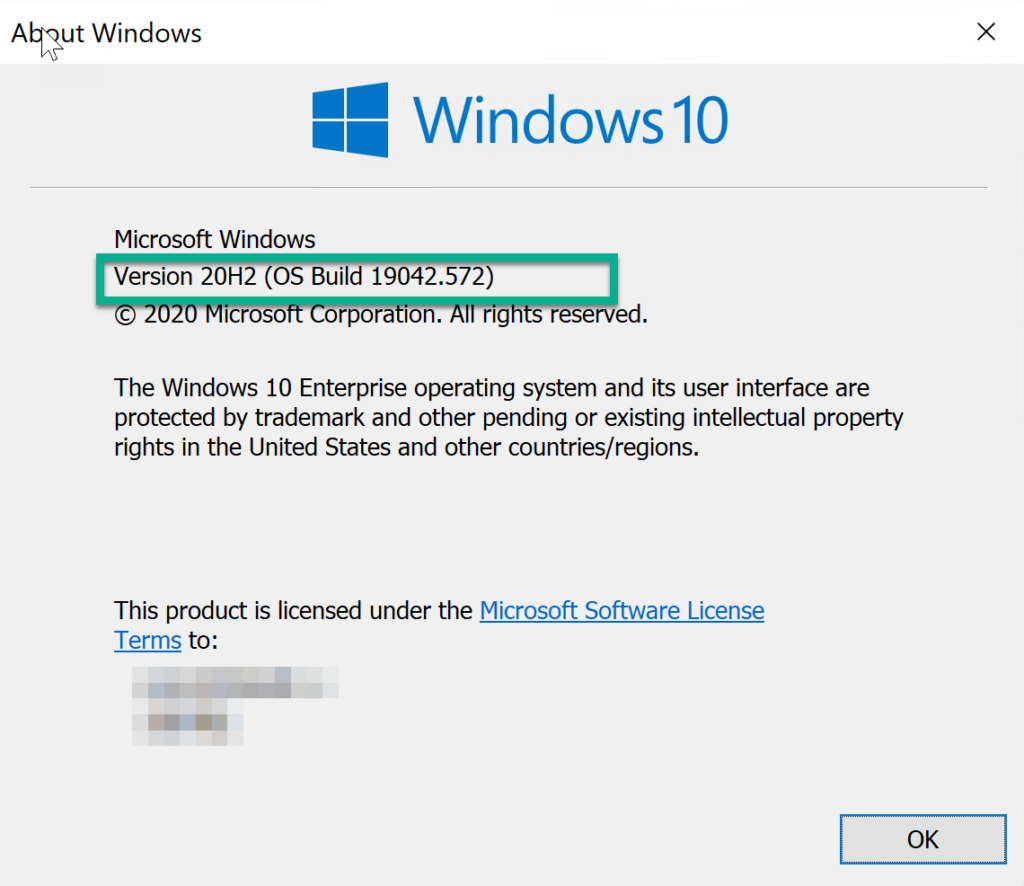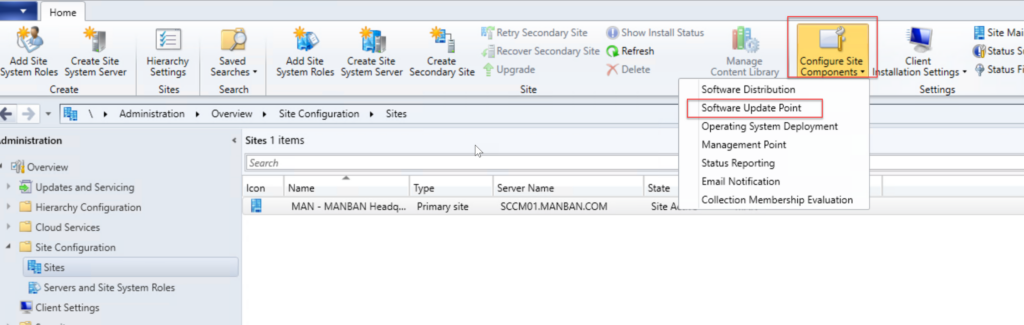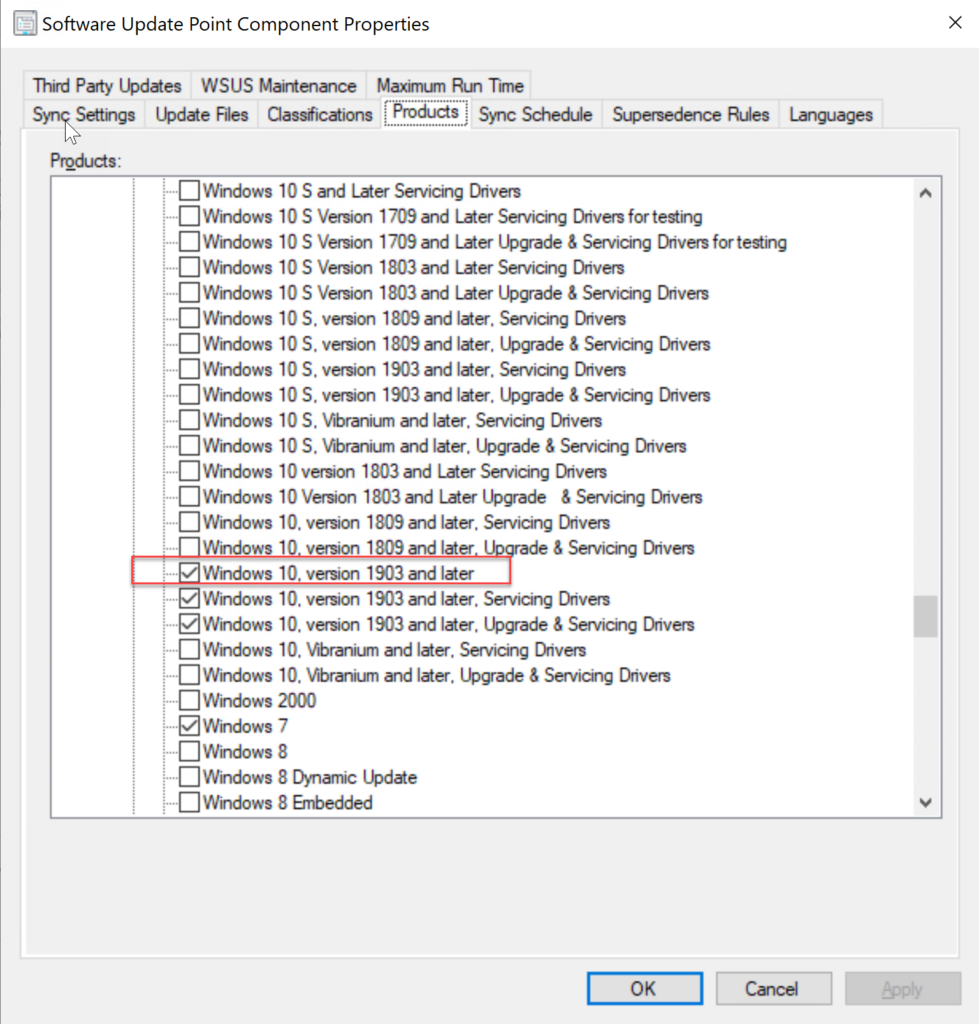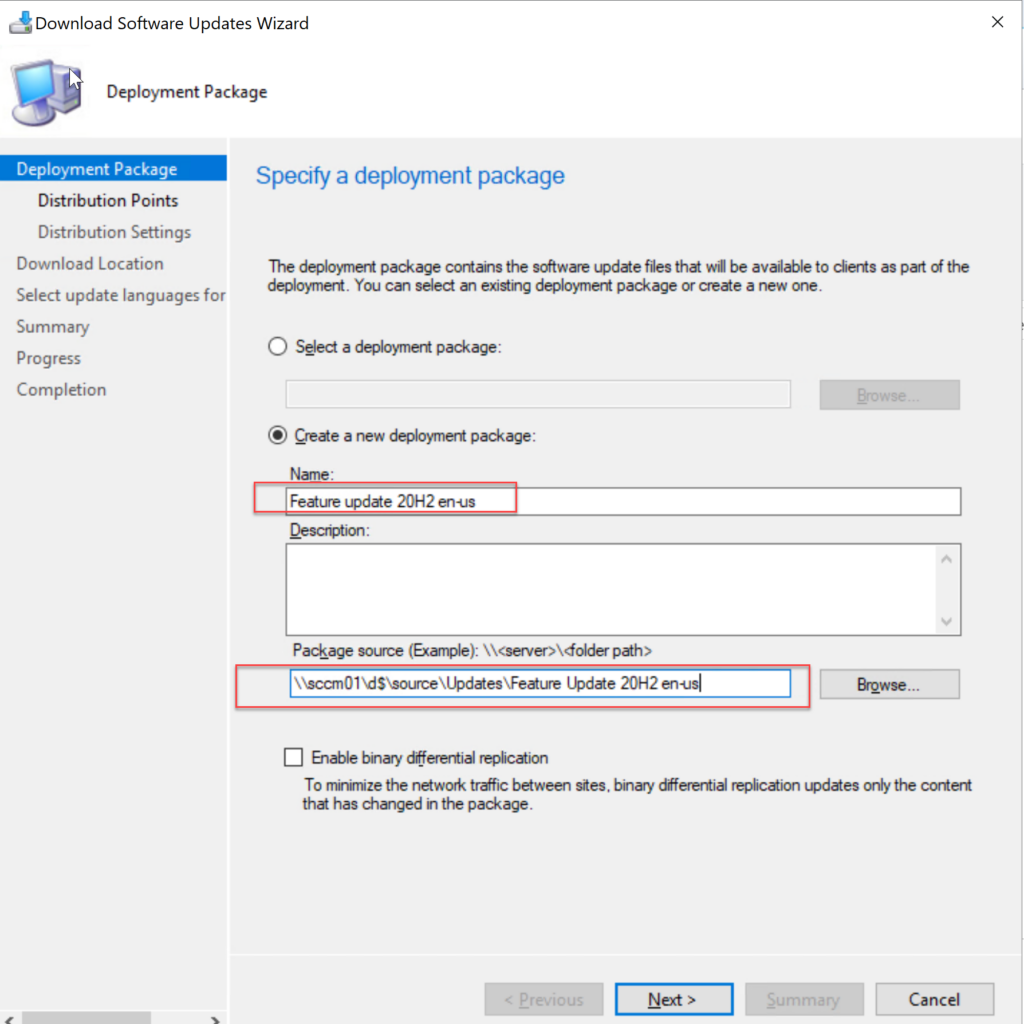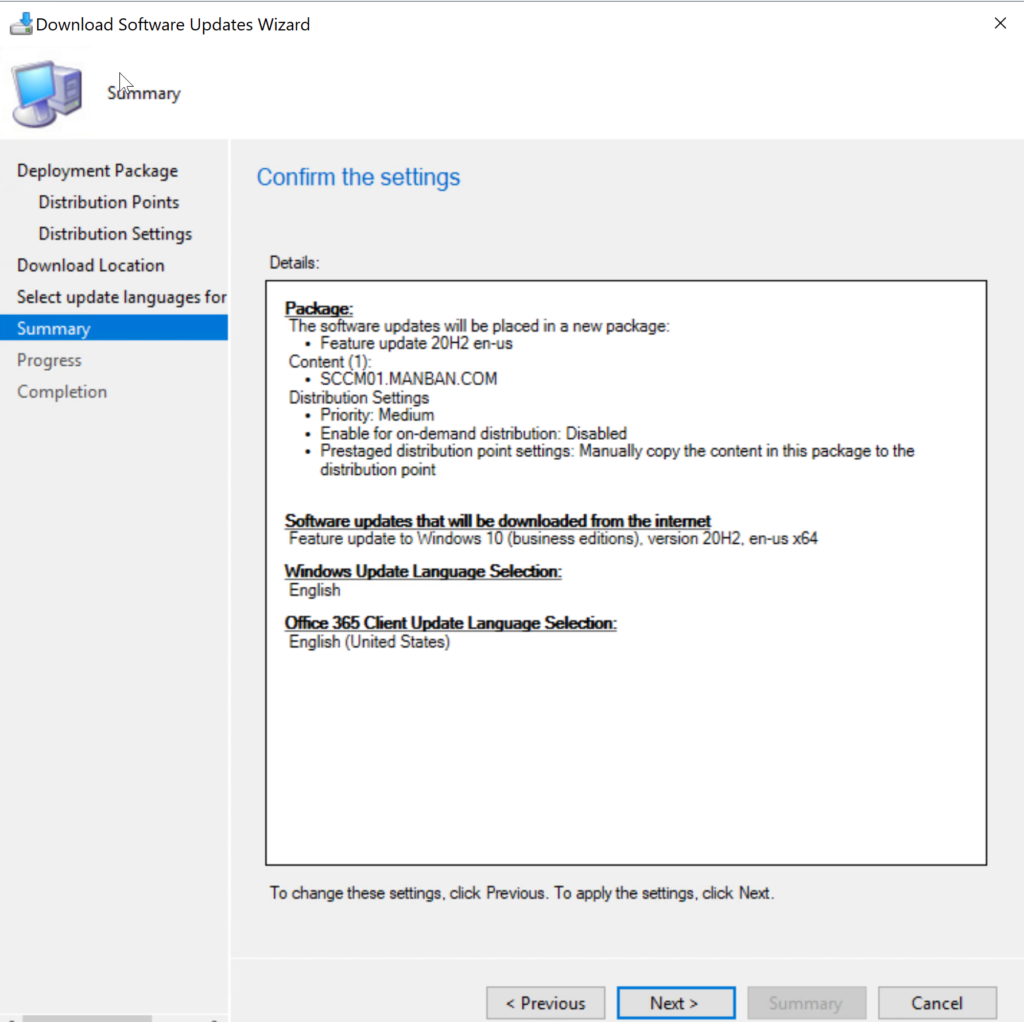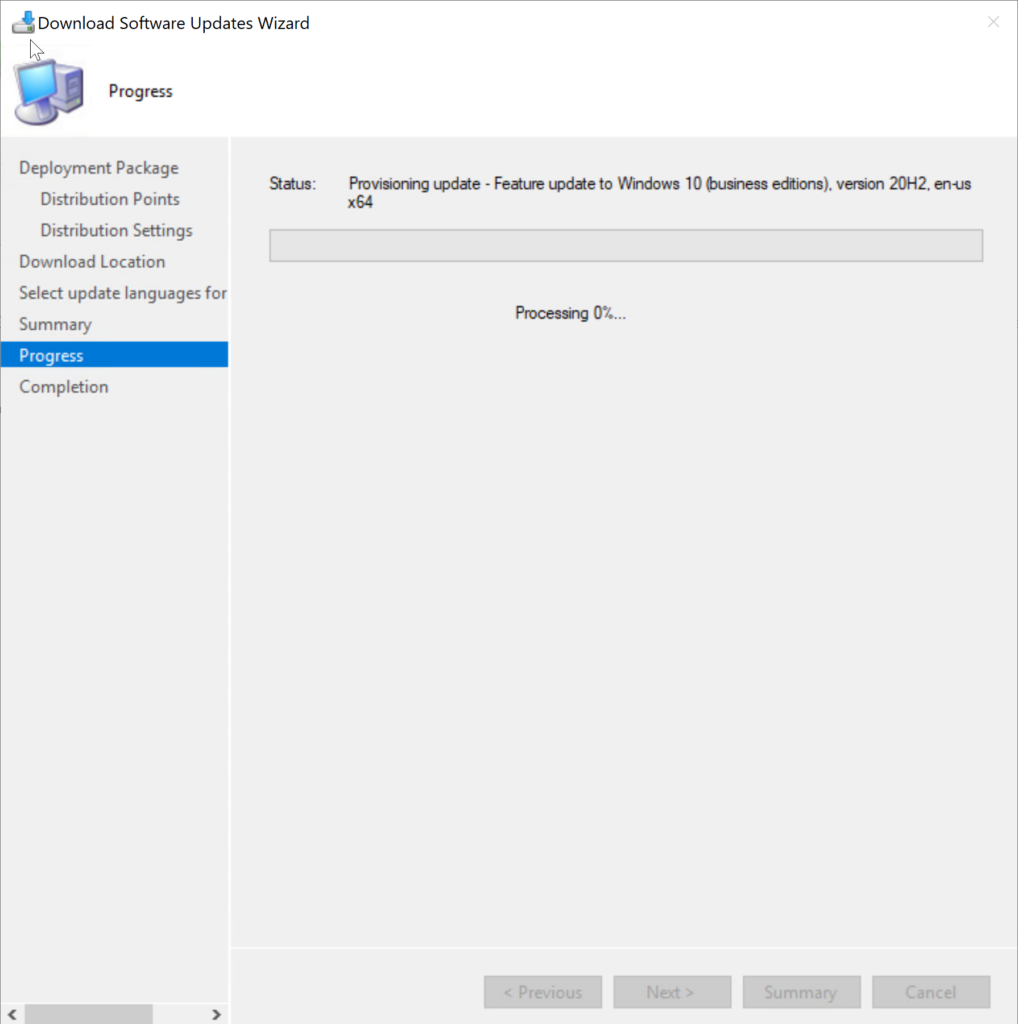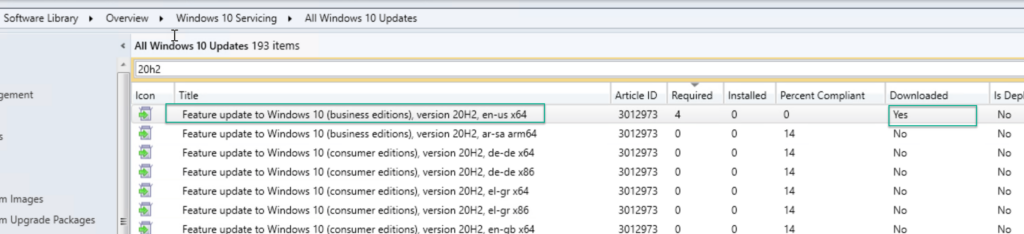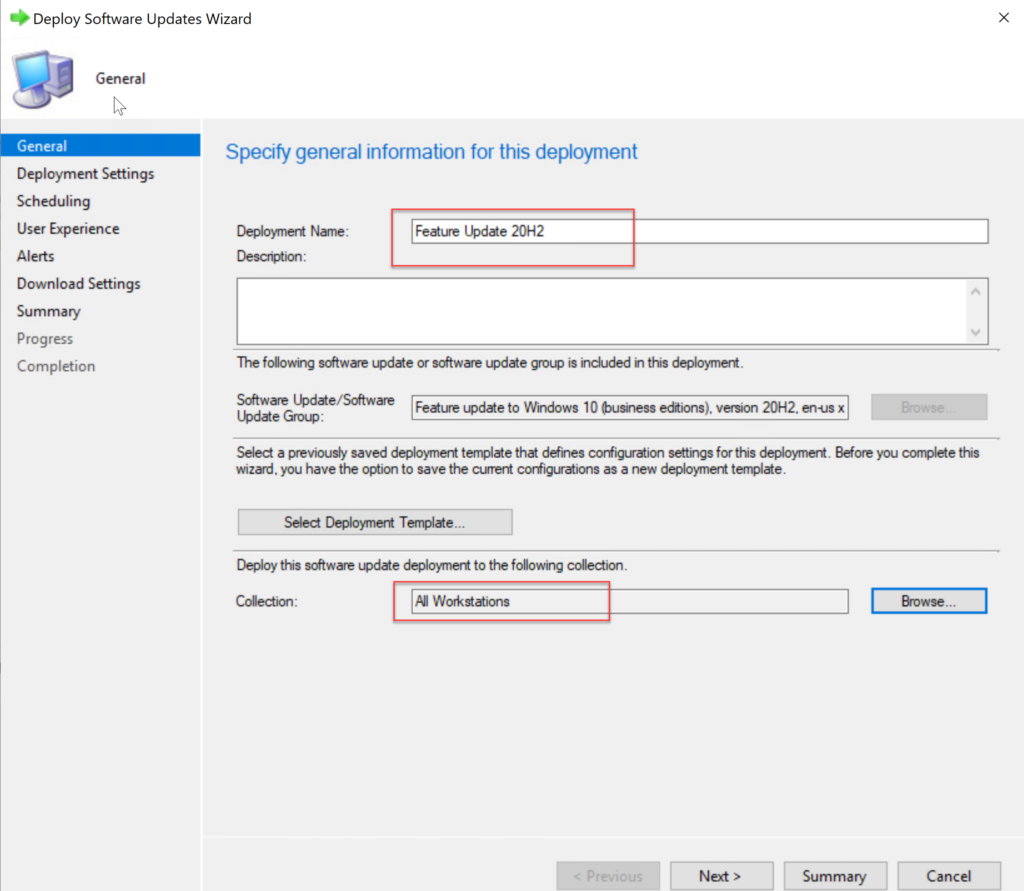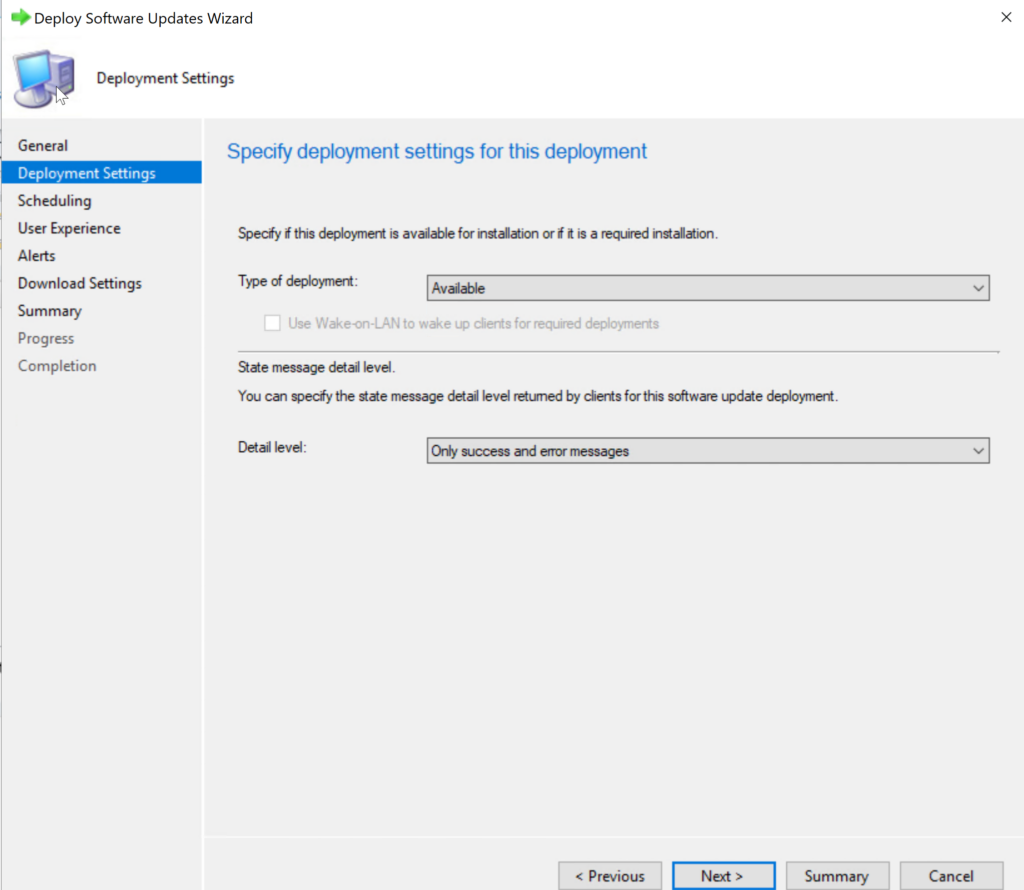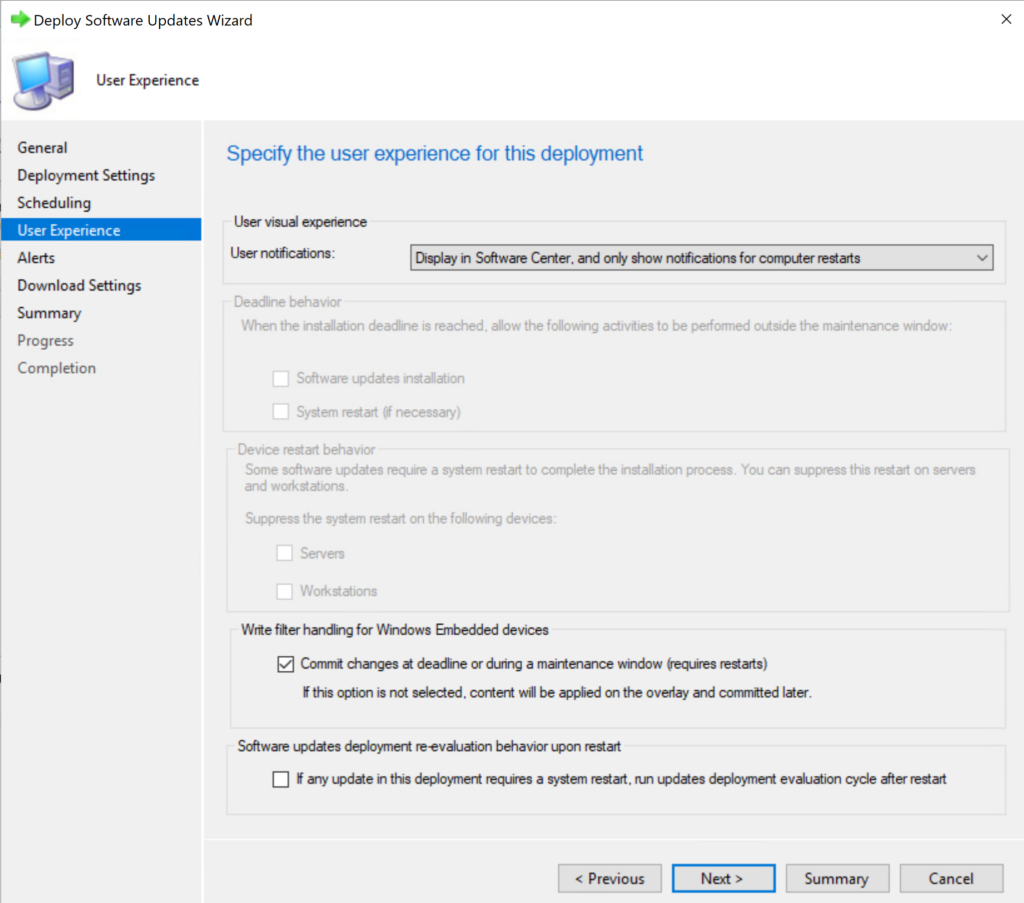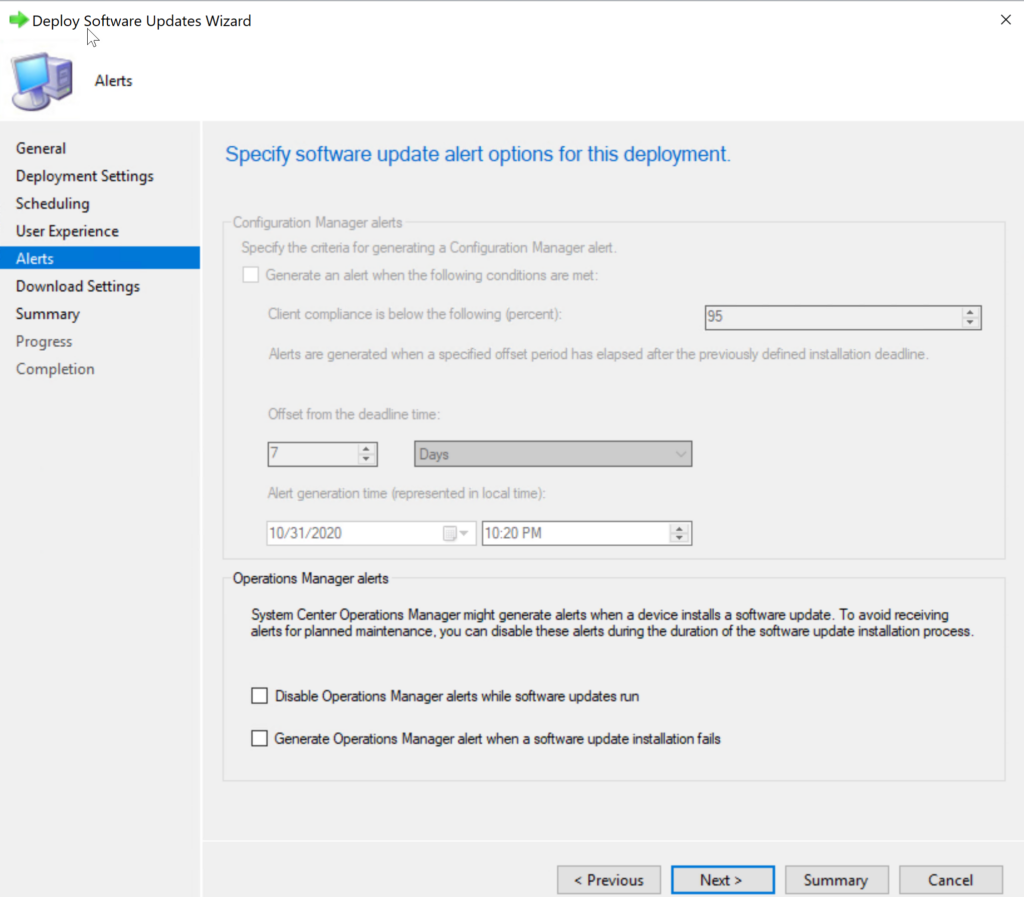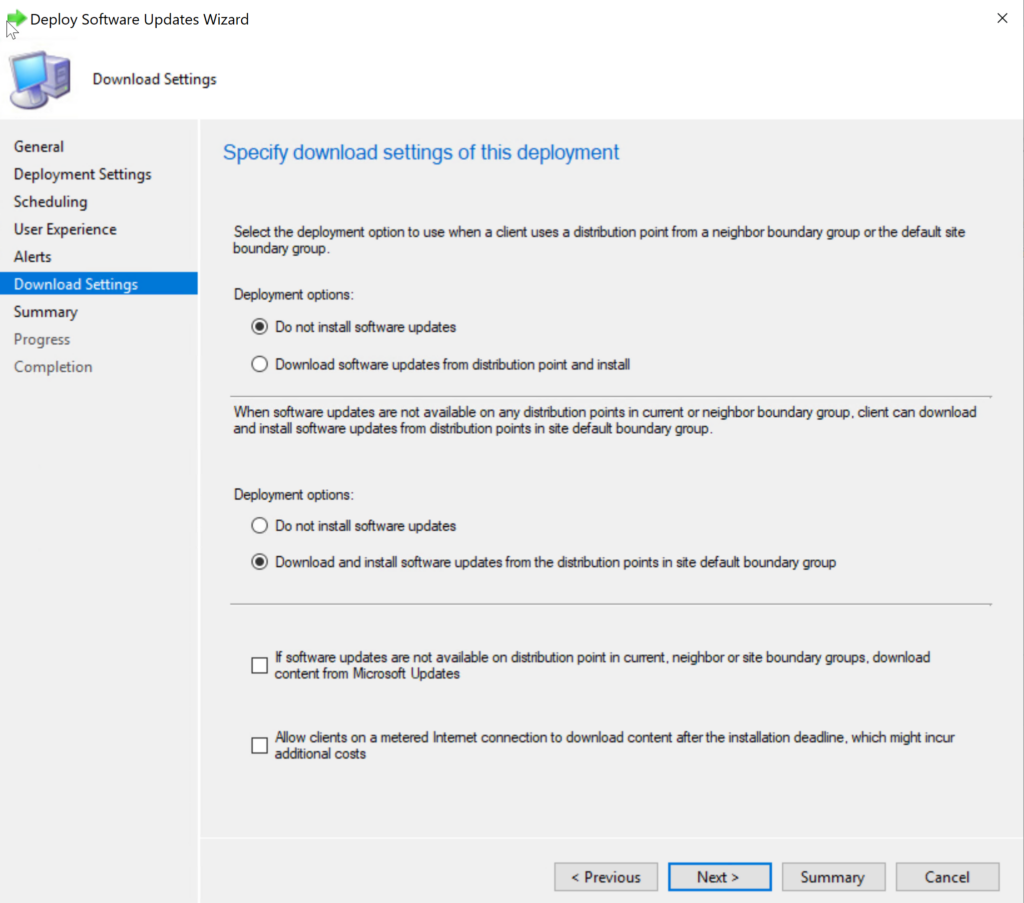Windows 10, version 2004, all editions Windows Server, version 2004, all editions More…Less
Summary
Windows 10, versions 2004 and 20H2 share a common core operating system with an identical set of system files. Therefore, the new features in Windows 10, version 20H2 are included in the latest monthly quality update for Windows 10, version 2004 (released October 13, 2020), but are in an inactive and dormant state. These new features will remain dormant until they are turned on through the “enablement package,” a small, quick-to-install “master switch” that activates the Windows 10, version 20H2 features.
The enablement package is a great option for installing a scoped feature update like Windows 10, version 20H2 as it enables an update from version 2004 to version 20H2 with a single restart, reducing update downtime. This enables devices to take advantage of new features now. For version 2004 devices that receive updates directly from Windows Update, devices automatically get the enablement package by installing the feature update to Windows 10, version 20H2.
If a device is updating from Windows 10, version 1909 or an earlier version, this feature update enablement package cannot be manually installed. Instead, it is bundled and automatically included with the feature update to Windows 10, version 20H2. Note the installation time is not reduced in this scenario.
How to get this update
|
Release Channel |
Available |
Next Step |
|
Windows Update and Microsoft Update |
Yes |
None. This update will be downloaded and installed automatically from Windows Update. The update is named Feature Update to Windows 10, version 20H2. |
|
Microsoft Update Catalog |
No |
This update is only available through the other release channels. |
|
Windows Server Update Services (WSUS) |
Yes |
This update will automatically synchronize with WSUS if you configure Products and Classifications as follows: Product: Windows 10 Classification: Upgrades |
Prerequisites
You must have the following prerequisites installed before applying this update:
-
Servicing stack update for Windows 10, version 2004: September 8, 2020 or a later servicing stack update
-
October 13, 2020—KB4579311 (OS Build 19041.572) or a later cumulative update
Restart information
You must restart your device after you apply this update.
Update replacement information
This update does not replace any previously released update.
File information
File attributes
The English (United States) version of this software update installs files that have the attributes that are listed in the following tables.
File verification
File hash information
|
File name |
SHA1 hash |
SHA256 hash |
|---|---|---|
|
Windows10.0-KB4562830-x86.msu |
F351F1AF1971616730644A722C64B1BA3EA53F5A |
559763706E85796B79E26B6215F3B1552A292ACD326B1C7EE68E635A24E74ED5 |
|
Windows10.0-KB4562830-arm64.msu |
72171FFB0ADF671A91A38BF3C15384DB7E28B05B |
2BC17CB35A0FB2122CDE699A7C3528947C7FE6AD5B5CCC67E9DC5C4416F34FBA |
|
Windows10.0-KB4562830-x64.msu |
93A5C65488AFFB6E73A0A48AD6A58D8BC1713FD7 |
E931EA9A6F5AFCE2855BC017D74788AC46E8B0B58793E970E01D0F25A488C608 |
For all supported x86-based versions
|
File name |
File size |
Date |
Time |
|
Microsoftedgestandaloneinstaller.exe |
84,141,949 |
20-Nov-2020 |
23:08 |
For all supported ARM-based versions
|
File name |
File size |
Date |
Time |
|
Microsoftedgestandaloneinstaller.exe |
86,405,749 |
20-Nov-2020 |
23:12 |
For all supported x64-based versions
|
File name |
File size |
Date |
Time |
|
Microsoftedgestandaloneinstaller.exe |
90,822,778 |
20-Nov-2020 |
23:13 |
References
Learn about the terminology that Microsoft uses to describe software updates.
Need more help?
Microsoft выпустила Windows 10 October 2020 Update (версия 20H2). Оно представляет собой второе и последнее обновление операционной системы в этом году. Первым стало May 2020 Update.
Обновление будет происходить постепенно — на большинстве устройств Windows 10 20H2 build 19042 станет доступной в течение нескольких дней, но потребуется несколько недель, прежде чем обновление будет установлено на всех поддерживаемых устройствах. Однако, получить осенний патч можно принудительно, не дожидаясь своей очереди.
В этом руководстве по Windows 10 мы расскажем, как скачать и установить обновление Windows 10 October 2020 Update на компьютер тремя способами: через Центр обновления Windows, используя помощник или утилиту Media Creation Tool.
Содержание
- Обновление с помощью Центра обновления Windows
- Установка 20H2 с помощью помощника обновления Windows 10
- Как скачать и установить Windows 10 October 2020 Update утилитой Media Creation Tool
Обновление с помощью Центра обновления Windows
Самый простой способ установить Windows 10 October 2020 Update — терпеливо ждать, пока вы не получите уведомление в Центре обновления Windows.
Однако, если вы не видите уведомления, но желаете скачать и установить Windows 10 version 20H2, можно попробовать принудительно выполнить обновление с помощью Центра обновления Windows.
Чтобы установить 20H2 с помощью Центра обновления Windows, выполните следующие действия:
- Откройте Параметры.
- Перейдите в разел Обновление и безопасность.
- В Центре обновления Windows нажмите кнопку Проверить наличие обновлений.
- После проверки вы увидите Windows 10 версии 20H2. Нажмите кнопку Загрузить и установить.
После того, как загрузка завершится, нажмите Перезагрузить сейчас для завершения установки October 2020 Update.
Если используется обновление за ноябрь 2019 года, Центр обновления Windows сначала установит обновление за май 2020 года (May 2020 Update). Только после этого станет доступно 20H2.
Если идут дни, но вы не получаете уведомление о доступности патча в Центре обновления Windows, вероятно устройство пока не поддерживает Windows 10 20H2 build 19042 (несовместимость с программным обеспечением или конфигурацией оборудования).
В этом случае можно использовать два других способоа. Но не рекомендуется принудительно устанавливать патч, поскольку могут возникнуть неожиданные проблемы.
Установка 20H2 с помощью помощника обновления Windows 10
Чтобы скачать Windows 10 20H2 October 2020 Update с официального сайта Microsoft, используя инструмент «Помощник по обновлению Windows 10», выполните следующие действия:
- Перейдите на сайт Microsoft по ссылке https://www.microsoft.com/ru-ru/software-download/windows10.
Источник: WinNOTE - Нажмите кнопку Обновить сейчас, чтобы скачать помощника.
- Загрузится файл Windows10Upgrade (6 МБ) — это установщик. Запустите его.
Источник: WinNOTE - Нажмите кнопку Обновить сейчас, компьютер будет проверен на совместимость.
Источник: WinNOTE - Щёлкните Далее либо подождите несколько секунд когда загрузка 20H2 начнётся автоматически.
- После того как файлы будут загружены, нажмите Перезагрузить сейчас.
После выполнения этих шагов, помощник загрузит файлы и установит октябрьское обновление, сохранив личные файлы, приложения и настройки операционной системы.
Помощник следует использовать в том случае, если у вас стоит версия 1909 или более ранняя. Если вы работаете на May 2020 Update, инструмент выполнит полную переустановку операционной системы, что займет намного больше времени.
Как скачать и установить Windows 10 October 2020 Update утилитой Media Creation Tool
Можно использовать утилиту Media Creation Tool для чистой установки 20H2. Перед началом рекомендуется создать резервную копию.
Чтобы обновить Windows 10 до 20H2 с помощью Media Creation Tool, выполните следующие действия:
- Перейдите на сайт Microsoft по ссылке https://www.microsoft.com/ru-ru/software-download/windows10.
- Нажмите Скачать средство сейчас, чтобы скачать установщик MCT.
Источник: WinNOTE - Загрузится файл MediaCreationTool20H2.exe. Запустите его, примите условия лицензии.
- Выберите вариант Обновить этот компьютер сейчас.
Источник: WinNOTE - Начнётся процесс загрузки и установки октябрьского обновления для Windows 10.
После выполнения этих шагов, Media Creation Tool начнет процесс обновления до Windows 10 версии 20H2 с сохранением приложений, настроек и личных файлов.
Как в случае с помощником, использовать Media Creation Tool нужно только в том случае, если на устройстве установлена версия 1909 или более ранняя. Если у вас May 2020 Update, нужно использовать установку первым способом — через Центр обновления Windows, так как Media Creation Tool выполнит полную переустановку, в которой нет необходимости.
Вот и свершилось, друзья! Microsoft официально выпустила новую версию обновления под названием October 2020 Update. Предполагалось, что обновление выйдет на прошлой неделе, но сам релиз состоялся только на этой.
Октябрьское обновление распространяется волнами, поэтому вы можете не сразу получить данное обновление. Также стоит отметить, что обновление будет доступно для тех, кто в Центре обновления Windows нажмет на кнопку «Проверить наличие обновлений». После этого у вас должна появится опция по скачиванию и установке версии 20H2. Автоматически апдейт устанавливаться не будет, если, конечно, у вас не старая версия Windows 10 и то даже здесь придется самостоятельно нажимать на установку данного обновления. Если же у вас версия 2004 с установленными последними накопительными обновлениями, то обновление займет у вас несколько минут, а его размер не превысит 100 Мб. В противном случае, вам придется скачивать весь дистрибутив Windows 10 версии 2004 с интегрированными обновлениями 20H2.
С обновлением через Центр обновления Windows мы разобрались. Давайте теперь поговорим о других способах по обновлению системы.
Вы можете воспользоваться программой Media Creation Tool для установки последнего обновления функции. Также благодаря этой программе вы можете как в программе Rufus сразу записать образ на флеш-накопитель, или же сохранить ISO-образ на компьютере, после чего самостоятельно произвести прожег диска или накопителя. Media Creation Tool еще хорош тем, что он может помочь в обновлении системы, если вдруг в Центре обновления Windows вы не можете найти октябрьское обновление.
Еще одна программа, которая схожая с предыдущей – это Update Assistant, он же «Помощник по обновлению до Windows 10». Интерфейс у программы самый простой, где вы можете обновится практически при помощи одной кнопочки, после проверки оборудования. Да, данное приложение проверяет ваш компьютер на совместимость с новым обновлением и если есть проблемы, то программы попытается их вывести на экран. Также советую перед обновлением обновить все имеющиеся драйверы, так как это увеличит шансы на получение апдейта.
Также могу посоветовать программу Windows ISO Downloader. Данная программа позволяет скачать с официального сайта Microsoft как новые образы Windows 10 версии 20H2, так и старые. При этом здесь можно скачать образы и Windows 7, Windows 8.1 и пакета Office. Скачивание идет с официальных серверов Microsoft.
Можно отметить также и скачивание образов напрямую с сайта TechBench от WZor или с нашего сайта. Все ссылочки на эти программы и оригинальные образы я оставлю ниже. Удачного Вам обновления!
Содержание
- Способ 1: Центр обновлений
- Способ 2: Установочный образ
- Типичные ошибки при обновлении Windows 10
- Не работает «Центр обновлений»
- Не устанавливаются обновления
- Прочие неполадки с обновлением
- Вопросы и ответы
Существует как минимум два разных способа обновления Windows 10 до новой сборки: средствами встроенного компонента «Центр обновления» и с помощью установочного образа.
Способ 1: Центр обновлений
Выбирая этот способ, нужно быть готовым к тому, что Windows 10 обновится до актуальной на данный момент сборки. На момент написания этой инструкции актуальной сборкой является 21H1.
- Откройте приложение «Параметры» и перейдите в раздел «Обновление и безопасность» → «Центр обновления Windows» и нажмите кнопку «Проверить наличие обновлений»
- В правой области окна выберите блок «Обновление функций Windows 10, версия №…» и нажмите ссылку «Загрузить и установить».
- Начнется процесс скачивания файлов установки, по завершении которого компьютер будет перезагружен либо появится уведомление о необходимости перезагрузки — это зависит от персональных дополнительных настроек обновления.

Дальнейшая процедура обновления не требует действий со стороны пользователя, так как выполняется она в автоматическом режиме.
Способ 2: Установочный образ
Если нужно обновить Windows 10 именно до сборки 20H2, а не самой последней, следует использовать установочный образ Windows 10 20H2, скачанный с официального сайта Microsoft. Сейчас эта версия для скачивания на сайте отсутствует, поэтому она либо должна быть скачана в формате ISO с сайта производителя заранее, либо придется воспользоваться сторонними источниками на ваш выбор.
- Смонтируйте двойным кликом образ ISO в «Проводнике».
- Зайдите в созданный виртуальный раздел и запустите исполняемый файл «setup.exe».
- В окне мастера установки Windows нажмите «Настройка скачивания обновления программой установки Windows».
- Отметьте пункт «Не сейчас», если не желаете загружать дополнительные обновления и драйвера. Нажмите «Далее».
- В следующем окне примите лицензионное соглашение нажатием кнопки «Принять».
- Нажмите «Установить», чтобы запустить процедуру обновления.


Начнется обновление системы, и в это время Windows 10 будет недоступна для использования. Дополнительных действий со стороны пользователя не требуется, создание резервной копии и замена файлов выполняются в автоматическом режиме.

Необходимо отметить, что процедура обновления системы не всегда проходит гладко. В некоторых случаях на том или ином этапе обновления Windows может выдать ошибку. Причин неполадки достаточно много, нередко проблема решается в индивидуальном порядке.
Не работает «Центр обновлений»
Нередко проблемы с обновлением системы возникают из-за сбоев компонента «Центр обновлений». В свою очередь, сбои могут быть вызваны другими причинами, например остановкой системных служб, повреждением файлов компонента и так далее.
Подробнее: Решение проблем с «Центром обновлений» в Windows 10
Не устанавливаются обновления
Загруженные «Центром обновления» могут не устанавливаться из-за повреждений кеша, аварийной остановки служб и другим причинам. В таких случаях эффективным решением может быть самостоятельная очистка кеша обновлений, проверка статуса служб, а также скачивание и установка пакетов обновлений в ручном режиме.
Подробнее: Устранение проблем с установкой обновлений в Windows 10
Прочие неполадки с обновлением
При получении ошибки обновления следует обращать внимание на код ошибки — это поможет сузить круг поиска причин проблемы. Ознакомиться с причинами и способами устранения наиболее распространенных ошибок обновления с указанными кодами можно по этим ссылкам.
Подробнее:
Ошибка 0x8007042c при попытке обновления Windows 10
Ошибка 0x80004005 в Windows 10
Ошибка 0x800f0988 в Windows 10
Устранение ошибки 0x80070643 в Windows 10
Решение ошибки с кодом 0x80073712 в Windows 10
Методы исправления ошибки 0x80070002 в Windows 10
Еще статьи по данной теме:
Помогла ли Вам статья?
Microsoft Releases ‘Windows 10 version 20H2 aka October 2020 Update‘ for compatible devices. Similar to the previous release, the October 2020 Update update will be available as an optional update and seekers need to click on “Download and install now” to get the update installed on your device.
Here Microsoft official explains how to Get the windows 10 October 2020 update the right way.
The official way to grab the Windows 10 October 2020 Update is to wait for it to automatically appear in Windows Update. But Always you can force your PC to download the Windows 10 Version 20H2 via windows update.
Well before that make sure the latest patch updates installed, that prepare your device for Windows 10 October 2020 Update.
- Head over to Windows Settings (Windows + I)
- Click on Update & Security,
- Following by windows update and check for updates.
- Check if you see something like Feature update to Windows 10 version 20H2.
- If yes then click the “Download and Install now” link
- This will take a few minutes to download the update files from the Microsoft server.
- And restart your PC to apply the changes.
If you follow these steps and do not see “Feature update to Windows 10, version 20H2” on your device, you might have a compatibility issue and a safeguard hold is in place until we are confident that you will have a good update experience.
- After completing the process this will advance your Windows 10 build number to 19042.330
If you get the message “Your device is up to date“, then your machine is not scheduled to receive the update straight away. Microsoft is using machine-learning system to determine when PCs are ready to receive the update, as part of the update’s phased rollout, so it takes some time before it arrives on your machine. That cause you can use the official Windows 10 Update Assistant or Media creation tool to install October 2020 update now.
Windows 10 update assistant
If you don’t see Feature update windows 10 version 20H2, available while checking via windows update. That cause using Windows 10 Update Assistant is the best way to get the windows 10 20H2 now. Otherwise, you will have to wait for Windows Update to Automatically serve the October 2020 Update to you.
- Visit the Microsoft Software download page
- Click the blue Update Now button.
- This will download the Windows 10 Update Assistant.
- Right-click on downloaded update assistant.exe and run as administrator.
- Accept it to make changes to your device and click on the Update Now button on the bottom right.
- The assistant will perform basic checks on your hardware
- If everything ok click next, to start the download process.
- It depends on your internet speed, to complete the download process After verifying the download, the assistant will start preparing the update process automatically.
- After the update finishes downloading, follow the instructions to restart your PC and complete the installation process.
- The assistant will automatically restart your computer after a 30-minute countdown.
- You can click the “Restart now” button in the bottom right to start it immediately or the “Restart later” link in the bottom left to delay it.
- Windows 10 will go through the final steps to finish installing the update.
- And after final restart your PC upgrade to windows 10 October 2020 update version 20H2.
Media Creation Tool
Also, you can use official Windows 10 media creation to manually upgrade to windows 10 20H2 update, its simple and easy.
- Download the Windows 10 media creation tool from the Microsoft download site.
- After download Right-click on MediaCreationTool.exe and select run as administrator.
- Accept the terms and conditions in the Windows 10 Setup window.
- Choose the ‘Upgrade this PC now’ option and hit ‘Next’.
- The tool will now download Windows 10, check for updates and prepare for the upgrade, which may take some time, It depends on your internet speed.
- Once this setup is complete you should see a ‘Ready to install’ message in the window. The ‘Keep personal files and apps’ option should be selected automatically, but if it isn’t, you can click ‘Change what you want to keep’ to make your choice.
- Hit the ‘Install’ button and the process should begin. Make sure you have saved and closed any work you have open before hitting this button.
- The update should complete after some time. When it’s finished, the windows 10 version 20H2 will be installed on your computer.
Download Windows 10 20H2 ISO
If you are an experienced user and want to do a clean install, you can use the link below to download a full ISO image of Windows 10 version 20H2 then create physical media (USB drive or DVD) for doing a clean install.
- Windows 10 20H2 Update ISO 64-bit
- Windows 10 20H2 Update ISO 32-bit
Windows 10 20H2 Features
As usual Windows 10 feature upgrade brings new features and improvements to refresh the OS, The October 2020 update also introduce a number of new features that include a Redesigned Start Menu, a new more touch-friendly taskbar, the ability to adjust the refresh rate for a display, Chromium-based Microsoft Edge as default browser and more.
One of the most visible changes in the Windows 10 20H2 Update is in the Start Menu. The Start Menu Tiles are now theme-aware, which means their background changes according to the dark or light theme.
Microsoft has now removed the solid colored background behind the icons in the app list and added a translucent background behind the Tiles.
The 20H2 update now allows you to tweak your display’s refresh rate, which can be accessed in the Windows Settings > System > Display.
The default icons pinned on the Taskbar now vary according to the user. For instance, a gaming-focused Windows user will see the Xbox app, whereas, if someone has an Android device linked, they’ll see the Your Phone app in the Taskbar.
The windows 10 20H2 update will now ship with new Chromium-based Microsoft Edge (powered by the open-source Chromium engine) as the default browser.
The ALT+Tab keyboard shortcut, allow quickly switch between apps now the company added the ability to switch between Edge browser tabs using the same shortcut.
You can read Windows 10 version 20H2 features list from here.
You can read our dedicated post
- Microsoft Edge disappeared after windows 10 update? Here how to Get it back
- Setup And Configure an FTP server on Windows 10 step by step Guide
- How to enable File Explorer dark theme on Windows 10 version 20H2
- How To well Optimize Windows 10 Performance For Gaming
- Windows 10 upgrade assistant stuck at 99%, Here 5 Solutions you may try
With organizations moving and adapting from remote to hybrid work scenarios, and essential workers continuing to support us all, it is more important than ever that we continue to provide you with the tools you need to remain protected and productive. In June, we announced Windows 10, version 20H2—and the availability of the first preview build in the Windows Insider Program. We then released a preview build to commercial customers in the Beta and Release Preview Channels for pre-release validation in August. We have continued to make improvements based on the feedback received through these programs and I am pleased to announce that we are beginning the availability of the October 2020 Update. Today’s post offers details on our measured and phased roll out approach, how you can get the update, and information to enable commercial organizations to begin targeted deployments.
Approach on update availability and rollout
In this work, learn and connect from home environment where people are relying on their PCs more than ever before, we are taking a measured seeker-based rollout approach to the October 2020 Update. We are throttling availability over the coming weeks to ensure a reliable download experience, so the update may not be offered to you right away. Additionally, some devices might have a compatibility issue for which a safeguard hold is in place, so we will not offer the update until we are confident that you will have a good update experience.
How to get the Windows 10 October 2020 Update
Beginning today, the October 2020 Update is available initially for users of select devices running Windows 10, version 1903 or later who are interested in experiencing the latest feature updates and are ready to install this release on their device. If you would like to install the new release, open your Windows Update settings (Settings > Update & Security > Windows Update) and select Check for updates. If the update appears, and you are running Windows 10, version 1903 or later, you can simply select Download and install to get started. Once the download is complete and the update is ready to install, we’ll notify you so that you can pick the right time to finish the installation and reboot your device, ensuring that the update does not disrupt your activities. People running the May 2020 Update will have a faster overall update experience because the update will install like a monthly update, just as it was for devices moving to Windows 10, version 1909 from version 1903.
For more information on how to get the October 2020 Update, watch this video. To learn more about the status of the update availability and rollout, safeguard holds, and which holds may be applied to your device, visit the Windows release health dashboard.
Information for commercial customers
As a second half (H2) of the calendar year release, Enterprise and Education editions of Windows 10, version 20H2 will receive 30 months of servicing and support beginning today. We recommend that commercial organizations begin targeted deployments to validate that their apps, devices and infrastructure work as expected with the new release and innovations therein. To support this effort, Windows 10, version 20H2 is now available through Windows Server Update Services (including Configuration Manager), Windows Update for Business and the Volume Licensing Service Center (VLSC)1. For more information about deployment options and the latest features for commercial customers, see ‘What’s new for IT pros in Windows 10, version 20H2.’ If you are curious about Windows Server, version 20H2, which was also released today, please refer to Windows Server documentation.
The tools you need to do more and stay secure
Our commitment remains on helping you remain protected and productive, both professionally and personally. The Windows 10 October 2020 Update offers an improved experience for tablet users and those seeking to personalize their taskbars, notifications and other settings. It is also the first Windows 10 release to include the new Microsoft Edge, built on Chromium, enabling you to create profiles for work, life and everything in between so that you can easily sync and switch profiles across devices. For a full recap of these and other improvements, see What’s new in the Windows 10 October 2020 Update.
As with each release, we will closely monitor the October 2020 Update experience and share timely information on the current rollout status and known issues (open and resolved) across both feature and monthly updates via the Windows release health dashboard and @WindowsUpdate. Please continue to tell us about your experience by providing comments or suggestions via Feedback Hub.
Note:
1 It may take a day for downloads to be fully available in the Volume Licensing Service Center (VLSC) across all products, markets and languages.
In this blog post I will show you how to update Windows 10 from 1909 to 20H2 using SCCM Feature update. Windows 10, version 20H2, which can also be said as Windows 10 October 2020 Update. New version of Windows 10 is called Feature updates.
Table Of Contents
- Lifecycle of Windows 10 Release (18 months vs 30 months)
- Pre-requisite for updating Windows 10 from 1909 to 20H2
- Download and deploy Feature Update 20H2
- Install update on client
Feature updates are released twice per year. For the year 2020, we have got the second release as version 20H2, while the previous version is called 2004 (can also be called as 20H1). But I think to avoid any confusion in the future, Microsoft is going with a new approach with naming convention ie. 20H1 20H2, where the first 2 digits indicate the year (20) and H1/H2:
- H1 indicates as Released first half of year
- H2 indicates as Released second half of year.
Lifecycle of Windows 10 Release (18 months vs 30 months)
Another important aspect when deploying any update is to consider the which release you are targeting as they have different lifecycle or we can retirement date. Following is the life cycle for last 2 version of Windows 10:
Version 20H2 – 05/09/2023 (End Date) – Lifecycle of 30 months
Version 2004 – 12/14/2021 (End Date) – Lifecycle of 18 months
Version 1909 – 05/10/2022 (End Date) – Lifecycle of 30 months
Version 1903 – 12/08/2020 (End Date) – Lifecycle of 18 months
While all previous versions were having lifecycle of 30 months. This is a recent change occurred where OS version released for first half is 18 months and 2nd half has 30 months from 1903 version onwards.
Servicing support updates tells this in detail about this.
Hence, 2nd release is much more appropriate to be used for mass deployment in production as it gives more time over controlling the deployment phase before it gets expire.
For more details, check for the link Windows 10 lifecycle.
Pre-requisite for updating Windows 10 from 1909 to 20H2
Verify appropriate Products and Classifications are enabled under Software update Point Component.
Launch SCCM Console, navigate to Administration > Overview > Site Configuration >Sites. From the ribbon, click on Configure Site Components and select Software Update Point.
Under Software Update Point Properties, click on tab Classifications and verify Upgrades is selected.
Click on tab Products and verify Windows 10, version 1903 or later is selected under subcategory All products > Microsoft > Windows.
Navigate to Software Library > Overview > Windows 10 Servicing > All Windows 10 Updates. From the ribbon, select Synchronize Software Updates.
This will initiate WSUS sync with Microsoft catalog and store the newly downloaded updates of metadata in WSUS database, preceding with WSUS sync with SCCM to save in SCCM database. We can monitor the connectivity and sync through wcm.log & wsyncmgr.log
We can see following in wsyncmgr.log as successful sync:
Download and deploy Feature Update 20H2
Once Sync is completed, navigate back to All Windows 10 Updates, you will be able to see Feature update for Windows 10 version 20H2. Allow some time in your organization to send back the new Software Update scan agent cycle, or you can run it manually by launching the SCCM Client agent and initiating Software Updates Scan Cycle.
We are able to see Feature update to Windows 10 (business editions), version 20H2, en-us x64 required on a couple of systems. Right-click and select download to initiate the download process.
This will launch the Download Software Updates Wizard, either select an existing package or create a new one. The recommended way is to create a new package as selecting an existing package requires updating the distribution point for such a huge package. Provide a package name along with Package source and click Next.
Under Distribution Points page, select the DP and click Next.
Under Distribution Settings page, click Next.
Under Download Location page, click Next.
Under Specify the update languages for products page, click Next.
Under Confirm the settings page, verify the information and click Next.
This will initiate the download process, wait for a while to get it downloaded.
You may monitor the downloading through patchdownloader.log located under users %appdata% profile.
In my case location was C:Users<username> AppDataLocalTemp2PatchDownloader.log, however, it can be anywhere in AppDataLocal folder, better to search for the log file under this location.
We can see patchdownloader.log showing as successfully downloaded the patch.
Feature update is downloaded and ready to be deployed, right click it and select deploy.
Under Deploy Software Updates Wizard general page, provide the Deployment name and select collection on which you want to deploy update.
Under Deployment Settings, change the type of deployment from required to available, as I want to deploy manually in a controlled manner to initiate it.
Under Scheduling page, specify the Software available time as As soon as possible or provide any time in the future when you want to make this patch available for the user.
Under User Experience, click Next.
Under Alerts, click Next.
Under Download Settings, click Next.
Under Summary page, confirm the settings and click Next.
Install update on client
Login to one of the client machine with Windows 10 1909 version. Initiate the Machine policy to download the newly targeted feature update policy. Within a few minutes policy will be updated.
Launch Software Center > Updates and you will be able to see targeted Feature Update with status marked as Available.
Click on Install to initiate the downloading and installation process.
You will get the message “Confirm you want to upgrade the operating system on this computer”, click on Install to initiate the process.
Allow some time to get the feature update installed, you may monitor the installation through UpdatesDeployment.log and Wuahandler.log.
Once the installation is completed which might take 30-40 mins or up to 1 hour depending upon data and applications you have on the system., you will get a message Restart your computer, click on OK to initiate updating the windows.
This process will take somewhere around 8-10 mins, hence there will be downtime of a very minimal time. The system will go through configuring update and working on updates message during this phase.
Once the update is completed, you will see the login window, logon to the system, and run winver on run dialog box. You can see the system has been updated to Version 20H2 with OS Build as 19042.572.