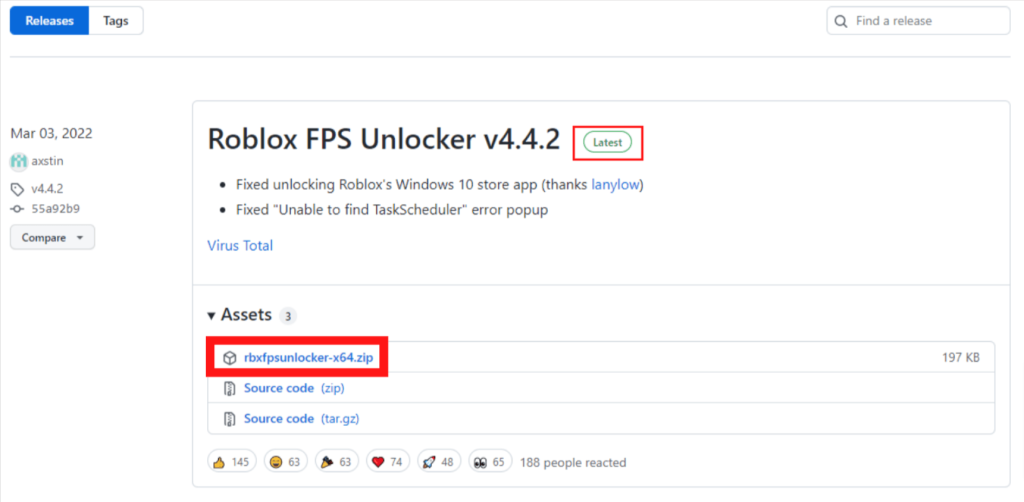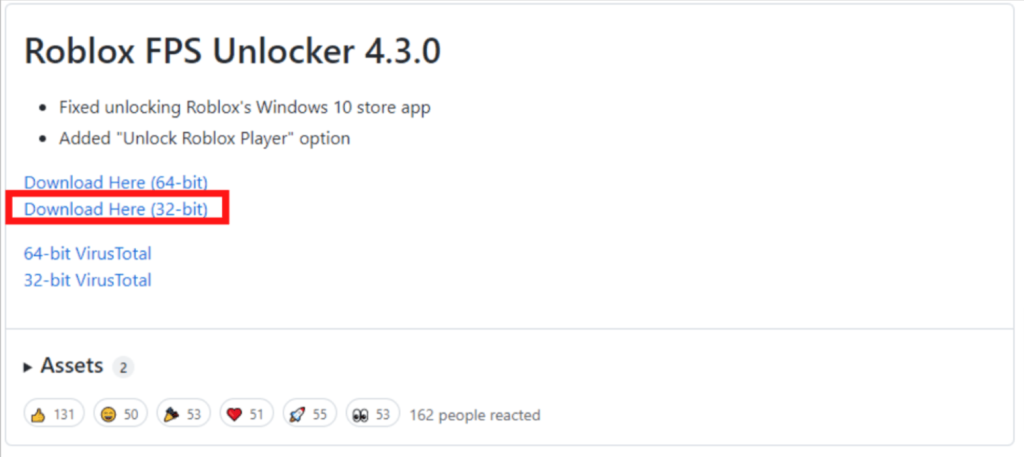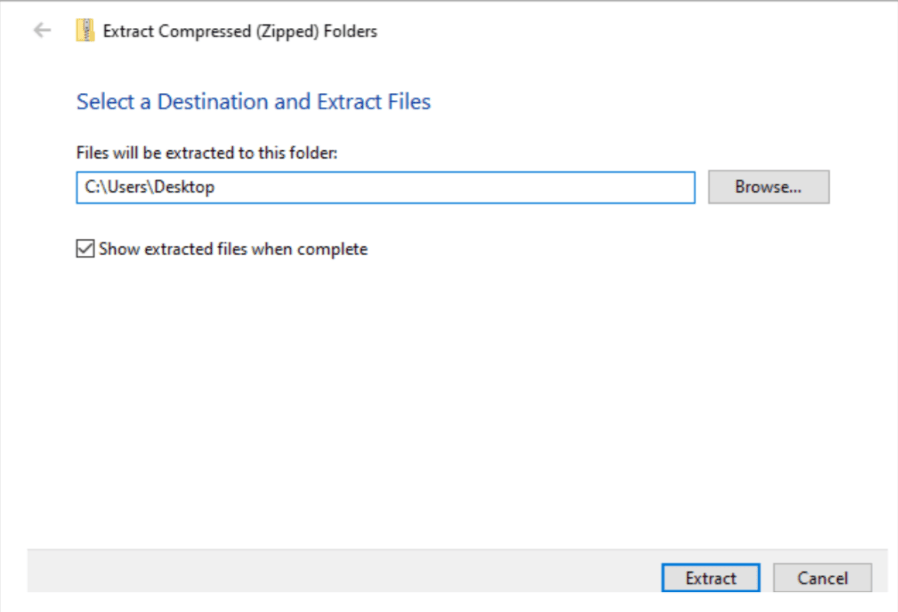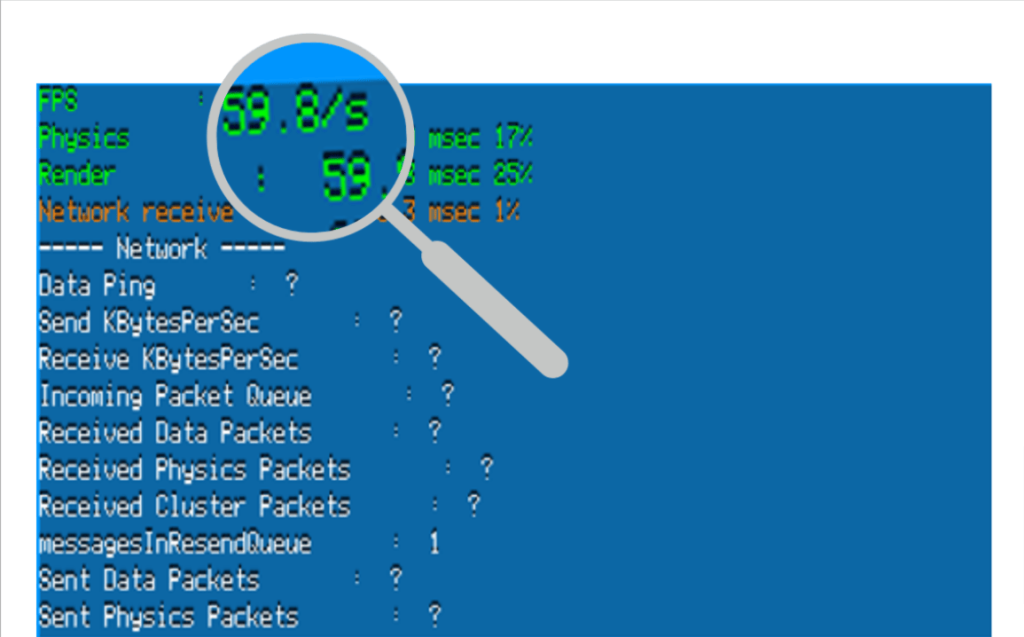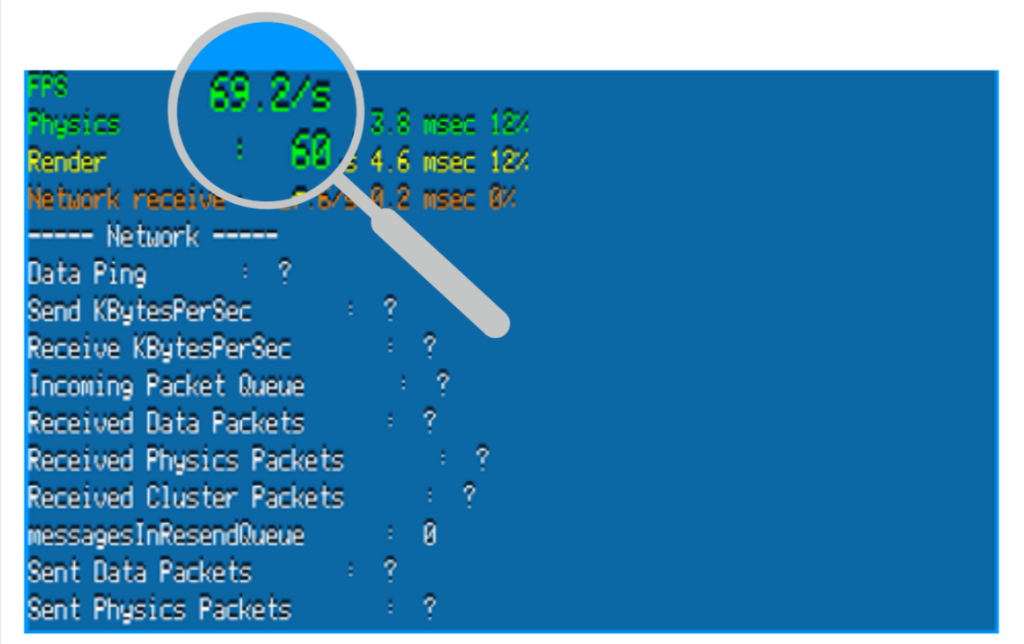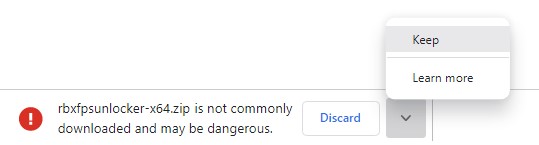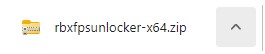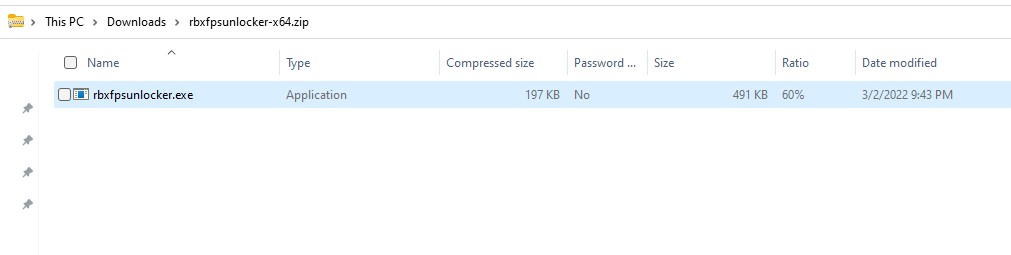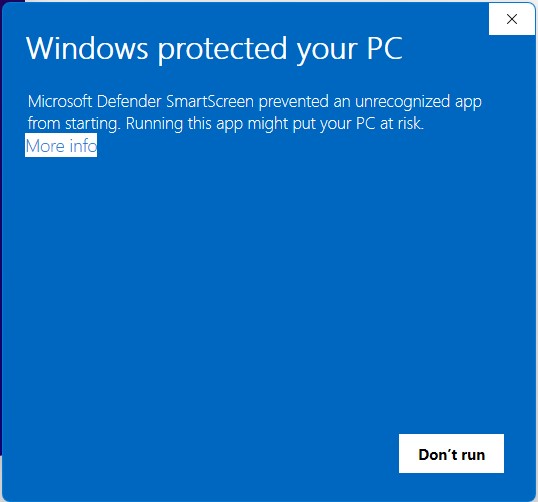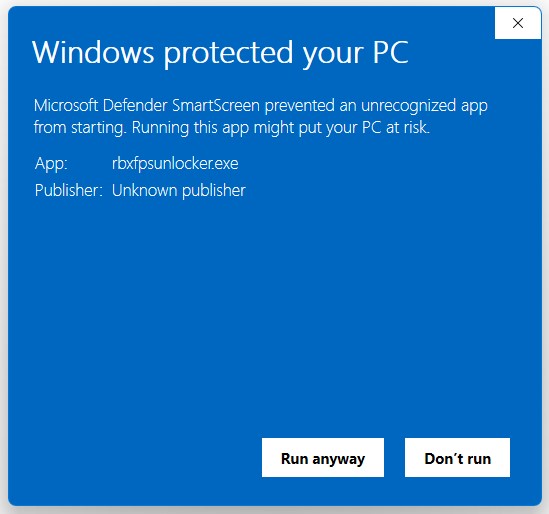Roblox FPS Unlocker v4.4.4
- Updated signatures, again, for November 30, 2022 Roblox update
Virus Total
Roblox FPS Unlocker v4.4.3
- Updated signatures for November 9, 2022 Roblox update
- Fixed edge case where RFU could attach to Roblox’s security daemon process and produce misleading
Unable to find TaskScheduler!errors
Virus Total
P.S.: Thank you guys for nearly 1000 GitHub stars (…and 500 forks?)! I’m not sure it’s deserved, but I am grateful nonetheless. Shoutouts to Quaternions, whose game inspired me to create RFU in the first place, as well as Rerumu, moded, and Brandon!
Roblox FPS Unlocker v4.4.2
- Fixed unlocking Roblox’s Windows 10 store app (thanks lanylow)
- Fixed «Unable to find TaskScheduler» error popup
Virus Total
Roblox FPS Unlocker v4.4.1
- Fixed RFU not working with latest 64-bit Roblox Studio versions
Virus Scan
Special thanks to Mudock Yatho for spamming my DMs with this issue for the past week 👍
Roblox FPS Unlocker v4.4.0
- Fixed for July 28, 2021 Roblox update
- Added support for custom FPS cap values (see your
settingsfile) - Added 165 and 360 to the list of default cap options
Download Here (64-bit)
Virus Scan
P.S.: I apologize for the delay, my house was struck by lightning (seriously) this afternoon and I’ve been without proper internet access. While I was gone, PhoenixShay pushed two versions without asking. These have been reverted and did not contain any malware. Furthermore, 32-bit builds of RFU will no longer be included in new releases due to the ridiculous number of anti-malware false positives they accrue. For the few with 32-bit operating systems who are somehow capable of taking advantage of Roblox FPS Unlocker (not Booster), please compile from source using Visual Studio 2019.
Roblox FPS Unlocker 4.3.0
Roblox FPS Unlocker 4.2.0
Roblox FPS Unlocker 4.1.1
Roblox FPS Unlocker 4.1
Roblox FPS Unlocker 4.0
- Roblox FPS Unlocker no longer requires a DLL! This means a few (mostly good) things:
- Roblox can no longer detect RFU via their DLL injection detection as done in the past
- No DLL means no DLL injector. This removes the dependency for Blackbone (which was causing some to be banned from games like Fortnite) and should greatly reduce the amount of false detections by anti-virus software (yay!)
- The option to toggle VSync has been removed due to its difficulty to implement externally (i.e. without injecting a DLL)
- RFU no longer requires Roblox to be using D3D11 to run
- Added support for 64-bit versions of Roblox (specifically 64-bit Studio)
- Added support for Roblox Windows 10 edition
- RFU will now reset the FPS cap of attached processes to 60 upon exit
Download Here (64-bit)
Download Here (32-bit)
Download Roblox FPS unlocker now and unlock your frames.
Developed by : FPSUnlocker.net
What’s New :
V1.5.6 — (Feb 03, 2023)
- Updated the offsets.
- Bug Fixes.
V1.5.6 — (Feb 03, 2023)
- Updated the offsets.
- Bug Fixes.
V1.5.5 — (Jan 11, 2023)
- Updated the offsets.
- Bug Fixes.
V1.5.4 — (Dec 12, 2022)
- Updated the offsets.
- Bug Fixes.
V1.5.3 — (Dec 09, 2022)
- Updated the offsets.
- Bug Fixes.
V1.5.2 — (Dec 01, 2022)
- Updated the offsets.
- Bug Fixes.
V1.5.1 — (Nov 21, 2022)
- Updated the offsets.
- Bug Fixes.
V1.5.0 — (Nov 11, 2022)
- Updated the offsets.
V1.4.9 — (Nov 03, 2022)
- Updated the offsets.
- Bug Fixes.
V1.4.8 — (Oct 27, 2022)
- Updated the offsets.
- Bug Fixes.
V1.4.7 — (Oct 20, 2022)
- Updated the offsets.
- Bug Fixes.
V1.4.6 — (Oct 06, 2022)
- Updated the offsets.
- Bug Fixes.
V1.4.5 — (Oct 01, 2022)
- Updated the offsets.
- Bug Fixes.
V1.4.4 — (Sep 22, 2022)
- Updated the offsets.
- Bug Fixes.
V1.4.3 — (Sep 15, 2022)
- Updated the offsets.
- Bug Fixes.
V1.4.2 — (Sep 02, 2022)
- Updated the offsets.
- Bug Fixes.
V1.4.1 — (Aug 25, 2022)
- Updated the offsets.
- Bug Fixes.
V1.4.0 — (Aug 12, 2022)
- Updated the offsets.
- Bug Fixes.
V1.3.9 — (Aug 04, 2022)
- Updated the offsets.
- Bug Fixes.
V1.3.8 — (Jul 26, 2022)
- Updated the offsets.
- Bug Fixes.
V1.3.7 — (Jul 21, 2022)
- Updated the offsets.
- Bug Fixes.
V1.3.6 — (Jul 06, 2022)
- Updated the offsets.
- Bug Fixes.
V1.3.4 — (May 20, 2022)
- Updated the offsets.
- Bug Fixes.
V1.3.3 — (May 15, 2022)
- Updated the offsets.
- Bug Fixes.
V1.3.2 — (May 04, 2022)
- Updated the offsets.
- Bug Fixes.
V1.3.1 — (Apr 24, 2022)
- Updated the offsets.
V1.3.0 — (Apr 16, 2022)
- Updated the offsets.
- Bug Fixes.
V1.2.8 — (Apr 05, 2022)
- Updated the offsets.
- Bug Fixes.
V1.2.8 — (Mar 31, 2022)
- Updated for the latest version.
- Updated the offsets.
V1.2.7 — (Mar 25, 2022)
- Updated for the latest version.
- Updated the offsets.
- Bug Fixes.
V1.2.6 — (Mar 19, 2022)
- Updated for the latest version.
- Bug Fixes.
V1.2.5 — (Mar 10, 2022)
- Updated for the latest version.
- Bug Fixes.
V1.2.4 — (Mar 03, 2022)
- Updated for the latest version.
- Bug Fixes.
V1.2.3 — (Feb 25, 2022)
- Updated the offsets.
- Bug Fixes.
V1.2.2 — (Feb 02, 2022)
- Updated the offsets.
- Bug Fixes.
V1.2.1 — (Jan 20, 2022)
- Updated the offsets.
- Bug Fixes.
V1.2.0 — (Jan 06, 2022)
- Updated the offsets.
- Bug Fixes.
V1.1.9 — (Dec 15, 2021)
- Updated the offsets.
- Optimization Fixes.
V1.1.8 — (Dec 04, 2021)
- Updated the offsets.
- Fixed Bugs.
V1.1.7 — (Nov 19, 2021)
- Updated the offsets.
- Fixed Bugs.
V1.1.6 — (Nov 14, 2021)
- Updated the offsets.
- Fixed Bugs.
V1.1.5 — (Nov 09, 2021)
- Updated the offsets.
- Fixed Bugs.
V1.1.4 — (Nov 01, 2021)
- Update for new Roblox Version.
- Updated the offsets.
V1.1.3 — (Oct 21, 2021)
- Updated the offsets.
- Fixed auto updates.
V1.1.2 — (Oct 14, 2021)
- Optimization Fixes.
- Fixed auto updates.
V1.1.1 — (Oct 07, 2021)
- Updated the offsets.
- Fixed Bugs.
V1.1.0 — (Sep 30, 2021)
- Updated the offsets.
- Fixed Crashes.
V1.0.9 — (Sep 26, 2021)
- Fixed for new roblox update.
- Fixed Bugs.
V1.0.8 — (Sep 16, 2021)
- Updated the offsets.
- Fixed the FPS cap in Windows Store Version.
V1.0.7 — (Sep 10, 2021)
- Updated the offsets.
- Fixed Bugs.
V1.0.6 — (Sep 03, 2021)
- Updated the offsets.
- Fixed Bugs.
- Auto update fixes.
V1.0.5 — (Sep 02, 2021)
- Updated the offsets.
- Fixed Crashes.
- Fixed Bugs.
V1.0.4 — (Aug 26, 2021)
- Updated the offsets.
- Fixed Crashes.
V1.0.3 — (Aug 20, 2021)
- Updated the offsets.
- Fixed Crashes.
- Fixed a bug.
V1.0.2 — (Aug 13, 2021)
- Fixed Animations.
- Fixed About.
- Optimization Fixes.
- Fixed auto updates.
V1.0.1 — (Aug 1, 2021)
- Updated the offsets as per new update.
- Fixed Crashes.
- Fixed a bug.
- Optimization Fixes.
- Added support for auto update.
V1.0.0 — (Apr 7, 2021)
- Initial Release
Как известно, в нашей игре существует ограничение, не дающее поднять количество кадров в секунду выше определенного уровня. Но если вы являетесь счастливым обладателем мощного компьютера, такую планку легко убрать и сполна насладиться великолепной производительностью. Дальше будет описано, как это правильно делается.
Содержание
- Что это за программа?
- Как установить
- Как пользоваться
- Скачать
- Видеоинструкция
Что это за программа?
Нам понадобится небольшая утилита, которая практически в 2 клика позволяет снять ограничение на более высокий FPS в Роблокс. Программа так и называется – Roblox FPS Unlocker. В принципе, тут даже нечего описывать, стоит лишь сказать, что приложение является полностью бесплатным и максимально простым в использовании. Поддерживается несколько режимов снятия ограничения. Их можно увидеть, взглянув на прикрепленный ниже скриншот.
Более детально ознакомиться с этим приложением можно, перейдя в самый конец странички и запустив обзорное видео по теме.
Как установить
А теперь переходим непосредственно к практике и в виде пошаговой инструкции разберем процесс правильной установки Roblox FPSUnlocker:
- Первое, что нужно сделать, это прокрутить содержимое статьи немного ниже и в разделе загрузки скачать новейшую версию программы по прямой ссылке.
- Дальше при помощи двойного левого клика мыши мы запускаем процесс установки.
- На следующем этапе просто принимаем лицензионное соглашение программы. Как видите, пользовательский интерфейс здесь переведен на русский язык.
- После этого запустится и сама установка. Ждем, пока она будет завершена.
Готово. Утилита, при помощи которой мы сможем снять ограничение на более высокий FPS в Роблокс, установлена и может быть использована.
Как пользоваться
В первую очередь запускаем сам Roblox. Когда это будет сделано, открываем только что установленную утилиту. Затем поступаем следующим образом:
- В главном окне программы нажимаем кнопку, отмеченную на скриншоте ниже.
- Необходимо выбрать один из режимов снятия ограничения на максимальное количество кадров в секунду. Здесь необходимо руководствоваться производительностью того или иного компьютера. Если вы хотите получить максимальное значение, устанавливаем переключатель триггера в положение, обозначенное цифрой «1». Затем жмем кнопку, обозначенную двойкой.
- Нам остается лишь применить внесенные изменения, дождавшись завершения процесса.
- Если все прошло успешно, вы увидите соответствующее уведомление.
Внимание: не закрывайте приложение. Просто сверните утилиту и держите ее в таком состоянии. В противном случае ограничение на максимальный FPS вновь активируется автоматически.
Скачать
По одной из прикрепленных ниже кнопок можно бесплатно скачать новейшую версию программы с разрядностью 32 или 64 Bit.
Roblox FPS Unlocker 4.4.0
Видеоинструкция
Обязательно потратьте еще пару минут и просмотрите обучающий ролик до конца. Автор, показывая процесс на собственном компьютере, наглядно демонстрирует то, о чем забыли упомянуть мы.
( 18 оценок, среднее 2.5 из 5 )
Наверх
Разработчики Роблокс намеренно ограничивают ФПС в Роблокс используя в игре V-Sync или Frame Limiter функции. Когда они включены FPS в игре не может превышать 60 ед, каким бы топовым не был ваш ПК. В некоторых случаях это ограничение не позволяет насладится игрой на 100% и использовать ресурсы вашего игрового ПК по максимуму, а иногда даже мешает нормальной игре. Для того что бы снять ограничение fps сторонние разработчики создали Roblox FPS Unblocker который может отключить V-Sync и Frame Limiter функции и многократно повысить FPS игры.



- Скачайте и распакуйте архив с программой
- Запустите любую игру Роблокс
- Сверните игру и запустите FPS Unblocker
- Вернитесь в игру и наслаждайтесь повышенным FPS
Для того что бы узнать свой текущий FPS необходимо находясь в любом режиме Роблокс нажать сочетание клавиш CTRL + SHIFT + F5.
Скачать Roblox FPS Unblocker
Скачать свежую версию FPS Unblocker для x32 и x64 разрядной системы можно на официальной странице github. Версию для x64 системы можно скачать на нашем сайте по кнопке чуть ниже.
Видео инструкция
Roblox is the ultimate virtual universe that allows you to create, share experiences with friends, and be whoever you want.
Whether you want to go on an epic adventure, compete against competitors from all over the world, or just hang out and chat with your online friends?
Roblox is the ideal platform for you to have this experience, where there is something new and exciting for you every day.
While Roblox provides an amazing experience for its users, there may be times when you experience lag, which will leave you disappointed. This could be due to a low frame rate in Roblox.
Roblox is limited to 60 frames per second (FPS). But don’t worry, there is a way to increase your device’s FPS so that you can have a more pleasant gaming experience.
Since there is no built-in feature in Roblox that can increase your FPS, you can use third-party FPS Unlocker tools to do so.
So, let’s take a look at how you can unlock the 60 FPS cap on Roblox to achieve higher FPS and enjoy faster and more efficient gameplay.
How to Get Roblox FPS Unlocker?
To configure Roblox FPS Unlocker, follow the steps below.
Step 1: By clicking on this link, you will be directed to the GitHub page. You will notice that there are several versions of the Roblox FPS Unlocker when you visit this page. Seek out the most recent one.
Step 2: Click on the “rbxfpsunlocker-x64.zip” file and download it.Note: Select the appropriate 32-bit version of the Roblox FPS Unlocker from the page if your system is 32-bit.
Step 3: Once the zip file has been downloaded, it is time to extract it.
It will get extracted to the location that you selected.
Step 4: Now, navigate to the Roblox game you want to play. Let’s take a look at your current FPS. To do this, press “Shift + F5” at the same time, and you will see all of your FPS information on the screen.
Frame rate (FPS) of ~60
Step 5: After checking your default FPS, now minimize your game and launch “rbxfpsunlocker”. It will just take a few seconds to launch.
Step 6: Return to your game after launching it and check your FPS again.
The FPS cap of 60 has been broken here, and a frame rate of 70 has been achieved. You can achieve well over 100 or 200 FPS depending on your PC and graphics card.
Conclusion
You cannot take the full experience of the game on a low frame rate. If you are playing a game on Roblox, using a Roblox FPS unlocker is one of the best ways to achieve higher frame rates (FPS).
In this blog, we went through in detail how to download and use the unlocker.
You can now remove Roblox’s 60 FPS limit by following the above-mentioned simple steps to achieve exceptional performance and enjoy your game without lag.
Learn to create fun games in Roblox at BrightChamps with its specially designed curriculum, which makes learning game development and coding simple for students in Grades 1-12.
BrightChamps also teaches a variety of other programs that assist children in developing a foundation in computer programming through activities, interactive lessons, and other means.
Frequently Asked Questions (FAQs)
Will I be banned if I use Roblox FPS Unlocker?
No, you will not be blocked from Roblox for using an FPS unlocker. During the 2019 Roblox Developers Conference, Adam Miller, Roblox’s VP of Engineering, stated that no one will be banned for using the unofficial FPS Unlocker.
How can I see my Roblox FPS?
If you’re already in the game, press Shift+F5 to see your FPS. Go to View->Stats->Summary if you’re using Roblox Studio.
Are you suffering from low FPS on Roblox?
Or, Your Roblox game is restricted to 60 FPS on a higher FPS-supported display?
Don’t worry about it!
The CPU Guide brings you a great solution to solve this problem quickly with this free Roblox FPS Unlocker Download on Windows 11/10.
Download Roblox FPS Unlocker Version 4.4.2
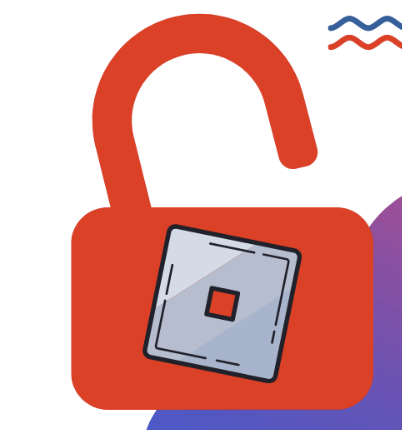
Supported OS: Windows 11/10
Available FREE with Paid Upgrades
Note: Please note that the Roblox FPS Unlocker Version 4.4.2 is only avalible for Windows 11/10 users.
The Previous popular version is Roblox FPS Unlocker Version 4.4.0. And there’s a new version Roblox FPS Unlocker V4.4.4 out as well.
The Roblox FPS Unlocker V4.4.2 is open-source For Windows that allows you to unlock the more FPS of Roblox from its default limit of 60 FPS.
The Roblox set the 60 FPS lock in the game to reach as many players as they can. Because most of the devices and displays are able to render a maximum of 60FPS.
If you are not even getting 60 FPS and using an HDD? An SSD can help you increase FPS!
WATCH STORY: Roblox Bedwars Gets a MILLION Likes!
To ensure that the Roblox game is able to run on a low-end PC as well, such limits are placed.
ROBLOX Features: Ever Tried Roblox Shaders?
As modern technology is entering the markets more players are demanding enhanced FPS support on Roblox.
What’s the Maximum FPS I can get on Roblox?
To fulfill the demand of the high-end PC gamers the FPS Unlocker comes into the Picture.
From this Open source software, you can unlock more FPS on your high-end displays.

Also, it depends on the type of system you got for example:
- If your system/display supports 90fps only then this is the max you will go on Roblox.
- And if you have a 120fps TV this is the maximum you will be able to unlock on Roblox and so on.
The max FPS on Roblox was 60 fps but now after the launch of FPS Unlocker Version 4.4.2, you can go from 60 fps to unlimited as claimed by the developer.
Most of the players Reported that when they use Rolox FPS Unlocker Version 4.4.2, they are able to hit up to 150 FPS. This is very impressive, plus this totally depends on your display FPS support.
Solutions to all Roblox Errors: Roblox Error 103, 524, 610, 403, and MORE
IS Roblox FPS Unlocker SAFE?
Are you wondering if the use of FPS Unlocker got you banned or is the software legal to use in Roblox?
First of all the Roblox FPS Unlocker does not violate any terms and conditions given by the Roblox Developers. So, there is a zero chance that you are getting banned for using Roblox FPS Unlocker.
Adding to that the Roblox FPS Unlocker version 4.4.2/Roblox FPS Unlocker version 4.4.0 is totally safe and free from any spam or virus and will not be a threat to your system.
Hopefully, now your all concerns are addressed. Now, it’s time to download the FPS Unlocker Version 4.4.2, in order to enjoy limitless FPS.
How to Download & Install Roblox FPS Unlocker?
Here is how you can download Roblox FPS Unlocker 4.4.2 on your Windows 11/10 PC:
- Click on the Download button given above
- The file will be downloaded and your browser might show it as harmful
- Now click on the arrow button small menu will appear select “Keep” Option
- Click on the “rbxfpssunlocker-64.zip“
- The Windows file explore will open
- Click on the “rbxfpsunlocker.exe“
- Windows Protected your PC window will open
- Click on the More Info
- Click on the “Run anyway” button
- Woohoo!! Roblox FPS Unlocker is installed and ready to be used.
How To Fix Roblox Error Code 277 — …
Please enable JavaScript
Now, hopefully, you are getting more FPS on your PC.
If your Roblox FPS Unlocker is not working, here are 2 Ways you can FIX It: Roblox FPS Unlocker Not Working? Fps Unlocker For Roblox?
Share your experience with us in the comments sections down below.
FAQs
Is Roblox FPS Unlocker Bannable?
No, You won’t get banned by using RBX FPS Unblocker although some users reported on Reddit of getting banned after a more updated version, it won’t get auto-unbanned by anti-cheat.
Is Roblox FPS Unlocker Version 4.4.2 Safe/Worth it?
Yes Roblox FPS Unlocker Version 4.4 is totally safe and free from any spam or virus and will not be a threat to your system. And fps unlocker is totally worth downloading it as:
1. You get higher-performance gameplay.
2. You can go as much as up to 360 fps
3. And in order to increase the frame rate, you need to disable the V-sync feature.