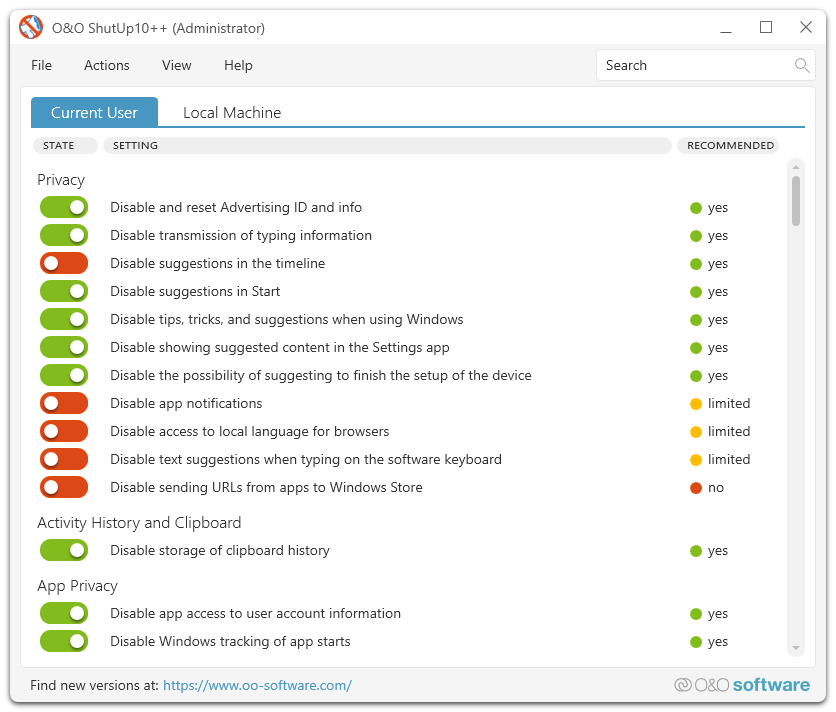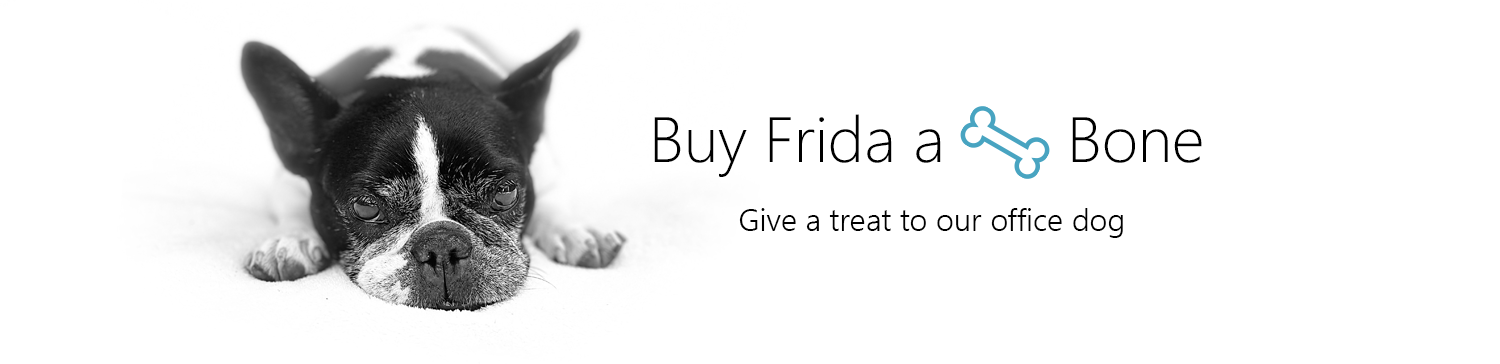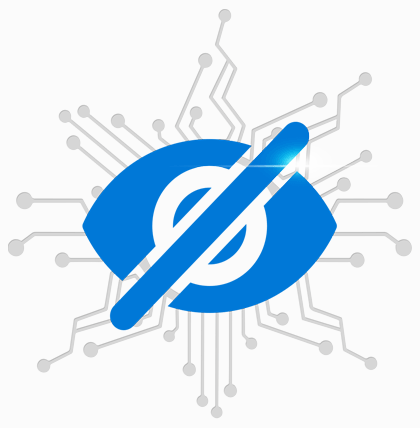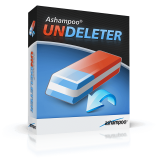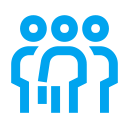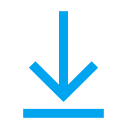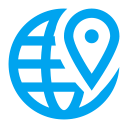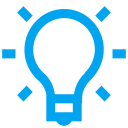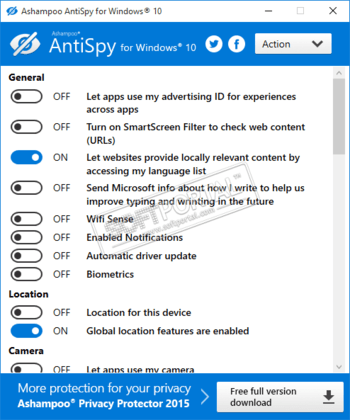O&O ShutUp10++ means you have full control over which comfort functions under Windows 10 and Windows 11 you wish to use, and you decide when the passing on of your data goes too far. Using a very simple interface, you decide how Windows 10 and Windows 11 should respect your privacy by deciding which unwanted functions should be deactivated.
O&O ShutUp10++ is entirely free and does not have to be installed – it can be simply run directly and immediately on your PC. And it will not install or download retrospectively unwanted or unnecessary software, like so many other programs do these days!
More control over your operating system
- Adapt your security settings
- Protect your privacy
- Control location services
- Disable telemetry for Microsoft Office
- Do not pass on your user data and diagnostics
Further information
- Portable Version – no installation required
- Free of charge for private users,
companies and educational institutions - Operating System: Supports all Microsoft® Windows 11 and Windows 10
- Available in English, German, French, Italian, Spanish,
Russian and Chinese (simplified)
Windows 11 and Windows 10 wants to give users the easiest possible daily experience and in doing so very rarely forces you to actually read and confirm a security notice. Unfortunately, this simplified approach from Microsoft means much more data is passed onto them than many users would like.
Microsoft uses most data to display personalized information to you that is aimed at making your computer life easier. As an example, Windows can remind you to set off to the airport 30 minutes earlier due to traffic en route. In order to deliver this information to you, however, Windows has to access your calendar entries, your mails (i.e. the airline confirmation email), your location and it has to have access to the internet to get traffic news.
Some services protocol your entire keyboard entries, share your WLAN access data with your facebook contacts or connect your computer without asking permission to a public – and potentially unprotected – network. While this means that you and your contacts do not have to grapple with complicated WLAN passwords, it also poses a significant security risk.
Decide for yourself how important your “comfort” is when weighed up with your privacy and how to protect it. O&O ShutUp10++ presents you with all important settings in one location – you need no previous IT knowledge and there is no need to manually change the Windows system settings.
O&O ShutUp10++ is entirely free and does not have to be installed – it can be simply run directly and immediately on your PC. And it will not install or download retrospectively unwanted or unnecessary software, like so many other programs do these days!
Many users have asked us if they can support us. We think that’s incredible!
We are repeatedly asked whether one can, or should, pay for the program. O&O ShutUp10++ is freeware, but we are of course flattered by the question. If you wish, you are welcome to buy a bone for our office dog, Frida. She brings joy to the office, and that would certainly bring joy to her!
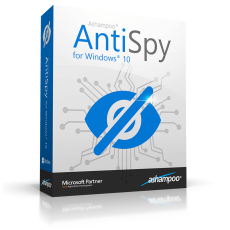
More privacy for your Windows® 10!
- Overview
- Details
- Screenshots
- Languages
- Requirements
You decide what Windows® 10 should know about you!
More system control
- Configure security settings
- Protect your privacy
- Disable location services
- Prevent Windows® 10 from sending diagnostics and usage data
Windows 10 offers many comfort features such as the virtual assistant Cortana that can make everyday life easier for you. To make this possible, Windows 10 has to collect huge amounts of data. It also analyzes user profiles to display user-tailored ads as Microsoft openly acknowledges. So by default, Windows 10 is set to collect more data than many users would allow. Even the recommended express installation later states that: If you don’t want a particular setting you’ll have to disable it yourself.
Ashampoo®
AntiSpy for Windows 10
More top products from Ashampoo: No PC should be without them!
-
Ashampoo®
WebCam Guard
Ashampoo WebCam Guard provides secure access to your webcam and microphone and protects them against malware and hackers
Learn more
-
Ashampoo®
Undeleter
Learn more
-
Ashampoo®
UnInstaller 11
Ashampoo® UnInstaller 11 deletes unwanted programs without leftovers. Four complementary deletion methods takes care of applications as well as Windows apps and plugins and ensure their total removal.
Learn more
About Ashampoo
Users
20+ million
Downloads
500.000+ per month
World-wide
In over 160 countries
Experience
Over 23 years
Список бесплатных программ для отключения шпионских функций (автоматического сбора данных телеметрии Windows OS), повышения производительности и уровня конфиденциальности Windows 10 / Windows 11.
Данные программы созданы для одной цели — снизить дистанционное влияние компании Microsoft на ваш персональный компьютер, но могут иметь некоторые различия в функционале и возможностях. Также некоторые программы имеют русскоязычный интерфейс пользователя, портативный (без установки на компьютер) режим работы, а также возможность восстановить систему Windows OS в исходное состояние, если что-то пошло не так.
- Защита конфиденциальности данных пользователя Windows 10 / Windows 11.
- Защита активности и слежения за буфером обмена компьютера, ноутбука.
- Конфиденциальность установленных приложений.
- Настройка параметров безопасности Windows 10 / Windows 11.
- Настройка безопасности браузера Microsoft Edge (старая и новая версия на базе Chromium).
- Настройка телеметрии и безопасности Microsoft Office.
- Отключение синхронизации настроек Windows OS.
- Отключение голосового помощника Cortana.
- Управление службами геолокации Windows 10 / Windows 11.
- Предотвращение передачи диагностических и пользовательских данных в Microsoft.
- Управление обновлениями Windows.
- Оптимизация интерфейса и производительности проводника Windows.
- Отключение участия в программах Microsoft SpyNet и Windows Defender.
- Повышение производительности экрана блокировки Windows.
- Другие настройки и твики системных файлов и приложений.
Возможные проблемы при использовании анти-шпионских утилит
Внимание! При использовании программ, которые вносят системные изменения (изменения реестра Windows), всегда создавайте резервную копию данных. Для этого перейдите: Панель управления -> раздел Восстановление / Настройка восстановления системы. Нажмите кнопку Создать в открывшемся окне Свойства системы. Также есть возможность использовать встроенную функцию некоторых программ из списка для создания контрольной точки. Всегда создавайте такие контрольные точки — они позволят восстановить систему, если что-то перестало работать.
Список возможных проблем:
- Блокировка Центра обновления Windows, невозможность обновления Windows и предотвращение установки важных обновлений безопасности, что делает ваш компьютер уязвимым.
- Возможная проблема с синхронизацией с резервными копиями, работа Skype и многих других приложений, использующих функцию «Хост-файлы».
- Нарушение работы Магазина Windows, невозможность обновления приложений или проверки лицензии.
- Отключение Защитника Windows, который помогает защитить Windows 10, и других компонентов системы, которые могут вам действительно понадобиться, например OneDrive.
1. O&O ShutUp10
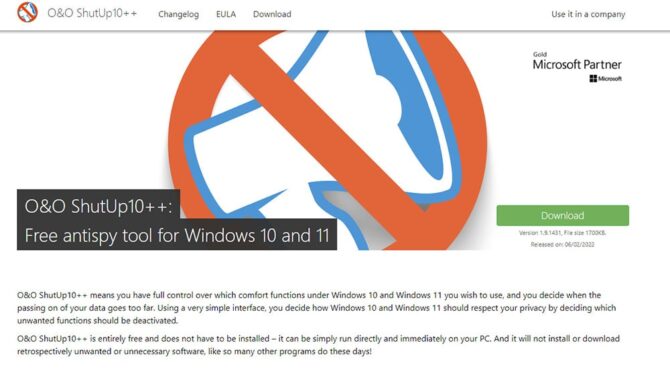
O&O ShutUp10 — отличная программа для отключения шпионских функций Windows с русскоязычным интерфейсом. Она даёт полный контроль над функционалом Windows 10. Имеет очень простой и понятный интерфейс. Позволяет создать точку восстановления системы прямо из меню программы.
O&O ShutUp10 полностью бесплатен и не требует установки (портативный вариант работы) — его можно просто запустить сразу на вашем ПК. С помощью O&O ShutUp10 можно повысить уровень конфиденциальности, производительности и предотвратить ненужный трафик и установку нежелательного ПО.
- Управляйте настройками безопасности.
- Защитите вашу конфиденциальность.
- Контроль служб по управлению местоположением.
- Контроль обновлений Windows.
- Не передавайте свои пользовательские данные и диагностические сведения.
2. WPD
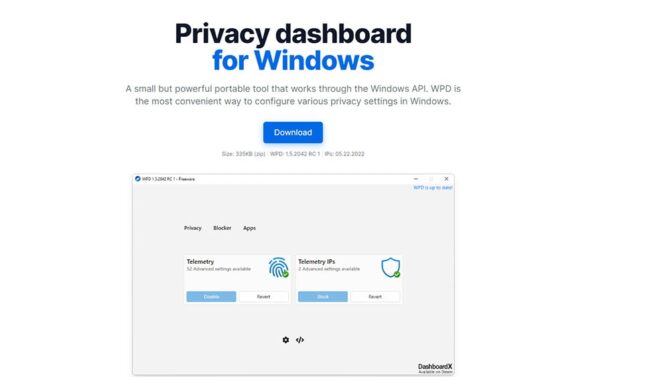
WPD — это удобный и быстрый способ настройки параметров конфиденциальности в Windows. Небольшой, но мощный портативный инструмент, работающий через Windows API.
- Управление конфиденциальностью — настройка групповой политики, служб, задач и других параметров, отвечающих за сбор и передачу данных.
- Блокировщик IP — блокировка IP-адресов телеметрии с использованием правил из репозитория @crazy-max.
- Программа удаления Appx — Простое удаление предустановленного мусора Microsoft Store или любого другого приложения.
3. Blackbird
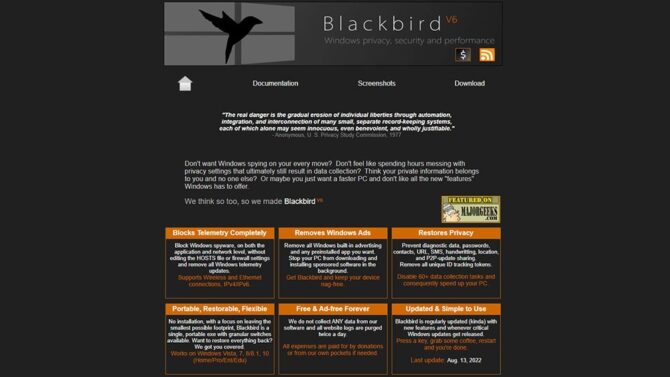
Утилита Blackbird — если не хотите, чтобы Windows шпионила за каждым вашим шагом! Не хотите часами возиться с настройками конфиденциальности, которые в конечном итоге все равно приводят к сбору данных? Думаете, ваша личная информация принадлежит вам и никому другому? Или, может быть, вам просто нужен более быстрый ПК, и вам не нравятся все новые «функции», которые предлагает Windows.
- Blackbird полностью блокирует телеметрию — блокируйте шпионское ПО Windows как на уровне приложений, так и на уровне сети, не редактируя файл HOSTS или параметры брандмауэра, и удаляйте все обновления телеметрии Windows. Поддерживает беспроводные и Ethernet-соединения, IPv4/IPv6.
- Удаляет рекламу в Windows. Удалите всю встроенную в Windows рекламу и все предустановленные приложения, которые вам не нужны.
- Восстанавливает конфиденциальность — предотвращение доступа к диагностическим данным, паролям, контактам, URL-адресам, SMS, почерку, местоположению и обмену обновлениями P2P. Удалите все уникальные токены отслеживания идентификаторов. Отключите 60+ задач по сбору данных и, как следствие, ускорьте работу вашего ПК
- Портативный и гибкий — работает без установки, занимает минимум места, Blackbird — это единственный портативный исполняемый файл с всеми доступными переключателями. Работает на Windows Vista, 7, 8 / 8.1, 10 (Home / Pro / Ent / Edu)
4. Win10 Spy Disabler
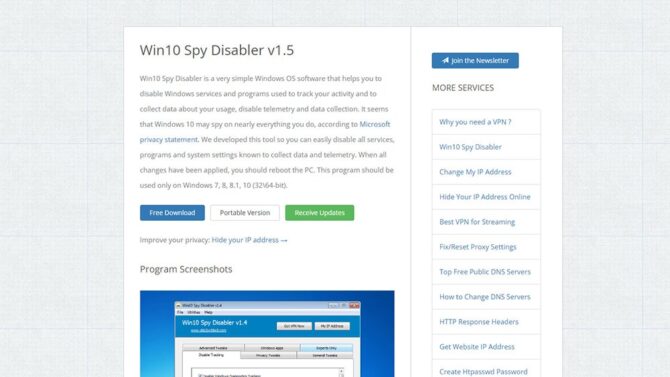
Win10 Spy Disabler — это очень простое программное обеспечение, которое помогает отключать службы и программы, используемые для отслеживания вашей активности, отключать телеметрию и сбор данных. Согласно заявлению о конфиденциальности Microsoft, похоже, что Windows 10 может шпионить практически за всем, что вы делаете.
С помощью этого инструмента вы можете легко отключить все службы, программы и системные настройки, созданные для сбора данных и телеметрии. Когда все изменения будут внесены, следует перезагрузить компьютер.
5. W10Privacy
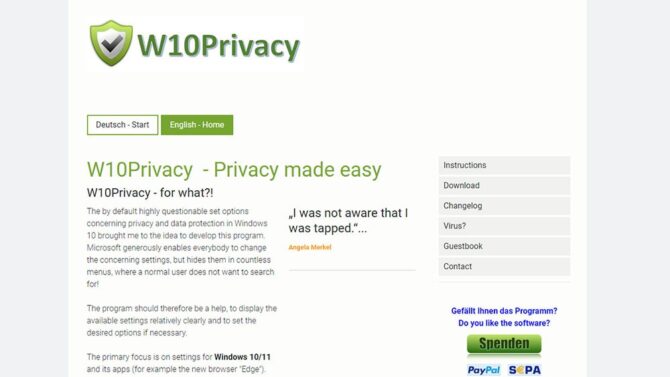
Немецкая разработка — утилита W10Privacy для повышения уровня приватности Windows 10, Windows 11 и повышения производительности операционной системы.
Вот, что пишет о своей программе разработчик W10Privacy: «По умолчанию весьма сомнительный набор опций, касающихся конфиденциальности и защиты данных в Windows 10, натолкнул меня на мысль о разработке этой программы. Microsoft щедро предоставляет всем желающим возможность изменить соответствующие настройки, но прячет их в бесчисленных меню, искать которые обычному пользователю не хочется!»
Поэтому программа должна стать помощником, относительно наглядно отображать доступные настройки и при необходимости устанавливать нужные параметры.
Основное внимание уделяется настройкам для Windows 10/11 и ее приложений (например, нового браузера «Edge»). В дальнейшем программа будет постепенно расширяться, если это будет возможно и доступно.
W10Privacy, конечно, не является шедевром программирования, но она выполняет поставленную цель. Программа все еще находится на ранней стадии разработки, пожелания приветствуются и могут быть включены в будущие релизы!
6. DisableWinTracking
Программа DisableWinTracking использует некоторые известные методы, чтобы отключить отслеживание в Windows 10, телеметрию, диагностические данные, службы, блокировку IP, Защитник Windows и OneDrive.
7. Privacy Repairer
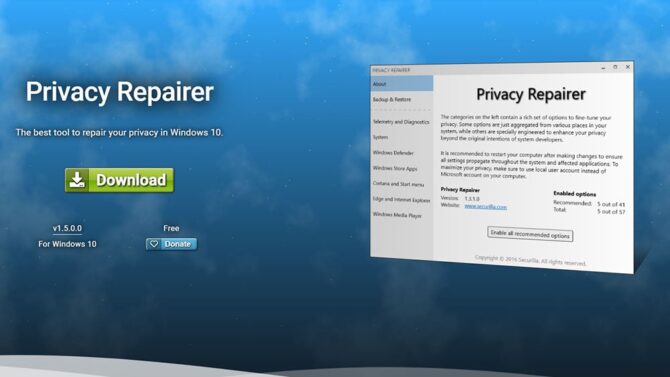
Privacy Repairer очень прост в использовании. Помните, что все вносимые вами изменения всегда обратимы! Privacy Repairer — это инструмент для Windows 10, предназначенный для защиты вашей конфиденциальности. Он поставляется с почти 60 опциями, разработанными для тщательной модификации вашей системы таким образом, чтобы она была наиболее выгодной для вашей конфиденциальности. Privacy Repairer очень прост в использовании.
- Защита конфиденциальности — Privacy Repairer — это инструмент для Windows 10, предназначенный для защиты вашей конфиденциальности. Он поставляется с почти 60 опциями, разработанными для тщательной модификации вашей системы таким образом, чтобы она была наиболее выгодной для вашей конфиденциальности.
- Расширенные параметры — профессионалы могут оценить расширенные параметры, которые значительно улучшают вашу конфиденциальность, но могут снизить вашу безопасность. Например, отключение «SmartScreen для рабочего стола» прекратит утечку загружаемого вами программного обеспечения, но может открыть вас для вредоносных программ, поскольку ваши загрузки не будут проверяться службой репутации в Интернете.
8. Ashampoo AntiSpy для Windows 10
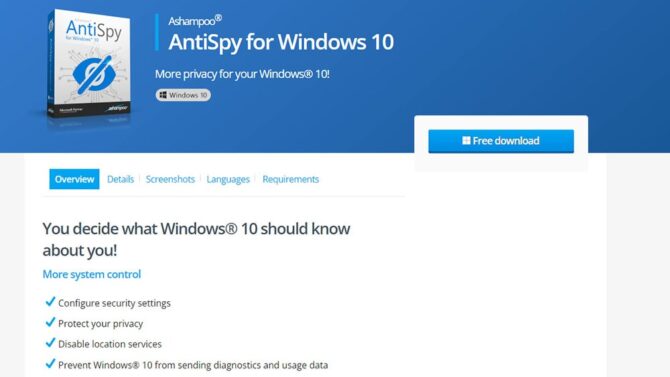
Программа Ashampoo AntiSpy для Windows 10 обеспечивает более высокий уровень приватности пользователя компьютера.
Windows 10 предлагает множество комфортных функций, таких как виртуальный помощник Кортана, который может облегчить вам повседневную жизнь. Чтобы это стало возможным, Windows 10 должна собирать огромные объемы данных.
Он также анализирует профили пользователей для отображения персонализированной рекламы, что открыто признает Microsoft. Таким образом, по умолчанию Windows 10 настроена на сбор большего количества данных, чем могли бы позволить многие пользователи. Даже рекомендованная позднее экспресс-установка гласит, что: Если вам не нужна конкретная настройка, вам придется отключить ее самостоятельно. Больше контроля над системой.
- Настроить параметры безопасности.
- Защитите вашу конфиденциальность.
- Отключить службы определения местоположения.
- Запретить Windows® 10 отправлять диагностику и данные об использовании.
9. Avira Free Security
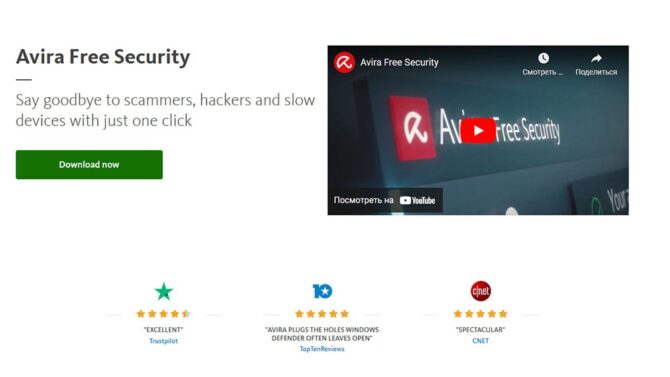
Avira Free Security оптимизирует более 200 параметров конфиденциальности. Посредством всего несколько щелчков мышью, запретите компаниям собирать ваши личные данные, очистите цифровой след вашего устройства и уничтожьте конфиденциальные файлы без возможности восстановления. Представьте, сколько времени потребуется, чтобы вручную исправить более 200 проблем с конфиденциальностью на вашем компьютере — даже если бы вы смогли найти их все.
Privacy Pal может сделать это автоматически, выбрав любой из 3 профилей пользователей. Каждый профиль отличается уникальным балансом конфиденциальности и удобства. Microsoft хранит ваши личные данные, чтобы компании могли создавать более таргетированные объявления. Базовая настройка конфиденциальности Privacy Pal предотвращает это автоматически:
- Отключение трекера рекламного идентификатора.
- Отключение всплывающих окон на странице Microsoft Store и Explorer.
- Отключение рекламы по Bluetooth.
10. Debotnet
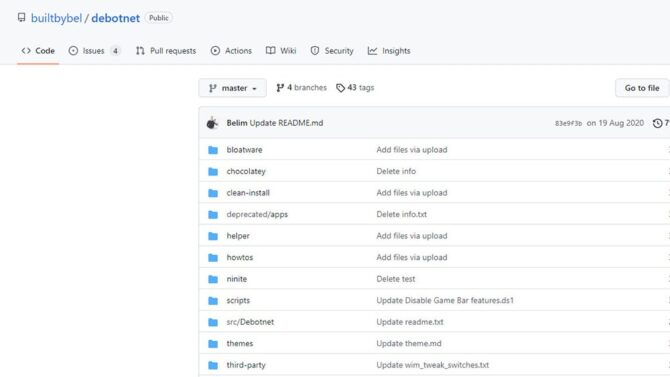
Debotnet — это бесплатный и портативный инструмент для управления множеством настроек Windows 10, связанных с конфиденциальностью, и обеспечения конфиденциальности ваших личных данных. Windows 10 вызвала ряд опасений по поводу конфиденциальности из-за того, что в ней есть много телеметрии и онлайн-функций, которые отправляют ваши данные (конфиденциальные и нет) в Microsoft и не могут быть отключены.
Настройки конфиденциальности Windows 10 по умолчанию оставляют желать лучшего, когда дело доходит до защиты вас и вашей личной информации. Каждый раз, когда я настраиваю новый компьютер или обновляю текущие настройки для моей семьи или работы, я всегда внимательно просматриваю настройки конфиденциальности для каждой установки, стараясь заблокировать ее, чтобы сделать ее максимально конфиденциальной.
- Отключите телеметрию и онлайн-функции, которые отправляют ваши данные.(конфиденциальные и нет) в Microsoft.
- Выберите, какие нежелательные функции вы хотите отключить.
- Удалите встроенные приложения Windows 10.
- Debotnet покажет вам, что он делает. У вас есть полный контроль, потому что исполняемый код можно просмотреть в простом текстовом редакторе.
- Режим отладки. Например, в тестовом режиме вы можете увидеть, какие значения в реестре искажены, какие команды выполняются и т.д.
- Простой скриптовый движок для добавления пользовательских правил конфиденциальности.
- Современный и знакомый интерфейс с поддержкой шаблонов.
- Маленький след. Установка не требуется.
11. Destroy Windows Spying
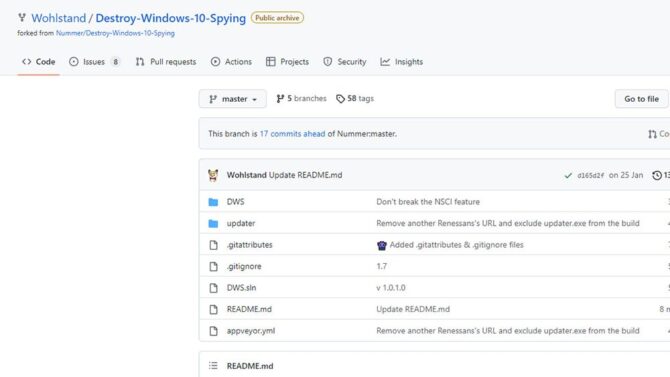
Несмотря на то, что Windows 10 действительно принесла многие функции, которых ожидали от нее пользователи, такие как меню «Пуск» и обновленные значки, она также имела несколько проблем, и очень важная из них связана с поведением отслеживания. Destroy Windows 10 Spying — одно из многих приложений, которые призваны решить эту проблему.
- Удалите все модули «родного» шпионского ПО.
- Удалить шпионские приложения.
- Добавьте шпионские домены в файл hosts.
- Убрать шпионские сервисы.
- Удаление приложений Windows 10 Metro.
- Удаление телеметрии Office 2016.
Скачать Destroy-Windows-10-Spying бесплатно с Githab.com
Источник: www.geckoandfly.com [1]
- Downloads
- Networks
- News
- Soft
- Wiki
- Windows
- Windows 10
- Архив
- Безопасность
- Железо
- Инструкции и решения
- Компании
- Плагин Ad Inserter для WordPress
- Сайты
- Справочники
AntiSpy for Windows 10 — небольшая программа, которая предложит вам еще больше контроля над вашей системой.
По умолчанию Windows 10 настроена на сбор большего объёма данных, чем пользователи хотели бы позволить. Во время установки Windows большинство параметров настраиваются автоматически, и во многих случаях остаётся неясным, что именно за данные по использованию будет отправлять Windows 10. Вы действительно хотите предоставить Windows 10 доступ к Вашему календарю, электронной почте, местоположению и многим другим параметрам? С помощью программы вы сами решите, что можно, а что нельзя.
AntiSpy for Windows 10 предоставит вам обзор всех критичных параметров системы, и даст возможность отключить каждый из них всего одной кнопкой. Два готовых пресета позволяют вам отключить отправку любых отчётов в Microsoft, или положиться на рекомендации наших экспертов по безопасности.
Возможности приложения:
- Настройка параметров безопасности
- Защита вашей конфиденциальности
- Отключение служб определения местоположения
- Предотвращает отправку Windows 10 диагностической информации и данных по использованию
- Не требует установки
- Создание точки восстановления перед включением выбранных изменений
ТОП-сегодня раздела «Настройка, оптимизация»
CCleaner 6.08.10255
CCleaner — популярное приложение для оптимизации ПК, чистки реестра и удаления различного…
MSI Afterburner 4.6.4
MSI Afterburner — настоящая находка для истинного оверклокера, с помощью которой можно…
Mem Reduct 3.4
Mem Reduct — небольшая портативная утилита, которая позволяет высвободить до 25% используемой…
CCleaner Portable 6.08.10255
CCleaner Portable — портативная (переносная, не требующая инсталляции на компьютер) версия утилиты CCleaner для чистки системного мусора…
Win 10 Tweaker 19.3
Простой в использовании твикер для Windows, с помощью которого можно быстро и легко…
Reg Organizer 9.10
Reg Organizer — мощная программа, позволяющая следить за состоянием системного реестра и…
Отзывы о программе AntiSpy for Windows 10

Отзывов о программе AntiSpy for Windows 10 1.0.6 пока нет, можете добавить…
Обновлено
2018-10-27 17:32:25
Язык
Русский,
Английский,
Немецкий,
Французский,
Украинский
Описание
Бесплатная программа, которая поможет вам защитить конфиденциальность своих данных при работе в Windows 10.
AntiSpy for Windows 10 предоставит вам полный список наиболее критичных параметров системы, а также позволит вам отключить любой из них. При этом, если вы хотите защитить свои личные данные, но не желаете самостоятельно разбираться в различных вариантах настройки, вы можете воспользоваться двумя готовыми пресетами, специально созданными специалистами Ashampoo.
В числе возможностей программы стоит отметить функцию предотвращения отправки в Microsoft информации о местоположении пользователя, диагностической информации и данных по использованию Windows 10, запретить приложениям использовать идентификатор получателя рекламы пользователя, а также многое другое.
Одной из самых приятных особенностей программы AntiSpy for Windows 10 является наличие функции создания точки восстановления перед применением выбранных изменений. Кроме того, программа обладает совсем небольшим размером и не требует установки.
Скачайте программу AntiSpy с freeSOFT и избавьтесь от слежки в Windows 10 быстро, просто, а главное — совершенно бесплатно.
Версии
Spyware is a form of malware that tries to steal information from you without you knowing or approving. It could be disguised as legitimate software or work behind the scenes to do things like track web browsing data or monitor keystrokes to collect passwords.
You might have a spyware infection if your computer’s performance has recently started to suffer, and especially if strange pop-ups are showing up, websites are redirecting to places you don’t want to go, email contacts are getting odd spam messages that appear to be from you, or you’re a victim of identity theft.
Below are several free tools that can scan your hard drive, flash drive, external hard drive, etc. to remove spyware. Some of them only work when you manually start the scan, but others will monitor your computer all the time to make sure spyware can’t modify your computer or monitor your information.
All the programs mentioned below are known to scan for spyware, but they might not look for other things like viruses. Other scanners remove some kinds of malware but not spyware, so we’ve omitted those from this list.
Malwarebytes
What We Like
-
Usually finds more threats than similar programs
-
It’s able to locate PuPs and many types of malware
-
Can run from the right-click context menu in Explorer
-
Lets you customize the scan settings
What We Don’t Like
-
Automatic updating requires the premium, non-free edition
-
Automatic quarantine isn’t included for free
-
You can’t set up custom automatic scan schedules
Our Review of Malwarebytes
Malwarebytes is a big-hitter when it comes to cleaning up spyware. It’s easy to use and tends to find a lot more malicious items than similar programs.
It scans through Windows Registry values and keys, files, and running processes, plus includes a heuristics analyzer to find potentially unwanted programs (PuPs).
When the scan is complete, it’s really easy to tell where the spyware was found, and selecting the ones to quarantine is just a click or two away.
Malwarebytes can also scan individual files and folders, as well as whole hard drives, with the right-click context menu in File Explorer. There’s an option to scan within archives, ignore certain files/folders, and to scan for rootkits too.
Automatic updates, a more detailed scanning schedule, and automatic quarantine are only available in the premium version. You can start a trial from the top of the free version.
This program runs on Windows 11, 10, 8, and 7, as well as macOS 10.12, 10.13, 10.14, 10.15, 11, 12, and 13.
Download Malwarebytes
The same company offers the lighter, and portable, Malwarebytes AdwCleaner tool that you can use instead. It finds not only spyware and adware, but also PUPs and browser hijackers.
SUPERAntiSpyware
What We Like
-
Lots of scan options
-
Scans can run quickly by using more processor power
-
You can scan anywhere you want, including the system memory
-
Works from Explorer to scan any folder/file at any time
What We Don’t Like
-
Doesn’t update automatically
-
Can’t schedule scans to run automatically
SUPERAntiSpyware should be one of your very first picks if you want to get rid of spyware that’s already on your computer. It updates often, installs and scans quickly, and gives you complete control over what gets scanned.
It’s able to check inside ZIP files, skip unknown file types (for a quicker scan), ignore files bigger than 4 MB, and skip over non-executable files (so that only EXEs and similar file types are scanned).
What really makes SUPERAntiSpyware stand out among the others in this list is that it can also be set up to only scan files that have been changed within the last so-many days (1 day, 5 days, etc.), ignore System Restore and Volume Information data, use more of the CPU for a faster scan (called Scan Boost), and even scan the files that shortcuts point to.
It can scan the whole computer or just parts of it where spyware normally exists. You can also run a Critical Point Scan to delete spyware that’s currently running in memory or use the Custom Scan option to pick what gets scanned and where to check (flash drives, internal/external hard drives, select folders, etc.).
This anti-spyware tool can also delete temporary Windows files before the scan is started, exclude folders from scans, scan from the right-click context menu, and close down any open web browsers before scanning.
The freeware version is 100 percent free, but you do have to manually run scans and definition updates (they don’t happen automatically). However, these limitations are lifted with SUPERAntiSpyware Pro X.
The software works with Windows 11, Windows 10, Windows 8, and Windows 7.
Download SUPERAntiSpyware
If you want to try the professional edition, you can enable the trial during installation of the free version.
Avast Free Antivirus
What We Like
-
Checks for spyware automatically, all the time
-
Lots of settings you can tweak
-
Works from Explorer’s right-click context menu
-
Includes other useful tools
What We Don’t Like
-
You might not need or ever use the extra tools it includes
-
Takes much longer to install than some spyware cleaners
-
Could be considered cluttered with all the other tools
Our Review of Avast Free Antivirus
Avast Free Antivirus can detect and remove spyware before you even know it’s on your computer. What makes it different from the two from above is that it’s always on and always watching for new threats.
There are lots of settings you can adjust in Avast, like to enable CyberCapture to block unrecognized files, use Hardened Mode to really lock down on security, scan for potentially unwanted programs, scan from File Explorer, exclude files/folders/URLs from scans, and lots more.
Also included in Avast is a Wi-Fi inspector, VPN client, junk cleaner, software updater, and web and mail protection
Avast sells paid antivirus programs but also offers this free one, all of which provide anti-spyware protection. You can download Avast for Windows 11, Windows 10, Windows 8, and Windows 7, as well as macOS 10.11, 10.12, 10.13, 10.14, 10.15, 11, 12, and 13.
Download Avast Free Antivirus
AVG AntiVirus Free
What We Like
-
Finds spyware automatically
-
Scans can be performed during bootup
-
Includes an advanced, deep clean procedure
-
Makes finding spyware on external drives easy
What We Don’t Like
-
Uses more system resources than a dedicated spyware cleaner
-
Includes features you might not want if you’re after just a spyware remover tool
-
Includes ads
AVG is another popular antivirus program that serves as a full malware scanner, checking for and removing not only spyware but also ransomware, viruses, and more… all automatically and for free.
AVG provides not only protection for your computer but also for your web activity and email. You can perform a full system scan, a boot-time scan, or a custom scan, but there’s also a dedicated button that instantly starts a check for spyware on all your removable devices.
Another unique feature in AVG is its Deep Scan option that runs a much slower but also more thorough scan, a good option if nothing else seems to get rid of the spyware. You can configure it to recognize files by their content and not their file extension, which is ideal if the spyware is using a hidden/false file extension.
The Deep Scan option can also open and scan through over 20 archive file types, much more than most other spyware scanners that usually just support the popular ones (ZIP and RAR).
Something else worth mentioning is its ability to scan through files in the order that they exist on the hard drive, which can speed up scanning since it’s not performing an unnecessary number of HDD seeks.
Windows 11, Windows 10, Windows 8, Windows 7, and Windows XP users can download AVG. It’s also supported on macOS 10.11, 10.12, 10.13, 10.14, 10.15, 11, 12, and 13.
Download AVG AntiVirus Free
Adaware Antivirus
What We Like
-
Checks for spyware automatically, all the time
-
Lets you run scheduled spyware scans
-
Definitions are updated automatically
-
Finds other threats, too
What We Don’t Like
-
It’s missing several features found only in the Adaware Pro and Total editions
Adaware Antivirus is another anti-spyware program that actively blocks new threats as well as scans the computer for existing ones. It has a clean, new design and isn’t hard to use.
This program is unlike some anti-spyware tools because it does update on its own and can even run a full system scan on a schedule.
While it doesn’t provide an active web, email, or network protection, when it comes to spyware, you can be confident that it will do everything it can to stop and remove those threats.
Like most always-on antimalware programs, Adaware supports silent/gaming mode and exclusions. It can also scan boot sectors, rootkits, archives, processes, cookies, and registry items.
Their website says the program can be installed on Windows 10, Windows 8, and Windows 7, so there’s a good chance it runs fine on Windows 11 as well.
Download Adaware Antivirus
HouseCall
What We Like
-
Doesn’t require installation (it’s portable)
-
Uses minimal processor and memory resources compared to other system cleaners
-
You can pick which parts of the computer to scan
What We Don’t Like
-
Doesn’t let you start scans from a folder or file in Explorer
-
Updates and scans must be run manually
HouseCall is a simple and portable spyware cleaner that doesn’t use up a lot of disk space but still provides a full scanner against malware.
Just hit the scan button to start the default quick scan, or go into the settings to change where to check for spyware; you can choose everything or custom areas like certain folders or hard drives only.
HouseCall is available for macOS 10.12, 10.13, 10.14, 10.15, 11, 12, and 13; as well as Windows 11, Windows 10 and Windows 8.
Download HouseCall
SpywareBlaster
What We Like
-
Protects your computer from new spyware threats
-
Lets you restore files damaged by spyware
What We Don’t Like
-
Can’t find spyware that’s already on your computer
SpywareBlaster is different from the rest of these programs since it doesn’t scan for existing spyware, though true to its name, it does «blast» new threats before they can reach your system.
The way it works is that you can enable protection for your web browsers to protect against malicious scripts, exploits, and cookies that track your web behavior. It does this by enabling a pre-made list of blockades (which you can update manually at any time) against certain websites, cookies, and scripts.
The System Snapshot option provides a way to create a backup of various system settings so that if spyware does happen to make changes, you can restore the backup to get your settings back to normal.
There are also some very specific spyware protection tools included in SpywareBlaster, like Hosts Safe to back up and encrypt the hosts file (which is one target for spyware) and a list of your own custom ActiveX blocking rules.
It’s said to run on Windows 10, 8, and 7. Although not confirmed, it probably also runs fine on Windows 11, too.
Download SpywareBlaster
Spybot
What We Like
-
Great for advanced users
-
Helps protect your files from new spyware in the future
-
Can scan any file or folder to check for spyware
-
Includes lots of options you can customize
-
Scans for rootkits, too
What We Don’t Like
-
Might be too advanced for most people
Spybot is great for advanced users who want total control of how the program scans and protects against spyware, but it’s not ideal for novice users who just want to delete spyware. For that, use one of the other programs mentioned above.
One of the most notable features is its immunization option, which blocks common threats in various web browsers. It’s as easy as scanning for the vulnerabilities and then hitting Apply immunization.
Another benefit is that it makes it a breeze to disable tracking cookies that could compromise your privacy, again with just one click.
Of course, Spybot can also «search and destroy» spyware, too, using its system scanner. If you have particular files to scan, you can do that too.
Among the many options you can enable is one to scan and immunize not only the current user’s files and settings, but also those of any other user on the computer.
You can also add a spyware scan option to autoplay devices like flash drives, tell the program which folder holds your internet downloads so that it will do deep spyware scans there, and run rootkit scans.
You can use this program if your computer runs Windows 11, Windows 10, Windows 8, Windows 7, or Windows XP.
Download Spybot
F-Secure Online Scanner
What We Like
-
Couldn’t be easier to use
-
No unnecessary settings or screens
-
Removes viruses and spyware
-
Runs without installation (portable)
What We Don’t Like
-
Very bare (not good if you’re looking for customizations)
-
Unclear where it’s scanning, and you can’t pick specific folders or files to scan
F-Secure’s free spyware scanner is extremely easy to use. It’s very lightweight, takes seconds to download and under a minute to start scanning.
You don’t have to do much to check for and remove spyware and viruses with this program. Just open it from wherever you downloaded it, and let it do its thing—it’ll present you with the results when it’s finished scanning.
You can use this program in Windows 11 and probably older versions, too.
Download F-Secure Online Scanner
Sophos Scan & Clean
What We Like
-
No installation necessary.
-
Deletes more than just spyware.
-
Includes customizable settings if you want to use them.
-
Can make a system restore point before removing files.
What We Don’t Like
-
Several steps to reach the final download page.
-
Can’t pause a scan.
Sophos has all kinds of security software, including the free Scan & Clean tool that can identify and delete spyware, zero-day malware, Trojans, rootkits, and more.
Like some of these other options, this program is totally portable, so it won’t take long for it to start finding and removing spyware and other kinds of infections. However, there are some settings you can edit if you want to, like to compress unknown suspicious files before uploading them to the Scan Cloud, and to delete malware remnants.
Due to its «proprietary cloud technology,» this tool is always up-to-date, so you don’t have to re-download it each time you want to scan your computer.
You’ll get a report at the end of the scan that shows things like how many threats were detected and how many objects were scanned.
There’s a 32-bit and a 64-bit option on the download page. It runs on Windows 11, Windows 10, Windows 8, and Windows 7.
Download Sophos Scan & Clean
Dr.Web CureIt!
What We Like
-
No installation needed (it’s portable)
-
You can choose what to scan, including just the memory
-
Lots of scan options
-
Removes other threats, too
What We Don’t Like
-
Free for personal, home use only
-
Must enter your name and email to get the download link
The Dr.Web CureIt! anti-spyware scanner is completely portable, which means you don’t have to install it and can even keep it on a flash drive or other portable device.
You can scan the whole computer or check for spyware in particular places only, like in the Windows system folder, temporary files, the user’s Documents folder, RAM, and some other places.
You can also add your own custom locations like another hard drive or some other folder, as well as scan inside installation packages and archives.
Dr.Web CureIt! is a bit large when compared to these other tools (over 200 MB), but it can also scan for a number of other malware types like adware, riskware, hacking tools, dialers, etc.
Something interesting to note about this program is that it’s the only spyware scanner from this list that uses a unique name with each download, which is to help prevent malware from blocking it.
It runs on Windows 11, Windows 10, Windows 8, Windows 7, Windows Vista, and Windows XP, and is free for home users only. You must purchase Dr.Web CureIt! to use it in any other form.
Download Dr.Web CureIt!
ComboFix
What We Like
-
A spyware scan runs automatically when you start the program
-
Important files get backed up automatically before deleting any spyware
-
Installation isn’t required
What We Don’t Like
-
Results are hard to read
-
No graphical user interface
-
Windows 11 and 10 aren’t supported
ComboFix is very much a hands-off, on-demand spyware scanner. After downloading it, just open the ComboFix.exe file to immediately start the whole process.
Here’s how it works: ComboFix backs up the Windows Registry before anything else, followed by the creation of a System Restore point. After that, the scan starts automatically and you see the results populate in Command Prompt.
When the spyware scan is complete, a log file is created at C:ComboFix.txt and then opened for you to read through. It’s there that you can see if any spyware was detected and removed and which ones were found but not removed (which you can delete manually or use another tool to remove).
ComboFix only works on Windows 8 (not 8.1), Windows 7, Windows Vista, and Windows XP.
Download ComboFix
More Not-So-Free Spyware Removers
The following are some other programs that are not free but do provide constant, always-on anti-spyware shields as well as on-demand spyware scanners/removers and automatic updates:
- Norton AntiVirus Plus: A huge name in antivirus software. The other non-basic editions have more features, but are also more expensive.
- Zemana AntiMalware: Includes a browser add-on/toolbar cleaner and has a very simple interface that makes it a cinch to protect your system from spyware.
- McAfee Total Protection: Includes a password manager to prevent spyware from collecting your credentials.
- Bitdefender Antivirus Plus: Light on system resources and can be set up with Autopilot to silently protect against threats.
Most of these professional anti-spyware programs can be tried for free for a week or so, usually up to 30 days, so make sure to check those out before committing to purchasing something.
Thanks for letting us know!
Get the Latest Tech News Delivered Every Day
Subscribe
Ashampoo Antispy for Windows 10 поможет быстро настроить параметры конфиденциальности операционной системы Windows 10 под себя. Портативный инструмент предотвратит отправку данных с вашего компьютера на сервера Microsoft.
Используйте Ashampoo Antispy for Windows 10, чтобы получить больший контроль над параметрами конфиденциальности, отключайте телеметрию и определение местоположения, использование камеры и микрофона, блокируйте кортану и другие компоненты которые отправляют данные в корпорацию Microsoft.
Возможности Ashampoo Antispy for Windows 10
- Портативное и удобное приложение охватывающий все параметры конфиденциальности.
- Включение рекомендуемых параметров заданных программой.
- Возможность создание точки восстановления системы.
- Быстрый возврат к настройкам Microsoft.
- Установка настроек по умолчанию.
Системные требования: Windows 10 (32 или 64-bit)
Право использования: Бесплатное
Производитель: Ashampoo
Страна разработчика: Германия
Язык интерфейса: Русский | Английский
Скачайте портативную утилиту Ashampoo Antispy for Windows 10 для быстрой и легкой настройки параметров конфиденциальности и отключения передачи ваших данных на сервера производителя операционной системы: